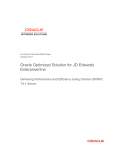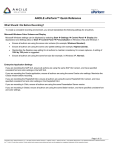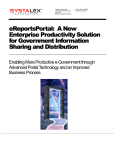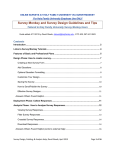Download Using AT with Oracle HTML Products
Transcript
Using Assistive Technology Products with Oracle HTMLbased Products An Oracle White Paper August 2009 Using Assistive Technology Products with Oracle HTML-based Products Overview............................................................................................................. 4 Accessibility Features of Oracle Products ..................................................... 4 Skip Navigation links.................................................................................... 5 Header Markup ............................................................................................. 5 Table Markup ................................................................................................ 5 Accelerator Keys ........................................................................................... 5 ALT text on images ...................................................................................... 5 Labels on controls ........................................................................................ 6 Page and Frame Titles.................................................................................. 6 Automatic Page Updating............................................................................ 6 Abbreviations ................................................................................................ 6 Partial Page Refresh...................................................................................... 6 Automatic submits........................................................................................ 7 Other Features that may impact your use of the product....................... 7 Recommended Configuration..................................................................... 7 Screen Access software (Screen Readers) ...................................................... 7 General Concepts ......................................................................................... 7 Basic Application Navigation ................................................................. 8 General HTML Knowledge.................................................................... 8 Tables ......................................................................................................... 8 Forms and Types of Form Controls ..................................................... 8 Form Controls, Form Navigation, and Form Verbosity.................... 8 Go To Points ............................................................................................ 8 Element lists.............................................................................................. 9 Virtual Buffers .......................................................................................... 9 Virtual vs. Mouse Cursor ........................................................................ 9 How To Get Help.................................................................................... 9 JAWS from Freedom Scientific ................................................................ 10 Recommended Configuration .............................................................. 10 JAWS Settings......................................................................................... 10 JAWS Scripts........................................................................................... 12 Advanced JAWS Features..................................................................... 12 Screen Magnifiers ............................................................................................ 12 ZoomText from Ai Squared ..................................................................... 12 Recommended Configuration .............................................................. 13 ZoomText Settings for Screen Magnification.................................... 13 Using Assistive Technology Products with Oracle HTML-based Products Page 2 Advanced ZoomText Features............................................................. 14 Using Assistive Technology Products with Oracle HTML-based Products Page 3 Using Assistive Technology Products with Oracle HTML-based Products OVERVIEW This document describes recommended configurations for various Assistive Technology (AT), when used with Oracle products written in HTML such as PeopleSoft, JD Edwards, E-Business Suite, Siebel, and Enterprise Manager. It also describes the level of user proficiency with the AT that is recommended in order to have a good experience with these highly interactive Oracle applications. Finally, it describes the types of accessibility features that may be available in an Oracle product. The primary audience for this document is application end-users; however, you may need to work with your local Helpdesk or IT department to make sure that the Oracle product is configured properly for you. Many Oracle products include special modes such as ‘Accessibility’ or ‘Screen Reader’. Depending on the specific product, these modes may be exposed as settings that you can change at runtime, an Administrator can change on your behalf, or in some cases they affect the fundamental deployment of the product, such as the ‘SI+’ mode for Siebel applications. You should consult the documentation that comes with each Oracle product for more information about accessibility, such as unique keystrokes and tips for using screen readers or magnifiers. Although many Oracle products use HTML as the common programming language, the user interfaces and interactions will vary, as will the specific accessibility features that each product includes. ACCESSIBILITY FEATURES OF ORACLE PRODUCTS Oracle HTML products are coded to meet the U.S. Section 508 and the Web Content Accessibility Guidelines (WCAG) 1.0 ‘AA’ standards, to the extent listed in their Voluntary Product Accessibility Templates (VPATs). Oracle posts VPATs at www.oracle.com/accessibility/vpats.html. These document the extent to which a product has been coded to meet each technical standard. Note that the VPATs may Using Assistive Technology Products with Oracle HTML-based Products Page 4 list significant exceptions to the standards, or may only cover a subset of components or functionality of the product. The following features represent a sample of accessibility features that may be available in a product as a result of coding to these standards; consult the VPAT and product documentation for more information about the specific product you are using. Depending on the type of AT you are using, and the special modes of the product that are currently enabled (if any), these features may enhance the user experience. Skip Navigation links These links will appear in the normal tabbing sequence, and allow you to skip over repeated sections of a page such as a main navigation bar. They will typically be called ‘Skip to Content’ or something similar. Header Markup This feature identifies sections within a page, which a sighted user might typically see rendered in a different font, color or style. Using the JAWS Headers List feature, for example, you can quickly move to these areas within the page. Table Markup Data Tables, which contain information in rows and columns, are marked up so that you can identify the heading associated with each cell. The JAWS Table commands, for example, allow you to move the focus through the table, and have it read these headings as you change cells. Also, data tables are identified with a Summary; using the Tables list, you can quickly move to the desired table. Accelerator Keys Many products have accelerator or ‘shortcut’ keys that allow you to perform common actions such as saving or moving to the next set of records in a data table. These accelerators prevent you from having to actually move focus to the control that performs that function. For example, in the PeopleSoft applications, ALT+1 performs the Save action on a transaction page. ALT text on images Images that provide information or are links have alternative text that will be spoken by a screen reader. Using Assistive Technology Products with Oracle HTML-based Products Page 5 Labels on controls Input controls, such as text fields, checkboxes and dropdown lists, have a label associated with them. The label will be spoken when the control takes focus, and a list of the controls is available in the JAWS Forms list, for example. Page and Frame Titles A page has a title that will be spoken when the page loads in the browser. Frames have titles that are spoken when you navigate between frames or use the JAWS Frames list, for example. Automatic Page Updating Certain pages may have content that updates automatically at a regular interval. For example, a dashboard page may show the current status of a system, and refreshes every minute so that the data is accurate. These pages may provide a way for you to control the frequency of the update so that it does not interfere with AT as you are reading the current data on the page. Solutions may include allowing you to control the time interval between updates, or allowing you to disable the automatic updating completely. Note that some pages may have essential updates, where the timing of the update is critical to the functionality of the product. These cases may not allow you to control the update interval, because it would interfere with the product functionality. Abbreviations Oracle products try to use the most clear and precise text for each application, which may include jargon or terminology unique to a specific product domain. Documentation will typically describe special terminology used in each product. You may choose to use the JAWS Dictionary Manager, for example, to improve the pronunciation of certain terms that JAWS may not automatically recognize. Partial Page Refresh Some Oracle products use advanced technology called Partial Page Refresh or AJAX to update portions of a screen without re-loading the entire page. This has the benefit of making the applications perform much faster, and prevents you from having to constantly start at the top of new pages as you perform a task. Oracle tries to limit these updates to content that is ‘downstream’ from the current focus location; that is, content that appears between the start of the page and your current location typically will not change. Product documentation, or in-page help, may describe situations where this behavior is not readily apparent, or when updates may occur that are not ‘downstream’. Using Assistive Technology Products with Oracle HTML-based Products Page 6 Automatic submits In some case, a dropdown box may immediately submit the page in response to selection of a new value. When using the keyboard only, if you simply use the up and down arrow keys, each key press may immediately select the value, triggering the submit as well. To avoid this, you must first pop open the dropdown box using ALT + <down arrow>, then use the <up arrow> or <down arrow> keys to move to the desired value, then press the <enter> key to select the new value. Note that this is the standard behavior of the dropdown box, as controlled by your operating system. Other Features that may impact your use of the product Products may also include other features that may not immediately be identified as accessibility related, but may impact your ability to successfully use the product. For example, a ‘session timeout’ is usually perceived as a security or performance feature, so Administrators may try to set it to a very short period. That may negatively impact your ability to complete a task, so do not hesitate to contact your local Helpdesk to see if a longer value can be set. Recommended Configuration You should consult the manufacturer of your AT for information on system requirements for your computer, including recommended versions of the operating system, and minimum CPU speed and RAM. Insufficient memory is a very common issue; you should consider having at least 2GB of RAM for most AT. SCREEN ACCESS SOFTWARE (SCREEN READERS) The ability to properly interact with a Web based application hinges on your understanding of the HTML principles and your ability to use the features and functions of your screen access software to interact with those structures. Oracle applications are highly interactive, enterprise-class applications. We expect that people using screen readers and Oracle products have a strong understanding of all HTML commands, as well as applicable accessibility features of their browser and operating system. A good grasp of the various modes and cursors of the screen reader is essential for a satisfactory experience. General Concepts Oracle does not provide training on screen readers, but many third parties do. A good training class would provide information on all of the concepts discussed below. Using Assistive Technology Products with Oracle HTML-based Products Page 7 Basic Application Navigation You should know how to navigate structures of a conventional desktop based application, including how to move through windows, window panes, menu bars, tool bars, dropdown lists, radio buttons, and other controls. This knowledge is critical before you can move onto web based applications. General HTML Knowledge While it is not necessary for you to be able to write a web page in order to understand how to interact with it, it is recommended that you understand some general principles of web based applications. For example, you should understand the concept of links, what they do, how to interact with them, and the differences between links that connect to a new page or move you to a spot on the current page. As another example, you should know what HTML headings are, how they are used, and why they are beneficial. Tables You may encounter two kinds of tables in an HTML environment. Those intended to present data in a tabular manner (such as a timesheet or expense report), and those for which the sole purpose is to provide a desired visual layout. Users of screen access technology must understand how the behavior of these two types of tables differs and how they should react to them. For example, once you have determined that a table is not used to present tabular data you should know to interact with that table without using table navigation commands. In contrast, when you determine that a table is being used to present structured data, you should know how to interact with that table to retrieve the data efficiently. Forms and Types of Form Controls You should have knowledge of what a form is, and what different types of form controls are and their typical uses. You should understand the difference between a radio button and a checkbox, a combo box and a list box, and edit boxes and text areas. Form Controls, Form Navigation, and Form Verbosity You should understand how to interact with form controls, the different methods of moving through a form (such as using the arrow keys or the tab key) and the different behaviors expected with each, and how to control what information you hear on a form. In some cases, it is necessary to use a different technique to “label” a form control so a screen access product can read it, so you should know when this is necessary and have the ability to make this change. Go To Points You should know if your screen access product includes the capability to define a specific “go to point” on a web page or across a set of pages. This feature allows Using Assistive Technology Products with Oracle HTML-based Products Page 8 you to define a specific spot that you need to frequently reach and quickly move to. However, because Oracle applications are dynamic by design, using access points may not always be reliable depending on how the screen access software keeps track of them. Specifically, if these points are stored by pixel location, they are less likely to work between subsequent visits to the page if content on that page is dynamically changing. Element lists You should know if your screen access product includes lists of elements on a page. For example, a list of all links, a list of all headings, or a list of all form controls. Using these lists enables you to be dramatically more efficient on a complex page, particularly if you use that page on a regular basis and perform repetitive tasks. Virtual Buffers You should understand how your screen access product interprets what is presented to it by the web based application. For example, in JAWS the program does not move a cursor around the screen the way it does in Microsoft Word; instead, it builds a Virtual Buffer containing the elements on the screen. A virtual cursor is then moved around the buffer and interacts with the web page or application. Additionally, when dynamic HTML and JavaScript are used, you should understand how to force a refresh of the Virtual Buffer if what you are hearing does not match what you expect to be hearing. Virtual vs. Mouse Cursor You should also understand the difference between using the Virtual Buffer cursor and manipulating the mouse cursor directly. You should know how to manipulate the mouse cursor because in some circumstances, it is necessary to activate certain features of some web applications. How To Get Help You should know how to use the screen access product’s built in help system, as well as the help system of the application. You should have an idea of how to locate information on topics and how to use the context sensitive help or the electronic user manual to find the answer. Using Assistive Technology Products with Oracle HTML-based Products Page 9 JAWS from Freedom Scientific Recommended Configuration Oracle generally recommends Internet Explorer 6 (IE6) or Firefox 2.0 as a minimum for the best experience with JAWS. Always consult Metalink for the list of certified browsers and operating systems for each product. Oracle generally recommends that you be on the newest version of JAWS, which as of the time of publication of this document is JAWS 10. In particular, JAWS 10 includes a fix for nested data tables that is critical for the successful operation of the Siebel product. However, there is also a known issue with this release regarding the Virtual Buffer, which manifests as missing items even though they are rendered on the page. Often a ’Insert+ESC’ will correct this problem by refreshing the buffer. This problem may occur more in FireFox than IE7, and does not seem to happen in IE6. Freedom Scientific is aware of the problem; you should consult them for the latest status. JAWS Settings JAWS includes the ability to control what information is being presented to the user and how this is done, referred to as Verbosity. You should know how to adjust the verbosity of JAWS and what can be expected of each setting change. Intermediate to advanced knowledge of this subsystem is recommended. Oracle recommends the following settings for JAWS versions 8, 9, and 10. Many of these are the default setting of JAWS when it is first installed. Table 1, Settings for JAWS 8. 9 and 10 Setting Information Bar RSS Feed Availability Announcement Navigation Quick Keys Document Presentation Graphics In HTML Graphics Recognized by Links with Graphics As a last resort Links In Image Maps Links With Text Only Link Type Announcement Link, Same Page Announcement Buttons Recognized by Recommended Value Speak Speak On Simple Layout Tagged Alt Tag All Graphic's URL All Screen Text On On Screen Text Using Assistive Technology Products with Oracle HTML-based Products Page 10 Setting Expand Abbreviations Expand Acronyms Form Field Prompts Use Frame Announcement Inline Frames Screen Follow Virtual Cursor Skip Past Repeated Text On New Pages Block Quote Announcement List Announcement Element Access Key Announcement Element Attribute Announcement Table Announcement Layout Tables Table Titles Heading Announcement Flash Movies Refresh Page Forms Mode Auto Off Custom Page Summary User Verbosity Smart Word Reading Spell Text Spell Alphanumeric Data Progress Bar Announcement Typing Echo Screen Echo Graphics Verbosity Custom Labels Top And Bottom Edge Alert Language Detection Say All By Announce Caps During Say All Caps Indicated Punctuation Indentation Indication Synthesizer Recommended Value Off Off Label Tag On Shown On On On On On On On Off Both Row and Column (Note: For People Soft applications, this should be set to just Column) Heading and Level On Automatically Enabled Off Beginner On Alphabetically Off On None Highlighted Labeled On On On Line without pauses Off When Reading by Character Most Off Speech On Using Assistive Technology Products with Oracle HTML-based Products Page 11 Table 2, Settings only applicable to JAWS 10 Setting Auto Forms Mode Use Sound Navigation Quick Key Delay Buttons Show Using Form Fields Identify Prompt Using Recommended Value On On 3 seconds. Can be adjusted from 0 to 5 seconds with spacebar Screen Text Label Tag JAWS Scripts In general, Oracle tries to code HTML products using industry-standard HTML, so that JAWS scripts are not needed. However, one product, JD Edwards EnterpriseOne version 9.0x, does require scripts to navigate data tables efficiently. Those scripts can be downloaded from http://www.oracle.com/accessibility/collateral/jaws-script-jd-edwardsenterpriseone-90x.txt Advanced JAWS Features JAWS contains many advanced features, such as scripting and dictionary managers. Oracle HTML products are generally usable without these features; however, they may allow you to optimize each product for the exact tasks that you perform, and should be considered as additional tools available to you to work most efficiently. SCREEN MAGNIFIERS You should know how to adjust the screen magnification, magnification window types and video display controls of your screen access product and what can be expected of each setting change. Intermediate to advanced knowledge of this subsystem of a screen access product is recommended. ZoomText from Ai Squared ZoomText operates transparently for most HTML based web content. It does not require much knowledge of HTML when navigating through the various pages. However, some HTML knowledge will provide a better user experience when using ZoomText. ZoomText does provide a Web Tool to locate links and forms with in a web page if required. It is important that the ZoomText focus, text cursor and mouse tracking are set correctly to follow the cursor while interacting with forms and menu items. Using Assistive Technology Products with Oracle HTML-based Products Page 12 In addition, since ZoomText magnifier is designed to enhance the viewing screen for visually impaired users, it may be necessary for you to understand how to set the various video color, contrast and other settings to adequately suit your needs. Recommended Configuration Oracle generally recommends Internet Explorer 6 and FireFox 2.1 or higher for the best experience with ZoomText, but always consult Metalink for the list of certified browsers and operating systems for each product. Oracle generally recommends that you be on the newest version of ZoomText; as of the time of publication of this document, that version is ZoomText 9.18. ZoomText Settings for Screen Magnification Oracle recommends the following settings for ZoomText version 9. These settings are only for the ZoomText Magnifier. Many of these are the default setting of ZoomText when it is first installed. To access the settings, Click on the desired Magnifier Icon (Type, Color, Pointer, Cursor, Desktop, Text, and Web) and select Settings… in the drop down. Not all setting options are listed below. Table 3, Recommended Settings for ZoomText version 9 Option Type->Magnification Enable wheel zooming Modifier Key Type->Window Window Type Set Line Window height to cursor height Pointer->Pointer Pointer Enhancements Recommended Setting Enabled (checked) – Allows the mouse wheel to be used to control zoom magnification Ctrl (radio box checked) – The control key in combination of the mouse wheel activates zooming in and out. Hold down the control key and then rotate the mouse wheel to zoom in or out. Set window type to the desired type: Full, Overlay, Lens, Line or one of the 4 docked window types. Enabled (checked) Set the mouse pointer to the Using Assistive Technology Products with Oracle HTML-based Products Page 13 desired pointer type. This enlarges the mouse pointer making it easier to see. Select Normal, Scheme (select a preset scheme) or Custom. Cursor->Cursor Cursor Enhancements Cursor->Font Font Enhancements xFont Options Settings -> Tracking Track on these items Areas to track Settings -> Mouse Pointer positioning Set the cursor type to the desired cursor type. This enlarges the cursor making it easier to see. Select Normal, Scheme (select a preset scheme) or Custom. xFont (default) makes text viewed on the screen more easier to read. Smooth Edges (default). You can select Smooth Edges, Bold, or Condensed by. If Condensed by is selected, specify the letter spacing in percentages. Select (check) items: Mouse, Text Cursor, Controls, and Windows. These will be checked by default. It is not recommended to check Tool Tips as this may cause additional focus shift when tool tips appear. Entire screen (checked) Route point into view when it moves (checked) Advanced ZoomText Features ZoomText contains many advanced features, such as scripting and window freeze, and Web page managers. Oracle HTML products are generally usable without these features; however, they may allow you to optimize each product for the exact tasks that you perform, and should be considered as additional tools available to you to work most efficiently. Using Assistive Technology Products with Oracle HTML-based Products Page 14 Using Assistive Technology Products with Oracle HTML-based Products Version 1.1 24 August, 2009 Author: Don Mauck Contributing Authors: Darryl Presley, Peter Wallack Oracle Corporation World Headquarters 500 Oracle Parkway Redwood Shores, CA 94065 U.S.A. Worldwide Inquiries: Phone: +1.650.506.7000 Fax: +1.650.506.7200 oracle.com Copyright © 2009, Oracle. All rights reserved. This document is provided for information purposes only and the contents hereof are subject to change without notice. This document is not warranted to be error-free, nor subject to any other warranties or conditions, whether expressed orally or implied in law, including implied warranties and conditions of merchantability or fitness for a particular purpose. We specifically disclaim any liability with respect to this document and no contractual obligations are formed either directly or indirectly by this document. This document may not be reproduced or transmitted in any form or by any means, electronic or mechanical, for any purpose, without our prior written permission. Oracle, JD Edwards, PeopleSoft, and Siebel are registered trademarks of Oracle Corporation and/or its affiliates. Other names may be trademarks of their respective owners.















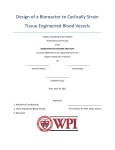
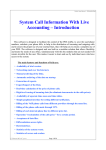
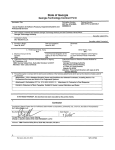
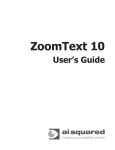

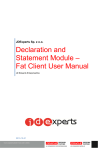
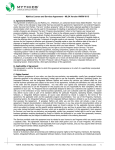
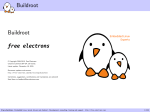
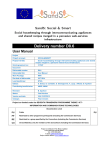
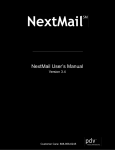
![[1 ] Oracle® Enterprise Manager](http://vs1.manualzilla.com/store/data/005669073_1-0396df232df5e560fdd03210f5126330-150x150.png)