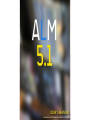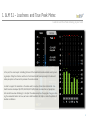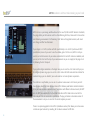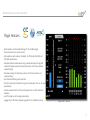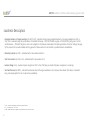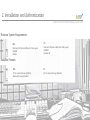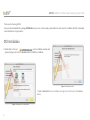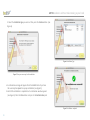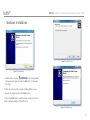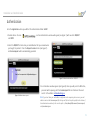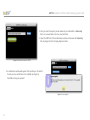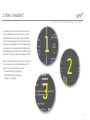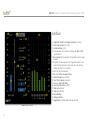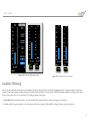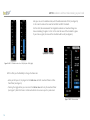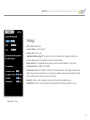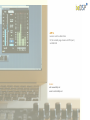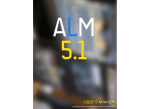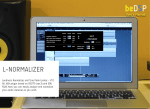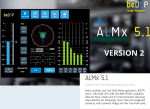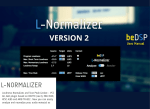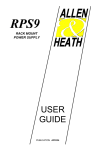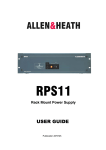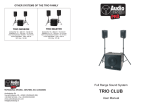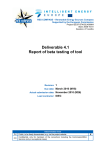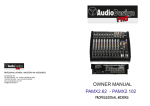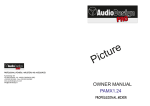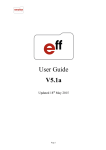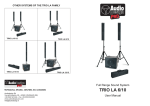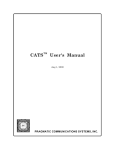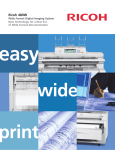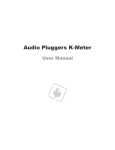Download USER`S MANUAL
Transcript
USER’S MANUAL LOUDNESS AND TRUE PEAK METERING AT YOUR HAND User’s Manual ALM 5.1 Loudness and True Peak metering at your hand Audio Loudness and True Peak Metering VST, AU and AAX plugin based on BS1770 (rev.3) and EBU R128. Now, you have a panoramic view of the main loudness descriptors anytime you need. 1. ALM 5.1 - Loudness and True Peak Meter Loudness and True Peak metering at your hand In the past, the usual way of controlling the level of the broadcasted audio materials was by counting samples. Today, the attention switches to the listener himself, more precisely to the listener’s audio perception and how loud he perceives the audio material. In order to support this revolution in the audio world, a number of international broadcast standards have been developed (BS-1770, EBU R128, ATSC A/85) based on researches and perception tests. We all know how disturbing it is to adjust the volume every time the program changes or during the commercial breaks. But now, we have a solid foundation that helps us solve the problem of loudness oscillations. 3 ALM 5.1 Loudness and True Peak metering at your hand ALM 5.1 is key in your mixing workflow. Based on the new ITU, EBU and ATSC loudness standards, the plugin offers you full Loudness and True Peak Metering for Mono, Stereo and 5.1 channel formats featuring measurements for Momentary, Short Term and Integrated Loudness, with Loudness Range and Max True Peak Level. If your target is -23 LUFS (conform with EBU specification) or is -24 LUFS (conform with ATSC specification) or even if you want to use the relative gate of -10 LU or not, ALM 5.1 is all you need to control the loudness of your audio material. Both LU and LUFS scales are available, and you can set the start and the stop of your measurements or you can simply let the plugin do it by following the host transport. If you prefer a higher resolution in the target zone you can use the +9 LU scale and if you prefer a higher dynamic range you can use the + 18 LU scale. With both value and bar indicator for Loudness Range you can decide if your audio needs or not more dynamic compression. The interface is very flexible, you can use it in wide or narrow view. In both cases you don’t have to worry about the Peaks because there ALM 5.1 features peak holders and led indicators to let you know anytime a overload occurs. Two scales with different reference levels (-18 dBTP and -20 dBTP) are available for the True Peak Meter. Also ALM 5.1 takes into account all the inter-samples that can be missed in quantization. The plug-in features a timecode counter of the measurements and you can reset all the results anytime you want. There is an optional upgrade for the ALM 5.1 (standalone version) that allows you to have more control over your loudness by recording all the values measured in XML files. 4 ALM 5.1 Loudness and True Peak Meter Plugin Features • Audio Loudness and True Peak Metering VST, AU and AAX plugins; • Channel Formats: mono, stereo and 5.1; • Full compliance with Loudness standards : BS-1770 (rev.3), EBU R128 and ATSC A/85 specifications; • Complete loudness measurements using universal descriptors: Integrated Loudness (Program Loudness), Momentary Loudness, Short Time Loudness, Loudness Range; • Real-time metering for Momentary Loudness, Short Term Loudness and Loudness Range; • True Peak Level Metering with peak hold; • Max True Peak Level (calculated using inter-sample peaks that can be missed in quantization); • Correct measurements for all the usual sample rates: 44.1 kHz, 48 kHz and multiples; • Low CPU usage due to the plugin optimization; • Logging files in XML format (optional upgrade for the standalone version). Figure 1: ALM5.1 - Wide view 5 ALM 5.1 Loudness and True Peak metering at your hand Loudness Descriptors • Integrated Loudness or Program Loudness) (in LUFS1 or LU2) - describes the long-term integrated loudness of an audio material from 'start' to 'stop'. This is measured using the specifications of standards: for Europe - ITU-R BS.1770 (with no gate) or ITU-R BS.1770-3 (with gate at -10 LU) and for America - ATSC A/85. The gate is used to not integrate in the loudness measurement the audio signal below -10 LU (for Settings see page 9). This ensures that an audio material with long periods of silence will not be to loud after a possible loudness normalization. • Momentary Loudness (in LUFS) - calculated with a time window of 400 ms; • Short Term Loudness (in LUFS or LU) - calculated with a time window of 3 s; • Loudness Range (in LU) – loudness dynamic range from 'start' to 'stop' that helps you decide if dynamic compression is necessary; • True Peak Max Level (in dBTP3) - indicates the maximum value of the signal waveform in the continuous time domain (this value is calculated using inter-sample peaks that can be missed in quantization). 1. LUFS - Loudness, K-Weighting, referenced to digital Full Scale 2. LU - Loudness Units: 1 LU ≡ 1 dB 3. dBTP - deciBel referenced to digital Full Scale measured with a True Peak meter 6 2. Installation and Authentication Loudness and True Peak metering at your hand Minimum System Requirements MAC: Dual Core CPU (Intel or AMD) with SSE2 support 2GB RAM OSX10.6 PC: Dual Core CPU (Intel or AMD) with SSE2 support 2GB RAM Windows XP Available Formats MAC: VST 2.4 universal binary (32/64bits) AU universal binary (32/64bits) PC: VST 2.4 universal binary (32/64bits) 7 ALM 5.1 Loudness and True Peak metering at your hand Thank you for choosing ALM 5.1! Once you have downloaded the package ALM51Bundle and you own a serial number, please follow the next steps for installation (for OSX or Windows) and authentication of your product. OSX Installation 1. Double click on the icon and an installation window will appear (see Figure 2). Press the Continue button to start the installation; Figure 2: Installation window 2. Select a Destination for the installation (see Figure 3) and then press the Continue button; Figure 3: Destination of the installation 8 ALM 5.1 Loudness and True Peak metering at your hand 3. Select the Installation type you want and then press the Continue button (see Figure 4); Figure 4: Installation Type Figure 5: Free space necessary for the installation 4. An information message will appear. Press the Install button if you have the necessary free space for a proper installation (see Figure 5); 5. Wait till the installation is completed and a confirmation window appears (see Figure 6). Press the Close button and pass to the Authentication part. Figure 6: Installation completed 9 ALM 5.1 Loudness and True Peak metering at your hand Windows Installation Figure 8: Installation start Figure 7: Setup window 1. Double click on the icon and a setup window will appear (see Figure 7). Press the Next button to continue the setup; 2. When the setup is ready to begin installing ALM5.1 on your computer (see Figure 8), press the Install button. 2. Press the Finish button to exit the Setup. You have the possibility to automatically launch the ALM 5.1 ap Figure 8: Installation start 10 Installation and Authentication Authentication Go to the Applications where you will find the authentication folder : beDSP. 1. Double click on the icon and REPLY. and an authentication window will appear (see Figure 7) with two tabs: REQUEST 2. Select the REQUEST tab and enter you Serial Number that you received when you bought the product. Press the Request License button (see Figure 7). and license.request will be automatically generated. Figure 7: Authentication window - REQUEST Figure 8: Authentication request 3. An information window appears (see Figure 8). When you will press the OK button, your mail will be opening with the license.request file as attachment. You must send it at the address: [email protected]. Note: If you don’t have your mail address configured on the computer, please access you mail address and send the license.request file that you will find at the path specified in the button of the authentication window (in this case the path is: /Users/dawpt10/Documents/license.request) at [email protected]. 11 ALM 5.1 Loudness and True Peak metering at your hand 3. Once you send the request, you will receive at you mail address a license.rely file as an answer. Please save it on your hard drive. 4. Select the REPLY tab of the authentication window and browse the license.rely file (see Figure 9). Press the Apply Response button. Figure 8: Authentication window - REPLY 5. A confirmation window will appears that specifies you the kind of license you have and till when it is available (see Figure 9). Press OK and enjoy our product! Figure 9: License Applied 12 3. How it works? Loudness and True Peak metering at your hand In order to do a correct mix, first of all is necessary to calibrate your monitors and set a preliminary level for each track.. Next, if you constantly watch the Momentary or Short Time loudness level you have the confirmation that the Integrated Loudness Level is in concordance with the Target Level. Also, if Maximum True Peak Level is -1 dBTP, the phenomenon of 'hitting the wall' is less likely to occur. 1 ALM 5.1 has a simple structure, so you can focus on the mixing process not on the utilization of this plugin. There are three important parts: • Loudness Metering (1-see Page ); • True Peak Metering (2-see Page ); • Settings (3-see Page). 2 3 13 ALM 5.1 Loudness and True Peak metering at your hand 15 16 Interface 13 14 1 2 9 10 11 3 4 8 5 6 7 17 Figure 2: ALM5.1 - Interface 14 Integrated Loudness or Program Loudness (in LUFS); Short Term Loudness (in LUFS); Loudness Range (in LU); Measurements can be done according with EBU or ATSC specifications; 5. Time counter for the duration of Integrated Loudness measurement; 6. Play/Stop the measurements for Integrated Loudness and Loudness Range (which is active only when the setting “Follow Transport” is not active); 7. RESET all the measurements; 8. Real time Moment Loudness Meter; 9. Loudness Range bar Indicator; 10. Short Term Loudness indicator; 11. Real time True Peak Meter; 12. Max True Peak Level (in dBTP); 13. Peak Led indicators; 14. Peak Led indicator; 15. Meter Window; 16. Settings Window; 17. Toggle button between Wide and Narrow View. 1. 2. 3. 4. 12 How it works? Figure 3: ALM5.1 - EBU and ATSC scales for +9LU Figure 4 ALM5.1 - EBU and ATSC scales for +18LU Loudness Metering ALM 5.1 not only calculates the values of most important descriptors specified by the standards (Integrated Loudness -Program Loudness, Momentary Loudness, Short Time Loudness, Loudness Range), but offers you the possibility of choosing the scale for Momentary Loudness according to your needs. There are two options that can be accessed in the Settings window (see Page 9): • The standard: EBU with reference level at -23 LUFS and ATSC with reference level at -24 LUFS (see Figure 3 and Figure 4). • The scale: +9 LU for a good resolution in the reference level zone (see Figure 3) and +18 LU for a bigger dynamic range (see Figure 4). 15 ALM 5.1 Loudness and True Peak metering at your hand Also, you can use the relative scales, with the reference level of 0 LU (see Figure 5). In this case the scale is the same for both EBU and ATSC standards. For the start, the measurements for Integrated Loudness and Loudness Range are done considering the gate at -10 LU. In this case the name of the standard is green. If you chose no gate, the name of the standards will be red (see Figure 6). Figure 6: ALM 5.1 - No gate Figure 5: ALM 5.1 - Relative scales for +9 LU (left) and +18 LU (right) ALM 5.1 offers you the flexibility to change the frame size: • When you first open it, the plugin has the Wide view with both Loudness Meter and True Peak Meter (see Figure 1). • Pressing the toggle button you can access the Narrow view with only the Loudness Meter (see Figure 7). Note that there is a Peak Led indicator to announce you if a peak occurs. Figure 7: ALM5.1 - Narrow view 16 ALM 5.1 Loudness and True Peak metering at your hand True Peak Metering ALM 5.1 offers you real time True Peak Metering with peak hold for mono, stereo and 5.1 channels. Beside this, the plugin gives you the possibility to configure your measurements by accessing the Settings window (see Page 10). You can choose the True Peak reference level -18 dBTP or -20 dBTP (see Figure 8), the Peak Holding Time and the Overload Hold. Note that for the case when you use the narrow view of the plugin, you still can see the peaks indicated by the Peak led. Also, the peaks are on until you reset the measurements or press on them. Figure 8: ALM5.1 - True Peak Metering ref. lev -18 dBTP (left) and ref. lev -20 dBTP (right) 17 ALM 5.1 Loudness and True Peak metering at your hand Settings EBU or ATSC specifications ; Loudness Scales : +9 LU and +18 LU; Loudness Units : LUFS or LU; Integrated Loudness gating off : the gate at -10 LU is not used and the Integrated Loudness and Loudness Range values are calculated for the entire audio material; • Follow transport : the measurements are done only when the audio material is in 'play' mode; • True Peak ref. level : -18 dBTP and -20 dBTP; • True Peak max. level : from -5 dBTP to -1 dBTP. Sets the maximum value of the signal waveform calculated using inter-sample peaks that can be missed in quantization. Above that value Peak Led indicators are red (the level is the same for all the channels); • Peak hold : from 0 s to 10 s. Represents the period of time the Peak holders are on; • Overload hold : from 0 s to 10 s. Represents the period of time the Peak Led indicators are on. • • • • Figure 9: ALM5.1 - Settings 18 ALM 5.1 Loudness and True Peak Meter VST, AU and AAX plugin based on BS1770 (rev.3) and EBU R128 Contact web: www.bedsp.net e-mail: [email protected]