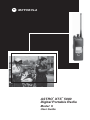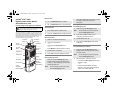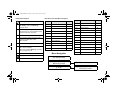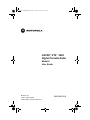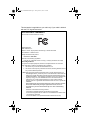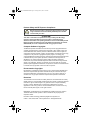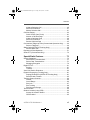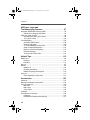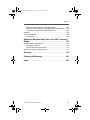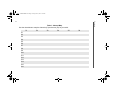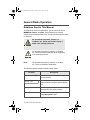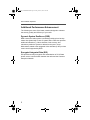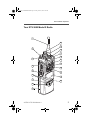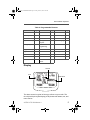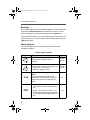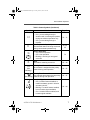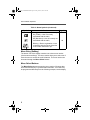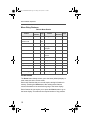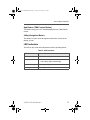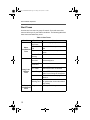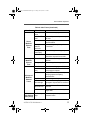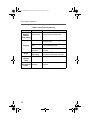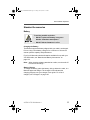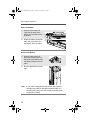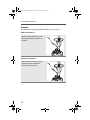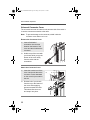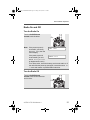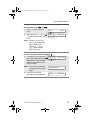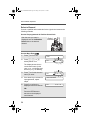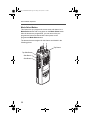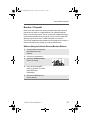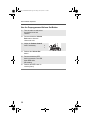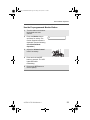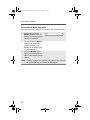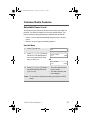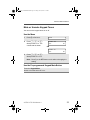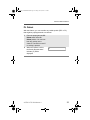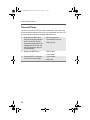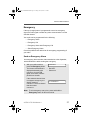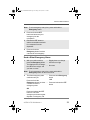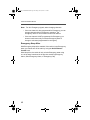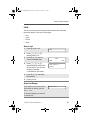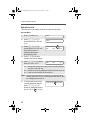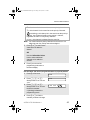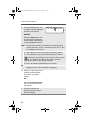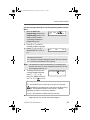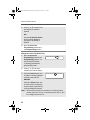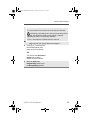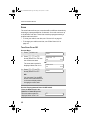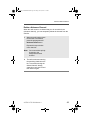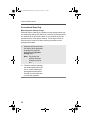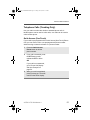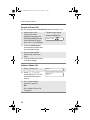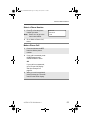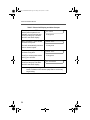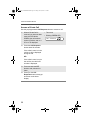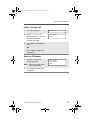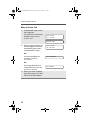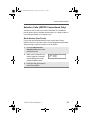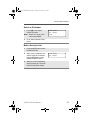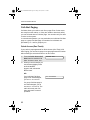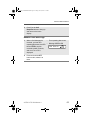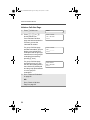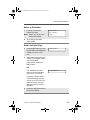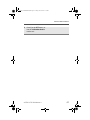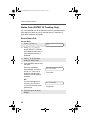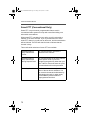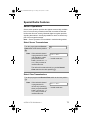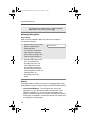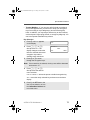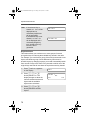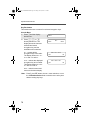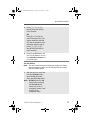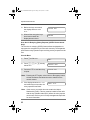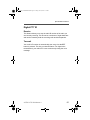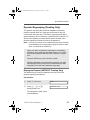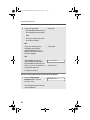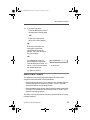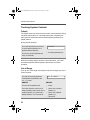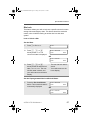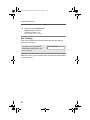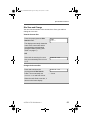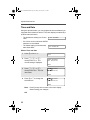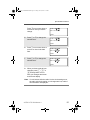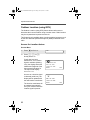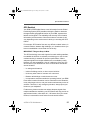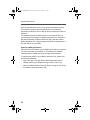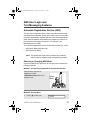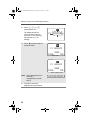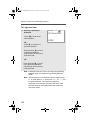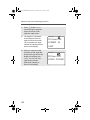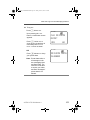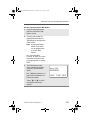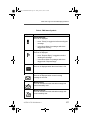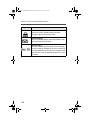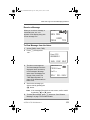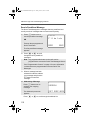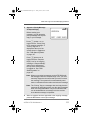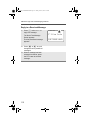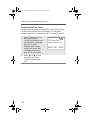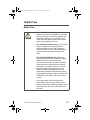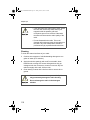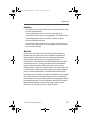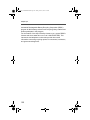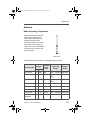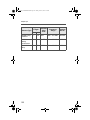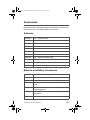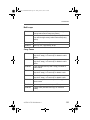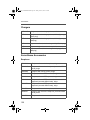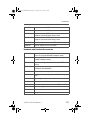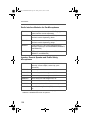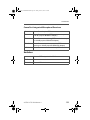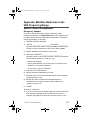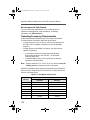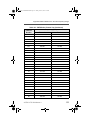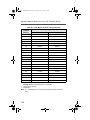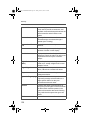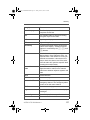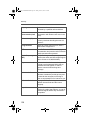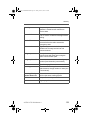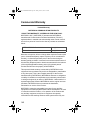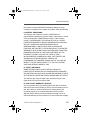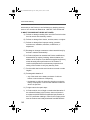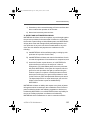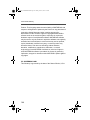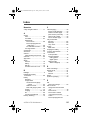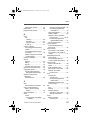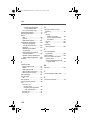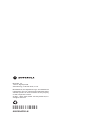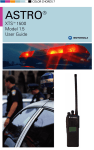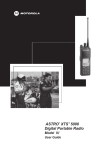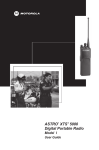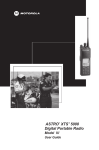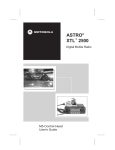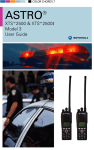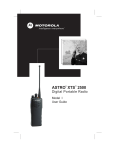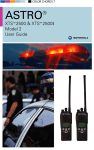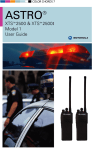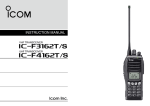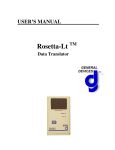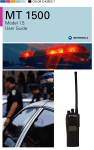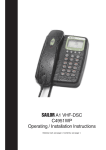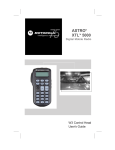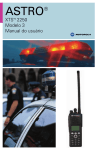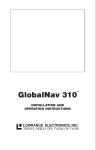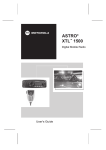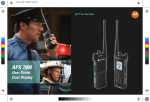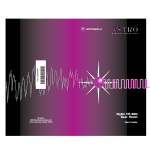Download XTS 5000 Model 2 Portable Radio User Guide
Transcript
® TM ASTRO XTS 5000 Digital Portable Radio Model II User Guide 94C26_XTS5000Mdl2.book Page i Friday, June 25, 2010 5:23 PM ASTRO® XTS™ 5000 Digital Portable Radio, Model II Quick Reference Card Radio On/Off 1 On – On/Off/Volume knob clockwise. 2 Off – On/Off/Volume knob counterclockwise. Product Safety and RF Exposure Compliance Before using this product, read the operating instructions for safe usage contained in the Product Safety and RF C a u t i o n Exposure booklet enclosed with your radio. ! ATTENTION! This radio is restricted to occupational use only to satisfy FCC RF energy exposure requirements. Before using this product, read the RF energy awareness information and operating instructions in the Product Safety and RF Exposure booklet enclosed with your radio (Motorola Publication part number 68P81095C98) to ensure compliance with RF energy exposure limits. Concentric Switch ______ On/Off/ Volume Knob Top Side Button _______ Side Button 1 _______ Side Button 2 _______ PTT Button Home Button 16-Position Select Knob _______ Top Button _______ When acknowledgment is received, you hear four beeps; alarm ends; radio exits emergency. Send Emergency Call Zones/Channels 1 Zone – Zone switch to desired zone. 2 Channel – Channel switch to desired channel. 1 Radio on and press Emergency button. Note: 2 Press and hold PTT. Announce your emergency into the microphone. 3 Release PTT to end call. 4 Press and hold Emergency button to exit emergency. Receive/Transmit 1 Radio on and select zone/channel. 2 Listen for a transmission. – or – Press and hold Volume Set button. – or – Press Monitor button and listen for activity. 3-Position Switch _______ 3 Adjust volume, if necessary. Speaker/Mic 4 Press PTT to transmit; release to receive. Send Silent Emergency Alarm 1 Radio on and press Emergency button. Display does not change; you see no LED; you hear no tone. Note: Display Menu Select Buttons App Button (TMS Button) 4-Way Navigation Button Write your radio’s programmed features on the dashed lines. Send Emergency Alarm Radio on and press Emergency button. Display shows current zone/channel and EMERGENCY. Red LED lights; you hear short, medium-pitched tone. Note: To exit emergency at any time, press and hold Emergency button. To exit emergency at any time, press and hold Emergency button. 2 To exit emergency at any time, press and hold Emergency button. Silent emergency continues until you: • Press and hold Emergency button to exit emergency state. – or – • Press and release PTT to exit silent emergency and enter regular emergency (alarm, call, or alarm with call). 94C26_XTS5000Mdl2.book Page ii Friday, June 25, 2010 5:23 PM Display Status Symbols Menu Entries (Use With Menu Navigation) m Receiving an individual call. Entry p The radio is in the view or program mode; On Steady = view mode; Blinking = program mode. BATT Smart Battery CALL Private Call/Selective Call CHAN Select a Channel 24 CLCK Set the Real Time Clock 90 DIR Repeater/Direct 70 ERAS Key Zeroization 78 s Received signal strength for the current site (trunking only). The more stripes in the symbol, the stronger the signal. b Blinks when the battery is low. r Menu Selection Page 17 57/60 You are talking directly to another radio or through a repeater; On = direct; Off = repeater. KEY Key Selection 75 KSET Keyset Selection 76 C This channel is being monitored. MUTE Keypad Mute 33 c Your radio is in secure operation; On = secure operation; Off = clear operation; Blinking = receiving an encrypted voice call. PAGE Call Alert Page 64 PHON Phone 52 T The radio is scanning a scan list. S Priority 1 Channel during scan. S Priority 2 Channel during scan. Menu Navigation Entry Menu Selection PROG Editing 42 PWR TX Power Level 31 REKY Rekey Request 80 RPGM Reprogram Request 83 SCAN Scan On/Off 48 SITE Site Lock 87 STS Status Call 68 TGRP Talkgroup Call 66 TMS Text Messaging 104 USER User Login 99 VIEW Viewing a List 41 ZONE Zone 22 LOC Location 92 u to find Menu Entry D, or E, or F directly below v or u to scroll through sub-list h to exit D, or E, or F directly below Menu Entry to select Page Menu Entry to select 94C26_XTS5000Mdl2.book Page i Friday, June 25, 2010 5:23 PM ASTRO ® XTS™ 5000 Digital Portable Radio Model II User Guide Motorola, Inc. 1301 E. Algonquin Rd. Schaumburg, IL 60196-1078 U.S.A. 6881094C26-N 94C26_XTS5000Mdl2.book Page ii Friday, June 25, 2010 5:23 PM This declaration is applicable to your radio only if your radio is labeled with the FCC logo shown below. DECLARATION OF CONFORMITY Per FCC CFR 47 Part 2 Section 2.1077(a) Responsible Party Name: Motorola, Inc. Address: 1301 E. Algonquin Rd, Schaumburg, IL 60196-1078 USA Phone Number: 1-800-927-2744 Hereby declares that the product: Model Name: XTS 5000 conforms to the following regulations: FCC Part 15, subpart B, section 15.107(a), 15.107(d) and section 15.109(a) Class B Digital Device As a personal computer peripheral, this device complies with Part 15 of the FCC Rules. Operation is subject to the following two conditions: 1. this device may not cause harmful interference, and 2. this device must accept any interference received, including interference that may cause undesired operation. Note: This equipment has been tested and found to comply with the limits for a Class B digital device, pursuant to part 15 of the FCC Rules. These limits are designed to provide reasonable protection against harmful interference in a residential installation. This equipment generates, uses and can radiate radio frequency energy and, if not installed and used in accordance with the instructions, may cause harmful interference to radio communications. However, there is no guarantee that interference will not occur in a particular installation. If this equipment does cause harmful interference to radio or television reception, which can be determined by turning the equipment off and on, the user is encouraged to try to correct the interference by one or more of the following measures: • Reorient or relocate the receiving antenna. • Increase the separation between the equipment and receiver. • Connect the equipment into an outlet on a circuit different from that to which the receiver is connected. • Consult the dealer or an experienced radio/TV technician for help. 94C26_XTS5000Mdl2.book Page iii Friday, June 25, 2010 5:23 PM Product Safety and RF Exposure Compliance ! Caution Before using this product, read the operating instructions for safe usage contained in the Product Safety and RF Exposure booklet enclosed with your radio. ATTENTION! This radio is restricted to occupational use only to satisfy FCC RF energy exposure requirements. Before using this product, read the RF energy awareness information and operating instructions in the Product Safety and RF Exposure booklet enclosed with your radio (Motorola Publication part number 68P81095C98) to ensure compliance with RF energy exposure limits. Computer Software Copyrights The Motorola products described in this manual may include copyrighted Motorola computer programs stored in semiconductor memories or other media. Laws in the United States and other countries preserve for Motorola certain exclusive rights for copyrighted computer programs, including, but not limited to, the exclusive right to copy or reproduce in any form the copyrighted computer program. Accordingly, any copyrighted Motorola computer programs contained in the Motorola products described in this manual may not be copied, reproduced, modified, reverse-engineered, or distributed in any manner without the express written permission of Motorola. Furthermore, the purchase of Motorola products shall not be deemed to grant either directly or by implication, estoppel, or otherwise, any license under the copyrights, patents or patent applications of Motorola, except for the normal non-exclusive license to use that arises by operation of law in the sale of a product. Documentation Copyrights No duplication or distribution of this document or any portion thereof shall take place without the express written permission of Motorola. No part of this manual may be reproduced, distributed, or transmitted in any form or by any means, electronic or mechanical, for any purpose without the express written permission of Motorola. Disclaimer The information in this document is carefully examined, and is believed to be entirely reliable. However, no responsibility is assumed for inaccuracies. Furthermore, Motorola reserves the right to make changes to any products herein to improve readability, function, or design. Motorola does not assume any liability arising out of the applications or use of any product or circuit described herein; nor does it cover any license under its patent rights, nor the rights of others. MOTOROLA, the Stylized M Logo and ASTRO are registered in the U.S. Patent & Trademark Office. All other product or service names are the property of their respective owners. P25 radios contain technology patented by Digital Voice Systems, Inc. © 2001 – 2003, 2005, 2008 – 2010 by Motorola Inc. All Rights Reserved. 94C26_XTS5000Mdl2.book Page iv Friday, June 25, 2010 5:23 PM Notes 94C26_XTS5000Mdl2.book Page v Friday, June 25, 2010 5:23 PM Contents General Radio Operation . . . . . . . . . . . . . . . . . . . . . . . 1 Notations Used in This Manual .......................................................... 1 Additional Performance Enhancement .............................................. 2 Dynamic System Resilience (DSR) ............................................ 2 Encrypted Integrated Data (EID) ................................................ 2 Your XTS 5000 Model II Radio........................................................... 3 Physical Features of the XTS 5000 Model II Radio ........................... 4 Programmable Controls ..................................................................... 4 Display ............................................................................................... 5 Backlight ..................................................................................... 6 Status Symbols ........................................................................... 6 Menu Entry (Softkey) .................................................................. 8 Menu Select Buttons .................................................................. 8 Menu Entry Features ................................................................ 10 Home Button ............................................................................. 10 App Button (TMS Feature Button) ............................................ 11 4-Way Navigation Button .......................................................... 11 LED Indicators ................................................................................. 11 Alert Tones ....................................................................................... 12 Standard Accessories ...................................................................... 15 Battery ...................................................................................... 15 Smart Battery Status ................................................................ 17 Antenna .................................................................................... 18 Belt Clip .................................................................................... 19 Universal Connector Cover ...................................................... 20 Radio On and Off ............................................................................. 21 Turn the Radio On .................................................................... 21 Turn the Radio Off .................................................................... 21 Zones and Channels ........................................................................ 22 Select a Zone ........................................................................... 22 Select a Channel ...................................................................... 24 Mode Select Button .................................................................. 26 Receive / Transmit ........................................................................... 27 Without Using the Volume Set and Monitor Buttons ................ 27 Use the Preprogrammed Volume Set Button ........................... 28 Use the Preprogrammed Monitor Button .................................. 29 Conventional Mode Operation .................................................. 30 ASTRO XTS 5000 Model II v 94C26_XTS5000Mdl2.book Page vi Friday, June 25, 2010 5:23 PM Contents Common Radio Features . . . . . . . . . . . . . . . . . . . . . . 31 Selectable Power Level ....................................................................31 Use the Menu ............................................................................31 Use the Preprogrammed Transmit Power Level Switch ...........32 Mute or Unmute Keypad Tones ........................................................33 Use the Menu ............................................................................33 Use the Preprogrammed Keypad Mute Button .........................33 Conventional Squelch Operation......................................................34 Analog Options .........................................................................34 Digital Options ...........................................................................34 PL Defeat..........................................................................................35 Time-out Timer .................................................................................36 Emergency .......................................................................................37 Send an Emergency Alarm .......................................................37 Send an Emergency Call ..........................................................38 Send a Silent Emergency Alarm ...............................................39 Emergency Keep-Alive .............................................................40 Lists ..................................................................................................41 View a List .................................................................................41 Scan List Empty ........................................................................41 Edit a Scan List .........................................................................42 Scan .................................................................................................48 Turn Scan On or Off ..................................................................48 Delete a Nuisance Channel ......................................................49 Conventional Scan Only ...........................................................50 Telephone Calls (Trunking Only) ......................................................51 Quick Access (One-Touch) .......................................................51 Answer a Phone Call ................................................................52 Initiate a Phone Call ..................................................................52 Select a Phone Number ............................................................53 Make a Phone Call ...................................................................53 Private Calls (Trunking Only)............................................................55 Quick Access (One-Touch) .......................................................55 Answer a Private Call ................................................................56 Initiate a Private Call .................................................................57 Select an ID Number .................................................................57 Make a Private Call ...................................................................58 Selective Calls (ASTRO Conventional Only)....................................59 Quick Access (One-Touch) .......................................................59 Answer a Selective Call ............................................................60 vi 94C26_XTS5000Mdl2.book Page vii Friday, June 25, 2010 5:23 PM Contents Initiate a Selective Call ............................................................. 60 Select an ID Number ................................................................ 61 Make a Selective Call ............................................................... 61 Call Alert Paging .............................................................................. 62 Quick Access (One-Touch) ...................................................... 62 Answer a Call Alert Page .......................................................... 63 Initiate a Call Alert Page ........................................................... 64 Select an ID Number ................................................................ 65 Send a Call Alert Page ............................................................. 65 Conventional Talkgroup Calls (Conventional Operation Only) ......... 66 Select a Talkgroup .................................................................... 66 Status Calls (ASTRO 25 Trunking Only) .......................................... 68 Send a Status Call .................................................................... 68 Repeater or Direct Operation ........................................................... 70 Smart PTT (Conventional Only) ....................................................... 72 Special Radio Features. . . . . . . . . . . . . . . . . . . . . . . . 73 Secure Operations ........................................................................... 73 Select Secure Transmissions ................................................... 73 Select Clear Transmissions ...................................................... 73 Managing Encryption ................................................................ 74 Digital PTT ID................................................................................... 81 Receive ..................................................................................... 81 Transmit .................................................................................... 81 View Your Radio’s ID Number.......................................................... 82 Dynamic Regrouping (Trunking Only).............................................. 83 Reprogram Request (ASTRO 25 Trunking Only) ..................... 83 Select Enable / Disable ............................................................ 85 Trunking System Controls................................................................ 86 Failsoft ...................................................................................... 86 Out-of-Range ............................................................................ 86 Site Lock ................................................................................... 87 Site Trunking ............................................................................ 88 Site View and Change .............................................................. 89 Time and Date.................................................................................. 90 Outdoor Location (using GPS) ......................................................... 92 Access the Location feature ..................................................... 92 GPS Enabled ............................................................................ 95 ASTRO XTS 5000 Model II vii 94C26_XTS5000Mdl2.book Page viii Friday, June 25, 2010 5:23 PM Contents ARS User Login and Text Messaging Features. . . . . . . . . . . . . . . . . . . . . . 97 Automatic Registration Service (ARS)..............................................97 Selecting or Changing ARS Mode ............................................97 ARS User Login Feature ..................................................................99 Accessing the User Login Feature ............................................99 To Login as a User ..................................................................100 Text Messaging...............................................................................104 Accessing TMS Feature ..........................................................104 Receive a Message ................................................................109 To View Message from the Inbox. ..........................................109 Send a Predefined Message ...................................................110 Reply to a Received Message ................................................112 Delete a Message ...................................................................113 To Access the Sent Folder ......................................................114 Helpful Tips . . . . . . . . . . . . . . . . . . . . . . . . . . . . . . . . 115 Radio Care ..................................................................................... 115 Cleaning ..................................................................................116 Handling ..................................................................................117 Service............................................................................................117 Battery ............................................................................................118 Battery Life ..............................................................................118 Charging the Battery ...............................................................118 Battery Recycling and Disposal ..............................................119 Antenna ..........................................................................................121 Radio Operating Frequencies .................................................121 Accessories. . . . . . . . . . . . . . . . . . . . . . . . . . . . . . . . 123 Antennas ........................................................................................123 Batteries and Battery Accessories..................................................123 Carry Accessories ..........................................................................124 Belt Clips .................................................................................124 Belt Loops ...............................................................................125 Carry Cases ............................................................................125 Chargers.........................................................................................126 Surveillance Accessories................................................................126 Earpieces ................................................................................126 Headsets and Headset Accessories .......................................127 viii 94C26_XTS5000Mdl2.book Page ix Friday, June 25, 2010 5:23 PM Contents Radio Interface Modules for Ear Microphones ....................... 128 Speaker, Remote Speaker and Public Safety Microphones ... 128 CommPort Integrated Microphone/Receivers ........................ 129 Switches......................................................................................... 129 Vehicular Adapters ......................................................................... 130 Accessories ............................................................................ 130 Appendix: Maritime Radio Use in the VHF Frequency Range . . . . . . . . . . . . . . . . . . . . . . . . . . . . . . . . . . . . . 131 Special Channel Assignments........................................................ 131 Emergency Channel ............................................................... 131 Non-Commercial Call Channel ............................................... 132 Operating Frequency Requirements .............................................. 132 Glossary . . . . . . . . . . . . . . . . . . . . . . . . . . . . . . . . . . . 135 Commercial Warranty . . . . . . . . . . . . . . . . . . . . . . . . 140 Index . . . . . . . . . . . . . . . . . . . . . . . . . . . . . . . . . . . . . . 145 ASTRO XTS 5000 Model II ix 94C26_XTS5000Mdl2.book Page x Friday, June 25, 2010 5:23 PM Contents x Table 1: Channel Map Use the chart below to map the channels (Cx) and zones (Zx) for your radio. Z1 C1 C2 C3 C4 C5 C6 C7 C8 C9 C10 C11 C12 C13 C14 C15 C16 Z2 Z3 Z4 Z5 Z6 94C26_XTS5000Mdl2.book Page 1 Friday, June 25, 2010 5:23 PM General Radio Operation Notations Used in This Manual Throughout the text in this publication, you will notice the use of WARNING, Caution, and Note. These notations are used to emphasize that safety hazards exist, and the care that must be taken or observed. ! An operational procedure, practice, or condition, etc., which may result in injury or death if not carefully observed. ! An operational procedure, practice, or condition, etc., which may result in damage to the equipment if not carefully observed. WARNING Caution Note: An operational procedure, practice, or condition, etc., which is essential to emphasize. The following special notations identify certain items: Example Light button or D PHONE CALL Description Buttons and keys are shown in bold print or as a key symbol. Information appearing on the radio’s display is shown using the special display font. PHONE Menu entries are shown similar to the way they appear on the radio’s display. Press u This means “Press the right side of the 4-way Navigation button.” ASTRO XTS 5000 Model II 1 94C26_XTS5000Mdl2.book Page 2 Friday, June 25, 2010 5:23 PM General Radio Operation Additional Performance Enhancement The following are some of the latest creations designed to enhance the security, quality and efficiency of your radio. Dynamic System Resilience (DSR) DSR ensures the radio system is seamlessly switched to a backup master site dynamically in case of system failure. DSR also provides additional indication e.g. failure detection, fault recovery, and redundancy within the system to address to the user in need. Mechanisms related to the Integrated Voice and Data (IV & D) or data centric are all supported by DSR. Encrypted Integrated Data (EID) EID provides security encryption and authentication of IV & D data bearer service communication between the radio and the Customer Enterprise Network. 2 94C26_XTS5000Mdl2.book Page 3 Friday, June 25, 2010 5:23 PM General Radio Operation Your XTS 5000 Model II Radio 1 20 19 2 18 17 16 3 15 14 4 13 5 12 6 11 7 10 8 9 MAEPF-27192-A ASTRO XTS 5000 Model II 3 94C26_XTS5000Mdl2.book Page 4 Friday, June 25, 2010 5:23 PM General Radio Operation Physical Features of the XTS 5000 Model II Radio Table 1: Physical Features No. Feature 1 Antenna 2 On/Off/Volume Control Knob 3 LED 4 Microphone 5 PTT (Push-to-Talk) Button 6 Menu Select Buttons 7 4-Way Navigation Button Page No. Feature 18 8 Home Button 21 9 Battery Page 10 15 11 – – 10 App Button 11 Display 12 Speaker 11 5 – 8 11 13 Universal Connector – 20 – Programmable Controls The following radio controls can be programmed to operate certain software-activated features. No. Feature 14 Side Button 2 15 Side Button 1 16 Top Side (Select) Button 17 3-Position A/B/C Switch No. Feature 18 Top Button 19 2-Position Concentric Switch 20 16-Position Select Knob – The features that can be assigned to these controls by a qualified radio technician, and the pages where these features can be found are listed in Table 2 on page 5. Any references in this manual to controls that are “preprogrammed” mean that a qualified radio technician must use the radio’s programming software to assign a feature to a control. 4 94C26_XTS5000Mdl2.book Page 5 Friday, June 25, 2010 5:23 PM General Radio Operation Table 2: Programmable Features Feature Page Feature Page Feature Page Call Alert 62 PL Defeat 35 Site Search 89 Call Response 56 Private Call 55 Smart Battery 17 Channel 24 Repeater/Direct 71 Status 69 Dynamic Priority 50 Reprogram Request 84 Text Messaging 104 Emergency 37 Scan List Programming 45 TMS Quick Text 110 Keypad Mute 33 Scan On/Off 48 TX Power Level 32 Light 6 Secure/Clear 73 User login 97 Monitor 29 Select 46 Volume Set 28 Nuisance Delete 49 Selective Call 59 Zone 23 Phone 53 Site Lock/ Unlock 87 Display channel zone Radio alias The above screen is typical of what you will see on your radio. The 64 x 96 pixel liquid crystal display (LCD) shows radio status, text, and menu entries. ASTRO XTS 5000 Model II 5 94C26_XTS5000Mdl2.book Page 6 Friday, June 25, 2010 5:23 PM General Radio Operation Backlight If poor light conditions make the display, keypad, or channel numbers (around the 16-Position Select knob) difficult to read, turn on the radio’s backlights by pressing the preprogrammed Light button. These lights will remain on for a preprogrammed time before they turn off automatically, or you can turn them off immediately by pressing the Light button again. Status Symbols The top two display rows contain symbols that indicate radio operating conditions. Table 3: Status Symbols Symbol Page No. m Call Received Blinks when an Individual Call is received. p p View/Program Mode The radio is in the view or program mode. 41,42,43, • On steady = view mode 45,46 • Blinking = program mode s b 6 Indication Received Signal Strength Indication (RSSI) The received signal strength for the current site, for trunking only. The more stripes in the symbol, the stronger the signal. 52, 56, 60, 63 89 Battery • Conventional = blinks when battery is low • Smart = The number of bars (0 – 3) shown indicates the charge remaining in your battery; blinks when battery is low 119 94C26_XTS5000Mdl2.book Page 7 Friday, June 25, 2010 5:23 PM General Radio Operation Table 3: Status Symbols (Continued) Symbol Indication Page No. r Talkaround • On = you are talking directly to another radio, not through a repeater, during conventional operation only • Off = you are talking through a repeater 70 – 71 C Monitor (Carrier Squelch) The selected channel is being monitored during conventional operation only. 30, 34, 35 c c Secure Operation • On = secure operation • Off = clear operation • Blinking = receiving an encrypted voice call T Scan The radio is scanning a scan list. 42 – 48 S Priority-One Channel Scan One channel is assigned as the priority channel during scan operation. 42 – 47 (Dot Blinking) S Priority-Two Channel Scan Two channels are assigned as the priority (Dot Steady) channels during scan operation. Location Signal • Off = Location feature disabled, or insufficient battery power in location accessory device; • Blinking = Location feature enabled, but no location signal available; • On = Location feature enabled, and location signal available ASTRO XTS 5000 Model II 73 42 – 47 92 – 96 7 94C26_XTS5000Mdl2.book Page 8 Friday, June 25, 2010 5:23 PM General Radio Operation Table 3: Status Symbols (Continued) Symbol Indication Page No. User Login Indicator (IP Packet Data) • On (Tinted) = User is currently associated with the radio; • Off (Not tinted) = User is currently not associated with the radio; • Blinking = Device registration or user registration with the server failed due to an invalid username or pin. 99 Menu Entry (Softkey) The bottom row of the display contains one to three menu entries (also known as softkeys). The menu entries allow you to select one of several menus to access the radio’s features. The menu entries are accessed through the Menu Select buttons. Menu Select Buttons The Menu Select buttons access the menu entries of features that have been activated by a qualified radio technician. Your radio may be programmed differently from the following example, but the display 8 94C26_XTS5000Mdl2.book Page 9 Friday, June 25, 2010 5:23 PM General Radio Operation for turning Scan on or off might look like the example below. For instance, to turn Scan on, press D directly below ON. SCAN T menu entry (softkey) ON OFF menu entry (softkey) 3 Menu Select Buttons App Button (TMS Button) Home Button 4-Way Navigation Button ASTRO XTS 5000 Model II 9 94C26_XTS5000Mdl2.book Page 10 Friday, June 25, 2010 5:23 PM General Radio Operation Menu Entry Features Table 4: Menu Entries Feature Menu Page Selection Feature Smart Battery BATT 17 Editing Private Call / Selective Call CALL 57/ 60 Channel Selection CHAN Time and Date Menu Page Selection PROG 42 TX Power Level PWR 31 24 Rekey Request REKY 80 CLCK 90 Reprogram Request RPGM 83 Repeater/Direct DIR 70 Scan On/Off SCAN 48 Key Zeroization ERAS 78 Site Lock/ Unlock SITE 87 KEY 75 Status Call STS 68 Keyset Selection KSET 76 Talkgroup Call TGRP 66 Keypad Mute MUTE 33 View a List VIEW 41 Call Alert Page PAGE 64 Zone ZONE 22 Phone PHON 52 Location LOC 92 TMS 104 User Login USER 97 Key Selection Text Messaging Home Button The Home button always returns you to the home (default) display. In most cases, this is the current mode. Some radio features that you can edit require saving information in memory. Pressing the Home button after editing those features causes information to be saved before going to the home display. Some features do not require you to press the Home button to go to the home display. This reduces the required number of key presses. 10 94C26_XTS5000Mdl2.book Page 11 Friday, June 25, 2010 5:23 PM General Radio Operation App Button (TMS Feature Button) This button brings you to the Text Messaging Service (TMS) feature screen. 4-Way Navigation Button This button is used to scroll through the radio’s lists or items in the display, or both. LED Indicators The LED on top of the radio indicates the radio’s operating status: Table 5: LED Indicators LED Indicator What it Means Red Radio transmitting Blinking red • Channel busy, or • Low battery (while transmitting) Double blinking red Receiving encrypted audio Blinking green Receiving an individual call ASTRO XTS 5000 Model II 11 94C26_XTS5000Mdl2.book Page 12 Friday, June 25, 2010 5:23 PM General Radio Operation Alert Tones An alert tone is a sound or group of sounds. Your radio uses alert tones to inform you of your radio’s conditions. The following table lists these tones and when they occur. Table 6: Alert Tones You Hear Tone Name Invalid Key-Press Heard when wrong key is pressed Radio Self-Test when radio fails its power-up self Short, Fail test Low-Pitched Reject when unauthorized request is Tone made Time-Out Timer four seconds before time out Warning No ACK Received when radio fails to receive an acknowledgment Time-Out Timer after time out Timed Out Long, LowPitched Tone Talk Prohibit/ PTT Inhibit (when PTT button is pressed) transmissions are not allowed Out-of-Range (when PTT button is pressed) the radio is out of range of the system Invalid Mode when radio is on an unprogrammed channel Individual Call Warning Tone when radio is in an individual call for greater than 6 seconds without any activity A Group of Busy Low-Pitched Tones 12 when system is busy 94C26_XTS5000Mdl2.book Page 13 Friday, June 25, 2010 5:23 PM General Radio Operation Table 6: Alert Tones (Continued) You Hear Tone Name Valid KeyPress Heard when correct key is pressed Radio Self-Test when radio passes its power-up Pass self test Short, MediumPitched Tone Long, MediumPitched Tone A Group of MediumPitched Tones Clear Voice at beginning of a non-coded communication Priority Channel Received when activity on a priority channel is received Emergency Alarm Entry when entering the emergency state Central Echo when central controller has received a request from a radio Volume Set when volume is changed on a quiet channel Emergency Exit when exiting the emergency state Failsoft when the trunking system fails Automatic Call Back when voice channel is available from previous request Talk Permit (when PTT button is pressed) verifying system accepting transmissions Keyfail when encryption key has been lost Console Acknowledge when status, emergency alarm, or reprogram request ACK is received Received Individual Call when Call Alert or Private Call is received Call Alert Sent when Call Alert is received by the target radio Short, Low-Battery High-Pitched Chirp Tone (Chirp) ASTRO XTS 5000 Model II when battery is below preset threshold value 13 94C26_XTS5000Mdl2.book Page 14 Friday, June 25, 2010 5:23 PM General Radio Operation Table 6: Alert Tones (Continued) You Hear Tone Name Heard GPS RSM Low when this accessory battery is Short, Battery Chirp below preset threshold value MediumPitched Tone (Chirp) Ringing Gurgle Fast Ringing when system is searching for target of Private Call Enhanced Call Sent when waiting for target of Private Call to answer the call Phone Call Received when a land-to-mobile phone call is received Dynamic Regrouping (when the PTT button is pressed) a dynamic ID has been received Unique, low- New Message pitched chirp when a new message is received. Priority Unique, high-pitched Message chirp when a priority message is received. 14 94C26_XTS5000Mdl2.book Page 15 Friday, June 25, 2010 5:23 PM General Radio Operation Standard Accessories Battery To avoid a possible explosion: ! WARNING • DO NOT replace the battery in any area labeled “hazardous atmosphere”. • DO NOT discard batteries in a fire. Charging the Battery The Motorola-approved battery shipped with your radio is uncharged. Prior to using a new battery, charge it for a minimum of 16 hours to ensure optimum capacity and performance. For a list of Motorola-authorized batteries available for use with your XTS 5000 radio, see “Batteries and Battery Accessories” on page 123. Note: When charging a battery attached to a radio, turn the radio off to ensure a full charge. Battery Charger To charge the battery, place the battery, with or without the radio, in a Motorola-approved charger. The charger’s LED indicates the charging progress; see your charger’s user guide. For a list of chargers, see “Chargers” on page 126. ASTRO XTS 5000 Model II 15 94C26_XTS5000Mdl2.book Page 16 Friday, June 25, 2010 5:23 PM General Radio Operation Attach the Battery 1 With the radio turned off, insert the top edge of the battery into the radio’s frame as shown. 2 Rotate the battery toward the radio and press down until the battery clicks into place. Remove the Battery 1 With the radio turned off, press the release button on the bottom of the battery until the battery releases from the radio. 2 Remove the battery from the radio. Note: If your radio is programmed with volatile-key retention, encryption keys will be retained for approximately 30 seconds after battery removal. Consult a qualified radio technician for details. 16 94C26_XTS5000Mdl2.book Page 17 Friday, June 25, 2010 5:23 PM General Radio Operation Smart Battery Status This feature lets you view the status of your Smart Battery. Use the Menu 1 Press u to find BATT. 2 Press D, E, or F directly below BATT. Note: If a Smart Battery is not powering your radio: 3 BATT CAPACITY INIT EST CHGS 70% 10/01 11 SMART BATT DATA NOT AVAILABLE. Press h to exit. Use the Preprogrammed Smart Battery Button 1 Press the Smart Battery button. Note: If a Smart Battery is not powering your radio: 2 CAPACITY INIT EST CHGS 70% 10/01 11 SMART BATT DATA NOT AVAILABLE. Press h to exit. ASTRO XTS 5000 Model II 17 94C26_XTS5000Mdl2.book Page 18 Friday, June 25, 2010 5:23 PM General Radio Operation Antenna For information regarding available antennas, see page 121. Attach the Antenna With the radio turned off, turn the antenna clockwise to attach it to the radio. 00 50 Remove the Antenna With the radio turned off, turn the antenna counter-clockwise to remove it from the radio. 18 94C26_XTS5000Mdl2.book Page 19 Friday, June 25, 2010 5:23 PM General Radio Operation Belt Clip Attach the Belt Clip 1 Align the grooves of the belt clip with those of the battery. Grooves Slots Battery Battery 2 Press the belt clip downward until you clear a click. Slots Battery Battery Remove the Belt Clip 1 2 Use a flat-bladed object to press the belt clip tab away from the battery. Metal Tab Slide the belt clip upward to remove it. ASTRO XTS 5000 Model II 19 94C26_XTS5000Mdl2.book Page 20 Friday, June 25, 2010 5:23 PM General Radio Operation Universal Connector Cover The universal connector is located on the antenna side of the radio. It is used to connect accessories to the radio. Note: To prevent damage to the connector, shield it with the connector cover when not in use. Remove the Connector Cover 1 Insert a flat-bladed screwdriver into the area between the bottom of the cover and the slot below the connector. 2 Hold the top of the cover with your thumb while you pry the bottom of the cover away from the radio with the screwdriver. Attach the Connector Cover 1 Insert the hooked end of the cover into the slot above the connector. Press downward on the cover’s top to seat it in the slot. 2 Rub the ball of your thumb from the top to the bottom of the cover while applying pressure towards the radio. This should flex the cover and snap it into place. 20 Top Top Slot Hooked End 94C26_XTS5000Mdl2.book Page 21 Friday, June 25, 2010 5:23 PM General Radio Operation Radio On and Off Turn the Radio On Turn the On/Off/Volume Control knob clockwise. Note: If the power-up test is successful, you briefly see SELF TEST, then the home display. If the power-up test is unsuccessful, you see ERROR XX/YY. (XX/YY is an alphanumeric code.) On SELF TEST ERROR XX/YY Turn off the radio, check the battery, and turn the radio on. If the radio fails the power-up test again, record the ERROR XX/ YY code and contact a qualified radio technician. Turn the Radio Off Turn the On/Off/Volume Control knob counterclockwise until it clicks. Off ASTRO XTS 5000 Model II 21 94C26_XTS5000Mdl2.book Page 22 Friday, June 25, 2010 5:23 PM General Radio Operation Zones and Channels A zone is a grouping of channels. A channel is a group of radio characteristics, such as transmit/receive frequency pairs. Before you use your radio to receive or send messages, you should select the zone and channel. Select a Zone Use the Menu Entry ZONE 1 Press u to find ZONE. ZONE 2 Press D, E, or F directly below ZONE. POL DISP NW The current zone (in this case, POL) blinks and the channel name (DISP NW), does not flash. 3 Press u to find the zone you want. For example, FIRE. FIRE DISP NW 4 Press h to confirm the displayed zone and channel. FIRE DISP NW FIRE DISP NW OR Press the PTT button to transmit on the displayed zone/channel. 22 94C26_XTS5000Mdl2.book Page 23 Friday, June 25, 2010 5:23 PM General Radio Operation Use the Menu Entry ZNUP or ZNDN 1 Press u to find ZNUP and ZNDN. 2 Press and hold D, E, or F directly below ZNUP and ZNDN. ZNUP POL ZNDN DISP NW Note: Positions of ZNUP and ZNDN on the display may differ each time you release D, E, or F . Read carefully before you press. Use the Preprogrammed Zone Switch 1 If a control on your radio has been preprogrammed as the Zone switch, move the Zone switch to the position for the zone you want. Note: If the zone you selected is unprogrammed, repeat step 1. 2 Press h to confirm the displayed zone and channel. ASTRO XTS 5000 Model II FIRE DISP NW FIRE UNPROGRAMMED DISP NW FIRE DISP NW 23 94C26_XTS5000Mdl2.book Page 24 Friday, June 25, 2010 5:23 PM General Radio Operation Select a Channel Consult a qualified radio technician for the right choice between the following methods: Use the Preprogrammed 16-Position Select Knob After the zone you want is displayed, turn the 16-Position Select knob to the desired channel. Select Channel Use the Menu Entry CHAN 1 Press u to find CHAN. CHAN 2 Press D, E, or F directly below CHAN. POL DISP NW POL DISP SE The display shows the current channel name (in this case, DISP NW) blinking and the zone (POL), not blinking. 3 Press u to find the channel name you want. 4 If the channel you selected is unprogrammed, repeat step 3. 5 Press h to confirm the displayed zone and channel. OR Press the PTT button to transmit on the displayed zone/channel. 24 UNPROGRAMMED POL DISP SE 94C26_XTS5000Mdl2.book Page 25 Friday, June 25, 2010 5:23 PM General Radio Operation Use the Menu Entry CHUP or CHDN 1 Press u to find CHUP and CHDN. 2 Press and hold D, E, or F directly below CHUP or CHDN until the channel name you want appears. CHUP POL CHDN DISP SE Note: Positions of CHUP and CHDN on the display may differ each time you release D, E, or F . Read carefully before you press. 3 Press the PTT button to transmit on the displayed zone and channel. ASTRO XTS 5000 Model II 25 94C26_XTS5000Mdl2.book Page 26 Friday, June 25, 2010 5:23 PM General Radio Operation Mode Select Button This feature lets you program the current zone and channel to a Mode Select button with a long press on the Mode Select button. After the buttons are programmed, you can return to the preprogrammed zone and channel with a short press on the programmed Mode Select button. The buttons that are assigned for this feature are labeled in the following picture. Top Button Top Side Button Side Button 1 Side Button 2 26 94C26_XTS5000Mdl2.book Page 27 Friday, June 25, 2010 5:23 PM General Radio Operation Receive / Transmit Radio users who switch from analog to digital radios often assume that the lack of static on a digital channel is an indication that the radio is not working properly. This is not the case. Digital technology quiets the transmission by removing the “noise” from the signal and allowing only the clear voice or data information to be heard. This section emphasizes the importance of knowing how to monitor a channel for traffic before keying up to send a transmission. Without Using the Volume Set and Monitor Buttons 1 Turn the radio on and select the desired zone and channel. 2 Listen for a transmission. 3 Adjust the Volume Control knob if necessary. 4 Press and hold the PTT button to transmit. The LED lights RED while transmitting. 5 Release the PTT button to receive (listen). ASTRO XTS 5000 Model II Adjust Level 27 94C26_XTS5000Mdl2.book Page 28 Friday, June 25, 2010 5:23 PM General Radio Operation Use the Preprogrammed Volume Set Button 1 Turn the radio on and select the desired zone and channel. 2 Press and hold the Volume Set button to hear the volume set tone. 3 Adjust the Volume Control knob if necessary. Adjust Level 4 Release the Volume Set button. 5 Press and hold the PTT button to transmit. The LED lights RED while transmitting. 6 Release the PTT button to receive (listen). 28 94C26_XTS5000Mdl2.book Page 29 Friday, June 25, 2010 5:23 PM General Radio Operation Use the Preprogrammed Monitor Button 1 Turn the radio on and select the desired zone and channel. 2 Press the Monitor button and listen for activity. The Carrier Squelch indicator is displayed. (See the following Conventional Mode Operation.) 3 Adjust the Volume Control knob if necessary. 4 Press and hold the PTT button to transmit. The LED lights RED while transmitting. 5 Release the PTT button to receive (listen). ASTRO XTS 5000 Model II C Adjust Level 29 94C26_XTS5000Mdl2.book Page 30 Friday, June 25, 2010 5:23 PM General Radio Operation Conventional Mode Operation Your radio may be programmed to receive Private-Line® (PL) calls: 1 Momentarily press the Monitor button to listen for activity. The Carrier Squelch indicator is displayed. 2 Press and hold the Monitor button to set continuous monitor operation. (The duration of the button press is programmable.) 3 Press the Monitor button again, or the PTT button, to return to the original squelch setting. C Note: If you try to transmit on a receive-only channel, you will hear an invalid tone until you release the PTT button. 30 94C26_XTS5000Mdl2.book Page 31 Friday, June 25, 2010 5:23 PM Common Radio Features Selectable Power Level This feature lets you select the power level at which your radio will transmit. The radio will always turn on to the default setting. This feature must be preprogrammed by a qualified radio technician. • Select LOW for a shorter transmitting distance and to conserve power. • Select HIGH for a longer transmitting distance. Use the Menu 1 Press u to find PWR. 2 Press D, E, or F directly below PWR. The display shows the current power level, along with LOW and HIGH. PWR HIGH POWER LOW OR LOW POWER LOW 3 Press D, E, or F directly below the desired power level (LOW or HIGH). HIGH HIGH • The new transmit power level is saved. • The radio returns to the home display. Note: To exit without changing the setting, press h or the PTT button. ASTRO XTS 5000 Model II 31 94C26_XTS5000Mdl2.book Page 32 Friday, June 25, 2010 5:23 PM Common Radio Features Use the Preprogrammed Transmit Power Level Switch 1 Move the TX Power Level switch to the Low Power position. The power level is set to Low. 2 Move the TX Power Level switch to the HIgh Power position. The power level is set to High. 32 94C26_XTS5000Mdl2.book Page 33 Friday, June 25, 2010 5:23 PM Common Radio Features Mute or Unmute Keypad Tones You can turn the keypad tones on or off. Use the Menu 1 Press u to find MUTE. MUTE 2 Press D, E, or F directly below MUTE. The current state is shown. TONES OFF OFF ON OR TONES ON OFF 3 ON Press D, E, or F directly below OFF or ON. Note: Press h or the PTT button to exit without changing the setting. Use the Preprogrammed Keypad Mute Button Press the Keypad Mute button to turn the tones off or on. ASTRO XTS 5000 Model II 33 94C26_XTS5000Mdl2.book Page 34 Friday, June 25, 2010 5:23 PM Common Radio Features Conventional Squelch Operation Analog Options Tone Private Line (PL), Digital Private-Line (DPL), and carrier squelch can be available (preprogrammed) per channel. When in This condition occurs Carrier squelch (C) You hear all traffic on a channel. PL, or DPL The radio responds only to your messages. Digital Options One or more of the following options may be programmed in your radio. Consult your service technician for more information. This option Will allow you to hear Digital Carrier-Operated Squelch (COS) Any digital traffic. Normal Squelch Any digital traffic having the correct network access code. Selective Switch Any digital traffic having the correct network access code and correct talkgroup. 34 94C26_XTS5000Mdl2.book Page 35 Friday, June 25, 2010 5:23 PM Common Radio Features PL Defeat With this feature, you can override any coded squelch (DPL or PL) that might be preprogrammed to a channel. 1 Place the preprogrammed PL Defeat switch in the PL Defeat position. You can now hear any activity on the channel. The radio is muted if no activity is present. 2 When this feature is active, the Carrier Squelch status indicator (C) will be displayed. ASTRO XTS 5000 Model II C 35 94C26_XTS5000Mdl2.book Page 36 Friday, June 25, 2010 5:23 PM Common Radio Features Time-out Timer The time-out timer turns off your radio’s transmitter. The timer is set for 60 seconds at shipment, but it can be programmed from 0 to 7.75 minutes (465 seconds) by a qualified radio technician. 1 2 3 36 Hold down the PTT button longer than the programmed time. You will hear a short, low-pitched warning tone, the transmission will cut-off, and the LED will go out until you release the PTT. • Short warning tone • Transmission is cut-off • LED goes out Release the PTT button. • LED re-lights • Timer resets • Timer restarts • LED is red Press the PTT to re-transmit. The time-out timer restarts. 94C26_XTS5000Mdl2.book Page 37 Friday, June 25, 2010 5:23 PM Common Radio Features Emergency If the top (orange) button is programmed to send an emergency signal, then this signal overrides any other communication over the selected channel. Your radio can be programmed for the following: • Emergency Alarm • Emergency Call • Emergency Alarm with Emergency Call • Silent Emergency Alarm Consult a qualified radio technician for emergency programming of your radio. Send an Emergency Alarm An emergency alarm sends a data transmission to the dispatcher, which identifies the radio sending the emergency. 1 With your radio turned on, press the Emergency button. The current zone/channel is displayed alternately with EMERGENCY, the red LED lights, and a short, mediumpitched tone sounds. If the selected channel does not support emergency, the display shows NO EMERGENCY. Select a channel that does show EMERGENCY. EMERGENCY • Red LED • Short tone NO EMERGENCY Note: To exit emergency at any time, press and hold the Emergency button for about a second. ASTRO XTS 5000 Model II 37 94C26_XTS5000Mdl2.book Page 38 Friday, June 25, 2010 5:23 PM Common Radio Features 2 When you receive the dispatcher’s acknowledgment, you see ACK RECEIVED, four tones sound, the alarm ends, and the radio exits the emergency mode. If no acknowledgement is received, you see NO ACKNOWLDG, the alarm ends, and the radio exits the emergency mode. ACK RECEIVED • Four tones • Alarm ends • Radio exits emergency NO ACKNOWLDG • Alarm ends • Radio exits emergency Note: For Emergency Alarm with Emergency Call: The radio enters the Emergency Call state either after it receives the dispatcher’s acknowledgment, or if you press the PTT button while in Emergency Alarm. Go to step 2 of “Send an Emergency Call”, below. Send an Emergency Call This type of dispatch gives your radio priority access to channels The radio operates in the normal dispatch manner while in Emergency Call, except, if enabled, it will return to one of the following: • Tactical/Non-Revert – You talk on the channel you selected before you entered the emergency state. • Non-Tactical/Revert – You talk on a preprogrammed emergency channel. The emergency alarm is sent on this same channel. 1 38 With your radio turned on, press the Emergency button.The current zone/ channel is displayed alternately with EMERGENCY, and a short, medium-pitched tone sounds. EMERGENCY • Short tone 94C26_XTS5000Mdl2.book Page 39 Friday, June 25, 2010 5:23 PM Common Radio Features Note: To exit emergency at any time, press and hold the Emergency button. 2 Press and hold the PTT button and announce your emergency into the microphone. 3 Release the PTT button to end the transmission and wait for a response from the dispatcher. 4 Press and hold the Emergency button for about a second to exit emergency. Send a Silent Emergency Alarm 1 With your radio turned on, press the Emergency button. The display does not change, the LED does not light, and you hear no tones. • Display does not change • LED does not light • No tones Note: To exit emergency at any time, press and hold the Emergency button for about a second. 2 The silent emergency state continues until you: Press and hold the Emergency button for about a second to exit the emergency state. • Press and hold Emergency button OR • Press and release the PTT button OR Press and release the PTT button to exit silent emergency and enter regular dispatch or emergency call. ASTRO XTS 5000 Model II 39 94C26_XTS5000Mdl2.book Page 40 Friday, June 25, 2010 5:23 PM Common Radio Features Note: For ALL Emergency signals, when changing channels: • If the new channel is also programmed for Emergency, you can change channels while in Emergency operation. The emergency alarm or call continues on the new channel. • If the new channel is NOT programmed for Emergency, you hear an invalid tone until you exit the Emergency state or change to a channel programmed for emergency. Emergency Keep-Alive With Emergency Keep-Alive enabled, if the radio is in the Emergency state, you cannot turn off the radio by using the On/Off Volume Control knob. With Keep-Alive, the radio will only exit the Emergency state using one of the ways mentioned in the previous sections (Emergency Alarm, Silent Emergency Alarm, or Emergency Call). 40 94C26_XTS5000Mdl2.book Page 41 Friday, June 25, 2010 5:23 PM Common Radio Features Lists You can use lists to store frequently used numbers and associate them with names. There are four list types: • Call • Page • Phone • Scan View a List 1 Press u to find VIEW. 2 Press D, E, or F directly below VIEW. 3 Press v or u to see the names of available lists. 4 Press D, E, or F directly below the name of the list you wish to view. You see the first list member. p indicates the view mode. 5 Press v or u to view other list members. 6 Press h to exit. VIEW CALL PAGE PHON FIRE CHIEF p 701234 Scan List Empty If you wish to view a scan list and the list has no entries, you see EMPTY LIST. EMPTY LIST To end this display, turn scan off or edit the list. ASTRO XTS 5000 Model II 41 94C26_XTS5000Mdl2.book Page 42 Friday, June 25, 2010 5:23 PM Common Radio Features Edit a Scan List This feature lets you change scan list members and priorities. Use the Menu 1 Press u to find PROG. 2 Press D, E, or F directly below PROG. You see SCAN. 3 Press D, E, or F directly below SCAN. You see the first list member. p (blinking) indicates the programming mode. 4 Press v or u to find the member you want to change. 5 Press D, E, or F directly below SEL or DEL or RCL. PROG SCAN FIRE DISP NW p SEL DEL RCL SEL RCL DEL SEL = add and/or change the priority of the currently displayed channel in the scan list. DEL = delete the currently displayed channel from the scan list. RCL = view the next member of the scan list. Note: The maximum number of members for a trunking priority monitor scan list is 15; for a conventional scan list, 15; and for a talkgroup scan list, 10. 6 42 To change the priority of the currently displayed channel, press D, E, or F below SEL additional times to see T or S or S or no icon. T or S or S or no icon 94C26_XTS5000Mdl2.book Page 43 Friday, June 25, 2010 5:23 PM Common Radio Features T = this channel is in the scan list as a non-priority channel. S = this channel is in the scan list as the priority 2 channel. S (dot blinking) = this channel is in the scan list as the priority 1 channel. You will hear all traffic on the priority 1 channel, regardless of traffic on non-priority channels. no icon = this channel is deleted from the scan list. Note: You cannot delete a priority channel from a scan list. In a talkgroup scan list, priority cannot be assigned. 7 Press v or u to select more channels to be added or deleted. OR Use the 16-Position Select knob to select additional channels to be added or deleted. 8 Press h to exit scan list programming and return to the home display. Use the Menu and the Preprogrammed Select (Top Side) Button 1 Press u to find PROG. 2 Press D, E, or F directly below PROG. You see SCAN. 3 Press D, E, or F directly below SCAN. You see the first list member. p (blinking) indicates the programming mode. 4 Press v or u to find the member you want to change. ASTRO XTS 5000 Model II PROG SCAN FIRE DISP NW p 43 94C26_XTS5000Mdl2.book Page 44 Friday, June 25, 2010 5:23 PM Common Radio Features 5 Press the Select button once to add the currently displayed channel to the scan list. T or S or S or no icon AND/OR Press the Select button one or more times to change the scan list status symbol of the currently displayed channel. Note: The maximum number of members for a trunking priority monitor scan list is 15; for a conventional scan list, 15; and for a talkgroup scan list, 10. T = this channel is in the scan list as a non-priority channel. S = this channel is in the scan list as the priority 2 channel. S (dot blinking) = this channel is in the scan list as the priority 1 channel. You will hear all traffic on the priority 1 channel, regardless of traffic on non-priority channels. no icon = this channel is deleted from the scan list. Note: You cannot delete a priority channel from a scan list. In a talkgroup scan list, priority cannot be assigned. 6 Press v or u to select more scan list members whose scan status you want to change. OR Use the 16-Position Select knob to select another scan list member. 7 44 Press h to exit scan list programming and return to the home display. 94C26_XTS5000Mdl2.book Page 45 Friday, June 25, 2010 5:23 PM Common Radio Features Use the Preprogrammed Scan List Programming Switch and the Menu 1 Move the Scan List Programming switch to the Programming position. You see the first list member. p (blinking) indicates the programming mode. 2 Press v or u to find the member you want to change. 3 Press D, E, or F directly below SEL or DEL or RCL. FIRE DISP NW p SEL DEL RCL SEL RCL DEL SEL = add and/or change the priority of the currently displayed channel in the scan list. DEL = delete the currently displayed channel from the scan list. RCL = view the next member of the scan list. Note: The maximum number of members for a trunking priority monitor scan list is 15; for a conventional scan list, 15; and for a talkgroup scan list, 10. 4 To change the priority of the currently displayed channel, press D, E, or F below SEL additional times to see T or S or S or no icon. T or S or S or no icon T = this channel is in the scan list as a non-priority channel. S = this channel is in the scan list as the priority 2 channel. S (dot blinking) = this channel is in the scan list as the priority 1 channel. You will hear all traffic on the priority 1 channel, regardless of traffic on non-priority channels. no icon = this channel is deleted from the scan list. Note: You cannot delete a priority channel from a scan list. In a talkgroup scan list, priority cannot be assigned. ASTRO XTS 5000 Model II 45 94C26_XTS5000Mdl2.book Page 46 Friday, June 25, 2010 5:23 PM Common Radio Features 5 Press v or u to select more channels to be added or deleted. OR Use the 16-Position Select knob to select additional channels to be added or deleted. 6 Move the Scan List Programming switch out of the Programming position. Change the Scan List Status Only 1 Move the Scan List Programming switch to the Programming position. You see the first list member. p (blinking) indicates the programming mode. 2 Press v or u to find the member you want to change. 3 Press the Select button once to add the currently displayed channel to the scan list. FIRE DISP NW p T or S or S or no icon AND/OR Press the Select button one or more times to change the scan list status symbol of the currently displayed channel. Note: The maximum number of members for a trunking priority monitor scan list is 15; for a conventional scan list, 15; and for a talkgroup scan list, 10. 46 94C26_XTS5000Mdl2.book Page 47 Friday, June 25, 2010 5:23 PM Common Radio Features T = this channel is in the scan list as a non-priority channel. S = this channel is in the scan list as the priority 2 channel. S (dot blinking) = this channel is in the scan list as the priority 1 channel. You will hear all traffic on the priority 1 channel, regardless of traffic on non-priority channels. no icon = this channel is deleted from the scan list. Note: You cannot delete a priority channel from a scan list. In a talkgroup scan list, priority cannot be assigned. 4 Press v or u to select more list members whose scan status you want to change. OR You can use the 16-Position Select knob to select another scan list member. 5 Move the Scan List Programming switch out of the Programming position. ASTRO XTS 5000 Model II 47 94C26_XTS5000Mdl2.book Page 48 Friday, June 25, 2010 5:23 PM Common Radio Features Scan The scan feature allows you to monitor traffic on different channels by scanning a preprogrammed list of channels. Your radio can have up to 32 different scan lists. These lists must be preprogrammed by a qualified radio technician. • To view your radio’s scan lists, see “View a List” on page 41. • To change your radio’s scan lists, see “Edit a Scan List” on page 42. Turn Scan On or Off Use the Menu 1 Press u to find SCAN. SCAN 2 Press D, E, or F directly below SCAN. You see the current scan state. SCAN ON ON The scan status symbol is displayed when scan is on. 3 Press D, E, or F directly below ON or OFF. SCAN OFF ON SCAN You can press h or the PTT button to exit scan and return to the home display without changing the scan state. Use the Preprogrammed Scan On/Off Switch 48 OFF OR OR Place the Scan switch in the Scan On or Scan Off position. The scan status symbol is displayed when scan is on. T T OFF 94C26_XTS5000Mdl2.book Page 49 Friday, June 25, 2010 5:23 PM Common Radio Features Delete a Nuisance Channel When the radio scans to a channel that you do not wish to hear (nuisance channel), you can temporarily delete the channel from the scan list. 1 When the radio is locked onto the channel to be deleted, press the preprogrammed Nuisance Delete button. Repeat this step to delete more channels. Note: You cannot delete priority channels or the designated transmit channel. 2 The radio continues scanning the remaining channels in the list. To resume scanning the deleted channel, change channels or turn scan off and then back on again. ASTRO XTS 5000 Model II 49 94C26_XTS5000Mdl2.book Page 50 Friday, June 25, 2010 5:23 PM Common Radio Features Conventional Scan Only Make a Dynamic Priority Change While the radio is scanning, the dynamic priority change feature lets you temporarily change any channel in a scan list (except the priorityone channel) to the priority-two channel. The replaced priority-two channel becomes a non-priority channel. This change remains in effect until scan is turned off, then scanning reverts back to the preprogrammed state. 1 When the radio is locked onto the channel to be designated as priority-two, press the preprogrammed Dynamic Priority button. Note: The priority-one channel cannot be changed to prioritytwo. 2 50 The radio continues scanning the remaining channels in the list. To resume scanning the preprogrammed priority-two channel, you must leave and re-enter scan operation. 94C26_XTS5000Mdl2.book Page 51 Friday, June 25, 2010 5:23 PM Common Radio Features Telephone Calls (Trunking Only) Use your radio to make calls similar to standard phone calls. A landline phone can be used to call a radio, or a radio can be used to call a landline phone. Quick Access (One-Touch) If your radio is preprogrammed for Quick Access (One-Touch) Phone Call, you can make a call to one preprogrammed phone number without having to select the feature or a phone number. 1 Press the Quick Access Phone button to dial the phone number. 2 If your call is answered, press the PTT button to talk; release the PTT to listen. OR If your call is not answered, go to “Phone Call Display and Alert Prompts” on page 54. 3 When your call is completed, press h to hang up. The radio returns to the home display. ASTRO XTS 5000 Model II 51 94C26_XTS5000Mdl2.book Page 52 Friday, June 25, 2010 5:23 PM Common Radio Features Answer a Phone Call Use the preprogrammed Call Response button to answer a call. 1 When a phone call is • received, you hear a • telephone-type ringing, the LED blinks GREEN, the call received symbol (m) blinks, and PHONE CALL is displayed. 2 Press the Call Response button within 20 seconds after the call indicators begin. 3 Press and hold the PTT button to talk; release it to listen. 4 Press h to hang up and return to the home display. Telephone-type ringing Blinking GREEN LED PHONE CALL Initiate a Phone Call 1 Press u to find PHON. 2 Press D, E, or F directly below PHON. You see the last transmitted phone number: 3 Go to “Select a Phone Number” on page 53. OR Go to “Make a Phone Call” on page 53. 52 PHON 555-1234 LIST m 94C26_XTS5000Mdl2.book Page 53 Friday, June 25, 2010 5:23 PM Common Radio Features Select a Phone Number 1 Press u to find the phone number you want. Note: Press LNUM to go to the last number dialed. 2 POLICE 555-8523 LNUM Go to “Make a Phone Call”, below. Make a Phone Call 1 Press and release the PTT button to dial the phone number. 2 If your call is answered, press the PTT button to talk; release the PTT to listen. OR If your call is not answered, go to “Phone Call Display and Alert Prompts” on page 54. 3 When your call is completed, press h to hang up. The radio returns to the home display. ASTRO XTS 5000 Model II 53 94C26_XTS5000Mdl2.book Page 54 Friday, June 25, 2010 5:23 PM Common Radio Features Table 7: Phone Call Display and Alert Prompts When you press the PTT button and the phone system is not available, you hear a long tone. Press h to hang up. The radio returns to the home display. NO PHONE • When a channel is not available, you hear a busy tone. The radio automatically connects when a channel opens. PHONE BUSY • When the phone system is busy, you hear a long tone. Press h to exit the phone mode and try your call later. Your call is not acknowledged. Press h to hang up. The radio returns to the home display. A long tone A busy tone PHONE BUSY • A long tone NO ACKNOWLDG Note: A high-pitched tone, generated when you release the PTT button, indicates to the landline party that he or she may begin talking. 54 94C26_XTS5000Mdl2.book Page 55 Friday, June 25, 2010 5:23 PM Common Radio Features Private Calls (Trunking Only) These one-to-one calls between two radios are not heard by others in the current talkgroup. The calling radio automatically verifies that the receiving radio is active on the system and can display the caller’s ID. Quick Access (One-Touch) If your radio is preprogrammed for Quick Access (One-Touch) Private Call, you can make a call to one preprogrammed ID number without having to select the feature or an ID number. 1 Press the Quick Access Private Call button to start the Private Call. The called ID is momentarily displayed, then you see PLEASE WAIT. FIRE CHIEF ID: 701234 PLEASE WAIT 2 When you are connected, you see the called ID. Press and hold the PTT button to talk; release the PTT to listen. FIRE CHIEF ID: 701234 OR If no acknowledgment is received, you see NO ACKNOWLDG. NO ACKNOWLDG OR If the target radio does not respond before the time out, you see NO ANSWER. 3 NO ANSWER Press h to hang up and return to the home display. ASTRO XTS 5000 Model II 55 94C26_XTS5000Mdl2.book Page 56 Friday, June 25, 2010 5:23 PM Common Radio Features Answer a Private Call Use the preprogrammed Call Response button to answer a call. 1 2 When a Private Call is received, you hear two alert tones, the LED blinks GREEN, the call received symbol (m) blinks, and CALL RECEIVD is displayed. Press the Call Response button within 20 seconds. If the caller’s name is in the call list, it will be displayed during the call. OR If the caller’s name is not in the call list, the caller’s ID number is displayed. 3 Press and hold the PTT button to talk; release it to listen. 4 Press h or the Call Response button to hang up and return to the home display. 56 • Two tones • Blinking GREEN LED CALL RECEIVD m 94C26_XTS5000Mdl2.book Page 57 Friday, June 25, 2010 5:23 PM Common Radio Features Initiate a Private Call 1 Press u to find CALL. 2 Press D, E, or F directly below CALL. You see the last transmitted or received ID number. 3 Go to “Select an ID Number”, below. CALL ID: 702345 LIST OR Go to “Make a Private Call” on page 58. Select an ID Number 1 Press u to find the ID number you want. Note: Press LNUM to go to the last number dialed. 2 FIRE CHIEF ID: 701234 LNUM Go to “Make a Private Call” on page 58. ASTRO XTS 5000 Model II 57 94C26_XTS5000Mdl2.book Page 58 Friday, June 25, 2010 5:23 PM Common Radio Features Make a Private Call 1 Press the PTT button to start the Private Call. The called ID is momentarily displayed, then you see PLEASE WAIT. FIRE CHIEF ID: 701234 ID: 00722588 PLEASE WAIT 2 When you are connected, you see the called ID. Press and hold the PTT button to talk; release the PTT to listen. FIRE CHIEF ID: 701234 OR If no acknowledgment is received, you see NO ACKNOWLDG. NO ACKNOWLDG OR If the target radio does not respond before the time out, you see NO ANSWER. 3 58 When your call is completed, press h to hang up. The radio returns to the home display. NO ANSWER 94C26_XTS5000Mdl2.book Page 59 Friday, June 25, 2010 5:23 PM Common Radio Features Selective Calls (ASTRO Conventional Only) A Selective Call is used to call a select individual. It is intended to provide privacy and to eliminate the annoyance of having to listen to conversations that are of no interest to you. Quick Access (One-Touch) If your radio is preprogrammed for Quick Access (One-Touch) Selective Call, you can make a call to one preprogrammed ID number without having to select the feature or an ID number. 1 Press the Quick Access Selective Call button to start the Selective Call. 2 When you are connected, you see the called ID. Press and hold the PTT button to talk; release the PTT to listen. 3 Press h to hang up and return to the home display. ASTRO XTS 5000 Model II FIRE CHIEF ID: 701234 59 94C26_XTS5000Mdl2.book Page 60 Friday, June 25, 2010 5:23 PM Common Radio Features Answer a Selective Call 1 When a Selective Call is received, you hear two alert tones, the LED blinks GREEN, the call received symbol (m) blinks, and CALL RECEIVD is displayed. 2 The display will remain active for two seconds, and then the speaker will unmute. 3 Press and hold the PTT button to talk; release it to listen. 4 Press h to hang up and return to the home display. • Two tones • Blinking GREEN LED CALL RECEIVD Initiate a Selective Call 1 Press u to find CALL. 2 Press D, E, or F directly below CALL. You see the last transmitted or received ID number. 3 Go to “Select an ID Number” on page 61. OR Go to “Make a Selective Call” on page 61. 60 CALL ID: 702345 LIST m 94C26_XTS5000Mdl2.book Page 61 Friday, June 25, 2010 5:23 PM Common Radio Features Select an ID Number 1 Press U to find the ID number you want. Note: Press LNUM to go to the last number dialed. 2 FIRE CHIEF ID: 701234 LNUM Go to “Make a Selective Call,” below. Make a Selective Call 1 Press the PTT button to start the Selective Call. 2 When you are connected, you see the called ID. Press and hold the PTT button to talk; release the PTT to listen. 3 When your call is completed, press h to hang up. The radio returns to the home display. ASTRO XTS 5000 Model II FIRE CHIEF ID: 701234 61 94C26_XTS5000Mdl2.book Page 62 Friday, June 25, 2010 5:23 PM Common Radio Features Call Alert Paging Call Alert allows your radio to work like a pager. Even if other users are away from their radios, or if they are unable to hear their radios, you can still send them a Call Alert page. You can also verify if a radio is active on the system. In conventional operation, you can send either an individual Call Alert page or a group Call Alert page. ID numbers for individuals are preceded by ID: and for groups by GR:. Quick Access (One-Touch) If your radio is preprogrammed for Quick Access (One-Touch) Call Alert Paging, you can send a page to one preprogrammed ID number without having to select the feature or an ID number. 1 Press the Quick Access Call Alert button to send the Call Alert. You see PLEASE WAIT. 2 When you are connected, you see the home display. Press and hold the PTT button to talk; release the PTT to listen. PLEASE WAIT OR If an individual Call Alert page is not acknowledged, you see NO ACKNOWLDG. If a group Call Alert page is not acknowledged, you do not see NO ACKNOWLDG. The radio will merely exit Call Alert and return to normal operation. 62 NO ACKNOWLDG 94C26_XTS5000Mdl2.book Page 63 Friday, June 25, 2010 5:23 PM Common Radio Features 3 Press h or the Call Response button to hang up and return to the home display. Answer a Call Alert Page 1 2 When a Call Alert page is • received, you hear four • repeating alert tones, the LED blinks GREEN, the call received symbol (m) blinks, and PAGE RECEIVD is displayed. Four repeating alert tones Blinking GREEN LED = PAGE RECEIVD m Press and hold the PTT button to talk; release it to listen. ASTRO XTS 5000 Model II 63 94C26_XTS5000Mdl2.book Page 64 Friday, June 25, 2010 5:23 PM Common Radio Features Initiate a Call Alert Page 1 Press u to find PAGE. 2 Press D, E, or F directly below PAGE. If an individual Call Alert page was last transmitted or received, you see the individual ID number. If a group Call Alert page was last transmitted, you see blanks in the individual ID scratchpad and the group ID transmitted to in the group ID scratchpad (accessed by pressing v once). If a group Call Alert page was last received, you see the ID of the sending radio in the individual ID scratchpad and the group ID transmitted to in the group ID scratchpad. 3 Go to “Select an ID Number” on page 65. OR Go to “Send a Call Alert Page” on page 65. 64 PAGE FIRE CHIEF ID: 701234 LIST FIRE CHIEF ID: ______ LIST FIRE DEPT GR: 704440 LIST 94C26_XTS5000Mdl2.book Page 65 Friday, June 25, 2010 5:23 PM Common Radio Features Select an ID Number 1 Press u to find the ID number you want. Note: Press LNUM to go to the last number dialed. 2 FIRE CHIEF ID: 701234 LNUM Go to “Send a Call Alert Page”, below. Send a Call Alert Page 1 Press the PTT button to send the Call Alert to the displayed number. You see PLEASE WAIT. 2 When you are connected, you see the home display. Press and hold the PTT button to talk; release the PTT to listen. PLEASE WAIT OR If an individual Call Alert page is not acknowledged, you see NO ACKNOWLDG. NO ACKNOWLDG If a group Call Alert page is not acknowledged, you do not see NO ACKNOWLDG. The radio will merely exit Call Alert and return to normal operation. 3 Press h to hang up and return to the home display. ASTRO XTS 5000 Model II 65 94C26_XTS5000Mdl2.book Page 66 Friday, June 25, 2010 5:23 PM Common Radio Features Conventional Talkgroup Calls (Conventional Operation Only) Talkgroup Call lets you define a group of conventional system users so that they can share the use of a conventional channel. Encryption keys are slaved to talkgroups. When talkgroups are enabled, encryption keys are changed by changing the active talkgroup. See “Secure Operations” on page 73. Select a Talkgroup 1 Press u to find TGRP. 2 Press D, E, or F directly below TGRP. You see the last talkgroup that was selected and stored, and SEL and PSET. 3 Press v or u to find the talkgroup you want. 4 Press D, E, or F directly below SEL or PSET. TGRP SEL PSET SEL PSET SEL (SELECT) – Saves the currently displayed talkgroup and returns to the home display. PSET (PRESET) – Selects the preset preprogrammed talkgroup. If the encryption key slaved to the new talkgroup is erased, you see KEY FAIL and hear a momentary key fail tone. If the encryption key that is slaved to the new talkgroup is not allowed, you see ILLEGAL KEY and hear a momentary key fail tone. 66 KEY FAIL • Momentary key fail tone ILLEGAL KEY • Momentary key fail tone 94C26_XTS5000Mdl2.book Page 67 Friday, June 25, 2010 5:23 PM Common Radio Features 5 Press h or the PTT button, or turn the 16-Position Select knob to exit. ASTRO XTS 5000 Model II 67 94C26_XTS5000Mdl2.book Page 68 Friday, June 25, 2010 5:23 PM Common Radio Features Status Calls (ASTRO 25 Trunking Only) You can send data calls to the dispatcher about a predefined status. Each status can have up to a 12-character name. A maximum of eight status conditions is possible. Send a Status Call Use the Menu 1 Press u to find STS. 2 Press D, E, or F directly below STS. The last acknowledged status call, or the first status in the list, is displayed. 3 Press v or u to find the status you wish to send. 4 Press the PTT button to send the status. When the dispatcher acknowledges, four tones sound, ACK RECEIVED is displayed, and the radio returns to normal dispatch operation. STS ACK RECEIVED • Four tones OR If no acknowledgment is received, you will see NO ACKNOWLDG and hear a lowpitched tone. 5 68 Press h to go to the home display NO ACKNOWLDG • Single tone 94C26_XTS5000Mdl2.book Page 69 Friday, June 25, 2010 5:23 PM Common Radio Features Note: No traffic is heard on trunked channels while Status Calls is selected. If the radio detects no Status Call activity for six seconds, an alert tone sounds until the PTT button is pressed. Use the Preprogrammed Status Button 1 Press the Status button. The last acknowledged status call, or the first status in the list, is displayed. 2 Press v or u to find the status you wish to send. 3 Press the PTT button to send the status. When the dispatcher acknowledges, four tones sound, ACK RECEIVED is displayed, and the radio returns to normal dispatch operation. ACK RECEIVED • Four tones OR If no acknowledgment is received, you will see NO ACKNOWLDG and hear a lowpitched tone. 4 NO ACKNOWLDG • Single tone Press h to go to the home display Note: No traffic is heard on trunked channels while Status Calls is selected. If the radio detects no Status Call activity for six seconds, an alert tone sounds until the PTT button is pressed. ASTRO XTS 5000 Model II 69 94C26_XTS5000Mdl2.book Page 70 Friday, June 25, 2010 5:23 PM Common Radio Features Repeater or Direct Operation Also known as “talkaround operation,” DIRECT lets you bypass the repeater and connect directly to another radio. The transmit and receive frequencies are the same. REPEATER operation increases radio’s range by connecting with other radios through a repeater. The transmit and receive frequencies are different. Select Repeater or Direct Operation Use the Menu 1 Press u to find DIR. 2 Press D, E, or F directly below DIR. You momentarily see the current operation. • For Direct mode DIR DIRECT MODE DIR RPTR OR • For Repeater mode 3 Press D, E, or F directly below DIR or RPTR. If DIR is selected, the display shows r and DIRECT MODE. OR Press h to exit without changing the current operation. 70 RPTR MODE DIR r DIRECT MODE RPTR 94C26_XTS5000Mdl2.book Page 71 Friday, June 25, 2010 5:23 PM Common Radio Features Use the Preprogrammed Repeater/Direct Switch Place the Repeater/Direct switch in either the Repeater or the Direct position. If DIR is selected, the display shows r. ASTRO XTS 5000 Model II r 71 94C26_XTS5000Mdl2.book Page 72 Friday, June 25, 2010 5:23 PM Common Radio Features Smart PTT (Conventional Only) Smart PTT is a per-channel, programmable feature used in conventional radio systems to keep radio users from talking over other radio conversations. When smart PTT is enabled in your radio, you will not be able to transmit on an active channel. If you try to transmit on an active smart-PTT channel, you will hear an alert tone, and the transmission will be inhibited. The LED will also blink red to indicate that the channel is busy. Three radio-wide variations of smart PTT are available: Transmit Inhibit on Busy Channel with Carrier You cannot transmit if any traffic is detected on the channel. Transmit Inhibit on Busy Channel with Wrong Squelch Code You cannot transmit on an active channel with a squelch code or (if secureequipped) encryption key other than your own. If the PL code is the same as yours, the transmission will not be prevented. Quick-Key Override This feature can work in conjunction with either of the two above variations. You can override the transmit-inhibit state by quick-keying the radio. In other words, two PTT Button presses within the preprogrammed time limit. 72 94C26_XTS5000Mdl2.book Page 73 Friday, June 25, 2010 5:23 PM Special Radio Features Secure Operations Secure radio operation provides the highest commercially available level of voice security on both trunked and conventional channels. Unlike other forms of security, Motorola digital encryption provides signaling that makes it virtually impossible for others to decode any part of an encrypted message. Note: Secure operation is not available in trunked analog modes. Select Secure Transmissions c Turn the preprogrammed Secure/ Clear switch to the secure position (L). Note: If the selected channel CLR TX ONLY is programmed for clearonly operation – when • Invalid mode tone you press the PTT button, you see CLR TX ONLY, and you hear an invalid mode tone. The radio will not transmit until you set the Secure/ Clear switch to the clear position (T). Select Clear Transmissions Turn the preprogrammed Secure/Clear switch to the clear position (T). Note: If the selected channel is programmed for secure-only operation – when you press the PTT button, you see SEC TX ONLY, and you hear an invalid mode tone. ASTRO XTS 5000 Model II SEC TX ONLY • Invalid mode tone 73 94C26_XTS5000Mdl2.book Page 74 Friday, June 25, 2010 5:23 PM Special Radio Features The radio will not transmit until you set the Secure/ Clear switch to the secure position (L). Managing Encryption Key Loading Refer to the key-variable loader (KVL) manual for equipment connections and setup. 1 Attach the KVL to your radio. When it is attached, the display will show KEYLOADING, and all other radio functions, except for power down, backlight, and volume, will be locked out. 2 Press the PTT button on the KVL. This will load the encryption keys into your radio. When the key has been loaded successfully, the radio will sound a short tone for single-key radios; for multikey radios, an alternating tone will be heard. KEYLOADING Multikey The multikey feature allows your radio to be equipped with as many as 48 different encryption keys and supports the DES-OFB algorithm. • 74 Conventional Multikey – The encryption keys can be tied (strapped), on a one-per-channel basis, through radio service software. In addition, you can have operator-selectable keys, operator-selectable keysets, and operator-selectable key erasure. If talkgroups are enabled in conventional, then the encryption keys are strapped to the talkgroups. 94C26_XTS5000Mdl2.book Page 75 Friday, June 25, 2010 5:23 PM Special Radio Features • Trunked Multikey – If you use your radio for both conventional and trunked applications, you will have to strap your encryption keys for trunking on a per-talkgroup or announcement-group basis. In addition, you may strap a different key to other features, such as dynamic regrouping, failsoft, or emergency talkgroup. You can have operator-selectable key erasure. Key Selection 1 Press U until KEY appears on the display. 2 Press D, E, or F directly below KEY. The display changes to show the last user-selected and stored encryption key and the available menu selections. 3 KEY HW KEY 1 PSET SEL ABRT Press V or U to scroll through the encryption keys. Note: If an erased key is selected, the key name will be alternated with ERASED KEY. 4 Press D, E, or F directly below the desired menu selection: PSET or PRESET = selects the preset or default encryption key. SEL = saves the newly selected key and returns to the home display. 5 Press h, the PTT button, the ABRT menu selection, or turn the 16-Position Select knob to exit this menu. ASTRO XTS 5000 Model II 75 94C26_XTS5000Mdl2.book Page 76 Friday, June 25, 2010 5:23 PM Special Radio Features Note: If the selected key is erased, KEY FAIL will be displayed and a momentary keyfail tone will be generated. If the selected key is not allowed, ILLEGAL KEY will be displayed and a momentary illegal key tone, similar to the key fail tone, will be generated. KEY FAIL ILLEGAL KEY Keyset Selection This feature allows you to select one or more groups of several encryption keys from among the available keys stored in the radio. For example, you could have a group of three keys structured to one keyset, and another group of three different keys structured to another keyset; by changing keysets, you would automatically switch from one set of keys to the other. Every channel to which one of the original keys was tied will now have the equivalent new key instead. 1 Press U until KSET appears on the display. 2 Press D, E, or F directly below KSET. The display changes to show the last user-selected and stored keyset and the available keyset menu selections. 3 76 Press D, E, or F directly below the desired keyset. KSET KEYSET 1 SEL KS1 KS2 94C26_XTS5000Mdl2.book Page 77 Friday, June 25, 2010 5:23 PM Special Radio Features 4 To save the newly selected keyset, press the button directly below SEL. The radio will then exit keyset selection and return to the home display. Note: Press h, the PTT button, the ABRT menu selection, or turn the 16-Position Select knob to exit this menu at any time without changing the keyset selection. ASTRO XTS 5000 Model II 77 94C26_XTS5000Mdl2.book Page 78 Friday, June 25, 2010 5:23 PM Special Radio Features Key Zeroization This enables the user to erase all or selected encryption keys. Use the Menu 1 Press U until the display shows ERAS. 2 Press D, E, or F directly below ERAS. The display shows the last userselected and stored encryption key, and the available menu selections: ALL = erases all the encryption keys in the radio. The display shows ERS ALL KEYS and YES and NO. SNGL = selects the displayed encryption key to be erased. The display shows ERS SNGL KEY and YES and NO. ERAS ALL SNGL ABRT ERS ALL KEYS YES NO ERS SNGL KEY YES NO ABRT = exits this menu and returns to the home display. Note: Press h, the PTT button, the ABRT menu selection, or turn the 16-Position Select knob to exit this menu at any time without erasing any keys. 78 94C26_XTS5000Mdl2.book Page 79 Friday, June 25, 2010 5:23 PM Special Radio Features 3 Press D, E, or F directly below the desired menu selection. OR Press V or U to find the desired encryption key. The display shows the selected key, and the available menu selections shown in step 2. Press D, E, or F directly below the desired menu selection. 4 Press h, the PTT button, the ABRT menu selection, or turn the 16-Position Select knob to exit this menu. Use the Buttons Note: This is the method used for erasing the single key in radios with the single-key option, and for erasing all keys in radios with the multikey option. 1 With the radio on, press and hold the Top Side button; while holding this button down, press the Top button. Note: DO NOT press the Top button before pressing the Top Side button, unless you are in an emergency situation; this would send an emergency alarm. ASTRO XTS 5000 Model II 79 94C26_XTS5000Mdl2.book Page 80 Friday, June 25, 2010 5:23 PM Special Radio Features 2 Before the keys are erased, the display shows PLEASE WAIT. PLEASE WAIT 3 When all the encryption keys have been erased, the display shows ERASED. ERASED Over-the-Air Rekeying (Rekey Request) (ASTRO Conventional Only) The over-the-air rekeying (OTAR) feature allows the dispatcher to reprogram the encryption keys in the radio remotely. The dispatcher performs the rekey operation upon receiving a rekey request from the user. Use the Menu 1 Press U to find REKY. REKY 2 Press D, E, or F directly below REKY. REQUEST REKY 3 Press the PTT to send the rekey request. PLEASE WAIT Note: Pressing the PTT again, or the Home or Emergency button, will exit the feature and allow the user to transmit in the normal manner. 4 If the display shows REKEY FAIL and a bad-key tone sounds, the rekey operation has failed. REKEY FAIL Note: If this occurs, your radio does not contain the Unique Shadow Key (USK). This key must be loaded into the radio with the key-variable loader (KVL) before the rekey request can be sent. Refer to your local key management supervisor for more information. 80 94C26_XTS5000Mdl2.book Page 81 Friday, June 25, 2010 5:23 PM Special Radio Features Digital PTT ID Receive This feature allows you to see the radio ID number of the radio you are currently receiving. This ID can be a maximum of eight characters and can be viewed by both the receiving radio and the dispatcher. Transmit Your radio’s ID number is automatically sent every time the PTT button is pressed. This is a per-channel feature. For digital voice transmissions, your radio’s ID is sent continuously during the voice message. ASTRO XTS 5000 Model II 81 94C26_XTS5000Mdl2.book Page 82 Friday, June 25, 2010 5:23 PM Special Radio Features View Your Radio’s ID Number Use the Menu 1 Press u to find CALL or PAGE. 2 Press D, E, or F directly below CALL or PAGE. 3 Press v. CALL MY ID: 701111 Use the Preprogrammed Call or Page Button 1 Press the Call or Page button. 2 Press v. 82 MY ID: 701111 PAGE 94C26_XTS5000Mdl2.book Page 83 Friday, June 25, 2010 5:23 PM Special Radio Features Dynamic Regrouping (Trunking Only) The dynamic regrouping feature lets the dispatcher temporarily reassign selected radios to a single special channel so they can communicate with each other. This feature is typically used during special operations and is enabled by a qualified radio technician. You will not notice whether your radio has this feature enabled until a dynamic regrouping command is sent by the dispatcher. Note: If you try to access a zone or channel that has been reserved by the dispatcher as a dynamically regrouped mode for other users, you will hear an invalid tone. When your radio is dynamically regrouped, it automatically switches to the dynamically regrouped channel. You see the dynamically regrouped channel’s name, and hear a “gurgle” tone. Press the PTT button to talk; release it to listen. When the dispatcher cancels dynamic regrouping, the radio automatically returns to the zone and channel that you were using before the radio was dynamically regrouped. Reprogram Request (ASTRO 25 Trunking Only) This feature lets you notify the dispatcher that you want a new dynamic regrouping assignment. Use the Menu 1 Press u to find RPGM. RPGM 2 Press D, E, or F directly below RPGM. REPRGRM RQST The reprogram request is sent to the dispatcher. ASTRO XTS 5000 Model II 83 94C26_XTS5000Mdl2.book Page 84 Friday, June 25, 2010 5:23 PM Special Radio Features 3 If you hear one beep • One beep • Five beeps - Press the PTT button to send the reprogram request again. OR - Press h to cancel and return to the home display. OR If you hear five beeps, the reprogram request was acknowledged by the dispatcher. Your radio returns to the home display. OR If the dispatcher does not acknowledge the reprogram request within six seconds, you see NO ACKNOWLDG and hear a low-pitched alert tone. NO ACKNOWLDG • An alert tone Try again or press h. Use the Preprogrammed Reprogram Request Button 1 Press the Reprogram Request button. You see REPRGRM RQST. The reprogram request is sent to the dispatcher. 84 REPRGRM RQST 94C26_XTS5000Mdl2.book Page 85 Friday, June 25, 2010 5:23 PM Special Radio Features 2 If you hear one beep - Press the PTT button to send the reprogram request again OR - Press h to hang up and return to the home display. OR If you hear five beeps, the reprogram request was acknowledged by the dispatcher. Your radio returns to the home display. OR If the dispatcher does not acknowledge the reprogram request within six seconds, you see NO ACKNOWLDG and hear a low-pitched alert tone. NO ACKNOWLDG • An alert tone Try again or press h. Select Enable / Disable The dispatcher can classify regrouped radios into either of two categories: Select Enabled or Select Disabled. • Select-enabled radios are free to change to any available channel, including the dynamic-regrouping channel, once the user has selected the dynamic-regrouping position. • Select-disabled radios cannot change channels while dynamically regrouped. The dispatcher has forced the radio to remain on the dynamic-regrouping channel. The Scan or Private Call feature cannot be selected while your radio is Select Disabled. ASTRO XTS 5000 Model II 85 94C26_XTS5000Mdl2.book Page 86 Friday, June 25, 2010 5:23 PM Special Radio Features Trunking System Controls Failsoft The Failsoft system ensures continuous radio communications during a trunked system failure. If a trunking system fails completely, the radio goes into failsoft operation and automatically switches to its failsoft channel. During failsoft operation: Your radio transmits and receives in conventional operation on a predetermined frequency. You hear a medium-pitched tone every 10 seconds. FAILSOFT • A medium-pitched tone When the trunking system returns to normal operation, your radio automatically leaves failsoft operation and returns to trunked operation. Out-of-Range If you go out of the range of the system and can no longer lock onto a control channel: You see the currently selected zone/channel combination and OUT OF RANGE. OUT OF RANGE AND/OR AND/OR You hear a low-pitched tone. • A tone Your radio remains in this out-ofrange condition until it locks onto a control channel, or it locks onto a failsoft channel, or it is turned off. • Locks onto a control channel, or Locks onto a failsoft channel, or Turned off. 86 • • 94C26_XTS5000Mdl2.book Page 87 Friday, June 25, 2010 5:23 PM Special Radio Features Site Lock This feature allows your radio to lock onto a specific site and not roam among wide-area talkgroup sites. This feature should be used with caution, since it inhibits roaming to another site in a wide-area system. Lock or Unlock a Site Use the Menu 1 Press u to find SITE. 2 Press D, E, or F directly below SITE. The current lock state is displayed. SITE SITE UNLOCKD LOCK UNLK OR SITE LOCKED LOCK 3 Press D, E, or F directly below the desired lock state, LOCK or UNLK. The new site-lock state is saved, and your radio returns to the home display. UNLK • The new site-lock state is saved. • Your radio returns to the home display. Use the Preprogrammed Site Lock/Unlock Button 1 Press the Site Lock/Unlock button. The current lock state is momentarily displayed. SITE UNLOCKD LOCK OR SITE LOCKED LOCK ASTRO XTS 5000 Model II UNLK UNLK 87 94C26_XTS5000Mdl2.book Page 88 Friday, June 25, 2010 5:23 PM Special Radio Features 2 Press and hold the Site Lock/ Unlock button to find the desired lock state, SITE UNLOCKD or SITE LOCKED. Site Trunking If the zone controller loses communication with any site, that site reverts to site trunking. You see the currently selected zone/channel combination and SITE TRUNKNG. SITE TRUNKNG When this occurs, you can communicate only with other radios within your trunking site. 88 94C26_XTS5000Mdl2.book Page 89 Friday, June 25, 2010 5:23 PM Special Radio Features Site View and Change You can view the number of the current site or force your radio to change to a new one. View the Current Site Press the preprogrammed Site Search button. s SITE 2 The display momentarily shows the name of the current site and its corresponding received signal strength indicator (RSSI). (See Table 3 on page 6.) OR If the radio is scanning for a new site, you momentarily see SCANING SITE. SCANING SITE Change the Current Site Press and hold down the preprogrammed Site Search button. You momentarily see SCANING SITE and hear a tone. SCANING SITE • A tone When the radio finds a new site, it returns to the home display. ASTRO XTS 5000 Model II 89 94C26_XTS5000Mdl2.book Page 90 Friday, June 25, 2010 5:23 PM Special Radio Features Time and Date Using this special feature, you can program the time and date as you might with other electronic devices. The clock display is enabled by a qualified radio technician. - The default time setting is a 12-hour clock. - If a 24-hour clock is selected, AM/PM selection is not available. - The default setting for the domestic date shows MDY. 12HR 00:00AM MDY 00/00/00 Edit the Time and Date 1 Press u to find CLCK. CLCK 2 Press D, E, or F directly below CLCK. The current setting is displayed. 12HR 03:54AM MDY 03/07/02 EDIT 3 Press D, E, or F directly below EDIT. The first item blinks. 12HR 03:54AM MDY 03/07/02 SAVE 4 Press x or y to change the selected item. 24HR 03:54AM MDY 03/07/02 SAVE Note: OR 90 Press h at any time to return to the home display without saving your changes. 94C26_XTS5000Mdl2.book Page 91 Friday, June 25, 2010 5:23 PM Special Radio Features Press u one or more times to move to an item you wish to change. 24HR 03:54AM MDY 03/07/02 SAVE 5 Press x or y to change the selected item. 24HR 03:58AM MDY 03/07/02 SAVE 6 Press u one or more times to move to an item in the date field. 24HR 03:58AM MDY 03/07/02 SAVE 7 Press x or y to change the selected item. 24HR 03:58AM MDY 03/08/02 SAVE 8 When you have made all your changes, press D, E, or F directly below SAVE to save your changes and return to the home display. Note: If a call arrives while the radio is in the clock-setting menu, the radio exits clock setting, your changes are lost, and the call information is displayed. ASTRO XTS 5000 Model II 91 94C26_XTS5000Mdl2.book Page 92 Friday, June 25, 2010 5:23 PM Special Radio Features Outdoor Location (using GPS) The Outdoor Location (using GPS) feature allows radio users to determine their current location using a location menu. Radio location may be requested and reported over-the-air. This feature is only available when a location enabled accessory such as the GPS Remote Speaker Microphone (RSM) is attached to the radio. Access the Location feature Use the Menu 1 Press U to find LOC. 2 Press D, E, or F directly below LOC. If radio has just been switched on, or no location signal is available (blinking icon), the display shows the latitude and longitude of the last successful location fix. The top line will display PREVIOUS LOC. As soon as a location signal is detected (solid icon), the display will be updated with the new location coordinates. The location coordinates will be updated automatically every four minutes while the location signal is present. 92 LOC PREVIOUS LOC 47N 13.227’ 118W 16.194’ RFSH OFF 50N 10.245’ 120W 15.238’ RFSH OFF 94C26_XTS5000Mdl2.book Page 93 Friday, June 25, 2010 5:23 PM Special Radio Features 3 Press D, E, or F directly below RFSH to obtain a new location fix. The top line will temporarily display PLEASE WAIT while the new location is being determined. PLEASE WAIT 50N 10.245’ 120W 15.238’ RFSH OFF 50N 10.245’ 120W 15.238’ RFSH OFF LOCATION OFF 50N 10.245’ 120W 15.238’ RFSH ON Note: While the new location is being determined, the location signal can be solid or blinking icon. 4 Press D, E, or F directly below OFF to disable the location feature to save battery power. OR Press D, E, or F directly below ON to enable the location feature. Note: An ON/OFF menu key may be present on the location menu if it is programmed by the service technician. ASTRO XTS 5000 Model II 93 94C26_XTS5000Mdl2.book Page 94 Friday, June 25, 2010 5:23 PM Special Radio Features 5 Press h or the PTT button to exit this menu. If the emergency button is pressed or the GPS RSM is disconnected, radio will also exits this menu. Location and Emergency Feature Interaction When the Emergency feature is activated by pressing the emergency button, the radio will exit the Location menu and return to the home (default) display so that you can see which channel the emergency signal is going out on. However, you may re-enter the Location menu while still in emergency mode, provided that Silent Emergency has not been activated. If you have turned Location off using the ON/OFF menu key, it will be automatically turned back on when Emergency is activated. 94 94C26_XTS5000Mdl2.book Page 95 Friday, June 25, 2010 5:23 PM Special Radio Features GPS Enabled Your RSM’s GPS Enabled feature uses information from the Global Positioning System (GPS) satellites orbiting the Earth to determine the approximate geographical location of your RSM, expressed as latitude and longitude. The availability and accuracy of this location information (and the amount of time that it takes to calculate it) will vary depending on the environment in which you are using the GPS feature. For example, GPS location fixes are very difficult to obtain indoors, in covered locations, between high buildings, or in situations where you have not established a clear broad view of the sky. IMPORTANT: Things to Keep in Mind The GPS technology uses radio signals from earth orbiting satellites, to establish the location co-ordinates, maximizing your view of clear unobstructed sky is essential for optimum performance. Where adequate signals from multiple satellites are not available (usually because you cannot establish a view of a wide area of the sky), the GPS feature of your RSM will not work. Such situations include but are not limited to: • In underground locations • Inside of buildings, trains, or other covered vehicles • Under any other metal or concrete roof or structure • Between tall buildings or under dense tree-cover • In temperature extremes outside the operating limits of your RSM Even where location information can be calculated in such situations, it may take longer to do so, and your location estimate may not be as accurate. Therefore, in any emergency situation, always report your location to your dispatcher. Furthermore, please note that even where adequate signals from multiple satellites are available, your GPS feature will only provide an approximate location, often within 20 – 100 meters from your actual location, but sometimes much further from the actual location. ASTRO XTS 5000 Model II 95 94C26_XTS5000Mdl2.book Page 96 Friday, June 25, 2010 5:23 PM Special Radio Features Keep in mind that the accuracy of the location information and the time it takes to obtain it varies depending upon circumstances, particularly the ability to receive signals from an adequate number of satellites. The satellites used by the GPS feature are controlled by the U.S. government and are subject to changes implemented in accordance with the Department of Defense GPS user policy and the Federal Radio Navigation Plan. These changes may affect the performance of the GPS feature on your RSM. Enhancing GPS Performance Sometimes, the GPS feature of your RSM may be unable to complete a location calculation successfully. You will then see a message indicating that your RSM cannot see enough visible satellites. To maximize the ability of your RSM to determine a fix, please note the following guidelines: • Stay in the open. The GPS feature works best where there is nothing between your RSM and a large amount of open sky. • Wear your RSM outside all clothing. Keep it as high on your body as possible, ideally at shoulder level. 96 94C26_XTS5000Mdl2.book Page 97 Friday, June 25, 2010 5:23 PM ARS User Login and Text Messaging Features Automatic Registration Service (ARS) The Automatic Registration Service feature provides an automated data application registration for the radio. When you turn on the radio, the device automatically registers with the server. Data applications within the fixed network can determine the presence of a device on the system and send data to the device. For example: Text Messaging Service (TMS). The Automatic Registration Service for the radio consists of 2 modes: • ARS Server Mode (default mode) • ARS Non Server Mode Note: The default ARS mode can be changed by a qualified radio technician using the radio’s programming software. Selecting or Changing ARS Mode Consult a qualified radio technician for the right choice between the following methods: Method 1: Use the Preprogrammed 16-Position Select Knob After the zone you want is displayed, turn the 16-Position Select knob to the desired mode. Select Mode Method 2: Use the Menu 1 Press U to find CHAN. ASTRO XTS 5000 Model II CHAN 97 94C26_XTS5000Mdl2.book Page 98 Friday, June 25, 2010 5:23 PM ARS User Login and Text Messaging Features 2 Press D, E, or F directly below CHAN. The display shows the current channel name (in this case, NONSVR) blinking and the zone (Z1), not blinking. 3 Press U to find the channel /mode you want. Z1 NONSVR 09:19AM Z1 ARSSVR PROG USER TMS Server mode 09:19AM Z1 NONSVR PROG USER TMS ARS non-server mode Note: If the channel/mode you selected is unprogrammed, repeat step 3. 4 98 Press h to confirm the displayed zone and channel. UNPROGRAMMED 94C26_XTS5000Mdl2.book Page 99 Friday, June 25, 2010 5:23 PM ARS User Login and Text Messaging Features ARS User Login Feature The user login feature allows you as the user to be associated with the radio. With this association, every data application (Example: Text Messaging Service) will take on a friendly username. You can still send text messages without logging in as a user. The user login feature only enables the recipient of your message to identify you as the sender by assigning a username to your message. Accessing the User Login Feature The user login feature can be accessed by selecting a menu item on the display or through a programmable button. 1 Press U until USER appears on the display. 2 To access the user login screen through the menu item, press D below USER. To access the user login screen through a preprogrammed button, press the preprogrammed user button. Note: Radio buttons that are “preprogrammed” mean that a qualified radio technician must use the radio’s programming software to assign a feature to a button. Any programmable buttons on the radio can be programmed to access the user login feature. See “Programmable Controls” on page 4. 3 The user login screen appears. 09:19AM ID:User826 LOGN ASTRO XTS 5000 Model II 99 94C26_XTS5000Mdl2.book Page 100 Friday, June 25, 2010 5:23 PM ARS User Login and Text Messaging Features To Login as a User 4 Selecting a Predefined Username Press U to scroll to the next username. OR 09:19AM ID:User826 LOGN Press V to scroll to the previous username. Press and hold U, to scroll to the next usernames continuously one at a time at a fast scroll rate. OR Press and hold V, to scroll to the previous usernames continuously one at a time at a fast scroll rate. Note: Predefined username can be set using a programming software known as Customer Programming Software (CPS). Note: Valid characters for a username entry are capital letters A – Z, small letters a – z, numbers 0 – 9, ‘*’, ‘#’, ‘-‘, ‘/’ and the space character. The maximum length for a username is 8 characters. Username will not be case sensitive in server mode and will be case sensitive in non-server mode. 100 94C26_XTS5000Mdl2.book Page 101 Friday, June 25, 2010 5:23 PM ARS User Login and Text Messaging Features 5 If you log in with a selected predefined username comprising of 8 characters or more, or one with an invalid character, you will see a momentary text INVALID ID on the display. 09:19AM INVALID ID LOGN Note: A predefined username may sometimes be invalid because the programming software that is used to set predefined usernames allows you to set usernames comprising of 8 characters or more. 6 To log in : Press D below LOGN. In ARS server mode : The progress screen appears. In ARS non-server mode : The logged in confirmation screen appears. In non-ARS enabled mode : The display shows OFFLINE. 09:19AM ID:User228 IN PROGRESS CNCL Server mode 09:19AM ID:User228 OFFLINE LOGT Non ARS enabled mode ASTRO XTS 5000 Model II 101 94C26_XTS5000Mdl2.book Page 102 Friday, June 25, 2010 5:23 PM ARS User Login and Text Messaging Features 7 Press D below CNCL to cancel the login in progress screen and return to the initial user login screen. 8 The logged in confirmation screen appears when the login process is successful. The “successful user login” indicator (IP indicator) will be shown on the display. 9 102 When you enter an invalid username or PIN, login fails and the user login screen will display a momentary text LOGIN FAILED. The “user login failure” indicator (blinking IP indicator) is shown on the display. 09:19AM ID:User228 LOGGED IN LOGT 09:19AM ID:User228 LOGIN FAILED 94C26_XTS5000Mdl2.book Page 103 Friday, June 25, 2010 5:23 PM ARS User Login and Text Messaging Features 10 To log out : Press D below LOGT Upon pressing the LOGT button, a confirmation screen appears. 09:19AM CLR PRIVATE DATA? Press D below YES to clear all your private data. A momentary text PRIVATE DATA CLEARED is shown. YES OR 09:19AM Press F below NO to keep your private data. PRIVATE DATA CLEARED NO Note: Private data refers to all messages in the text messaging inbox and Sent folder. The next user will be able to access your Inbox and Sent messages if private data is not deleted. ASTRO XTS 5000 Model II 103 94C26_XTS5000Mdl2.book Page 104 Friday, June 25, 2010 5:23 PM ARS User Login and Text Messaging Features Text Messaging The Text Messaging Service (TMS) is an application service through which you can send and receive text messages. Accessing TMS Feature Use the Menu 1 Press U until TMS appears on the display. 2 Press F directly below TMS. 09:19AM Z1 ARSSVR USER TMS PROG Use the TMS Feature Button Press to access the TMS feature screen. 104 94C26_XTS5000Mdl2.book Page 105 Friday, June 25, 2010 5:23 PM ARS User Login and Text Messaging Features Use the Preprogrammed TMS Button 1 Press the preprogrammed button to access the TMS feature screen. 2 Pressing and holding the preprogrammed button for TMS brings you directly to the Inbox screen. Note: Any programmable button on the radio can be programmed to access TMS feature. See “Programmable Controls” on page 4 for more information on buttons that are programmable to access TMS. 3 The TMS feature’s main menu consists of the Inbox, Compose, Sent and Back option. See “TMS Menu Options” on page 106 for explanation on each menu option. User228 00000034 INBX COMP SENT Press U or V to scroll through the main menu options. ASTRO XTS 5000 Model II 105 94C26_XTS5000Mdl2.book Page 106 Friday, June 25, 2010 5:23 PM ARS User Login and Text Messaging Features Table 8: TMS Menu Options Menu Options Description/ Function INBX This is used to store new incoming messages or messages that you have received. The Inbox can hold up to 30 messages. COMP This menu option brings you to the Quick Text Messages screen. SENT This is used to store the messages that you have already sent. The Sent folder can hold up to 10 messages. BACK This menu option brings you back to the TMS main menu or previous menu. RPLY This menu option allows you to reply to a message. DEL This menu option allows you to delete a message. ADDR This menu option allows you to select an address from the list. IMPT This menu option is used to toggle on/off the “Priority” flag for an outgoing message. RQRP This menu option is used to toggle on/off the “Request Reply” flag for an outgoing message. CURR This menu option is used to delete the current selected message. ALL This menu option is used to delete all the messages in the current message folder. 106 94C26_XTS5000Mdl2.book Page 107 Friday, June 25, 2010 5:23 PM ARS User Login and Text Messaging Features Table 9: TMS Status Symbols Symbol Indication Priority Message This icon is displayed • when “Priority” is toggled on before sending the message. • in the Inbox folder for messages which are flagged with “Priority”. Request Reply This icon is displayed • when “Request Reply” is toggled on before sending the message. • in the Inbox folder for messages which are flagged with “Request Reply”. Inbox Full This icon is displayed when the Inbox folder is full. New Message Icon This icon is displayed when a new incoming message is received. Message Sent This icon indicates that the selected message has been successfully sent. Message Unsent This icon indicates that the selected message was not successfully sent. ASTRO XTS 5000 Model II 107 94C26_XTS5000Mdl2.book Page 108 Friday, June 25, 2010 5:23 PM ARS User Login and Text Messaging Features Symbol Indication Read Message This icon is used to indicate that the selected message in the Inbox has been read. Unread Message This icon indicates that the selected message in the Inbox folder has not been read. Message Index This icon indicates the index of the current message the user is viewing. Example: if the user is looking at the third message out of a total of 6 messages in the Inbox folder, the icon is displayed as the icon on the left column. 108 94C26_XTS5000Mdl2.book Page 109 Friday, June 25, 2010 5:23 PM ARS User Login and Text Messaging Features Receive a Message When you receive a message, a momentary text, NEW MSG appears on the display along with a new message icon. 09:19AM NEW MSG PROG USER TMS To View Message from the Inbox. 1 Access TMS (Launch TMS). 2 Press D directly below INBX. User228 00000034 INBX COMP SENT 3 4 The Inbox screen appears. The first message in the list is displayed. Inbox can hold up to 30 messages. Message status icons are displayed at the top of the screen. See “TMS Status Symbols” on page 107 for further details on these icons. INBOX 01/01 FROM:User Hello RPLY DEL BACK Scroll to the message you want to read by pressing the U button. Note: If the message fills more than one screen, scroll to read it by pressing X or Y button. 5 To delete the message, press E below DEL. See “Delete a Message” on page 113 for further details. ASTRO XTS 5000 Model II 109 94C26_XTS5000Mdl2.book Page 110 Friday, June 25, 2010 5:23 PM ARS User Login and Text Messaging Features Send a Predefined Message The Quick Text Messages are messages that are predefined and usually consist of messages that are used most frequently. Press E below COMP to use the predefined message 1 OR Press on the preprogrammed Quick Text button. QT 001/002 I’ll be late ADDR BACK The first predefined message appears. Press U or V to scroll through the list of predefined messages. 2 Note: Any programmable button on the radio can be programmed to access the Quick Text Messages feature. See “Programmable Controls” on page 4 for more information on buttons that are programmable to access Quick Text Messages. 3 When a message has been selected from the list, address your message and press the PTT button to send the message. 4 Addressing a Message Press D below ADDR to address your outgoing message. The Address input screen appears. USER826 IMPT RQRP BACK Press U or V to scroll through the address list. 110 94C26_XTS5000Mdl2.book Page 111 Friday, June 25, 2010 5:23 PM ARS User Login and Text Messaging Features 5 Append a Priority Message or Request Reply Before sending your message, you can append a priority message or a request reply to your message. ! USER826 IMPT RQRP BACK Press D below IMPT to toggle on/off a “Priority” flag for an outgoing message. A “Priority” flag icon is displayed at the top of the screen when it is toggled on. See “TMS Status Symbols” on page 107. Press E below RQRP to toggle on/off the “Request Reply” icon for an outgoing message. A “Request Reply” status icon is displayed at the top of the screen when it is toggled on. See “TMS Status Symbols” on page 107. Note: When you received a message on the XTS 5000 radio that is flagged with the “Request Reply” icon, you must manually respond to the sender that you have received the message. The system will not automatically send back a notification that the radio received such message. Note: The “Priority” flag on a message does not imply that the message will get higher priority over the other messages when it is being transmitted. It is just an indication that can be embedded into a message to let the receiver know that the message is important. 6 When an address has been appended to the outgoing message, press the PTT button to send your message. ASTRO XTS 5000 Model II 111 94C26_XTS5000Mdl2.book Page 112 Friday, June 25, 2010 5:23 PM ARS User Login and Text Messaging Features Reply to a Received Message Press D below RPLY to reply to a message. 1 The Quick Text Message Screen appears. The first predefined message appears. 2 Press U or V to scroll through the list of predefined messages. 3 When a message has been selected from the list, press the PTT button to send the message. 112 QT 001/002 I’ll be late IMPT RQRP BACK 94C26_XTS5000Mdl2.book Page 113 Friday, June 25, 2010 5:23 PM ARS User Login and Text Messaging Features Delete a Message 1 From the Inbox or Sent screen, scroll to select a message for deletion. 2 After selecting a message, press E below DEL. The display shows 2 delete options. Press D below CURR to delete only the current message. INBOX 001/002 FROM:User228 Hello CURR ALL BACK OR Press E below ALL to delete all messages. 3 When you select to delete all messages, a confirmation screen appears. INBOX 001/002 DEL ALL? Press D below YES to delete all messages. YES ASTRO XTS 5000 Model II NO BACK 113 94C26_XTS5000Mdl2.book Page 114 Friday, June 25, 2010 5:23 PM ARS User Login and Text Messaging Features To Access the Sent Folder The Sent folder stores the messages that were sent out previously. The Sent folder can hold up to 10 messages. The oldest Sent message in the folder is deleted when the 11th message comes in. 1 2 114 Press D below SENT. The Sent screen appears. The first sent message in the list is displayed. A message delivery icon will be displayed at the top right corner of the screen. See “TMS Status Symbols” on page 107 for more details. Press U or V to scroll through the list of other messages that have been sent. SENT 001/002 ! TO:User826 Good morning ADDR DEL BACK 94C26_XTS5000Mdl2.book Page 115 Friday, June 25, 2010 5:23 PM Helpful Tips Radio Care ! Caution • The XTS 5000 radio casting has two vent ports that allow for pressure equalization in the radio. Never poke these vents with any objects, such as needles, tweezers, or screwdrivers. This could create leak paths into the radio and the radio’s submergibility will be lost. • (For XTS 5000 R Radios Only) The XTS 5000 R radio is designed to be submerged to a maximum depth of 6 feet, with a maximum submersion time of 4 hours. Exceeding either maximum limit may result in damage to the radio. • (For XTS 5000 R Radios Only) Elastomer technology materials used for seals in rugged portable radios can age with time and environmental exposure. Therefore, Motorola recommends that rugged radios be checked annually as a preventive measure in order to assure the watertight integrity of the radio. Motorola details the disassembly, test, and reassembly procedures along with necessary test equipment needed to inspect, maintain and troubleshoot radio seals in the radio’s service manual. • If the radio battery contact area has been submerged in water, dry and clean the radio battery contacts before attaching a battery to the radio. Otherwise, the water could short-circuit the radio. ASTRO XTS 5000 Model II 115 94C26_XTS5000Mdl2.book Page 116 Friday, June 25, 2010 5:23 PM Helpful Tips ! Caution • If the radio has been submerged in water, shake the radio well so that any water that may be trapped inside the speaker grille and microphone port can be removed. Otherwise, the water will decrease the audio quality of the radio. • Do not disassemble the radio. This could damage radio seals and result in leak paths into the radio. Any radio maintenance should be performed only by a qualified radio technician. Cleaning To clean the external surfaces of your radio: 1 Combine one teaspoon of mild dishwashing detergent to one gallon of water (0.5% solution). 2 Apply the solution sparingly with a stiff, non-metallic, shortbristled brush, making sure excess detergent does not get entrapped near the connectors, controls or crevices. Dry the radio thoroughly with a soft, lint-free cloth. 3 Clean battery contacts with a lint-free cloth to remove dirt or grease. ! Caution 116 Do not use solvents to clean your radio. Spirits may permanently damage the radio housing. Do not submerge the radio in the detergent solution. 94C26_XTS5000Mdl2.book Page 117 Friday, June 25, 2010 5:23 PM Helpful Tips Handling • Do not pound, drop, or throw the radio unnecessarily. Never carry the radio by the antenna. • Avoid subjecting the radio to an excess of liquids. Do not submerse the radio unless it is a ruggedized, XTS 5000 R model. • Avoid subjecting the radio to corrosives, solvents or spirits. • Do not disassemble the radio. • Keep the accessory-connector cover in place until ready to use the connector. Replace the cover immediately once the accessory has been disconnected. Service Proper repair and maintenance procedures will assure efficient operation and long life for this product. A Motorola maintenance agreement will provide expert service to keep this and all other communication equipment in perfect operating condition. A nationwide service organization is provided by Motorola to support maintenance services. Through its maintenance and installation program, Motorola makes available the finest service to those desiring reliable, continuous communications on a contract basis. For a contract service agreement, please contact your nearest Motorola service or sales representative, or an authorized Motorola dealer. Express Service Plus (ESP) is an optional extended service coverage plan, which provides for the repair of this product for an additional period of either one or two years beyond the normal expiration date of the standard warranty. For more information about ESP, contact the Motorola Radio Support Center at 3761 South Central Avenue, Rockford, IL 61102 (800) 227-6772 / (847)725-4200. ASTRO XTS 5000 Model II 117 94C26_XTS5000Mdl2.book Page 118 Friday, June 25, 2010 5:23 PM Helpful Tips Battery Battery Life Battery life is determined by several factors. Among the more critical are the regular overcharge of batteries and the average depth of discharge with each cycle. Typically, the greater the overcharge and the deeper the average discharge, the fewer cycles a battery will last. For example, a battery which is overcharged and discharged 100% several times a day, will last fewer cycles than a battery that receives less of an overcharge and is discharged to 50% per day. Further, a battery which receives minimal overcharging and averages only 25% discharge, will last even longer. Charging the Battery Motorola batteries are designed specifically to be used with a Motorola charger and vice-versa. Charging in non-Motorola equipment may lead to battery damage and void the battery warranty. Motorola-authorized battery chargers may not charge batteries other than the ones listed on page 123. The battery should be at about 77 °F (25 °C) (room temperature), whenever possible. Charging a cold battery (below 50 ° F [10 °C]) may result in leakage of electrolyte and ultimately in failure of the battery. Charging a hot battery (above 95 °F [35 °C]) results in reduced discharge capacity, affecting the performance of the radio. Motorola rapid-rate battery chargers contain a temperature-sensing circuit to ensure that batteries are charged within the temperature limits stated above. Battery Charge Status Your radio can indicate your battery’s charge status through: • LED and sounds • conventional fuel gauge symbol on the display • smart fuel gauge symbol on the display 118 94C26_XTS5000Mdl2.book Page 119 Friday, June 25, 2010 5:23 PM Helpful Tips LED and Sounds When your battery is low: • you see the LED flash red when the PTT button is pressed • you hear a low-battery “chirp” (short, high-pitched tone) Conventional Fuel Gauge Symbol A blinking fuel gauge symbol (b) is displayed only when the battery voltage drops to low level. In this case, replace the battery with a fully charged one. Smart Fuel Gauge Symbol Consult the Smart Battery manual. All conditions must be met for a battery to be classified as a “Smart Battery.” When your radio has a Smart Battery installed, the fuel gauge symbol is always displayed: Gauge shows if the battery’s charge is b j k l 71% to 100% full 41% to 70% 11% to 40% 10% or less (at 10%, the gauge begins blinking) Replace the battery with a fully charged one when the fuel gauge shows the lowest level. Battery Recycling and Disposal Nickel-cadmium (NiCd) rechargeable batteries can be recycled. However, recycling facilities may not be available in all areas. Under various U.S. state laws and the laws of several other countries, NiCd batteries must be recycled and cannot be disposed of in landfills or incinerators. Contact your local waste management agency for specific requirements and information in your area. Motorola fully endorses and encourages the recycling of NiCd batteries. In the U.S. and Canada, Motorola participates in the ASTRO XTS 5000 Model II 119 94C26_XTS5000Mdl2.book Page 120 Friday, June 25, 2010 5:23 PM Helpful Tips nationwide Rechargeable Battery Recycling Corporation (RBRC) program for NiCd battery collection and recycling. Many retailers and dealers participate in this program. For the location of the drop-off facility closest to you, access RBRC's Internet web site at www.rbrc.com or call 1-800-8-BATTERY. This internet site and telephone number also provide other useful information concerning recycling options for consumers, businesses, and governmental agencies. 120 94C26_XTS5000Mdl2.book Page 121 Friday, June 25, 2010 5:23 PM Helpful Tips Antenna Radio Operating Frequencies Before installing the antenna, make sure it matches your radio’s operating frequency. Antennas are frequency sensitive and are color coded according to their frequency range. The color code indicator is located in the center of the antenna’s base. MAEPF-27478-O Color Code The following antenna types are compatible with your radio: Approx. Length in. mm Insulator Color Code VHF Helical 8 203 RED VHF Helical 7.6 193 YELLOW 136 – 150.8 MHz NAD6566 VHF Helical 7 178 BLACK 150.8 – 162 MHz NAD6567 VHF Helical 6.5 165 BLUE 162 – 174 MHz NAD6568 UHF Helical 3.4 88 RED 380 – 435 MHz NAE6546 UHF Helical 3.2 80 GREEN 435 – 470 MHz NAE6547 UHF Helical 3.1 79 BLACK 470 – 512 MHz NAE6548 UHF Whip, Wideband 5.2 130 GRAY 380 – 520 MHz NAE6549 Antenna Type ASTRO XTS 5000 Model II Frequency Range Antenna Kit No. 136 – 174 MHz NAD6563 121 94C26_XTS5000Mdl2.book Page 122 Friday, June 25, 2010 5:23 PM Helpful Tips Approx. Length in. mm Insulator Color Code 7 178 RED 806 – 870 MHz NAF5037 800MHz Stubby, Quarterwave 3.4 86 WHITE 806 – 870 MHz NAF5042 700/800MHz Whip 7 178 GREEN 764 – 870 MHz NAF5080 Antenna Type 800MHz Whip, Halfwave 122 Frequency Range Antenna Kit No. 94C26_XTS5000Mdl2.book Page 123 Friday, June 25, 2010 5:23 PM Accessories Motorola provides the following approved accessories to improve the productivity of your XTS 5000 portable two-way radio. Antennas NAD6563 136 – 174 MHz helical NAD6566 136 – 150.8 MHz helical NAD6567 150.8 – 162 MHz helical NAD6568 162 – 174 MHz helical NAE6546 380 – 435 MHz helical NAE6547 435 – 470 MHz helical NAE6548 470 – 512 MHz helical NAE6549 380 – 520 MHz wideband whip NAF5037 800 MHz whip, halfwave (806 – 870 MHz) NAF5042 800 MHz stubby, quarterwave (806 – 870 MHz) NAF5080 700/800 MHz whip (764 – 870 MHz) Batteries and Battery Accessories HNN9031 1525 mAh NiCd impres™ (non-FM/CSA) HNN9032 1525 mAh NiCd impres™ Intrinsically Safe (FM/CSA) NNTN4435 1800 mAh NiMH impres™ (non-FM/CSA) NNTN4436 1750 mAh NiMH impres™ Intrinsically Safe (FM/ CSA) NNTN4437 1750 mAh NiMH impres™ Intrinsically Safe (FM/ CSA) Ruggedized NNTN7453 3950 mAh Li-Ion impres™ Intrinsically Safe (FM) Ruggedized NTN9862 2000 mAh impres™ Li Ion ASTRO XTS 5000 Model II 123 94C26_XTS5000Mdl2.book Page 124 Friday, June 25, 2010 5:23 PM Accessories NTN8294 1525 mAh NiCd (non-FM/CSA) NTN8295 1525 mAh NiCd Intrinsically Safe (FM/CSA) NTN8297 1525 mAh NiCd Intrinsically Safe (FM/CSA) Ruggedized NTN8299 1700 mAh NiMH Intrinsically Safe (FM/CSA) NTN8610 1650 mAh Li Ion NTN8923 1800 mAh NiMH ultra-capacity (non-FM/CSA) RNN4006 3000 mAh NiMH (non-FM/CSA) RNN4007 3000 mAh NiMH Intrinsically Safe (FM/CSA) NTN9177 Battery holder, clamshell, black (requires 12AA alkaline batteries) NTN9183 Battery holder, clamshell, orange (requires 12AA alkaline batteries) Carry Accessories Belt Clips NTN8266 Belt clip kit, 2.25", plastic (compatible with clamshell batteries) NTN8460 Public Safety belt clip, 3.0”, metal (VHF use only) NTN9179 Combo, high-activity D clip (NTN9212) and highactivity belt loop (NTN9213) NTN9212 D clip, high-activity, swivel (for use with NTN9213) 124 94C26_XTS5000Mdl2.book Page 125 Friday, June 25, 2010 5:23 PM Accessories Belt Loops NTN8039 Swivel belt loop, 2.5" (for use only with the highactivity leather swivel snap carry cases) NTN8040 Belt loop, swivel, leather, 3.0", high-activity (for use only with the high-activity leather swivel snap carry cases) NTN8383 T-strap, plain, action snaps NTN9213 Belt loop, 2.5", high-activity, D clip Carry Cases NTN8380 Case, hard leather high-activity (includes swivel belt loop and T-strap), 2.5" belt loop, for Model II and III radios NTN8381 Case, hard leather high-activity (includes swivel belt loop and T-strap), 3.0" belt loop, for Model II and III radios NTN8382 Case (includes belt loop and T-strap), for Model II and III radios NTN8385 Case, hard leather high-activity (includes swivel belt loop and T-strap), 2.5" belt loop, for Model I radio NTN8386 Case, hard leather high-activity (includes swivel belt loop and T-strap), 3.0" belt loop, for Model I radio NTN8387 Leather case (includes belt loop and T-strap), for Model I radio NTN8725 Nylon carry case with belt loop and T-strap NTN9184 Leather case (includes belt loop), for clamshell battery ASTRO XTS 5000 Model II 125 94C26_XTS5000Mdl2.book Page 126 Friday, June 25, 2010 5:23 PM Accessories Chargers NTN1667 Single-unit, tri-chemistry, rapid rate, 110 V NTN1668 Single-unit, tri-chemistry, rapid rate, 230 V (2-prong Euro plug) NTN1669 Single-unit, tri-chemistry, rapid rate, 230 V (3-prong UK plug) WPLN4108 impres™ multi-unit, tri-chemistry, 110 V (US, NA plug) WPLN4111 impres™ single-unit, tri-chemistry, 110 V WPLN4130 impres™ multi-unit, tri-chemistry, with display (US, NA plug) Surveillance Accessories Earpieces BDN6664 Earpiece with standard earphone, beige BDN6665 Earpiece with extra-loud earphone (exceeds OSHA limits), beige BDN6666 Earpiece with volume control, beige BDN6667 Earpiece, mic and PTT combined, beige BDN6668 Earpiece, mic and PTT separate, beige BDN6669 Earpiece, mic and PTT combined, with extra-loud earphone (exceeds OSHA limits), beige BDN6670 Earpiece, mic and PTT separate with extra-loud earphone (exceeds OSHA limits), beige BDN6726 Earpiece with standard earphone, black BDN6727 Earpiece with extra-loud earphone (exceeds OSHA limits), black BDN6728 Earpiece with volume control, black 126 94C26_XTS5000Mdl2.book Page 127 Friday, June 25, 2010 5:23 PM Accessories BDN6729 Earpiece, mic and PTT combined, black BDN6730 Earpiece, mic and PTT separate, black BDN6731 Earpiece, mic and PTT combined, with extra-loud earphone (exceeds OSHA limits), black BDN6732 Earpiece, mic and PTT separate, with extra-loud earphone (exceeds OSHA limits), black BDN6780 Earbud, single with mic and PTT combined, beige BDN6781 Earbud, single, receive only, black Headsets and Headset Accessories BDN6635 Heavy-duty VOX headset with noise-canceling boom mic (requires BDN6673 adapter cable) BDN6636 Heavy-duty VOX headset with throat mic (requires BDN6673 adapter cable) BDN6645 Noise-canceling boom mic headset with PTT on earcup BDN6673 Headset adapter cable (for use with BDN6635, BDN6636, and BDN6645) BDN6676 3.0 mm threaded adapter jack NMN1020 Safety helmet headset (requires BDN6676 adapter jack) NMN6245 Light-weight headset NMN6246 Ultralite headset with boom mic NMN6258 Over-the-head headset with in-line PTT NMN6259 Medium-weight, dual headset with NC mic NTN8613 Keyload adapter RMN4049 Temple Transducer ASTRO XTS 5000 Model II 127 94C26_XTS5000Mdl2.book Page 128 Friday, June 25, 2010 5:23 PM Accessories Radio Interface Modules for Ear Microphones BDN6641 Ear mic, high noise level up to 105 dB, grey (must order interface module separately) BDN6677 Ear mic, standard, noise up to 95 dB (must order interface module separately), black BDN6678 Ear mic, standard, noise up to 95 dB (must order interface module separately), beige BDN6671 Push-to-talk (PTT) and voice-activated (VOX) interface module (for use with BDN6641, BDN6677, and BDN6678) BDN6708 PTT interface module (for use with BDN6641, BDN6677, and BDN6678) Speaker, Remote Speaker and Public Safety Microphones NMN6191 RSM noise-canceling (includes 6.0' coiled cord assembly, 3.5mm earjack, swivel clip, quick disconnect) NMN6193 Remote speaker mic NMN6247* Public safety mic with straight cord, 30" NMN6250* Public safety mic with straight cord, 24" NMN6251* Public safety mic with straight cord, 18" RMN5021 Commander, smart remote speaker mic RMN5023 Commander, submersible smart remote speaker mic HMN4080 Global Positioning Satellite (GPS) remote speaker mic * For XTS 5000 UHF Range 1 radio models. Use only approved antennas NAE6547 or NAE6549 with these microphones. 128 94C26_XTS5000Mdl2.book Page 129 Friday, June 25, 2010 5:23 PM Accessories CommPort Integrated Microphone/Receivers NTN1624 CommPort with palm PTT NTN1625 CommPort ear mic with PTT for noise levels up to 100 dB (requires BDN6676 adapter) NTN1663 CommPort ear mic with ring PTT for noise levels up to 100 dB (requires BDN6676 adapter) NTN1736 CommPort ear mic with snap-on side PTT for noise levels up to 100 dB (requires BDN6676 adapter) NNTN4186 CommPort ear mic receiver w/ body PTT Switches 0180300E83 Remote PTT body switch for EMS NTN7660 Tilt / man down switch NTN8327 External RF switch ASTRO XTS 5000 Model II 129 94C26_XTS5000Mdl2.book Page 130 Friday, June 25, 2010 5:23 PM Accessories Vehicular Adapters Accessories HMN4069 Next-generation mobile mic HSN1006 Speaker, 6-watt NKN6455 Cable, 6-watt speaker NTN1606 Vehicular adapter, BNC, open face NTN1607 Vehicular adapter, BNC, closed face NTN8560 Vehicular adapter, mini-U, open face NTN8561 Vehicular adapter, mini-U, closed face NTN8940 Vehicular adapter, trunnion mount NTN9176 Vehicular charger, XTS, tri-chemistry, compatible with PAC•RT PLN7737 Handheld control head RLN4884 XTS travel charger (uses cigarette lighter adapter) 130 94C26_XTS5000Mdl2.book Page 131 Friday, June 25, 2010 5:23 PM Appendix: Maritime Radio Use in the VHF Frequency Range Special Channel Assignments Emergency Channel If you are in imminent and grave danger at sea and require emergency assistance, use VHF Channel 16 to send a distress call to nearby vessels and the United States Coast Guard. Transmit the following information, in this order: 1 “MAYDAY, MAYDAY, MAYDAY.” 2 “THIS IS _____________________, CALL SIGN __________.” State the name of the vessel in distress 3 times, followed by the call sign or other identification of the vessel, stated 3 times. 3 Repeat “MAYDAY” and the name of the vessel. 4 “WE ARE LOCATED AT _______________________.” State the position of the vessel in distress, using any information that will help responders to locate you, e.g.: • latitude and longitude • bearing (state whether you are using true or magnetic north) • distance to a well-known landmark • vessel course, speed or destination 5 State the nature of the distress. 6 Specify what kind of assistance you need. 7 State the number of persons on board and the number needing medical attention, if any. 8 Mention any other information that would be helpful to responders, such as type of vessel, vessel length and/or tonnage, hull color, etc. 9 “OVER.” 10 Wait for a response. 11 If you do not receive an immediate response, remain by the radio and repeat the transmission at intervals until you receive a response. Be prepared to follow any instructions given to you. ASTRO XTS 5000 Model II 131 94C26_XTS5000Mdl2.book Page 132 Friday, June 25, 2010 5:23 PM Appendix: Maritime Radio Use in the VHF Frequency Range Non-Commercial Call Channel For non-commercial transmissions, such as fishing reports, rendezvous arrangements, repair scheduling, or berthing information, use VHF Channel 9. Operating Frequency Requirements A radio designated for shipboard use must comply with Federal Communications Commission Rule Part 80 as follows: • on ships subject to Part II of Title III of the Communications Act, the radio must be capable of operating on the 156.800 MHz frequency • on ships subject to the Safety Convention, the radio must be capable of operating: • • in the simplex mode on the ship station transmitting frequencies specified in the 156.025 – 157.425 MHz frequency band, and in the semiduplex mode on the two frequency channels specified in the table below. Note: Simplex channels 3, 21, 23, 61, 64, 81, 82, and 83 cannot be lawfully used by the general public in US waters. Additional information about operating requirements in the Maritime Services can be obtained from the full text of FCC Rule Part 80 and from the US Coast Guard. Table A-1: VHF Marine Channel List Frequency (MHz) Channel Number Transmit Receive 1 156.050 160.650 2 156.100 160.700 132 * 156.150 160.750 4 156.200 160.800 5 156.250 160.850 6 156.300 – 7 156.350 160.950 94C26_XTS5000Mdl2.book Page 133 Friday, June 25, 2010 5:23 PM Appendix: Maritime Radio Use in the VHF Frequency Range Table A-1: VHF Marine Channel List (Continued) Frequency (MHz) Channel Number Transmit Receive 8 156.400 – 9 156.450 156.450 10 156.500 156.500 11 156.550 156.550 12 156.600 156.600 13** 156.650 156.650 14 156.700 156.700 15** 156.750 156.750 16 156.800 156.800 17** 156.850 156.850 18 156.900 161.500 19 156.950 161.550 20 157.000 161.600 * 157.050 161.650 22 157.100 161.700 * 157.150 161.750 24 157.200 161.800 25 157.250 161.850 26 157.300 161.900 27 157.350 161.950 28 157.400 162.000 60 156.025 160.625 * 156.075 160.675 62 156.125 160.725 63 156.175 160.775 * 156.225 160.825 65 156.275 160.875 66 156.325 160.925 ASTRO XTS 5000 Model II 133 94C26_XTS5000Mdl2.book Page 134 Friday, June 25, 2010 5:23 PM Appendix: Maritime Radio Use in the VHF Frequency Range Table A-1: VHF Marine Channel List (Continued) Frequency (MHz) Channel Number Transmit Receive 67** 156.375 156.375 68 156.425 156.425 69 156.475 156.475 71 156.575 156.575 72 156.625 – 73 156.675 156.675 74 156.725 156.725 75 *** *** 76 *** *** 77** 156.875 – 78 156.925 161.525 79 156.975 161.575 80 157.025 161.625 * 157.075 161.675 * 157.125 161.725 * 157.175 161.775 84 157.225 161.825 85 157.275 161.875 86 157.325 161.925 87 157.375 161.975 88 157.425 162.025 * Simplex channels 3, 21, 23, 61, 64, 81, 82, and 83 cannot be lawfully used by the general public in US waters. ** Low power (1 W) only *** Guard band Note: A – in the Receive column indicates that the channel is transmit only. 134 94C26_XTS5000Mdl2.book Page 135 Friday, June 25, 2010 5:23 PM Glossary This glossary is a list of specialized terms used in this manual. ACK Acknowledgment of communication. Active Channel A channel that has traffic on it. Analog Signal An RF signal that has a continuous nature rather than a pulsed or discrete nature. ARS Automatic Registration Service. ASTRO 25 Trunking Motorola standard for wireless digital trunked communications. ASTRO Conventional Motorola standard for wireless analog or digital conventional communications. Autoscan A feature that allows the radio to automatically scan the members of a scan list. Call Alert Privately page an individual by sending an audible tone. Carrier Squelch Feature that responds to the presence of an RF carrier by opening or unmuting (turning on) a receiver’s audio circuit. A squelch circuit silences the radio when no signal is being received so that the user does not have to listen to “noise.” Central Controller A software-controlled, computer-driven device that receives and generates data for the trunked radios assigned to it. It monitors and directs the operations of the trunked repeaters. Channel A group of characteristics such as transmit/ receive frequency pairs, radio parameters, and encryption encoding. ASTRO XTS 5000 Model II 135 94C26_XTS5000Mdl2.book Page 136 Friday, June 25, 2010 5:23 PM Glossary Control Channel In a trunking system, one of the channels that is used to provide a continuous, twoway/data communications path between the central controller and all radios on the system. Conventional Typically refers to radio-to-radio communications, sometimes through a repeater (see Trunking). Conventional Scan List A scan list that includes only conventional channels. Cursor A visual tracking marker (a blinking line) that indicates a location on the display. Deadlock Displayed by the radio after three failed attempts to unlock the radio.The radio must be powered off and on prior to another attempt. Digital Private Line (DPL) A type of coded squelch using data bursts. Similar to PL except a digital code is used instead of a tone. Digital Signal An RF signal that has a pulsed, or discrete, nature, rather than a continuous nature. Dispatcher An individual who has radio system management duties. Dynamic Regrouping A feature that allows the dispatcher to temporarily reassign selected radios to a single special channel so they can communicate with each other. Failsoft A feature that allows communications to take place even though the central controller has failed. Each trunked repeater in the system will transmit a data word informing every radio that the system has gone into failsoft. FCC Federal Communications Commission. 136 94C26_XTS5000Mdl2.book Page 137 Friday, June 25, 2010 5:23 PM Glossary Hang Up Disconnect. Home Display The first display information after the radio completes its self test. KVL Key-variable loader: A device for loading encryption keys into the radio. LCD Liquid crystal display. LED Light-emitting diode. Menu Entry A software-activated feature shown at the bottom of the display – selection of these features is controlled by the D, E, and F buttons. Monitor Check channel activity by pressing the Monitor button. If the channel is clear, you will hear static. If the channel is in use, you will hear conversation. It also serves as a way to check the volume level of the radio, since the radio will “open the squelch” when pressing the monitor button. Network Access Code Network Access Code (NAC) operates on digital channels to reduce voice channel interference between adjacent systems and sites. NiCd Nickel-cadmium. NiMH Nickel-metal-hydride. Non-tactical/Revert The user will talk on a preprogrammed emergency channel. The emergency alarm is sent out on this same channel. OTAR Over-the-air rekeying. Page A one-way alert, with audio and/or display messages. Personality A set of unique features specific to a radio. PIN Personal Identification Number. ASTRO XTS 5000 Model II 137 94C26_XTS5000Mdl2.book Page 138 Friday, June 25, 2010 5:23 PM Glossary Preprogrammed Refers to a software feature that has been activated by a qualified radio technician. Private (Conversation) Call A feature that lets you have a private conversation with another radio user in the group. Private Line (PL) A sub-audible tone that is transmitted such that only receivers decoding the tone will receive it. Programmable Refers to a radio control that can have a radio feature assigned to it. PTT Push-To-Talk – the PTT button engages the transmitter and puts the radio in transmit (send) operation when pressed. Radio Frequency (RF) The part of the general frequency spectrum between the audio and infrared light regions (about 10 kHz to 10,000,000 MHz). Repeater A conventional radio feature, where you talk through a receive/transmit facility that retransmits received signals, in order to improve communications range and coverage. Selective Call A feature that allows you to call a select individual, intended to provide privacy and to eliminate the annoyance of having to listen to conversations of no interest to you. Selective Switch Any digital P25 traffic having the correct Network Access Code and the correct talkgroup. Squelch Special electronic circuitry, added to the receiver of a radio, that reduces, or cuts off, unwanted signals before they are heard in the speaker. 138 94C26_XTS5000Mdl2.book Page 139 Friday, June 25, 2010 5:23 PM Glossary Standby An operating condition whereby the radio’s speaker is muted but still continues to receive data. Status Calls Pre-defined text messages that allow the user to send a conditional message without talking. Tactical/Non-revert The user will talk on the channel that was selected before the radio entered the emergency state. Talkaround Bypass a repeater and talk directly to another unit for easy local unit-to-unit communications. Talkgroup An organization or group of radio users who communicate with each other using the same communication path. Talkgroup Scan List A scan list that can include both talkgroups (trunked) and channels (conventional). TMS Text Messaging Service. Trunking The automatic sharing of communications paths between a large number of users (see Conventional). Trunking Priority Monitor Scan List A scan list that includes talkgroups that are all from the same trunking system. USK Unique Shadow Key. Zone A grouping of channels. ASTRO XTS 5000 Model II 139 94C26_XTS5000Mdl2.book Page 140 Friday, June 25, 2010 5:23 PM Commercial Warranty Limited Warranty MOTOROLA COMMUNICATION PRODUCTS I. WHAT THIS WARRANTY COVERS AND FOR HOW LONG: MOTOROLA INC. (“MOTOROLA”) warrants the MOTOROLA manufactured Communication Products listed below (“Product”) against defects in material and workmanship under normal use and service for a period of time from the date of purchase as scheduled below: ASTRO XTS 5000 Portable Units One (1) Year Product Accessories One (1) Year Motorola, at its option, will at no charge either repair the Product (with new or reconditioned parts), replace it (with a new or reconditioned Product), or refund the purchase price of the Product during the warranty period provided it is returned in accordance with the terms of this warranty. Replaced parts or boards are warranted for the balance of the original applicable warranty period. All replaced parts of Product shall become the property of MOTOROLA. This express limited warranty is extended by MOTOROLA to the original end user purchaser only and is not assignable or transferable to any other party. This is the complete warranty for the Product manufactured by MOTOROLA. MOTOROLA assumes no obligations or liability for additions or modifications to this warranty unless made in writing and signed by an officer of MOTOROLA. Unless made in a separate agreement between MOTOROLA and the original end user purchaser, MOTOROLA does not warrant the installation, maintenance or service of the Product. MOTOROLA cannot be responsible in any way for any ancillary equipment not furnished by MOTOROLA which is attached to or used in connection with the Product, or for operation of the Product with any ancillary equipment, and all such equipment is expressly excluded from this warranty. Because each system which may use 140 94C26_XTS5000Mdl2.book Page 141 Friday, June 25, 2010 5:23 PM Commercial Warranty the Product is unique, MOTOROLA disclaims liability for range, coverage, or operation of the system as a whole under this warranty. II. GENERAL PROVISIONS: This warranty sets forth the full extent of MOTOROLA'S responsibilities regarding the Product. Repair, replacement or refund of the purchase price, at MOTOROLA’s option, is the exclusive remedy. THIS WARRANTY IS GIVEN IN LIEU OF ALL OTHER EXPRESS WARRANTIES. IMPLIED WARRANTIES, INCLUDING WITHOUT LIMITATION, IMPLIED WARRANTIES OF MERCHANTABILITY AND FITNESS FOR A PARTICULAR PURPOSE, ARE LIMITED TO THE DURATION OF THIS LIMITED WARRANTY. IN NO EVENT SHALL MOTOROLA BE LIABLE FOR DAMAGES IN EXCESS OF THE PURCHASE PRICE OF THE PRODUCT, FOR ANY LOSS OF USE, LOSS OF TIME, INCONVENIENCE, COMMERCIAL LOSS, LOST PROFITS OR SAVINGS OR OTHER INCIDENTAL, SPECIAL OR CONSEQUENTIAL DAMAGES ARISING OUT OF THE USE OR INABILITY TO USE SUCH PRODUCT, TO THE FULL EXTENT SUCH MAY BE DISCLAIMED BY LAW. III. STATE LAW RIGHTS: SOME STATES DO NOT ALLOW THE EXCLUSION OR LIMITATION OF INCIDENTAL OR CONSEQUENTIAL DAMAGES OR LIMITATION ON HOW LONG AN IMPLIED WARRANTY LASTS, SO THE ABOVE LIMITATION OR EXCLUSIONS MAY NOT APPLY. This warranty gives specific legal rights, and there may be other rights which may vary from state to state. IV. HOW TO GET WARRANTY SERVICE: You must provide proof of purchase (bearing the date of purchase and Product item serial number) in order to receive warranty service and, also, deliver or send the Product item, transportation and insurance prepaid, to an authorized warranty service location. Warranty service will be provided by Motorola through one of its authorized warranty service locations. If you first contact the company ASTRO XTS 5000 Model II 141 94C26_XTS5000Mdl2.book Page 142 Friday, June 25, 2010 5:23 PM Commercial Warranty which sold you the Product, it can facilitate your obtaining warranty service. You can also call Motorola at 1-888-567-7347 US/Canada. V. WHAT THIS WARRANTY DOES NOT COVER: A) Defects or damage resulting from use of the Product in other than its normal and customary manner. B) Defects or damage from misuse, accident, water, or neglect. C) Defects or damage from improper testing, operation, maintenance, installation, alteration, modification, or adjustment. D) Breakage or damage to antennas unless caused directly by defects in material workmanship. E) A Product subjected to unauthorized Product modifications, disassemblies or repairs (including, without limitation, the addition to the Product of non-Motorola supplied equipment) which adversely affect performance of the Product or interfere with Motorola's normal warranty inspection and testing of the Product to verify any warranty claim. F) Product which has had the serial number removed or made illegible. G) Rechargeable batteries if: • any of the seals on the battery enclosure of cells are broken or show evidence of tampering. • the damage or defect is caused by charging or using the battery in equipment or service other than the Product for which it is specified. H) Freight costs to the repair depot. I) 142 A Product which, due to illegal or unauthorized alteration of the software/firmware in the Product, does not function in accordance with MOTOROLA’s published specifications or the FCC certification labeling in effect for the Product at the time the Product was initially distributed from MOTOROLA. 94C26_XTS5000Mdl2.book Page 143 Friday, June 25, 2010 5:23 PM Commercial Warranty J) Scratches or other cosmetic damage to Product surfaces that does not affect the operation of the Product. K) Normal and customary wear and tear. VI. PATENT AND SOFTWARE PROVISIONS: MOTOROLA will defend, at its own expense, any suit brought against the end user purchaser to the extent that it is based on a claim that the Product or parts infringe a United States patent, and MOTOROLA will pay those costs and damages finally awarded against the end user purchaser in any such suit which are attributable to any such claim, but such defense and payments are conditioned on the following: A) that MOTOROLA will be notified promptly in writing by such purchaser of any notice of such claim; B) that MOTOROLA will have sole control of the defense of such suit and all negotiations for its settlement or compromise; and C) should the Product or parts become, or in MOTOROLA’s opinion be likely to become, the subject of a claim of infringement of a United States patent, that such purchaser will permit MOTOROLA, at its option and expense, either to procure for such purchaser the right to continue using the Product or parts or to replace or modify the same so that it becomes non-infringing or to grant such purchaser a credit for the Product or parts as depreciated and accept its return. The depreciation will be an equal amount per year over the lifetime of the Product or parts as established by MOTOROLA. MOTOROLA will have no liability with respect to any claim of patent infringement which is based upon the combination of the Product or parts furnished hereunder with software, apparatus or devices not furnished by MOTOROLA, nor will MOTOROLA have any liability for the use of ancillary equipment or software not furnished by MOTOROLA which is attached to or used in connection with the ASTRO XTS 5000 Model II 143 94C26_XTS5000Mdl2.book Page 144 Friday, June 25, 2010 5:23 PM Commercial Warranty Product. The foregoing states the entire liability of MOTOROLA with respect to infringement of patents by the Product or any parts thereof. Laws in the United States and other countries preserve for MOTOROLA certain exclusive rights for copyrighted MOTOROLA software such as the exclusive rights to reproduce in copies and distribute copies of such Motorola software. MOTOROLA software may be used in only the Product in which the software was originally embodied and such software in such Product may not be replaced, copied, distributed, modified in any way, or used to produce any derivative thereof. No other use including, without limitation, alteration, modification, reproduction, distribution, or reverse engineering of such MOTOROLA software or exercise of rights in such MOTOROLA software is permitted. No license is granted by implication, estoppel or otherwise under MOTOROLA patent rights or copyrights. VII. GOVERNING LAW: This Warranty is governed by the laws of the State of Illinois, U.S.A. 144 94C26_XTS5000Mdl2.book Page 145 Friday, June 25, 2010 5:23 PM Index Numerics C 4-way navigation button ..............11 call alert paging .......................... 62 answer a call alert page .......... 63 initiate a call alert page ........... 64 quick access (one-touch) ........ 62 select an ID number ................ 65 send a call alert page .............. 65 carry accessories belt clips ................................ 124 belt loops .............................. 125 carry cases ........................... 125 change ARS mode .............................. 97 charging the battery .................... 15 common radio features ............... 31 conventional mode operation ....................... 30 squelch operation analog options ..................... 34 digital options ...................... 34 talkgroup calls select a talkgroup ................ 66 A access inbox ......................................109 sent folder .............................114 TMS feature use the menu .....................104 use the preprogrammed TMS button .....................105 use TMS feature button .....104 user login feature ....................99 accessories ...............................123 alert tones ...................................12 antenna .......................................18 radio operating frequencies ...121 antennas ...................................123 App button ..................................11 attach antenna ...................................18 battery .....................................16 belt clip ....................................19 universal connector cover .......20 B backlight ........................................6 batteries and battery accessories .............................123 battery attaching ..................................16 charge status conventional fuel gauge symbol ...........................119 LED and sounds ................119 smart fuel gauge symbol ...119 charger ....................................15 charging ..........................15, 118 life ..........................................118 recycling and disposal ...........119 belt clip, attaching .......................19 ASTRO XTS 5000 Model II D delete a message ..................... 113 digital PTT ID .............................. 81 receive .................................... 81 transmit ................................... 81 display .......................................... 5 dynamic regrouping .................... 83 E edit quick text message ............... 112 edit a scan list change the scan list status only ........................................ 46 use the menu .......................... 42 use the menu and the preprogrammed select button .................................... 43 use the preprogrammed 145 94C26_XTS5000Mdl2.book Page 146 Friday, June 25, 2010 5:23 PM Index scan list programming switch and the menu .........................45 emergency keep alive ................................40 send a silent emergency alarm ......................................39 send an emergency alarm .......37 send an emergency call ...........38 encryption key loading ..............................74 key selection ............................75 key zeroization .........................78 use the buttons ....................79 use the menu .......................78 keyset selection .......................76 managing .................................74 multikey ...................................74 OTAR ......................................80 use the menu .......................80 F failsoft ..........................................86 G general radio operation .................1 glossary .....................................135 H helpful tips .................................115 home button ................................10 I inbox delete a message ..................113 view message ........................109 L LED indicators .............................11 lists ..............................................41 scan list empty .........................41 view .........................................41 146 lock or unlock a site use the menu .......................... 87 use the preprogrammed site lock/unlock button .................. 87 M menu entry (softkey) ........................... 8 entry features .......................... 10 select buttons ............................ 8 TMS menu options ................ 106 mode ARS Non server mode ............ 97 ARS server mode .................... 97 mode select button ..................... 26 mute or unmute keypad tones use the menu .......................... 33 use the preprogrammed keypad mute button ............... 33 N notations used in this manual ....... 1 O out-of-range ................................ 86 P phone call display and alert prompts .................................... 54 physical features of the XTS 5000 model II radio .............................. 4 PL defeat .................................... 35 predefined message,quick text ............... 110 username .............................. 100 priority priority message .................... 107 private calls answer a private call ............... 56 initiate ...................................... 57 make a private call .................. 58 quick access (one-touch) ........ 55 94C26_XTS5000Mdl2.book Page 147 Friday, June 25, 2010 5:23 PM Index select an ID number ................57 private data ...............................103 programmable controls .................4 R radio care cleaning .............................116 handling .............................117 things to avoid ...................115 on and off ................................21 receive / transmit use preprogrammed monitor button .....................................29 use preprogrammed volume set button ...............................28 without using volume set and monitor buttons ......................27 receive a message ....................109 remove antenna ...................................18 battery .....................................16 belt clip ....................................19 universal connector cover .......20 repeater or direct operation .........70 reprogram request ......................83 use the preprogrammed reprogram request button .....84 request a new dynamic regrouping using the menu ........................83 S scan delete a nuisance channel ......49 scan (conventional only) make a dynamic priority change ..................................50 secure operations .......................73 select a zone use the menu entry ZNUP or ZNDN ............................23 ASTRO XTS 5000 Model II use the menu entry ZONE ... 22 use the preprogrammed zone switch ....................... 23 clear transmissions ................. 73 enable / disable ....................... 85 repeater or direct operation use the menu ................ 70, 92 use the preprogrammed repeater/direct switch ....... 71 secure transmissions .............. 73 select a channel use the preprogrammed select knob .............................. 24 select channel use the menu entry CHAN ...... 24 use the menu entry CHUP or CHDN .................................... 25 selectable power level use the menu .......................... 31 use the preprogrammed transmit power level switch ... 32 selective calls answer a private call ............... 60 initiate ..................................... 60 make a selective call ............... 61 quick access (one-touch) ........ 59 select an ID number use the menu ...................... 61 send a status call use the menu ...................... 68 use the preprogrammed status button ..................... 69 predefined message,quick text message ....................... 112 site lock ......................................... 87 trunking ................................... 88 view and change change the current site ........ 89 view the current site ............ 89 smart battery condition use the menu ...................... 17 147 94C26_XTS5000Mdl2.book Page 148 Friday, June 25, 2010 5:23 PM Index use the preprogrammed smart battery button ..........17 PTT (conventional only) ...........72 special radio features ..................73 standard accessories ..................15 status calls .........................................68 symbols .....................................6 TMS status symbols ..............107 surveillance accessories ...........126 CommPort integrated microphone/receivers ...........129 earpieces ...............................126 headsets and headset accessories .........................127 radio interface modules for ear microphones ..................128 speaker, remote speaker and public safety microphones ...128 switches ....................................129 T telephone calls answer a phone call .................52 initiate ......................................52 make a phone call ...................53 quick access (one-touch) .........51 select a phone number ............53 text messaging ..........................104 time and date edit ...........................................90 time-out timer ..............................36 trunking system controls .............86 turn scan on or off use the menu .......................48 using the preprogrammed scan on/off switch .............48 the radio off .............................21 the radio on .............................21 148 U universal connector cover, attaching ................................... 20 user access use the menu item ............... 99 use the preprogrammed user button .......................... 99 log out ................................... 103 login ...................................... 100 username valid characters ..................... 100 V vehicular adaptors accessories ........................... 130 view message ........................... 109 view your radio’s ID number use the menu .......................... 82 use the preprogrammed call or page button ...................... 82 W warranty .................................... 140 Y your XTS 5000 model II radio ....... 3 Z zones and channels .................... 22 Motorola, Inc. 1301 E. Algonquin Rd. Schaumburg, IL 60196-1078, U.S.A. MOTOROLA, the Stylized M Logo, and ASTRO are registered in the U.S. Patent and Trademark Office. All other product or service names are the property of their respective owners. © 2001 - 2003, 2005, 2008 - 2010 by Motorola, Inc. All rights reserved. *6881094C26* 6881094C26-N