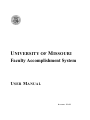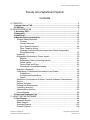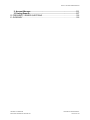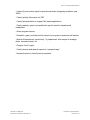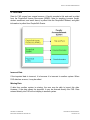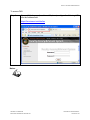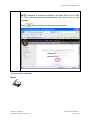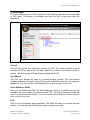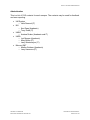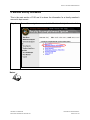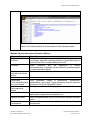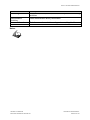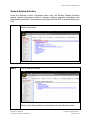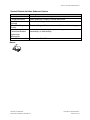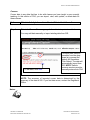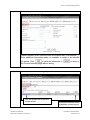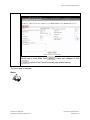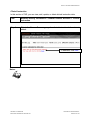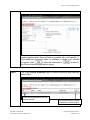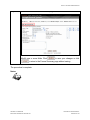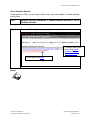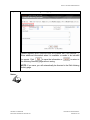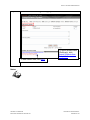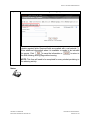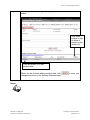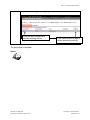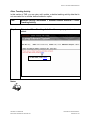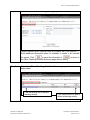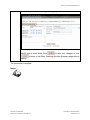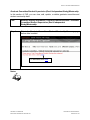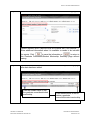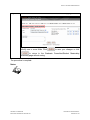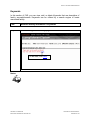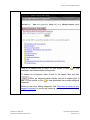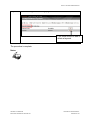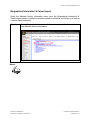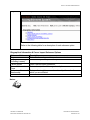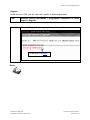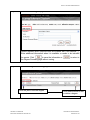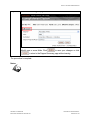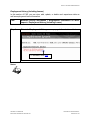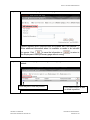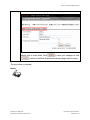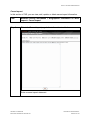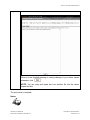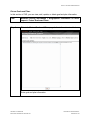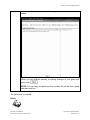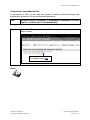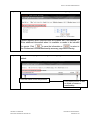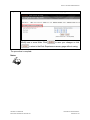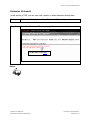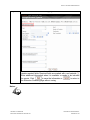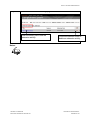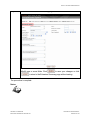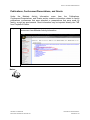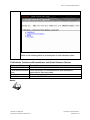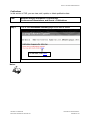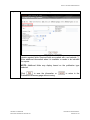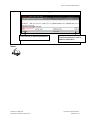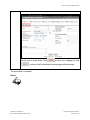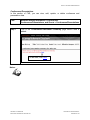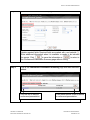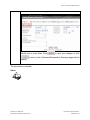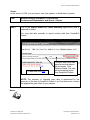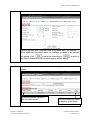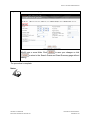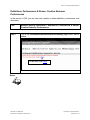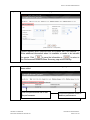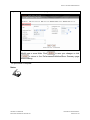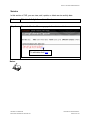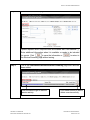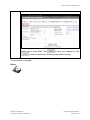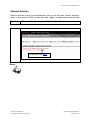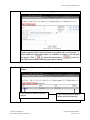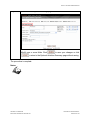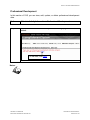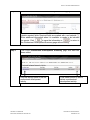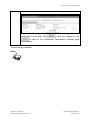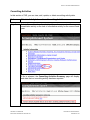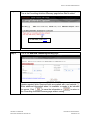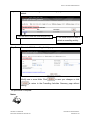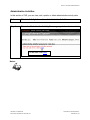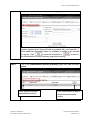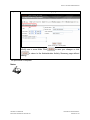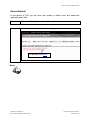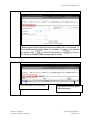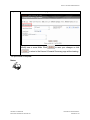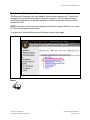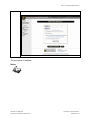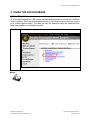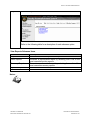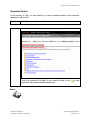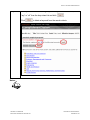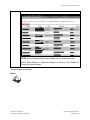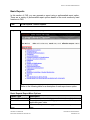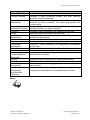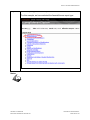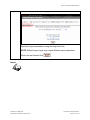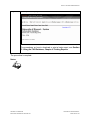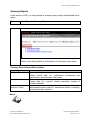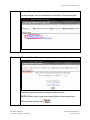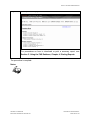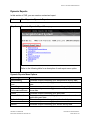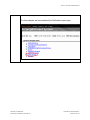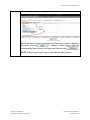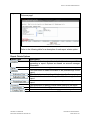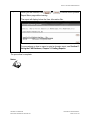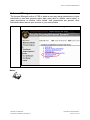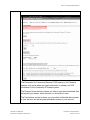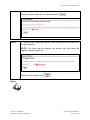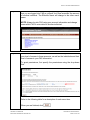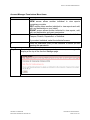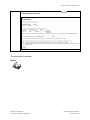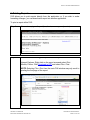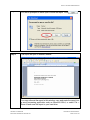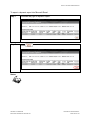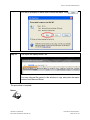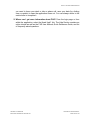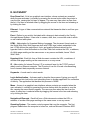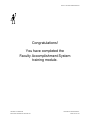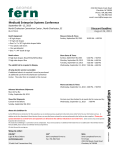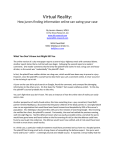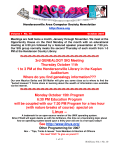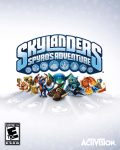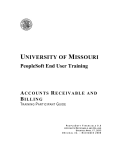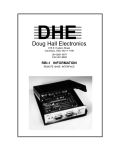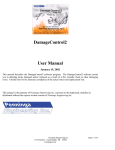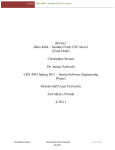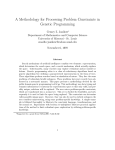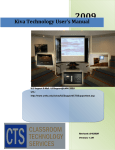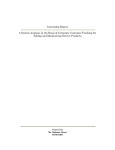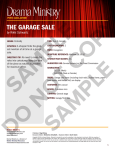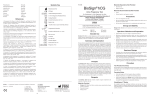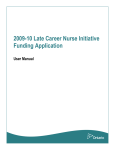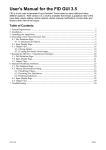Download Faculty Accomplishment System
Transcript
UNIVERSITY OF MISSOURI Faculty Accomplishment System U SER M ANUAL AUGUST 2008 FACULTY ACCOMPLISHMENT SYSTEM Faculty Accomplishment System Contents A. CONCEPTS ................................................................................................................ 4 1. Introduction to FAS ............................................................................................ 4 2. FAS Data .............................................................................................................. 6 B. PROCEDURES IN FAS .............................................................................................. 7 1. Accessing FAS .................................................................................................... 7 2. Navigation ......................................................................................................... 10 3. Need Help? ........................................................................................................ 11 4. Maintain Activity Information ........................................................................... 13 Student Related Activities................................................................................. 16 Courses...................................................................................................... 18 Clinical Instruction ...................................................................................... 21 No of Students Advised ............................................................................. 24 Other Teaching Activity .............................................................................. 30 Graduate Committee/Student Supervision (Res & Independent Study)/Mentorship ...................................................................................... 33 Keywords.......................................................................................................... 36 Biographical Information & Career Impact ........................................................ 39 Degrees ..................................................................................................... 41 Employment History (Including Leaves) ..................................................... 44 Career Impact ............................................................................................ 47 Future Goals and Plans ............................................................................. 49 Professional License/Membership ............................................................. 51 Extension (Outreach) ....................................................................................... 54 Publications, Conferences/Presentations, and Grants ..................................... 58 Publications................................................................................................ 60 Conferences/Presentations ........................................................................ 64 Grants ........................................................................................................ 67 Exhibitions, Performances & Shows: Creative Endeavor Performances .......... 70 Service ............................................................................................................. 73 Optional Activities ............................................................................................. 76 Professional Development................................................................................ 79 Consulting Activities ......................................................................................... 82 Administrative Activities .................................................................................... 85 Honors/Awards ................................................................................................. 88 5. Extension Employee Link ................................................................................ 91 C. USING THE FAS DATABASE .................................................................................. 93 1. View Reports ..................................................................................................... 93 Keywords Search ............................................................................................. 95 Basic Reports ................................................................................................... 98 Summary Reports .......................................................................................... 103 Dynamic Reports ............................................................................................ 106 UNIVERSITY OF MISSOURI DIVISION OF INFORMATION TECHNOLOGY PROPRIETARY & CONFIDENTIAL PAGE 2 OF 127 FACULTY ACCOMPLISHMENT SYSTEM 2. Account Manager ............................................................................................ 111 3. Printing Reports .............................................................................................. 117 D. FREQUENTLY ASKED QUESTIONS .................................................................... 122 E. GLOSSARY ............................................................................................................ 125 UNIVERSITY OF MISSOURI DIVISION OF INFORMATION TECHNOLOGY PROPRIETARY & CONFIDENTIAL PAGE 3 OF 127 FACULTY ACCOMPLISHMENT SYSTEM A. CONCEPTS 1. Introduction to FAS Brief Overview of the Faculty Accomplishment System The Faculty Accomplishment System (FAS) was developed for the University of Missouri-Columbia in early 1999 by the Applications Development group to keep track of faculty members’ annual service, publications, advising, and other activities. FAS provides faculty members with one centralized and secure location to enter information and generate reports. The Features of Faculty Accomplishment System Before the development of FAS, a faculty member would have to input information multiple times, in multiple places. For creating reports pertaining to yearly faculty accomplishments, it could take as many as four to five weeks to go back and track down all of the necessary information for report compilation. Through a process of selecting the most often used criteria, which was submitted by faculty and departments, the following features are the basis for FAS: Web-based environment provides secure, easy to use Web forms, for entering information. Data is stored in a database that can be accessed by the faculty member and appropriate individuals for the purpose of creating and generating reports as well as other departmental uses. The faculty member or their representative can modify data. Custom reports can be created, and reports generated by FAS can be saved in a text format that is compatible with Microsoft Word or other word processing applications. “Optional Activities” can be defined for activities that are unique to any given department. Reporting Features A variety of reports can be created within FAS, including: • Faculty member annual report for department chair annual review. • Departmental annual report. UNIVERSITY OF MISSOURI DIVISION OF INFORMATION TECHNOLOGY PROPRIETARY & CONFIDENTIAL PAGE 4 OF 127 FACULTY ACCOMPLISHMENT SYSTEM • Faculty 5-year activity report for post-tenure review (beginning academic year 2006). • Faculty activity information for P&T. • Faculty documentation to support MU award applications. • Faculty awards, grants, and publication reports used for departmental newsletters. • Grant progress reports. • Research, grant, and other activity reports for program reviews and self studies. • Mission Enhancement “productivity,” by department, with respect to strategic plans, research boards, etc. • Campus “book” report. • Faculty honors and awards reports for “campus brags.” • Keyword reports to identify faculty expertise. UNIVERSITY OF MISSOURI DIVISION OF INFORMATION TECHNOLOGY PROPRIETARY & CONFIDENTIAL PAGE 5 OF 127 FACULTY ACCOMPLISHMENT SYSTEM 2. FAS Data Data for FAS comes from several sources. A faculty member’s title and rank is pulled from the PeopleSoft Human Resources (HRMS); data for teaching (courses taught, student enrollment, and credit hours) is pulled from the PeopleSoft Student; and grant information is pulled from PeopleSoft Grants. Incorrect Data If the imported data is incorrect, it is because it is incorrect in another system. When FAS data has an error, it may be edited. Missing Data If data from another system is missing, the user may be able to import this data. However, if the data cannot be imported, it may be entered directly into FAS. Data entered directly into FAS will not display in another system. UNIVERSITY OF MISSOURI DIVISION OF INFORMATION TECHNOLOGY PROPRIETARY & CONFIDENTIAL PAGE 6 OF 127 FACULTY ACCOMPLISHMENT SYSTEM B. PROCEDURES IN FAS 1. Accessing FAS FAS is a Web-based application that can be accessed by visiting the URL: https://fas.missouri.edu/fas/fas Within FAS, Active Directory is used for login authentication and permissions designation. When an individual logs into FAS with their SSO ID or username and password, Active Directory will process the request. If authentication is successful, the user will be allowed to enter FAS. Accessibility levels, or permissions, are set automatically for the faculty members at read/write. The faculty member (or their appointed representative) will then set permissions for the provost and their department chair. The levels of permission will be discussed in more detail in Section C. Using the FAS Database, Chapter 2. Account Manager. User Interfaces The user interfaces associated with FAS are Web-based. They consist of HTML documents with embedded hyperlinks, form elements, and buttons used for sending the data that is typed into the form fields. Navigational elements, found on the left side of every FAS Web page, provide a logical and user-friendly experience for the user. Users will need to be familiar with the Internet and Web browser environment. Software Requirements Software requirements for FAS include: • Operating System: Windows 95 or later, Windows NT 4.0 or later • Web Browser: Microsoft Internet Explorer 4.0 or above (Windows 95, 98, 2000, NT, Mac), or Netscape Navigator 4.0 or above (Windows 95, 98, 2000, NT, Mac) Communications Requirements Communications requirements for FAS include: • Ethernet data communications network • IP network layer protocol • TCP transport layer protocol UNIVERSITY OF MISSOURI DIVISION OF INFORMATION TECHNOLOGY PROPRIETARY & CONFIDENTIAL PAGE 7 OF 127 FACULTY ACCOMPLISHMENT SYSTEM To access FAS: Step 1 Open a Web browser (i.e., Internet Explorer) and type the following URL into the Address field: https://fas.missouri.edu/fas/fas Notes: UNIVERSITY OF MISSOURI DIVISION OF INFORMATION TECHNOLOGY PROPRIETARY & CONFIDENTIAL PAGE 8 OF 127 FACULTY ACCOMPLISHMENT SYSTEM Step 2 On the FAS log in page, enter your Username and Password. NOTE: Username is sometimes referred to as Single Sign On ID or SSO ID. This is the same username and password you use to log in to your computer. Click after entering your username and password. The procedure is complete. Notes: UNIVERSITY OF MISSOURI DIVISION OF INFORMATION TECHNOLOGY PROPRIETARY & CONFIDENTIAL PAGE 9 OF 127 FACULTY ACCOMPLISHMENT SYSTEM 2. Navigation From the FAS Main Menu, you have several navigational options. At the top of the Main Menu is the User Information Bar which displays the logged in user’s User ID, Title, Rank, Effective Campus, and Effective Name. NOTE: If the information in the User Information Bar is incorrect, you will need to contact your human resources administrator. Main Menu Navigational Elements There are two methods of navigation from the Main Menu. The main navigational element is a listing of hypertext menu options located on the left-hand side of the browser window. These menu options will expand to reveal the submenu options. Click the submenu category to go to the associated interface. If the menu option does not have submenus, you will go directly to the user interface for that selected menu option. In the center of the browser window you will find the secondary navigational element. The links in this section of the Main Menu will take you directly to the user interface related with that link. When you click a menu option in the left-hand side of the browser window that contains a submenu, the user interface in the center section of the browser window will change to correspond with the selected menu option. You will find the Logout link in both navigational areas. Logout User Information Bar Center Navigation Main Navigation UNIVERSITY OF MISSOURI DIVISION OF INFORMATION TECHNOLOGY PROPRIETARY & CONFIDENTIAL PAGE 10 OF 127 FACULTY ACCOMPLISHMENT SYSTEM 3. Need Help? The Need Help? section of FAS contains all of the training materials that are available to FAS users. This section is available from both the log in page and within the application. Tutorial This link will access the Web-based tutorial for FAS. The tutorial provides a basic overview of FAS as well as step by step instructions, activities, and videos on how to access, use, and manage FAS and data contained within FAS. User Manual The FAS User Manual will open in a second browser window. The User Manual contains additional information about FAS as well as detailed instructions for using the application. You may view the User Manual online or print a copy for your use. Quick Reference Guide Once you are familiar with FAS, the Quick Reference Guide is a valuable resource for reminders on how to utilize the features within FAS. The Quick Reference Guide will open in a second browser window. You may view the Quick Reference Guide online or print a copy for your use. FAQ This is a list of frequently asked questions. The FAQs will open in a second browser window. You may view the FAQs online or print a copy for your use. UNIVERSITY OF MISSOURI DIVISION OF INFORMATION TECHNOLOGY PROPRIETARY & CONFIDENTIAL PAGE 11 OF 127 FACULTY ACCOMPLISHMENT SYSTEM Administration This is a list of FAS contacts for each campus. The contacts may be used for feedback and error reporting. UM System o Hala Dawood (IT) MU o Ken Dean (Academic) o Terry Robb (IT) UMKC o Andrew Draker (Academic and IT) UMSL o Lori Morgan (Academic) o Mary Brown (IT) o Larry Westermeyer (IT) Missouri S&T o Martha Grisham (Academic) o Jerry Hammons (IT) UNIVERSITY OF MISSOURI DIVISION OF INFORMATION TECHNOLOGY PROPRIETARY & CONFIDENTIAL PAGE 12 OF 127 FACULTY ACCOMPLISHMENT SYSTEM 4. Maintain Activity Information This is the main section of FAS and it is where the information for a faculty member’s account is kept current. Step 1 From either navigation menu, select the Maintain Activity Information link. Notes: UNIVERSITY OF MISSOURI DIVISION OF INFORMATION TECHNOLOGY PROPRIETARY & CONFIDENTIAL PAGE 13 OF 127 FACULTY ACCOMPLISHMENT SYSTEM Step 2 This is what you will see: Refer to the following table for a description of each submenu option. Maintain Activity Information Submenu Options Submenu Link Student Related Activities Keywords Biographical Information & Career Impact Extension (Outreach) Publications, Conferences/Presenta tions, and Grants Exhibitions, Performances & Shows Service Optional Activities Professional Development Description Enter information related to courses, advising, graduate committees, and other teaching activities. Course data may be imported from SIS or entered directly into FAS. Select keywords that are descriptive of faculty accomplishments. Keywords can be utilized by a search engine to locate associated faculty. Enter education, work history, and a career impact statement. Enter extension activities. Enter information related to publications, conferences, presentations, and grants. Grant information may be imported directly into FAS from PeopleSoft Grants. Enter data specific to exhibitions, performances, and shows. Enter service activities such as community service, club participation, organization involvement, etc. Enter accomplishments that do not fall under another submenu option. Enter activities, dates, and certificates related to professional development. UNIVERSITY OF MISSOURI DIVISION OF INFORMATION TECHNOLOGY PROPRIETARY & CONFIDENTIAL PAGE 14 OF 127 FACULTY ACCOMPLISHMENT SYSTEM Submenu Link Consulting Activities Administrative Activities Honors & Awards Main Menu Description Enter dates, roles, hours, and a description of consulting activities. Enter administrative activity information. Enter honor and award dates and grant name, if applicable. Return to the Main Menu. Notes: UNIVERSITY OF MISSOURI DIVISION OF INFORMATION TECHNOLOGY PROPRIETARY & CONFIDENTIAL PAGE 15 OF 127 FACULTY ACCOMPLISHMENT SYSTEM Student Related Activities Under the Maintain Activity Information menu item, the Student Related Activities section contains information related to courses, advising, graduate committees, and other teaching activities. Course data may be imported from SIS or entered directly into FAS. Step 1 Select Student Related Activities under the main menu item Maintain Activity Information. Step 2 This is what you will see: Refer to the following table for a description of each submenu option. UNIVERSITY OF MISSOURI DIVISION OF INFORMATION TECHNOLOGY PROPRIETARY & CONFIDENTIAL PAGE 16 OF 127 FACULTY ACCOMPLISHMENT SYSTEM Student Related Activities Submenu Options Submenu Link Courses Clinical Instruction No of Students Advised Other Teaching Activity Graduate Committee/Student Supervision /Mentorship Main Menu Description Enter or import course listings and details by term. Enter details on courses of clinical instruction. Enter the advising activities. Enter teaching activities not accounted for in another category. Enter information about participation on a graduate committee, mentorship, or other activity. Return to the Main Menu. Notes: UNIVERSITY OF MISSOURI DIVISION OF INFORMATION TECHNOLOGY PROPRIETARY & CONFIDENTIAL PAGE 17 OF 127 FACULTY ACCOMPLISHMENT SYSTEM Courses Course data is any data that has to do with classes you have taught or are currently teaching. In this section of FAS, you can import, view, add, update, or delete data for these classes. Path Maintain Activity Information > Student Related Activities > Courses Step 1 This is the Course Summary page before data is imported or added. You may add data manually or import existing data from SIS. To add data, click here. To import data, select a semester from the dropdown list or accept the default, All Semesters. Click Submit. The data will automatically import from SIS. NOTE: Data for summer sessions must be manually entered into FAS. NOTE: The accuracy of imported course data is determined by the accuracy of the data in SIS. If you find data errors, contact the Registrar’s Office. Notes: UNIVERSITY OF MISSOURI DIVISION OF INFORMATION TECHNOLOGY PROPRIETARY & CONFIDENTIAL PAGE 18 OF 127 FACULTY ACCOMPLISHMENT SYSTEM Step 2 This is the Add Course page: Update required fields. Required fields are marked with a red asterisk (*). Enter additional information when it is available or needs to be included for reports. Click to save the information or the Course Summary page without saving. Step 3 to return to This is the Course Summary page after data has been added: Click the course title to edit the course record. UNIVERSITY OF MISSOURI DIVISION OF INFORMATION TECHNOLOGY Click these buttons to add or delete a course record. PROPRIETARY & CONFIDENTIAL PAGE 19 OF 127 FACULTY ACCOMPLISHMENT SYSTEM Step 4 This is the Edit Course page: Modify one or more fields. Click to save your changes or click to return to the Course Summary page without saving. The procedure is complete. Notes: UNIVERSITY OF MISSOURI DIVISION OF INFORMATION TECHNOLOGY PROPRIETARY & CONFIDENTIAL PAGE 20 OF 127 FACULTY ACCOMPLISHMENT SYSTEM Clinical Instruction In this section of FAS, you can view, add, update, or delete clinical instruction data. Path Maintain Activity Information > Student Related Activities > Clinical Instruction Step 1 This is the Course Summary page for clinical instruction before data is added: To add data, click here. Notes: UNIVERSITY OF MISSOURI DIVISION OF INFORMATION TECHNOLOGY PROPRIETARY & CONFIDENTIAL PAGE 21 OF 127 FACULTY ACCOMPLISHMENT SYSTEM Step 2 This is the Add Clinical Instruction page: Update required fields. Required fields are marked with a red asterisk (*). Enter additional information when it is available or needs to be included for reports. Click to save the information or the Course Summary page without saving. Step 3 to return to This is the Course Summary page for clinical instruction after data has been added: Click the course title to edit the course record. UNIVERSITY OF MISSOURI DIVISION OF INFORMATION TECHNOLOGY Click these buttons to add or delete a course record. PROPRIETARY & CONFIDENTIAL PAGE 22 OF 127 FACULTY ACCOMPLISHMENT SYSTEM Step 4 This is the Edit Clinical Instruction page: Modify one or more fields. Click to save your changes or click to return to the Course Summary page without saving. The procedure is complete. Notes: UNIVERSITY OF MISSOURI DIVISION OF INFORMATION TECHNOLOGY PROPRIETARY & CONFIDENTIAL PAGE 23 OF 127 FACULTY ACCOMPLISHMENT SYSTEM No of Students Advised In this section of FAS, you can import (Rolla only), view, add, update, or delete advising activity data. Path Maintain Activity Information > Student Related Activities > No of Students Advised Step 1 This is the Advising Summary page before data is imported or added: To import data (Rolla only), click Import Advising Activities from PeopleSoft. To add data, click here. Notes: UNIVERSITY OF MISSOURI DIVISION OF INFORMATION TECHNOLOGY PROPRIETARY & CONFIDENTIAL PAGE 24 OF 127 FACULTY ACCOMPLISHMENT SYSTEM Step 2 This is the Add Advising Activity page: Update required fields. Required fields are marked with a red asterisk (*). Enter additional information when it is available or needs to be included for reports. Click to save the information or the Advising Summary page without saving. to return to NOTE: If you save, you will automatically be directed to the Edit Advising Activity page. Notes: UNIVERSITY OF MISSOURI DIVISION OF INFORMATION TECHNOLOGY PROPRIETARY & CONFIDENTIAL PAGE 25 OF 127 FACULTY ACCOMPLISHMENT SYSTEM Step 3 This is the Edit Advising Activity page: To import student data (Rolla only), click Import Students from PeopleSoft. To add student data, click here. Notes: UNIVERSITY OF MISSOURI DIVISION OF INFORMATION TECHNOLOGY PROPRIETARY & CONFIDENTIAL PAGE 26 OF 127 FACULTY ACCOMPLISHMENT SYSTEM Step 4 This is the Add Student to Advising Activity page: Update required fields. Required fields are marked with a red asterisk (*). Enter additional information when it is available or needs to be included for reports. Click to save the information or the Edit Advising Activity page without saving. to return to NOTE: This form will need to be completed for every student pertaining to the advising activity. Notes: UNIVERSITY OF MISSOURI DIVISION OF INFORMATION TECHNOLOGY PROPRIETARY & CONFIDENTIAL PAGE 27 OF 127 FACULTY ACCOMPLISHMENT SYSTEM Step 5 This is the Edit Advising Activity page after student data has been added: Click these buttons to add or delete a student on the student list. Click the student ID to edit student data. When you are finished adding student data, click changes and return to the Advising Summary page. to save your Notes: UNIVERSITY OF MISSOURI DIVISION OF INFORMATION TECHNOLOGY PROPRIETARY & CONFIDENTIAL PAGE 28 OF 127 FACULTY ACCOMPLISHMENT SYSTEM Step 6 This is the Advising Summary page after data has been added: Click the term started link to edit the advising activity. Click these buttons to add or delete an advising activity. The procedure is complete. Notes: UNIVERSITY OF MISSOURI DIVISION OF INFORMATION TECHNOLOGY PROPRIETARY & CONFIDENTIAL PAGE 29 OF 127 FACULTY ACCOMPLISHMENT SYSTEM Other Teaching Activity In this section of FAS, you can view, add, update, or delete teaching activity data that is not accounted for in another defined submenu option. Path Maintain Activity Information > Student Related Activities > Other Teaching Activity Step 1 This is the Other Teaching Activities Summary page before data is added: To add data, click here. Notes: UNIVERSITY OF MISSOURI DIVISION OF INFORMATION TECHNOLOGY PROPRIETARY & CONFIDENTIAL PAGE 30 OF 127 FACULTY ACCOMPLISHMENT SYSTEM Step 2 This is the Add Other Teaching Activity page: Update required fields. Required fields are marked with a red asterisk (*). Enter additional information when it is available or needs to be included for reports. Click to save the information or the Other Teaching Activities Summary page without saving. Step 3 to return to This is the Other Teaching Activities Summary page after data has been added: Click the activity title to edit the teaching activity. UNIVERSITY OF MISSOURI DIVISION OF INFORMATION TECHNOLOGY Click these buttons to add or delete a teaching activity. PROPRIETARY & CONFIDENTIAL PAGE 31 OF 127 FACULTY ACCOMPLISHMENT SYSTEM Step 4 This is the Edit Other Teaching Activity page: Modify one or more fields. Click to save your changes or click to return to the Other Teaching Activities Summary page without saving. The procedure is complete. Notes: UNIVERSITY OF MISSOURI DIVISION OF INFORMATION TECHNOLOGY PROPRIETARY & CONFIDENTIAL PAGE 32 OF 127 FACULTY ACCOMPLISHMENT SYSTEM Graduate Committee/Student Supervision (Res & Independent Study)/Mentorship In this section of FAS, you can view, add, update, or delete graduate committee and student mentorship data. Path Maintain Activity Information > Student Related Activities > Graduate Committee/Student Supervision (Res & Independent Study)/Mentorship Step 1 This is the Graduate Committees/Student Mentorship Summary page before data is added: To add data, click here. Notes: UNIVERSITY OF MISSOURI DIVISION OF INFORMATION TECHNOLOGY PROPRIETARY & CONFIDENTIAL PAGE 33 OF 127 FACULTY ACCOMPLISHMENT SYSTEM Step 2 This is the Add New Graduate Committee/Student Mentorship page: Update required fields. Required fields are marked with a red asterisk (*). Enter additional information when it is available or needs to be included for reports. Click to save the information or to return to the Graduate Committees/Student Mentorship Summary page without saving. Step 3 This is the Graduate Committees/Student Mentorship Summary page after data has been added. Click the student name to edit the graduate committee/student mentorship. UNIVERSITY OF MISSOURI DIVISION OF INFORMATION TECHNOLOGY Click these buttons to add or delete a graduate committee/student mentorship. PROPRIETARY & CONFIDENTIAL PAGE 34 OF 127 FACULTY ACCOMPLISHMENT SYSTEM Step 4 This is the Edit Graduate Committee/Student Mentorship page: Modify one or more fields. Click to save your changes or click to return to the Graduate Committee/Student Mentorship Summary page without saving. The procedure is complete. Notes: UNIVERSITY OF MISSOURI DIVISION OF INFORMATION TECHNOLOGY PROPRIETARY & CONFIDENTIAL PAGE 35 OF 127 FACULTY ACCOMPLISHMENT SYSTEM Keywords In this section of FAS, you can view, add, or delete Keywords that are descriptive of faculty accomplishments. Keywords can be utilized by a search engine to locate associated faculty. Path Maintain Activity Information > Keywords Step 1 This is the Keyword Summary page before data is added: To add data, click here. Notes: UNIVERSITY OF MISSOURI DIVISION OF INFORMATION TECHNOLOGY PROPRIETARY & CONFIDENTIAL PAGE 36 OF 127 FACULTY ACCOMPLISHMENT SYSTEM Step 2 This is the Select Keywords for Your Profile page: Click on a keyword link to add it to your profile or click subfolders that contain additional keywords. to view To search for a keyword, enter a term in the search field and click . Within the keyword search results, click on a keyword link to add it to your profile or click to view subfolders that contain additional keywords. When you are done adding keywords, click Click here to return to your keyword summary to review the keywords you have associated to your profile. UNIVERSITY OF MISSOURI DIVISION OF INFORMATION TECHNOLOGY PROPRIETARY & CONFIDENTIAL PAGE 37 OF 127 FACULTY ACCOMPLISHMENT SYSTEM Step 3 This is the Keyword Summary page after data has been added: Click these buttons to add or delete a keyword. The procedure is complete. Notes: UNIVERSITY OF MISSOURI DIVISION OF INFORMATION TECHNOLOGY PROPRIETARY & CONFIDENTIAL PAGE 38 OF 127 FACULTY ACCOMPLISHMENT SYSTEM Biographical Information & Career Impact Under the Maintain Activity Information menu item, the Biographical Information & Career Impact section contains information related to education, work history, as well as a career impact statement. Step 1 Select Biographical Information & Career Impact under the main menu item Maintain Activity Information. Notes: UNIVERSITY OF MISSOURI DIVISION OF INFORMATION TECHNOLOGY PROPRIETARY & CONFIDENTIAL PAGE 39 OF 127 FACULTY ACCOMPLISHMENT SYSTEM Step 2 This is what you will see: Refer to the following table for a description of each submenu option. Biographical Information & Career Impact Submenu Options Submenu Link Degrees Employment History (Including Leaves) Career Impact Future Goals and Plans Professional License/ Membership Main Menu Description Enter details on degrees that you have received. Enter a history of occupational experience. Enter a career impact statement. Enter a description of future goals and plans. Enter professional license and membership information for which you are affiliated. Return to the Main Menu. Notes: UNIVERSITY OF MISSOURI DIVISION OF INFORMATION TECHNOLOGY PROPRIETARY & CONFIDENTIAL PAGE 40 OF 127 FACULTY ACCOMPLISHMENT SYSTEM Degrees In this section of FAS, you can view, add, update, or delete degree data. Path Maintain Activity Information > Biographical Information & Career Impact > Degrees Step 1 This is the Degree Summary page before data is added: To add data, click here. Notes: UNIVERSITY OF MISSOURI DIVISION OF INFORMATION TECHNOLOGY PROPRIETARY & CONFIDENTIAL PAGE 41 OF 127 FACULTY ACCOMPLISHMENT SYSTEM Step 2 This is the Add Degree page: Update required fields. Required fields are marked with a red asterisk (*). Enter additional information when it is available or needs to be included for reports. Click to save the information or the Degree Summary page without saving. Step 3 to return to This is the Degree Summary page after data has been added: Click the year to edit the degree. UNIVERSITY OF MISSOURI DIVISION OF INFORMATION TECHNOLOGY Click these buttons to add or delete a degree. PROPRIETARY & CONFIDENTIAL PAGE 42 OF 127 FACULTY ACCOMPLISHMENT SYSTEM Step 4 This is the Edit Degree page: Modify one or more fields. Click to save your changes or click to return to the Degree Summary page without saving. The procedure is complete. Notes: UNIVERSITY OF MISSOURI DIVISION OF INFORMATION TECHNOLOGY PROPRIETARY & CONFIDENTIAL PAGE 43 OF 127 FACULTY ACCOMPLISHMENT SYSTEM Employment History (Including Leaves) In this section of FAS, you can view, add, update, or delete work experience data as well as employment leave information. Path Maintain Activity Information > Biographical Information & Career Impact > Employment History (Including Leaves) Step 1 This is the Employment History summary page before data is added: To add data, click here. Notes: UNIVERSITY OF MISSOURI DIVISION OF INFORMATION TECHNOLOGY PROPRIETARY & CONFIDENTIAL PAGE 44 OF 127 FACULTY ACCOMPLISHMENT SYSTEM Step 2 This is the Add Employment Position page: Update required fields. Required fields are marked with a red asterisk (*). Enter additional information when it is available or needs to be included for reports. Click to save the information or the Employment History summary page without saving. Step 3 to return to This is the Employment History summary page after data has been added: Click the year to edit the position. UNIVERSITY OF MISSOURI DIVISION OF INFORMATION TECHNOLOGY Click these buttons to add or delete a position. PROPRIETARY & CONFIDENTIAL PAGE 45 OF 127 FACULTY ACCOMPLISHMENT SYSTEM Step 4 This is the Edit Previous Employment Position page: Modify one or more fields. Click to save your changes or click to return to the Work Experience summary page without saving. The procedure is complete. Notes: UNIVERSITY OF MISSOURI DIVISION OF INFORMATION TECHNOLOGY PROPRIETARY & CONFIDENTIAL PAGE 46 OF 127 FACULTY ACCOMPLISHMENT SYSTEM Career Impact In this section of FAS, you can view, add, update, or delete career impact information. Path Maintain Activity Information > Biographical Information & Career Impact > Career Impact Step 1 This is the Career Impact page before information is added: Enter a career impact statement. UNIVERSITY OF MISSOURI DIVISION OF INFORMATION TECHNOLOGY PROPRIETARY & CONFIDENTIAL PAGE 47 OF 127 FACULTY ACCOMPLISHMENT SYSTEM Step 2 This is the Career Impact page after information has been added: When you are finished entering or making changes to your career impact statement, click . NOTE: You can copy and paste text from another file into the career impact text box. The procedure is complete. Notes: UNIVERSITY OF MISSOURI DIVISION OF INFORMATION TECHNOLOGY PROPRIETARY & CONFIDENTIAL PAGE 48 OF 127 FACULTY ACCOMPLISHMENT SYSTEM Future Goals and Plans In this section of FAS, you can view, add, update, or delete goal and plan information. Path Maintain Activity Information > Biographical Information & Career Impact > Future Goals and Plans Step 1 This is the Future Goals and Plans page before information is added: Enter goal and plan information. UNIVERSITY OF MISSOURI DIVISION OF INFORMATION TECHNOLOGY PROPRIETARY & CONFIDENTIAL PAGE 49 OF 127 FACULTY ACCOMPLISHMENT SYSTEM Step 2 This is the Future Goals and Plans page after information has been added: When you are finished entering or making changes to your goals and plans, click . NOTE: You can copy and paste text from another file into the future goals and plans text box. The procedure is complete. Notes: UNIVERSITY OF MISSOURI DIVISION OF INFORMATION TECHNOLOGY PROPRIETARY & CONFIDENTIAL PAGE 50 OF 127 FACULTY ACCOMPLISHMENT SYSTEM Professional License/Membership In this section of FAS, you can view, add, update, or delete professional license and membership information for any professional organization. Path Maintain Activity Information > Biographical Information & Career Impact > Professional License/Membership Step 1 This is the Professional License/Membership summary page before data is added: To add data, click here. Notes: UNIVERSITY OF MISSOURI DIVISION OF INFORMATION TECHNOLOGY PROPRIETARY & CONFIDENTIAL PAGE 51 OF 127 FACULTY ACCOMPLISHMENT SYSTEM Step 2 This is the Add New Professional License/Membership page: Update required fields. Required fields are marked with a red asterisk (*). Enter additional information when it is available or needs to be included for reports. Click to save the information or to return to the Professional License/Membership summary page without saving. Step 3 This is the Employment History summary page after data has been added: Click the name to edit the position. Click these buttons to add or delete a license or membership. UNIVERSITY OF MISSOURI DIVISION OF INFORMATION TECHNOLOGY PROPRIETARY & CONFIDENTIAL PAGE 52 OF 127 FACULTY ACCOMPLISHMENT SYSTEM Step 4 This is the Edit Professional License/Membership page: Modify one or more fields. Click to save your changes or click to return to the Work Experience summary page without saving. The procedure is complete. Notes: UNIVERSITY OF MISSOURI DIVISION OF INFORMATION TECHNOLOGY PROPRIETARY & CONFIDENTIAL PAGE 53 OF 127 FACULTY ACCOMPLISHMENT SYSTEM Extension (Outreach) In this section of FAS, you can view, add, update, or delete extension activity data. Path Maintain Activity Information > Extension (Outreach) Step 1 This is the Extension Summary page before data is added: To add data, click here. Notes: UNIVERSITY OF MISSOURI DIVISION OF INFORMATION TECHNOLOGY PROPRIETARY & CONFIDENTIAL PAGE 54 OF 127 FACULTY ACCOMPLISHMENT SYSTEM Step 2 This is the Add Extension Activity page: Update required fields. Required fields are marked with a red asterisk (*). Enter additional information when it is available or needs to be included for reports. Click to save the information or the Extension Summary page without saving. to return to Notes: UNIVERSITY OF MISSOURI DIVISION OF INFORMATION TECHNOLOGY PROPRIETARY & CONFIDENTIAL PAGE 55 OF 127 FACULTY ACCOMPLISHMENT SYSTEM Step 3 This is the Extension Summary page after data has been added: Click the activity title to edit the extension activity. Click these buttons to add or delete an extension activity. Notes: UNIVERSITY OF MISSOURI DIVISION OF INFORMATION TECHNOLOGY PROPRIETARY & CONFIDENTIAL PAGE 56 OF 127 FACULTY ACCOMPLISHMENT SYSTEM Step 4 This is the Edit Extension Activity page: Modify one or more fields. Click to save your changes or click to return to the Extension Summary page without saving. The procedure is complete. Notes: UNIVERSITY OF MISSOURI DIVISION OF INFORMATION TECHNOLOGY PROPRIETARY & CONFIDENTIAL PAGE 57 OF 127 FACULTY ACCOMPLISHMENT SYSTEM Publications, Conferences/Presentations, and Grants Under the Maintain Activity Information menu item, the Publications, Conferences/Presentations, and Grants section contains information related to faculty publications, conferences that were attended or presentations that were made by faculty, as well as grant awards. Grant information may be imported directly into FAS from PeopleSoft Grants. Step 1 Select Publications, Conferences/Presentations, and Grants under the main menu item Maintain Activity Information. Notes: UNIVERSITY OF MISSOURI DIVISION OF INFORMATION TECHNOLOGY PROPRIETARY & CONFIDENTIAL PAGE 58 OF 127 FACULTY ACCOMPLISHMENT SYSTEM Step 2 This is what you will see: Refer to the following table for a description of each submenu option. Publications, Conferences/Presentations, and Grants Submenu Options Submenu Link Publications Conferences/Presenta tions Grants Main Menu Description Enter details about published works. Enter information on conferences that were attended or presentations that were made. Enter or import grant information. Return to the Main Menu. Notes: UNIVERSITY OF MISSOURI DIVISION OF INFORMATION TECHNOLOGY PROPRIETARY & CONFIDENTIAL PAGE 59 OF 127 FACULTY ACCOMPLISHMENT SYSTEM Publications In this section of FAS, you can view, add, update, or delete publication data. Path Maintain Activity Information > Publications, Conferences/Presentations, and Grants > Publications Step 1 This is the Publications Summary page before data is added: To add data, click here. Notes: UNIVERSITY OF MISSOURI DIVISION OF INFORMATION TECHNOLOGY PROPRIETARY & CONFIDENTIAL PAGE 60 OF 127 FACULTY ACCOMPLISHMENT SYSTEM Step 2 This is the Add New Publication page: Update required fields. Required fields are marked with a red asterisk (*). Enter additional information when it is available or needs to be included for reports. NOTE: Additional fields may display based on the publication type selected. Click to save the information or Publications Summary page without saving. UNIVERSITY OF MISSOURI DIVISION OF INFORMATION TECHNOLOGY to return to the PROPRIETARY & CONFIDENTIAL PAGE 61 OF 127 FACULTY ACCOMPLISHMENT SYSTEM Step 3 This is the Publications Summary page after data has been added: Click the title to edit the publication. Click these buttons to add or delete a publication. Notes: UNIVERSITY OF MISSOURI DIVISION OF INFORMATION TECHNOLOGY PROPRIETARY & CONFIDENTIAL PAGE 62 OF 127 FACULTY ACCOMPLISHMENT SYSTEM Step 4 This is the Edit Publication page: Modify one or more fields. Click to save your changes or click to return to the Publications Summary page without saving. The procedure is complete. Notes: UNIVERSITY OF MISSOURI DIVISION OF INFORMATION TECHNOLOGY PROPRIETARY & CONFIDENTIAL PAGE 63 OF 127 FACULTY ACCOMPLISHMENT SYSTEM Conferences/Presentations In this section of FAS, you can view, add, update, or delete conference and presentation data. Path Maintain Activity Information > Publications, Conferences/Presentations, and Grants > Conferences/Presentations Step 1 This is the Conference/Presentation Summary page before data is added: To add data, click here. Notes: UNIVERSITY OF MISSOURI DIVISION OF INFORMATION TECHNOLOGY PROPRIETARY & CONFIDENTIAL PAGE 64 OF 127 FACULTY ACCOMPLISHMENT SYSTEM Step 2 This is the Add New Presentation page: Update required fields. Required fields are marked with a red asterisk (*). Enter additional information when it is available or needs to be included for reports. Click to save the information or the Conference/Presentation Summary page without saving. Step 3 to return to This is the Conference/Presentation Summary page after data has been added: Click the title to edit the conference/presentation. UNIVERSITY OF MISSOURI DIVISION OF INFORMATION TECHNOLOGY Click these buttons to add or delete a conference/presentation. PROPRIETARY & CONFIDENTIAL PAGE 65 OF 127 FACULTY ACCOMPLISHMENT SYSTEM Step 4 This is the Edit Presentation page: Modify one or more fields. Click to save your changes or click to return to the Conference/Presentation Summary page without saving. The procedure is complete. Notes: UNIVERSITY OF MISSOURI DIVISION OF INFORMATION TECHNOLOGY PROPRIETARY & CONFIDENTIAL PAGE 66 OF 127 FACULTY ACCOMPLISHMENT SYSTEM Grants In this section of FAS, you can import, view, add, update, or delete data for grants. Path Maintain Activity Information > Publications, Conferences/Presentations, and Grants > Grants Step 1 This is the Search Grants and Grant Summary page before data is imported or added. You may add data manually or import existing data from PeopleSoft Grants. To add data, click here. To import data, enter start and end retrieval dates in the text boxes. Click Retrieve Grants. The data will automatically import from PeopleSoft Grants. NOTE: The accuracy of imported grant data is determined by the accuracy of the data in PeopleSoft Grants. If you find data errors, contact the appropriate grant office on your campus. Notes: UNIVERSITY OF MISSOURI DIVISION OF INFORMATION TECHNOLOGY PROPRIETARY & CONFIDENTIAL PAGE 67 OF 127 FACULTY ACCOMPLISHMENT SYSTEM Step 2 This is the Add New Grant page: Update required fields. Required fields are marked with a red asterisk (*). Enter additional information when it is available or needs to be included for reports. Click to save the information or the Search Grants and Grant Summary page without saving. Step 3 to return to This is the Search Grants and Grant Summary page after data has been added: Click the proposal number to edit the grant record. UNIVERSITY OF MISSOURI DIVISION OF INFORMATION TECHNOLOGY Click these buttons to add or delete a grant record. PROPRIETARY & CONFIDENTIAL PAGE 68 OF 127 FACULTY ACCOMPLISHMENT SYSTEM Step 4 This is the Edit Grant page: Modify one or more fields. Click to save your changes or click to return to the Search Grants and Grant Summary page without saving. The procedure is complete. Notes: UNIVERSITY OF MISSOURI DIVISION OF INFORMATION TECHNOLOGY PROPRIETARY & CONFIDENTIAL PAGE 69 OF 127 FACULTY ACCOMPLISHMENT SYSTEM Exhibitions, Performances & Shows: Creative Endeavor Performances In this section of FAS, you can view, add, update, or delete exhibition, performance, and show data. Path Maintain Activity Information > Exhibitions, Performances & Shows: Creative Endeavor Performances Step 1 This is the Performance/Exhibition/Show Summary page before data is added: To add data, click here. Notes: UNIVERSITY OF MISSOURI DIVISION OF INFORMATION TECHNOLOGY PROPRIETARY & CONFIDENTIAL PAGE 70 OF 127 FACULTY ACCOMPLISHMENT SYSTEM Step 2 This is the Add New Performance page: Update required fields. Required fields are marked with a red asterisk (*). Enter additional information when it is available or needs to be included for reports. Click to save the information or to return to the Performance/Exhibition/Show Summary page without saving. Step 3 This is the Performance/Exhibition/Show Summary page after data has been added: Click the performance title to edit the performance. UNIVERSITY OF MISSOURI DIVISION OF INFORMATION TECHNOLOGY Click these buttons to add or delete a performance. PROPRIETARY & CONFIDENTIAL PAGE 71 OF 127 FACULTY ACCOMPLISHMENT SYSTEM Step 4 This is the Edit Performance page: Modify one or more fields. Click to save your changes or click to return to the Performance/Exhibition/Show Summary page without saving. The procedure is complete. Notes: UNIVERSITY OF MISSOURI DIVISION OF INFORMATION TECHNOLOGY PROPRIETARY & CONFIDENTIAL PAGE 72 OF 127 FACULTY ACCOMPLISHMENT SYSTEM Service In this section of FAS, you can view, add, update, or delete service activity data. Path Maintain Activity Information > Service Step 1 This is the Service Summary page before data is added: To add data, click here. Notes: UNIVERSITY OF MISSOURI DIVISION OF INFORMATION TECHNOLOGY PROPRIETARY & CONFIDENTIAL PAGE 73 OF 127 FACULTY ACCOMPLISHMENT SYSTEM Step 2 This is the Add Service page: Update required fields. Required fields are marked with a red asterisk (*). Enter additional information when it is available or needs to be included for reports. Click to save the information or the Service Summary page without saving. Step 3 to return to This is the Performance/Exhibition/Show Summary page after data has been added: Click the service type to edit the service activity. UNIVERSITY OF MISSOURI DIVISION OF INFORMATION TECHNOLOGY Click these buttons to add or delete a service activity. PROPRIETARY & CONFIDENTIAL PAGE 74 OF 127 FACULTY ACCOMPLISHMENT SYSTEM Step 4 This is the Edit Service page: Modify one or more fields. Click to save your changes or click to return to the Service Summary page without saving. The procedure is complete. Notes: UNIVERSITY OF MISSOURI DIVISION OF INFORMATION TECHNOLOGY PROPRIETARY & CONFIDENTIAL PAGE 75 OF 127 FACULTY ACCOMPLISHMENT SYSTEM Optional Activities Optional activities are any accomplishments that do not fall under another submenu option. In this section of FAS, you can view, add, update, or delete optional activity data. Path Maintain Activity Information > Optional Activities Step 1 This is the Optional Activities Summary page before data is added: To add data, click here. Notes: UNIVERSITY OF MISSOURI DIVISION OF INFORMATION TECHNOLOGY PROPRIETARY & CONFIDENTIAL PAGE 76 OF 127 FACULTY ACCOMPLISHMENT SYSTEM Step 2 This is the Add New Optional Activity page: Update required fields. Required fields are marked with a red asterisk (*). Enter additional information when it is available or needs to be included for reports. Click to save the information or the Optional Activities Summary page without saving. Step 3 to return to This is the Optional Activities Summary page after data has been added: Click the title to edit the optional activity. UNIVERSITY OF MISSOURI DIVISION OF INFORMATION TECHNOLOGY Click these buttons to add or delete an optional activity. PROPRIETARY & CONFIDENTIAL PAGE 77 OF 127 FACULTY ACCOMPLISHMENT SYSTEM Step 4 This is the Edit Optional Activity page: Modify one or more fields. Click to save your changes or click to return to the Optional Activities Summary page without saving. The procedure is complete. Notes: UNIVERSITY OF MISSOURI DIVISION OF INFORMATION TECHNOLOGY PROPRIETARY & CONFIDENTIAL PAGE 78 OF 127 FACULTY ACCOMPLISHMENT SYSTEM Professional Development In this section of FAS, you can view, add, update, or delete professional development data. Path Maintain Activity Information > Professional Development Step 1 This is the Professional Development Summary page before data is added: To add data, click here. Notes: UNIVERSITY OF MISSOURI DIVISION OF INFORMATION TECHNOLOGY PROPRIETARY & CONFIDENTIAL PAGE 79 OF 127 FACULTY ACCOMPLISHMENT SYSTEM Step 2 This is the Add New Professional Development Activity page: Update required fields. Required fields are marked with a red asterisk (*). Enter additional information when it is available or needs to be included for reports. Click to save the information or to return to the Professional Development Summary page without saving. Step 3 This is the Professional Development Summary page after data has been added: Click the activity name to edit the professional development activity. UNIVERSITY OF MISSOURI DIVISION OF INFORMATION TECHNOLOGY Click these buttons to add or delete a professional development activity. PROPRIETARY & CONFIDENTIAL PAGE 80 OF 127 FACULTY ACCOMPLISHMENT SYSTEM Step 4 This is the Edit Professional Development Activity page: Modify one or more fields. Click to save your changes or click to return to the Professional Development Summary page without saving. The procedure is complete. Notes: UNIVERSITY OF MISSOURI DIVISION OF INFORMATION TECHNOLOGY PROPRIETARY & CONFIDENTIAL PAGE 81 OF 127 FACULTY ACCOMPLISHMENT SYSTEM Consulting Activities In this section of FAS, you can view, add, update, or delete consulting activity data. Path Maintain Activity Information > Consulting Activities Step 1 Select Yes or No from the Activity Information menu to either record consultation activity or the lack of consultation activity for the current fiscal year. If No is selected, the Consulting Activities Summary page will display and state that no consulting activity has been reported. UNIVERSITY OF MISSOURI DIVISION OF INFORMATION TECHNOLOGY PROPRIETARY & CONFIDENTIAL PAGE 82 OF 127 FACULTY ACCOMPLISHMENT SYSTEM Step 2 If Yes is selected, the Consulting Activities Summary page will display. This is the Consulting Activities Summary page before data is added: To add data, click here. Step 3 This is the Add New Consulting Activity page: Update required fields. Required fields are marked with a red asterisk (*). Enter additional information when it is available or needs to be included for reports. Click to save the information or the Consulting Activities Summary page without saving. UNIVERSITY OF MISSOURI DIVISION OF INFORMATION TECHNOLOGY to return to PROPRIETARY & CONFIDENTIAL PAGE 83 OF 127 FACULTY ACCOMPLISHMENT SYSTEM Step 4 This is the Consulting Activities Summary page after data has been added: Click the title to edit the consulting activity. Step 5 Click these buttons to add or delete a consulting activity. This is the Edit Consulting Activity page: Modify one or more fields. Click to save your changes or click to return to the Consulting Activities Summary page without saving. The procedure is complete. Notes: UNIVERSITY OF MISSOURI DIVISION OF INFORMATION TECHNOLOGY PROPRIETARY & CONFIDENTIAL PAGE 84 OF 127 FACULTY ACCOMPLISHMENT SYSTEM Administrative Activities In this section of FAS, you can view, add, update, or delete administrative activity data. Path Maintain Activity Information > Administrative Activities Step 1 This is the Administrative Activity Summary page before data is added: To add data, click here. Notes: UNIVERSITY OF MISSOURI DIVISION OF INFORMATION TECHNOLOGY PROPRIETARY & CONFIDENTIAL PAGE 85 OF 127 FACULTY ACCOMPLISHMENT SYSTEM Step 2 This is the Add New Administrative Activity page: Update required fields. Required fields are marked with a red asterisk (*). Enter additional information when it is available or needs to be included for reports. Click to save the information or the Administrative Activity Summary page without saving. Step 3 to return to This is the Administrative Activity Summary page after data has been added: Click the title to edit the administrative activity. UNIVERSITY OF MISSOURI DIVISION OF INFORMATION TECHNOLOGY Click these buttons to add or delete an administrative activity. PROPRIETARY & CONFIDENTIAL PAGE 86 OF 127 FACULTY ACCOMPLISHMENT SYSTEM Step 4 This is the Edit Administrative Activity page: Modify one or more fields. Click to save your changes or click to return to the Administrative Activity Summary page without saving. The procedure is complete. Notes: UNIVERSITY OF MISSOURI DIVISION OF INFORMATION TECHNOLOGY PROPRIETARY & CONFIDENTIAL PAGE 87 OF 127 FACULTY ACCOMPLISHMENT SYSTEM Honors/Awards In this section of FAS, you can view, add, update, or delete honor and award and applicable grant data. Path Maintain Activity Information > Honors/Awards Step 1 This is the Honors & Awards Summary page before data is added: To add data, click here. Notes: UNIVERSITY OF MISSOURI DIVISION OF INFORMATION TECHNOLOGY PROPRIETARY & CONFIDENTIAL PAGE 88 OF 127 FACULTY ACCOMPLISHMENT SYSTEM Step 2 This is the Enter New Honor/Award page: Update required fields. Required fields are marked with a red asterisk (*). Enter additional information when it is available or needs to be included for reports. Click to save the information or the Honors & Awards Summary page without saving. Step 3 to return to This is the Honors & Awards Summary page after data has been added: Click the name to edit the award. UNIVERSITY OF MISSOURI DIVISION OF INFORMATION TECHNOLOGY Click these buttons to add or delete an award. PROPRIETARY & CONFIDENTIAL PAGE 89 OF 127 FACULTY ACCOMPLISHMENT SYSTEM Step 4 This is the Edit Honor/Award page: Modify one or more fields. Click to save your changes or click to return to the Honors & Awards Summary page without saving. The procedure is complete. Notes: UNIVERSITY OF MISSOURI DIVISION OF INFORMATION TECHNOLOGY PROPRIETARY & CONFIDENTIAL PAGE 90 OF 127 FACULTY ACCOMPLISHMENT SYSTEM 5. Extension Employee Link The Extension Employee Link is provided for informational purposes only. This link will navigate to the University Outreach and Extensions system. The University Outreach and Extensions System is a separate application that has information similar to what is entered into FAS. NOTE: Data input on the University Outreach and Extension system Web site is not part of FAS’s annual reporting information. To access the University Extension and Outreach system login page: Step 1 From either navigation menu, select the Extension Employee Link. Notes: UNIVERSITY OF MISSOURI DIVISION OF INFORMATION TECHNOLOGY PROPRIETARY & CONFIDENTIAL PAGE 91 OF 127 FACULTY ACCOMPLISHMENT SYSTEM Step 2 This is what you will see: The procedure is complete. Notes: UNIVERSITY OF MISSOURI DIVISION OF INFORMATION TECHNOLOGY PROPRIETARY & CONFIDENTIAL PAGE 92 OF 127 FACULTY ACCOMPLISHMENT SYSTEM C. USING THE FAS DATABASE 1. View Reports All of the data entered into FAS can be retrieved and presented in a number of different kinds of reports. There are preformatted reports for the most common functions as well as a custom reports option. The data can also be searched using the keywords that have been added to an individual’s profile. Step 1 From either navigation menu, select the View Reports link. Notes: UNIVERSITY OF MISSOURI DIVISION OF INFORMATION TECHNOLOGY PROPRIETARY & CONFIDENTIAL PAGE 93 OF 127 FACULTY ACCOMPLISHMENT SYSTEM Step 2 This is what you will see: Refer to the following table for a description of each submenu option. View Reports Submenu Items Submenu Link Keywords Search Basic Reports Summary Reports Dynamic Reports Main Menu Description Search for related faculty and accomplishments. Generate a preformatted report by selecting from a list of the most common function reports. Generate a preformatted report by selecting from a list of the most common summary reports. Generate a customized report. Return to the Main Menu. Notes: UNIVERSITY OF MISSOURI DIVISION OF INFORMATION TECHNOLOGY PROPRIETARY & CONFIDENTIAL PAGE 94 OF 127 FACULTY ACCOMPLISHMENT SYSTEM Keywords Search In this section of FAS, you can search for a faculty member based on the keywords attached to their profile. Path View Reports > Keywords Search Step 1 This is the Search for People by Keyword page: Click on a keyword link to add it to your search criteria or click subfolders that contain additional keywords. to view Notes: UNIVERSITY OF MISSOURI DIVISION OF INFORMATION TECHNOLOGY PROPRIETARY & CONFIDENTIAL PAGE 95 OF 127 FACULTY ACCOMPLISHMENT SYSTEM Step 2 When you are finished adding keywords to your search criteria, select “any” or “all” from the drop-down list and click Click . to delete a keyword from the search criteria. Notes: UNIVERSITY OF MISSOURI DIVISION OF INFORMATION TECHNOLOGY PROPRIETARY & CONFIDENTIAL PAGE 96 OF 127 FACULTY ACCOMPLISHMENT SYSTEM Step 3 This is the Search Results page: NOTE: Some information has been blacked out for privacy purposes. Select View Reports > Keywords Search to return to the Search for People by Keyword page. The procedure is complete. Notes: UNIVERSITY OF MISSOURI DIVISION OF INFORMATION TECHNOLOGY PROPRIETARY & CONFIDENTIAL PAGE 97 OF 127 FACULTY ACCOMPLISHMENT SYSTEM Basic Reports In this section of FAS, you can generate a report using a preformatted report option. There are a variety of preformatted report options based on the most commonly used functions in FAS. Path View Reports > Basic Reports Step 1 This is the Report Menu page: Refer to the following table for a description of each report menu option. Basic Reports Report Menu Options Report Type Administrative Activity Awards/Honors Description Generate a report containing your administrative activity data. Generate a report containing your award and honor, and applicable grant, data. Conferences/Presenta Generate a report containing your conference and presentation tions data. UNIVERSITY OF MISSOURI DIVISION OF INFORMATION TECHNOLOGY PROPRIETARY & CONFIDENTIAL PAGE 98 OF 127 FACULTY ACCOMPLISHMENT SYSTEM Report Type Consulting Courses/Teaching Courses/Teaching w/ Modifications Clinical Instructions/Teaching Extension Grants Grants w/ Modifications Optional Activities Performances/Shows Professional Development Publications Service Graduate Committee/Student Mentorship Advising Vita Annual Report (or other period) Annual Report (or other period) Annotated with Comments Description Generate a report containing your consulting activity data. Generate a report containing courses, and other teaching activities, you have conducted. Generate a report containing courses, and other teaching activities, you have conducted. This report type includes the course source. Generate a report containing clinical instruction, and other teaching activities, you have conducted. Generate a report containing your extension activity data. Generate a report containing your grant data. Generate a report containing your grant data. This report type includes the grant source. Generate a report containing your optional activity data. Generate a report containing your performance and show data. Generate a report containing your professional development activity data. Generate a report containing your publication data. Generate a report containing your service activity data. Generate a report containing your thesis title and student achievement information. Generate a report containing your advising activity data. Generate a curriculum vitae report for your data. Generate a report containing all of your data for a specified period of time. Generate a report containing all of your data, including comments and descriptions, for a specified period of time. Notes: UNIVERSITY OF MISSOURI DIVISION OF INFORMATION TECHNOLOGY PROPRIETARY & CONFIDENTIAL PAGE 99 OF 127 FACULTY ACCOMPLISHMENT SYSTEM Step 2 Select a report type from the Report Menu. For this example, we have selected the Awards/Honors report type. Notes: UNIVERSITY OF MISSOURI DIVISION OF INFORMATION TECHNOLOGY PROPRIETARY & CONFIDENTIAL PAGE 100 OF 127 FACULTY ACCOMPLISHMENT SYSTEM Step 3 This is the Report Parameters page: Specify the report parameters using the drop-down lists. NOTE: Different report types may require different report parameters. When you are finished, click . Notes: UNIVERSITY OF MISSOURI DIVISION OF INFORMATION TECHNOLOGY PROPRIETARY & CONFIDENTIAL PAGE 101 OF 127 FACULTY ACCOMPLISHMENT SYSTEM Step 4 The report will display below the User Information Bar. For procedures on how to download or print a basic report, see Section C. Using the FAS Database, Chapter 4. Printing Reports. The procedure is complete. Notes: UNIVERSITY OF MISSOURI DIVISION OF INFORMATION TECHNOLOGY PROPRIETARY & CONFIDENTIAL PAGE 102 OF 127 FACULTY ACCOMPLISHMENT SYSTEM Summary Reports In this section of FAS, you can generate a summary report using a preformatted report option. Path View Reports > Summary Reports Step 1 This is the Report Menu page: Refer to the following table for a description of each report menu option. Summary Reports Report Menu Options Report Type Scholarships Counts Description Generate a report containing a summation of your scholarshiprelated activity data (i.e., publications, conferences and presentations, performances, and grants). Instructions Counts Generate a report containing a summation of your instructionrelated data (i.e., courses, clinical instruction, number of students advised). Service/Administrative Generate a report containing a summation of your service and activities Counts administrative activity data (i.e., awards and service, consulting, and administrative activities.) Notes: UNIVERSITY OF MISSOURI DIVISION OF INFORMATION TECHNOLOGY PROPRIETARY & CONFIDENTIAL PAGE 103 OF 127 FACULTY ACCOMPLISHMENT SYSTEM Step 2 Select a report type from the Report Menu. For this example, we have selected the Instructions Counts report type. Step 3 This is the Report Parameters page: Specify the report parameters using the drop-down lists. NOTE: Different report types may require different report parameters. When you are finished, click UNIVERSITY OF MISSOURI DIVISION OF INFORMATION TECHNOLOGY . PROPRIETARY & CONFIDENTIAL PAGE 104 OF 127 FACULTY ACCOMPLISHMENT SYSTEM Step 4 The report will display below the User Information Bar. For procedures on how to download or print a summary report, see Section C. Using the FAS Database, Chapter 4. Printing Reports. The procedure is complete. Notes: UNIVERSITY OF MISSOURI DIVISION OF INFORMATION TECHNOLOGY PROPRIETARY & CONFIDENTIAL PAGE 105 OF 127 FACULTY ACCOMPLISHMENT SYSTEM Dynamic Reports In this section of FAS, you can create a customized report. Path View Reports > Dynamic Reports Step 1 This is the Dynamic Report Menu page: Refer to the following table for a description of each report menu option. Dynamic Reports Menu Options Report Type Administrative Conferences/Presenta tions Consulting Exhibitions/ Performances/Shows Grants Honors & Awards Optional Activity Publications Service Description Generate a report containing your administrative activity data. Generate a report containing your conference and presentation data. Generate a report containing your consulting activity data. Generate a report containing your exhibition, performance and show data. Generate a report containing your grant data. Generate a report containing your honor and award and applicable grant data. Generate a report containing your optional activity data. Generate a report containing your publication data. Generate a report containing your service activity data. UNIVERSITY OF MISSOURI DIVISION OF INFORMATION TECHNOLOGY PROPRIETARY & CONFIDENTIAL PAGE 106 OF 127 FACULTY ACCOMPLISHMENT SYSTEM Step 2 Select a report type from the Dynamic Report Menu. For this example, we have selected the Publications report type. UNIVERSITY OF MISSOURI DIVISION OF INFORMATION TECHNOLOGY PROPRIETARY & CONFIDENTIAL PAGE 107 OF 127 FACULTY ACCOMPLISHMENT SYSTEM Step 3 This is the Select Columns page: Select the data columns from the left-hand field that you wish to display in the report and click . To deselect a data column, select the corresponding data column in the right-hand field and click . NOTE: Different report types may contain different data columns. UNIVERSITY OF MISSOURI DIVISION OF INFORMATION TECHNOLOGY PROPRIETARY & CONFIDENTIAL PAGE 108 OF 127 FACULTY ACCOMPLISHMENT SYSTEM Step 4 Select the report criteria in the Select Criteria section of the Select Columns page: Refer to the following table for a description of each report criteria option. Report Criteria Options Report Type Description Click this button to select the individual for whom you will be generating a report. Options are based on account manager information. Click this button to identify publication title criteria for the report. Click this button to select the status of the publication(s) for the report. Click this button to select the publication type for the report. Click this button to select the publication date range for the report. Click this button to select the proceedings date range for the report. Click this button to identify journal name criteria for the report. Click this button to identify grant name criteria for the report. Click this button to select the funding type for the report. UNIVERSITY OF MISSOURI DIVISION OF INFORMATION TECHNOLOGY PROPRIETARY & CONFIDENTIAL PAGE 109 OF 127 FACULTY ACCOMPLISHMENT SYSTEM Step 5 When you are finished, click Report Menu page without saving. or to return to the Dynamic The report will display below the User Information Bar. For procedures on how to export or print a dynamic report, see Section C. Using the FAS Database, Chapter 3. Printing Reports. The procedure is complete. Notes: UNIVERSITY OF MISSOURI DIVISION OF INFORMATION TECHNOLOGY PROPRIETARY & CONFIDENTIAL PAGE 110 OF 127 FACULTY ACCOMPLISHMENT SYSTEM 2. Account Manager The Account Manager section of FAS is where a user may assign permissions to other individuals to read and generate report data, enter data on another user’s behalf, or grant permissions on another user’s behalf. Until permissions are granted, other individuals cannot access your account or your account data. Step 1 From either navigation menu, select the Account Manager link. Notes: UNIVERSITY OF MISSOURI DIVISION OF INFORMATION TECHNOLOGY PROPRIETARY & CONFIDENTIAL PAGE 111 OF 127 FACULTY ACCOMPLISHMENT SYSTEM Step 2 There are three sections within the Account Manager. The Permission for Community Science (COS) section is for Columbia campus only and is where you grant permission to upload your FAS information to the Community of Science system. The Change Users section is where you select, from those individuals that have given you access, which account you would like to view. The Permissions section is where you view which individuals have access to your account, as well as grant individuals access to your account. UNIVERSITY OF MISSOURI DIVISION OF INFORMATION TECHNOLOGY PROPRIETARY & CONFIDENTIAL PAGE 112 OF 127 FACULTY ACCOMPLISHMENT SYSTEM Step 3 To grant permission to upload your information to the Community of Science system, select the Yes button and click Step 4 . To change users, select the individual, who has granted you access, from the drop-down list. NOTE: If no other user has granted you access, only your name will appear in the drop-down list. When you are finished, click . Notes: UNIVERSITY OF MISSOURI DIVISION OF INFORMATION TECHNOLOGY PROPRIETARY & CONFIDENTIAL PAGE 113 OF 127 FACULTY ACCOMPLISHMENT SYSTEM Step 5 The User Information Bar will change to a burgundy background to show that you are logged into FAS as yourself, but have accessed the account of another individual. The Effective Name will change to the other user’s name. NOTE: Always log into FAS using your account information and change users within FAS to enter data for another individual. Step 6 The Permissions section lists the accounts to which you have access, your level of access to these accounts, as well as the individuals and their level of access to your FAS information. To grant permissions, first specify the permissions using the drop-down lists. Refer to the following table for a description of each menu item. When you are finished, click UNIVERSITY OF MISSOURI DIVISION OF INFORMATION TECHNOLOGY . PROPRIETARY & CONFIDENTIAL PAGE 114 OF 127 FACULTY ACCOMPLISHMENT SYSTEM Account Manager Permissions Menu Items Menu Item Grant permission on to Step 7 Description Select the level of permission. VIEW access allows another individual to view reports containing your data. EDIT access allows another individual to view reports and add, edit, and delete data on your behalf. GRANT access allows another individual to view reports; add, edit, and delete data; and grant permissions. Select whether you will be granting this permission level for the Campus, Division, Department, or Individual. If you select Individual, select the individual’s name. Enter the username (SSO) of the individual to whom you are granting this permission. If an individual has already been granted permission, a message will display at the top of the Account Manager page. UNIVERSITY OF MISSOURI DIVISION OF INFORMATION TECHNOLOGY PROPRIETARY & CONFIDENTIAL PAGE 115 OF 127 FACULTY ACCOMPLISHMENT SYSTEM Step 8 To revoke an individual’s permission, click corresponding individual. next to the The procedure is complete. Notes: UNIVERSITY OF MISSOURI DIVISION OF INFORMATION TECHNOLOGY PROPRIETARY & CONFIDENTIAL PAGE 116 OF 127 FACULTY ACCOMPLISHMENT SYSTEM 3. Printing Reports FAS allows you to print reports directly from the application or, if you wish to make formatting changes, you can download a report into another application. To print a report within FAS: Step 1 Generate any type of report (i.e., basic, summary, or dynamic). Step 2 Use one of the following print options based on your Web browser: Internet Explorer: Right click on the report area and select Print. Mozilla, Firefox: Click Download in RTF and select File > Print. NOTE: Selecting File > Print from the main FAS window may only result in printing the first page of the report. UNIVERSITY OF MISSOURI DIVISION OF INFORMATION TECHNOLOGY PROPRIETARY & CONFIDENTIAL PAGE 117 OF 127 FACULTY ACCOMPLISHMENT SYSTEM To download a report into a different application: Step 3 Generate any type of basic or summary report. Step 4 Select . Notes: UNIVERSITY OF MISSOURI DIVISION OF INFORMATION TECHNOLOGY PROPRIETARY & CONFIDENTIAL PAGE 118 OF 127 FACULTY ACCOMPLISHMENT SYSTEM Step 5 You will be prompted to either open or save the report. Click Step 6 The report will open in another window. . You may reformat the report in this window, copy and paste the report into a word processing application such as Microsoft Word, or select File > Save As and save the report to your hard drive. UNIVERSITY OF MISSOURI DIVISION OF INFORMATION TECHNOLOGY PROPRIETARY & CONFIDENTIAL PAGE 119 OF 127 FACULTY ACCOMPLISHMENT SYSTEM To export a dynamic report into Microsoft Excel: Step 7 Step 8 Generate any type of dynamic report. Click . Notes: UNIVERSITY OF MISSOURI DIVISION OF INFORMATION TECHNOLOGY PROPRIETARY & CONFIDENTIAL PAGE 120 OF 127 FACULTY ACCOMPLISHMENT SYSTEM Step 9 You will be prompted to either open or save the report. Click Step 10 The report will display within FAS. . You may reformat the report in this window or copy and paste the report columns into Microsoft Excel. The procedure is complete. Notes: UNIVERSITY OF MISSOURI DIVISION OF INFORMATION TECHNOLOGY PROPRIETARY & CONFIDENTIAL PAGE 121 OF 127 FACULTY ACCOMPLISHMENT SYSTEM D. FREQUENTLY ASKED QUESTIONS USER PROFILE INFORMATION 1. If my profile information (User ID, Title, Rank, Effective Campus, Effective Name) is incorrect, how can it be fixed? This data comes from PeopleSoft and you may not edit it in FAS. To have it corrected, contact the fiscal officer in your department to report the error to Human Resources, so that PeopleSoft may be updated. DATA IMPORT AND MANUAL ENTRY 2. If I edited an imported record, will it be overwritten if the same semester data is imported again? No, an imported record that has been edited will not be overwritten. 3. What do I do if there are duplicate records, such as two rows for one class? Duplicate records usually occur because one record was manually added (source = User) and the other record was imported (source = Import). To correct the data, review both records and click the delete button next to the record that is to be deleted. 4. How often is data imported into FAS? Data is only imported when a faculty member, or their appointed representative, select the import option within a specific submenu option under Maintain Activity Information, such as in Courses or Grants. Please note that data for summer sessions must be manually entered into FAS. 5. How soon after the end of a semester is the data available to be imported into FAS? Usually data may be imported within a few weeks of the end of the semester. If data cannot be imported to meet a specific deadline, it may be manually entered into FAS. 6. In the Courses section, what does Contact Hours refer to? Contact Hours refers to the number of formal meeting hours per week for that particular class. This field is not widely used and may not be required by your campus. 7. How do I know exactly how much of my information I have to enter into FAS, how fields are to be used, and which are required? Fields that must be completed in order to save your data are indicated by a red asterisk on each data entry page. Other than those fields, decisions are made campus by campus, and sometimes department by department, on how much information is required to be entered by faculty. The best thing to do is to ask your department chair what is expected in your department or division, and on your campus. 8. Why hasn’t my latest grant proposal been imported? Grant data cannot be imported when it is in the proposal process, but may be manually entered into FAS. When a grant has been approved for funding (awarded), it will be available for importing into FAS. UNIVERSITY OF MISSOURI DIVISION OF INFORMATION TECHNOLOGY PROPRIETARY & CONFIDENTIAL PAGE 122 OF 127 FACULTY ACCOMPLISHMENT SYSTEM 9. Can I cut and paste information into FAS? Yes, just copy the text from your word processing document and select the field in FAS in which you want to paste information, and select paste. REPORTS 10. I manually added a record (such as a grant proposal) so that it would show on the annual report but it isn’t included in the report results – why not? Annual and other date specific reports only show records that are within the specified date range. Make sure your end date is correct when specifying report criteria. If you entered a grant proposal with a date of February 2005 and the annual report is for 2004, the grant will not be included. 11. Which report can be used to view all data? The Annual Report will show information for all categories. The Annual Report Annotated with Comments will show the same information but also includes any text entered into the Description field for each record. 12. Can I import a report into Microsoft Word? Yes, when the report is displayed, click the Download in RTF hyperlink. A new window will open and the report data will be opened or saved (depending on the option you select). 13. Can I print my report? Yes, select View Reports and generate the report you wish to print. Your report will display in the main FAS window. From here you can either print the report or click the Download in RTF hyperlink to open the report in a new window, make changes, and then print. Based on your browser, use one of the following methods to print the entire report to your default printer: Internet Explorer: Right click on the report area and select Print. Mozilla, Firefox: Click the Download in RTF hyperlink and select File > Print. You may also copy and paste the report into a word processing application, such as Microsoft Word, to make changes and print. KEYWORDS 14. How do I add a keyword that is not included in the list? The keyword list was imported from the Community of Science. Additional keywords may not be added directly to FAS by users; updates/changes will come periodically from the Community of Science. OTHER INFORMATION 15. Why does the application automatically log me out (“timeout”) without saving my data after a period of inactivity? It is not uncommon for Web-based applications to timeout (automatically log you out) after sitting unused on a single page for a long period of time. This is a feature that makes Web sites more secure. FAS will timeout if it sits unused for 30 minutes, and unsaved data will be lost! You can edit and update your information as many times as necessary, so if UNIVERSITY OF MISSOURI DIVISION OF INFORMATION TECHNOLOGY PROPRIETARY & CONFIDENTIAL PAGE 123 OF 127 FACULTY ACCOMPLISHMENT SYSTEM you need to leave your desk or take a phone call, save your data (by clicking save or update) in case the application times out. You can always return to the section later to complete it. 16. Where can I get more information about FAS? From the login page or from within the application, select the Need Help? link. The Help Section contains an online tutorial as well as the FAS User Manual, Quick Reference Guide, and list of frequently asked questions. UNIVERSITY OF MISSOURI DIVISION OF INFORMATION TECHNOLOGY PROPRIETARY & CONFIDENTIAL PAGE 124 OF 127 FACULTY ACCOMPLISHMENT SYSTEM E. GLOSSARY Drop-Down List - A list in a graphical user interface, whose contents are revealed when the user activates it, normally by pressing the mouse button while the pointer is over the title, causing the list items to appear. The user may then select an item from the list. A list item is selected either by dragging the mouse to the item and releasing or by clicking the item. Ethernet - A type of data communications network that transmits data to and from your computer. Event - Refers to any activity that deals with a change in data stored by the Faculty Accomplishment System. It can refer to a name, date, time, or even the order in which on call rotation takes place. HTML - Abbreviation for Hypertext Markup Language. The document format used on the World Wide Web. Web pages are built with HTML tags (codes) embedded in the text. HTML defines the page layout, fonts, and graphic elements as well as the hypertext links to other documents on the Web. Each link contains the URL, or address, of a Web page residing on the same server or any server worldwide, hence “World Wide” Web. Hypertext Link - Each link from a Web document contains the URL, or address, of another Web page residing on the same server or on any server. IP - Abbreviation for Internet Protocol. IP is a network layer for the TCP/IP protocol widely used on Ethernet networks. The IP protocol is a set of formal rules describing how to transmit data, especially across a network. Keywords - A word used in a text search. Login Authentication - A phrase used to describe the process of typing your user ID and password into text boxes, and submitting them to another application for verification of identity. The application that handles this process is GAME. Menu - A menu in a graphical user interface, whose contents are revealed when the user activates it, normally by pressing the mouse button while the pointer is over the title, causing the menu items to appear. The user may then select an item from the menu. A menu item is selected either by dragging the mouse to the item and releasing or by clicking the item. Navigational Elements - Each link from a Web document contains the URL, or address, of another Web page residing on the same server or on any server. Operating System - The master control program that runs the computer. The first program loaded when the computer is turned on, such as Microsoft Windows 2000. UNIVERSITY OF MISSOURI DIVISION OF INFORMATION TECHNOLOGY PROPRIETARY & CONFIDENTIAL PAGE 125 OF 127 FACULTY ACCOMPLISHMENT SYSTEM Username - Another name used for an SSO ID. It usually consists of the individual’s last name and part of their first name. Permissions - Refers to the accessibility level given to an individual when using the Faculty Accomplishment System. There are three levels of permissions granted to a user within the Faculty Accomplishment System application. Pop-Up Menu - A menu in a graphical user interface, whose contents are revealed when the user activates it, normally by pressing the mouse button while the pointer is over the title, causing the menu items to appear. The user may then select an item from the menu. A menu item is selected either by dragging the mouse to the item and releasing or by clicking the item. Required Field - Specific information that must be typed into an online form. If this information is not provided, an error will occur when you try to submit (returning data to the server) the form. SSO ID - The user identification given to individuals associated with the University of Missouri System. It usually consists of the individual’s last name and part of their first name. You will also hear this term referred to as Username. TCP - Abbreviation for Transport Layer Protocol. TCP is the connection-oriented protocol (built on top of the IP protocol) that is used on Ethernet and the Internet. The TCP is a set of formal rules describing how to transmit data, especially across a network. URL - The abbreviation for Uniform Resource Locator. The address of the Web site you want to view. Example: http://www.missouri.edu. User Interface - The combination of menus, screen design, keyboard commands, command language, and online help. This creates the way a user interacts with a computer. Web Browser - The program that serves as the front end to the World Wide Web. To view a site on the Internet, you type its Web address (URL) into the browser’s location field, and the home page of that site is downloaded to your computer. UNIVERSITY OF MISSOURI DIVISION OF INFORMATION TECHNOLOGY PROPRIETARY & CONFIDENTIAL PAGE 126 OF 127 FACULTY ACCOMPLISHMENT SYSTEM Congratulations! You have completed the Faculty Accomplishment System training module. UNIVERSITY OF MISSOURI DIVISION OF INFORMATION TECHNOLOGY PROPRIETARY & CONFIDENTIAL PAGE 127 OF 127