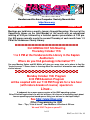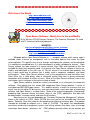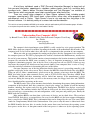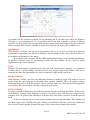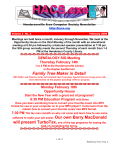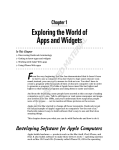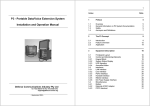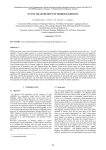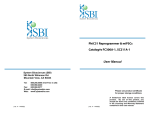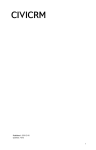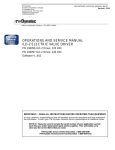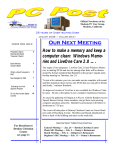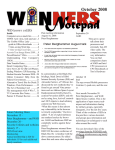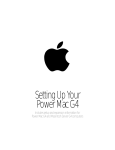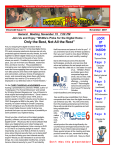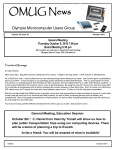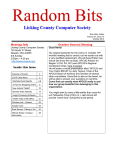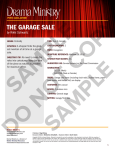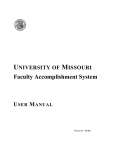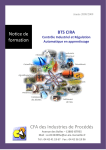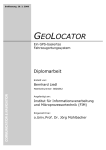Download October 2007 - Hendersonville Area Computing Society
Transcript
01 00 1 00 00 1 00000 101000011010 01 0 1 100110010111001100101011110000110 Hendersonville Area Computer Society Newsletter http://hacs.org Volume 1 No. 10 October 2007 Meetings are held twice a month, January through November. We meet at the Opportunity House on the third Monday of the month with an educational meeting at 6:30 pm followed by a featured speaker presentation at 7:30 pm. Our SIG group normally meets the second Thursday of each month from 1-3 PM at the Henderson County Library. 3rd GENEALOGY SIG Meeting Thursday October 11th 1 to 3 PM at the Hendersonville Library in the Kaplan Auditorium Where do you find genealogy information??? Our own Maurice Sarles and Bill Muller will give you some clues as to where to find the “buried treasure”!! Come share in learning about the wealth of information now available via the internet. Monday October 15th Program 6:30 PM Education Program will be coupled with our 7:30 PM Program for a two hour (with nature breaks of course) special on Linux – A trademark for an open-source version of the UNIX operating system. Brian Fifield will again dazzle us with his brilliance, this time on a fascinating topic about how an operating system based upon a thirty year old one is a hot topic today!! See http://www.linux.org/ Other Programming for 2007 Nov – “Tips, Tricks & Issues” from Members & Election of Officers We need YOU!! To give us yours!!!! 1 of 12 HACS.exe Vol. 1 No. 10 Web sites of the Month http://www.roboform.com/ http://www.apple.com/hotnews/ http://www.microcenter.com/ http://www.java.com/en/index.jsp Open Source Software – Mostly Free to Use and Modify By Ira Wilsker, APCUG Director; Columnist, The Examiner, Beaumont TX; radio and TV show host Iwilsker(at)apcug.net WEBSITES: http://en.wikipedia.org/wiki/Open-source_software http://mashable.com/2007/09/23/open-source http://openoffice.org http://www.mozilla.com/en-US/thunderbird Wikipedia defines Open Source Software as, “… computer software which source code is available under a license (or arrangement such as the public domain) that meets the Open source definition. This permits users to use, change, and improve the software, and to redistribute it in modified or unmodified form. It is often developed in a public, collaborative manner.” Open Source software has been around in its current context since 1998, and hundreds of titles are available for almost any computing need. As a general rule, Open Source software is free to use, modify, and redistribute as the user sees fit. For this reason it has evolved from products that only a geek could love to software that it widely used in corporate, academic, and home environments. Some Open Source software, such as the comprehensive and free office suite, Open Office, has in some places taken a substantial market share from its pricey commercial competitors with hundreds of millions of users. Much of the Open Source software is now in the mainstream, and is no longer in the exclusive realm of nerds. Open Source software should be seriously considered as an alternative to commercial software. One website that lists almost 500 categorized Open Source products is online at mashable.com/2007/09/23/open-source. This website contains a wealth of resources that are mostly free for the taking. All businesses, and many households, need some type of accounting software, and Open Source is a viable choice. Some of the accounting programs listed provide budgeting help, personal finance assistance, point of sale (POS) applications that work with barcode readers, inventory control, and other fiscal functions. Many businesses are now dependant on “Customer Relationship Management” software, known in the industry as CRM. About 20 CRM titles are listed on the mashable.com site listed above. Generally, these titles allow for the recording and utilizing of customer data. One product intended for charitable or religious use, is listed as “CiviCRM - The world’s first downloadable constituent relationship management system; fund raising software that allows users to manage information about donors, volunteers, etc.” CRM software generally allows for the creation and 2 of 12 HACS.exe Vol. 1 No. 10 maintenance of mailing lists, client tracking, project management, and other customer related information. Many of us would like the opportunity to customize what we see on our Windows desktops, and not be forced to utilize what Bill Gates provides us. Open Source obliges by providing about a dozen “Desktop Environments and Shell Replacements”. Some of the functionality added to Windows by these programs includes enhancements like minimizing windows to floating icons, freeing the taskbar, controlling wallpaper and icons, real-time wallpaper effects, and other customizable functions. For those who like to tinker with Windows, these desktop environments and shell replacements can be a lot of fun to play with. One computing function that almost all of us deal with on a daily basis is email. While the industry leader, Microsoft’s Outlook Express is free (bundled with Internet Explorer), and its commercial big brother Outlook is commonly bundled with Microsoft Office, there are some excellent alternatives in Open Source software. One of the most popular Open Source email clients is Mozilla’s Thunderbird, which is a very full featured email client with millions of users. Thunderbird can be downloaded (free) from www.mozilla.com/en-US/thunderbird. Thunderbird has much of the look and feel of Outlook, but provides many advanced features not available in Outlook. Thunderbird is compatible with almost all email services, and is easy and quick to configure. Thunderbird generally provides better security than Outlook, and includes some protection from phishing (identity theft) scams. Spam email is the bane of email, and Thunderbird offers active spam filtering which routes suspicious email to a junk mail folder for quick review and deletion, if desired. It is also a universal email client in that it can run on Windows, Mac OS-X, and Linux, and is currently available in over 30 languages. Thunderbird would be a great alternative for those who want to get away from Microsoft products. Thunderbird, as popular as it is, is not the only Open Source email client listed; there are about a dozen email clients listed. The selection is good, and the price can not be beat. Another computing function that many of us partake in is ripping music, and converting it to formats that can be utilized by our portable music players. Some of us edit videos, such as the ones we take with our camcorders. The Open Source website at mashable.com/2007/09/23/open-source lists over three dozen ripping, music editing, and video editing utilities. Formats supported by some of these Open Source utilities include MP3, MPEG, MPEG1, MPEG2, DivX, WAV and several other formats. Some of the software will edit and repair damaged audio and video files, while others allow for the conversion of DVDs to other video formats. There is an impressive selection of audio and video utilities available as Open Source, and they are worthy of consideration. Once media is available in digital formats, some means of playing it may be necessary, and this website lists several dozen media players. Another popular computing task is file sharing and “FTP” (File Transfer Protocol), and there are about three dozen free utilities listed. While some are for traditional file swapping, others allow for the remote access and synchronization of computers. Many of us are artistic and graphically inclined, but the major commercial graphics design programs are often expensive. Open Source can come to the rescue with about 40 titles to choose from, allowing for an excellent selection. Some Open Source graphics utilities are simple photo editors, while others include 2D and 3D animation. Other Open Source utilities provide sophisticated webpage authoring tools where a novice can produce a professional appearing webpage. Adobe’s PDF (Portable Document Format) has become the de-facto standard for saving and distributing documents in “What you see is what you get” (WYSIWYG) format. While Adobe Acrobat (writer) is an expensive utility, there are about a dozen Open Source programs that can perform a similar task for free. 3 of 12 HACS.exe Vol. 1 No. 10 A lot of busy individuals need a “PIM” (Personal Information Manager) to keep track of their personal information, appointments, calendars, address books, to-do lists, and other daily mundane tasks. About a dozen “Personal Information and Task Managers” are available as Open Source, which may provide some help in controlling our often hectic lives. There are several other categories of Open Source software listed, including project managers, reporting tools, RSS (news) feeds, system utilities, office suites, office programs, and web browsers such as Firefox. Open Source is here to stay and may be a key player in the future of software. It is definitely worthy of a serious look and consideration. This article has been provided to APCUG by the author solely for publication by APCUG member groups. All other uses require the permission of the author (see e-mail address above). Understanding Your Computer's BIOS by Brian K. Lewis, Ph.D., a Member of the Sarasota Personal Computer Users Group, Inc., Florida www.spcug.org bwsail(at)yahoo.com The computer's basic input/output system (BIOS) is really a major key to its proper operation. The BIOS differs from one computer to another depending on the make of the motherboard and the make of the computer itself. So let's look at what it does and why it is so important for the operation of your computer. When you wake up your computer by turning on the power, the first component to be activated is the computer processor. The CPU is preprogramed to look for a location in the RAM memory, usually near the end of system memory. This location contains a jump instruction to the location in memory of the BIOS program. On activation the BIOS starts executing a series of diagnostic instructions to verify that the computer is functioning properly. One of the first tests is the power-on self test (POST). If there are any fatal errors the computer will shut down and not proceed further. Some computers have a series of "beep" codes that can help a technician in determining the cause of the failure. On some computers one of the first indications that the boot process is proceeding normally is the graphics card display on the video screen. This is because the BIOS has found and loaded the video BIOS. Then you will see either a manufacturer's splash screen or the sequence of messages from the BIOS. The BIOS also looks for any other connected devices, such as SCSI or SATA drives, that have a BIOS Read only Memory (ROM) and those instructions will be loaded into memory. If the manufacturer's splash screen isn't hiding the start-up info, you will see the memory count, the floppy, hard drive and CD/DVD drive identification lines appearing on the screen. The BIOS carries out a system inventory that includes determining the memory timing information, connection of the keyboard, hard drive parameters, plug & play settings, etc. Further it loads the interrupt handlers, initializes the registers and resets the power management. The BIOS also displays a text-based summary screen. This summary includes the CPU and its clock speed, the drives that have been identified, their size and type, system memory size and configuration, video, com ports and parallel ports. Finally the BIOS looks for a boot drive. Most modern BIOSes can boot from a wide array of devices, not just hard drives. They can boot from CD/DVD, flash drives, or external drives. In every case the BIOS uses the boot sequence information that is stored in the CMOS ROM. This is information that can be changed by the user. The term CMOS stands for Complementary Metal Oxide Semiconductor. Now you see why the name is abbreviated. Once the BIOS identifies the boot drive it searches for the master boot record and starts the operating system boot process on the drive. At that point control of the boot process is taken over by the operating system. 4 of 12 HACS.exe Vol. 1 No. 10 Many functions relating to device drivers and plug & play devices handled by the BIOS are now handled directly by Windows. All of the processes carried out by the BIOS are required to allow the hardware to interface with the operating system. Since the basic hardware in a computer can vary widely depending on the make and model, there must be a common interface for it to communicate with the operating system (OS). The OS cannot incorporate all the necessary low level routines for all the possible combinations of computer hardware. The BIOS provides this common interface. The BIOS programming is usually contained in a chip on the motherboard referred to as an EEPROM chip. This is a programmable chip that can be altered by using software from the motherboard manufacturer. However, anytime you try to change the programming in this chip you can change it in such a way as to prevent your computer from booting. So great care should be taken anytime you need to upgrade your BIOS. It is always advisable to make a copy of the original BIOS on a removable disk so you can restore it if necessary. So when should you need to upgrade your BIOS? In some cases manufacturers will make BIOS upgrades available which will allow you to upgrade your CPU with a newer version. Or they make a change to allow the BIOS to recognize faster system memory or more memory. You must always ensure that the BIOS upgrade you plan on installing is specific for your motherboard. So you need to know the manufacturer and the motherboard model. Just remember, a mistake may make your computer unusable, requiring a major repair such as replacing the motherboard. Unless, of course, you made a backup of the original BIOS. The CMOS portion of the BIOS is also very important to the proper function of your computer. The settings in the CMOS are retained by use of a low-voltage battery on the motherboard. In some few modern motherboards you can no longer find the battery. That's because it is integrated into another chip and is non-replaceable. Although the battery may have a long life span (more than five years), some computers are still going strong after ten years. Some motherboards may use nonvolatile RAM that doesn't require a battery to keep the information safe. In this case the battery, if one is present, is used only for the real-time clock. So when the battery fails, the computer can still boot. In order to change any of the CMOS settings you have to use a key stoke, or series of key strokes, during the early part of the boot-up process. The most common keystroke is that of the AMI BIOS that uses just the DEL key to access the setup program. However, some manufacturers use other specific keystrokes and may even vary the combination from one model to another. So it is advisable that you check your owner's manual for specific instructions on how to access the setup program in your computer. This setup may be called the BIOS setup, the CMOS setup or some combination of these terms. The setup program allows you to change some parameters related to the operation of your computer. Generally you can set the system time and date in the CMOS. As mentioned earlier, you can change the boot sequence in the CMOS to select the order in which the BIOS will look for a bootable drive. The CMOS setup allows you to specify how fast your computer reads from memory, whether or not your CPU's cache is enabled or disabled and how fast your PCI bus communicates with its adapter cards. In the advanced settings, you can modify other parameters such as power management, USB settings, and enable or disable I/O ports. You may also be able to set the computer to turn on in response to an incoming call on a modem or a request via a local network. In some motherboards the CMOS settings allow you to "overclock" your system. This means that you can set your CPU and/or system memory to operate at a frequency higher than the standard manufacturers' values. Unless used with great care, changing these values can destabilize the computer operation. The settings in the CMOS will vary depending on the computer manufacturer and the make of the BIOS. Some manufacturers make their own BIOS chips while others purchase them from companies such as AMI, Phoenix or WinBond. Reading your user manual or motherboard manual will give you a better idea of just what is included in your setup program. The setup program uses a "CMOS checksum" as an error-detecting code. Each time you change the BIOS settings, the checksum is generated by adding all the bytes in the CMOS memory and then storing the lowest byte of the sum. Then, each time the system is booted, the system recomputes the checksum and compares it with the stored value. If they are different, then the system knows that the CMOS has been 5 of 12 HACS.exe Vol. 1 No. 10 corrupted somehow and will warn you with an error, typically something like "CMOS Checksum Error". Then you need to enter the setup program and check the settings. Usually, once you save the settings and exit setup, the computer will boot normally. Most of the preceding information applies when you first start the computer after it has been off for a time. This is called a "cold boot". If you restart your computer from Windows using the "restart" selection, or the "three-finger salute" (CTRL-ALT-Del), or the "reset" button, then this is a "warm boot". Then most of the POST is omitted and the BIOS reloads interrupts, device drivers, checks the CMOS and loads the peripheral BIOSes. Then the memory, drives and summary are displayed on the video screen. As I hope you now realize, the BIOS and its associated CMOS are essential for the operation of your computer. Always be cautious in making changes in the setup or in updating your BIOS. That way you can ensure continued operation of your system. There is another thing I should mention. Use of the BIOS originated with the IBM AT some twentyfive years ago. As computer technology has changed radically in this time span, there is a move afoot to replace the BIOS with what is referred to as "UEFI" or Unified Extensible Firmware Interface. The specifications for this interface were first published in October 2006 and revised in January 2007. The statement of purpose from the UEFI organization is as follows: "The Unified Extensible Firmware Interface (UEFI) specification defines a new model for the interface between operating systems and platform firmware. The interface consists of data tables that contain platform-related information, plus boot and runtime service calls that are available to the operating system and its loader. Together, these provide a standard environment for booting an operating system and running pre-boot applications." Currently the companies involved are working on producing motherboards using the UEFI firmware in place of the BIOS. However, there is also some consideration that some users may need to have both a BIOS and the UEFI firmware. Since this process is still in flux, keep tuned for future developments. *Dr. Lewis is a former university & medical school professor. He has been working with personal computers for more than thirty years. He can be reached via e-mail at [email protected]. This article has been provided to APCUG by the author solely for publication by APCUG member groups. All other uses require the permission of the author (see e-mail address above). 10 Steps to Safe Computing by Sandy Berger, compuKISS.com sberger(at)compukiss.com www.compukiss.com Unfortunately you must be proactive to protect yourself from today’s bad guys. Here is my down and dirty list for PC users. 1. Install a good anti-virus program and make sure that it is updated regularly. While most of today’s programs update automatically, you should check occasionally to make sure they are working properly. 2. Don’t open email attachments even if they are from someone you know. Open only if you are expecting them, you know the person sending them, and you know what the attachments contain. 3. Don’t fall for phishing schemes or other email where they try to get you to confirm or retype your personal information. 4. Update your operating system regularly. In Windows and Mac OS X you can turn on automatic updates, but you also need to download and install the updates as soon as possible. Often the bad guys take advantage of new operating system holes as soon as they are discovered. Companies like Microsoft, Apple, and others find a way to plug the whole and issue an update. If you wait a week or two to install the updates, you are giving the hackers and spammers time to attack your computer. 6 of 12 HACS.exe Vol. 1 No. 10 5. Be careful about the websites you visit. Don’t visit porn sites or other suspicious websites. Don’t download software from any website unless you are sure it is safe. 6. Use a firewall. As I stated in a previous column, a hardware router is a very good unobtrusive firewall. If you don’t have a router, turn on the firewall that comes with Windows. The Vista firewall is pretty good, and the XP firewall is better than nothing. If you are an expert user, you can use a software firewall like Zone Alarm, but for the uninitiated user, these complex software firewalls can be difficult to use. 7. If you are using Vista or Mac OSX, or even Linux you should create an account for daily use that does not have administrative rights. That way, if a piece of malware gets into your system during an average computing session, it will have restricted rights. Using an account with administrative rights, gives the malware administrative rights as well. While this is also a good practice with Windows XP, most users, including myself, find that because of the way XP is engineered, it is almost impossible to perform average tasks unless you are logged on as an administrator. Fortunately, with the Vista operating system, you can easily perform day-to-day operations when logged in as a non-Administrator. 8. Even with good habits, it can be useful to occasionally run a good anti-spyware program to scan and remove spyware from your computer. 9. Shop at Secure Sites. If you shop on the Internet, enter your personal information and credit card number only on a secure Web page. If you use Internet Explorer, a secure site will show a yellow padlock in a closed position on the toolbar at the bottom left-hand side of the screen. Netscape will show a closed darker colored padlock somewhere on the bottom toolbar. In both browsers, a secure site will have https: rather than http: in the Web site address at the top of the page. 10. Don’t give your Social Security number out on the Internet. Identity theft is one of the fastest growing crimes because computers and the Internet make stealing an identity from an unsuspecting victim easy. So don’t be an unsuspecting victim! Your social security number is the golden key to your identity. Never keep your social security number anywhere in your computer. Never give it out over the Internet, even in a secure site. Some sites, like online banking, may require you to use your social security number as a password. Take a pass on any such site or service that makes you send your social security number over the Internet. Keep your identity secure by keeping your social security number as private as possible. One more thing– don’t buy anything from spam or unsolicited email. While this won’t keep your computer any safer, it might help to lessen or eliminate spam. If no one bought anything from spam, it would take away the financial incentive to send spam and it would probably disappear. This article has been provided to APCUG by the author solely for publication by APCUG member groups. All other uses require the permission of the author (see e-mail address above). Windows Calendar by Lynn Page, Editor, Crystal River Users Group, Florida www.crug.com newsletter(at)crug.com Windows Calendar, built into Windows Vista, helps you plan your activities and coordinate your plans with those of others. With Windows calendar you can set up multiple calendars and view a single or multiple calendars at a time. This makes it easy to compare the calendars and look for conflicts in scheduling. 7 of 12 HACS.exe Vol. 1 No. 10 I personally use the calendar in Outlook for my scheduling but if you don’t have Office the Windows Calendar is a great planning tool. It is especially useful if you need to handle a variety of different schedules. Set up a calendar for everyone in the family or group. Then use Windows Calendar to integrate them to compare daily activities. I quickly set up the three calendars for display i this combined view. Appointments With Windows Calendar, you can create appointments and set up an alert to remind you when the appointment is approaching. Set Windows Calendar to alert you minutes, hours, or days ahead of time. I set my reminders in Outlook for 2 days notice. If you attend regular meetings, like the CRUG membership meeting, set up recurring appointments. In Windows Calendar create one appointment and then have the calendar set up a series of similar appointments at the selected intervals. Tasks Windows Calendar includes a personal task list. For each task, describe what is required, set a completion deadline, choose a priority ranking, and then track of your progress right in the calendar. You can set reminders like those for appointments. As a task is completed, simply check it off the list. Sharing Calendars With Windows Calendar, you can set up individual calendars for multiple people. This makes it easy for people using the same computer to coordinate their personal schedules. They can quickly compare information from any or all of the calendars, side-by-side in a single view. Each person can manage their own schedule and view the others' calendars, selectively or all at once. Set Up a Calendar To set up a calendar in Windows Vista click Start and type Calendar in the Start Search box. In the results, click Windows Calendar under Programs to select it. A calendar opens with the name assigned to the computer. You can generate this calendar or in the File drop down menu select New Calendar and start fresh. In the new calendar type in a name in the Calendars task pane and click Enter. This calendar and any others appear in the Calendars task pane. Clicking to add checks in the boxes next to the calendar lets you see those selected together. In the Details pane, select a color to help identify each calendar. 8 of 12 HACS.exe Vol. 1 No. 10 Add Appointments and Tasks Once the calendars are set up you can add appointments and tasks. Click New Appointment or New Task on the toolbar and add the information. You can even publish your calendar to your web site and send invitations and appointments by email. This article has been provided to APCUG by the author solely for publication by APCUG member groups. All other uses require the permission of the author (see e-mail address above). Computer Humor 30 Signs That Technology Has Taken Over Your Life 1. Your stationery is more cluttered than Warren Beatty's address book. The letterhead lists a fax number, e-mail addresses for two on-line services, and your Internet address, which spreads across the breadth of the letterhead and continues to the back. In essence, you have conceded that the first page of any letter you write is letterhead. 2. You have never sat through an entire movie without having at least one device on your body beep or buzz. 3. You need to fill out a form that must be typewritten, but you can't because there isn't one typewriter in your house -- only computers with laser printers. 4. You think of the gadgets in your office as "friends," but you forget to send your father a birthday card. 5. You disdain people who use low baud rates. 6. When you go into a computer store, you eavesdrop on a salesperson talking with customers -and you butt in to correct him and spend the next twenty minutes answering the customers' questions, while the salesperson stands by silently, nodding his head. 7. You use the phrase "digital compression" in a conversation without thinking how strange your mouth feels when you say it. 8. You constantly find yourself in groups of people to whom you say the phrase "digital compression." Everyone understands what you mean, and you are not surprised or disappointed that you don't have to explain it. 9. You know Bill Gates' e-mail address, but you have to look up your own social security number. 10. You stop saying "phone number" and replace it with "voice number," since we all know the majority of phone lines in any house are plugged into contraptions that talk to other contraptions. 11. You sign Christmas cards by putting :-) next to your signature. 12. Off the top of your head, you can think of nineteen keystroke symbols that are far more clever than :-). 13. You back up your data every day. 9 of 12 HACS.exe Vol. 1 No. 10 14. Your wife asks you to pick up some minipads for her at the store and you return with a rest for your mouse. 15. You think jokes about being unable to program a VCR are stupid. 16. On vacation, you are reading a computer manual and turning the pages faster than everyone else who is reading John Grisham novels. 17. The thought that a CD could refer to finance or music rarely enters your mind. 18. You are able to argue persuasively the Ross Perot's phrase "electronic town hall" makes more sense than the term "information superhighway," but you don't because, after all, the man still uses hand-drawn pie charts. 19. You go to computer trade shows and map out your path of the exhibit hall in advance. But you cannot give someone directions to your house without looking up the street names. 20. You would rather get more dots per inch than miles per gallon. 21. You become upset when a person calls you on the phone to sell you something, but you think it's okay for a computer to call and demand that you start pushing buttons on your telephone to receive more information about the product it is selling. 22. You know without a doubt that disks come in five-and-a- quarter-and three-and-a-half-inch sizes. 23. Al Gore strikes you as an "intriguing" fellow. 24. You own a set of itty-bitty screw-drivers and you actually know where they are. 25. While contemporaries swap stories about their recent hernia surgeries, you compare mouseinduced index-finger strain with a nine-year-old. 26. You are so knowledgeable about technology that you feel secure enough to say "I don't know" when someone asks you a technology question instead of feeling compelled to make something up. 27. You rotate your screen savers more frequently than your automobile tires. 28. You have a functioning home copier machine, but every toaster you own turns bread into charcoal. 29. You have ended friendships because of irreconcilably different opinions about which is better -- the track ball or the track pad. 30. You understand all the jokes in this message. If so, my friend, technology has taken over your life. We suggest, for your own good, that you go lie under a tree and write a haiku. And don't use a laptop. 31. You email this message to your friends over the net. You'd never get around to showing it to them in person or reading it to them on the phone. In fact, you have probably never met most of these people face-to-face. Sound familiar???? 10 of 12 HACS.exe Vol. 1 No. 10 Program WORD Version Ver. 2002 SP-1 2000 Ver. 2002 SP-1 2000 Excel Front Page Dreamweaver Quicken Photoshop Imaging in general Family Tree Maker Name Maurice Sarles Carl Christiansen Maurice Sarles Carl Christiansen Ray Pierce Jerry Liedl Jim Bailes v-10 2005 Roots III Personal Ancestry File Installing/setup Windows XP Installing/setup Windows 2000 Installing/setup LINUX Building Computers Chris Ring Chris Ring Maurice Sarles Bill Muller Maurice Sarles Maurice Sarles E-mail [email protected] [email protected] [email protected] [email protected] [email protected] [email protected] [email protected] [email protected] [email protected] Phone 685-7263 692-7273 685-7263 692-7273 697-7732 692-4855 693-6990 685-9031 685-9031 [email protected] [email protected] [email protected] 685-7263 684-6899 685-7263 [email protected] [email protected] 685-7263 685-9031 Chris Ring [email protected] 685-9031 [email protected] 685-9031 [email protected] 685-9031 Chris Ring Chris Ring Chris Ring HACS News October is the time to generate our candidates for officers!! Now is the time to get out and campaign, get your committees working to raise funds, and tell all the memberships what great things you will do to them if you get elected! Officers of the Society are the President, Vice President, Secretary, and Treasurer and the section of our constitution regarding elections follows. Article VIII. ELECTIONS Section 1. PROCESS: A Special Nominating Committee shall present nominations for elected Officers at the October meeting. In addition, the names of the nominees shall be published (via the Society's website, newsletter, electronic mail or other means) for the membership to view prior to the election of officers at the November meeting. Section 2. VOTING RIGHTS: There shall be one vote allocated per membership (individual, family, and complimentary). Multiple person memberships may cast one vote per membership. The Nominating Committee is chaired by Bill Muller [email protected] November is the time for you to shine!! It is “Tips, Tricks and Issues” month. This is the time for all of us to share our favorite TIP or TRICK that we use for the computer or raise an Issue we need to 11 of 12 HACS.exe Vol. 1 No. 10 address. Send yours to me ([email protected]) and we will integrate them all into a PowerPoint show and you get to explain yours as it comes up. So, let’s see what we can generate. Do not hold back because you think everyone knows it. Most likely they do not and we all can learn from each other. SIGs for 2008??? We want to try having the SIG group topics change every few months. What do you want to see addressed and who should lead the sessions? Some ideas have been to run Turbo Tax/ Tax Cut SIG for the first part of the year and perhaps go to Vista for a few months or Image Processing software. Get your input into the cue and jump in to lead a SIG group. We are still looking for volunteers to offer help on specific software applications (when we published the “A:Prompt” there were people listed for a variety of programs and one could contact them via phone and/or e-mail) We would like to have such a list on the member’s only part of the web site and published it in the newsletter. This is a way to share our collective knowledge. Send the information of what software you would be willing to be a resource person. Send it to [email protected] Member Profiles (NEXT?) Still looking for someone to fill this void! HACS Officers/Executive Committee President - Jerry Liedl - [email protected] Vice-president – Jack Sokol [email protected] Past-president – Brian Fifield - [email protected] Secretary – Joy Capps - [email protected] Treasurer – Jim Bailes - [email protected] Public Relations – Fred Haddad - [email protected] Program Committee – Interim chair is the Vice President Membership – Interim chair is the Treasurer Door Prizes – Bill Muller - [email protected] THE END 12 of 12 HACS.exe Vol. 1 No. 10