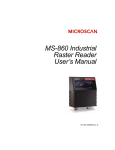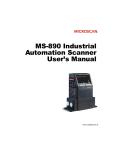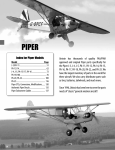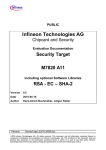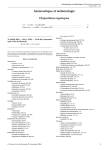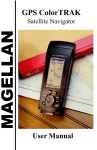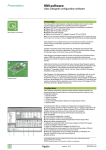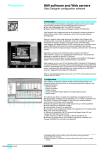Download MS-880 User`s Manual
Transcript
MS-880 Industrial Long Range Scanner User's Manual P/N 83-000880 Rev L Copyright © 2006 by Microscan Systems, Inc., 1201 S.W. 7th Street, Renton, WA, U.S.A. 98057 (425) 226-5700 FAX: (425) 226-8682 ISO 9001:2000 Certification No. 03-1212 All rights reserved. The information contained herein is proprietary and is provided solely for the purpose of allowing customers to operate and/or service Microscan manufactured equipment and is not to be released, reproduced, or used for any other purpose without written permission of Microscan. Throughout this manual, trademarked names might be used. Rather than put a trademark (™) symbol in every occurrence of a trademarked name, we state herein that we are using the names only in an editorial fashion, and to the benefit of the trademark owner, with no intention of infringement. Disclaimer The information and specifications described in this manual are subject to change without notice. Latest Manual Version For the latest version of this manual, see the Download page on our web site at www.microscan.com. For technical support email [email protected]. ii MS-880 Industrial Long Range Scanner User’s Manual Microscan Limited Warranty Statement and Exclusions What Is Covered? Microscan Systems Inc. warrants to the original purchaser that products manufactured by it will be free from defects in material and workmanship under normal use and service for a period of one year from the date of shipment. This warranty is specifically limited to, at Microscan’s sole option, repair or replacement with a functionally equivalent unit and return without charge for service or return freight. What Is Excluded? This limited warranty specifically excludes the following: (1) Any products or parts that have been subject to misuse, neglect, accident, unauthorized repair, improper installation, or abnormal conditions or operations; (2) Any products or parts that have been transferred by the original purchaser; (3) Customer mis-adjustment of settings contrary to the procedure described in the Microscan Systems Inc. owners manual; (4) Upgrading software versions at customer request unless required to meet specifications in effect at the time of purchase; (5) Units returned and found to have no failure will be excluded; (6) Claims for damage in transit are to be directed to the freight carrier upon receipt. Any use of the product is at purchaser’s own risk. This limited warranty is the only warranty provided by Microscan Systems Inc. regarding the product. Except for the limited warranty above, the product is provided “as is.” To the maximum extent permitted by law, this express warranty excludes all other warranties, express or implied, including but not limited to, implied warranties of merchantability and. Technical support questions may be directed to: [email protected] Register your product with Microscan: www.microscan.com/register fitness for a particular purpose. Microscan Systems Inc. does not warant that the functions contained in the product will meet any requirements or needs purchaser may have, or that the product will operate error free, or in an uninterrupted fashion, or that any defects or errors in the product will be corrected, or that the product is compatible with any particular machinery. Limitation of Liability In no event shall Microscan Systems Inc. be liable to you or any third party for any special, incidental, or consequential damages (including, without limitation, indirect, special, punitive, or exemplary damages for loss of business, loss of profits, business interruption, or loss of business information), whether in contract, tort, or otherwise, even if Microscan Systems Inc. has been advised of the possibility of such damages. Microscan Systems Inc.’s aggregate liability with respect to its obligations under this warranty or otherwise with respect to the product and documentation or otherwise shall not exceed the amount paid by you for the product and documentation. Some jurisdictions do not allow the exclusion or limitation of incidental or consequential damages or limitations on an implied warranty, so the above limitation or exclusion may not apply to you. This warranty gives you specific legal rights, and you may also have other rights which may vary from state to state. Tel: 425.226.5700 | Fax: 425.226.8250 | helpdesk@m i c r o s c a n .c o m MS-880 Industrial Long Range Scanner User’s Manual iii Table of Contents Table of Contents...................................................................................... iv List of Figures.......................................................................................... viii List of Tables............................................................................................. ix About the MS-880 Scanner.........................................................................x About This Manual ..................................................................................... xi Host Communications ............................................................................... xii Highlighting ............................................................................................... xii Approvals .................................................................................................. xii Chapter 1 Quick Start Step 1 Hardware Required...................................................................... 1-2 Step 2 Connect the System .................................................................... 1-3 Step 3 Position Symbol and Scanner...................................................... 1-6 Step 4 Install ESP ................................................................................... 1-7 Step 5 Select Scanner Model.................................................................. 1-8 Step 6 Autoconnect................................................................................. 1-9 Step 7 Receive Scanner Settings ......................................................... 1-10 Step 8 Test for Read Rate .................................................................... 1-11 Step 9 Calibrate the Scanner ................................................................ 1-12 Step 10 Configure the Scanner............................................................. 1-13 Step 11 Make Changes and Save in ESP ............................................ 1-14 Chapter 2 Communications RS-232/422 Host Port ............................................................................. 2-4 Communications Options ........................................................................ 2-4 RS-232 Auxiliary Port............................................................................ 2-11 Auxiliary/Configuration System Data..................................................... 2-21 IrDA Port ............................................................................................... 2-22 Preamble............................................................................................... 2-23 Postamble ............................................................................................. 2-24 LRC Status............................................................................................ 2-25 Intercharacter Delay.............................................................................. 2-26 Response Timeout ................................................................................ 2-27 Network Client....................................................................................... 2-28 DeviceNet.............................................................................................. 2-31 Profibus ................................................................................................. 2-32 DataHighway Plus................................................................................. 2-33 Menu Mode ........................................................................................... 2-34 iv MS-880 Industrial Long Range Scanner User’s Manual Chapter 3 Read Cycle Multisymbol.............................................................................................. 3-4 Serial Trigger ......................................................................................... 3-12 End of Read Cycle................................................................................. 3-14 Good Decode Reads ............................................................................. 3-16 Optoelectric Control............................................................................... 3-17 Scanner Setup....................................................................................... 3-18 Laser Setup ........................................................................................... 3-22 Raster Setup.......................................................................................... 3-23 Chapter 4 Symbologies Code 39 ................................................................................................... 4-4 Code 128 ................................................................................................. 4-7 Interleaved 2 of 5................................................................................... 4-11 Codabar................................................................................................. 4-14 UPC/EAN............................................................................................... 4-17 Code 93 ................................................................................................. 4-21 Pharmacode .......................................................................................... 4-22 PDF417 ................................................................................................. 4-24 Narrow Margins ..................................................................................... 4-26 Symbology ID ........................................................................................ 4-27 Background Color.................................................................................. 4-28 Autodiscriminate .................................................................................... 4-29 Chapter 5 I/0 Parameters Symbol Data Output ................................................................................ 5-3 Noread Message ..................................................................................... 5-6 Beeper ..................................................................................................... 5-7 Serial Verification..................................................................................... 5-8 Input 1.................................................................................................... 5-10 Output 1................................................................................................. 5-12 Output 2................................................................................................. 5-18 Output 3................................................................................................. 5-18 Quality Output........................................................................................ 5-19 Chapter 6 Matchcode Matchcode Type ...................................................................................... 6-4 Sequential Matching ................................................................................ 6-5 Match Start Position ................................................................................ 6-6 Match Length........................................................................................... 6-7 Wild Card Character ................................................................................ 6-8 Sequence On Noread.............................................................................. 6-9 Sequence On Mismatch ........................................................................ 6-10 Sequence Step ...................................................................................... 6-11 New Master Pin ..................................................................................... 6-12 MS-880 Industrial Long Range Scanner User’s Manual v Chapter 7 Diagnostics Counts..................................................................................................... 7-3 Hours Since Last Reset .......................................................................... 7-4 Warning Messages ................................................................................. 7-5 Present Operating Temperature (deg. C) ............................................... 7-9 High Temperature Threshold ................................................................ 7-10 Low Temperature Threshold ................................................................. 7-11 Lifetime Hours ....................................................................................... 7-12 Chapter 8 Calibration Calibration ............................................................................................... 8-4 Calibration Results .................................................................................. 8-5 Calibration Settings ................................................................................. 8-6 Calibration Database............................................................................... 8-7 Optoelectric Control ................................................................................ 8-8 Advanced Calibration Features ............................................................. 8-14 Calibration by Embedded Menu............................................................ 8-17 Chapter 9 Raster/Laser Raster Setup ........................................................................................... 9-3 Laser Setup............................................................................................. 9-6 Raster/Laser by Embedded Menu .......................................................... 9-9 Chapter 10 Terminal Mode Terminal Window .................................................................................. 10-2 Find Function ........................................................................................ 10-3 Macros .................................................................................................. 10-4 Terminal Window Functions.................................................................. 10-5 Chapter 11 Utilities Read Rate ............................................................................................. 11-5 Counters................................................................................................ 11-7 Device Control....................................................................................... 11-9 Master Database................................................................................. 11-11 Firmware ............................................................................................. 11-16 Autodiscrimination............................................................................... 11-19 Scanner Status Requests ................................................................... 11-20 Chapter 12 Output Format Overview of Output Format ................................................................... 12-3 Extraction Mode .................................................................................... 12-4 Insertion Mode ...................................................................................... 12-6 Multisymbol Output Format Status ........................................................ 12-9 Ordered Output ................................................................................... 12-11 Diagnostic Outputs.............................................................................. 12-16 vi MS-880 Industrial Long Range Scanner User’s Manual Chapter 13 Wiring Box Option Wiring Box Description .......................................................................... 13-2 Installation Steps ................................................................................... 13-3 Wiring Box Ports.................................................................................... 13-5 Wiring Box PCB with Connectors .......................................................... 13-8 Mounting Plate....................................................................................... 13-9 Appendices Appendix A General Specifications .........................................................A-2 Appendix B Electrical Specifications .......................................................A-5 Appendix C IrDA Configuration Port......................................................A-12 Appendix D IrDA/Ir Comm for Palm Pilot...............................................A-14 Appendix E Serial Configuration Commands ........................................A-16 Appendix F Serial Command Format ....................................................A-19 Appendix G ASCII Table .......................................................................A-21 Appendix H Embedded Menus..............................................................A-23 Appendix I Defaulting/Saving/Initializing................................................A-24 Appendix J Position Scanner and Symbol.............................................A-27 Appendix K Position Object Detector ....................................................A-28 Appendix L Test Decode Rate...............................................................A-29 Appendix M Formulas for Number of Decodes .....................................A-31 Appendix N Operational Tips.................................................................A-36 Appendix O Interface Standards ...........................................................A-37 Appendix P Multidrop Communications.................................................A-39 Appendix Q Glossary of Terms .............................................................A-44 MS-880 Industrial Long Range Scanner User’s Manual vii List of Figures Figure 1-1 Hardware Configuration ........................................................... 1-2 Figure 1-2 Side Connections ..................................................................... 1-3 Figure 1-3 Bottom Connections ................................................................. 1-3 Figure 1-4 MS-880 with Wiring Box ........................................................... 1-4 Figure 1-4 MS-880 with Wiring Box ........................................................... 1-4 Figure 1-5 Wiring Box Connections ........................................................... 1-5 Figure 1-6 Scanner/Symbol Position ......................................................... 1-6 Figure 1-6 Tilt, Skew, and Pitch ................................................................. 1-6 Figure 3-1 Trigger Level ............................................................................ 3-8 Figure 3-2 Trigger Edge ............................................................................. 3-9 Figure 5-1 Read Cycle ............................................................................... 5-5 Figure 8-1 Calibration Setup ...................................................................... 8-3 Figure 8-2 Calibration In Process .............................................................. 8-4 Figure 8-3 Calibration Results ................................................................... 8-5 Figure 8-4 Database Menu ........................................................................ 8-7 Figure 8-5 Control Trigger Inputs ............................................................... 8-9 Figure 8-6 ESP Control Trigger Setup ..................................................... 8-10 Figure 8-7 Embedded Calibration Setup Menu ....................................... 8-17 Figure 8-8 Embedded Calibration Results Menu ..................................... 8-21 Figure 8-9 Advanced Calibration Menu ................................................... 8-22 Figure 9-1 Raster Setup ............................................................................ 9-3 Figure 9-2 Laser Framing Setup ................................................................ 9-6 Figure 9-3 Laser Framing Sketch .............................................................. 9-8 Figure 9-4 Embedded Calibration Results Menu ....................................... 9-9 Figure 12-1 Output Format Extraction ..................................................... 12-4 Figure 12-2 Output Format Insertion ....................................................... 12-6 Figure 12-2 Output Format Insertion ....................................................... 12-6 Figure 12-3 Multisymbol Output Format Status ..................................... 12-10 Figure 13-1 Wiring Box ............................................................................ 13-2 Figure 13-2 Scanner/Wiring Box Assembly ............................................. 13-3 Figure 13-3 Attaching the Scanner .......................................................... 13-4 Figure 13-4 Relay Module ....................................................................... 13-5 Figure 13-5 Relay Jumpers ..................................................................... 13-5 Figure 13-6 Relay Module ....................................................................... 13-6 Figure 13-7 Wiring Box PCB .................................................................... 13-8 Figure 13-8 Wiring Box Bottom Plate ...................................................... 13-9 Figure A-1 MS-880 Scanner Dimensions .................................................. A-2 Figure A-2 MS-880 Mounting Dimensions ................................................. A-3 Figure A-3 Electrical Connectors ............................................................... A-5 Figure A-4 Trigger Connector .................................................................. A-12 viii MS-880 Industrial Long Range Scanner User’s Manual Figure A-5 Scanner/Symbol Position .......................................................A-27 Figure A-6 Object Detector ......................................................................A-28 Figure A-7 Ladder ....................................................................................A-31 Figure A-8 Raster Picket Fence ...............................................................A-32 Figure A-9 Picket Fence ...........................................................................A-34 Figure A-10 Angled Picket Fence ............................................................A-34 Figure A-11 Polling Sequence .................................................................A-41 Figure A-12 Polling Sequence .................................................................A-42 List of Tables Table 9-1 Maximum Sweep Rates at Selected Sweep Arcs ...................... 9-5 Table 11-1 Summary of Utility Serial Commands .................................... 11-3 Table 11-2 Maximum Characters for Master Symbol Database ............ 11-14 Table 11-3 Hex Value to Binary Conversion .......................................... 11-20 Table 11-4 Scanner Status .................................................................... 11-20 Table A-1 MS-880 Status Lights (on the side of the MS-880) ....................A-4 Table A-2 Power Connector .......................................................................A-6 Table A-3 Trigger Connector ......................................................................A-6 Table A-4 Host 9-pin Configuration Connector ..........................................A-6 Table A-5 Host 25-pin Connector ...............................................................A-7 Table A-6 Serial Configuration Commands ..............................................A-16 Table A-7 ASCII Table with Control Characters .......................................A-21 Table A-8 Communication Protocol Commands ......................................A-22 Table A-9 Multidrop Addresses ................................................................A-43 MS-880 Industrial Long Range Scanner User’s Manual ix About the MS-880 Scanner The MS-880 scanner is designed for versatile, robust operation in an industrial automation environment. It offers wireless programming, autofocus, Windows-based software, linear and 2-D bar code symbol reading, several connectivity paths, multiple protocol and communications options, and a variety of advanced input/output features. Its application code resides in an onboard flash memory chip that can be easily updated by downloads.1 A user interface program, the ESP (Easy Setup Program), can be downloaded from our web site (www.microscan.com) and runs on Microsoft Windows 98, Windows NT, Windows 2000, or Windows XP operating systems. Alternately, configuration commands can be sent from an embedded, menu-driven terminal program, or directly by host serial command strings. The scanner is offered as a standalone or in combination with a wiring box. Four optional network plug-in protocol cards are also available when using the wiring box option. 1. See your Microscan sales representative to access the latest application codes. x MS-880 Industrial Long Range Scanner User’s Manual About This Manual This manual provides complete information on setting up, installing, and configuring the MS-880 scanner. The chapters follow the ESP menus which are presented in the order in which a scanner might be setup and made ready for industrial operation. Host serial commands are presented side-by-side with ESP. Chapter 1, “Quick Start” provides overall step-by-step instructions for getting your scanner operational with specific “go to” references to other chapters and appendices. Chapter 2, “Communications” through Chapter 4, “Symbologies” are general setup and configuration options. Chapter 6, “Matchcode” and Chapter 12, “Output Format” provide instructions for setting up matching symbols, data output, and data formatting for special operations. Chapter 5, “I/0 Parameters” lists input/output functions controlled by discrete electrical levels, including diagnostic warning outputs set up in Chapter 7, “Diagnostics.” Chapter 8, “Calibration” explains in detail the calibration procedure and the interpretation of the results and tells how to set up a database of the optical settings you gathered in calibration. Chapter 9, “Raster/Laser” will help you setup your raster and laser framing envelops. Chapter 10, “Terminal Mode” describes the use of the Terminal window. Chapter 11, “Utilities” describes ESP utility commands and their related serial commands for read rate tests, defaulting, etc. Chapter 12, “Output Format” explains the use of output formatting, including extraction, insertion, and filtering. Chapter 13, “Wiring Box Option” describes the wiring box, if used, and it’s installation and port connections. The appendices include specifications, reference tables of serial commands, ASCII characters, multidrop setup and addresses, as well as other useful information relating to bar coding and electrical and mechanical setups for the scanner. MS-880 Industrial Long Range Scanner User’s Manual xi Host Communications There are four ways the scanner can communicate with a host: 1. Microscan’s Windows based ESP, the preferred method which offers pointand-click ease of use and visual responses to user adjustments. 2. Serial commands such as <K100,1> can be sent from a terminal program. They can also be sent from the Terminal or Utility window within ESP. 3. Embedded onboard menus are accessed from a terminal window with a <D> command. 4. Bar code symbol configuration. (See “Test Decode Rate” on page A-29.) Highlighting Serial commands, selections inside instructions, and menu defaults are highlighted in red bold. Cross-references are highlighted in blue bold. Web links and outside references are highlighted in blue bold italics. References to menu topics are highlighted in Bold Initial Caps. References to topic headings within this manual or other documents are enclosed in quotation marks. Approvals This equipment is in compliance or approved by the following organizations: • CDRH (Center for Devices & Radiological Health) • UL (Underwriters Laboratories, Inc.) • cUL (UL mark of Canada) • FCC (Federal Communication Commission) • CE Compliant • BSMI (Bureau of Standards, Metrology and Inspection) xii MS-880 Industrial Long Range Scanner User’s Manual Safety Labels The following labels are located on the side and back of the MS-880 scanner: A VO ID EXPO SURE side LASER LIGHT IS EMITTED FROM THIS APERTURE 1 1-110 013 -0 1 CLASS II LASER PRODUCT C A U TIO N LASER LIGHT DO NOT STARE INT O BEAM. 650 nm LASER D IODE 1.0 MILLIWATT MAX LASERSTRA HLU NG, WEN N ABDECKUNG V OR SIC H T GE ÖFFNET . NICHT I N DEN STR AHL BLICKEN LASERSTRAHLUNG NICHT IN DEN STRAHL BLICKEN LASER KLASSE 2 94nJ @ 38uS EN 60825-1: 1994 DIN VDE 0837 T eil 1: 1994-07 CAU TI ON-LAS ER LIG HT WH EN OPEN-D O N OT STA RE INTO BEAM. PRODUCT CON FORMS T O USA DH HS 21 CF R SUBC HAPT ER "J" bottom MS-880 Industrial Long Range Scanner User’s Manual xiii Warning and Caution Summary This equipment has been tested and found to comply with the limits for a Class A digital device, pursuant to part 15 of the FCC Rules. These limits are designed to provide reasonable protection against harmful interference in a residential installation. This equipment generates, uses, and can radiate radio frequency energy, and, if not installed and used in accordance with the instructions, may cause harmful interference to radio communications. However, there is no guarantee that interference will not occur in a particular installation. If this equipment does cause harmful interference to radio or television reception, which can be determined by turning the equipment off and on, the user is encouraged to try to correct the interference by one or more of the following measures: • Reorient or relocate the receiving antenna • Increase the separation between the equipment and receiver • Connect the equipment into an outlet on a circuit different from that to which the receiver is connected • Consult the dealer or an experienced radio/TV technician for help For connection to a UL listed direct plug-in power unit marked Class II and rated 10 to 28 VDC at 6 watts, or greater if using electrical accessories. European models must use a similarly rated Class I or Class II power supply that is certified to comply with standard for safety EN 60950. WARNING Use of controls, adjustments, or performance of procedures other than those specified herein may result in hazardous laser light radiation exposure. WARNING There are no user serviceable parts in the scanner. Opening the scanner voids the Microscan Systems warranty and could expose the user to laser diode power of up to 7 mW. WARNING The laser beam can be harmful to eyesight. Avoid eye contact with the laser beam. Never point the beam at other people, or in a direction where people may be passing. xiv MS-880 Industrial Long Range Scanner User’s Manual Quick Start 1 Chapter Contents Step 1 Hardware Required ......................................................................1-2 Step 2 Connect the System .....................................................................1-3 Step 3 Position Symbol and Scanner ......................................................1-6 Step 4 Install ESP ....................................................................................1-7 Step 5 Select Scanner Model ..................................................................1-8 Step 6 Autoconnect .................................................................................1-9 Step 7 Receive Scanner Settings ..........................................................1-10 Step 8 Test for Read Rate .....................................................................1-11 Step 9 Calibrate the Scanner.................................................................1-12 Step 10 Configure the Scanner .............................................................1-13 Step 11 Make Changes and Save in ESP .............................................1-14 This chapter is designed to get your scanner up and running quickly using Microscan’s ESP so the user can get a sense of its capabilities and test bar code symbol samples. Detailed setup information for installing the scanner into the actual application can be obtained in the subsequent chapters. In addition to ESP, you can send commands to your scanner by serial commands or through the scanner’s embedded menus. MS-880 Industrial Long Range Scanner User’s Manual 1-1 1–Quick Start Chapter 1–Quick Start Step 1 — Hardware Required To get started you will need: • An MS-880 standalone scanner (1) (FIS-0880-0001) or an MS-880 scanner with an IB-880 wiring box (2) FIS-0880-0002, 99-420003-01. • A host computer (3) with either a terminal communications program or Microscan’s ESP which runs under Windows operating system, Windows 98 or higher, including Windows NT and Windows XP. • A null modem 9-pin configuration cable (4) 61-000010-02 DB-25 plug to DB-9 socket, 6ft. or a 25-pin cable to the 25-pin port (see figure 1-3 on page 1-3). • A power supply for the MS-880 standalone (5), 97-100004-15 (90-264 VAC, 24VDC). Caution: If using your own power supply, be certain that it is wired correctly and supplies voltage is within the +10 to 28VDC limits. Incorrect wiring or voltage can cause software or equipment failures. 1 3 4 7 4 5 6 2 8 Figure 1-1 Hardware Configuration Note: An optional object detector (7) 99-0000017-01 for the MS-880 standalone or (8) 99-000004-02 for the MS-880 with the wiring box is shown here. 1-2 MS-880 Industrial Long Range Scanner User’s Manual Chapter 1 Quick Start 1–Quick Start Step 2 — Connect the System Caution: 1. Be sure all cables are connected BEFORE applying power. 2. Always power down BEFORE disconnecting any cables. Using the MS-880 Standalone 1. Attach your computer’s host cable to either the 9-pin shown in figure 1-2 or the 25-pin connector shown in figure 1-3. 2. The 9-pin port is used for setting up, testing, and defaulting the scanner. 3. Attach power supply to the 3-pin power connector on the bottom of the scanner as shown in figure 1-3. IrDA port 2 Receive 3 Transmit 5 Signal ground 9-pin Host configuration connector Figure 1-2 Side Connections 4. Connect power supply as shown in Step 1, “Hardware Required.” Chassis ground 2 3 Power +10 to 28 VDC (in) Power ground 1 25-pin host connector 1 Power Ground 17 18 Power Power connector 25 3 4 1 2 Trigger connector Note: Power connector pins are best identified by their relationship to the notches on the outside edge of the connector. Figure 1-3 Bottom Connections MS-880 Industrial Long Range Scanner User’s Manual 1-3 1–Quick Start Using the MS-880 with the Wiring Box 1. Make certain the wiring box power cord is not plugged in. 2. Connect the scanner to the computer. 3. Use the 9-pin configuration connector shown in figure 1-4 to connect with your computer. This port is useful for setting up, testing, and defaulting the scanner. IrDA port 2 Receive 3 Transmit 5 Signal ground 9-pin Host Configuration Connector Figure 1-4 MS-880 with Wiring Box 4. Connect power to the wiring box as shown in figure 1-5 on page 1-5.1 5. Apply power to the wiring box and confirm that the LED lamp next to right side power terminal is green and not red.2 6. Disconnect power. 7. If using a network card, install network card in the bottom of the MS-880. 1. Refer to Chapter 13, “Wiring Box Option” and “Electrical Specifications” on page A-5 for complete input/output details. 2. While the MS-880 scanner has reverse polarity protection built in to its circuitry, the wiring box does not protect external circuits that may already be wired in when power is applied. 1-4 MS-880 Industrial Long Range Scanner User’s Manual Chapter 1 Quick Start 1–Quick Start Power Input +10 to 28 VDC 40-31000 8-0 1 K3 REV. 2 K1 K2 2 4 6 J10 33 1 M1 JP 1 34 J13 J8 J7 J9 JP3 JP2 1 2 3 4 5 6 1 M3 J1 5 2 2 R EL A Y 3 4 PA S S 5 6 J17 - + Shield MADE IN U.S.A . J12 1 3 5 4 3-3100 08 R EV S /N : PA S S M ICRO S CAN REL A Y – + RELAY 1 OUT - 1 2 3 4 5 6 +5 FIELDBUS S HLD RTS R X GND + +5VDC – GND TX SHLD R X TX+ TX– INPUT1 AUX RS232 RS232 M2 C TS POWER 1 0-28 VDC P+ P - GND RX+ RX– NEWMASTER TX GND CHS + R EL A Y 2 O U T R EL A Y 3 O U T RS422/485 - + TRIGGER SHL D P- TRI G P+ M4 POWER 10-28VDC P+ P - D 1 POW ER 10-28VDC P+ P - POWER LED 10-28VDC GREEN=OK RED=RVS.POL. J 1 J2 Auxiliary power connector allows power cable to be conveniently installed from J6 J5 J3 J4 DC– DC+ Lamp is GREEN if polarity is correct Lamp is RED if polarity is reversed Figure 1-5 Wiring Box Connections 8. Plug the ribbon cable (provided with wiring box) into the bottom of the scanner. See figure 13-2 on page 13-3. 9. Attach scanner to the wiring box with the 4 screws provided with the scanner. See figure 13-3 on page 13-4. 10. Power up the scanner. MS-880 Industrial Long Range Scanner User’s Manual 1-5 1–Quick Start Step 3 — Position Symbol and Scanner 1. Set up a symbol1 at the scanning distance you will be using in your application.2 2. Avoid bright light or IR light from other sources, including other scanners. Pitch or skew symbol or scanner a minimum of ±15° to avoid specular reflection, the return of direct, non-diffused light. Skew axis Direction of travel Tilt axis Pitch axis Scanner Figure 1-6 Tilt, Skew, and Pitch Code 39 is the default code type enabled. If you are uncertain as to your symbology type, enable all codes (see “Autodiscriminate” on page 5-28). 1. If using an I 2/5 symbol, verify that the number of characters in the symbol being scanned matches the code length enabled for the I 2/5 code type (default is 10 and 6). See “Interleaved 2 of 5” on page 5-10. 2. Consult table A-1 and table A-2 on page A-3. 1-6 MS-880 Industrial Long Range Scanner User’s Manual Chapter 1 Quick Start 1–Quick Start Step 4 — Install ESP1 (ESP is short for Easy Setup Program.) With your scanner connected to a host computer with Windows operating system, you can use the ESP to configure and control the scanner. 1. Insert your Microscan CD into your computer’s CD drive. 2. Launch Setup.exe under ESP and follow the prompts. If downloading from the web: a) Go to http://www.microscan.com/esp b) Enter company information. c) Select ESP and download to your computer hard drive. d) Extract ESP WinZip files to a directory of your choice. 3. Note where your ESP.exe file is stored on your hard drive. At the end of the install process, you should see the following icon on your desktop: 4. Click the ESP icon to start the program. 1. You can also access the scanner through its embedded menus. See “Embedded Menus” on page A-23. MS-880 Industrial Long Range Scanner User’s Manual 1-7 1–Quick Start Step 5 — Select Scanner Model When you start the program, the following menu will appear: Note: If you need to select another model later, you can find it in the App Mode under Model on the menu bar. 1. In the Model dialog box, select your model. If you do not want to make this selection every time you load ESP, uncheck Show this window at Startup. 2. Select the default name, for example MS-880-1, or type in a file name of your choice and click OK. 3. Click Yes when the connect to the reader dialog appears. 1-8 MS-880 Industrial Long Range Scanner User’s Manual Chapter 1 Quick Start 1–Quick Start Step 6 — Autoconnect When the following dialog appears: 1. Select 9-Pin Configuration Port or 25-Pin Host Port and click OK. 2. In the Connecting to... dialog, select your communications port under COM Port. 3. Click the Start button. 4. Allow time for the autoconnect routine to test all of the combinations. You will see a blue progress bar fill across the Connecting to... dialog. When connected, the CONNECTED message will appear in a green box in the status bar on the bottom right of the dialog. Tip: If connection fails, enable a different Com port and try again. Tip: If you do not see either the CONNECTED or DISCONNECTED message at the bottom of your dialog, try expanding the ESP window horizontally. MS-880 Industrial Long Range Scanner User’s Manual 1-9 1–Quick Start Step 7 — Receive Scanner Settings After connecting to the scanner, you will be presented with the following option: When you choose Yes, all of the active ESP settings are replaced with the scanner’s saved settings. This is the preferred option and useful if you want to: • Receive (upload) the scanner’s settings and save them as a computer file for later retrieval. Ensure that whenever you save ESP settings to the scanner you are not saving any unwanted changes that you or someone else previously made in ESP. If you choose not to load the scanner settings, you can receive them later (provided you have not done a Save to Reader command) by: 1. Clicking the App Mode button, then clicking Send/Recv. 2. From the popup dialog selecting Receive Reader Settings. You can also access this dialog by right-clicking in any of the menu trees. Note: You can use the same dialog to default current menu or all ESP settings. 1-10 MS-880 Industrial Long Range Scanner User’s Manual Chapter 1 Quick Start If you don’t have a test symbol, print out this page and use the symbol here for testing. 20 mil Code 39 Test Symbol You can also find test symbols on the back of the Microscan Marketing CD jacket. The 20 mil refers to the width of the narrowest bar (e.g., 7.5 mil = .0075" or .1905 mm). By ESP After connecting to the scanner, ESP will open in Easy Setup Mode. 1. Click the Test button in Easy Setup Mode to begin the read rate test. 2. Follow the instructions in Easy Setup Mode screen. 3. To end the Read Rate test, click the Stop button. Note: If the scanner is in the default Continuous Read mode and not in read rate or calibration, it will read and beep repeatedly as long as a readable symbol remains in the read range and the read cycle configuration has not changed. Note: See “Formulas for Number of Decodes” on page A-31 for additional information on scan width and depth of field. By Serial Commands Send an <C> to begin the read rate test. Send a <J> to end the read rate test. MS-880 Industrial Long Range Scanner User’s Manual 1-11 1–Quick Start Step 8 — Test for Read Rate 1–Quick Start Step 9 — Calibrate the Scanner Important: To receive bar code data through the 9-pin configuration port, you must enable the port with the following command: <K146,,1>. The MS-880 has a software routine that will automatically search and test a range of focus, gain and tracking settings and select those that achieve the best reads. 1. With a test symbol in place, start calibration by: a. ESP, clicking the Calibration button on the overhead toolbar and clicking the Auto Cal button to start calibration. b) serial command, sending <@CAL> from a terminal screen a. embedded menu, opening the calibration menu with <@> and pressing A. A “Calibration in Progress” message will be displayed on your monitor along with the pass number and information on the focus, gain, and tracking. 2. Allow some time for the scanner to cycle through the focus, gain, and tracking settings. Do not move or disturb scanner or symbol while Calibration is in progress. (It might take 2 to 3 minutes to complete.) 3. When completed, the settings that provided the highest read rate will be selected. You will see one of the following messages: “Calibration Passed”, “Calibration Failed,” or “Original Settings Were Optimal.” If calibration passes, the scanner sends data to your computer and emits a beep (if beeper is enabled) for each good read and you will continue to see the read rate percentage and symbol data in the window below the scanner image. Note: If you wish to silence the beeper, interrupt reading by removing or blocking the test symbol, or send a <K702,0> command to disable the beeper. If calibration fails, try the following: • Check the read range for your particular symbol density. • Examine symbol quality and try a different sample symbol. • Slightly skew or tilt the symbol or scanner to minimize specular reflection. • Ensure that the correct code type is enabled for the symbol you are scanning. Note: See Chapter 8, “Calibration” for more details on calibration. 1-12 MS-880 Industrial Long Range Scanner User’s Manual Chapter 1 Quick Start See the succeeding chapters and Appendices to see specific configuration command explanations for both ESP and serial commands. By ESP To make changes to scanner settings, or to access the utilities or terminal window, click on the App Mode button. To return to the Easy Setup Mode, click on the Setup Mode button. By Serial Commands From your terminal program or the terminal screen in ESP, you can enter serial string commands configuration and utility commands as described herein. See “Serial Configuration Commands” on page A-16 and “Summary of Utility Serial Commands” on page 11-3. Note: You can learn the current setting of any parameter by inserting a question mark after the number, as in <K100?> To see all “K” commands, send <K?>. By Embedded Menu From your terminal program you can send a <D> command to access the embedded menus. See “Embedded Menus” on page A-23. MS-880 Industrial Long Range Scanner User’s Manual 1-13 1–Quick Start Step 10 — Configure the Scanner 1–Quick Start Step 11 — Make Changes and Save in ESP To make changes to a configuration setting: 1. Left click on the + to expand tree 2. Double click on parameter and click once in selection box to view options. 3. Place your curser in the selection box, scroll down to the setting you want to change and click once on the setting. 4. Left click again on the open screen to complete the selection. 5. Right click on the open screen and select Save to Scanner to implement the command in the scanner. • Send, No Save. This activates all changes in current memory. These changes will be lost if power to the scanner is cycled. For Multidrop setup, see “Multidrop Communications” on page A-39. For Matchcode setup, see Chapter 6, “Matchcode.” For Daisy Chain setup, see “Daisy Chain ID Status” on page 2-18. For more on defaulting and saving settings, see “Defaulting/Saving/Initializing” on page A-24. 1-14 MS-880 Industrial Long Range Scanner User’s Manual Chapter Communications 2 RS-232/422 Host Port.............................................................................. 2-4 Communications Options......................................................................... 2-4 RS-232 Auxiliary Port ............................................................................ 2-11 Auxiliary/Configuration System Data ..................................................... 2-21 IrDA Port ................................................................................................ 2-22 Preamble ............................................................................................... 2-23 Postamble.............................................................................................. 2-24 LRC Status ............................................................................................ 2-25 Intercharacter Delay .............................................................................. 2-26 Response Timeout................................................................................. 2-27 Network Client ....................................................................................... 2-28 DeviceNet .............................................................................................. 2-31 Profibus.................................................................................................. 2-32 DataHighway Plus ................................................................................. 2-33 Menu Mode............................................................................................ 2-34 With Microscan’s ESP (Easy Setup Program), configuration changes can be made in the ESP menus, then sent and saved to your scanner. The user can also send serial commands to the scanner via the ESP’s Terminal window. This section includes connecting parameters and options for communicating by the auxiliary port and various interfaces. Note: The characters NULL <> and , can only be entered through embedded menus, not through ESP or serial commands. Note: Default settings for establishing communications are: Baud = 9600 Parity = Even Stop Bits = One Data Bits = Seven Flow Control = None MS-880 Industrial Long Range Scanner User’s Manual 2-1 2–Communications Chapter Contents Communications by ESP 2–Communications Click this button to bring up the Communications menu. To change a setting, double-click the setting and use your curser to scroll through the options. 2-2 MS-880 Industrial Long Range Scanner User’s Manual Chapter 2 Communications Communications by Serial Command Host Port Parameters Host Protocol Legacy cmds Ka Kf Aux Port Parameters Ky Command Title Serial Gateway Configuration DeviceNet Profibus DataHighway Plus Kd Ke Kc KB KA <K100,baud,parity,stop bits,data bits> <K140,protocol> <K101,aux port mode,baud,parity,stop bits,data bits,daisy chain status,daisy chain ID> <K150DAISY> <K151,daisy chain scanner,daisy chain scanner ID> <K103,IR status,IR timeout,menu mode> <K141,status,preamble> <K142,status,postamble> <K145,status> <K144,time interval> <K143,timeout> <K120,net port status> <K125,length status,rx from network size,tx to network size,pad status,pad char,begin/end justify data status,byte swap status> <K121, deviceNet baud rate,deviceNet address> <K122, profibus station address> <K123, DHP baud rate,DHP address> MS-880 Industrial Long Range Scanner User’s Manual 2–Communications Daisy Chain Auto Configure Daisy Chain Scanner ID IrDA Port and Text and Menu Preamble Postamble LRC Intercharacter Delay Response Timeout Network Client Format 2-3 RS-232/422 Host Port RS-232/422 Host Port 2–Communications Includes host port connections and host protocols. Communications Options You can communicate with the scanner through the following ports: • 9-pin D-sub external connector • Wiring box • 25-pin D-sub external connector • IrDa port Only one port can be used at a time to receive commands. Communications with Host through the 9-pin Host Port For the 9-pin configuration port, set the host communications settings as follows: 57.6K baud, 8 data bits, 1 stop bits, and None parity. See Chapter 1, “Quick Start” for more information on using the 9-pin port. Note: The 9-pin configuration port settings are not changeable. Communications with Host through the 25-pin Port The default 25-pin host port configuration settings are as follows: 9600, 7, 1, and Even. Making changes to these communications parameters without corresponding changes in linked device(s) can result in the loss of menu access. If this should occur, connect via the 9-pin port and reset your scanner’s host parameters to match the 25-pin defaults shown here. Communications with Host through the Wiring Box The settings are the same as those of the 25-pin port. See Chapter 13, “Wiring Box Option” for details on wiring connections. Communications with Host through the IrDA Port See “IrDA Port” on page 2-22 and “IrDA Configuration Port” on page A-12. 2-4 MS-880 Industrial Long Range Scanner User’s Manual Chapter 2 Communications Host Port Connections Important: This applies only to the 25-pin port and wiring box connections (not for 9-pin port). Note: See “Communications with Host through the 9-pin Host Port” on page 2-4 for 9-pin host port parameters. Usage: Can be used to transfer data faster or to match host port settings. Definition: The rate at which the scanner and host transfer data back and forth. Serial Cmd: <K100,baud rate,parity,stop bits,data bits> Default: 9600 Options: 1 = 1200 2 = 2400 3 = 4800 4 = 9600 5 = 19.2 K 6 = 38.4 K 7 = 57.6 K 8 = 115.2 K Parity, Host Port Usage: Only changed if necessary to match host setting. Definition: An error detection routine in which one data bit in each character is set to 1 or 0 so that the total number of 1 bits in the data field is even or odd. Serial Cmd: <K100,baud rate,parity,stop bits,data bits> Default: Even Options: 0 = None 1 = Even 2 = Odd Stop Bits, Host Port Usage: Only changed if necessary to match host setting. Definition: One or two bits added to the end of each character to indicate the end of the character. Serial Cmd: <K100,baud rate,parity,stop bits,data bits> Default: One Options: 0 = One 1 = Two MS-880 Industrial Long Range Scanner User’s Manual 2-5 2–Communications Baud Rate, Host Port Communications Options 2–Communications Data Bits, Host Port Usage: Only changed if necessary to match host setting. Definition: Number of bits in each character. Serial Cmd: <K100,baud rate,parity,stop bits,data bits> Default: Seven Options: 0 = Seven 1 = Eight Host Protocol Usage: In general, the point-to-point protocols will work well in most applications. They require no address and must use RS-232 or RS-422 communications standards. Definition: Protocols define the sequence and format in which information is transferred between the scanner and the host, or in the case of Multidrop, between scanners and a concentrator. Serial Cmd: <K140,protocol> Default: Point-to-Point Options: 0 = Point-to-Point 1 = Point-to-Point with RTS/CTS2 = Point-to-Point with XON/XOFF 3 = Point-to-Point with RTS/CTS & XON/XOFF 4 = Polling Mode D 5 = Multidrop 6 = User Defined7 = User Defined Multidrop If selecting one of the options from 0 to 4 (Point-to-Point, Point-toPoint with RTS/CTS, Point-to-Point with XON/XOFF, Point-toPoint with RTS/CTS and XON/XOFF, or Polling Mode D), use the <K140,protocol> format. Option 5 through 7 are special cases and discussed later in this section. Point-to-Point (standard) Usage: Used only with RS-232 or RS-422. Definition: Standard Point-to-Point requires no address and sends data to the host whenever it is available, without any request or handshake from the host. Serial Cmd: <K140,0> 2-6 MS-880 Industrial Long Range Scanner User’s Manual Chapter 2 Communications Point-to-Point with RTS/CTS A scanner initiates a data transfer with an RTS (request-to-send) transmission. The host, when ready, responds with a CTS (clear-to-send) and the data is transmitted. CTS and RTS signals are transmitted over two dedicated wires as defined in the RS-232 standard. Used only with RS-232. Definition: Point-to-Point with RTS/CTS (request-to-send/clear-to-send) is a simple hardware handshaking protocol that allows a scanner to initiate data transfers to the host. Serial Cmd: <K140,1> Point-to-Point with XON/XOFF (Transmitter On/Off) Usage: If an XOFF has been received from the host, data will not be sent to the host until the host sends an XON. During the XOFF phase, the host is free to carry on other chores and accept data from other devices. Used only with RS-232. Definition: This option enables the host to send the XON and XOFF command as a single byte transmission command of start (^Q) or stop (^S). Serial Cmd: <K140,2> Point-to-Point with RTS/CTS & XON/XOFF Usage: Used only with RS-232. Definition: This option is a combination of Point-to-Point with RTS/CTS and Point-to-Point with XON/XOFF. Serial Cmd: <K140,3> Polling Mode D Usage: When in Polling Mode D, an address of 1 is automatically displayed on the configuration screen. However, during transmission, a 1C hex poll address (FS) and a 1D hex select address (GS) are substituted for the 1. Definition: Like Point-to-Point, Polling Mode D requires a dedicated connection to the host; but unlike Point-to-Point, it requires an address and must wait for a poll from the host before sending data. Serial Cmd: <K140,4> MS-880 Industrial Long Range Scanner User’s Manual 2-7 2–Communications Usage: Communications Options Multidrop 2–Communications Note: See also “Multidrop Communications” on page A-39. Usage: The MS-5000 can be used as a concentrator to a single host port connection. Definition: Multidrop allows up to 50 devices to be connected to a single RS-485 host, with the scanner assigned an unique address (from 01 to 50). When Multidrop is selected, the protocol characters for RES, REQ, etc. are assigned automatically. Multidrop Addresses: Each address has its own separate poll and select address (from 1C to 7F hex). Options: 01 through 50 Serial Cmd: If selecting Multidrop <K140,5> an address must be defined and appended to the command string. Format: <K140,5,address[01 to 50]> Note: Scanners linking up to a Microscan MS-5000 multidrop concentrator must be configured in standard multidrop protocol. 2-8 MS-880 Industrial Long Range Scanner User’s Manual Chapter 2 Communications User Defined Point-to-Point Usage: Used for developing custom protocols in polled or unpolled mode. Definition: User Defined Point-to-Point allows the user to customize the pointto-point protocol. Serial Cmd: <K140,6,RES,address,REQ,EOT,STX,ETX,ACK,NAK,from host> User Defined Address User Defined is considered to be in a polled mode only if an address has been assigned. Serial Cmd: <K140,6,RES,address,REQ,EOT,STX,ETX,ACK,NAK,from host> Default: No address Options: Any ASCII character except a null. User Defined Example Example: An ACK/NAK protocol can be configured using User Defined. The scanner will transmit data to the host when an ACK is received. If a NAK or response timeout occurs, the scanner will re-send the data to the host up to 3 more times before aborting. Tip: To use User Defined Point-to-Point, first select Point-to-Point <Kf140,0> and then User Defined <Kf140,6>. Example: To select an unpolled ACK/NAK User Defined protocol with LRC disabled, send <K140,0><K140,6,,,,,,,^F,^U><K145,0>. ACK and NAK will be displayed in the menu. Serial Cmd: <K140,6,RES,address,REQ,EOT,STX,ETX,ACK,NAK,from host> Default: No assignment Options: Any ASCII character except a null. Control characters can be used to define RES through NAK in serial commands. From Host Definition: Allows the handshaking protocol to be initiated from the host, if not configured in an unpolled mode. Messages sent to the host will include the scanner’s defined protocol. The status of From Host determines if messages sent from the host to the scanner must include the defined protocol. If From Host is disabled, the defined protocol is not included. If From Host is enabled, the defined protocol must be included. Serial Cmd: <K140,6,RES,address,REQ,EOT,STX,ETX,ACK,NAK,from host> Default: Disabled Options: 0 = Disabled 1 = Enabled MS-880 Industrial Long Range Scanner User’s Manual 2-9 2–Communications Definition: Communications Options User Defined Multidrop 2–Communications Note: Any ASCII character except a null (00) and a ^A (01) can be assigned as an address. Control characters can be used to define RES through NAK in serial commands. See (See “Communication Protocol Commands” on page A-22.) Usage: Used when connecting to a concentrator or other device that does not match standard multidrop protocol. Definition: User Defined Multidrop allows the user to customize the polling protocol. If selecting User Defined Multidrop (7), complete the format by either choosing new parameters or place commas where unchanged data fields occur. Serial Cmd: <K140,,RES,address,REQ,EOT,STX,ETX,ACK,NAK> For User Defined Multidrop, first select Multidrop <K140,5>, then User Defined Multidrop <K140,7...>. Address: Any single character (02 hex to 7E hex) in the ASCII table can be assigned as the address character. The character chosen is used as the poll character and the subsequent ASCII character becomes the select character. For example, if a ^B (02 hex) is selected as the address, ^C (03 hex) becomes the select address that the host will use in sending host select commands. Note: Definitions of commands in User Defined and User Defined Multidrop must be duplicated in host applications to enable poll and select sequences to execute correctly during transmission. Note: Typically, parameters in User Defined Multidrop are defined by first enabling Multidrop, then enabling User Defined Multidrop. This pre-loads multidrop characters into the parameters. Then changes are made to individual characters to match the host or other requirements. 2-10 MS-880 Industrial Long Range Scanner User’s Manual Chapter 2 Communications RS-232 Auxiliary Port Note: The aux port cannot be used when the host port is set to RS-422 or Multidrop. As with the host port parameters, the auxiliary terminal’s settings (baud rate, parity, stop bits, and data bits) must be identical with those of the auxiliary device. These commands set the communication parameters with the auxiliary port which can be used to configure menus, send data to the host, display data transmissions originating from the host of the scanner, and relay data from other scanners set in tandem (daisy chained). If the scanner’s host port needs to be dedicated to the host, but configuration must be done on the fly, the auxiliary port can be set to accept configuration changes by Command Processing (page 2-17). Definition: An auxiliary port connects the scanner to a remote display or to other scanners that can display or transfer data. Aux Port Connections As with the host port parameters, the auxiliary terminal’s settings (baud rate, parity, stop bits, and data bits) must be identical with those of the auxiliary device. Baud Rate, Aux Port Usage: Can be used to transfer data faster or match an auxiliary device. Definition: The rate at which the scanner and host transfer data back and forth. Serial Cmd: <K101,aux port mode,baud rate,parity,stop bits,data bits,daisy chain ID status,daisy chain ID> Default: 9600 Options: 1 = 1200 2 = 2400 3 = 4800 4 = 9600 5 = 19.2 K 6 = 38.4 K 7 = 57.6 K 8 = 115.2 K Parity, Aux Port Usage: Only changed if necessary to match host setting. Definition: An error detection routine in which one data bit in each character is set to 1 or 0 so that the total number of 1 bits in the data field is even or odd. Default: Even Options: <K101,aux port mode,baud rate,parity,stop bits,data bits,daisy chain ID status,daisy chain ID> Serial Cmd: 0 = None 1 = Even 2 = Odd MS-880 Industrial Long Range Scanner User’s Manual 2-11 2–Communications Usage: RS-232 Auxiliary Port 2–Communications Stop Bits, Aux Port Usage: Only changed if necessary to match host setting. Definition: Allows the user to select the last one or two bits in each character to indicate the end of the character. Serial Cmd: <K101,aux port mode,baud rate,parity,stop bits,data bits,daisy chain ID status,daisy chain ID> Default: One Options: 0 = One 1 = Two Data Bits, Aux Port Usage: Only changed if necessary to match host setting. Definition: Number of bits in each character. Serial Cmd: <K101,aux port mode,baud rate,parity,stop bits,data bits,daisy chain ID status,daisy chain ID> Default: Seven Options: 0 = Seven 1 = Eight Aux Port Mode Note: The aux port interacts only with the host port via the 25-pin port except when in Daisy Chain mode. When in Daisy Chain mode, the aux port will also interact with the configuration port (9-pin port) or the wiring box network ports. Definition: Determines the flow of data between the auxiliary port device(s), the scanner, and the host. Serial Cmd: <K101,aux port mode,baud rate,parity,stop bits,data bits,daisy chain ID status,daisy chain ID> Default: Disabled Options: 0 = Disabled 3 = Full duplex 2-12 1 = Transparent 4 = Daisy chain 2 = Half duplex 5 = Command Processing MS-880 Industrial Long Range Scanner User’s Manual Chapter 2 Communications Transparent Mode Usage: Often used in conjunction with handheld scanners. Employs an auxiliary readout to detect mis-applied bar code symbols. Definition: In Transparent mode data is passed between the auxiliary port and the host. The scanner buffers data from the auxiliary port and echoes the keyed data on the auxiliary port. Data initiated from the Auxiliary Port Data initiated from the Scanner • Transmission to the auxiliary port occurs immediately upon a good read. • Scan data to the auxiliary port does not include a preamble or a postamble. • Communications with the auxiliary port is always in Point-to-Point protocol, even if the host is in a polled protocol mode. Host Scanner Data initiated from the Host • All host data is echoed to the auxiliary port in unpolled and polled mode. Aux Port Host Aux Port Scanner Serial Cmd: <K101,aux port mode,baud rate,parity,stop bits,data bits,daisy chain ID status,daisy chain ID> 1 = Transparent MS-880 Industrial Long Range Scanner User’s Manual 2-13 2–Communications • Auxiliary port data is passed through to the host whenever a return key is pressed at the auxiliary port or symbol data is sent. • Whenever aux port data is sent with symbol Aux data, the aux port data will appear between Host Port the preamble and the symbol data. • Auxiliary port data to the host is always sent with a preamble and a postamble. Scanner • If the scanner is in a polled mode to the host, auxiliary port data will still pass through. • <D> is the only command accepted by the scanner from the auxiliary port. All other commands will pass through to the host. RS-232 Auxiliary Port Half Duplex Mode Usage: Used to display symbol data on an auxiliary screen close to the scanner. Definition: In Half Duplex mode all auxiliary port data and symbol data is sent directly to the host. Symbol data is displayed on the auxiliary port screen at the same time the data is sent to the host. Data initiated from the Auxiliary Port 2–Communications • Auxiliary port data to the host is ignored if the Aux scanner is in a polled mode. Host Port • Auxiliary port data or scanned data is sent to the host whenever it is received. • Auxiliary port data is not echoed. Scanner • Auxiliary port data to the host is always sent without a preamble or a postamble. • <D> is the only command that is accepted by the scanner from the auxiliary port. All other commands are passed through to the host. Data initiated from the Scanner • Scan data is transmitted to the auxiliary port at the same time it is transmitted to the host. • Data transmission conforms with all parameters specified in the configuration menu (e.g., Preamble, Postamble, End of Read Cycle). Data is initiated from the Host • All host data is echoed to the auxiliary port in unpolled mode. Host Aux Port Scanner Host Aux Port Scanner Serial Cmd: 2-14 <K101,aux port mode,baud rate,parity,stop bits,data bits,daisy chain ID status,daisy chain ID> 2 = Half Duplex MS-880 Industrial Long Range Scanner User’s Manual Chapter 2 Communications Full Duplex Mode Usage: Used when communication to and from the auxiliary port is required. Definition: In Full Duplex mode all auxiliary port data and symbol data is sent directly to the host. Symbol data is not displayed on the auxiliary port screen. Data initiated from the Auxiliary Port. Data initiated from the Scanner. • Scan data is not sent to the auxiliary port. Host Aux Port Scanner Data initiated from the Host • All host data is echoed to the auxiliary port in unpolled mode. Host Aux Port Scanner Serial Cmd: <K101,aux port mode,baud rate,parity,stop bits,data bits,daisy chain ID status,daisy chain ID> 3 = Full duplex MS-880 Industrial Long Range Scanner User’s Manual 2-15 2–Communications Aux • Auxiliary port data to the host is ignored if the Host Port scanner is in a polled mode. • Auxiliary port data or scanned data is sent to the host whenever it is received. Scanner • Auxiliary port data is not echoed. • Auxiliary port data to the host is always sent without a preamble or a postamble. • <D> is the only command that is accepted by the scanner from the auxiliary port. All other commands are passed through to the host. RS-232 Auxiliary Port Daisy Chain Mode 2–Communications Note: See also “Daisy Chain Autoconfigure System Data” on page 2-19. Usage: Used in applications where: • A symbol might be scanned in both ladder and picket fence directions. • A bar code symbol may be present on multiple sides of a package. • Bar code symbols are presented at different depths. Definition: In a daisy chain application, scanners are connected in tandem or “daisy chain” and decoded data is relayed from one scanner to another on up to the host. A master scanner has its host port linked to the host computer and its auxiliary port linked to the host port of the first “slave” scanner in the chain. Thereafter, each slave’s auxiliary port is linked to the host port of the slave that is further from the host in the daisy chain. Each scanner in the daisy chain can be assigned an ID that accompanies any data that it sends. Serial Cmd: <K101,aux port mode,baud rate,parity,stop bits,data bits,daisy chain ID status,daisy chain ID> Options: 4 = Daisy chain Function: Before the master scanner times out, it checks its auxiliary port for data. It should be set to wait at least 30mS for each slave in the daisy chain. (See “Read Cycle Timeout” on page 3-15.) If no data is received within the read cycle timeout, the master sends a noread message to the host. Otherwise the complete data is sent. If for example the master scanner is set to timeout in 120 mS, the first slave scanner downstream might be set to 90 mS, the next to 30mS, and so forth, thus assuring that at least 30mS elapses between transmissions.a Daisy-chained scanners can send a series of symbols by enabling Multisymbol and a common multisymbol separator. If the master scanner does not receive the expected number of symbols, noread messages are appended to the data string to make up the difference between the number of symbols enabled in Multisymbol and the number of symbols read. For example, a master and two slave scanners have Number of Symbols set to 3 and Multisymbol Separator defined as %. If the master and the first slave scanner do not find symbols, but the next slave scanner registers a good read, the transmitted results would be: symbol data % noread % noread. a. The above example is based on the best case. Other factors such as baud rate, dynamic focus timing, number of characters in a given symbol, and the number of slaves in the daisy chain can affect timing and may need to be included in your calculations for complete accuracy. 2-16 MS-880 Industrial Long Range Scanner User’s Manual Chapter 2 Communications Conditions: The conditions for a daisy chain application are as follows: 1. The master scanner’s trigger must be Serial or External; the slave scanners’ triggers are configured for Serial. 2. All scanners are enabled to Daisy Chain mode. Host Slave Master 4. Each slave scanner in the daisy chain must be set to send its data no less than 30 mS before its preceding scanner. 5. All but the master scanner must have Postamble enabled and set to CR (^M) only. 6. All but the master scanner must have their noread messages disabled. 7. If Multisymbol is enabled, Multisymbol Separator characters must match in all scanners and Number of Symbols must be set to number large enough to include all the symbols it may itself read plus the number of symbols that it will be expected to relay to the host or the next scanner up the line. 8. Symbology ID enable/disable must be the same in all scanners. 9. All but the master scanner must have their diagnostic warning messages disabled. 10. Daisy Chain ID Status enable/disable and the number of characters in Daisy Chain ID must be the same in all scanners. Command Processing Mode Usage: Allows user to direct externally triggered read cycle data to the host or both the host and aux ports. Definition: When enabled, Command Processing allows commands to be entered via the aux port and direct externally triggered read cycle data in one of two ways: 1. If the last command came from the aux port, then externally triggered read cycle data will be output to both the host and the aux ports. 2. If the last command came from the host port, then externally triggered read cycle data will only be output to the host port. Serial Cmd: <K101,aux port mode,baud rate,parity,stop bits,data bits,daisy chain ID status,daisy chain ID> Options: 5 = Command Processing MS-880 Industrial Long Range Scanner User’s Manual 2-17 2–Communications 3. Each scanner’s auxiliary port must be connected to the Host port of its slave scanner. RS-232 Auxiliary Port Daisy Chain ID Status 2–Communications Note: Enable/disable and length must be the same in all scanners. Usage: Used in a daisy chain setup in cases where the host needs to know which scanner in a daisy chain setup sent the data. Definition: Each scanner in a daisy chain can be assigned a one or two character ID that will appear in front of decoded data and identify its source. Serial Cmd: <K101,aux port mode,baud rate,parity,stop bits,data bits,daisy chain ID status,daisy chain ID> Default: Disabled Options: 0 = Disabled 1 = Enabled Daisy Chain ID Note: All slave scanners must be set to Serial for Daisy Chain to function. See “Trigger Mode” on page 3-6. Usage: Used in a daisy chain setup in cases where the host needs to know which scanner sent the data. Definition: A one or two character prefix which identifies the particular daisy chain scanner from which the data is being sent. Serial Cmd: <K101,aux port mode,baud rate,parity,stop bits,data bits,daisy chain ID status,daisy chain ID> Default: 1/ Options: Any one or two ASCII characters. 2-18 MS-880 Industrial Long Range Scanner User’s Manual Chapter 2 Communications Daisy Chain Autoconfigure System Data Note: This command is not in ESP. For quick setup and configuration of the daisy chain network. Definition: Daisy Chain Autoconfigure is issued to the master scanner in the daisy chain and the software responds as follows: • Counts the number of slave scanners in the daisy chain. • Assigns an internal ID number (1...n) to each slave scanner, where the first slave scanner is number 1 (and it’s own ID being a 0). • Propagates the communications settings and the relevant operating modes of the master scanner to the host and auxiliary ports of each slave scanner. • Resets each slave scanner. • Verifies that each slave scanner has acquired the new settings. Serial Cmd: <K150DAISY> When setting up a daisy chain operation, do the following: 1. Set the master (the scanner connected to the host) scanner to Serial. This sets all the scanners in the daisy chain to Serial when the command is carried out. Before Autoconfigure you must set the master scanner to Serial (S): Host S Master Scanner S Slave Scanner S Slave Scanner 2. Send <K150DAISY> command. 3. If necessary, set the master scanner to Edge. After Autoconfigure you may set the master scanner to Edge (E) but the other scanners must remain in Serial (S): Host E Master Scanner S Slave Scanner S Slave Scanner MS-880 Industrial Long Range Scanner User’s Manual 2-19 2–Communications Usage: RS-232 Auxiliary Port Daisy Chain Remote Scanner ID 2–Communications Note: Scanner IDs can also be assigned in “Daisy Chain Mode” on page 2-16. Usage: This command provides a handy way to assign custom daisy chain IDs to specific scanners that were assigned during the daisy chain autoconfigure process. Definition: Assigns a new daisy chain ID to a daisy chain scanner. The command is sent to the master scanner to configure the other scanners. Daisy Chain Scanner Number Definition: Specifies the target scanner (by sequential number) which will be receiving the new Daisy Chain ID. The master scanner is always 0 (zero). All slave scanners are numbered 1...n in the order that they are connected. Note: These numbers are for assigning IDs only and are not changeable. Serial Cmd: <K151,daisy chain scanner #,scanner ID> Options: 1....n (0 for the master scanner) Daisy Chain Scanner ID Definition: A two-character user-defined ASCII message identifying a scanner in the daisy chain. Serial Cmd: <K151,daisy chain scanner #,scanner ID> Default: Sequential numbering of scanner units resulting from the Daisy Chain Auto-configure <K150> command; for example: ID Master = 1/; ID Scanner 1 = 2/; ID Scanner 2 = 3/; etc. Options: Any two characters except , < > NUL. Note: See also Chapter 12, “Output Format”. Note: After a slave scanner accepts a new ID, it automatically invokes a reset-withsave command. 2-20 MS-880 Industrial Long Range Scanner User’s Manual Chapter 2 Communications Auxiliary/Configuration System Data Note: Do not use this with Daisy Chain operation. Auxiliary Status Usage: To check symbol data and error messages via the aux port. Definition: When enabled, system data, including decoded data and diagnostic warning messages, will be routed to the aux port. Serial Cmd: <K146,aux status,config status> Default: Disabled Options: 0 = Disabled 1 = Enabled Data Out 9-Pin Usage: To check symbol data and error messages via the configuration port. Definition: When enabled, system data, including decoded data and diagnostic warning messages, will be routed to the 9-pin configuration port or if active to the IrDA port. Serial Cmd: <K146,aux status,config status> Default: Disabled Options: 0 = Disabled 1 = Enabled When using the 9-pin configuration port it is important to remember to enable this command. MS-880 Industrial Long Range Scanner User’s Manual 2-21 2–Communications Note: This command only applies if Aux Mode is set to Command Processing. See “Command Processing Mode” on page 2-17. IrDA Port 2–Communications IrDA Port Usage: Allows wireless programming of the MS-880 by devices with IrDA ports such as the Palm Pilot™, laptops, etc. (See Appendix C — “IrDA Configuration Port” of the MS-880 Industrial Bar Code Scanner User’s Manual and Appendix D — “IrDA/Ir Comm for Palm Pilot” of the MS-880 Industrial Bar Code Scanner User’s Manual.) Definition: IrDA, which stands for the Infrared Data Association, promotes interoperable, infrared data interconnection standards that support a walk-up, point-to-point user model for a broad range of appliances, computing and communications devices. Note: IrDA port will be disabled automatically whenever the 9-pin host port is in use. IrDa Status Serial Cmd: <K103,IR status,IR timeout,menu mode> Default: Disabled Options: 0 = Disabled 1 = Enabled IrDA Timeout Definition: After the loss of the IrDA link, the MS-880 will attempt to re-acquire the same link until IR Timeout expires, at which time the software clears the old link and attempts to “discover” any nearby IRDAequipped devices. Until the timeout period elapses, the scanner will not end the search for the current IRDA terminal even if that terminal is removed and another IrDA terminal is put in its place. Serial Cmd: <K103,IR status,IR timeout,menu mode> Default: 40 seconds Options: 0 1 2 3 2-22 = = = = 3 sec. 12 sec. 20 sec. 40 sec. MS-880 Industrial Long Range Scanner User’s Manual Chapter 2 Communications Preamble Preamble Status Used for identifying and controlling incoming data. For example, defining the preamble as a carriage return and a line feed causes each decoded message to be displayed of on its own line. Definition: Up to four user defined ASCII characters, including control characters, can be defined and added to the front or end of the data string that is sent from the scanner to the host. Serial Cmd: <K141,status,preamble character(s)> Default: Disabled Options: 0 = Disabled 1 = Enabled (within any protocol) Preamble Character(s) Serial Cmd: <K141,status,preamble character(s)> Default: ^M corresponds to: carriage return/null/null/null. Options: Up to four user-defined ASCII characters, including control characters. Within a Serial Command To enter control characters within a serial command, hold down the control key while typing the desired character. Example: <K141,1,CNTL-m> to enter ^M Within an Embedded Menu Control characters entered on the command line are displayed in the menu as mnemonic characters, such as: <CR><NUL><NUL><NUL>. To enter a control character from within an embedded menu, first type in a space (with the space key). This has the effect of allowing the control key to be recognized as a part of the control character. Next hold down the control key while typing the desired character. Example: Space CNTL-m to enter ^M. MS-880 Industrial Long Range Scanner User’s Manual 2-23 2–Communications Usage: Postamble Postamble 2–Communications Postamble Status Usage: Used for identifying and controlling incoming data. For example, defining the postamble as a carriage return and a line feed causes each decoded message to be displayed of on its own line. Definition: Defines a one- to four-character data string that can be added to the end of the decoded data. Serial Cmd: <K142,status,postamble character(s)> Default: Enabled Options: 0 = Disabled 1 = Enabled Postamble Character(s) Serial Cmd: <K142,status,postamble character(s)> Default: ^M^J. Corresponds to carriage return/line feed/null/null, as displayed in the menu. Options: Up to four user-defined ASCII characters, including control characters. Within a Serial Command To enter control characters within a serial command, hold down the control key while typing the desired character. Example: <K142,1,CNTL-m CNTL-j> to enter ^M^J. Within an Embedded Menu Control characters entered on the command line are displayed in the menu as mnemonic characters, such as: <CR><LF><NUL><NUL> To enter a control character from within an embedded menu, first type in a space (with the space key). This has the effect of allowing the control key to be recognized as a part of the control character. Next hold down the control key while typing the desired character. Example: Space CNTL-m Space CNTL-j to enter ^M^J. 2-24 MS-880 Industrial Long Range Scanner User’s Manual Chapter 2 Communications LRC Status (Longitudinal Redundancy Check) Used when extra data integrity is required. Definition: An error-checking routine that verifies the accuracy of transmissions. It is the exclusive OR of all characters following the STX (start of text) up to and including the ETX (end of text). What this means is that the binary representation of all the characters in a transmissions are cumulatively added in a column and each resulting odd integer is assigned a 1 and each even integer a 0 (two 1s = 0, two 0s = 0, a 1 and a 0 = 1). The extra LRC character is then appended to the transmission and the receiver (usually the host) performs the same addition and compares the results. Serial Cmd: <K145,status> Default: Disabled Options: 0 = Disabled 1 = Enabled MS-880 Industrial Long Range Scanner User’s Manual 2-25 2–Communications Usage: Intercharacter Delay 2–Communications Intercharacter Delay Usage: Used only when a host cannot receive data quickly enough and there is enough time between symbols to allow data to be completely transferred. It is rarely used since any setting other than zero will slow down communications. For example, a 200 setting will result in a 1/5 second delay between each character that is transmitted. Definition: The time interval in milliseconds between individual characters transmitted from the scanner to the host. Serial Cmd: <K144,intercharacter delay> Default: 0 Options: 0 to 255 (in milliseconds). Zero (0) causes no delay between characters. 2-26 MS-880 Industrial Long Range Scanner User’s Manual Chapter 2 Communications Response Timeout Used only when a response is required from the host. While in Multidrop, if the scanner does not receive an ACK or NAK from the host after sending polled data, it will act on a fault. The scanner can be set to wait indefinitely by setting Response Timeout to zero. Definition: Time the scanner will wait before timing out if ACK, NAK, and ETX are enabled, and a host response is expected. Serial Cmd: <K143,response timeout> Default: 2 (x 10 = 20 mS) Options: 0 to 255 in 10mS increments (0 to 2.55 seconds) (A zero (0) setting causes an indefinite wait.) MS-880 Industrial Long Range Scanner User’s Manual 2-27 2–Communications Usage: Network Client 2–Communications Network Client Network Client is enabled whenever a network protocol card is installed in the MS-880 wiring box and in conjunction with one of the following protocols: DeviceNet, Profibus, or DataHighway Plus. For detailed configuration and installation information on the above protocols and protocol cards, see The Network Protocol Card User’s Manual, part number 83-210015. Net Port Status Usage: Allows the user to disable the network connection. Definition: Enables client-side (bar code scanner) network port operation. Serial Cmd: <K120, net port status> Default: Enable Options: 0 = Enable 1 = Disable Net Port Status must be enabled for network operation. Serial Gateway Configuration Command Definition: Serial Port Emulation configures the network serial data channels. Note: This command only applies to serial port emulation mode in DeviceNet. Length Status Usage: Use of Length is recommended. Definition: The user can decide if a field will be added to the transmit and receive serial data streams. When Length is enabled, a length field is added to the serial channel. Serial Cmd: <K125, length status,rx from network size,tx to network size,pad status,pad char,begin/end justify data status,byte swap status> Default: Enable Options: 0 = Disable 1 = Enable 2-28 MS-880 Industrial Long Range Scanner User’s Manual Chapter 2 Communications Rx from Network Size Receive from Network Size sets the number of serial data bytes in the stream. The actual number of data bytes in the stream is dependent upon Length Status plus the handshake. Serial Cmd: <K125, length status,rx from network size,tx to network size,pad status,pad char,begin/end justify data status,byte swap status> Default: 10 Options: 1 - 248 Rx from network size + Handshake + Length enabled = Total size = = = = 2–Communications Definition: 248 max 4 2 254 max Tx to Network Size Definition: Transmit from Network Size sets the number of serial data bytes in the stream. The actual number of data bytes in the stream is dependent upon the Length Status plus the handshake field. Serial Cmd: <K125, length status,rx from network size,tx to network size,pad status,pad char,begin/end justify data status,byte swap status> Default: 16 Options: 1 - 248 Tx + + = to network size Handshake Length enabled Total size = = = = 248 max 4 2 254 max Pad Status Usage: This has no effect on the serial data received from the network. Definition: Pad Status can be enabled to “clear” undefined bytes in the serial data stream sent to the network. Serial Cmd: <K125, length status,rx from network size,tx to network size,pad status,pad char,begin/end justify data status,byte swap status> Default: Enabled Options: 0 = disabled 1 = enabled MS-880 Industrial Long Range Scanner User’s Manual 2-29 Network Client 2–Communications Pad Character Definition: Allows the user to define the Pad Character. Serial Cmd: <K125, length status,rx from network size,tx to network size,pad status,pad char,begin/end justify data status,byte swap status> Default: Nul (0x00) Options: Any ASCII char (must use on-board menu to configure '<', comma, or '>') Begin/End Justify Data Status Usage: Enable this option to end justify the data in the serial stream. Definition: The user can decide whether the serial data sent to the network is located at the beginning or the end of the serial data stream (also referred to as “left” and “right.”) Note: Handshake and length fields are always located at the beginning of the serial stream. This has no effect on the serial data received from the network. Serial Cmd: <K125, length status,rx from network size,tx to network size,pad status,pad char,begin/end justify data status,byte swap status> Default: Disabled Options: 0 = Disabled 1 = Enabled Byte Swap Status Usage: This is useful for network hosts that map data in 16-bit little-endian format. Definition: Allows the user to decide whether or not the content of the serial data stream is byte swapped. Note: Typically this feature is only used in network systems that require an even number of data bytes. Therefore, if the transmit or receive streams are configured for an odd size, the last byte is not swapped. Serial Cmd: <K125, length status,rx from network size,tx to network size,pad status,pad char,begin/end justify data status,byte swap status> Default: Disabled Options: 0 = Disabled 1 = Enabled 2-30 MS-880 Industrial Long Range Scanner User’s Manual Chapter 2 Communications DeviceNet Most commonly found in assembly, welding, and material handling applications that use serial port emulation commands. Definition: Configures DeviceNet port operation. DeviceNet, based on CAN (Controller Area Network) technology, is characterized by its widespread acceptance, high reliability, efficient use of network bandwidth, and availability of power on the network. Baud Rate Serial Cmd: <K121,deviceNet baud rate,deviceNet address> Default: 0 Options: 0 = 125Kbps 1 = 250Kbps 2 = 500Kbps Address Serial Cmd: <K121,deviceNet baud rate,deviceNet address> Default: 63 Options: 0 to 63 MS-880 Industrial Long Range Scanner User’s Manual 2-31 2–Communications Usage: Profibus 2–Communications Profibus Usage: Profibus is designed especially for communication between automation control systems and distributed I/O at the device level. Can be used with RS-485 transmission technology. Definition: Configures Profibus network port operation. Serial Cmd: <K122, profibus station address> Default: 126 Options: 1 to 126 2-32 MS-880 Industrial Long Range Scanner User’s Manual Chapter 2 Communications DataHighway Plus Definition: Configures DataHighway Plus port operation. Baud Rate <K123, DHP baud rate,DHP address> Default: 57.6 Kbps Options: 0 = 57.6 Kbps 1 = 115 Kbps 2–Communications Serial Cmd: 2 = 230 Kbps Address Serial Cmd: <K123,DHP baud rate,DHP address> Default: 77 Options: 1 to 77 (octal) MS-880 Industrial Long Range Scanner User’s Manual 2-33 Menu Mode Menu Mode 2–Communications Important Note: Menu Mode is only used in special cases. In normal use the correct mode for your device is automatically selected. Definition: In VT-100 mode, keyboard arrow keys of a VT-100 terminal (or terminal emulation) may be used. TTY uses a teletype protocol. Note: Send this command from the port to be changed. Serial Cmd: <K103,IR status,IR timeout,menu mode> Default: The IrDa port defaults to VT-100 mode. Options: 0 = TTY 1 = VT-100 2-34 MS-880 Industrial Long Range Scanner User’s Manual Chapter Read Cycle 3 3–Read Cycle Chapter Contents Multisymbol ..............................................................................................3-4 Serial Trigger .........................................................................................3-12 End of Read Cycle .................................................................................3-14 Good Decode Reads .............................................................................3-16 Optoelectric Control ...............................................................................3-17 Scanner Setup .......................................................................................3-18 Read cycles and triggering modes are at the heart of bar code scanning. After you’ve established communications and completed basic read rate testing, you will need to address the spatial and timing parameters associated with your application. In a typical operation a bar coded item moves along a line past a scanner. A sensor or timer activates a read cycle during which the scanner actively searches for bar code symbols. You will need to decide how to initiate the read cycle and how and when to end it. This section addresses these issues. Note: The characters NULL <> and , can only be entered through embedded menus, not through ESP or serial commands. MS-880 Industrial Long Range Scanner User’s Manual 3-1 Read Cycle by ESP 3–Read Cycle Click this Button to bring up the Read Cycle/Triggering menu. To change a setting, double-click the setting and use your curser to scroll through the options. 3-2 MS-880 Industrial Long Range Scanner User’s Manual Chapter 3 Read Cycle Read Cycle by Serial Command Command Title KL Kg Kj Kh Ki Km KD K. KH KI Format <K222,number of symbols,multisymbol separator> <K146,aux status,config status> <K200,trigger mode,trigger filter duration> <K202,external trigger state> <K229,start trigger character> <K230,stop trigger character> <K220,end of read cycle mode,read cycle timeout> <K201,character> <K221,good decode reads> <K504, gain,tracking> <K508,focusposition,zero position> <K500,scan speed> <K505,AGC sampling status,transition counter> <K502,max element> MS-880 Industrial Long Range Scanner User’s Manual 3–Read Cycle Multisymbol Aux/Config. Port Data Trigger Mode External Trigger State Start Serial Trigger Character End Serial Trigger Character End of Read Cycle Serial Trigger Character Good Decode Reads Gain/Tracking Focus Scan Speed AGC Settings Maximum Element Legacy cmds 3-3 Multisymbol 3–Read Cycle Multisymbol Usage: Multisymbol is commonly used in shipping applications where a shipping symbol contains individual symbols for part number, quantity, etc. This feature allows one trigger to pick up all the symbols. AIAG and EAN- 128 are two application standards that address this need. Definition: Multisymbol allows the user to define up to 12 bar code symbols that can be read in a single read cycle. Conditions: The following conditions apply: 1. Each bar code symbol must be different to be read unless they appear in the scan line at the same time. 2. The maximum number of characters in a read cycle is 32,520 for all symbols. 3. The maximum number of characters the scanner can transmit is calculated by: Preamble + maximum number of symbols * (aux id + symbology id + maximum symbol length + quality output + ((number of insertion cells x cell length)+ separator) + postamble + LRC = 37,425. 4. All noread messages are posted at the end of the data string. 5. If more than one symbol is within the scan beam at the same time, symbol data may not be displayed in the order of appearance. 6. If Matchcode Type is set to Sequential or if Trigger is set to Continuous Read 1 Output, Number of Symbols will default to 1 (if set to any number greater than 1). Number of Symbols Definition: Number of Symbols is the number of different symbols that can be read in a single read cycle. Serial Cmd: <K222,number of symbols,multisymbol separator> Default: 1 Options: 1 to 12 3-4 MS-880 Industrial Long Range Scanner User’s Manual Chapter 3 Read Cycle Multisymbol Separator Used to delimit or separate data fields with a user defined character. Definition: The character that’s inserted between each symbol scanned when Multisymbol is set to any number greater than 1. ESP: To select a new multisymbol separator, double-click on Separator and select a character in the popup window. Serial Cmd: <K222,number of symbols,multisymbol separator> Note: If Multisymbol Separator has been changed to any character other than the default comma and you wish to re-define the separator as a comma, use ESP (as shown below) or the embedded menu. Default: , (comma) Options: Any available ASCII character, except < > NUL. 3–Read Cycle Usage: MS-880 Industrial Long Range Scanner User’s Manual 3-5 Multisymbol Trigger Trigger Mode 3–Read Cycle Note: When doing calibration or read rate testing, the current trigger setting will be disregarded. Note: This command does not need to be followed by an <A> command. Definition: The type of trigger event that will initiate the read cycle. Serial Cmd: <K200,trigger mode,trigger filter duration> Default: Continuous Read Options: 0 1 2 3 4 5 = = = = = = Continuous Read Continuous Read 1 Output External Level External Edge Serial Data Serial Data & External Edge6 = Network Trigger Continuous Read Usage: Continuous Read is useful in testing bar code symbol readability or scanner functions. It is not recommended for normal operations. Definition: In Continuous Read, trigger input options are disabled, the scanner is always in the read cycle, and it will attempt to decode and transmit every scan crossing a symbol. When To Output and Noread options have no affect on Continuous Read. Serial Cmd: <K200,0> 3-6 MS-880 Industrial Long Range Scanner User’s Manual Chapter 3 Read Cycle Continuous Read 1 Output Usage: Continuous Read 1 Output can be useful in applications where it is not feasible to use a trigger and all succeeding symbols contain different information. It is also effective in applications where the objects are hand-presented. Definition: In Continuous Read 1 Output the scanner self-triggers whenever it decodes a new bar code symbol or a timeout occurs. Serial Cmd: <K200,1> Caution: In automated environments, Continuous Read 1 Output is not recommended because there is no one to verify that a symbol was missed. Note: If Trigger is set to Continuous Read 1 Output, Number of Symbols will default back to 1 (if set to any number greater than 1). MS-880 Industrial Long Range Scanner User’s Manual 3-7 3–Read Cycle If End Of Read Cycle is set to Timeout and the symbol doesn't change, the scanner will repeat the output at the end of each timeout period. For example, if Timeout is set to one second, the scanner sends the symbol data immediately and repeats the output at intervals of one second for as long as the symbol continues to be scanned. If End Of Read Cycle is set to New Trigger, the scanner will send the current symbol data immediately, but send it only once. A new symbol appearing in the scanner’s range will be read and sent immediately provided it is not identical to the previous symbol read. Multisymbol External Trigger Level This mode is effective in an application where the speeds of the conveying apparatus are variable and the time the scanner spends scanning each object is not predictable. It also allows the user to determine if a noread has occurred. Definition: External Trigger Level allows the read cycle (active state) to begin when a trigger (change of state) from an external sensing device is received. The read cycle endures until the object moves out of the sensor range and the active trigger state changes again. 3–Read Cycle Usage: Initiate Read Cycle: Object # 1, moving in front of the detector beam, causes a change in the trigger state, initiating the read cycle. Associated waveforms assume External Trigger State is set to Active Closed. End Read Cycle: The same object, moving out of the detector beam, causes another change in the trigger state, ending the read cycle. Figure 3-1 Trigger Level Serial Cmd: <K200,2> Important: Level and Edge apply to the active logic state (Active Open or Active Closed) that exists while the object is in a read cycle, between the rising edge and falling edge. Rising edge is the trigger signal associated with the appearance of an object. Falling edge is the trigger signal associated with the subsequent disappearance of the object. Note: In External Trigger Level, sending a non-delimited start serial character will start a read cycle and sending a non-delimited stop serial character will end it. See “Start Character (non-delimited)” and “Stop Character (non-delimited)” on page 3-13. 3-8 MS-880 Industrial Long Range Scanner User’s Manual Chapter 3 Read Cycle External Trigger Edge Usage: This mode is highly recommended in any application where conveying speed is constant or if spacing, object size, or timeouts are consistent. Definition: External Trigger Edge, as with Level, allows the read cycle (active state) to begin when a trigger (change of state) from an external sensing device is received. However, the passing of an object out of sensor range does not end the read cycle. The read cycle ends with a good read output or, depending on End of Read Cycle setting, a timeout or new trigger occurs. 3–Read Cycle Initiate Read Cycle: Object # 1, moving in front of the detector beam, causes a change in the trigger state, initiating the read cycle. Initiate Second Read Cycle: Associated waveforms assume External Trigger State is set to Active Closed. Object # 2, moving in front of the detector beam, causes another change in the trigger state. This signal initiates a new read cycle and ends the previous read cycle unless Timeout is enabled and a good read or timeout has not occurred. Figure 3-2 Trigger Edge Serial Cmd: <K200,3> Important: Level and Edge apply to the active logic state (Active Open or Active Closed) that exists while the object is in a read cycle, between the rising edge and falling edge. Rising edge is the trigger signal associated with the appearance of an object. Falling edge is the trigger signal associated with the subsequent disappearance of the object.Note: In External Trigger Edge, sending a non-delimited start serial character will start a read cycle; however a non-delimited stop serial character has no effect. See “Start Character (non-delimited)” and “Stop Character (nondelimited)” on page 3-13. MS-880 Industrial Long Range Scanner User’s Manual 3-9 Multisymbol 3–Read Cycle Serial Data Usage: Serial Data is effective in a highly controlled environment where the host knows precisely when the object is in the scan zone. It is also useful in determining if a noread has occurred. Definition: In Serial Data, the scanner accepts an ASCII character from the host or controlling device as a trigger to start a read cycle. A Serial Data trigger behaves the same as an External Edge trigger. Serial commands are entered inside corner brackets, such as <t>. Serial Cmd: <K200,4> Serial Data or External Edge Usage: Serial Data or External Edge is seldom used but can be useful in an application that primarily uses an external sensing device but occasionally needs to be manually triggered. An auxiliary terminal can be connected to the aux port so the user can send the serial trigger character through the scanner to the host. Definition: In this mode the scanner accepts either a serial ASCII character or an external trigger pulse to start the read cycle. Serial Cmd: <K200,5> Network Trigger Usage: Network Trigger allows a network command to be entered from a host networked to the scanner. See the MS-880 Network Protocol Card User’s Manual (83-110015). Definition: A trigger can also be sent over the network if installed. A network attribute triggers a pulse that performs similarly to External Edge. Serial Cmd: <K200,6> 3-10 MS-880 Industrial Long Range Scanner User’s Manual Chapter 3 Read Cycle Trigger Filter Duration Trigger Filter Duration is useful where trigger bounce could cause false triggers. Definition: Trigger Filter Duration can prevent trigger bounce from falsely triggering the scanner by limiting the time in which trigger pulses can be received. Serial Cmd: <K200,trigger mode,trigger filter duration> Default: 320 (x 31.25 µs = 10ms) Options: 0 to 65535 (corresponding to 0 to 2.047 s in 31.25 µs steps) External Trigger State Note: External Level, External Edge, or Serial Data or Edge trigger mode must be enabled for External Trigger to take effect. Usage: Users can select the trigger state that will operate with their systems. (If using the Microscan object detector, use Active Open.) Definition: When enabled for Active Closed the triggering device imposes a current on the optoisolator to activate the read cycle. When enabled for Active Open the triggering device interrupts the current to the optoisolator to activate the read cycle. Serial Cmd: <K202,external trigger state> Default: Active Closed Options: 0 = Active Open 1 = Active Closed MS-880 Industrial Long Range Scanner User’s Manual 3-11 3–Read Cycle Usage: Serial Trigger 3–Read Cycle Serial Trigger Usage: Useful in applications where a read cycle needs to be initiated and/or ended by user-defined serial characters. Definition: An on-line host command composed of a single ASCII host serial trigger character that initiates or ends the read cycle. Trigger characters are of two types: delimited and non-delimited. A delimited character is entered within angle brackets delimiters < >. A non-delimited trigger character is one that either starts or ends the read cycle and is NOT enclosed by delimiters such as < >. Rules for Trigger Modes: • In External Edge the scanner looks only for the Start Trigger Character and ignores any End Trigger Character that may be defined. • In External Level, the Start Trigger Character begins the read cycle and an End Trigger Character ends it. Note that even after a symbol has been decoded and the data transmitted, the scanner remains in External Level trigger read cycle until a Stop character is received. • In Serial Data & Edge trigger mode, command, either a Start Trigger Character or a hardware trigger can start an Edge trigger read cycle. Serial Trigger Character (delimited) Usage: Useful in applications where a single serial character enclosed in angle brackets initiates the read cycle. Definition: A delimited trigger character is one that starts the read cycle, is enclosed by delimiters such as < >, and can only be sent when the trigger mode is set to Serial Data or Serial Data & Edge. Serial Cmd: <K201,serial trigger character> Default: ^] (corresponds to <GS> displayed in the embedded menu) Options: Any single ASCII character, including control characters, except NUL (00H), an existing host command character, or an on-line protocol character. Control characters entered on the command line are displayed in the menu as mnemonic characters. Note: Serial Data or Serial Data & Edge triggering mode must be enabled for Serial Trigger Character to take effect. Note: Start and End serial trigger characters can be sent through host ports or aux ports, but not the IrDA port. 3-12 MS-880 Industrial Long Range Scanner User’s Manual Chapter 3 Read Cycle Start Character (non-delimited) It is useful in applications where a different character is required to start a read cycle. Works with External Edge, External Level, and Serial Data & Edge. Definition: A single ASCII host serial trigger character that starts the read cycle and is not enclosed by delimiters such as < and >. Serial Cmd: <K229,start trigger character> Default: Null (disabled) Options: Two hex digits representing an ASCII character except <, >, XON and XOFF. Note: Start and End serial trigger characters can be sent through host ports or aux ports, but not the IrDA port. Stop Character (non-delimited) Usage: It is useful in applications where a different character is required to end a read cycle. Works with External Level only. Definition: A single ASCII host serial trigger character that ends the read cycle and is not enclosed by delimiters such as < and >. Serial Cmd: <K230,stop trigger character> Default: Null (disabled) Options: Two hex digits representing an ASCII character except <, >, XON and XOFF. Note: Start and Stop serial trigger characters can be sent through host ports or aux ports, but not the IrDA port. MS-880 Industrial Long Range Scanner User’s Manual 3-13 3–Read Cycle Usage: End of Read Cycle End of Read Cycle Note: When to Output must be set to End of Read Cycle before this command can be active. 3–Read Cycle Definition: The read cycle is the time during which the scanner will attempt to read and decode a bar code symbol. At the end of a read cycle the scanner stops reading symbols and sends the symbol data or noread message to the host. End of Read Cycle Mode Definition: A read cycle can be terminated by a new trigger, a timeout, or a combination of both. Serial Cmd: <K220, end of read cycle mode,read cycle timeout> Default: Timeout Options: 0 = Timeout 1 = New Trigger 2 = Timeout & New Trigger Note: When operating in Continuous Read or Continuous Read 1 Output, the scanner is always in the read cycle. Timeout Usage: Typically used with Serial or Edge and Continuous One. It is effective in highly controlled applications when the maximum length of time between objects can be predicted. It assures that a read cycle ends before the next bar coded object appears, giving the system extra time to decode and transmit the data to the host. Definition: Timeout ends the read cycle when the time set in Timeout elapses or “times out.” If in Continuous Read 1 Output, a timeout initiates a new read cycle and allows the same symbol to be read again. With either External Edge, Serial Data, or Serial Data & Edge enabled, a timeout ends the read cycle and symbol data or a noread message is sent to the host. With External Level enabled, the read cycle does not end until the falling edge trigger or a timeout occurs. The next read cycle does not begin until the next rising edge trigger. 3-14 MS-880 Industrial Long Range Scanner User’s Manual Chapter 3 Read Cycle New Trigger New Trigger is an effective way to end a read cycle when objects move past the scanner at irregular intervals (not timing dependent). Definition: New Trigger ends the current read cycle and initiates a new one when a new trigger occurs. New Trigger refers only to a “rising edge” trigger. With either External Edge, Serial, or Serial or Edge enabled, an edge or serial trigger ends a read cycle and initiates the next read cycle. In the case of External Level, a falling edge trigger ends the read cycle but the next read cycle does not begin until the occurrence of the next rising edge trigger. (See Figure 3-1 on page 3-8 and Figure 3-2 on page 3-9.) Note: When New Trigger is enabled and if not in External Level mode, Laser On/ Off will have no effect. When noreads occur, the laser will remain on. Timeout or New Trigger Usage: Used in applications that require an alternative way to end the read cycle. For example, if an assembly line should stop completely or the intervals between objects are highly irregular. Definition: Timeout or New Trigger is identical to Timeout, except that a timeout or a new trigger (whichever occurs first) ends the read cycle. Read Cycle Timeout Usage: It is useful in many tightly controlled applications which require a read cycle to end before the next object appears and therefore need the flexibility of a timeout adjustment. Definition: Read Cycle Timeout is the time span of the read cycle and is represented in 10 mS increments. It is used in conjunction with External Edge or Serial Trigger. Serial Cmd: <K220,end of read cycle mode,read cycle timeout> Default: 100 (Corresponds to one second or 1000 mS.) Options: 0 to 65535. (Divide any positive number entered by 100 to determine the time in seconds.) Note: A minimum setting of 2 is recommended. Note: Timeout or Timeout or New Trigger under End of Read Cycle must be enabled for Timeout Duration to take effect. MS-880 Industrial Long Range Scanner User’s Manual 3-15 3–Read Cycle Usage: Good Decode Reads 3–Read Cycle Good Decode Reads Usage: This is a very useful feature to increase reliability of reads for symbologies that do not have internal error checking such as Pharmacode. Definition: The number of decodes (from 1 to 31) required per symbol before a symbol’s decoded data is sent. It requires the scanner to successfully decode a symbol a designated number of times (not necessarily consecutively) before it is sent. If it doesn’t achieve the number of good reads during the read cycle, then a noread will be sent. Note: Higher settings will decrease throughput speed. Serial Cmd: <K221,good decode reads> Default: 1 Options: 1 to 31 Note: When setting up, be sure to determine if the scanner’s scan rate is capable of scanning your longest symbol the required number of times. 3-16 MS-880 Industrial Long Range Scanner User’s Manual Chapter 3 Read Cycle Optoelectric Control (See “Optoelectric Control” on page 8-8.) 3–Read Cycle MS-880 Industrial Long Range Scanner User’s Manual 3-17 Scanner Setup Scanner Setup The settings in this section are typically adjusted by Calibration (“Calibration” on page 8-4) or by qualified technicians. They are included here for special applications. Before making changes to individual commands in this section, it would be advisable to make a written record of current settings. 3–Read Cycle Gain Level Usage: Can be useful for fine-tuning gain or when portions of analog signals spike as in the case of specular reflection or extraneous noise. Caution: Changes to Gain are typically done by qualified technicians in Calibration. See Chapter 8, “Calibration.” Definition: Sets a voltage amplitude value for the analog circuitry. Serial Cmd: <K504,gain level,tracking> Default: Default is 40 (nominal). Gain is optimized at the factory before shipment; the default value may not be 40. Options: 0 to 255 Tracking Usage: Useful in fine-tuning tracking or when conditions of poor contrast or blurred bar edges exist. Caution: Changes to Tracking are typically done in Calibration. See Chapter 8, “Calibration.” Definition: Tracks peak signals and selects an amplitude reference point to sample the analog signals for converting to digital. Serial Cmd: <K504,gain level,tracking> Default: Tracking is optimized at the factory before shipment; the default value may not be 40. Options: 0 to 127 3-18 MS-880 Industrial Long Range Scanner User’s Manual Chapter 3 Read Cycle Focus Position Focus is generally done by the Calibration routine (see Chapter 8, “Calibration”). However, in certain applications involving specific focal lengths, manual control of focus might be appropriate. Definition: Focus is the act of narrowing the focal spot to its smallest size and sharpest edges at the desired distance from the scanner by moving an internal lens in discrete movement with a stepper motor. Focus Position is the length of the internal lens. Serial Cmd: <K508,focus position,zero position> Default: 10 (inside focal length) Options: 0 to 40 (nearest to furthermost focal length) Zero Position Usage: This field is READ ONLY, and is set by a qualified technician during factory setup. Definition: This field displays the current factory-set zero focus position. Serial Cmd: <K508,focus position,zero position> Scan Speed Usage: To ensure a minimum number of scans, faster scan speeds are typically used for fast moving symbols and/or longer symbols with larger bar widths. Note: Scan beams move faster across symbols further out in the scan range since the moving beam is being projected from a spinning mirror. Definition: Allows the user to set the number of scans per second by controlling the spinning mirror motor speed. Serial Cmd: <K500,scan speed> Default: 400 Options: 400 to 1000 MS-880 Industrial Long Range Scanner User’s Manual 3-19 3–Read Cycle Usage: Scanner Setup 3–Read Cycle Laser Power Usage: Applications that read past 45 inches typically use High. Definition: The user can select the Low or High laser power. Serial Cmd: <K700,laser on/off status,laser framing status,laser off time,laser on time,laser power> Default: Low Options: 0 = Low (laser power = 2 mW) 1 = High (laser power = 3.25 mW) Automatic Gain Control Important: AGC settings apply to both AGC gain control and symbol detection. AGC Sampling Status Definition: During the read cycle, the scanner counts the number of bar and space transitions defined in the Transition Counter. If the count matches or exceeds the threshold, the scanner will perform AGC routines. Serial Cmd: <K505,AGC sampling status,transition counter> Default: Enabled Options: 0 = Disabled 1 = Enabled Transition Counter Usage: Can be useful in certain application where extraneous objects in the field of view might require a higher threshold. Definition: Determines the number of bar/space transitions that must be read before a symbol is considered present and AGC can be resolved. Serial Cmd: <K505,AGC sampling status,transition counter> Default: 14 Options: 0 to 255 3-20 MS-880 Industrial Long Range Scanner User’s Manual Chapter 3 Read Cycle Maximum Element Useful if having difficulty reading large element symbols like PDF417. Caution: Do not change this parameter unless instructed by a Microscan representative. Definition: Maximum Element represents the maximum bar element width that’s allowed before a video reset occurs (default to white). Serial Cmd: <K502,maximum element> Default: 1000 (30.5 µs) Options: 1 to 65535 MS-880 Industrial Long Range Scanner User’s Manual 3–Read Cycle Usage: 3-21 Laser Setup Laser Setup 3–Read Cycle (See “Laser Setup” on page 9-6) 3-22 MS-880 Industrial Long Range Scanner User’s Manual Chapter 3 Read Cycle Raster Setup (See “Raster Setup” on page 9-3) 3–Read Cycle MS-880 Industrial Long Range Scanner User’s Manual 3-23 3–Read Cycle Raster Setup 3-24 MS-880 Industrial Long Range Scanner User’s Manual Chapter Symbologies 4 Chapter Contents Code 39 ...................................................................................................4-4 Code 128 .................................................................................................4-7 Interleaved 2 of 5 ...................................................................................4-11 Codabar .................................................................................................4-14 UPC/EAN ...............................................................................................4-17 Code 93 .................................................................................................4-21 Pharmacode ..........................................................................................4-22 PDF417..................................................................................................4-24 Narrow Margins .....................................................................................4-26 Symbology ID ........................................................................................4-27 Background Color ..................................................................................4-28 Autodiscriminate ....................................................................................4-29 1. If using an I 2/5 symbol, verify that the number of characters in the symbol being scanned matches the symbol length enabled for the I 2/5 symbology type (default is 10 and 6). See “Interleaved 2 of 5” on page 4-11. MS-880 Industrial Long Range Scanner User’s Manual 4-1 4–Symbologies This section describes the various symbol types that can be read and decoded by the scanner. Code 39 is enabled by default. To enable all codes, right-click Autodiscrimination under Symbol Type in the Utilities menu and select Enable, or send a <P> serial command to the scanner from the Terminal window.1 Note: The characters NULL <> and , can only be entered through embedded menus, not through ESP or serial commands. See www.aimusa.org/standards for additional information about symbologies. Symbologies by ESP Click this button to bring up the Symbology menu. 4–Symbologies To change a setting, double-click the setting and use your curser to scroll through the options. 4-2 MS-880 Industrial Long Range Scanner User’s Manual Chapter 4 Symbologies Symbologies by Serial Command Command Title Legacy cmds Code 39 Kp Code 128/EAN-128 Kt Interleaved 2 of 5 Kr Codabar Kq UPC/EAN Ks Code 93 K! Pharmacode PDF417 K[ Narrow Margins/Symbology ID Background Color Format <K470,status,check digit status,check digit output status,large intercharacter gap,fixed symbol length status,fixed symbol length,full ASCII set> <K474,status,fixed symbol length status,fixed symbol length,EAN-128 status,output format,application record separator status,application record separator character,application record brackets,application record padding> <K472,status,check digit status,check digit output,symbol length #1,symbol length #2,guard bar> <K471,status,start & stop match,start & stop output,large intercharacter gap,fixed symbol length status,fixed symbol length,check digit type,check digit output> <K473,UPCstatus,EAN status,supplementals status,separator status,separator char,supplemental type> <K475,status,fixed symbol length status,fixed symbol length> <K477,status,fixed symbol length status,fixed symbol length,min. no. of bars,bar widths,fwd/rev> <K476,status,raster sweeps before decode attempt,fixed symbol length status,fixed symbol length> Ko <K450,narrow margins status,symbology identifier> Kx <K451,background color> 4–Symbologies MS-880 Industrial Long Range Scanner User’s Manual 4-3 Code 39 Code 39 Usage: Code 39 is considered the standard for non-retail symbology. Definition: An alphanumeric symbol with unique start/stop patterns, composed of 9 black and white elements per character, of which 3 are wide. Code 39 Status Serial Cmd: <K470,status,check digit status,check digit output status,large intercharacter gap,fixed symbol length status,fixed symbol length,full ASCII set> Default: Enabled Note: This is the only symbol type enabled by default. Check Digit Status (Code 39) Serial Cmd: <K470,status,check digit status,check digit output,large intercharacter gap,fixed symbol length status,fixed symbol length,full ASCII set> Default: Disabled 4–Symbologies Check Digit Output Status (Code 39) Usage: Check digit Output, added to the symbol, provides additional security. Definition: When enabled, the check digit character is read and compared along with the symbol data. When disabled, symbol data is sent without the check digit. Note: With Check Digit Output and an External or Serial trigger option enabled, an invalid check digit calculation will cause a noread message to be transmitted at the end of the read cycle. Serial Cmd: <K470,status,check digit status,check digit output,large intercharacter gap,fixed symbol length status,fixed symbol length,full ASCII set> Default: Disabled 4-4 MS-880 Industrial Long Range Scanner User’s Manual Chapter 4 Symbologies Large Intercharacter Gap (Code 39) Usage: Large Intercharacter Gap is helpful for reading symbols that are printed out of specification. Caution: Do not use Large Intercharacter Gap with Narrow Margins enabled since a large intercharacter gap (over 3x) could cause a narrow margins (5x) to be interpreted as an intercharacter gap. Definition: When enabled, the scanner can read symbols with gaps between symbol characters that exceed three times (3x) the narrow element width. Serial Cmd: <K470, status,check digit status,check digit output,large intercharacter gap,fixed symbol length status,fixed symbol length,full ASCII set> Default: Disabled Options: 0 = Disabled 1 = Enabled Fixed Symbol Length Status (Code 39) Definition: When enabled, the scanner will check the symbol length against the symbol length field. If disabled, any length would be considered a valid symbol. Serial Cmd: <K470, status,check digit status,check digit output,large intercharacter gap,fixed symbol length status,fixed symbol length,full ASCII set> Default: Disabled Options: 0 = Disabled 1 = Enabled Symbol Length (Code 39) Fixed Symbol Length helps prevent truncations and increases data integrity by ensuring that only one symbol length will be accepted. Definition: Specifies the exact number of characters that the scanner will recognize (this does not include start and stop and check digit characters). The scanner ignores any symbol not having the specified length. Serial Cmd: <K470, status,check digit status,check digit output,large intercharacter gap,fixed symbol length status,fixed symbol length,full ASCII set> Default: 10 Options: 1 to 128 MS-880 Industrial Long Range Scanner User’s Manual 4-5 4–Symbologies Usage: Code 39 Full ASCII Set (Code 39) Usage: Must be enabled when reading characters outside the standard character set (0-9, A-Z, etc.) User must know in advance whether or not to use Full ASCII Set option. Since Full ASCII Set requires two code words to encode one character, it is less efficient. Definition: Standard Code 39 encodes 43 characters; zero through nine, capital “A” through capital “Z”, minus symbol, plus symbol, forward slash, space, decimal point, dollar sign and percent symbol. When Full ASCII Set is enabled, the scanner can read the full ASCII character set, from 0 to 255. Serial Cmd: <Kp470,status,check digit status,check digit output,large intercharacter gap,fixed symbol length status,fixed symbol length,full ASCII set> Default: Disabled Options: 0 = Disabled 4–Symbologies 1 = Enabled 4-6 MS-880 Industrial Long Range Scanner User’s Manual Chapter 4 Symbologies Code 128 Usage: Code 128 is a smaller symbology useful in applications with tight spots and high security needs. Definition: A very dense alphanumeric symbology. It encodes all 128 ASCII characters; it is continuous, has variable length, and uses multiple element widths measured edge to edge. Code 128 Status Serial Cmd: <K474, status,fixed symbol length status,fixed symbol length,EAN-128 status,output format,application record separator status,application record separator character,application record brackets,application record padding> Default: Disabled Options: 0 = Disabled 1 = Enabled Fixed Symbol Length Status (Code 128) Definition: When enabled the scanner will check the symbol length against the symbol length field. When disabled any length would be considered a valid symbol. Serial Cmd: <K474, status,fixed symbol length status,fixed symbol length,EAN-128 status,output format,application record separator status,application record separator character,application record brackets,application record padding> Default: Disabled Options: 0 = Disabled 1 = Enabled Usage: Fixed Symbol Length helps prevent truncations and increases data integrity by ensuring that only one symbol length will be accepted. Definition: Specifies the exact number of characters that the scanner will recognize (this does not include start and stop and check digit characters). The scanner ignores any symbol not having the specified length. Serial Cmd: <K474, status,fixed symbol length status,fixed symbol length,EAN-128 status,output format,application record separator status,application record separator character,application record brackets,application record padding> Default: 10 Options: 1 to 128 Note: Fixed Symbol Length Status must be enabled for Symbol Length to take effect. MS-880 Industrial Long Range Scanner User’s Manual 4-7 4–Symbologies Symbol Length (Code 128) Code 128 EAN-128 Status Usage: Sometimes called the “shipping code,” it is used as a standard to track a product from site to site with a single symbol that contains categories of information identifiable across industries worldwide. Definition: A subset of Code 128, with extended features utilizing application identifiers to define meaning and format of fields that immediately follow them. See the Uniform Code Council, Inc. at www.uc-council.org. Serial Cmd: <K474, status,fixed symbol length status,fixed symbol length,EAN-128 status,output format,application record separator status,application record separator character,application record brackets,application record padding> Note: Code 128 serial command fields for K474 precede EAN-128. Default: Disabled Options: 0 = Disabled Enabled: If Enabled, the scanner can read symbols with or without a function 1 character in the first position. Required: 1 = Enabled 2 = Required If set to Required, the symbol must have a function 1 in the first position and conform to EAN-128 format in order to decode the symbol. 4–Symbologies Note: Code 128 must also be Enabled for EAN-128 to function. Note: The reply from a <Kt?> request may appear to have an extra field, e.g.: However, the third comma in from the right is actually the application record separator character in the default setting. Note: Code 128 must be Enabled for EAN-128 to function. 4-8 MS-880 Industrial Long Range Scanner User’s Manual Chapter 4 Symbologies Output Format (EAN-128) Usage: Application Record is useful in applications in which the software can utilize application record formatting to help automate the processing of its EAN-128 data. Definition: Offers an option between Standard EAN-128 and Application Record format. Serial Cmd: <K474, status,fixed symbol length status,fixed symbol length,EAN-128 status,output format,application record separator status,application record separator character,application record brackets,application record padding> Default: Standard Options: 0 = Standard Standard: When set to Standard, EAN-128 application identifiers and data fields are sent, but none of the formatting (separators, parentheses, padding) will be included. Application Record: 1 = Application Record Application Record is a variation of EAN-128 that allows the user to define separators between data fields, enclose application identifiers in parentheses, and enable padding (zeros) for variable length fields. Note: If an illegal Application Record format is detected, the scanner will process it as a noread and output a noread message (if enabled). Application Record Separator Status (EAN-128) Note: Output Format must be set to Application Record before this parameter can take effect. When enabled, a separator character is inserted between application records. Serial Cmd: <K474, status,fixed symbol length status,fixed symbol length,EAN-128 status,output format,application record separator status,application record separator character,application record brackets,application record padding> Default: Disabled Options: 0 = Disabled 1 = Enabled MS-880 Industrial Long Range Scanner User’s Manual 4-9 4–Symbologies Definition: Code 128 Application Record Separator Character (EAN-128) Definition: Defines an ASCII character as an application record separator. Serial Cmd: <K474,status,fixed symbol length status,fixed symbol length,EAN-128 status,output format,application record separator status,application record separator character,application record brackets,application record padding> Default: , (comma) Options: User Defined ASCII character Note: Output Format must be set to Application Record before this parameter can take effect. Application Record Brackets (EAN-128) Definition: When enabled, parentheses ( ) are added to enclose application identifiers. Serial Cmd: <K474, status,fixed symbol length status,fixed symbol length,EAN-128 status,output format,application record separator status,application record separator character,application record brackets,application record padding> Default: Disabled Options: 0 = Disabled 1 = Enabled Note: Output Format must be set to Application Record before this parameter can take effect. 4–Symbologies Application Record Padding (EAN-128) Definition: Padding is the insertion of zeros to make up the maximum length of a variable application record data field, except for the last field which does not require padding. When enabled, padding is included. When disabled, padding is omitted. Note: Padding is never added to fixed length fields or to the last data field of a symbol. Enabling or disabling Record Padding will have no effect on these. Serial Cmd: <K474, status,fixed symbol length status,fixed symbol length,EAN-128 status,output format,application record separator status,application record separator character,application record brackets,application record padding> Default: Disabled Options: 0 = Disabled 1 = Enabled Note: Output Format must be set to Application Record before this parameter can take effect. 4-10 MS-880 Industrial Long Range Scanner User’s Manual Chapter 4 Symbologies Interleaved 2 of 5 Usage: It is has been popular because it is the most dense symbology for printing numeric characters less than 10 characters in length; however Microscan does not recommend this symbology for any new applications because of inherent problems such as truncation. Definition: A dense, continuous, self-checking, numeric symbology. Characters are paired together so that each character has five elements, two wide and three narrow, representing numbers 0 through 9, with the bars representing the first character and the interleaved spaces representing the second character. (A check digit is highly recommended.) Important: You must set Symbol Length in order to decode I 2/5 symbols. Interleaved 2 of 5 Status Serial Cmd: <K472,status,check digit status,check digit output,symbol length #1,symbol length #2,guard bar> Default: Disabled Options: 0 = Disabled 1 = Enabled Check Digit Status (Interleaved 2 of 5) It is typically not used but can be enabled for additional security in applications where the host requires redundant check digit verification. Definition: An error correcting routine in which the check digit character is added. Serial Cmd: <K472,status,check digit status,check digit output,symbol length #1,symbol length #2> Default: Disabled Options: 0 = Disabled 1 = Enabled Check Digit Output Status (Interleaved 2 of 5) Definition: When enabled, a check digit character is sent along with the symbol data for added data security. Serial Cmd: <K472,status,check digit status,check digit output,symbol length #1,symbol length #2,guard bar> Default: Disabled Options: 0 = Disabled 1 = Enabled MS-880 Industrial Long Range Scanner User’s Manual 4-11 4–Symbologies Usage: Interleaved 2 of 5 Symbol Length #1 (Interleaved 2 of 5) Usage: With I 2/5, two symbol lengths can be defined. When using only one symbol length in an application, setting Symbol Length #2 to 0 (zero) to ensure data integrity is recommended. Definition: Allows user to define the symbol length. Because I 2/5 is a continuous symbology, it is prone to substitution errors. Hence, a symbol length must be defined and a symbol must contain an even number of digits. Note: If start, stop or check digits are used, they are not included in the symbol length count. Serial Cmd: <K472, status,check digit status,check digit output,symbol length #1,symbol length #2,guard bar> Default: 10 Options: 2 to 128, even Since I 2/5 characters are paired, symbol length must be set to an even number. If Check Digit is enabled, add 2 to your symbol length. For example, if your symbol is 10 characters plus a check digit, then enable Symbol Length for 12. Note: Typically, when printing an I 2/5 symbol with an odd number of digits, a 0 will be added as the first character.Note: If both Symbol Length #1 and Symbol Length #2 are set to 0, then I–2 of 5 will be variable. Symbol Length #2 (Interleaved 2 of 5) 4–Symbologies Usage: If using a second symbol, a zero or any even symbol length from 2 to 64 may be specified. If not using a second symbol, set Symbol Length #2 to 0 to ensure data integrity. Definition: Allows user to define a second symbol length for I–2 of 5. Serial Cmd: <K472, status,check digit status,check digit output,symbol length #1,symbol length #2,guard bar> Default: 6 Options: 2 to 128, even Options: Since I 2/5 characters are paired, symbol length must be set to an even number. If Check Digit is enabled, add 2 to your symbol length. For example, if your symbol is 10 characters plus a check digit, then enable Symbol Length for 12. Note: Typically, when printing an I 2/5 symbol with an odd number of digits, a 0 will be added as the first character. Note: If both Symbol Length #1 and Symbol Length #2 are set to 0, then I–2 of 5 will be variable. 4-12 MS-880 Industrial Long Range Scanner User’s Manual Chapter 4 Symbologies Guard Bar (Interleaved 2 of 5) Note: Whenever Guard Bar is enabled, the presence of guard bars is required for decoding to take place. Usage: It is useful when I 2 of 5 multisymbols are enabled to prevent false data output. This typically occurs with highly tilted or skewed symbols. Definition: A guard bar is a heavy bar, at least 2 times the width of the wide bar, surrounding the printed I 2 of 5 symbol and helping to prevent false reads. Serial Cmd: <K472, status,check digit status,check digit output status,symbol length #1,symbol length #2,guard bar> Default: Disabled Options: 0 = Disabled 1 = Enabled 4–Symbologies MS-880 Industrial Long Range Scanner User’s Manual 4-13 Codabar Codabar Usage: Used in photo-finishing and library applications. Formerly used in some medical applications but not typically used in newer applications. Definition: Codabar is a 16-character set (0 through 9, and the characters $, :, /, ., +, and –) with start/stop codes and at least two distinctly different bar widths. Codabar Status Serial Cmd: <K471,status,start & stop match,start & stop match output,large intercharacter gap,fixed symbol length status,fixed symbol length,check digit type,check digit output> Default: Disabled Options: 0 = Disabled 1 = Enabled 4–Symbologies Start & Stop Match Status (Codabar) Usage: Used to increase security of symbology. Definition: Requires the Codabar start and stop characters (a, b, c, or d) to match before a valid read can occur. Serial Cmd: <K471,status,start & stop match,start & stop match output,large intercharacter gap,fixed symbol length status,fixed symbol length,check digit type,check digit output> Default: Enabled Options: 0 = Disabled 1 = Enabled Start & Stop Output Status (Codabar) Usage: Used to verify matching. Definition: Causes the start and stop characters to be transmitted with bar symbol data. Serial Cmd: <K471,status,start & stop match,start & stop match output,large intercharacter gap,fixed symbol length status,fixed symbol length,check digit type,check digit output> Default: Enabled Options: 0 = Disabled 4-14 1 = Enabled MS-880 Industrial Long Range Scanner User’s Manual Chapter 4 Symbologies Large Intercharacter Gap (Codabar) Usage: It is helpful for reading symbols that are printed out of specification. Caution: Do not use Large Intercharacter Gap with Narrow Margins enabled since enabling Large Intercharacter Gap (over 3x) could cause a narrow margins (5x) to be interpreted as an intercharacter gap. Definition: Instructs the scanner to read symbols with gaps between characters exceeding three times the narrow element width. Serial Cmd: <K471, status,start & stop match,start & stop output match,large intercharacter gap,fixed symbol length status,fixed fixed symbol length,check digit type,check digit output> Default: Disabled Options: 0 = Disabled 1 = Enabled Fixed Symbol Length Status (Codabar) Usage: Fixed Symbol Length helps prevent truncations and increases data integrity by ensuring that only one symbol length will be accepted. Definition: When enabled, the scanner will check the symbol length against the fixed symbol length field. When disabled, any length would be considered a valid symbol. Serial Cmd: <K471, status,start & stop match,start & stop match output,large intercharacter gap,fixed symbol length status,fixed symbol length,check digit type,check digit output> Default: Disabled Options: 0 = Disabled 1 = Enabled Definition: Specifies the exact number of characters that the scanner will recognize (this does not include start and stop and check digit characters). The scanner ignores any symbol not having the specified length. Serial Cmd: <K471, status,start & stop match,start & stop match output,large intercharacter gap,fixed symbol length status,fixed symbol length,check digit type,check digit output> Default: 10 Options: 1 to 128 Note: Fixed Symbol Length Status must be enabled for Fixed Symbol Length to take effect. Note: Because of symbology limitations, setting Symbol Length to any number less than four will produce undetermined results. MS-880 Industrial Long Range Scanner User’s Manual 4-15 4–Symbologies Symbol Length (Codabar) Codabar Check Digit Type (Codabar) Definition: Allows the user to select the check digit type Codabar will use. Serial Cmd: <K471,status,start & stop match,start & stop match output,large intercharacter gap,fixed symbol length status,fixed symbol length,check digit type,check digit output> Default: Disabled Options: 0 = Disabled 1 = Modulus 16 2 = NW 7 3 = Both Modulus 16: Used in the photo-finishing market. NW 7: Used in Japanese markets. Check Digit Output Status (Codabar) Usage: For additional security a check digit can be added to the symbol. Definition: When enabled, the check digit character is sent along with the symbol data. When disabled, symbol data is sent without the check digit. Serial Cmd: <K471,status,start & stop match,start & stop match output,large intercharacter gap,fixed symbol length status,fixed symbol length,check digit type,check digit output> Default: Disabled Options: 0 = Disabled 4–Symbologies 1 = Enabled 4-16 MS-880 Industrial Long Range Scanner User’s Manual Chapter 4 Symbologies UPC/EAN Usage: Used primarily in POS application in the retail industry. It is commonly used with Microscan scanners in applications in combination with Matchcode when there is a need to verify that the right product is being placed in the right packaging. Definition: UPC (Universal Product Code) is a fixed length numeric, continuous symbology. UPC can have two- or five-digit supplemental symbol data following the normal symbol. The U.P.C., Version A (U.P.C., A) symbol is used to encode a 12 digit number. The first digit is the number system character, the next five are the manufacturer number, the next five are the product number, and the last digit is the checksum character. When enabled, the scanner will read UPC version A and UPC version E only. UPC Status Serial Cmd: <K473,UPC status,UPC/EAN status,supplementals status,separator status,separator character,supplemental type> Default: Disabled Options: 0 = Disabled 1 = Enabled EAN Status UPC/EAN is the European version of the UPC symbology and is used in European market applications. Note: UPC must be enabled for EAN to take effect. Definition: EAN is a subset of UPC. When enabled, the scanner will read UPC version A, UPC version E, EAN 13, and EAN 8. It also appends a leading zero to UPC version A symbol information and transmits 13 digits. If transmitting 13 digits when reading UPC version A symbols is not desired, disable UPC/EAN. Note: The extra character identifies the country of origin. Serial Cmd: <K473,UPC status,UPC/EAN status,supplementals status, separator status, separator character,supplemental type> Default: Disabled Options: 0 = Disabled 1 = Enabled MS-880 Industrial Long Range Scanner User’s Manual 4-17 4–Symbologies Usage: UPC/EAN 4–Symbologies Supplementals Status (UPC/EAN) Usage: Reads Supplementals typically used in publications and documentation. Definition: A supplemental is a 2 or 5 digit symbol appended to the main symbol. When set to Enabled or Required, the scanner reads supplemental symbol data that has been appended to the standard UPC or EAN symbols. Serial Cmd: <K473, UPC status,UPC/EAN status,supplementals status,separator status, separator character,supplemental type> Default: Disabled Options: 0 = Disabled 1 = Enabled 2 = Required Disabled: UPC Supplementals will not be decoded. Enabled: When enabled, the scanner will try to decode a main and a supplemental. However, if a supplemental is not decoded, at the end of the read cycle, the main will be sent by itself. The UPC main and supplemental symbols are considered to be one symbol and will be treated as such. Required: When set to Required and either the main or supplemental symbol is not read, a single noread condition results. The UPC main and supplemental symbols are treated as one symbol. For example, if Supplementals is set to Required, Separator is enabled, and an asterisk is defined as the UPC separator character, then the data will be displayed as: MAIN * SUPPLEMENTAL. Note: Under no circumstances will supplemental symbol data be sent without a main symbol. Note: If additional symbols—other than the main or supplemental—will be read in the same read cycle, Number of Symbols should be set accordingly. 4-18 MS-880 Industrial Long Range Scanner User’s Manual Chapter 4 Symbologies Separator Status (UPC/EAN) Usage: Allows user to distinguish between the main and Supplemental symbols. Definition: Allows the user to insert a character between the standard UPC or UPC/ EAN symbologies and the supplemental symbol when Supplementals is set to Enabled or Required. Serial Cmd: <K473, UPC status,UPC/EAN status,supplementals status,separator status,separator character,supplemental type> Default: Disabled Options: 0 = Disabled 1 = Enabled Separator Character (UPC/EAN) Note: If Separator Character has been changed to any other character and you wish to re-define the separator as a comma, you will need to use ESP or the embedded menu.Note: Whenever Separator Character is defined as a comma (,) sending Usage: As required by the application. Definition: Allows the user to change the separator character from a comma to a new character. Serial Cmd: <K473,UPC status,UPC/EAN status,supplementals status,separator status,separator character,supplemental type> Default: , (comma) Options: Any ASCII character MS-880 Industrial Long Range Scanner User’s Manual 4-19 4–Symbologies a <K473, ?> command will return the current settings including the separator character comma which appears after the separator status comma. UPC/EAN Supplementals Type (UPC/EAN) As required by symbology used in application. Definition: Allows the user to select 2 character or 5 character supplements, or both. Serial Cmd: <K473,UPC status,EAN status,supplementals status,separator status,separator character,supplemental type> Default: Both Options: 0 = Both 1 = 2 char only 2 = 5 char only Both: Either 2 character or 5 character supplementals will be considered valid. 2 Char Only: Only two character supplementals will be considered valid. 5 Char Only: Only five character supplementals will be considered valid. 4–Symbologies Usage: 4-20 MS-880 Industrial Long Range Scanner User’s Manual Chapter 4 Symbologies Code 93 Usage: Used occasionally in clinical industry. Definition: Code 93 is a variable length, continuous symbology employing four element widths. Each Code 93 character has nine modules that may be either black or white. Each character contains three bars and three spaces. Code 93 Status Serial Cmd: <K475, status,fixed symbol length status,fixed symbol length> Default: Disabled Options: 0 = Disabled 1 = Enabled Fixed Symbol Length Status (Code 93) Usage: Fixed Symbol Length helps prevent truncations and increases data integrity by ensuring that only one symbol length will be accepted. Definition: When enabled, the scanner will check the symbol length against the symbol length field. When disabled, any length would be considered a valid symbol. Serial Cmd: <K475, status,fixed symbol length status,fixed symbol length> Default: Disabled Options: 0 = Disabled 1 = Enabled Definition: Specifies the exact number of characters that the scanner will recognize (this does not include start and stop and check digit characters). The scanner ignores any symbol not having the specified length. Serial Cmd: <K475, status,fixed symbol length status,fixed symbol length> Default: 10 Options: 1 to 128 MS-880 Industrial Long Range Scanner User’s Manual 4-21 4–Symbologies Symbol Length (Code 93) Pharmacode Pharmacode Usage: Pharmacode is used mostly with packaging for the pharmaceuticals industry. Definition: The symbol encodes up to five different numbers, each with its own color which may be entered in decimal or “binary” format with a 1 represented by a thick bar and a 0 represented by a thin bar. Bar width is independent of height. In decimal format, each part can be up to 999999. In binary format, each input have up to 19 ones and zeros. Note: It is recommended that you disable AGC before enabling Pharmacode. Pharmacode Status Serial Cmd: <K477,status,fixed symbol length status,fixed symbol length,min. no. of bars,bar widths,fwd/rev> Default: Disabled Options: 0 = Disabled 1 = Enabled 4–Symbologies Fixed Symbol Length Status (Pharmacode) Serial Cmd: <K477, status,fixed symbol length status,fixed symbol length,min. no. of bars,bar widths,fwd/rev> Default: Disabled Options: 0 = Disabled 1 = Enabled Symbol Length (Pharmacode) Serial Cmd: <K477, status,fixed symbol length status,fixed symbol length,min. no. of bars,bar widths,fwd/rev> Default: 10 Options: 4 to 16 4-22 MS-880 Industrial Long Range Scanner User’s Manual Chapter 4 Symbologies Minimum Number of Bars (Pharmacode) Serial Cmd: <K477,status,fixed symbol length status,fixed symbol length,min. no. of bars,bar widths,fwd/rev> Default: 4 Options: 4 to 16 Bar Widths (Pharmacode) Serial Cmd: <K477,status,fixed symbol length status,fixed symbol length,min. no. of bars,bar widths,fwd/rev> Default: Mixed Options: 0 = Mixed 1 = Narrow 2 = Wide Decoding Direction (Pharmacode) Definition: Specifies the direction that a bar can be read. Serial Cmd: <K477,status,fixed symbol length status,fixed symbol length,min. no. of bars,symbol widths,fwd/rev> Default: Forward Options: 0 = Forward 1 = Reverse 4–Symbologies MS-880 Industrial Long Range Scanner User’s Manual 4-23 PDF417 PDF417 Note: Calibration does not function with PDF417 symbols. However, you can substitute a Code 128 symbol with the same mil size as your PDF417. When you do this, enable Code 128 and disable Raster scanning. After calibration, switch back to PDF417 and Raster scanning. Usage: Used in applications where a large amount of information (over 32 characters) needs to be encoded within a symbol, typically where the symbol is transported from one facility to another. For example, an automobile assembly line might use a single symbol with multiple fields of information that will be read at several stations along the way, without reference to a database. Definition: A two-dimensional, multi-row (3 to 90), continuous, variable length symbology that has high data capacity for storing up to 2700 numeric characters, 1800 printable ASCII characters, or 1100 binary character per symbol. Each symbol character consists of 4 bars and 4 spaces in a 17-module structure. PDF417 Status Serial Cmd: <K476, status,raster sweeps before decode attempt,fixed symbol length status,fixed symbol length> Default: Disabled Options: 0 = Disabled 1 = Enabled 4–Symbologies Raster Sweeps Before Decode Attempt Usage: Might be useful in dynamic applications where symbols are close together and need to be decoded more quickly than the default setting allows. Definition: Specifies the number of raster sweeps the scanner will execute on PDF symbols before decoding. A value of 0 effectively disables this feature, which allows the decoder to make a “best guess” as to when enough symbol words have been captured. Serial Cmd: <K476, status,raster sweeps before decode attempt,fixed symbol length status,fixed symbol length> Default: 0 (effectively disables this feature) Options: 0 to 4 4-24 MS-880 Industrial Long Range Scanner User’s Manual Chapter 4 Symbologies Fixed Symbol Length Status (PDF417) Usage: Used to increase data integrity by ensuring that only one symbol length will be accepted. Definition: When enabled, the PDF symbol must contain the same number of characters as the symbol length setting before it can be considered a good decode. The scanner will ignore any symbol not having the specified length. Serial Cmd: <K476, status,raster sweeps before decode attempt,fixed symbol length status,symbol length> Default: Disabled Options: 0 = Disabled 1 = Enabled Symbol Length (PDF417) Definition: Specifies the exact number of characters the scanner will recognize. Serial Cmd: <K476, status,raster sweeps before decode attempt,fixed symbol length status,symbol length> Default: 10 Options: 1 to 2710 Note: Fixed Symbol Length Status must be enabled for Fixed Symbol Length to take effect. 4–Symbologies MS-880 Industrial Long Range Scanner User’s Manual 4-25 Narrow Margins Narrow Margins Usage: Used when the leading and trailing edges of the symbols are smaller than the standard margin or when other objects encroach into the margins. Definition: Allows the scanner to read symbols with quiet zones less than 8 times the width of the narrow bar element. “Quiet zone” is the space at the leading and trailing ends of a symbol. Each quiet zone can be as narrow as only five times the width of the narrow bar element when Narrow Margins is enabled. Serial Cmd: <K450,narrow margins status,symbology identifier status> Default: Disabled Options: 0 = Disabled 1 = Enabled 4–Symbologies Note: Do not use Narrow Margins with Large Intercharacter Gap enabled in Code 39 or Codabar. 4-26 MS-880 Industrial Long Range Scanner User’s Manual Chapter 4 Symbologies Symbology ID Usage: Used when the symbology type and how it’s decoded needs to be known. Definition: Symbology ID is an AIM standard prefix set of characters that identify the symbol type. When enabled, the reader analyzes and identifies the symbology and adds a three character identifying prefix to the data: 1. ] (close bracket character) indicating the presence of a symbology ID 2. A, C, E, I, L, Q, b, d, p A = Code 39; C = Code 128 or EAN; E = UPC/EAN; F = Codabar; G = Code 93; I = I–2/5; L = PDF417; p = Pharmacode 3. Modifier (see Explanation of Modifiers below) Serial Cmd: <K450, narrow margins,symbology identifier status> Default: Disabled Options: 0 = Disabled 1 = Enabled Explanation of Modifiers for Code 39, Codabar, and I–2/5 • For Code 39, Codabar and I 2/5, the modifier indicates Check Digit and Check Digit Output status. • For Code 39 only, Full ASCII needs to be enabled to see modifiers 4, 5, and 7. Check Digit 0 1 3 4 5 7 Disabled Enabled Enabled Disabled Enabled Enabled Check Digit Output N/A Enabled Disabled N/A Enabled Disabled Full ASCII conversion performed (Code 39 only) No No No Yes Yes Yes Example:]A5 indicates a Code 39 symbol with Check Digit and Check Digit Output enabled and Full ASCII conversion performed. For Other Symbologies • For Code 128, a 1 indicates EAN; otherwise the modifier is a 0. • For all other symbologies, the modifier is 0. MS-880 Industrial Long Range Scanner User’s Manual 4-27 4–Symbologies Modifier Background Color Background Color Usage: If the background is darker than the symbol, then enable black background. Typically the background is white; but on PCBs for example, they can be black. Definition: Allows the user to choose which symbol background (white or black) the scanner can read. ESP: Serial Cmd: <K451, background color> Default: White Options: 0 = White 4–Symbologies 1 = Black 4-28 MS-880 Industrial Long Range Scanner User’s Manual Chapter 4 Symbologies Autodiscriminate Although Autodiscriminate is not a configuration command, but it is included here as a convenient tool for enabling most symbol types. Usage: Commonly used for quick setup mode to detect symbol type. This is particularly useful for users who might be unfamiliar with their application’s symbology. Note: It does not alter individual fields such as Start/Stop, Fixed Length, etc. These need to be setup individually. Definition: Enables all available symbology types except PDF417, UCC/EAN 128, and Pharmacode. The user may also individually disable/enable each symbology type. Serial Cmd: <P> Default: Code 39 (only) Options: <P> Enables all symbologies except noted above. <Q> Enable Code 39 only <R> Enable Codabar only <S> Enable I 2/5 only Note: If using an I 2/5 symbol, verify that the number of characters in the symbol being scanned matches the symbol length enabled for the I 2/5 symbol type (default is 10 and 6). 4–Symbologies MS-880 Industrial Long Range Scanner User’s Manual 4-29 4–Symbologies Autodiscriminate 4-30 MS-880 Industrial Long Range Scanner User’s Manual Chapter I/0 Parameters 5 Chapter Contents Symbol Data Output ................................................................................5-3 Noread Message .....................................................................................5-6 Beeper .....................................................................................................5-7 Serial Verification .....................................................................................5-8 Input 1 ....................................................................................................5-10 Output 1 .................................................................................................5-12 Output 2 .................................................................................................5-18 This section includes instructions for setting up data and discrete I/O controls of internal and external devices. Note: The characters NULL <> and , can only be entered through embedded menus, not through ESP or serial commands. 5-1 5–I/0 Parameters MS-880 Industrial Long Range Scanner User’s Manual I/O Parameters by ESP Menu Click this button to bring up the I/O Parameters menu. To change a setting, double-click the setting and use your curser to scroll through the options. 5–I/0 Parameters /O Parameters by Serial CommandI Command Title Legacy cmds Symbol Data/When to Output Noread Message Beeper Kl Kk Ku Serial Verification KS Input 1 KK Output 1 Kv Output 2 Kw Output 3 K‘ Quality Output KJ 5-2 Format <K705, status,when to output> <K714,status,message> <K702,status> <K701,serial command echo status,serial command beep status,control/hex output> <K730, mode,active state> <K720, output on,active state,pulse width,output mode,trend analysis mode,trigger evaluation period,number to output on,reads per trigger threshold> <K721, output on,active state,pulse width,output mode,trend analysis mode,trigger evaluation period,number to output on,reads per trigger threshold> <K722,output on,active state,pulse width,output mode,trend analysis mode,trigger evaluation period,number to output on,reads per trigger threshold> <K704, quality output separator,reads/trigger status> MS-880 Industrial Long Range Scanner User’s Manual Chapter 5 I/0 Parameters Symbol Data Output Usage: Used when the host needs symbol data only under certain conditions. Definition: Defines the conditions under which decoded symbols are transmitted to the host. Symbol Data Output Mode Serial Cmd: <K705,output status,when to output> Default: Good Read Options: 0 = Disabled 2 = Mismatch 1 = Match 3 = Good Read Disabled Usage: Disabled is useful when an application only needs to use the discrete outputs and can allow the scanner to do the decision-making. When set to Disabled, the host does not need the symbol data and the communication lines are used only for setup and status checks. Definition: When set to Disabled, the scanner will not transmit any data that is generated during a read cycle (symbols, noreads, etc.). Match Usage: Match is used in an application that requires specific symbol data information and needs to sort, route or verify based on matching the specific symbol data. Definition: When set to Match, the scanner transmits symbol data whenever a symbol data matches a master symbol. However, if Matchcode Type is set to Disabled, it transmits on any good read. Note: A noread can still be transmitted if Enabled. 5-3 5–I/0 Parameters MS-880 Industrial Long Range Scanner User’s Manual Symbol Data Output Mismatch Usage: Mismatch is typically used as a flag within the host system to prevent an item from being routed in the wrong container. Definition: With Mismatch enabled, the scanner transmits symbol data whenever the symbol data information does NOT match the master symbol. Note: A noread can still be transmitted if enabled. Good Read Usage: Good Read is used when an application requires all symbol data to be transmitted. It’s typically used in tracking applications in which each object is uniquely identified. Definition: With Good Read enabled, the scanner transmits symbol data on any good read regardless of Matchcode Type setting. Note: A noread can still be transmitted if enabled. When to Output Symbol Data Definition: This command allows the user to choose when symbol data can be sent to the host. Serial Cmd: <K705,symbol data output status,when to output> Default: As Soon As Possible Options: 0 = As Soon As Possible 1 = End of Read Cycle 5–I/0 Parameters As Soon As Possible Usage: As Soon As Possible is useful in applications in which symbol data needs to be moved quickly to the host, typically when the host is making decisions based on symbol data. Definition: Enabling As Soon As Possible causes symbol data to be sent to the host immediately after a symbol has been successfully decoded. Note: More than one decode might in fact be required to qualify as a good decode, depending on how Decodes Before Output is set. 5-4 MS-880 Industrial Long Range Scanner User’s Manual Chapter 5 I/0 Parameters End of Read Cycle Note: See “End of Read Cycle” on page 3-14 for options to end the read cycle. Usage: End of Read Cycle is useful in timing-based systems in which the host is not ready to accept data at the time it is decoded.Note: Whenever Quality Output is Enabled, outputs will always function in End Of Read Cycle mode. Definition: Enabling End of Read Cycle means that symbol data does not get sent to the host until the read cycle ends with a timeout or new trigger. End of read cycle Start of read cycle Read cycle Duration Host activates trigger This is when host expects output Figure 5-1 Read Cycle 5-5 5–I/0 Parameters MS-880 Industrial Long Range Scanner User’s Manual Noread Message Noread Message Usage: Used in applications where the host needs serial verification that a symbol has not been read and especially useful in new print verification. Definition: When enabled, and if no symbol has been decoded before timeout or the end of the read cycle, the noread message will be transmitted to the host. Noread Status Serial Cmd: <K714,status,message> Default: Enabled Noread Message Definition: Any combination of ASCII characters can be defined as the noread message. Serial Cmd: <K714,status,message> Default: NOREAD Options: 0 to 128 ASCII characters. 5–I/0 Parameters Note: Noread Message will only be transmitted if Symbol Data Output (“Symbol Data Output” on page 5-3) is set to Match, Mismatch or Good Read. Noread Message can be set to any ASCII characters except NULL <> and , (comma). 5-6 MS-880 Industrial Long Range Scanner User’s Manual Chapter 5 I/0 Parameters Beeper Usage: Can be used as an audible verification that either a good read or a noread has occurred. Definition: A beep is emitted either after each good read of a bar code symbol or after each noread. Note: Beeper will also sound if any of the following occur: • the scanner is defaulted • a send/save command from ESP or an Exit command from any embedded menu • a <Z>, <Zp>, <Zd>, or <K701,,1> command is sent Beeper Status Serial Cmd: <K702,status> Default: On Good Options: 0 = Disabled 1 = On Good Read 2 = On Noread 5-7 5–I/0 Parameters MS-880 Industrial Long Range Scanner User’s Manual Serial Verification Serial Verification Usage: These commands are useful in removing any doubt about the scanner’s acceptance and response to host configuration commands. For example, if the current preamble is “SOM” and <Kd1, START> is entered, the scanner will echo back <Kd1, SOM> since the attempted entry “START” exceeds the four character limit for that command. Therefore it is rejected and the existing “SOM” message is echoed back and remains the preamble message. Definition: Allows the user to verify configuration command status. Serial Command Echo Status Important Note: ESP will not function whenever this command is enabled. 5–I/0 Parameters Definition: When enabled, a configuration command received from the host is echoed back to the host with the resultant settings. Host Scanner Function: If a command with multiple fields is processed, some of the fields may have been processed properly while others were not. The changes will appear in the string echoed back so that the user will know which fields did or did not change. Serial Cmd: <K701,serial command echo status,serial command beep status,control/hex output> Default: Disabled 5-8 MS-880 Industrial Long Range Scanner User’s Manual Chapter 5 I/0 Parameters Serial Command Beep Status Important Note: ESP will not function whenever this command is enabled. Usage: Used to audibly verify the acceptance and validity of a command. Definition: Causes the scanner to beep once whenever a K command is entered to indicate that the command was accepted and processed. Function: If an invalid command is entered, the scanner beeps 5 times to indicate an invalid entry. However, this does not necessarily mean that all data fields have been entered incorrectly. Only one bad field needs to be found in order to activate the 5 beep response. Serial Cmd: <K701,serial command echo status,serial command beep status,control/hex output> Default: Disabled Control/Hex Output Usage: Used for viewing settings with binary characters when using serial command on a terminal. Definition: Determines the response to a Serial Command Echo or status request command. When set to Control, two characters are transmitted to represent a non-displayable character. For example, a carriage return will be shown as the two characters: ^M. When set to Hex, the output is the hex character. Serial Cmd: <K701,serial command echo status,serial command beep status,control/hex output> Default: Control Options: 0 = Control 1 = Hex 5-9 5–I/0 Parameters MS-880 Industrial Long Range Scanner User’s Manual Input 1 Input 1 Definition: A programmable, discrete input used to reset counters, outputs or control optoelectrical settings. Usage: For example, an application is setup so that a mismatch stops the production line by using outputs in a latch mode (see “Pulse Width”). A push button switch can be connected to the input pin so that when pressed, it unlatches the output, allowing the line to resume operations. Input Mode Definition: Determines the functionality of the input. Serial Cmd: <K730,input mode,active state> Default: Disabled Options: 0 = Disabled 1 = Reset Counts 2 = Unlatch Output Disabled Definition: When set to Disabled there is no effect on operation. Reset Counts Definition: When set to Reset Counts, a transition to the active state of the input will cause the scanner to reset the internal counters. (See “Counters” on page 11-7). Usage: Primarily used in test mode. Can also be used to reset counters daily. Unlatch Output 5–I/0 Parameters Definition: 5-10 This setting is used in combination with any of the three discrete outputs that are in Unlatch Mode 1 (see “Control Trigger 1 Status” on page 8-12). A transition to the active state will clear any of the three outputs that were previously latched. MS-880 Industrial Long Range Scanner User’s Manual Chapter 5 I/0 Parameters Active State Definition: Sets the active level of the input pin. Serial Cmd: <K730,input mode,active state> Default: Active Open Options: 0 = Active Closed 1 = Active Open Note: If set to Match or Mismatch, Symbol Data Output Status will not take effect unless Matchcode Type is enabled and a master symbol is loaded into memory. 5-11 5–I/0 Parameters MS-880 Industrial Long Range Scanner User’s Manual Output 1 Output 1 Usage: This option provides switching to host software to control external devices such as PLCs and relays. It is useful for routing and sorting and to prevent mis-packaging and mis-routing. Definition: Sets the discrete output functions for specific user-selected conditions. Output On Definition: Allows the user to set the conditions under which an output (or outputs) will be activated. Serial Cmd: <K720,output on,active state,pulse width,output mode,trend analysis mode,trigger evaluation period,number to output on,reads per trigger threshold> Default: Noread Options: 0 = Mismatch or Noread 2 = Mismatch 4 = Trend Analysis 1 = Match 3 = Noread Note: If Output On is set to Mismatch or Noread, Match, or Mismatch, a transition (switching) will not occur unless Matchcode Type is enabled and a master symbol is loaded into memory. Mismatch or Noread Definition: Activates discrete output when the symbol data does not match that of the master symbol or the symbol has not been decoded before the end of the read cycle. Match 5–I/0 Parameters Definition: Activates a discrete output when the symbol data matches the master symbol. Note: If you want to output for a good read and Matchcode is not enabled, you can enable any output for Match. Mismatch Definition: 5-12 Activates a discrete output whenever the symbol data does not match that of the master symbol. MS-880 Industrial Long Range Scanner User’s Manual Chapter 5 I/0 Parameters Noread Definition: Activates a discrete output whenever the symbol data is not decoded before the end of the read cycle. Trend Analysis Definition: Activates discrete output when a trend analysis condition is met, depending on the trend analysis option enabled. Usage: Typically used when a discrete indication of a low read quality condition occurs. Active State Definition: Sets the active state of the discrete output. Serial Cmd: <K720,output on,active state,pulse width,output mode,trend analysis mode,trigger evaluation period,number to output on,reads per trigger threshold> Default: Normally Open Options: 0 = Normally Open 1 = Normally Closed Pulse Width Definition: Sets the time in 10mS increments that the discrete output remains active. Serial Cmd: <K720,output on,active state,pulse width,output mode,trend analysis mode,trigger evaluation period,number to output on,reads per trigger threshold> Default: 5 (.05 seconds). Corresponds to 50 mS displayed in the menu. Options: 1 to 255 (0.01 to 2.55 seconds). Divide the number entered on the command line by 100 for time in seconds. 5-13 5–I/0 Parameters MS-880 Industrial Long Range Scanner User’s Manual Output 1 Output Mode Definition: Sets the condition in which the discrete output is de-activated. Serial Cmd: <K720,output on,active state,pulse width,output mode,trend analysis mode,trigger evaluation period,number to output on,reads per trigger threshold> Default: Pulse Options: 0 1 2 3 = = = = Pulse Latch Mode 1 Latch Mode 2 Latch Mode 3 Pulse Definition: This is the default mode of operation in which the programmable output is activated when the Output On condition has been met and held active for the duration of the selected pulse width. Latch Mode 1 (Unlatch on Discrete Input 1) Definition: The programmable output is active when the Output On condition has been met and held active until the discrete Input 1 has been activated. Latch Mode 2 (Unlatch Opposite Condition) Definition: The programmable output is activated when the Output On condition has been met and held active until the opposite condition selected under Output On has been met. For example, if Noread is enabled under Output On, the programmable output will go active upon a noread and remain active until the opposite condition, a good read, occurs. Latch Mode 3 (Unlatch Enter Read Cycle) 5–I/0 Parameters Definition: The programmable output is active when the Output On condition has been met and is held active until a new read cycle begins. NOTE: All of the Output On modes are inhibited when any Output on Warning is active for Output 1 (see <K713> command). 5-14 MS-880 Industrial Long Range Scanner User’s Manual Chapter 5 I/0 Parameters Trend Analysis Mode Usage: Useful in cases in which the user doesn’t want to shut down for one condition but wants to monitor quality and read conditions. Definition: Sets the trend condition (Mismatch, Noread, or Reads/Trigger) that will activate the output. Parameters associated with Trend Analysis Mode are Number To Output On and Trigger Evaluation Period. The Number To Output On setting allows the user to select the number of times that the selected trend condition occurs before activating the output. Trigger Evaluation Period sets the number of triggered events to evaluate for trend condition. Example: Trend analysis mode = Noread Number to Output On =4 Trigger Evaluation Period=25 In this example, the scanner will activate the output when 4 noreads occur within a period of 25 trigger events (read cycles). Serial Cmd: <K720,output on,active state,pulse width,output mode,trend analysis mode,trigger evaluation period,number to output on,reads per trigger threshold> Default: Noread Options: 0 = Mismatch 1 = Noread 2 = Reads/Trigger Mismatch Definition: Output will be activated when the number of Mismatches equals the value entered for Number to Output On within the trigger window selected in Trigger Evaluation Period. Noread Definition: MS-880 Industrial Long Range Scanner User’s Manual 5-15 5–I/0 Parameters The output will be activated when the number of noreads equals the value entered for Number to Output On within the trigger window selected in Trigger Evaluation Period. Output 1 Reads per Trigger Threshold Definition: The Reads/Trigger trend monitors the number of good reads per triggered read cycle. If the number of Reads/Trigger falls below the value entered in Reads per Trigger Threshold, a trend condition is set. If this trend condition matches the number set in Number to Output On, the output will be activated. Trigger Evaluation Period Definition: The number of trigger events to examine within the trend analysis event. Serial Cmd: <K720,output on,active state,pulse width,output mode,trend analysis mode,trigger evaluation period,number to output on,reads per trigger threshold> Default: 0 Options: 0 to 255 Number to Output On Definition: Sets the number of events (matches, mismatches, noreads, etc. as configured by Output On) that must occur before activating the associated output. Serial Cmd: <K720,output on,active state,pulse width,output mode,trend analysis mode,trigger evaluation period,number to output on,reads per trigger threshold> Default: 0 Options: 0 to 255 5–I/0 Parameters Note: The number of matches, etc. for this setting does not need to be sequential. 5-16 MS-880 Industrial Long Range Scanner User’s Manual Chapter 5 I/0 Parameters Decodes per Trigger Definition: When Reads/Trigger trend analysis mode is enabled, the Reads per Trigger Threshold value is the minimum number of successful reads required during a read cycle. Helpful Hints: You can determine the expected number of scans during a read cycle by multiplying the enabled Number of Scans per second times the number of seconds in the read cycle. You can also use Quality Output (see “Output 1” on page 5-12) to observe the number of successful reads. Serial Cmd: <K720,output on,active state,pulse width,output mode,trend analysis mode,trigger evaluation period,number to output on,reads per trigger threshold> Default: 0 Options: 0 to 65,535 5-17 5–I/0 Parameters MS-880 Industrial Long Range Scanner User’s Manual Output 2 Output 2 Serial Cmd: <K721,output on,active state,pulse width,output mode,trend analysis mode,trigger evaluation period,number to output on,reads per trigger threshold> Output 2 has the same parameters and default settings as Output 1. Output 3 Serial Cmd: <K722,output on,active state,pulse width,output mode,trend analysis mode,trigger evaluation period,number to output on,reads per trigger threshold> 5–I/0 Parameters Output 3 has the same parameters and default settings as Output 1. 5-18 MS-880 Industrial Long Range Scanner User’s Manual Chapter 5 I/0 Parameters Quality Output Definition: Allows the host to track the number of good reads per trigger by appending a five digit numeric field to the end of bar code symbol data. When enabled, bar code data is followed by a separator, followed by the five digits in the form of 00000. For example, a certain symbol that has been averaging 00100 reads per read cycle suddenly drops to 00012, this would be a good indication that a problem has arisen even though good reads are still occurring. Usage: Host system can monitor scanning performance (printing process, scanning environment changes, etc.) by setting thresholds in their processing or displaying the outputs for visual verification. See also “Reads per Trigger Threshold” on page 5-16. Quality Output Separator Serial Cmd: <K704,quality output separator,reads/trigger status> Default: , (comma) Options: any ASCII character Note: For all serial configuration commands, the following characters cannot be used:, < > NUL Reads/Trigger Status Serial Cmd: <K704,quality output separator,reads/trigger status> Default: Disabled Options: 0 = Disabled 1 = Enabled 5-19 5–I/0 Parameters MS-880 Industrial Long Range Scanner User’s Manual 5–I/0 Parameters Quality Output 5-20 MS-880 Industrial Long Range Scanner User’s Manual Matchcode 6 Chapter Contents Matchcode Type ......................................................................................6-4 Sequential Matching ................................................................................6-5 Match Start Position.................................................................................6-6 Match Length ...........................................................................................6-7 Wild Card Character ................................................................................6-8 Sequence On Noread ..............................................................................6-9 Sequence On Mismatch ........................................................................6-10 Sequence Step ......................................................................................6-11 This section explains the matchcode output functions and setup. Note: The characters NULL <> and , can only be entered through embedded menus, not through ESP or serial commands. MS-880 Industrial Long Range Scanner User’s Manual 6-1 6–Matchcode Chapter 6–Matchcode Matchcode by ESP Click this button to bring up the Matchcode menu. To change a setting, double-click the setting and use your curser to scroll through the options. Matchcode by Serial Command Command Title Matchcode Type Legacy cmds Kn Sequential Step New Master Pin Master Symbol Database Size Kz KM Optoelectric Control Optoelectric Calibration Database Enter/Delete Master Symbol Data Request Master Symbol Data 6-2 M M Format <K223,type,sequential matching,match start position,match length,wild card character,sequence on noread,sequence on mismatch> <K228,sequence step> <K225,status> <K224,number of master symbols> <K226,mode,# active database settings,latch on trigger,timer value, control trigger 1,control trigger 2,control trigger 3> <K227,database index,focus position, gain,tracking> <K231,master symbol number,master symbol data [no data will delete current master symbol data]> <K231,?>[for all] or <K231,master symbol number?> MS-880 Industrial Long Range Scanner User’s Manual Chapter 6 Matchcode Usage: Matchcode is used in applications to sort, route, or verify data based on matching the specific symbol in a variety of ways as defined in this section. For example, a manufacturer might sort a product based on dates that are embedded in the symbol. Definition: With Matchcode you can store master symbol data in the scanner’s memory, compare this data against the scanned symbols, and define how symbol data and/or discrete signal output will be directed.A master symbol database can be set up for up to 10 master symbols. See “Master Database” on page 11-11. Using Master Symbols 1. Set Triggering Mode to External or Serial (see “Trigger” on page 3-6). 2. Set Matchcode Type to an option that fits your application (see “Matchcode Type” on page 6-4). 3. Define the output you want with your matchcode setup: a) Data output (“Symbol Data Output” on page 5-3). b) Discrete output (see Chapter 5, “Output 1”)“Output 1” on page 5-12). 4. Select the number of master symbols you want to create, if more than one send a <K224,number of master symbols> command (see “Master Database” on page 11-11). 5. Enter master symbol data in one of the following ways: a) Use ESP to type in master symbol data directly into the Utilities menu. b) Send a serial command with symbol data in the form of <Mmaster symbol#,data> (or <) data)> for single master symbol only). c) Send a <Gmaster symbol number> command to scan next symbol in as the master symbol. Enable the New Master Pin command and activate a discrete input to store the next symbol scanned as the master symbol (see “New Master Pin” on page 6-12). See also “Master Database” on page 11-11 for more information details on entering, requesting, and deleting master symbols. MS-880 Industrial Long Range Scanner User’s Manual 6-3 6–Matchcode Overview of Matchcode 6–Matchcode Matchcode Type Matchcode Type Note: When Matchcode is set to Enabled, Wild Card or Sequential, Number of Symbols will default back to 1 (if set to any number greater than 1). Definition: Allows the user to choose the way that master symbols will be compared with subsequently scanned symbols. Note: First set Triggering Mode to External or Serial. Serial Cmd: <K223,matchcode type,sequential matching,match start position, match length,wild card character,sequence on noread,sequence on mismatch> Default: Disabled Options: 0 1 2 3 Disabled: Has no effect on operations. Enabled: Instructs the scanner to compare symbols or portions of symbols with the master symbol. Sequential: Instructs the scanner to sequence after each match (numeric only) and compare symbols or portions of symbols for sequential numbers. Note: If Matchcode Type is set to Sequential, Number of Symbols will default back to 1 (if set to any number greater than 1). Wild Card: Allows the user to enter user defined wild card characters in the master symbol. 6-4 = = = = Disabled Enabled Sequential Wild Card MS-880 Industrial Long Range Scanner User’s Manual Chapter 6 Matchcode Usage: Used in tracking product serial numbers that increment or decrement sequentially. Definition: With Sequential enabled under Matchcode Type, Sequential Matching determines if a count is in ascending (incremental) or descending (decremental) order. Serial Cmd: <K223, matchcode type,sequential matching,match start position, match length,wild card character,sequence on noread,sequence on mismatch> Default: Increment Options: 0 = Increment 1 = Decrement MS-880 Industrial Long Range Scanner User’s Manual 6-5 6–Matchcode Sequential Matching 6–Matchcode Match Start Position Match Start Position Usage: Match Start Position is useful in defining specific portions of a symbol for comparisons. For example, if a symbol contains a part number, manufacturing date, and lot code info but the user is only interested in the part number information, Match Start Position can be set to only sort on the part number and ignore the rest of the characters. Definition: Match Start Position determines the portions of symbols that will be matched by defining the first character in the symbol (from left to right) that will be compared with those of the master symbol, when Matchcode Type is set to Enabled or Sequential. Example: For example, if Match Start Position is set to 3, the first 2 characters read in the symbol will be ignored and only the 3rd and subsequent characters to the right will be compared, up to the number of characters specified by Match Length. Serial Cmd: <K223,matchcode type,sequential matching,match start position, match length,wild card character,sequence on noread,sequence on mismatch> Default: 0 Options: 0 to maximum length allowed for master symbol Note: Match Start Position must be set to 1 or greater to enable this feature. A 0 (zero) setting will disable this feature. 6-6 MS-880 Industrial Long Range Scanner User’s Manual Chapter 6 Matchcode Usage: For example, if Match Length is set to 6 in a 10 character symbol, and Match Start Position is set for 2, only the 2nd through 7th characters (from left to right) will be compared. Definition: Defines the length of the character string that will be compared with that of the master symbol when Match Start Position is set to 1 or greater. When Match Start Position is set to 0, no comparison will occur. Serial Cmd: <K223,matchcode type,sequential matching,match start position, match length,wild card character,sequence on noread,sequence on mismatch> Default: 1 Options: 1 to maximum length allowed for master symbol MS-880 Industrial Long Range Scanner User’s Manual 6-7 6–Matchcode Match Length 6–Matchcode Wild Card Character Wild Card Character Usage: For example, with Wild Card Character defined as the default asterisk, defining CR*34 as the master symbol will result in matches for CR134, CR234, but not CR2345. Entering the wild card at the end of the master symbol as in CR* will result in matches for variable symbol lengths such as CR1, CR23, CR358, etc. Definition: Wild Card Character allows a user to define a wild card character as part of the master symbol. Serial Cmd: <K223,matchcode type,sequential matching,match start position, match length,wild card character,sequence on noread,sequence on mismatch> Default: * (asterisk) Options: Any valid ASCII character 6-8 MS-880 Industrial Long Range Scanner User’s Manual Chapter 6 Matchcode Usage: Sequence On Noread is useful when the scanner needs to stay in sequence even if no decode occurs. Definition: When Sequence On Noread is Enabled and Matchcode is set to Sequential, the scanner sequences the master symbol on every match or noread. When disabled, it does not sequence on a noread. Serial Cmd: <K223,matchcode type,sequential matching,match start position, match length,wild card character,sequence on noread,sequence on mismatch> Default: Enabled Options: 0 = Disabled 1 = Enabled As an example of Sequence on Noread Enabled, consider the following series of decodes: Master symbol Decoded symbol Master symbol after decode 001 002 003 004 005 006 007 001 002 noread 004 noread noread 007 002 003 004 (sequenced on noread) 005 006 (sequenced on noread) 007 (sequenced on noread) 008 As an example of Sequence on Noread Disabled, consider the following series of decodes: Master symbol Decoded symbol Master symbol after decode 001 002 003 003 004 004 004 001 002 noread 003 noread noread 004 002 003 003 (not sequenced) 004 004 (not sequenced) 004 (not sequenced) 005 MS-880 Industrial Long Range Scanner User’s Manual 6-9 6–Matchcode Sequence On Noread 6–Matchcode Sequence On Mismatch Sequence On Mismatch Note: Matchcode must be set to Sequential for this command to function. Usage: Enable this parameter if every trigger event should have a decode and more than one consecutive mismatch may occur. Disable this parameter if every trigger event should have a decode but no more than one consecutive mismatch may occur. Definition: When set to Enabled, the master symbol sequences on every decode, match or mismatch. When set to Disabled, the master symbol will not sequence whenever consecutive mismatches occur. Serial Cmd: <K223,matchcode type,sequential matching,match start position, match length,wild card character,sequence on noread,sequence on mismatch> Default: Disabled Options: 0 = Disabled 1 = Enabled The scanner will sequence the master to one more/less than the decoded symbol. As an example of Sequence On Mismatch Enabled, consider the following decodes: Master symbol Decoded symbol 001 002 003 004 005 006 007 001 002 abc 004 def ghi 007 Master symbol after decode 002 003 004 (sequenced on mismatch) 005 006 (sequenced on mismatch) 007 (sequenced on mismatch) 008 As an example of Sequence On Mismatch Disabled, consider the following decodes: Master symbol Decoded symbol 001 002 003 004 005 005 005 001 002 abc 004 def ghi 005 Master symbol after decode 002 003 004 (sequenced because of previous match) 005 005 (sequenced because of previous match) 005 (not sequenced because of previous mismatch) 006 You can access Master Symbol operations from the Utilities menu. 6-10 MS-880 Industrial Long Range Scanner User’s Manual Chapter 6 Matchcode Usage: Useful in applications in which it is desirable to count by intervals other than 1. Definition: Sequencing in Matchcode operations can occur in steps from 1 to 32,768. Sequencing performs like a mechanical counter by displaying positive integers and a specific number of digits after roll-overs. For example, 000 – 3 = 997 (not –3) and 999 + 3 = 002 (not 1002). Serial Cmd: <K228,sequence step> Default: 1 Options: 1 to 32,768 Note: See <K223> commands (“Matchcode Type” on page 6-4) for more information. As an example of Sequence Step, if Sequence Step is set to 3 and Sequential Matching is set to Increment. Master symbol Decoded symbol Master symbol after decode 003 003 003 006 006 006 001 002 003 004 005 006 003 003 006 006 006 009 MS-880 Industrial Long Range Scanner User’s Manual 6-11 6–Matchcode Sequence Step 6–Matchcode New Master Pin New Master Pin Usage: Some applications require the line worker to change the master symbol. This can be done by installing a switch at the location of the scanner. It is very common to have a keyed switch so that accidental switching does not occur. Definition: After New Master Pin is enabled, a pulse can be received on the new master pin which will cause the scanner to record the next decoded symbol symbol(s) as the new master symbol(s). It is important to note that the enabling New Master Pin does not in itself cause a master symbol to be recorded. The master pin must then be activated momentarily (for a minimum of 10 ms) before a master symbol can be scanned into memory. (See Table A-5, “Host 25-pin Connector,” on page A-7 and Figure 13-7, Wiring Box PCB, on page 13- 8.)“Electrical Specifications” on page A-5.) ESP: In the Utilities menu, select New Master Pin, double-click on Disabled and select Enabled. Serial Cmd: <K225,status> Default: Disabled Options: 0 = Disabled 1 = Enabled After New Master Pin has been enabled and the pin activated, decodes will be saved in the master database beginning with master symbol #1. If the scanner is configured for a multisymbol read cycle (Number of Symbols is greater than 1), the remaining decodes will be saved in each consecutive master symbol location. For example, if Number of Symbols is set to 3 and New Master Pin is then activated, at the end of the next read cycle, the decoded symbol symbols will be saved as master symbols 1, 2, and 3. 6-12 MS-880 Industrial Long Range Scanner User’s Manual Chapter Diagnostics 7 Counts.................................................................................................7-3 Hours Since Last Reset ......................................................................7-4 Warning Messages .............................................................................7-5 Present Operating Temperature (deg. C) ...........................................7-9 High Temperature Threshold ............................................................7-10 Low Temperature Threshold .............................................................7-11 Lifetime Hours ...................................................................................7-12 This section describes warning and operating messages and their settings. Important: Since Warning Messages and NOVRAM Messages are not enabled by default, these messages will not be displayed. However, if you suspect that erroneous defaults are occurring, enable Warning Messages and NOVRAM Messages by sending <K400,1,,,1>. Note: The characters NULL <> and , can only be entered through embedded menus, not through ESP or serial commands. MS-880 Industrial Long Range Scanner User’s Manual 7-1 7–Diagnostics Chapter Contents 7–Diagnostics Diagnostics by ESP Menu Click this button to bring up the Diagnostic menu. To change a setting, double-click the setting and use your curser to scroll through the options. Diagnostics by Serial Command Command Title Legacy cmds Power-on/Resets Counts Hours Since Last Reset K_ K@? Warning Message Status K” Laser High Laser Low Present Operating Temperature High Temperature Low Temperature Lifetime Hours Scan Speed K; K: 7-2 K%? K+ KK$ KE Format <K406,?> returns power-ons,resets> <K407?> returns: hours,minutes (read only) <K400,warning message status,laser high status,laser low status,novram/reset warning status> <K404,message> <K405,message> <K408?> returns: deg (read only) <K402,degrees,message> <K403,degrees,message> <K401,hours10,message> <K500,scan speed> MS-880 Industrial Long Range Scanner User’s Manual Chapter 7 Diagnostics Counts (These commands are READ ONLY.) Power-ons Used for detecting unwanted resets caused by power supply problems or ESD transients. Definition Returns the number of times the scanner has been re-powered or a watchdog reset occurs. Serial Cmd: Send <K406?> Returns <K power-ons,resets> Read Only Ranges: 7–Diagnostics Usage: 0 to 65,535 power-ons, 0 to 65,535 resets. Resets Usage: Used for detecting unwanted resets caused by power supply problems or ESD transients. Definition Resets include watchdog reset, <A>, <Z>, <Zd>, and hardware defaults. A watchdog reset is a reset that is forced whenever the software locks-up. Serial Cmd: Send <K406?> Returns <K power-ons,resets> Read Only Ranges: 0 to 65,535 power-ons, 0 to 65,535 resets. MS-880 Industrial Long Range Scanner User’s Manual 7-3 Hours Since Last Reset Hours Since Last Reset 7–Diagnostics (This command is READ ONLY.) Usage: Used as a troubleshooting tool that can help pinpoint the cause of a reset. Definition: Records the number of hours and minutes of operation since the last system reset. Serial Cmd: Send <K407?> Returns <K407hours,minutes> Read Only Ranges: 7-4 0 to 23 hours, 0 to 59 minutes. MS-880 Industrial Long Range Scanner User’s Manual Chapter 7 Diagnostics Warning Messages Important Note: Warning Message Status must be enabled before any warnings in this menu can be displayed. These messages serve as a flag to service a scanner or as an early warning that potential problems could arise. They are particularly useful in factories that run 24/7 and can’t afford down time. Definition: Warning messages that relate to the environment and condition of the scanner can be defined and set to activate specific outputs. Note: When enabled, the error condition will override all other operational modes configured for the output. When enabled, laser current and NOVRAM warning messages will be transmitted to the host or any active port whenever the pre-defined conditions are met. Function: When enabled, warning messages will be transmitted to the host or any active port. Note: This option must be enabled before any other warning messages can be transmitted. Warning Message Status Serial Cmd: <K400,warning message status,laser high status,laser low status, novram/reset warning status> Default: Disabled Options: 0 = Disabled 1 = Enabled MS-880 Industrial Long Range Scanner User’s Manual 7-5 7–Diagnostics Usage: Warning Messages Laser High When enabled, a message is transmitted whenever the laser current exceeds a factory-calibrated reference value which cannot be altered. The message repeats once every 30 minutes until the condition is corrected. 7–Diagnostics Laser High Status Usage: Alerts the user to impending laser failure. (Contact Microscan Service.) Definition: Enables the Laser High message. Serial Cmd: <K400,warning message status,laser high status,laser low status, novram/reset warning status> Default: Enabled Options: 0 = Disabled 1 = Enabled Laser High Message Definition: Defines the Laser High message. Serial Cmd: <K404,laser high message> Default: HIGH_LASER Options: Any 1 to 10 character ASCII string except NUL, <, or >. 7-6 MS-880 Industrial Long Range Scanner User’s Manual Chapter 7 Diagnostics Laser Low When enabled, a message is transmitted whenever the laser current falls below a factory-calibrated reference value which cannot be altered. The message repeats once every 30 minutes until the condition is corrected. Laser Low Status Alerts the user to impending laser failure. (Contact Microscan Service.) Definition: Enables the Laser Low message. Serial Cmd: <K400,warning message status,laser high status,laser low status, novram/reset warning status> Default: Enabled Options: 0 = Disabled 1 = Enabled Laser Low Message Definition: Defines the Laser Low message. Serial Cmd: <K405,laser low message> Default: LOW_LASER Options: Any 1 to 10 character ASCII string except NUL, <, or >. MS-880 Industrial Long Range Scanner User’s Manual 7-7 7–Diagnostics Usage: Warning Messages NOVRAM Corrupt Warning Status When enabled, a 7 character message is sent whenever the system detects a warning condition. 7–Diagnostics Important Note: Warning Corrupt Message Status must be enabled before the NOVRAM message in this menu can be transmitted. Usage: Alerts the user to NOVRAM failure. (Contact Microscan Service.) Serial Cmd: <K400,warning message status,laser high status,laser low status, novram reset warning status> Default: Enabled Options: 0 = Disabled 1 = Enabled Note: If you suspect that erroneous defaults are occurring, enable NOVRAM Messages by sending <K400,1,,,1>. This will allow the NOVRAM messages, if present, to be viewed. Warning messages for NOVRAM can appear in one of five formats: <NVRAM-C> This message indicates an error in user settings. The message repeats once every 30 minutes. If this message is received, restore customer settings and send a <Z> command. If the condition persists, contact Microscan Service. <NVBAD-D> Indicates that diagnostic lifetime hours, power-on counts, and reset counts have been lost. The message repeats once every 30 minutes. (Contact Microscan Service.) <NVBAD-L> Indicates a problem with laser current factory reference. The message repeats once every 30 minutes. (Contact Microscan Service.) <DFALT-C> Indicates that the customer NOVRAM settings have been defaulted either by a customer initiated default or by a problem with the scanner. This message is sent ONLY ONCE. <DFALT-F> Indicates that the factory NOVRAM settings have been defaulted. This message is sent ONLY ONCE upon reset. (Contact Microscan Service.) 7-8 MS-880 Industrial Long Range Scanner User’s Manual Chapter 7 Diagnostics Present Operating Temperature (deg. C) (This command is READ ONLY.) Used for setting Over Temperature Threshold and Under Temperature Threshold. Definition: Indicates temperature of the environment immediately outside of the scanner. A thermal sensor on the main PCB measures the internal temperature of the scanner. From this, a case-differential constant is subtracted to yield an estimated external temperature. Serial Cmd: Send: <K408?> Returns <K408 degrees Celsius>. Note: When viewing the Present Operating Temperature, allow at least 20 minutes after startup for the scanner’s inside and outside temperatures to stabilize. MS-880 Industrial Long Range Scanner User’s Manual 7-9 7–Diagnostics Usage: High Temperature Threshold High Temperature Threshold A message can be defined that will display when a user-set High Temperature Threshold has been reached. The message repeats once every 30 minutes until the condition is corrected. This value is a reference to the external ambient temperature in the environment around the scanner. 7–Diagnostics High Temperature Degrees Usage: Helps ensure that the scanner is being used within its temperature specification. Also, since hotter environments tend to shorten the life of electronics components, a user may want to set the temperature threshold closer to the nominal temperature of 25°. Definition: A user can set a temperature value that when exceeded will cause a high temperature message to be displayed. If High Temperature Threshold is set to zero, then the warning message will be disabled Serial Cmd: <K402,degrees,message> Default: 50° Celsius Options: 0° to 50°, zero disables. High Temperature Message Definition: The user can enter a message of up to 10-characters that will be displayed whenever High Temperature Threshold is exceeded. Serial Cmd: <K402,degrees,message> Default: HIGH_TEMP Options: Any 1 to 10 character ASCII string except NUL, <, or >. 7-10 MS-880 Industrial Long Range Scanner User’s Manual Chapter 7 Diagnostics Low Temperature Threshold A message can be defined that will display when a user-set Low Temperature Threshold has been reached. The message repeats once every 30 minutes until the condition is corrected. This value is a reference to the external ambient temperature in the environment around the scanner. Low Temperature Degrees Helps ensure that the scanner is being used within its temperature specification. Definition: The user can set a low temperature value that, whenever the ambient temperature falls below it, causes a low temperature message to be displayed. If Low Temperature Threshold is set to zero, the warning message will be disabled. Serial Cmd: <K403,degrees,message> Default: 1° Celsius Options: 0° to 50°, zero disables. Low Temperature Message Definition: The user can enter a message of up to 10-characters that will be displayed whenever the ambient temperature falls below the Low Temperature Threshold. Serial Cmd: <K403, degrees,message> Default: LOW_TEMP Options: Any 1 to 10 character ASCII string except NUL, <, or >. MS-880 Industrial Long Range Scanner User’s Manual 7-11 7–Diagnostics Usage: Lifetime Hours Lifetime Hours A message can be defined that will be transmitted whenever the scanner’s elapsed time clock exceeds the set hours threshold. The message repeats one time every 30 minutes. 7–Diagnostics Hours Threshold Usage: Used for setting up a preventive maintenance program. Definition: A user can set a time in hours that will cause a message to be sent whenever the scanner’s run time exceeds this value. The elapsed time is the time the scanner is powered up. Serial Cmd: <K401, hours10,message> Default: 2500 (x 10 = 25,000 hours) Options: 0 to 65534 Note: Hours entered are 1/10 of the actual hours. Message Definition: The user can enter a message of up to 10-characters that will be displayed whenever the hours threshold is reached or exceeded. Serial Cmd: <K401, hours10,message> Default: SERVICE Options: Any 1 to 10 character ASCII string except NUL, <, or >. 7-12 MS-880 Industrial Long Range Scanner User’s Manual Calibration Chapter 8 Calibration................................................................................................8-4 Calibration Results...................................................................................8-5 Calibration Settings..................................................................................8-6 Calibration Database ...............................................................................8-7 Optoelectric Control .................................................................................8-8 Advanced Calibration Features .............................................................8-14 Calibration by Embedded Menu ............................................................8-17 The purpose of calibration is to optimize the scanner’s optical settings (focus, gain, and tracking) and scan speed to obtain the highest read rates in one or several symbol positions as required by the user’s application. This section includes the overall steps in calibration and specific steps for calibration by ESP, serial command, and embedded menus. For most applications calibration is the only optical setup required. Changes to motor speed, focus, speed, gain, tracking, and AGC can also be made individually by manual command. Calibration Methods There are three ways to start calibration: 1. ESP Calibration menu. 2. Serial command <@CAL>. 3. Embedded menu <@>. Note: Calibration does not function with PDF417 symbols. However, you can substitute a Code 128 symbol with the same mil size as your PDF417. When you do this, enable Code 128 and disable Raster scanning. After calibration, switch back to PDF417 and Raster scanning. MS-880 Industrial Long Range Scanner User’s Manual 8-1 8–Calibration Chapter Contents Calibration Serial Commands Command Title 8–Calibration Enter Calibration Database Save Calibration Database Load Calibration Database Request Calibration Database Optoelectric Control Advanced Calibration Legacy cmds Format <K227,database index,focus position,gain,tracking> <K227+,database index> <K227-,database index> <K227?,database index> or <K227?> for entire database. <K226,mode,# active database settings,latch on trigger,timer value, control trigger 1,control trigger 2,control trigger 3> <K510,auto range,starting focus position,focus step size> To start the Calibration routine, send <@CAL>. 8-2 MS-880 Industrial Long Range Scanner User’s Manual Chapter 8 Calibration Overall Calibration Steps Follow this procedure for all three methods of calibration: 1. Position your symbol at the distance used in your application and confirm that it is at a distance within the specifications for that symbol size (see “Position Symbol and Scanner” on page 1-6). 3. Start the calibration procedure. (See “Calibration” on page 8-4.) Note: Once a successful calibration is completed, you may want to save the setting to the calibration database (see “Calibration Database” on page 8-7). 4. Repeat calibration at other ranges and/or symbol types you might be scanning in your application. 5. Check your readings at each end of the scan width required for your application, keeping in mind that the scan width testing may not produce results that are entirely symmetrical. Note: If you are setting up for laser framing (see page 9-6), be sure that you only test for calibration in the active areas of the scan beam. Figure 8-1 Calibration Setup 6. To save the new settings (including focus, gain, and tracking) for power-up, use the Send/Recv button or send a <Zp> command. See “Calibration Database” on page 8-7 to learn how to setup a database using calibration or manually specified values. See “Advanced Calibration Features” on page 8-14 for ways to speed up and improve your calibration process. Note: To silence the beeper, send <K702,0> or remove or block the test symbol. 1. Note: If using an I 2 of 5 symbol, verify that the number of characters in the symbol being scanned matches the code length enabled for the I 2 of 5 code type (default is 10 and 6). See “Interleaved 2 of 5” on page 5-10. MS-880 Industrial Long Range Scanner User’s Manual 8-3 8–Calibration 2. If you are not certain of the code type, enable all code types by sending a <P> command from the terminal window, or clicking on the Autodiscrimination button in Calibration/Advanced in ESP.1 Calibration Calibration To calibrate gain, tracking, focus position, and scan speed automatically, 1. Click on the Calibration button on the overhead toolbar. 8–Calibration 2. In the Main tab click on the Calibrate button to start calibration. A Calibration in Progress... message will be displayed on your monitor along with the pass number and information on the focus position, gain, tracking and read rate. Allow some time for the scanner to cycle through the settings. Do not move or disturb the scanner or symbol while calibration is in progress. (It might take 2 to 3 minutes to complete.) 3. When completed, the settings that provided the highest read rate will be selected. You will see one of the following messages: Calibration Passed or Calibration Failed. Figure 8-2 Calibration In Process If calibration passed, you will continue to see the read rate percentage and symbol data in the open pane below the data. The graph in the Results tab (see “Calibration Results” on page 8-5) shows the results of this procedure. By Serial Command To start the calibration procedure by serial command, send the following: <@CAL>. 8-4 MS-880 Industrial Long Range Scanner User’s Manual Chapter 8 Calibration Calibration Results When a calibration command is sent, the scanner first steps through a coarse grid of focus settings, looking for readable bar code symbols, and recording the highest read rates it encounters. This is Pass 1, as shown by the blue line on the graph in the results screen. On Pass 2 (red line) the scanner returns to the focus position where it found the best read rate and steps through a finer grid of focus, gain and tracking settings. The software evaluates the results and selects the best data. If calibration passes, an Calibration Passed message is displayed at the top of the window. 8–Calibration Pass 1 (blue line) Pass 2 (red line) Figure 8-3 Calibration Results MS-880 Industrial Long Range Scanner User’s Manual 8-5 Calibration Settings Calibration Settings You can also set gain, tracking, focus position, and scan speed individually. (For explanation of these and related AGC controls, see “Scanner Setup” on page 3-18.) 8–Calibration Enter Calibration Database To enter index values by serial command, use the following: <K227,database index,focus position,gain,tracking> Save Settings to Calibration Database To save index values by serial command, use the following: <K227+, database index> Load Settings from Calibration Database To load index values by serial command, use the following: <K227-, database index> Request Calibration Database Settings To request index values, use the following: <K227?,database index> or <K227? > for entire database. 8-6 MS-880 Industrial Long Range Scanner User’s Manual Chapter 8 Calibration Calibration Database To load the settings obtained from calibration into the database: 1. Perform the calibration routine described in “Calibration” on page 8-4. 2. Click on the Database tab. 3. Set Number Active Database Settings and make your selection in Optoelectric Control in the menu tree to the left of the Database tab. 5. Click Load Standard Settings to Database button. This will put Focus, Gain, and Tracking settings that resulted from calibration into the database index. 6. Repeat this procedure for other indexes. Number of Active Database Settings sets the number of settings used when Optoelectric Control option is set to any mode other than Disabled. The values in the Standard row are used when the database is not active; that is, whenever Optoelectric Control is set to Disabled. Active rows are indicated by light blue highlight. When you click this, the Standard values will be copied into any row you have selected. Figure 8-4 Database Menu When you click this, the values of the selected row are copied into the Standard row. You can also enter individual values in any of the seven indexes by double-clicking anywhere on the index row and making changes in the popup text box. Calibration by Serial Command To enter index values by serial command, use the following: <K227,database index,focus position,gain,tracking> Saving for Power-on To save settings changed in calibration for power-on, send <Zp>. MS-880 Industrial Long Range Scanner User’s Manual 8-7 8–Calibration 4. Click on an index to load standard settings. Optoelectric Control Optoelectric Control Note: Optoelectic Control requires the assembly of a Calibration Database. Useful where different symbol types, sizes, qualities or distances require more that one optical setup (focus, gain, and tracking) for dynamic optical changes. Definition: A database index of up to seven pre-defined optical indexes of settings defining focus, gain, and tracking can be accessed and applied in the following modes: 1. A timer in which all settings cycle throughout the time duration. 8–Calibration Usage: 2. An automatic search for the best database index. 3. A combination of up to three control trigger inputs to dynamically select the optimum database index. The index settings can also be saved and recalled selectively, or reviewed with a Request Database Settings command. ESP: Serial Cmd: <K226,mode,# active database settings,latch on trigger,timer value, control trigger 1,control trigger 2,control trigger 3> Default: Disabled Options: 0 1 2 3 8-8 = = = = Disabled Control Trigger Automatic/static mode Timer MS-880 Industrial Long Range Scanner User’s Manual Chapter 8 Calibration Disabled Mode Definition: When disabled, the scanner uses the standard configuration settings that are set in the Calibration tree and shown to the right of Standard in the Database Index. Serial Cmd: <K226,mode,# active database settings,latch on trigger,timer value, control trigger 1,control trigger 2,control trigger 3> Control Trigger Mode Useful where different symbol types, sizes, and/or distances benefit from pre-defined optical setups (focus, gain, and tracking) that can be accessed ‘on the fly’ according to the combination of input states. Definition: When Optoelectric Control mode is set to Control Trigger, input 1, new master pin, and the trigger input pins are de-activated and reassigned as control triggers. When activated, a read cycle will be triggered and—in accordance with their respective states—selected from a database of up to seven pre-defined optical settings of Focus, Gain, and Tracking. (See “Calibration Database” on page 8-7) Serial Cmd: <K226,mode,# active database settings,latch on trigger,timer value, control trigger 1,control trigger 2,control trigger 3> To use Control Trigger: 1. Set up your application’s symbols by symbology type/size in the various positions and/or code type/ size at which they will likely appear. 2. Sketch out a diagram as in figure 8-5. 3. Set up your sensors or other controls. For example, the three object sensors, 1, 2 & 3, are connected to input 1, new master pin, and trigger input respectively. The bar-coded packages on the left are numbered here according to their database index numbers. Package #7 will cross all three of the sensors and thus activate the settings for index #7 as shown. 1 1 3 7 5 In this scenario only four index settings are possible. However, up to seven combinations are possible with other input devices such as PLCs. You can also enable/disable any combination con3 2 trols by clicking on the Control Trigger Status Figure 8-5 Control Trigger buttons on the bottom of the Control Trigger Map. Inputs The red buttons indicate active states on the three control triggers. The combination of active/inactive triggers determines the focus, MS-880 Industrial Long Range Scanner User’s Manual 8-9 8–Calibration Usage: Optoelectric Control 8–Calibration gain, and tracking settings that will be applied during a read cycle. For example, if only Control Trigger 1 is active, the focus, gain, and tracking values that appear in the top row will be applied. Figure 8-6 ESP Control Trigger Setup Automatic/Static Mode Usage: Useful in a static application in which the symbol is in front of the scanner when the read cycle begins. Definition: Selects the optimum setting from the Configuration Database. When selected, the scanner cycles once through all the Configuration Database settings from the closest to the furthermost focal position, testing first for optimal signal, then for a successful decode. Note: Since focus positions are tested in ascending order, the closer the symbols are to the scanner, the quicker the best focus position will be found. Important Note: The maximum time to move from the most inside focus position to the most outside focus position is 400 ms. One focus position change takes 10 ms. Serial Cmd: <K226,mode,# active database settings,latch on trigger,timer value, control trigger 1,control trigger 2,control trigger 3> 8-10 MS-880 Industrial Long Range Scanner User’s Manual Chapter 8 Calibration Timer Mode Useful in applications in which there is enough time to cycle through the database index. Definition: When this mode is selected, the scanner cycles through database settings at a time interval determined in Timer Value setting. (See “Timer Value” on page 8-12.) Important Note: The maximum time to move from the most inside focus position to the most outside focus position is 400 ms. One focus position change takes 10 ms. Serial Cmd: <K226,mode,# active database settings,latch on trigger,timer value, control trigger 1,control trigger 2,control trigger 3> Note for Multisymbol: With Multisymbol enabled for more than one symbol, and either Timer or Automatic/Static mode enabled, the scanner may not locate symbols that are scanned at various ranges. The reason for this is that once a symbol is located from the optical database index, the scanner will continue to search for symbols that meet that index of focus, tracking and gain settings. Number of Active Database Settings Usage: Can be useful when certain settings that are needed for one application are not needed in another and processing time is at a premium. Definition: This value sets the number of configuration database settings (in Database Index) that are active. If Control Trigger mode has been selected, this setting is ignored. Serial Cmd: <K226,mode,# active database settings,latch on trigger,timer value, control trigger 1,control trigger 2,control trigger 3> Default: 1 Options: Any number from 1 to 7. MS-880 Industrial Long Range Scanner User’s Manual 8-11 8–Calibration Usage: Optoelectric Control 8–Calibration Latch on Trigger Usage: Useful when only one database index is required for the application. Definition: This feature is only used in Control Trigger mode. If enabled, the configuration database settings selected at the start of a read cycle will remain active during the entire read cycle. If Latch on Trigger is disabled, depending on the control trigger inputs, the scanner’s optical settings can change throughout the read cycle. Note: When Control Trigger #3 is enabled, Latch on Trigger is also enabled regardless of its previous setting. Serial Cmd: <K226,mode,# active database settings,latch on trigger,timer value, control trigger 1,control trigger 2,control trigger 3> Default: Enabled Options: 0 = Disabled 1 = Enabled Timer Value Usage: Useful in slower applications where there is enough time to cycle through the database index. Definition: When Timer mode is enabled, Timer Value is the time interval in which database index settings are cycled. Serial Cmd: <K226,mode,# active database settings,latch on trigger,timer value, control trigger 1,control trigger 2,control trigger 3> Default: 5 Options: 0 to 255 (increments of 10ms) Control Trigger 1 Status Definition: When Control Trigger mode is enabled, Control Trigger #1 “hijacks” Input 1 (see “Input Mode” on page 5-10) and uses it to select an optoelectric configuration from the configuration database. Active state is set by Input 1 serial command. Serial Cmd: <K226,mode,# active database settings,latch on trigger,timer value, control trigger 1,control trigger 2,control trigger 3> Default: Disabled Options: 0 = Disabled 8-12 1 = Enabled MS-880 Industrial Long Range Scanner User’s Manual Chapter 8 Calibration Control Trigger 2 Status New Master Pin is used for Control Trigger #2. When enabled and Mode is set to Control Trigger, this input is used to select an Optoelectric configuration from Configuration Database. Active State is “Active Closed”. Serial Cmd: <K226,mode,# active database settings,latch on trigger,timer value, control trigger 1,control trigger 2,control trigger 3> Default: Disabled Options: 0 = Disabled 1 = Enabled Control Trigger 3 Status Definition: Trigger Input is used for Control Trigger #3. When enabled and Mode is set to Control Trigger, this input is used to select an Optoelectric configuration from the Configuration Database. Active State is set by the External Trigger State serial command. Serial Cmd: <K226,mode,# active database settings,latch on trigger,timer value, control trigger 1,control trigger 2,control trigger 3> Default: Disabled Options: 0 = Disabled 1 = Enabled MS-880 Industrial Long Range Scanner User’s Manual 8-13 8–Calibration Definition: Advanced Calibration Features Advanced Calibration Features 8–Calibration In the Advanced tab in the Calibration menu you can constrain the scan width of the scan beam with Laser Framing and set up the rules the scanner will follow during calibration procedure. See “Laser Setup” on page 9-6 for information on laser framing. Focus Step Size Starting Focus Position Click here to enable Auto Range. Auto Range Usage: Enabling Auto Range improves focus acquisition speed where extraneous objects are not mistaken for bar code symbols. Definition: With Auto Range enabled, the scanner will focus outward and not begin the calibration routine until an object is detected by signal strength. Serial Cmd: <K510,auto range,starting focus position,focus step size> Default: Disabled Options: 0 = Disabled 1 = Enabled To use Auto Range: 1. Make certain there are no extraneous objects between the symbol and the scanner. 2. Click on the Advanced tab in the Calibration menu. 3. If Auto Range is not enabled, click on it to enable it. 4. Click the Calibrate button to start calibration. 5. Examining the read rates in the Results graph following calibration. 8-14 MS-880 Industrial Long Range Scanner User’s Manual Chapter 8 Calibration Starting Focus Position Starting Focus Position can improve focus acquisition speed during calibration when the approximate range of the symbol is known. Definition: With Auto Range enabled, the scanner will begin the calibration routine at the focal range set in Starting Focus Position. Serial Cmd: <K510,auto range,starting focus position,focus step size> Default: 0 Options: 0 to 40 After you’ve used calibration and observed the progress of the first and second passes in the graph and table in the Results tab, you should sense a relationship between focus position and the distance to the symbol. See figure 8-9 for a table about this. To improve the speed and accuracy of your calibration setup: 1. Click on the Advanced tab in the Calibration menu. 2. If Auto Range is enabled, click on it to disable it. 3. From previous results, estimate the value of Starting Focus Position and drop down one or two positions. For example, if you estimate the distance to your symbol to correspond to a Starting Focus Position of 6, enter 5 or 4 to be certain of not missing the peak performance distance. 4. Click the Calibrate button to start calibration. 5. Examining the read rates in the Results graph following calibration. MS-880 Industrial Long Range Scanner User’s Manual 8-15 8–Calibration Usage: Advanced Calibration Features 8–Calibration Focus Step Size Usage: Increasing the Focus Step Size can improve focus acquisition speed for bar code symbols. Definition: Focus Step Size is the number of focus increments that will be stepped through during the first calibration pass. The range is 2 to 5. The higher values will result in fewer readings during the first pass but will increase the risk of missing the peak performance position. Serial Cmd: <K510,auto range,starting focus position,focus step size> Default: 2 Options: 2 to 5 To improve the speed and accuracy of your calibration setup: 1. Click on the Advanced tab in the Calibration menu. 2. If Auto Range is enabled, click on it to disable it. 3. Enter a value in Focus Step Size. 4. Click the Calibrate button to start calibration. 5. Examining the read rates in the Results graph following calibration. 8-16 MS-880 Industrial Long Range Scanner User’s Manual Chapter 8 Calibration Calibration by Embedded Menu To calibrate via the embedded Calibration menu, do the following: 1. Place the sample symbol at a fixed position in the center of the read range being tested. 2. Enter Calibration menu by sending an <@> command from a terminal. 8–Calibration Figure 8-7 Embedded Calibration Setup Menu 3. If the application requires a change in scan rate, adjust the motor speed now with the M or N commands. Note: All single letter commands must be entered in upper case. 4. Start calibration by typing an upper case A from your terminal while in the calibration menu. Note: A user can abort calibration at any time by pressing the ESC key on the terminal. No other keystroke has any effect while in calibration. 5. Wait for calibration to cycle through its settings. An Calibration in Progress message will be displayed. A new text line will appear below the menu displaying the progress of the calibration. 6. As with the serial command, repeat the routine at other positions in your scan range and width and save each position to the configuration database. MS-880 Industrial Long Range Scanner User’s Manual 8-17 Calibration by Embedded Menu 8–Calibration 7. If not successful an Calibration Failed message will be displayed. If successful an Calibration Passed message as shown in the above menu will be displayed along with other settings. Note: Focus positions Inside, Outside and Set posted near the bottom of the above menu are explained more fully in “Calibration Results Embedded Menu” on page 6-11. Note: If you are using the 9-pin configuration port and doing calibration by serial command or embedded menus, you will be able to view scanned bar code data in the menu. However, after exiting the Calibration menu, you will not be able to see bar code data without sending the following command: <K146,,1>. If using the ESP, this is not necessary. 8-18 MS-880 Industrial Long Range Scanner User’s Manual Chapter 8 Calibration Scanner Settings by Embedded Menus AGC Status Typing S toggles AGC between Enable/Disable, as displayed on a the status line near the bottom of the menu. With AGC disabled this value is simply the Gain setting. However, with AGC enabled, this value represents the gain the scanner has to set to maintain the desired signal amplitude. If a symbol is close to the scanner, the AGC level should be a small value because the scanner does not need much gain to achieve the desired signal amplitude. However, as a symbol gets farther away from the scanner, this value will increase to maintain the signal amplitude. Laser Power Typing L toggles between High and Low laser settings. See “Laser Power” on page 9-12 for details. PDF417 Decode Test Typing D toggles the PDF417 Decode Test between Enable/Disable, as displayed on a the status line near the bottom of the menu. Once set to Enabled, PDF417 only is enabled and a special test mode is enabled that displays the decodes per second of a full PDF417 symbol. While calibration is not performed in this mode, you can still adjust settings manually. This special read rate will remain enabled until the Calibration menu is exited or PDF417 is disabled with another D command. Note: This mode averages decode and capture time over a series of readings, thus assuring for a smooth read-rate output, but at the cost of delayed reaction to symbol movement and user setting changes. MS-880 Industrial Long Range Scanner User’s Manual 8-19 8–Calibration Motor Speed, Gain Setting, and Tracking adjustments affect the read performance. Focus controls a stepper motor that physically slides a lens back and forth to control focal length. These settings are adjusted automatically in calibration. The status of these parameters is displayed on the bottom line of the menu under Motor, Gain, Track, and Focus (see “Overview of Optoelectrics” on page 8-4. These settings are incremented or decremented by pressing the indicated key shown on the menu. PDF-417 Decode, AGC Status, Laser Power, and Raster Status use single commands to toggle between states. Calibration by Embedded Menu Calibration Embedded Menu Options START Calibration Typing A initiates an calibration sequence. Once entered, no other keystrokes will be accepted with the exception of the ESC key, which terminates the routine. 8–Calibration RECALL Initial Settings Typing B restores the original settings that were present upon entering the Calibration Setup Menu. These settings include Motor Speed, Gain, Tracking, and Focus. SAVE Settings to Database Typing C saves the current Gain, Tracking, and Focus settings to the Configuration Database. The database is made up of indexes 1 through 7. Current settings will be saved to the first open index. See Chapter 7, “Optoelectrics.” EXIT Calibration Setup menu To exit the Calibration Setup menu, press the ESC key. The following prompt will be displayed: “Do you want to save calibration settings for power on? (Y=yes N=no).” Typing Y will cause the current settings in the Calibration Setup menu to be saved to Flash Memory for recall when the scanner is powered up at a later date. These settings include Motor Speed, Gain, Tracking, Focus, AGC Status, Laser Power, and Raster Status. Typing N will cause the scanner to be reset without saving the settings to Flash memory. Menu Selections Typing Typing Typing Typing 8-20 1 2 3 4 will will will will take take take take you you you you to to to to the the the the Calibration Results menu (page 8-21). Raster/Laser Framing Setup menu (page 9-9). Configuration Database menu (page 2-1). Advanced Setup menu (page 8-22). MS-880 Industrial Long Range Scanner User’s Manual Chapter 8 Calibration Calibration Results Embedded Menu To access Calibration Results menu from within the Calibration Setup menu, (figure 8-7 on page 8-17) type the number 1. 8–Calibration Figure 8-8 Embedded Calibration Results Menu The Calibration Results menu shows the results of the calibration process for Read Rate, Gain, and Tracking for both the first and second passes. Note that the first pass has only one reading for each parameter. Focus Positions In the example above, the focus position selected from the first calibration pass (position 26) represents the optimal focus position for Read Rate, Gain, and Tracking. The second “fine tune” pass commences 3 focus positions in from this and steps out until the read rate drops off to zero. Focal Range The algorithm selects the best focus position (SET) as the midpoint between those positions (IN and OUT) at which read rates drop off by no more than 6-2/3 percent of the maximum read rate. For example, in the above menu, the read rate for focus position 24 is 73. Since 73 is more than 6-2/3% below the maximum read rate of 100% shown elsewhere, the IN range falls under the next focus position, 25. A mirrored calculation is performed to locate the OUT focal range. Press the enter key (CR) to return to the main calibration menu or Esc to leave the Auto Calibration Setup menu entirely. MS-880 Industrial Long Range Scanner User’s Manual 8-21 Calibration by Embedded Menu 8–Calibration Advanced Calibration Setup Embedded Menu The Advanced Calibration Setup menu allows you to change the starting focus position and the number of focus steps during the first pass. For example, if you are preparing to do calibration on symbols whose minimum distances from the scanner is 40 inches, there is no reason for calibration to cycle through all of the focal positions inside 40 inches. Figure 8-9 includes a table that associates several starting focus positions with minimum symbol distances from the scanner. Use this table to estimate your starting focus position. To increase Starting Focus Position, type T. To decrease it, type R. To increase the First Pass Focus Step, type G. To decrease it, type F. Increasing First Pass Focus Step will speed up the autofocus process, but can also cause autofocus to skip over a bar code symbol and not decode it. Note: All single letter commands must be entered in upper case. Figure 8-9 Advanced Calibration Menu Auto Range is disabled by default. To enable, press A. See page 8-14 for an explanation of auto range. 8-22 MS-880 Industrial Long Range Scanner User’s Manual Chapter Raster/Laser 9 Chapter Contents This section explains the setup and adjustments for the raster and the laser setups. Note: The characters NULL <> and , can only be entered through embedded menus, not through ESP or serial commands. MS-880 Industrial Long Range Scanner User’s Manual 9-1 9–Raster/Laser Raster Setup ........................................................................................... 9-3 Laser Framing Setup............................................................................... 9-6 Raster/Laser by Embedded Menu........................................................... 9-9 Raster/Laser Setup by ESP Menus Click on this button to bring up the Raster/Laser menu. 9–Raster/Laser To change a setting, double-click on the setting and use your curser to scroll through the options. Note: Raster setup commands in the ESP are accessed from the Read Cycle/Triggering menu or from the Raster/Laser or Calibration menus on the ESP toolbar. Raster/Laser Setup by Serial Command Command Title Legacy cmds Raster KR Laser KC 9-2 Format <K506,raster status,top offset,bottom offset,raster sweep rate,read cycle on/off> <K700,laser on/off status,laser framing status,laser of time,laser on time,laser power> MS-880 Industrial Long Range Scanner User’s Manual Chapter 9 Raster/Laser Raster Setup You can setup and make changes to the scanner’s raster parameters in ESP in the Read Cycle menu, the Calibration menu, or the Raster/Laser menu (preferred). Usage: Raster scanning is useful when symbols vary in placement and a single scan line cannot be counted on to cross the symbol, and for reading stacked symbologies such as PDF417. Definition: The user can enable raster scanning and adjust the raster sweep limits and the sweep rate. Top offset sets the upper limit for the ras ter sweep. Bottom Offset sets the lower limit for the raster sweep. A raster sweep is one arc in either the up or down direction. Note: Changes made in the Raster Setup menu are dynamic; that is, they take effect without saving. Figure 9-1 Raster Setup MS-880 Industrial Long Range Scanner User’s Manual 9-3 9–Raster/Laser Static Line allows you to set the raster beam at a fixed angle Raster Setup Raster Status Definition: When disabled, the raster mirror will park at the top of the raster sweep. Serial Cmd: <K506,raster status,top offset,bottom offset,raster sweep rate,read cycle on/off> Default: Disabled Options: 0 = Disabled 1 = Enabled Note: Raster sweeps are only counted during a read cycle (continuous, triggered, and read rate). Raster sweeps are NOT counted when the raster motor is parked, disabled, set to straight line operation (top and bottom are equal), or when performing a selfcalibration. 9–Raster/Laser Top Offset Definition: Decreasing the Top Offset value causes the top of the raster pattern to move up. Serial Cmd: <K506,raster status,top offset,bottom offset,raster sweep rate,read cycle on/off> Default: 127 Options: 0 to 255 Bottom Offset Definition: Increasing the Bottom Offset value causes the bottom of the raster pattern to move down. Serial Cmd: <K506,raster status,top offset,bottom offset,raster sweep rate,read cycle on/off> Default: 127 Options: 0 to 255 Note: For single scan line operation, set Top Offset equal to Bottom Offset or click on the Static Line option. Note: Assigning a larger value to Top Offset than Bottom Offset will park the raster mirror in its “home” (default) position. 9-4 MS-880 Industrial Long Range Scanner User’s Manual Chapter 9 Raster/Laser Raster Sweep Rate Usage: If your application allows it, a slower sweep rate can produce more scans per second and higher read rates. To determine the minimum read rate for your application, see “Raster Picket Fence Calculation” on page A-32. Definition: The raster sweep rate is the number of sweeps per second the raster mirror completes. A sweep is one pass of the raster, up or down. The maximum sweep rate is limited by the size of the arc the raster must move through. Serial Cmd: <K506,raster status,top offset,bottom offset,raster sweep rate,read cycle on/off> Default: 10 Options: 0 to 30. Table 9-1 Maximum Sweep Rates at Selected Sweep Arcs Maximum Sweeps per Second 30 20 10 9–Raster/Laser Raster Sweep Arc 0 to 10° 11 to 20° 21 to 30° Read Cycle On/Off Usage: This feature should only be used when the raster sweep rate is at least twice the required trigger rate (decoded outputs per second). Definition: When Read Cycle On/Off is enabled and Laser On/Off is also enabled, raster mirror stops at top offset at end of triggered read cycle. Serial Cmd: <K506,raster status,top offset,bottom offset,raster sweep rate,read cycle on/off> Default: Disabled Options: 0 = Disabled 1 = Enabled MS-880 Industrial Long Range Scanner User’s Manual 9-5 Laser Setup Laser Setup To access the Laser Framing menu, click the Raster/Laser button and the Laser Framing tab. 9–Raster/Laser Off Time is the duration of time the laser beam is OFF from the zero starting position. On Time is the duration of time the laser beam is ON from the beginning of the OFF position. Note: Changes made in the Laser Framing menu are dynamic; that is, they take effect without saving. Figure 9-2 Laser Framing Setup 9-6 MS-880 Industrial Long Range Scanner User’s Manual Chapter 9 Raster/Laser Laser On/Off Status Usage: Definition: Serial Cmd: Default: Options: Laser On/Off extends the life of the laser. It is useful where there are significant time gaps between symbols. It also provides visual confirmation of a read cycle duration and minimizes laser exposure to people. When enabled, the laser is ON only during the read cycle. When disabled, the laser operates continuously. <K700, laser on/off status,laser framing status,laser off time,laser on time,laser power> Disabled 0 = Disabled 1 = Enabled Note: A serial or external trigger must be enabled for Laser On/Off to take effect. Note: Laser On/Off is not recommended when New Trigger is enabled, since the laser will effectively remain on continuously. Laser Framing Status Definition: Serial Cmd: Default: Options: This is useful to avoid highly reflective objects, for filtering out unwanted signals and avoiding the wrong symbols. Sets the length of time the laser is ON during each scan so that only a selected portion of the scan width is effectively scanned. <K700,laser on/off status,laser framing status,laser off time,laser on time,laser power> Disabled 0 = Disabled 1 = Enabled To adjust laser framing, click the Raster button, click the Laser Setup tab, and click the Laser On and Laser Off arrows up or down as shown in figure 9-2. When Laser Framing is not enabled, the scan beam sweeps across the full scan width. When enabled, the laser remains OFF during the Laser Off time (see figure 93) beginning at the start of the scan beam sweep and turns ON for the duration of the Laser On Time. MS-880 Industrial Long Range Scanner User’s Manual 9-7 9–Raster/Laser Usage: Laser Setup Laser Off Time Definition: Serial Cmd: 9–Raster/Laser Default: Options: Duration of laser off time, in increments of 1/255th of the total scan width. Important: The combined values of Laser Off Time and Laser On Time cannot exceed 255 which is the duration of one scan. <K700, laser on/off status,laser framing status,laser off time,laser on time,laser power> 0 0 to 255 Because scan widths are not always perfectly symmetrical, the most effective way to setup laser framing is to experiment with the Laser On and Laser Off commands until you get the best results. The laser can be turned off between read cycles and the duration of the scan and hence the width of the scan can also be adjusted. Figure 9-3 provides a visual representation of how the laser beam width can be controlled by the length of time the laser is on during each scan. When setting up Laser Framing in ESP, use the Off Time and On Time arrows to constrain or expand the laser framing area as shown on figure 9-2 on page 9-6. Scan beam direction Laser Off Time Laser On Time Figure 9-3 Laser Framing Sketch Laser On Time Definition: Serial Cmd: Default: Options: 9-8 Duration of laser on time, in increments of 1/255th of the total scan width. Important: The combined values of Laser Off Time and Laser On Time cannot exceed 255 which is the duration of one scan. <K700, laser on/off status,laser framing status,laser off time,laser on time,laser power> 255 0 to 255 MS-880 Industrial Long Range Scanner User’s Manual Chapter 9 Raster/Laser Raster/Laser by Embedded Menu To access the Raster/Laser Framing menu, send <@> to open the Calibration Setup menu and type the number 2. Raster Settings Type the letter T to increment the Top Offset and an R to decrement. Notice that the Top Offset reading at the bottom of the menu changes accordingly. Type the letter B to increment the Bottom Offset and V to decrement. Sweep Rate, Raster Status, and Raster On/Off are explained more fully in “Raster Setup” on page 9-3. Laser Settings Laser settings are also dynamically updated at the bottom of the menu. Full instructions and menus for laser operations can be found in “Laser Setup” on page 9-6. Press the enter key (CR) to return to the main calibration menu or Esc to leave the Auto Calibration Setup menu entirely. MS-880 Industrial Long Range Scanner User’s Manual 9-9 9–Raster/Laser Figure 9-4 Embedded Calibration Results Menu 9–Raster/Laser Raster/Laser by Embedded Menu 9-10 MS-880 Industrial Long Range Scanner User’s Manual Chapter Terminal Mode 10 Chapter Contents Terminal Window ...................................................................................10-2 Find Function .........................................................................................10-3 Macros ...................................................................................................10-4 Terminal Window Functions...................................................................10-5 This section describes the terminal window and macro functions. MS-880 Industrial Long Range Scanner User’s Manual 10-1 10–Terminal Mode Note: The characters NULL <> and , can only be entered through embedded menus, not through ESP or serial commands. Terminal Window Terminal Window To use the terminal mode, click on the Terminal button. You will see the following window: Copy, paste, and save Type in text here to find in terminal window Clear screen Terminal screen 10–Terminal Mode Macro List on this bar Click on Macros arrow to Add Macro, Remove Macro or Edit Macro Click on Macro to Run The terminal screen allows you to enter serial commands (in red) from the macro box, by copying, or directly from your keyboard. The terminal screen also displays symbol data or information from the reader (in blue). You can also right click in the terminal screen to bring up a handy option box. 10-2 MS-880 Industrial Long Range Scanner User’s Manual Chapter 10 Terminal Mode Find Function The Find box allows you to enter text strings to be searched for in the terminal window. For example a series of symbols have been scanned into the terminal view and you want to determine if a particular symbol starting with ABC has been read. 1. Type ABC into the Find box. 2. Press the return key. The first instance of ABC will be high-lighted in the terminal window. 3. Press the F3 key to search again for the next instance of ABC. 4. Press Shift-F3 to search for the previous instance of ABC. 10–Terminal Mode MS-880 Industrial Long Range Scanner User’s Manual 10-3 Macros Macros Macros can be stored in a macro selection bar, edited in a separate window, and executed by clicking on the macro name. Click on Next Row to see the next row of macros Click on the first arrow here to Add Macro or Default Macros. When you default macros, the entire macros set is restored to their original macro commands. Click here to edit a macro. When you click on the macro name, the macro is executed in the terminal window. If this is a serial command, the command is also sent to the reader at the same time it is displayed. Editing a Macro 10–Terminal Mode When you click the arrow next to a any macro and select Edit, the following appears: You can edit an existing macro or type in a new macro name and define it in the Macro Value text box. Click OK. 10-4 MS-880 Industrial Long Range Scanner User’s Manual Chapter 10 Terminal Mode Terminal Window Functions Right-click on the terminal window to display the following: • • • • • • Copy selected text to clipboard. Paste from terminal or computer text. Clear all text in terminal window. Select All text in the terminal window. Save... brings up a save as dialog box. Change Font... of data text, brings up a text dialog. • Change Echo Font... to change typed in text or commands. • Change Background Color of terminal window. • Default Settings changes all the above back to default settings. Terminal Pulldown Menu The pulldown Terminal menu has Capture and Save Current Text as well as the functions defined above. MS-880 Industrial Long Range Scanner User’s Manual 10–Terminal Mode • Capture lets you append data in real time to a text file of your choice. While in operation, the text file cannot be opened. You can select Pause to interrupt the capture flow or Stop to end the flow and open the file. • Save Current Text... saves all text in the terminal window to a text file of your choice. 10-5 10–Terminal Mode Terminal Window Functions 10-6 MS-880 Industrial Long Range Scanner User’s Manual Chapter Utilities 11 Chapter Contents Utility commands are generally commands that are performed during scanner operations to check read rates, determine read rates or perform miscellaneous operations on scanner hardware. Serial utility commands are not prefaced with a “K” and a numeric code, nor do they require an initialization command (<A> and <Z>). They can be entered from within any terminal program or from within ESP in the Terminal window. Note: The characters NULL <> and , can only be entered through embedded menus, not through ESP or serial commands. MS-880 Industrial Long Range Scanner User’s Manual 11-1 11–Utilities Read Rate..............................................................................................11-5 Counters ................................................................................................11-7 Device Control .......................................................................................11-9 Master Database .................................................................................11-11 Firmware ..............................................................................................11-16 Autodiscrimination ...............................................................................11-19 Scanner Status Requests ....................................................................11-20 Utilities by ESP Menu 11–Utilities Click this button to bring up the Utilities menu 11-2 MS-880 Industrial Long Range Scanner User’s Manual Chapter 11 Utilities Utilities by Serial Command Table 11-1 Summary of Utility Serial Commands Command Type Read Rate Counters Master Database <M#?> <M?> Firmware <Mmaster symbol number,> <!> <!b> <!a> <!r> <#> <#b> <#a> Name Enter Single Symbol Percent Rate Test Enter Single Symbol Decode Rate Test Enter Multisymbol Percentage Rate Test Enter Multisymbol Decode Rate Test Enter Percent PDF Read Rate Test PDF Information Extended Read Rate Exit Decode Rate and Percent Rate Test Noread Counter Noread Counter Reset Trigger Counter Trigger Counter Reset Good Read/Match Counter Good Read/Match Counter Reset Mismatch Counter Mismatch Counter Reset Enable Laser Scanning Disable Laser Scanning Motor On Motor Off Programmable Output 1 Programmable Output 2 Programmable Output 3 Master Symbol Database Size Enable Master Symbol Disable Master Symbol Enter Data to Database for Specified Symbol. Note: <K231,#,data> does the same. Request Master Symbol Data For Specific Symbol Note: <K231,#,?> does the same. Request all Master Symbol Information Note: <K231,?> does the same. Delete Master Symbol Note: <K231,#,> does the same. Display Checksums of EPROM Display Checksum for Boot Code Display Checksum for Application Code Display Checksum for Raster Code Display Part Number Display Boot Code Part Number Display Application Code Part Number MS-880 Industrial Long Range Scanner User’s Manual 11–Utilities Device Control Command <Cp> <C> <Cm> <Cs> <CPDF> <a1> <Ce> <J> <N> <O> <T> <U> <V> <W> <X> <Y> <H> <I> <KE> <KF> <L1> <L2> <L3> <K224,#> <E> <F> <Mmaster symbol number,data> 11-3 Table 11-1 Summary of Utility Serial Commands Symbol Types Trigger Restore/Save <n> <?> <?1> <K?> Autodiscriminate All Codes Enable Code 39 Only Enable Codabar Only Enable I 2/5 Only Serial Trigger Character Reset (does not save for power-on) Restore Default Settings Restore Saved Settings Reset/Save (for power-on) Save/Restore Factory Defaults Network Status Command (See the “Network Protocol Manual” 83-110015) Scanner Status Extended Scanner Status Configuration Status 11–Utilities Network Status Status Requests <P> <Q> <R> <S> <char> <A> <Ad> <An> <Z> <Zd> 11-4 MS-880 Industrial Long Range Scanner User’s Manual Chapter 11 Utilities Read Rate By ESP You can access Read Rate from the Utilities menu. To start or end a read rate test, right-click Read Rate and select Start or Stop. To change from percent read rate to decodes per second, first end the read rate by selecting Stop, then right-click select Decodes/Sec. 11–Utilities Read Rate by Serial Command Enter Single Symbol Percent Test Sending <Cp> instructs the scanner to transmit the percentage of decodes and any scanned symbol data. Enter Multisymbol Percent Enter Single Symbol Decodes/Second Test Sending <C> instructs the scanner to transmit the decodes per second and symbol data (if any). The decode rate can vary dramatically due to the angle and location of the symbol in relation to the scan line. This test is very useful in aligning and positioning the scanning device during installation. Test Sending <Cm> instructs the scanner to transmit the percentage of scans decoded and symbol data (if any) for multiple symbols. Enter Multisymbol Decode Rate Test Sending <Cs> instructs the scanner to transmit the decode rate and symbol data (if any) for multiple symbols. MS-880 Industrial Long Range Scanner User’s Manual 11-5 Read Rate Enter Percent PDF Read Rate Test Sending <CPDF> instructs the scanner to transmit the number of decodes per second on the full PDF symbol. This test includes both capture and decode and translation time. Note that the output format of the data is done as a running average of 750 mS windows. This means that you can remove the symbol from the view of the scanner and it will continue to transmit some history of the symbol for a few outputs. Enable PDF Information Sending the <a1> check box will cause PDF417 symbology data to be prefaced with information consisting of error correction level, number of rows, number of columns, number of informative code words and the number of data characters. This feature can be disabled by using the exit read rate command <J>. 11–Utilities Enable Extended Rate Test for Single and Multisymbol Sending <Ce> after <C> or <Cs> will generate a an extended mode that applies to both single and multiple symbols. Extended mode instructs the scanner to output the decode rate, the symbol data, and the transition data. Symbol Information Decode rate Number of symbol bar and space transitions Note: Example shows output when Postamble is enabled and defined as a carriage return and a line feed. Note: The <Ce> command has no immediate effect if not preceded by <C> or <Cs>. End Read Rate Test Sending <J> ends both the Percent test and the Decodes/Second test for both single and multi-symbol. 11-6 MS-880 Industrial Long Range Scanner User’s Manual Chapter 11 Utilities Counters Counter commands can be a numeric value from 00000 to 65,535. After reaching the maximum numeric limit of 65,535, the counter will automatically roll-over and start counting again at 00000. To obtain the cumulative total of counts after the roll-over has occurred, add 65,536 per each roll-over (the scanner does not keep track of the number of roll-overs) to the current count. Note: All counter values will be lost if power is recycled to the scanner or the scanner receives a reset or save command. By ESP You can access Counters from the Utilities menu. Click Request All or Request for a specific counter to display count. Click Clear to set counter to zero. 11–Utilities Counters by Serial Command Noread Counter Sending <N> displays the total number of noreads that have occurred since the last reset. Noread Counter Reset Sending <O> sets Noread Counter to 00000. Trigger Counter Sending <T> displays the total number of triggers since the last reset. Trigger Counter Reset Sending <U> sets the trigger counter to 00000. MS-880 Industrial Long Range Scanner User’s Manual 11-7 Counters Good Read/Match Counter Sending <V> displays the total number of good reads matching the master symbol or, if Master Symbol is not enabled, the number of good reads since the last reset. This counter is always enabled, but will only work as a match count when Master Symbol is enabled. If Master Symbol is not enabled, this counter records the number of good reads. This count can be requested at any time. Good Read/Match Counter Reset Sending <W> sets the Match Counter to 00000. Mismatch Counter With Matchcode enabled, sending <X> displays the number of decoded symbols since the last reset that do not match the master symbol. Mismatch Counter Reset 11–Utilities Sending <Y> sets the Mismatch Counter to zero. 11-8 MS-880 Industrial Long Range Scanner User’s Manual Chapter 11 Utilities Device Control By ESP 11–Utilities Device Control By Serial Command Enable Laser Scanning Sending <H> will turn the laser on continuously. Note: Enable Laser Scanning does not relate to Laser On/Off command. Disable Laser Scanning Sending <I> will turn the laser off and end the current read cycle. This feature is useful during extended periods of time when no symbols are being scanned or the scanner is being configured. Disabling laser scanning will not affect any downloaded commands to the scanner. Note: Disable Laser Scanning does not relate to Laser On/Off, which when enabled also turns off the laser but only between read cycles. Motor On Sending <KE> turns the spinning mirror and raster mirror motors on (if not already running). Note: The spinning mirror reaches full speed after a short time delay. MS-880 Industrial Long Range Scanner User’s Manual 11-9 Device Control Motor Off Sending <KF> turns the spinning mirror motor off. This command is useful for long idle periods. Note: Laser turns off whenever motor is off. Output 1 Sending <L1> activates the link between Output 1 (+) and Output 1 (–) of the host connector (regardless of Master Symbol or Output 1 status). Output 2 Sending <L2> activates the link between Output 2 (+) and Output 2 (–) of the host connector (regardless of Master Symbol or Output 2 status). Output 3 11–Utilities Sending <L3> activates the link between Output 3 (+) and Output 3 (–) of the host connector (regardless of Master Symbol or Output 3 status). 11-10 MS-880 Industrial Long Range Scanner User’s Manual Chapter 11 Utilities Master Database Important: Master Database is used only for comparing entire symbols, when Sequential and Wild Card are NOT enabled, and Start Position is equal to 0. Master Database Overview Usage: Used where more than one master symbol is required, as in a Multisymbol setup, for matching and other matchcode operations. Definition: Allows you to define up to 10 master symbols as the master symbol database, which can be entered by keyboard, scanned in, displayed, or deleted by serial or ESP commands. 1. Click the Master Database tab. 2. Set the Master Symbol Database Size. (See “Master Symbol Database Size” on page 11-12.) 3. Select database index you want to enter the master symbol. a. Double-click the index row to type data directly into index. (See “Enter Master Symbol Data” on page 11-13.) b. Click the Read Symbol into Selected Index to enter the next decoded symbol. Set master symbol database size here. Loads the next symbol scanned into selected index. Double-click row to enter data into popup dialog box. Loads the scanner’s saved master symbols Saves the displayed database to the scanner. MS-880 Industrial Long Range Scanner User’s Manual 11-11 11–Utilities 4. Do one of the following to enter master symbol data. Master Database 11–Utilities Master Symbol Database Size Definition: Master Symbol Database Size allows you to select 1 to 10 master symbols for the master symbol database. ESP: First set the number of master symbols you want to include by doubleclicking Database Size and entering the number. Use the spin wheel to set the master symbol database size. Serial Cmd: <K224,master symbol data base size> Default: 1 Options: 1 to 10 11-12 MS-880 Industrial Long Range Scanner User’s Manual Chapter 11 Utilities Enter Master Symbol Data Allows you to enter master symbol data for a specific master symbol index number (1 to 10), provided the index number is not larger than the number of symbols enabled by the Master Symbol Database Size (see page 11-12). For example, if Master Symbol Database Size is set to 2, you will not be able to enter data for symbols 3 through 10. ESP: Double-click on the index row. Serial Cmd: <K231,master symbol number,master symbol data> Default: 1, blank Options: 1 to 10, data (any combination of ASCII text up to the maximum indicated in “Maximum Characters for Master Symbol Database” on page 11-14). For example, to enter data for master symbol 9, after making certain that master symbol database size is enabled for 9 or more symbols (see “Master Symbol Database Size” on page 11-12), send <MK231,9,data>. 11–Utilities Definition: Caution: Since the total number of characters available for the master symbol database is 2710 changes to the Master Symbol Database Size will re-allocate the number of characters available for each master symbol and could cause existing master symbols to be deleted (except master symbol #1 unless it also exceeds the size limitation). MS-880 Industrial Long Range Scanner User’s Manual 11-13 Master Database Table 11-2, “Maximum Characters for Master Symbol Database,” on page 1114 specifies the maximum number of characters available to each symbol according to the number of master symbols defined, from 1 through 10. See “Master Symbol Database Size” on page 11-12. Table 11-2 Maximum Characters for Master Symbol Database Number of Master Symbols #1 #2 #3 #4 #5 Maximum Characters 20452710 1022 681 510 408 Number of Master Symbols #6 #7 #8 #9 #10 Maximum Characters 340 291 254 226 203 Request Master Symbol Data 11–Utilities Definition: Returns master symbol data for any enabled master symbols from 1 to 10. For example, to request master symbol #5, enter <K224,5?>. The scanner transmits master symbol #5 data in brackets in the following format: <5/data>. If no master symbol data available, the output will be: <5/>. ESP: Click on Receive Reader’s Database button. Serial Cmd: <K224,master symbol number?> Caution: Be sure to add the ? or you will delete the master symbol(s). Default: Returns all master symbols if no number is included. Options: 1 to 10 11-14 MS-880 Industrial Long Range Scanner User’s Manual Chapter 11 Utilities Delete Master Symbol Data This command will delete the current master symbol data. ESP: You can delete master symbol data for any master symbol by erasing the data in the Master Database popup dialog (under Output Format) and clicking OK, as shown here. Serial Cmd: <K231,master symbol number,> To delete a master symbol, enter the database number and a comma, but leave the data field empty. For example, to delete master symbol #5, send the following <K231,5,>. The command is entered with a blank master symbol data field which tells the scanner to delete the selected master symbol from the database. Store Next Symbol Scanned as Master Symbol Definition: After you’ve set the size in the database, you can order the scanner to scan-in the next symbol as the master symbol. ESP: In the Master Database tab, under the Output Format menu 1. Select the master symbol index number in which you want to store the symbol data. 2. Click on Read Symbol into Selected Index. Serial Cmd: <Gmaster symbol number> To store the next symbol scanned as master symbol #1 send: <G> or <G1>. For all symbols numbers except 1, the number must be included. Options: 1 to 10 Note: Utility commands are not accessible by embedded menus. MS-880 Industrial Long Range Scanner User’s Manual 11-15 11–Utilities Definition: Firmware Firmware 11–Utilities By ESP Firmware Update Application code versions are specific to your scanner. Consult with your sales representative before downloading application code. If needed, an application code will be sent to you in the form of a *.mot file. To download application code: 1. First make sure the host is connected to your scanner. 2. Apply power to the scanner. 3. Before updating, you should verify the current firmware (see “Firmware Verification — Part Number” on page 11-17. 4. Click in the Firmware Update text box and select the file type you want to download. This will open a file locator box. 5. Navigate to the appropriate file (a *.mot file) and open the file. As application code begins to download to the scanner, the scanner will go silent, the scanner’s RDY and GD/RD LEDs will flash intermittently, and a progress indicator at the bottom of the ESP window will let you know when the download is complete. Caution: Do not interrupt power or disconnect the host cable while download is in progress. 11-16 MS-880 Industrial Long Range Scanner User’s Manual Chapter 11 Utilities Firmware Verification — Part Number You can send a request for scanner’s current firmware part numbers. By ESP 1. From the Utilities menu you can access Firmware Verification from the Firmware tab. 2. Select the firmware code you want to check and click Request Part No. to see the associated part number. By Serial Command MS-880 Industrial Long Range Scanner User’s Manual 11-17 11–Utilities Upon sending <#> the scanner returns software part numbers for application code <#a/__________> and boot code <#b/_________>. Individual part numbers for Application Code and Boot Code are returned when their respective commands <#a> and <#b> are sent. Firmware Firmware Verification — Checksum A checksum verifies a scanner’s flash memory. By ESP 1. From the Utilities menu you can access Firmware Verification from the Firmware tab. 11–Utilities 2. Select the firmware code you want to check and click Request Checksum to see the associated part number. By Serial Command Upon sending <!> the scanner returns two 4-digit hex numbers that are the check sums for boot code and the application code. Individual checksums for Boot Code and Application Code and Raster Code are returned when their respective commands <!b> and <!a> and <!r> are sent. 11-18 MS-880 Industrial Long Range Scanner User’s Manual Chapter 11 Utilities Autodiscrimination You can enable most or specific symbol types by the following operational commands. Default: Code 39 (only) Options: <P> Enables most symbol types. <Q> Enable Code 39 only <R> Enable Codabar only <S> Enable I 2/5 only 11–Utilities MS-880 Industrial Long Range Scanner User’s Manual 11-19 Scanner Status Requests Scanner Status Requests <?> Scanner Status Byte The scanner responds to a status request <?> with a two character hex value, for example <?/22>. To determine the status: 1. Look up the binary conversion in Table 11-3. For example, the first 2 in binary would be 0 0 1 0 as read from binary digits 3 through 0; the second 2 the binary digits 7 through 4 which is also 0 0 1 0. 2. Next, enter your binary values in Table 11-4 in the “Binary” column next to the appropriate bit. 11–Utilities Table 11-4 Scanner Status Bit 0 1 2 3 4 5 6 7 Binary 0 1 0 0 0 1 0 0 Scanner Status Command error detected Command received Communication error detected Flash sector unprotect failure Host/Aux/Config port buffer overflow Scanner is in a read cycle Software Watch dog reset Hardware Watch dog reset 3. Under “Binary,” interpret 1s as true and the 0s as not true. For example, bit 1 has a 1 in the “Binary” column, indicating “Command Received.” Bit 5 is also a 1 indicating that the “Scanner is in a read cycle.” <?1 > Extended Status Table 11-3 Hex Value to Binary Conversion Hex Value 0 1 2 3 4 5 6 7 8 9 A B C D E F Binary Bit Digits 7 6 5 3 2 1 0 0 0 0 0 0 0 0 0 1 1 1 1 1 1 1 1 0 0 0 0 1 1 1 1 0 0 0 0 1 1 1 1 0 0 1 1 0 0 1 1 0 0 1 1 0 0 1 1 0 1 0 1 0 1 0 1 0 1 0 1 0 1 0 1 The scanner responds to an extended status request <?1> with several fields, for example: <?1/20><35-55800210,35-558001-12,F6D4,20C5,02D3,02D3>. These represent: the status byte discussed above, the boot part number (35558002-10), the application part number (35-558001-12), boot checksum (5F6D4), app checksum (02D3), RAM parameter checksum (02D3), and flash parameter checksum (02D3). <K?> Configuration Command Status Returns the current status of all configuration commands. 11-20 MS-880 Industrial Long Range Scanner User’s Manual 4 Chapter Output Format 12 Overview of Output Format....................................................................12-3 Extraction Mode .....................................................................................12-4 Insertion Mode .......................................................................................12-6 Multisymbol Output Format Status.........................................................12-9 Ordered Output ....................................................................................12-11 Diagnostic Outputs ..............................................................................12-16 This section has instructions for assigning formatting rules that determine what portions of a symbol will be read and the specific sequence and data that will be inserted in the output. Note: The characters NULL <> and , can only be entered through embedded menus, not through ESP or serial commands. Note: See Chapter 7, “Diagnostics” for definitions and setup of Diagnostic Warnings. MS-880 Industrial Long Range Scanner User’s Manual 12-1 12–Output Format Chapter Contents Output Format by ESP 12–Output Format Click this button to bring up the Output Format menu. Output Format by Serial Command Command Title Output Format Status Extraction Mode Insertion Mode Assignment Command Kl KS Ku KJ Ordered Output Number of Filters Output During Diagnostic Warning Messages 12-2 Legacy cmds Format <K743,output format status> <K740,output #,start position,length> <K741,output #,length,hex string> <K742,symbol number,status> <K744,filter#,symbol type,length,wildcard character,placeholder character,data> <K745,number of filters involved> <K713,output#,status1,status2,status3,status4, status5,status6,status7,status8,status9> MS-880 Industrial Long Range Scanner User’s Manual Chapter 12 Output Format Overview of Output Format Output Format Status Definition: Output Format Status is a “master switch” that controls Output Format. Extraction and/or Insertion commands must be defined before an output occurs. ESP: When you set up Output Format in the ESP Output Format menu and click on Apply in the same menu, Output Format Status will be changed to Enable in the scanner and displayed as such in the Outputs configuration menu after you send a Retrieve Scanner Settings command. You can also enable/disable Output Format from the Outputs menu by double-clicking on Output Format. Serial Cmd: <K743,output format status> Default: Disabled Options: 0 = Disabled 1 = Enabled Note: Output Format Status must be enabled in order for any Output Format commands to function. MS-880 Industrial Long Range Scanner User’s Manual 12-3 12–Output Format Output Format consists of a set of criteria expressed in Extraction and Insertion serial or ESP menu commands that can be chained together to control the presentation of data that is transmitted from decoded symbols. If a symbol does not meet the defined criteria, it is treated as a noread. Note that Extraction and Insertion functions are independent of Ordered Output criteria. The output format control can also work with all standard read modes such as Matchcode, Multisymbol etc. Commands can be chained together in an array of as many as 100 steps and applied to any symbol. Extraction Mode 12–Output Format Extraction Mode Usage: Useful in scanning symbols in which only a portion or portions of the symbol data needs to be transmitted and sorted. Definition: Selects a portion of the symbol data to be transmitted and ignores the rest. Extraction by ESP 1. Click on Read Symbol. This will display in the current symbol data under Original. 2. Select text to be extracted. 3. Click on Extract. 4. Click on Apply or proceed with additional extractions and insertions. Note: When you click Apply, Symbol #1 in Symbol Output Format Status window will automatically be enabled. 5. Click on Test. Figure 12-1 Output Format Extraction After selecting and entering the extracted portion or portions of a symbol, you can proceed to Insertion mode where user-selectable ASCII text can be inserted. You can perform up to 100 instances of extraction and insertion for all symbols being scanned in the read cycle. See “Multisymbol Output Format Status” on page 12-9. 12-4 MS-880 Industrial Long Range Scanner User’s Manual Chapter 12 Output Format Extraction by Serial Command Output # An Output # identifies the step involved in an output format process. For example, if the routine involves a series of four Extraction and/or Insertion steps, each of these steps is controlled by assigning sequential output numbers from 1 to 4. ESP: Output # appears in the Advanced Formatting tab. Serial Cmd: <K740,output #,start position,length> Default: (none) Must be entered. Options: 1 to 100 Start Position Definition: Specifies the precise character in the data sequence (from left to right) where the selection for output begins. Serial Cmd: <K740,output #,start position,length> Default: 0 (Zero is disabled. It also marks the end of a format cell array.) Options: 0 to maximum characters per symbol (zero is disabled) Length Definition: Specifies the length of the output string. Serial Cmd: <K740,output #,start position,length> Default: 0 Options: 0 to maximum characters per symbol (zero is disabled) MS-880 Industrial Long Range Scanner User’s Manual 12-5 12–Output Format Definition: Insertion Mode 12–Output Format Insertion Mode Usage: Useful in adding designators or separators to add meaning or content to data in applications where symbol data needs to be sorted. Definition: Inserts up to four characters at a time into a data output string. You can add additional characters by repeating the procedure. Note: Insertion by ESP is much simpler than by serial command because the text and sequences can be visually verified. Insertion by ESP Up to 4 ASCII characters can be inserted at any point in symbol input and added to the output. After scanning a symbol and selecting the original characters for extraction, as shown in “Extraction by ESP” on page 12-4, do the following: 14. Type in text to be inserted or select ASCII character from the ASCII selector and click on Add to Insertion Data. 13. Click Insert. 15. Click OK. This will append the insertion to the end of the extracted data under Format. In this case Format will read SPN123. You can now add another extraction from the original followed by an insertion and another extraction in any order or sequence that you want it to appear upon output. Note: When you click OK, Symbol #1 in Symbol Output Format Status window will automatically be enabled. 12-6 16. Click on Apply when all insertions and extractions are completed. 17. Click on Test to see resulting output. Figure 12-2 Output Format Insertion MS-880 Industrial Long Range Scanner User’s Manual Chapter 12 Output Format Insertion by Serial Command Output # An Output # identifies the step involved in an output format process. For example, if the Output Format routine involved a series of four Extraction and/or Insertion steps, each of these steps is controlled by assigning sequential output numbers from 1 to 4. Serial Cmd: <K741,output #,length,hex string> Default: (none) Must be entered. Options: 1 to 100 Length Definition: Specifies the length of the output string. Serial Cmd: <K741,output #,length,hex string> Default: 0 (A zero disables Length or can mark the end of a format cell array.) Options: 0 to 4 Hex String Definition: A pair of hex digits represent an ASCII character. Each pair of hex digits ranges from 00 to FF. Each hex string has a maximum of 4 pairs. For example, hex 65 = ‘e’, 6e = ‘n’, 64 = ‘d’, thus 656e64 = “end” Serial Cmd: <K741,output #,length,hex string> Default: 00 Options: 00 to FF Output Format Examples by Serial Commands A symbol with the data ABCDEFGH needs to be manipulated to output: DEFGH@$ABCend. The following commands are sent to achieve this setup: <K740,1,4,5> for extraction mode, output# =1, start position = 4, length = 5. <K741,2,2,4024> for insertion mode, output# = 2, length = 2, hex string = 4024. Note that the hex pairs 40 and 24 = @$ in ASCII. <K740,3,1,3> for extraction mode, output# = 3, start position = 1, length = 3. MS-880 Industrial Long Range Scanner User’s Manual 12-7 12–Output Format Definition: Insertion Mode 12–Output Format <K741,4,3,656e64> for insertion mode, output # = 4, length = 3, hex string = 656e64 Note that 656e64 = “end”. <K741,0> This ends the sequence and could have been done with a 740 command, as well. 12-8 MS-880 Industrial Long Range Scanner User’s Manual Chapter 12 Output Format Multisymbol Output Format Status Symbol Output Format Status corresponds directly with symbols setup in Multisymbol. If Number of Symbols in Multisymbol is set to the default 1, then only Symbol #1 in Symbol Output Format Status will be enabled. See “Multisymbol” on page 3-4. Usage: Allows the user to set up as many symbols that are already assigned in Multisymbol for output and filter formatting. Definition: Specifies the symbol in a multisymbol operation to which output format status is being applied. Serial Cmd: <K742,symbol number,status> Options: 1 to 12, as applicable to symbol number. Output Format Status Serial Cmd: <K742,symbol number,status> Default: Disabled Options: 0 = disabled 1 = enabled a a. (enabled means output format control is assigned to a symbol number specified in the first field; for example <K742,9,1> enables symbol number 9) MS-880 Industrial Long Range Scanner User’s Manual 12-9 12–Output Format Multisymbol Number Multisymbol Output Format Status Output Format Status by ESP Note: Symbol Output Format Status table is found on the right side of the Output Format tab in the Output Format menu. 12–Output Format Click on checkbox to enable or disable. Figure 12-3 Multisymbol Output Format Status Special Rules for using Multisymbol with Output Format 1. Unless you want to assign output formatting to more than one symbol at a time in your multisymbol sequence, disable all symbols except the one to which you are applying the output formatting. 2. The 12 symbols in Symbol Output Format Status correspond with multisymbols; the 12 filters in Ordered Output apply only to the order of output and have no relationship to Multisymbol or Symbol Output Format Status. 12-10 MS-880 Industrial Long Range Scanner User’s Manual Chapter 12 Output Format Ordered Output Useful in sorting several symbols into multiple categories with specific fields and a defined order of output. Definition: Ordered Output involves filtering and ordering. In the filtering stage, each symbol in a read cycle is read and matched against a user-defined table of up to 12 filters which search on symbology type, symbol length and data contents. A given symbol must meet all three criteria in any one of the filters in order to be included. In the ordering stage, symbols are transmitted in the order that they match up with the filters. A symbol matching filter #1 will transmit first, another matching filter #2 will transmit next, and so forth. Ordered Output by ESP Click on the Ordered Output tab. First set Number of Filters. Double-click on a row to bring up the popup on the below for filter #1 Click on Send or Send and Save to send all settings to the scanner. Use this option to limit the symbol length Type in data that you want the symbol to match Use this option to enter a control character on the Matching line above This allows you to define the wildcard and placeholder MS-880 Industrial Long Range Scanner User’s Manual 12-11 12–Output Format Usage: Ordered Output Ordered Output by Embedded Menu 12–Output Format Embedded Menu: Ordered Output by Serial Command Filter # Definition: The filter sequence number from 1 to 12 Serial Cmd: <K744,filter#,symbology type,length,wildcard character,placeholder character,data> Default: 0 Options: Range 1 to 12 Symbology Type Definition: User-assigned symbology type that the scanner will search for. If a match is found, the scanner then checks Length. Serial Cmd: <K744,filter#,symbology type,length,wildcard character,placeholder character,data> Default: 0 Options: (Same as available in the Symbology Types setup menus) Symbol Length Definition: User-assigned symbol length that the scanner will search for. If the length is found, the scanner then checks Wild Card. Serial Cmd: <K744,filter#,symbology type,length,wildcard character,placeholder character,data> Default: 0 (any length) Options: 0 to 128 12-12 MS-880 Industrial Long Range Scanner User’s Manual Chapter 12 Output Format Wildcard Character Wildcard Character indicates that any number of characters that follow the wildcard will be regarded as matches. For example, “123*” will match “123”, “123456”, “123ABC”, but not “12”. Filter data ”123*AB?C” will be interpreted as “123*” Both Wildcard Character and Placeholder Character can be mixed in the same filter data. Serial Cmd: <K744,filter#,symbology type,length,wildcard character,placeholder character,data> Default: 2A (*) Options: Any pairings of hex digits representing an ASCII character; for example, 2A = * (00 = disabled) Placeholder Character Definition: Placeholder Character is a type of wild card that requires identical data position. For example, Filter data “123?”, will match all of the “1234”, “123A”, but not “123”, “12345”, “1234C”. Filter data “123?A” will match “1234A” and “123BA”, but not “123”, “1234C” or “1234ABCD” Both Wildcard Character and Placeholder Character can be mixed in the same filter data. Serial Cmd: <K744,filter#,symbology type,length,wildcard character,placeholder character,data> Default: 3F (?) Options: Any ASCII input as pair of hex digit; e.g., 3F=’?’ (00 = disabled) Wildcard/Placeholder Matches Both Wildcard Character and Placeholder Character can be mixed in the same filter data. You can regard wildcard marks as the end of matching, whereas a placeholder requires identical data both before and after the placeholder. MS-880 Industrial Long Range Scanner User’s Manual 12-13 12–Output Format Definition: Ordered Output For example: 12–Output Format Filter Filter Filter Filter Filter data data data data data “123*” matches “123”, “123456”, “123ABC” but not “12”. “123*AB?C” will be interpreted as “123*” “123?A?” matches “1234AB”, “123BAT”, but not “1234A” or “123BATS”. “12??*” matches “1234”, “123456”, “123ABC”, but not “12”, “123”. “123?A*” matches “1234A”, “123BA”, “123BATS”, but not “1234”, “1234C”. For example: <K745,1> enables Output Filters #1 setting. <K745,3> enables Output Filters #1 to filter #3’s setting. <K745,0> disables all output filters. The reader will not perform any filtered output. Data Definition: User-assigned data that the scanner will search for. Serial Cmd: <K744,filter#,symbology type,length,wildcard character,placeholder character,data> Default: Null Options: Any pairing of hex digits representing ASCII characters; e.g., 41422A = “AB*” (00 = disabled) Number of Filters Definition: The number of filters that symbols will be compared against, up to the specified number. For example, entering 7 means that filters #1 through #7 will be enabled. Serial Cmd: <K745,number of filters involved> Default: 0 Options: 0 to 12 Any number from 1 to 12 enables Output Filtering. A zero (0) disables Output Filtering. The reader will not perform any filtered output. 12-14 MS-880 Industrial Long Range Scanner User’s Manual Chapter 12 Output Format Examples: Filter #1 Symbology type = Code 39, Length = disabled, Wildcard = ‘*’, placeholder = ‘?’, data = “AB*” = 41422A <K744,1,3,0,2A,3F,41422a> Filter #2 MS-880 Industrial Long Range Scanner User’s Manual 12-15 12–Output Format Symbology type = Code 128, Length = 8, Wildcard = ‘*’, placeholder = ‘?’, data = “NBC??FGH” = 4e42433f3f464748. <K744,2,4,8,2A,3F,4e42433f3f464748> <K745,2> enables Ordered Output. It also enables filter#1 and filter#2. Let’s say we have four symbols, “NBCXYFGH”, “NBDXYFGH”, “123XYZ”, “ABCDE”. The reader will registered two good reads only and transmit the following:“ABCDE”, “NBCXYFGH”. Diagnostic Outputs Diagnostic Outputs 12–Output Format Note: See Chapter 7, “Diagnostics” for definitions and setup of Diagnostic Warnings. Definition: Warning messages conditions relating to the MS-880 performance and environment can be programmed to activate selected outputs (Output 1, Output 2, or Output 3) whenever a warning condition occurs. Usage: Useful where output warnings of scanner malfunctions can be integrated to alert users and/or shut down a line. ESP: Click the Output Format and select the Diagnostic Outputs tab to bring up the table below: Double-click the appropriate row under Outputs and enable/disable output in the popup on the left. Serial Cmd: 12-16 <K713,output #,status1,status2,status3,status4,status5,status6, status7,status8,status9> A <K?> command returns three separate verification responses, one for each output. A <K713?,n> command returns a verification response for one selected output (n=1,2,3). For example, in order to cause Output 3 to become active in response to any warning enabled message, issue this command: <K713,1,1,1,1,1,1,1,1,1>. MS-880 Industrial Long Range Scanner User’s Manual Chapter 12 Output Format Output # Selects the status settings for one of three outputs (Output 1, Output 2, or Output 3). Function: Each of the three outputs is independently associated with ten status settings. The settings can be accessed to verify/change one output at a time. Serial Cmd: <K713, output #,status1,status2,status3,status4,status5,status6, status7,status8,status9> Options: 1 = Logic output 1 2 = Logic output 2 3 = Logic output 3 Status Definition: When enabled, the error condition will cause the selected output to become active. Serial Cmd: <K713, output #,status1,status2,status3,status4,status5, status6,status7,status8,status9> Default: Disabled (each can be independently enabled) Options: 0 = Disabled 1 = Enabled status1 = Laser Current Low status2 = Laser Current High status3 = Temperature Low status4 = Temperature High status5 = Diagnostics Flash Corrupt status6 = Laser Ref. Corrupt status7 = Product lifetime exceeded status8 = Factory settings defaulted status9 = Customer settings defaulted Note: When enabled, the error condition will override all other operational modes configured for the output. MS-880 Industrial Long Range Scanner User’s Manual 12-17 12–Output Format Definition: 12–Output Format Diagnostic Outputs 12-18 MS-880 Industrial Long Range Scanner User’s Manual Wiring Box Option 13 Chapter Contents Wiring Box Description ..........................................................................13-2 Installation Steps ...................................................................................13-3 Wiring Box Ports ....................................................................................13-5 Wiring Box PCB with Connectors ..........................................................13-8 Mounting Plate .......................................................................................13-9 This section has instructions for assembling, wiring and using the MS-880 scanner’s optional Wiring Box. When this option is selected, the MS-880 scanner and wiring box option are shipped as an assembly. MS-880 Industrial Long Range Scanner User’s Manual 13-1 13–Wiring Box Chapter 13–Wiring Box Wiring Box Description Wiring Box Description Flex cable to MS-880 Scanner Portal hole, 3/4” pipe thread (4 places) Bottom mounting plate of wiring box Figure 13-1 Wiring Box Note: Wiring Box PCB and Protocol Card (when used) reside inside the wiring box. Portal Holes The wiring box has four external portal holes which are standard 3/4” pipe thread. Mounting of the box is with four through holes in flanges that extend out over the ends. Terminal Strip Specifications Wire strip length: .24” (6 mm) Wiring range: 14 - 28 AWG Current: 13A maximum 13-2 MS-880 Industrial Long Range Scanner User’s Manual Chapter 13 Wiring Box Option Note: For terminal details, see figure 13-2. 1. Connect power through portal holes (see “Hardware Configuration” on page 1-2). 2. Temporarily apply power to the scanner and confirm that light next to input terminal is green and not red. 3. Disconnect power before making remainder of connections. 4. Connect host and trigger port wires through portal holes to appropriate connections. 5. Plug ribbon cable into scanner as shown below (apply pressure back and forth on connector to ensure that it seats inside the receptacle). Ribbon Cable Bottom plate of scanner attaches to top of wiring box Portal holes 3/4” pipe thread (4 places) Wiring box Bottom mounting plate of wiring box Figure 13-2 Scanner/Wiring Box Assembly 6. If using the network protocol card, connect card to underside of scanner (see the MS-880 Network Protocol User’s Manual for detailed information about the network protocol cards). MS-880 Industrial Long Range Scanner User’s Manual 13-3 13–Wiring Box Installation Steps 13–Wiring Box Installation Steps 7. Attach scanner to wiring box with 4 attached mounting screws in the bottom plate of the scanner, taking care that gasket is evenly seated. Mounting screws 4 places Figure 13-3 Attaching the Scanner 8. Mount wiring box (see “Wiring Box Ports” on page 13-5). 13-4 MS-880 Industrial Long Range Scanner User’s Manual Chapter 13 Wiring Box Option 13–Wiring Box Wiring Box Ports (Refer to Figure 13-7 or actual PCB) Relay Modules Note: For relay modules kits, use MS 98-000013-XX or equivalent slim module which does not exceed 0.43” (11 mm) in width) 1.7" (43.2 mm) 0.43" (11 mm) 3 Relay module sockets Locking screw 40 -31 0008 -01 REV. 2 K1 K2 PASS 1 3 2 4 6 33 JP1 J13 34 J7 J8 J9 1 3 JP3 J15 5 2 4 6 RELAY PASS J17 2 MADE IN U. S.A. J12 5 K3 M IC RO SCA N RELAY 1 JP2 1 2 3 4 6 5 J10 43-31 0008RE V S/ N : These can be used as an alternative to the 3 optoisolated outputs from the scanner itself. K1, K2, and K3 are pluggable module sockets for SM offthe-shelf AC/DC output/relay modules. Relay modules are installed as shown in Figure 13-4. 1 2 3 5 6 +5 GN D + – TX+ T X– RX+ RX– REL AY 2 OUT REL AY 3 OUT GND CHS Figure 13-4 Relay Module Default jumper positions (using scanner's built-in relay) 1 3 5 New jumper position (using pluggable relay) 1 3 5 2 4 6 2 4 6 JP1 JP1 JP2 JP3 40-31000 8-01 REV. 2 K1 K2 RE L A Y 1 PASS 3 5 J10 33 JP 1 J13 1 1 3 5 34 J8 J9 J7 K3 JP3 JP2 2 4 6 J15 1 2 3 4 5 6 2 R EL A Y P A SS J17 MADE IN U.S.A. J12 2 4 6 M ICROSCAN When installing relay modules in K1, K2, and K3, corresponding jumpers (J1, J2, J3) need to be moved as shown in Figure 13-5. Move jumpers from 3-5 to 1-3 and 4-6 to 2-4 for each relay to be installed (K1, K2, K3). 43-310008REVS/N: Jumpers 1 2 3 5 6 +5 GND + – TX+ TX– RX+ RX– GND CHS R ELA Y 2 O U T R EL AY 3 O U T Figure 13-5 Relay Jumpers MS-880 Industrial Long Range Scanner User’s Manual 13-5 Relay Terminals Relay 2 terminal 40-310008-01 REV. 2 K1 K2 R EL AY PA SS 22 44 66 J10 33 JP1 JP1 J13 34 J7 J8 1 J9 K3 JP3 JP2 1 2 3 4 5 6 J15 1 2 R EL AY 3 4 P A SS 5 6 2 J17 M A D E I N U . S. A . J12 11 33 55 Relay 3 terminal 4 3 -3 1 0 0 0 8 REVS/N: Relay 1 terminal M ICR OSCA N 13–Wiring Box Wiring Box Ports 1 2 3 5 6 +5 GND + – TX+ TX– RX+ RX– GND CHS RE LAY 2 O U T R ELAY 3 O U T Figure 13-6 Relay Module Relay terminals 1, 2, and 3 provide output for both internal optoisolated outputs and alternative relay modules that can be installed in modules K1, K2, and K3. Relay1 Output handles discrete outputs from the scanner that will switch up to 100 mA of opto-isolated current. See MS-880 Network Protocol Card User’s Manual for connections. Field Bus Port (J10) Used with an optional protocol card to connect as a node from a network wired directly into this terminal strip. +5 VDC Voltage out that can drive a hand held scanner. Maximum current is 5 watts. Input 1 Used to wire a switch to reset latch mode or counters. RS-422/485 Used for multidrop or 422 port. Power 10-28 VDC Power input port (left side and right side for connectivity convenience). 13-6 MS-880 Industrial Long Range Scanner User’s Manual Chapter 13 Wiring Box Option Main serial communication port. (See Table A-5, “Host 25-pin Connector,” on page A-7.) Aux RS-232 Daisy chain and auxiliary connections. (See Table A-5, “Host 25-pin Connector,” on page A-7.) New Master Pin Allows you to wire in a switch for New Master Pin. (See “Optoisolator Inputs” on page A-10.) Trigger Port (NPN) To initiate the read cycle. (See “Optoisolator Inputs” on page A-10.) Power LED GREEN means the polarity of the input connections is correct; RED means it is reversed. Caution: While the MS-880 scanner has reverse polarity protection built in to its circuitry, the wiring box does not protect external circuits that may already be wired in when power is applied. MS-880 Industrial Long Range Scanner User’s Manual 13-7 13–Wiring Box RS-232 13-8 1 3 5 J1 P OW ER 10-28VDC P+ P - RE LAY 1 O U T J12 PA S S RE LA Y 1 JP1 SH LD 2 4 6 K1 2 3 J13 4 34 J2 R TS R X RS232 FIELDBUS CTS M2 M1 33 5 GND 6 TX GN D + SHLD RX GND J6 - TX INPUT1 J7 J10 AUX RS232 +5VDC +5 J8 K2 TX - - J5 + RX+ RX- SHLD RS422/485 NEWMASTER TX+ J9 5 1 3 P- 2 4 6 G ND C H S JP2 J3 TRIG P + TRIGGER 2 1 40-310008-01 REV. 2 J15 1 3 5 JP3 M4 J17 P AS S R ELA Y J4 D1 MICROSCAN PO WER LE D 10-28VD C MADE IN U.S.A. G REE N= OK R ED = RV S.PO L. RELAY 3 OUT 6 2 4 POW ER 10-28VD C P+ P - RELAY 2 OUT M3 K3 43-310008REVS/N: 13–Wiring Box Wiring Box PCB with Connectors Wiring Box PCB with Connectors Polarity Indicator Green, if connected correctly, Red if incorrect. Figure 13-7 Wiring Box PCB MS-880 Industrial Long Range Scanner User’s Manual Chapter 13 Wiring Box Option .40" (10.2 mm) 13–Wiring Box Mounting Plate 7.175" ( 182 mm) 2.90" (73.7 mm) 2 X PEM BS OA-8 63 2-2 0 OR E QUIVAL EN T .413" (10.4 mm) 1.81" (46.0 mm) 4.39" (111.5 mm) Figure 13-8 Wiring Box Bottom Plate MS-880 Industrial Long Range Scanner User’s Manual 13-9 13–Wiring Box Mounting Plate 13-10 MS-880 Industrial Long Range Scanner User’s Manual Appendices A–Appendices Chapter Contents Appendix A General Specifications ........................................................ A-2 Appendix B Electrical Specifications....................................................... A-5 Appendix C IrDA Configuration Port ..................................................... A-12 Appendix D IrDA/Ir Comm for Palm Pilot.............................................. A-14 Appendix E Serial Configuration Commands ....................................... A-16 Appendix F Serial Command Format ................................................... A-19 Appendix G ASCII Table....................................................................... A-21 Appendix H Embedded Menus ............................................................. A-23 Appendix I Defaulting/Saving/Initializing............................................... A-24 Appendix J Position Scanner and Symbol............................................ A-27 Appendix K Position Object Detector.................................................... A-28 Appendix L Test Decode Rate.............................................................. A-29 Appendix M Formulas for Number of Decodes..................................... A-31 Appendix N Operational Tips................................................................ A-36 Appendix O Interface Standards........................................................... A-37 Appendix P Multidrop Communications................................................ A-39 Appendix Q Glossary of Terms............................................................. A-44 MS-880 Industrial Long Range Scanner User’s Manual A-1 General Specifications Appendix A — General Specifications A–Appendices Key Features • • • • • • • • • Multiple symbol and symbology reading Extra-long scanning range to 90 inches Autofocusing Programmable raster scanning IrDA (infrared) port (palm pilot compatible) 3 programmable outputs Industrial IP65 rated enclosures Read rate LEDs Optional wiring box, IB-880 Centerline of scan window 5.2 Mechanical Depth: 3.5 in (88 mm) Width: 5" (127 mm) Height: 6 in. (152 mm) Weight: 5 lbs. (227 g) 4X M4 .50 MAX 6.0 1.88 Environmental Enclosure rating: IP65 for scanner and wiring box Operating temperature: 0° to 50°C (32° to 122°F) Storage temperature: –50° to 75°C (–58° to 167°F) Humidity: Up to 90% (non-condensing) .86 .63 3.75 3.5 Emissions and Immunity 5.0 General immunity for ITE equipment: EN 55024:98 Figure A-1 MS-880 Scanner Dimensions General immunity for light industry: EN 50082:97 General immunity for heavy industry: EN 61000-6-2:98 Radiated and conducted emissions of ITE equipment: EN 55022:98, Class A Laser Light Type: Laser Diode Output Wavelength: 650nM nominal Safety class: CDRH Class II Operating Life: 40,000 hours @25°C A-2 MS-880 Industrial Long Range Scanner User’s Manual Appendices Scanning Parameters Scanning mirror type: Rotating, 14- faceted Scan Rate: 400 to 1000 Scan width angle: Typically 60°; Pitch: ±50° max.; Skew: ±40° max. Raster sweep angle: ±15° Raster sweep speed: 1 to 30 sweeps per second Communication A–Appendices RS-232, RS-422/485, Daisy Chain RS-232, RS-422/485, SDS,* DeviceNet,* Profibus,* Ethernet,* daisy chain/auxiliary port capable, IrDa port** *Used in conjunction with an accessory protocol card. **The IrDa port allows communication by Palm and laptop computers. Protocol Options with Wiring Box DeviceNet, Profibus DP, Modicon Ethernet, DH485 Symbologies Standard offering: Code 128, Code 39, Code 93, Codabar, Interleaved 2 of 5, UPC/EAN, PDF417, Pharmacode Application Standards: AIAG, UCC/EAN-128 FIS Options FIS # Option -0001 MS-880 Standalone -0002 MS-880 for Wiring Box Mounting Specifications 4X M4 .50 MAX 4X M4 .50 MAX 1.88 1.88 .88 .625 3.75 Front .88 .625 3.75 Back Figure A-2 MS-880 Mounting Dimensions MS-880 Industrial Long Range Scanner User’s Manual A-3 General Specifications Read Ranges A–Appendices Narrow-bar-width .0075" (.190mm) .010" (.254mm) .015" (.381mm) .020" (.508mm) .030" (.762mm) .040" (1.020mm) .050" (1.27mm) Scanning Distance 10" to 35" (.254 to .889m) 10" to 44" (.254 to 1.118m) 10" to 74" (.254 to 1.880m) 10" to 90" (.254 to 2.286m) 10" to 100" (.254 to 2.540m) 10" to 110" (.254 to 2.794m) 10" to 120" (.254 to 3.048m) Centerline of scan window Scan Range Starts Here Beeper Beeps on output (good read, noread, match, or mismatch) and serial command confirmation, on/off). LED Indicators Table A-1 MS-880 Status Lights (on the side of the MS-880) LED State POWER GOOD READ/100% (not in read rate test) STATUS/80% (not in read rate test) 20%, 40%, 60%, 80%, 100% NETWORK STATUS MODULE STATUS Status Green-On Scanner has power Green-Off No power On Scanner is ready to read Off Scanner is not ready to read On Scanner is in a read cyclea Off Scanner is not in a read cycle On Represents the percentage of good readsb This LED is only used with embedded protocols, and its function depends on the protocol used.c Same as NETWORK STATUS above. a. In Continuous and Continuous1, the status light is always on. b. If these LEDs are flashing in a pattern and the scanner is not in a read rate test, there is an error pattern. Contact Microscan support if this occurs. c. Refer to Appendix A of the MS-880 Network Protocol User’s Manual for a breakdown of the LED modes. Power LEDs (inside the wiring box) OFF = No power is present RED = power is present, but reversed GREEN = power is present and correct Safety Certifications FCC, CDRH, CE, UL/cUL, TüV, BSMI Product specifications are given for typical performance at 25°C (77°F) using grade A symbols. Some performance characteristics may vary at high temperatures or other environmental extremes. © 2006 Microscan Systems, Inc. Specifications subject to change. A-4 MS-880 Industrial Long Range Scanner User’s Manual Appendices Appendix B — Electrical Specifications Maximum Operating Power: 24 Watts Cabling: Power Input: 10 to 28VDC, 200mV p-p max. ripple, 230 mA @ 24VDC (typical) Trigger, New Master, Input 1, : 4.5 to 28 VDC (optoisolated) Note: See “Hardware Required” on page 1-2 for power and host connections. A–Appendices 1 Connectors on the back of the MS-880: 1 Power connector 2 Host 25-pin connector 3 Trigger connector 2 1 3 1 2 25 3 4 2 1 3 Figure A-3 Electrical Connectors Caution: 1. Be sure all cables are connected BEFORE applying power. 2. Always power down BEFORE disconnecting any cables. MS-880 Industrial Long Range Scanner User’s Manual A-5 Electrical Specifications Table A-2 Power Connector 1 2 3 Power grounda Chassis ground Power + 10 to 28 VDC In A–Appendices a. Power ground: Used for power return only. Caution: If using your own power supply, verify correct connection of power and ground lines. Incorrect connections or use of “Chassis ground,” “Power ground,” and “Signal ground” lines could cause equipment and/or software failure. Table A-3 Trigger Connector 1 2 3 4 Power +10 to 28 VDC NPN Power grounda N/C Out a. Power ground: Used for power return only. Table A-4 Host 9-pin Configuration Connector 2 3 5 9 RxD232 TxD232 Signal grounda Boot Mode In Out a. Signal ground: Used for communication and signal line grounds only. Not to be used as power or chassis return. Note: In the MS-880, RS422 and RS232 are both enabled by default. A-6 MS-880 Industrial Long Range Scanner User’s Manual Appendices Table A-5 Host 25-pin Connector1 Pin Host RS232 Host & Aux Host RS232 RS422/485 Chassis grounda Host TxD Host RxD 1 2 3 4 RTS Aux TxD 5 CTS Aux RxD Out In Out In Output 1 (+) Signal groundb Output 2 (+) Trigger (–) Trigger (+) N/C Input 1 (+) Out Out In In In 13 RxD (+) In 14 TxD (–) Out 15 Noread/Output 3 (+) 16 17 18 20 21 22 23 24 25 Out RxD (–) Power groundc Power +10 to 28 VDC 19 A–Appendices 6 7 8 9 10 11 12 In/ Out TxD (+) Output 1 (–) Output 2 (–) Noread/Output 3 (–) Input 1 (–) New Master (–) New Master (+) In In Out Out Out Out In In In a. Chassis ground: Used to connect chassis body to earth ground only. Not to be used as power or signal return. b. Signal ground: Used for communication and signal line grounds only. Not to be used as power or chassis return. c. Power ground: Used for power return only. Caution: If using your own power supply, verify correct connection of power and ground lines. Incorrect connections or use of “Chassis ground,” “Power ground,” and “Signal ground” lines could cause equipment and/or software failure.Note: In the MS880, RS422 and RS232 are both enabled by default. 1. The host can also be accessed by the 9-pin configuration port connector on the side, by the IrDA port connector, or by connections inside the wiring box, if wiring box is used. MS-880 Industrial Long Range Scanner User’s Manual A-7 Electrical Specifications Optoisolator Outputs A–Appendices Optoisolator circuits can transfer pulses between the scanner and peripherals with no direct connection with the scanner’s internal circuitry. However, not every optoisolator configuration provides complete isolation. The following diagrams show both fully optoisolated and non-optoisolated circuits. They are only examples and do not represent all the possible wiring configurations. V Out-Ona Iload =5mA Iload =50mA Iload =100mA 0.7V 0.9V 1.0V t On-Typ 30µS 20µS 30µS t Off-Typ 1000µS 150µS 75µS Scanner Outputs (+) Output ILoad Outputs (–) a. Voltage drop across output when activated. Output Circuit Examples Fully Optoisolated Host Isolated Scanner This circuit is fully optoisolated and is the recommended configuration. It allows the user to apply 1 to 28 VDC to the circuit. Caution: The maximum current that can pass through the optoisolator is 100 mA. Power (+) 1 to 28 V Scanner Outputs (+) Output Input Outputs (–) Power ground Not Optoisolated, Scanner Grounded In this diagram, power is applied externally, but the scanner’s power ground is used to complete the circuit. This setup involves some risk to the optoisolator if excessive voltages are applied. Caution: The maximum current that can pass through the optoisolator is 100 mA. A-8 Non-isolated Scanner Host Power (+) 1 to 28 V Scanner Outputs (+) Output Input Outputs (–) Power ground MS-880 Industrial Long Range Scanner User’s Manual Appendices Additional Isolated Output Circuit Examples Secondary Relay 1 to 28 V Power + Scanner Output Outputs (+) V PLC Input Outputs (+) PLC A–Appendices Outputs (–) Output PLC Power + RELAY Isolated Scanner Scanner Isolated Scanner GND Power ground Outputs (–) Power ground MS-880 Industrial Long Range Scanner User’s Manual A-9 Electrical Specifications Optoisolator Inputs A–Appendices All discrete inputs can be fully isolated pulses as PNP or NPN circuits. Inputs include trigger, new master, and input 1. Minimum Maximum VIN-HIGH/IIN-HIGH 4.5V/4mA 28V/33mA VIN-LOW/IIN-LOW 0 V/0mA 2V/2mA Pulse Widthmin 48 µS Note: Trigger pulses can be sent to the scanner either through the host 25-pin connector or a separate 4-pin trigger connector. 25-Pin Connector Input Examples Fully Optoisolated PNP Source +V Isolated Scanner V CC NPN Source Isolated Scanner V CC +V Input (+) Signal Input (+) Input (–) Input (–) Signal Not Optoisolated PNP Source Non-isolated Scanner V CC Power (+) Input (+) +V V CC Signal NPN Source Non-isolated Scanner Power (+) +V Input (+) Input (–) Input (–) Power ground A-10 Power ground MS-880 Industrial Long Range Scanner User’s Manual Signal Appendices 4-Pin Connector Trigger Input Samples NPN Trigger Source Non-isolated +V +5 to 28 V V Power (+) CC A–Appendices Trigger (NPN) Signal Power (–) MS-880 Industrial Long Range Scanner User’s Manual A-11 IrDA Configuration Port A–Appendices Appendix C — IrDA Configuration Port Provided the 9-pin configuration port is not being used, the IrDA infrared port is always active and can be used to communicate with an infrared-equipped IrDA Port remote terminal such as a laptop or a palmtop computer. It uses the standard IrCOMM 9-wire modem emulation. The Configuration Port communications parameters are fixed: parity = none, stop bits = 1, and data bits = 8, with the RTS/CTS channel not used. The IrDA port initially connects at a baud rate of 9600 b, then automatically increases the rate to 115K b, or to a smaller value as determined by your remote IrDA terminal. Figure A-4 Trigger Connector In order to communicate with the scanner's IrDA port, the remote infrared-equipped computer must contain a terminal-emulation software application and the application's serial port setting must redirect serial data to the computer's IrDA port. Note: If the IrDA port is being used to access the embedded menus and the infrared beam is interrupted for longer than the IR timeout time, then the system will exit from the embedded menus and a reset-without-save event will occur. Note: When the scanner's configuration port is connected to an RS-232 serial device, the IrDA channel will be disabled. Serial Menu: Determines the flow of data between the infrared configuration port and a separate IrDA-equipped computer terminal. Serial Cmd: <K103,IR status,IR timeout,menu mode> IrDA Status Definition: Enables or disables the IrDA port. Usage: Can be used to disable all IrDA port functions when access by palmtops is not desired, or when the scanner's periodic infrared query pulses interfere with nearby optical sensors. Serial Cmd: <K103,IR status,IR timeout,menu mode> Default: Disabled Options: 0 = Disabled A-12 1 = Enabled MS-880 Industrial Long Range Scanner User’s Manual Appendices IR Timeout If the infrared beam is interrupted for a period longer than the IR timeout, then the scanner's IrDA port will purge any pending data, reset its baud rate to 9600 baud, and begin transmitting a periodic query signal. Usage: If more than one IrDA-equipped computer terminal is to be used in rapid sequence with the same scanner, the scanner will not communicate with a second terminal until the infrared beam is blocked and the default 40-second timeout has expired. To quickly communicate with a second terminal, set the timeout to a smaller value. Serial Cmd: <K103, IR status,IR timeout,menu mode> Default: 40 seconds Options: 0 1 2 3 = = = = 3 seconds 12 seconds 20 seconds 40 seconds Embedded Menu Mode Definition: Enables or disables VT100 cursor control sequences for a particular scanner communication port. To change the status of a particular port, issue the command through that port. Note: The IrDA port communicates in VT100, the host, aux, and configuration ports use TTY. Usage: When a VT100-style computer terminal is connected to the host, aux, configuration, or IrDA port, set the port mode from TTY to VT100 in order to use the terminal's cursor control keys within the embedded menus. Serial Cmd: <K103, IR status,IR timeout,menu mode> Default: VT100 Options: 0 = TTY 1 = VT100 MS-880 Industrial Long Range Scanner User’s Manual A-13 A–Appendices Definition: IrDA/Ir Comm for Palm Pilot Appendix D — IrDA/Ir Comm for Palm Pilot A–Appendices Needed: • • • • Palm Pilot with IR port PC with internet connection and hotsynch cradle IrComm drivers VT100 Terminal Emulator application (shareware) Obtaining the drivers: The IrDA drivers are found in the “irenhanc.zip” file available from Palm at: http://www.palm.com/support/downloads/irenhanc.html Installing the drivers: (Read the “readme.txt” file in the zip file for complete instructions.) 1. Extract the file using a standard unzip utility. Save the 4 files in the your Palm (or Pilot) directory. (usually found at C:\Palm or C:\Pilot) 2. Put the Palm Pilot in its cradle. 3. Launch Palm Desktop 3.0 on your PC. 4. Select the Install Tool icon. 5. Select the correct user name from the User list. Select the Add button. 6. Locate AMX.prc, IrLib.prc, SerialIrPanel.prc and SerIrCommLib.prc in the Palm (or Pilot) directory. Select the Add button for each of these files. 7. Select Done. 8. Perform a Hotsynch to load drivers in the Palm unit. 9. Select OK. 10. Use a paperclip to perform a soft reset on your Palm III. For more details, see “Soft Reset” in index of the Basic Handbook manual included with your Palm III. 11. Go to the Prefs app, and select Serial/IR from the drop down list in the upper right hand corner. Tap the Infrared box to select infrared communications. You must restore the setting to Cradle in order to use the Hot sync cradle. Note: An option for transferring IrDA drivers by “beaming” from one IrDA-equipped Palm to another has been accompanied with problems. It is recommended that drivers be installed via Palm Desktop and the cradle. A-14 MS-880 Industrial Long Range Scanner User’s Manual Appendices IrDA to Scanner Communications: To communicate with the MS-880 scanner via the IrDA port: 1. First disconnect any terminals from the scanner's 9-pin configuration port. 2. Position your PDA directly in front of the scanner's IrDA window, and within three feet of it (one meter max. distance). 3. Aim the palmtop's IR window at the scanner. 4. Start your PAD’s VT100 terminal application, hit the “online” or “connect” button. 5. Wait five seconds for the scanner to print out its starting message. MS-880 Industrial Long Range Scanner User’s Manual A-15 A–Appendices 6. Communicate as you would when using a serial terminal. For example, send the command <K%?>, and the scanner will respond, giving the external temperature in degrees C. Important: Moving or pointing your Palm Pilot away from the scanner will break communications and you may need to re-establish your connection. Serial Configuration Commands Appendix E — Serial Configuration Commands The following table is a list of all the available serial configuration commands (also called K commands). These commands are also listed at the beginning of each applicable chapter. For utility (operational) commands see Table 11-1, “Summary of Utility Serial Commands,” on page 11-3. A–Appendices Table A-6 Serial Configuration Commands Command Title Legacy cmds Host Port Parameters Host Protocol Ka Kf Aux Port Parameters Ky Daisy Chain Auto Configure Daisy Chain Scanner ID IrDA Port and Text and Menu Preamble Postamble LRC Intercharacter Delay Response Timeout Network Client Kd Ke Kc KB KA Serial Gateway Configuration DeviceNet Profibus DataHighway Plus Multisymbol Aux/Config. Port Data Trigger Mode External Trigger State Start Serial Trigger Character End Serial Trigger Character End of Read Cycle Serial Trigger Character Good Decode Reads Gain/Tracking Focus Scan Speed AGC Settings Maximum Element A-16 KL Kg Kj Kh Ki Km KD K. KH KI Format Communications <K100,baud,parity,stop bits,data bits> <K140,protocol> <K101,aux port mode,baud,parity,stop bits,data bits,daisy chain status,daisy chain ID> <K150DAISY> <K151,daisy chain scanner,daisy chain scanner ID> <K103,IR status,IR timeout,menu mode> <K141,status,preamble> <K142,status,postamble> <K145,status> <K144,time interval> <K143,timeout> <K120,net port status> <K125,length status,rx from network size,tx to network size,pad status,pad char,begin/end justify data status,byte swap status> <K121, deviceNet baud rate,deviceNet address> <K122, profibus station address> <K123, DHP baud rate,DHP address> Read Cycle <K222,number of symbols,multisymbol separator> <K146,aux status,config status> <K200,trigger mode,trigger filter duration> <K202,external trigger state> <K229,start trigger character> <K230,stop trigger character> <K220,end of read cycle mode,read cycle timeout> <K201,character> <K221,good decode reads> <K504, gain,tracking> <K508,focusposition,zero position> <K500,scan speed> <K505,AGC sampling status,transition counter> <K502,max element> MS-880 Industrial Long Range Scanner User’s Manual Appendices Command Title Legacy cmds Kp Code 128/EAN-128 Kt Interleaved 2 of 5 Kr Codabar Kq UPC/EAN Ks Code 93 K! Pharmacode PDF417 K[ Narrow Margins/Symbology ID Background Color Ko Kx Symbol Data/When to Output Noread Message Beeper Kl Kk Ku Serial Verification KS Input 1 KK Output 1 Kv Output 2 Kw Output 3 K‘ Quality Output KJ Matchcode Type Kn Sequential Step New Master Pin Master Symbol Database Size Kz KM Symbologies <K470,status,check digit status,check digit output status,large intercharacter gap,fixed symbol length status,fixed symbol length,full ASCII set> <K474,status,fixed symbol length status,fixed symbol length,EAN-128 status,output format,application record separator status,application record separator character,application record brackets,application record padding> <K472,status,check digit status,check digit output,symbol length #1,symbol length #2,guard bar> <K471,status,start & stop match,start & stop output,large intercharacter gap,fixed symbol length status,fixed symbol length,check digit type,check digit output> <K473,UPCstatus,EAN status,supplementals status,separator status,separator char,supplemental type> <K475,status,fixed symbol length status,fixed symbol length> <K477,status,fixed symbol length status,fixed symbol length,min. no. of bars,bar widths,fwd/rev> <K476,status,raster sweeps before decode attempt,fixed symbol length status,fixed symbol length> <K450,narrow margins status,symbology identifier> <K451,background color> I/O Parameters <K705, status,when to output> <K714,status,message> <K702,status> <K701,serial command echo status,serial command beep status,control/hex output> <K730, mode,active state> <K720, output on,active state,pulse width,output mode,trend analysis mode,trigger evaluation period,number to output on,reads per trigger threshold> <K721, output on,active state,pulse width,output mode,trend analysis mode,trigger evaluation period,number to output on,reads per trigger threshold> <K722,output on,active state,pulse width,output mode,trend analysis mode,trigger evaluation period,number to output on,reads per trigger threshold> <K704, quality output separator,reads/trigger status> Matchcode <K223,type,sequential matching,match start position,match length,wild card character,sequence on noread,sequence on mismatch> <K228,sequence step> <K225,status> <K224,number of master symbols> MS-880 Industrial Long Range Scanner User’s Manual A-17 A–Appendices Code 39 Format Serial Configuration Commands Command Title Legacy cmds Optoelectric Control A–Appendices Optoelectric Calibration Database Enter/Delete Master Symbol Data Request Master Symbol Data M M Power-on/Resets Counts Hours Since Last Reset K_ K@? Warning Message Status K” Laser High Laser Low Present Operating Temperature High Temperature Low Temperature Lifetime Hours Scan Speed K; K: K%? K+ KK$ KE Enter Calibration Database Save Calibration Database Load Calibration Database Request Calibration Database Optoelectric Control Advanced Calibration Raster KR Laser KC Output Format Status Extraction Mode Insertion Mode Assignment Command Kl KS Ku KJ Ordered Output Number of Filters Output During Diagnostic Warning Messages A-18 Format <K226,mode,# active database settings,latch on trigger,timer value, control trigger 1,control trigger 2,control trigger 3> <K227,database index,focus position, gain,tracking> <K231,master symbol number,master symbol data [no data will delete current master symbol data]> <K231,?>[for all] or <K231,master symbol number?> Diagnostics <K406,?> returns power-ons,resets> <K407?> returns: hours,minutes (read only) <K400,warning message status,laser high status,laser low status,novram/reset warning status> <K404,message> <K405,message> <K408?> returns: deg (read only) <K402,degrees,message> <K403,degrees,message> <K401,hours10,message> <K500,scan speed> Calibration <K227,database index,focus position,gain,tracking> <K227+,database index> <K227-,database index> <K227?,database index> or <K227?> for entire database. <K226,mode,# active database settings,latch on trigger,timer value, control trigger 1,control trigger 2,control trigger 3> <K510,auto range,starting focus position,focus step size> Raster/Laser <K506,raster status,top offset,bottom offset,raster sweep rate,read cycle on/off> <K700,laser on/off status,laser framing status,laser of time,laser on time,laser power> Output Format <K743,output format status> <K740,output #,start position,length> <K741,output #,length,hex string> <K742,symbol number,status> <K744,filter#,symbol type,length,wildcard character,placeholder character,data> <K745,number of filters involved> <K713,output#,status1,status2,status3,status4, status5,status6,status7,status8,status9> MS-880 Industrial Long Range Scanner User’s Manual Appendices Appendix F — Serial Command Format Serial commands are of two types: utility and configuration. Rules that apply to both utility and configuration commands Serial Utility Commands These are sent during operations and are not followed by a <A> or <Z>. See Table 11-1, “Summary of Utility Serial Commands,” on page 11-3. Serial Configuration “K” Commands These begin with a single K character followed by a 3-digit numeric character, data fields, and an initializing command, as follows: <Knumeric parameter,data,data,...etc.><initializing command> An initializing command <A> or <Z> may follow the command. A <Z> initializes the scanner’s memory and saves for power-on; an <A> initializes the scanner’s memory but does not save for power-on. For example, to enable UPC and save the change for power-on, send <K473,1><Z>. To change Baud Rate and reset without saving changes for power-on, send <K100,a3><A>. Note: Previous serial commands had alphabetic parameters following the K and did not insert a comma before the 1st field, as in <Kf5>. The new “numeric” commands include a comma after the numeric parameter, as in <K140,5>. Serial Configuration Command Conventions: • • • • All data fields (except the last) must be followed by a comma (without a space). The following characters cannot be used: , < > NUL. All fields preceding a modified field must be included. If there is no change in preceding fields, then commas alone can be entered in these fields. For example, if only the last field in the following command is changing, <K100,4,1,0,0> can be entered as <K100,,,,0>. • All fields following a modified field can be omitted. For example, to change Baud Rate, send <K100,3>. MS-880 Industrial Long Range Scanner User’s Manual A-19 A–Appendices • A less than < and greater than > characters enclose the commands. • Commands and data are “case sensitive.” That is, characters must be entered as upper or lower case, as specified. Serial Command Format Concatenating Configuration Commands Commands can be concatenated (added together) in a single string or data block. For example, <K145,1><K220,1><K450,1><A> enables LRC, sets End of Read Cycle mode to New Trigger, enables Narrow Margins, and resets the data buffers (without saving the changes for power-on). A–Appendices Serial Command Status Request To ensure that any command was received and accepted, you can send the Show Scanner Status command: <?>. The status of a specific serial command can be requested by entering the command followed by a question mark. For example, send <K142?> to request the status of Postamble. Commands <K199?>, <K399?>, <K499?>, <K899?>, and <K699?> are used to request the status of groups of serial commands. Note that there is no comma between the numeric and the question mark. Entering Special Characters in Serial Commands To enter control characters within a serial command, hold down the control key while typing the desired character. Example: To enter a carriage return and line feed (^M^J), enter <K141,1,CNTL-m CNTL-j> Entering Special Characters in Embedded Menus Control Characters Control characters entered on the command line are displayed in the menu as mnemonic characters, such as: <CR><LF><NUL><NUL>. Press SP (the space bar) once, then enter the control character by holding down the control key and simultaneously pressing the desired character. For example to define a line feed, press SP, then Control and J simultaneously. It is displayed as ^J on the command line and as <LF> in the menu when the screen is refreshed. To Define a Carriage Return as a Character Press SP, then CR. It is displayed as ^M on the command line and as <CR> in the menu when the screen is refreshed. To Define a Space as a Character Press SP twice. It is displayed as a blank space in the menu when the screen is refreshed. While it appears that nothing has been assigned, the hex value 20 will be sent during data transmission. To Select NUL as the Character Press SP, then a 0 (zero). It is displayed as <NUL> in the menu when the screen is refreshed. A-20 MS-880 Industrial Long Range Scanner User’s Manual Appendices Appendix G — ASCII Table Table A-7 ASCII Table with Control Characters Hex 00 01 02 03 04 05 06 07 08 09 0A 0B 0C 0D 0E 0F 10 11 12 13 14 15 16 17 18 19 1A 1B 1C 1D 1E 1F Mne NUL SOH STX ETX EOT ENQ ACK BEL BS HT LF VT FF CR SO SI DLE DC1 DC2 DC3 DC4 NAK SYN ETB CAN EM SUB ESC FS GS RS US Ctrl ^@ ^A ^B ^C ^D ^E ^F ^G ^H ^I ^J ^K ^L ^M ^N ^O ^P ^Q ^R ^S ^T ^U ^V ^W ^X ^Y ^Z ^[ ^\ ^] ^^ ^_ Dec 32 33 34 35 36 37 38 39 40 41 42 43 44 45 46 47 48 49 50 51 52 53 54 55 56 57 58 59 60 61 62 63 Hex 20 21 22 23 24 25 26 27 28 29 2A 2B 2C 2D 2E 2F 30 31 32 33 34 35 36 37 38 39 3A 3B 3C 3D 3E 3F Ch SP ! “ # $ % & ' ( ) * + , . / 0 1 2 3 4 5 6 7 8 9 : ; < = > ? Dec 64 65 66 67 68 69 70 71 72 73 74 75 76 77 78 79 80 81 82 83 84 85 86 87 88 89 90 91 92 93 94 95 Hex 40 41 42 43 44 45 46 47 48 49 4A 4B 4C 4D 4E 4F 50 51 52 53 54 55 56 57 58 59 5A 5B 5C 5D 5E 5F Ch @ A B C D E F G H I J K L M N O P Q R S T U V W X Y Z [ \ ] ^ _ MS-880 Industrial Long Range Scanner User’s Manual Dec 96 97 98 99 100 101 102 103 104 105 106 107 108 109 110 111 112 113 114 115 116 117 118 119 120 121 122 123 124 125 126 127 Hex 60 61 62 63 64 65 66 67 68 69 6A 6B 6C 6D 6E 6F 70 71 72 73 74 75 76 77 78 79 7A 7B 7C 7D 7E 7F Ch ` a b c d e f g h i j k l m n o p q r s t u v w x y z { | } ~ D A-21 A–Appendices Dec 00 01 02 03 04 05 06 07 08 09 10 11 12 13 14 15 16 17 18 19 20 21 22 23 24 25 26 27 28 29 30 31 ASCII Table Table A-8 Communication Protocol Commands Protocol Command Control Characters Hex (Mnemonic displayed (Entered in menu or Code on Microscan menu) serial command) A–Appendices RES A-22 ^D Effect of Command 04 Reset REQ ^E 05 Request EOT ^D 04 Reset STX ^B 02 Start of Text ETX ^C 03 End of Text ACK ^F 06 Acknowledge NAK ^U 15 Negative Acknowledge XON ^Q 11 Begin Transmission XOFF ^S 13 Stop Transmission MS-880 Industrial Long Range Scanner User’s Manual Appendices Appendix H — Embedded Menus 3. Make the communications port selection. (Usually COM 1 or COM 2 for desktops and COM 1 for laptops.) 4. Upon connection, send a <D> command to bring up the main menu. Note: The 9-pin configuration port settings are not changeable. Important: To receive bar code data through the 9-pin configuration port, you must enable the port with the following command: <K146,,1>. 5. Press the return key (CR) to see the communications menu: Menu navigation commands are case sensitive. Use the space bar or N to advance to the next item, CR (return key) to select a highlighted item, B to return to the previous item, M to return to the previous menu, and ESC to return to the Main menu or to exit the program. When exiting the program, you will be prompted to save your active settings for power up (Y or N). Typing Y will be equivalent to saving with a <Z> command. 1. If you are using Microsoft’s HyperTerminal program, you may find that the initial screen is unviewable when you call up the program with the <D> command. If this occurs, simply exit the embedded menu with a ESC, E, and N sequence and repeat the <D> command. MS-880 Industrial Long Range Scanner User’s Manual A-23 A–Appendices In addition to ESP, you can also use a communications menu such as Microsoft’s HyperTerminal. to establish communication with Microscan’s embedded menus.1 1. With your host connected to the 9-pin configuration port, set your host communications settings as follows: 57.6K baud, 8 Data Bits, 1 Stop Bits, and None Parity. With your host connected to the 25-pin configuration port, set your host communications settings as follows: 9600, 7, 1, and Even. 2. Set Flow Control to None. Defaulting/Saving/Initializing Appendix I — Defaulting/Saving/Initializing A–Appendices Active Memory is where the scanner’s settings are stored during current use and are initialized by an <A> command. Microscan Defaults are where the scanner’s default application/boot programs are stored. They can only be changed by changing the application/boot codes.1 User-Saved Settings are where user-defined settings are saved for power-on. Defaulting Defaulting occurs when default settings (either Microscan or user-saved) are restored. Defaulting might be necessary if you have to make temporary changes, communications between the scanner and another device are lost or interrupted, or you are using incompatible equipment (for example, a terminal that is set at 9600 baud communicating with a scanner that is set at 38.4K baud). Restore User-saved Settings to Active Memory • Restores user-defined settings to active memory. • Initializes serial configuration commands in active memory and resets counters to zero. <An> Active Memory By Serial Command Send <An> command to the scanner. By ESP (There is no equivalent ESP command.) Initialize User-Saved Settings Microscan Defaults Restore Microscan Defaults to Active Memory • Restores Microscan defaults to active memory. • Initializes serial configuration commands in active memory and resets counters to zero. • Does not save settings for power-on. <Ad> Active Memory By Serial Command Send <Ad> command to the scanner. By ESP Initialize User-Saved Settings Right-click in the configuration window and select Default all ESP Settings. 1. See your Microscan sales representative to access the latest application codes. A-24 MS-880 Industrial Long Range Scanner User’s Manual Microscan Defaults Appendices Restore Microscan Defaults to Active Memory and for Power-on Caution: Defaulting the scanner to Microscan default settings will overwrite user-saved settings. • Restores Microscan defaults to memory. • Restores Microscan defaults to user-saved settings for power-on. • Initializes serial configuration commands in active memory and resets counters to zero. <Zd> Initialize Active Memory User-Saved Settings Microscan Defaults Send <Zd> command to the scanner. By ESP 1. Right-click in the configuration window and select Default all ESP Settings. 2. Right-click and select Save to Reader and Send and Save. By Hardware Default There is no hardware default for the MS-880. Default commands can be entered from any of the host connectors. Since the default communications settings on the 9-pin connector are fixed, you can always send a default the scanner through this port with a software command. Saving Power-on settings are those that are saved by a <Z> command and are loaded into active memory whenever power to the scanner is recycled. Save Active Settings, except Factory, for Power-on • Initializes serial configuration commands into active memory and resets counters to zero. • Saves all current settings except factory settings to user-saved settings for power-on. <Z> Active Memory By Software Command Send <Z> command to the scanner. By ESP Initialize User-Saved Settings Microscan Defaults Right-click in the configuration window and select Save to Reader, then Send and Save. MS-880 Industrial Long Range Scanner User’s Manual A-25 A–Appendices By Serial Command Defaulting/Saving/Initializing Initializing A–Appendices Initializing occurs whenever any command or set of commands is implemented. Initializing is a part of all save and default functions. It is also used as a follow-on to implement serial configuration commands. • Initializes serial configuration commands into <A > Initialize active memory and resets counters to zero. • Does not save settings for power-on. Active Memory By Serial Command Send <A> after a serial configuration command or a string of serial configuration commands, for example, <K141,1><A>. User-Saved Settings Microscan Defaults By ESP Right-click in the configuration window and select Save to Reader, Send No Save. This will initialize all serial configuration changes that have been made in the current ESP session. Note: Allow a 1.5 second delay after sending the <A> command before resuming communications. Loss of Communications Making changes to communications with the host such as Baud Rate, Parity, Stop Bits, LRC, etc. without corresponding changes in linked device(s) can result in the loss of menu access through the 25-pin port and wiring box connections. If this should occur, connect the scanner to the 9-pin port and set your host communications settings as follows: 57.6K baud, 8 Data Bits, 1 Stop Bits, and None Parity. These settings for this port are fixed and cannot be changed.you should restore the scanner’s defaults.If you wish to return to the 25-pin host port, you’ll first need to change the scanner’s communications settings by sending: <K100,4,1,0,0><Z>. A-26 MS-880 Industrial Long Range Scanner User’s Manual Appendices Appendix J — Position Scanner and Symbol Skew axis Direction of travel Tilt axis Pitch axis Scanner Figure A-5 Scanner/Symbol Position 1. Maximum tilt is determined by symbol characteristics and number of decodes required. 2. The specular reflection zone is a narrow zone straight out from the scanner in which direct reflected light from a symbol can distort the scanner’s ability to distinguish bars from spaces. MS-880 Industrial Long Range Scanner User’s Manual A-27 A–Appendices In positioning the scanner in relation to the symbol being scanner, consider the following: • Position the scanner in a place devoid of sunlight, bright lights, or laser light from other sources. • Avoid excessive tilt, skew, or pitch. Maximum tilt is determined by symbol characteristics and the number of decodes required. Maximum skew is ±40°; maximum pitch is ±50°.1 • Pitch or skew symbol or scanner a minimum of ±5° to avoid specular reflection, the return of direct, non-diffused light.2 For the MS-880, specular reflection is avoided by pitching symbols at least 5° plus or minus from a line perpendicular to the default position of the Bottom Offset and Top Offset. Position Object Detector A–Appendices Appendix K — Position Object Detector In a typical operation, a scanner will wait for bar code data only during a triggered read cycle. A read cycle is initiated by a “trigger” and can be in the form of a serial command from the host (internal trigger) or a signal from an object detector (external trigger). When an object detector (also called a sensor, package detector, etc.) is used, it is set up so that its beam will bounce off the approaching object and the resulting pulse will be sent to the scanner to begin the read cycle. Typically, a detector is positioned so that it will detect the presence of an object before its symbol can be scanned. An object detector is mounted in almost any position relative to the object as long as (1) the object passes within range of the detector and (2) direct or reflected light from the detector does not interfere with the scanner’s reception. As the item continues to move down the line, its symbol moves into the scanner beam and is read by the scanner. The drawing below shows a symbol in the picket fence direction with the object detector positioned so as not to cause interference. Bar coded Object Bar coded Object Object Detector Scanner Figure A-6 Object Detector A-28 MS-880 Industrial Long Range Scanner User’s Manual Appendices Appendix L — Test Decode Rate By Bar Code Symbol Configuration You can enter the read rate test by scanning the following symbols: To enable symbol configuration, scan this symbol: A–Appendices (This will also activate the read performance LED’s on the scanner.) To enable all symbologies, scan the following: To start your read rate test, scan this symbol: You should now be able to read any enabled symbol. To end the read rate test and the symbol configuration program, scan this symbol: This will terminate symbol configuration mode. Changes made in configuration will remain in effect, as would changes made in the menus or by serial commands. MS-880 Industrial Long Range Scanner User’s Manual A-29 Test Decode Rate By Serial Command 1. Position a stationary symbol in front of a functioning scanner at the scan distance used in your application. 2. Set for single scan line scanning (Top Offset setting equal to Bottom Offset). 3. Enter a <C> command to see the decodes per second. A–Appendices The decode rate is the number of decoded scans per total number of scan. It will appear at the beginning of the data strings. Note: You can also enter a <Cp> command to see the percentage of decodes per scans. 4. Make a note of the decode rate. You will need this when calculating the number of decodes (see “Formulas for Number of Decodes” on page A-31). 5. End the test by sending the <J> command. By ESP See “Read Rate” on page 11-5. Testing with a Moving Symbol Before testing with a moving symbol, it is highly recommended that you calculate the expected number of decodes by using the formulas in “Formulas for Number of Decodes” on page A-31. Once you’ve mounted the scanner, established a good read rate with a stationary symbol, and calculated the number of decodes for your symbol speed, you can begin decoding with moving symbols. Number of Decodes To ensure reliable scanning, you need to apply a minimum of five decodes to each symbol. This means that all variables, symbol speed, read range, etc. are significant. Note: Variations between symbols are common. For this reason, the greater number of sample symbols tested, the more likely you are to achieve optimum decode rates. In general, the number of decodes of a given symbol can be increased by: • Increasing symbol height • Decreasing symbol length • Increasing scan rate (spinning mirror speed) • Slowing symbol speed • Decreasing raster sweep rate • Decreasing raster height A-30 MS-880 Industrial Long Range Scanner User’s Manual Appendices Appendix M — Formulas for Number of Decodes Single Line Ladder Calculation Ladder scanning is seldom done with raster scanning unless the raster is set for single scan line scanning (Top Offset setting equal to Bottom Offset) or symbols are presented as stop-and-go. For single scan line ladder scanning, use the following formula:1 Direction of label travel Scan Line SH ND = -------- ⋅ DR – 3 SS Figure A-7 Ladder ND (Number of Decodes) is the number of decodes that a given symbol can be expected to achieve in a given application. SH (Symbol Height) is a measurement of the height of individual bars. SS (Symbol Speed) is the distance per second that a symbol moves through the scan. DR (Decode Rate) is the number of scans per second that a given symbol receives (as derived from a stationary scan test in “Test Decode Rate” on page A-29). Example: SH = 0.5, SS = 10/second, and DR = 200 decodes per second2 0.5 ND = ------- ⋅ 200 – 3 = 10 complete decodes 10 1. The -3 component in the formula is included to allow for AGC acquisition, an incomplete first scan, and an incomplete last scan. This applies only if the number inside the parentheses equals 4 or more. If the number equals 3, then only subtract 2 to derive 1 good scan. 2. These formulas apply to both inches and millimeters. MS-880 Industrial Long Range Scanner User’s Manual A-31 A–Appendices To ensure reliable scanning, the scanner should apply a minimum of five scans to each symbol. Use the formulas below to predict the number of decodes that your symbol will receive. If the number of decodes you derive from one of these calculations is less than the minimum, plug in the minimum number of decodes (5) and solve for another parameter that might be changed such as symbol speed or scans per second. Note: While the formulas given here solve for the predicted number of decodes, you may also use the formulas to solve for other parameters that might be changed, such as symbol speed, symbol length, etc. Formulas for Number of Decodes Raster Picket Fence Calculation For raster picket fence scanning, the number of decodes (ND) that can be applied to a given symbol can be calculated once the sweep rate (SPS) is known. Direction of symbol travel A–Appendices Sweep Rate (Sweeps per Second) Sweep rate is the number of raster sweeps (up or down) that occur per second and can be set in ESP. Since the sweep rate cannot exceed 30, you first need to ensure that your application can achieve this by solving for sweep rate (SPS). The sweep rate should generally be set as low as possible in order to maximize the number of scans on a given symbol. Raster pattern Figure A-8 Raster Picket Fence The formula for determining Sweep Rate (SPS) is as follows:1 2 ⋅ SS SPS = --------------------------( SW – SL ) SPS = Sweeps per second, the number of passes, up or down, that are described by the arc of the raster mirror. SS = Symbol Speed, the inches per second that a symbol moves through the scan. SW = Scan Width, the width across the scan beam, at a given distance from the scanner, in which a symbol can be read (picket fence formula only). SL = Symbol Length, the length of the longest printed symbol to be read plus the length of the quiet zones (picket fence formula only). Example: SW = 5 SS = 2 per second 2⋅ 2 SPS = ---------------- = 1 (5 – 1) SL = 1 Important: The maximum sweep rate that your can set the scanner to is 30. If your solution is greater than 30, you must change another parameter such as symbol speed, etc. and recalculate. Since SPS can only be entered into the software as whole numbers, round off fractions of SPS to the next higher number, for example enter 0.4 as 1 and 3.5 as 4. In setting up the scanner, raster height depends on the raster arc and the symbol distance (range) from the scanner. Both the top offset and bottom offsets can be adjusted independently in 255 increments and the resulting arc can vary from 0° to 30°. (See Chapter 9, “Raster/Laser.”) 1. The number 2 in the SR formula ensures that each symbol receives two full raster sweeps. A-32 MS-880 Industrial Long Range Scanner User’s Manual Appendices Number of Decodes Note: Because adjustable raster sweeps and scan speeds cannot be synchronized, some variation in raster height should be anticipated. Number of decodes (ND) for a raster picket ND = Number of Decodes (total fence symbol is calculated by the following forapplied to each symbol) 1 mula: SH = Symbol height SH ⋅ DR ND = ------------------------- – 3 RH ⋅ SPS DR = Decodes rate. RH = Raster height SPS = Sweeps per second A–Appendices Example: SH = 1, DR = 100, RH = 10, SPS = 1 1 ⋅ 900 ND = ------------------ – 3 = 87 decodes 10 ⋅ 1 Raster Height If raster arc (in degrees) and symbol range are known, raster height can be derived by the following formula, where Ø is raster arc in degrees:1 ¬ RH = ( 2 ⋅ Symbol Range ) tan ---- 2 Raster Arc If raster height and symbol range are known, then raster arc Ø can be derived by using the following formula where RH is raster height: RH ¬ = 2 ⋅ atan ------------------------------------------------ 2 ⋅ Symbol Range Note: Raster arc is not presented in degrees in ESP. To convert to degrees, add the Top Offset to the Bottom Offset and subtract the sum from 255. Enter this as the offset in the following formula: Offset ⋅ 30 Degrees = ----------------------------255 1. Raster Height and Raster Arc formulas assume a centered symmetrical arc. MS-880 Industrial Long Range Scanner User’s Manual A-33 Formulas for Number of Decodes Single Scan Line Picket Fence Calculation For single scan line picket fence scanning (Top Offset setting equal to Bottom Offset), use the following formula: A–Appendices ( SW – SL ) ND = -------------------------- ⋅ DR – 3 SS Direction of label travel ND = Number of Decodes (total per symbol) SW = Symbol Width SL = Symbol Length SS = Symbol Speed DR = Decodes rate. Scan Line Figure A-9 Picket Fence Example: SL = 2 inches (including quiet zones) SS = 100 inches per second SW = 4 inches DR = 1000 decodes per second 4 – 2) (---------------⋅ 1000 – 3 = 17 complete decodes 100 Angled Picket Fence Calculation The number of complete scans for angled picket fence is calculated the same as that for picket fence, with the exception that the scan width is shortened in proportion to scan tilt. Direction of label travel Scan Line Improving the Number of Decodes Figure A-10 Angled Picket Fence After changing any of the parameters described in this section, recalculate the number of decodes. Scan Rate Scan rate is a function of motor speed and is adjustable. A slower scan rate may allow greater symbol range and/or higher decode rates, but at the cost of fewer scans per symbol and scan width. A-34 MS-880 Industrial Long Range Scanner User’s Manual Appendices Range Adjusting the symbol’s range, if possible, is one of the quickest and most effective ways to improve decode rates. However, in some applications you may need to select a less than optimum range, or one that is beyond the fringes of the ranges. Scan Width Increasing scan width will increase the number of scans in a picket fence oriented application. Scan width is linked with scan range and changing one will usually require a change in the other. Applies to both picket fence and ladder oriented symbols. If your application allows it, slowing symbol speed (the time in seconds that a symbol is fully within the scan width of the scanner) is an effective way to increase the number of decodes. Raster Height When using the raster features, you can increase the decode rate by decreasing the height of the raster image. Raster Sweep Rate Slowing the number of sweeps per second to the minimum needed will result in more scan lines passing over the symbol and a higher decode rate. Laser Framing Narrowing the laser frame may not increase the decode rate, but it will minimize the opportunity of extraneous reads. Symbol Dimensions, Symbol Density, and Symbol Ratio Not usually an option in most applications, but changes to symbol parameters can affect number of decodes calculations and possibly decode rates. If your application allows it, shortening the length of a picket fence symbol means the symbol will be in the scan range longer and hence receive a greater number of scans. Increasing the height of a ladder symbol means it will receive more scans. Changing symbol density and/or symbol ratio is another way ranges, decode rates, etc. can be altered. Gain and Tracking These adjustments, typically made by qualified technicians, are referenced in the Scanner Setup menu (see “Defaulting/Saving/Initializing” on page A-24). Changes to tracking will generally have a limited affect on decode rates. MS-880 Industrial Long Range Scanner User’s Manual A-35 A–Appendices Symbol Speed Operational Tips Appendix N — Operational Tips A–Appendices Do: • Check inputs (symbol speed, length, height, etc.) to ensure the desired number of decodes per symbol. • For optimum decodes, mount scanner so that your symbols pass through the center of the depth-of-field (minimum/maximum range). You find the center by moving your symbol in and out during a read rate test. • Avoid excessive tilt, pitch, and skew of the bar code symbol. • Check the bar code symbol for readability by doing a decode rate test. If there is any question about the symbol's readability, contact your Microscan representative at [email protected]. • After changing any parameter that might affect decode rate, repeat decode rate test. • Clean the scanner window with a clean, dry Q-tip or cotton cloth on a regular basis. Do Not: • • • • • Aim the scanner into direct light or sunlight. Aim the scanner into an external object detector or other light-emitting device. Obstruct the scanner window with mounting hardware or other objects. Connect chassis of scanner and host to different ground potentials. Operate the scanner in excessive temperature environments. A-36 MS-880 Industrial Long Range Scanner User’s Manual Appendices Appendix O — Interface Standards Interface Standards, established by the Electronic Industries Association (EIA), specify such things as the signaling voltage levels, maximum cable lengths, and number of drivers. With Microscan devices, selection of interface is made by pin assignment and, in the case of the host communications, by software switching between RS-232 and RS-422. Microscan devices use RS-232, RS-422, and RS-485 multidrop. RS-232 defines an interface between two devices, such as the scanner and host. It differs from the other interfaces by dedicating individual pins to specific functions and by requiring both devices to share a common ground line. Since both device chassis are connected to a common ground, a ground loop potential and the possibility of noise interference exists; therefore, cable lengths are limited to a maximum of 50 feet (19.7m). Despite being the most limited, this interface is used frequently because of the large installed base of RS-232 equipment. RS-422 RS-422, unlike RS-232, measures signals deferentially; that is, the receiver looks at the potentials between the two receive (or transmit) wires rather than the potential between signal and ground. As a result, cables, if shielded, can be up to 4000 feet (1219m) in length. Like RS-232, RS-422 communication is designed for only two devices on a single line and must have a common ground. It can be used wherever RS-232 is used. RS-485 RS-485, like RS-422, can transmit up to 4000 feet (1219 m) using differential voltages, but unlike RS-422, its transmitters are turned off until a request for data is received from the host. RS-485 is used exclusively in multidrop protocol. DeviceNet DeviceNet is a versatile, general purpose FieldBus designed to satisfy 80% of the most common machine- and cell-level wiring requirements. One of DeviceNet's major benefits is its multiple messaging formats, which allow the bus to 'work smart' instead of work hard. MS-880 Industrial Long Range Scanner User’s Manual A-37 A–Appendices RS-232 Interface Standards ProfiBus DP PROFIBUS is a vendor-independent, open field bus standard for a wide range of applications in manufacturing and process automation. Vendor-independence and openness are ensured by the international standards EN 50170 and EN 50254. PROFIBUS allows communication between devices of different manufacturers without any special interface adjustment. PROFIBUS can be used for both high-speed time critical applications and complex communication tasks. A–Appendices Ethernet The Ethernet system consists of three basic elements: 1. the physical medium used to carry Ethernet signals between computers 2. a set of medium access control rules embedded in each Ethernet interface that allow multiple computers to fairly arbitrate access to the shared Ethernet channel 3. an Ethernet frame that consists of a standardized set of bits used to carry data over the system DataHighway Plus Data Highway Plus can be used in smaller applications (typically less than 20) or with other industrial networks as part of a plant-wide Computer Integrated manufacturing (CIM) facility. It can be used include for remote programming of PLC-2, PLC-3, or PLC5s. It is a token-passing protocol that provides efficient and reliable data transport and can be used with a variety of networks, devices, and software packages. A-38 MS-880 Industrial Long Range Scanner User’s Manual Appendices Appendix P — Multidrop Communications Host Concentrator Polled Protocol Multidrop ONLY RS-485 Interface A–Appendices This appendix describes the rules for setting up a concentrator or controller to communicate with a scanner in standard Multidrop protocol. The diagram to the right shows a typical Multidrop network in which 1 to 50 scanners can communicate with a host via an intermediary device, a concentrator or a controller. Scanner 01 Scanner 02 Configure Your Scanner for Multidrop Scanner 03 1. With the scanner connected to the host, do Retrieve Scanner Settings as in Step 7 —“Receive Scanner Settings” on page 1-10. 2. Select Multidrop in the Protocol configuration menu. You will see the following message: Important. You must change your preamble and postamble characters so that they are not CR or NULL. This allows data to move through the concentrator without interference. 3. Click OK. 4. Next, go to Preamble Characters (still in the Protocol menu) and double-click on Characters. 5. This will open up an ASCII character table. Select any character other than CR. For example, select LF. 6. Repeat the above for Postamble. 7. Check the multidrop address. Enter a number from 01 to 50. 8. Right-click in the window and select Save to Scanner and Send and Save. 9. Your scanner is now in multidrop. From here on, you will need to use the concentrator to relay commands and data between the scanner or scanners and the host. 10. Next, go to “Connect to Scanner via the Concentrator” on page A-40. MS-880 Industrial Long Range Scanner User’s Manual A-39 Multidrop Communications Connect to Scanner via the Concentrator A–Appendices You will need a multidrop concentrator and the required power supplies and cabling to communicate with your scanner(s). 1. From the Communications drop down menu, select Configure Multidrop to bring up the Multidrop Settings dialog. 2. If necessary, change the default address to match the address of your multidropped scanner and click OK. If the host serial port is not connected in ESP, you will see the following popup message: ESP is not currently connected to the multidrop concentrator. Do you wish to establish a connection now? 3. Click Yes. You will see a Serial Communication Parameters dialog as shown. Notice that the Force Connection option is checked. Do not change this. 4. Select the concentrator’s host port communications settings. When you click Connect, you will be connecting to your concentrator, which can then relay commands to the scanner whose address was set in the Multidrop Settings dialog. 5. Click Connect. 6. You should see the CONNECTED message in green at the bottom of the window along with the scanner’s Multidrop address. 7. Click Retrieve Scanner Settings to upload scanner’s configuration. If upload fails, return to the Serial Communication Parameters dialog and make the corrections. 8. Follow the same procedure for connecting other scanners to your multidrop network. Note: For more information, see your scanner user’s manual or Microscan’s MS-5000 Multidrop Concentrator User’s Manual. A-40 MS-880 Industrial Long Range Scanner User’s Manual Appendices Polling Sequence Start of Sequence Concentrator Scanner 02 End of Sequence RES 1E REQ ACK 1E STX DATA ETX LRC RES Figure A-11 Polling Sequence Polling Reset • If the scanner has no information, it responds to a poll request by transmitting a RES (reset). • If the scanner receives a NAK instead of the ACK after transmitting its data string, it will re-attempt to send the data string up to three times. If the scanner still does not receive an ACK, it will send a RES (reset) and discard the data in its buffers. • If the scanner transmits data to the concentrator and the concentrator responds with an ACK or NAK, but the scanner doesn’t receive the concentrator’s response, the scanner will timeout and send a REQ to the concentrator and request another response. If after three retries (the number of times it transmits a REQ to the concentrator) the scanner receives no response, it ends the transmission with a RES (reset). MS-880 Industrial Long Range Scanner User’s Manual A-41 A–Appendices Data that is transmitted to the host (symbol data, noread messages, counters, etc.) via concentrators is solicited by poll requests from the host. The polling sequence example is by poll address 1E (ASCII hex value for Scanner 02) and a REQ (request). The scanner responds by first transmitting its own address, 1E, followed by a STX (start of text) character, and then the data. Next it transmits an ETX (end of text) character and an LRC (longitudinal redundancy check) character. If the concentrator (or controller) receives the data from the scanner and is able to validate it with an LRC calculation, it responds with an ACK (acknowledgment). If the scanner in turn receives the ACK, the scanner ends this exchange with a RES (reset). Multidrop Communications Select Sequence Unlike poll requests, select commands always originate from the host and consist of serial configuration or operation commands to devices that are configured in Multidrop. The scanner complies with the command when it is polled during the cycle. A–Appendices Start of Sequence Concentrator RES 1F REQ Scanner 02 End of Sequence STX <T>ETX LRC 1F ACK RES 1F ACK Figure A-12 Polling Sequence A RES (reset) is the first command in the select sequence. The 1F hex is the select address associated with Scanner 02 address. It is followed by a REQ (request). The scanner responds with its own select address, 1F hex, and an ACK (acknowledge). The concentrator then transmits an STX (start of text), the data (in this case a <T>), an ETX (end of text), and an LRC character. The scanner replies by transmitting its own address, followed by an ACK, acknowledging receipt of the command. Upon receipt of an ACK, the concentrator concludes the successful exchange with a RES. In the example above, the scanner only acknowledges a trigger counter request from the concentrator. It does not respond to the trigger counter request until a subsequent poll. For example, if the scanner’s trigger count was 12 at the time the trigger counter request was received, on a subsequent poll it would send 02T/00012. (The 02 at the beginning of the string is the scanner’s address.) Select Reset If the scanner receives bad data from the concentrator, it transmits a SEL (its select address) and a NAK to the concentrator. The concentrator re-transmits the data up to three times. The concentrator will end the sequence with a RES (reset) if no ACK is received. A-42 MS-880 Industrial Long Range Scanner User’s Manual Appendices Table A-9 Multidrop Addresses Multidrop Address Select Character ASCII HEX ^] 1D ^1F ! 21 # 23 % 25 ' 27 ) 29 + 2B 2D / 2F 1 31 3 33 5 35 7 37 9 39 ; 3B = 3D ? 3F A 41 C 43 E 45 G 47 I 49 K 4B M 4D Multidrop Address 26 27 28 29 30 31 32 33 34 35 36 37 38 39 40 41 42 43 44 45 46 47 48 49 50 Poll Character ASCII HEX N 4E P 50 R 52 T 54 V 56 X 58 Z 5A \ 5C ^ 5E ` 60 b 62 d 64 f 66 h 68 j 6A l 6C n 6E p 70 r 72 t 74 v 76 x 78 z 7A | 7C ~ 7E MS-880 Industrial Long Range Scanner User’s Manual Select Character ASCII HEX O 4F Q 51 S 53 U 55 W 57 Y 59 [ 5B ] 5D _ 5F a 61 c 63 e 65 g 67 i 69 k 6B m 6D o 6F q 71 s 73 u 75 w 77 y 79 { 7B } 7D D 7F A-43 A–Appendices 01 02 03 04 05 06 07 08 09 10 11 12 13 14 15 16 17 18 19 20 21 22 23 24 25 Poll Character ASCII HEX ^\ 1C ^^ 1E SP 20 “ 22 $ 24 & 26 ( 28 * 2A , 2C . 2E 0 30 2 32 4 34 6 36 8 38 : 3A < 3C > 3E @ 40 B 42 D 44 F 46 H 48 J 4A L 4C Glossary of Terms A–Appendices Appendix Q — Glossary of Terms Active Closed. An optoisolated input that’s logically “on” when current flows through the connection points. Active Open. An optoisolated input that’s logically “on” when no current flows through the connection points. Analog Gain Adjustment (AGC). Adjustment to signal strength that seeks to maintain a constant level regardless of the range of the symbol. Application Record. A variation of UCC/EAN-128 which adds an application identifier to symbol data, including user-definable separators, brackets, and padding. Autodiscriminate. The ability to decode several different symbologies without changing configuration. Auto Range. Outward focus of the scanner until an object is sensed by signal strength. The scanner then begins searching for a decodable symbol. Auxiliary Port. Provides RS-232 connections to an auxiliary terminal or device for remote viewing, for the transfer of data to and from the host, and under certain conditions as a configuration port. Bar Code. See symbol. Bar Code Data. The information that is transmitted from a decoded bar code symbol. Baud Rate. The number of discrete signal events per second. Bits per second. Calibration. A routine that cycles through various optical settings and selects the combination that produce the best read rate. Capture. The act of grabbing or recording a frame by a sensor. A frame or succession of frames that are captured. Check Digit. A Modulus 43 or Modulus 10 digit that is added to the symbol message for additional data integrity. Configuration. A setup or process of changing a scanner’s settings to conform to a specific application. A physical arrangement of components. Concentrator. Intermediary device that relays data from scanners to a host and commands from the host to the scanner or other devices. Connector. Physical device (plug or socket) on a device or cable to provide in/out connectivity for various circuits and pins. Counter. Memory space provided to keep track of scanner events. Daisy Chain. Linkage of master and slave scanners to allow data to be relayed up to the host via auxiliary port connections. Decode. A good read. The successful scanning and decoding of the information encoded in symbol. Default. (verb) Restore Microscan or customer default settings, initialize serial commands and reset all counters. A-44 MS-880 Industrial Long Range Scanner User’s Manual Appendices MS-880 Industrial Long Range Scanner User’s Manual A-45 A–Appendices Defaults. (noun) The settings that are restored whenever a default takes place Delimited. A command or field that is bracketed by pre-defined characters. Decode Rate. The number of reads decoded per second by a scanner or 2D reader. Depth of Field. The distance between the minimum and maximum range in which symbols have been read. Discrete I/O. Inputs and outputs characterized by discrete signal transitions from one voltage level to another so that digital switching can occur. Dynamic Setup. Testing and configuration done with symbols in motion. EPROM. Erasable, programmable, read only memory. Embedded Memory. Onboard memory device such as EPROM or flash. End of Read Cycle. The time or condition at which the scanner stops expecting symbol information to decode. Edge. Allows a read cycle to be initiated by a trigger signal from an object detector when it detects the appearance of an object (rising edge). The read cycle ends with a good read, a timeout, or a new trigger. ESP. Easy Setup Program. A portable proprietary Windows/NT based program developed by Microscan Systems, Inc. Falling Edge. A change of state (to inactive) associated with a level trigger in which the scanner stops searching for symbols. (See Rising Edge.) Fixed Code Length. Increases data integrity by ensuring that only one symbol length will be accepted. Flash Memory. Memory that can be changed by downloading new code and recalled on power-on. Focal Length. The distance measured from the scanner to the center of the depth of field, or focal point. Focus. The point at which the tip of the scan beam is at its narrowest. Full Duplex. Auxiliary port data is sent directly to the host but not displayed on the auxiliary port screen. Gain. Optimal signal strength. Good Match. The event occurring when a scanned symbol matches the master symbol information that is stored in the memory of the device. Good Read. A decode. The successful scanning and decoding of the information encoded in a symbol. Half Duplex. Auxiliary port data is sent directly to the host and displayed on the auxiliary port screen. Host. A computer, PLC, or other device that is used to execute commands and process data and discrete signals. Host Port. The pins or connections on a scanner or other device that physically connect with a host and—using the RS-232, RS-422, or RS-485 standards—pass data and serial commands from one device to another. A–Appendices Glossary of Terms Initialize. Implement serial configuration commands into the scanner’s active memory. Input. A channel or communications line. Decoded data or a discrete signal that is received by a device. See Output. Intercharacter Delay. The time interval in milliseconds between individual characters transmitted from the scanner to the host. Intercharacter Gap. The extra space between the last element of one character and the first element of the adjacent character of a specific bar code symbol. IrDA. Infrared Data Association which promotes interoperable, infrared data interconnection standards. Ladder Symbol Orientation. A bar code symbol in which the bars are parallel to the symbol’s direction of travel. Large Intercharacter Gap. Allows the scanner to read symbols with gaps between symbol characters that exceed three times (3x) the narrow element width. Laser Framing. Setting scan width size by adjusting the on/off duration of the laser beam. Laser On/Off. When enabled, the laser is ON only during the read cycle, provided the scanner is enabled for a Serial or External trigger. LED. Light emitting diode. Level. The condition in which a read cycle initiated by a trigger signal from an object detector remains active and ends when the object moves out of the detector’s range. Longitudinal Redundancy Check (LRC). An error-checking routine that verifies the accuracy of transmissions. Master Symbol. A symbol or symbol data that is stored in a bar code scanner or 2D reader’s memory and is compared with subsequently scanned symbols. Master Scanner. First scanner in a daisy chain mode and linked directly to the host and in tandem to slave scanners. Matchcode. The ability to compare symbol data being scanned against a master symbol that is stored in the memory of the scanner. Embedded Menu. Configuration options embedded in the scanner’s erasable memory. ESP Menu. Easy Setup Program—Multiple Platform. Configuration program that runs in Windows-based operating systems 95 and above. Mil. One thousandths of an inch or 0.0254 mm. In bar-coding, a measurement standard that identifies a symbol by the width of its narrowest element. Mismatch. An event that occurs when the scanned symbol does not match the master symbol that is stored in the memory of the scanner. Multisymbol. A scanner mode which allows a scanner to read more than one symbol in a single read cycle. Multidrop. A communications protocol for networking two or more scanners or other devices with a concentrator (or controller) and characterized by the use of individual device addresses and the RS-485 standard. A-46 MS-880 Industrial Long Range Scanner User’s Manual Appendices MS-880 Industrial Long Range Scanner User’s Manual A-47 A–Appendices Narrow-bar-width. The width of the narrowest bar of a specific bar code symbol, expressed in thousands of an inch (or mils) as defined by standard code types. Narrow Margins. Allows the scanner to read symbols with quiet zones less than 8 times the width of the narrow bar element. Non-delimited. A command that is not bracketed by pre-defined characters. Noread. A non-read. A condition that occurs when the scanner is set up to decode symbols but no symbol is scanned during the read cycle. Normally Closed. A discrete output state that is only active when open. Normally Open. A discrete output state that is only active when closed. NOVRAM. Non-volatile random access memory. Data that is saved for “power-on” is saved to NOVRAM. Null. Also spelled Nul. A non-printed ASCII character that acts as a space-holder. Number of Decodes. The number of times a symbol is scanned by the scanner during one pass through the laser beam. Object Detector. A photo electric device used to sense the presence or absence of an object (also referred to as a package detector). Output. A channel or communications line. Data or discrete signals that are transmitted or displayed by a device. Output Format. The modification of data output according to a user-defined index of Extraction and Insertion commands. Parity. An error detection routine in which one data bit in each character is set to 1 or 0 (zero) so that the total number of 1 bits in the data field is even or odd. Picket Fence Symbol Orientation. A bar code symbol in which the bars are perpendicular to the symbol’s direction of travel. Pitch. Symbol (or scanner) rotation around the center of a line parallel to the scan beam. Point-to-Point. A protocol consisting of a single communications event, typically used to connect a bar code scanner to a terminal or host computer. Port. Logical circuit for data entry and exit. (One or more ports may be included within a single connector.) Protocol. The rules for communication between devices, providing a means to control the orderly flow of information between linked devices. Quiet Zones. Specified “clear” (non printed) areas immediately before and after the bar code symbol. The area is usually white (for black and white symbol) and at least 10 times the width of the narrowest bar, as measured in thousands of an inch. The zones can be other than white as long as their densities remain consistent and they have the required contrast relative to the bars. RAM. (Random Access Memory) Memory that is lost after power is recycled to the unit. Raster. Multiple, stacked scans produced by a separate oscillating mirror or by a spinning mirror with varying facet angles. Read Cycle. A programmed period of time or condition during which the scanner will accept symbol input. A–Appendices Glossary of Terms Reader. (1) A scanner, a bar code device that can read and decode symbols. (2) Currently, a device that reads and decodes 2D matrix codes. Read Range. The distances in which a symbol can be reliably read, as measured from the front of the scanner. See “Depth of Field.” Reed-Solomon Error Correction Code. A linear, error correcting block code, suited to the correction of character errors which could be, in bar or matrix codes, the obliteration or removal of part of the symbol. Read Range. The distances in which a symbol can be reliably read, as measured from the front of the scanner. See “Depth of Field.” Relay. An electrical switch that allows a low power to control a higher one. Reset. Sets all counters to zero. Rising Edge. A change of state (to active) that initiates (and in some cases ends) a read cycle with a new trigger, an edge trigger, or the leading edge of a level trigger. (See Falling Edge.) ROM. (Read Only Memory) Memory that cannot be changed. Scanner. A scanning device that is comprised of a scan head and a decoder integrated in one package. Scan Rate (SR) The number of decodes per second that a given scanner is capable of casting. Scan Width (SW) is the width across the scan beam at a given distance from the scanner in which a symbol can be read. Send. Transmit data from one device to another. Separator. A character that separates data fields. Serial Commands. Online data strings such as <D> or <P> sent from a host or auxiliary terminal to a scanner or other device. Serial Configuration (Host Configuration). Serial commands that change configuration; distinguished from operational command by the fact that they can modify nonvolatile memory for power-on configuration. Skew. Symbol (or scanner) rotation around the center of the skew axis which is perpendicular to the path of the scan beam. Slave Scanner. A scanner linked to the master or preceding scanner in a daisy chain which relays symbol data to the host. See “Daisy Chain.” Specular Reflection. The direct, mirror-like reflection of light back to the source causing saturation and bad reads. Supplemental. A character or data string that is appended to the main bar code symbol. Sweep. One pass of the raster, up or down. Sweep Rate (SwR) is the number of passes per second, up or down, describing the raster image. Symbol. A one or two dimensional decodable pattern that can be recognized and decoded by a bar code scanner or 2D reader. A-48 MS-880 Industrial Long Range Scanner User’s Manual Appendices MS-880 Industrial Long Range Scanner User’s Manual A-49 A–Appendices Symbology. A code type, such as Code 39 or Code 128, with special rules to define the widths and positions of bars and spaces to represent specific numeric or alphanumeric information. Symbol Density. Symbol size as measured by the narrow bar width. Symbol Height. Regardless of orientation, the measurement taken along the length of a symbol’s individual bars. Symbol Length. (SL) Regardless of orientation, the measurement taken across the symbol's bars from one end to the other, including the quiet zone. Symbol Speed. (SS) the distance per second that a symbol moves in a dynamic application. Symbol Transitions. The transition of bars and spaces on a symbol, used to detect the presence of a symbol on an object. Tilt. Symbol (or scanner) rotation around the centerline of the scan beam. Timeout. The termination of a read cycle or other routine by time. Timeout Duration. The actual time that elapses during a read cycle or other timed routine. Tracking. Adjustment of the precision of analog-to-digital conversion. Transmit. Send or convey signals or information from one device to another. Transparent. Data that passed between the auxiliary port and the host with keyed data echoed to the auxiliary port Trigger. A signal, transition, or character string that initiates a read cycle. Watchdog Timer. A security device that detects system crashes and attempts to reset the scanner. Watchdog Reset. A reset that is forced whenever the software locks up. Wild Card. User-defined character entered into a master symbol to permit matches with variable characters. A–Appendices Glossary of Terms A-50 MS-880 Industrial Long Range Scanner User’s Manual Index Numerics 25-pin host connector Host connector 1-3 9-Pin 2-21 9-pin Host Configuration Connector 1-3 A B Bar Widths, Pharma Code 4-23 C Calibration 1-12 by embedded menu 8-17, 8-20 by ESP 8-4 by serial command 8-17 Calibration Database by ESP 8-7 Calibration Results 8-5 Calibration Settings 8-6 Calibration Steps 8-3 Calibration with Multisymbol 8-11 Caution Summary i-xiv CDRH i-xii CE Compliance i-xii Check Digit Code 39 4-4 I 2 of 5 4-11 Check Digit Output Status Codabar 4-16 Checksum 11-18 Codabar 4-14 Code 39 4-4 Code 93 4-21 Communication Protocol Commands A-22 Communications 2-1 by ESP Menu 2-2 by Serial Command 2-3 host 25-pin 2-4 host 9-pin 2-4 host by wiring box 2-4 host IrDA port 2-4 MS-880 Industrial Long Range Scanner User’s Manual Index Active Data Base Settings 8-11 Active State 5-11 Active State, Outputs 5-13 Advanced Calibration Features 8-14 AGC Sampling Status 3-20 AGC Status 8-19 App Mode button 1-13 Application Record EAN-128 4-9 Application Record Brackets, EAN-128 4-10 Application Record Padding, EAN-128 4-10 Application Record Separator EAN-128 4-9 Applications Mode 1-13 Approvals i-xii As Soon As Possible, output 5-4 ASCII Table, including control characters A-21 Auto Range 8-14 Autoconfigure 2-19 Autodiscriminate 11-19 Autodiscriminate, Symbology Types 4-29 Automatic Gain Control 3-20 Automatic/Static Mode 8-10 Aux Port Connections 2-11 Aux Port Mode 2-12 Auxiliary Port 2-11 Auxiliary System Data 2-21 Baud Rate aux port 2-11 host port 2-5 Beeper A-4 Bottom Offset 9-4 BSMI i-xii Byte Swap Status 2-30 I-1 Index Communications Options 2-4 Communications, loss of A-26 Communications, Specifications A-3 Configuration by symbol A-29 Configuration System Data 2-21 Configure the Scanner 1-13 Connect the System 1-3 Connector, power A-5 Connectors, Electrical A-5 Continuous Read 3-6 Continuous Read 1 Output 3-7 Control Characters A-20 Control Trigger 8-9 Control Trigger 1 Status 8-12 Control Trigger 2 Status 8-13 Control Trigger 3 Status 8-13 Control Trigger Mode, optoelectric database 8-9 Control/Hex Output 5-9 Counts 7-3 cUL i-xii Index D Daisy Chain Autoconfigure 2-19 Daisy Chain ID Status 2-18 Daisy Chain Mode 2-16 Daisy Chain Remote Scanner ID 2-20 Daisy Chain Scanner ID 2-20 Daisy Chain Scanner Number 2-20 Data Bits aux port 2-12 host port 2-6 Data Out 9-Pin 2-21 Data Output 5-3 DataHighway Plus A-38 configuration 2-33 Decode Rate A-29, A-31 Decodes 3-16 Decodes per Trigger 5-17 Decodes/Second Test 11-5 Decoding Direction, Pharma Code 4-23 Default Commands A-24 I-2 Defaulting/Saving/Initializing A-24 Defaults A-24 Delimited 3-12 Device Control 11-9 DeviceNet A-37 DFALT-C 7-8 DFALT-F 7-8 Diagnostic Outputs 12-16 Diagnostics 7-1 by ESP 7-2 by Serial Command 7-2 Dimensions, MS-880 Scanner A-2 Direction 4-23 Disclaimer i-ii E EAN Status 4-17 EAN-128 4-10 Easy Setup Mode 1-13 Easy Setup Program i-x, 1-7 Electrical Specifications A-5 Embedded Menu Mode A-13 Emissions, Specifications A-2 End of Read Cycle 3-14 End of Read Cycle, output 5-5 End Read Rate Test 11-6 Enter Master Symbol Data 11-13 Environmental, Specifications A-2 ESP (Easy Setup Program) i-x Ethernet A-38 Extended Rate Test 11-6 Extended Status 11-20 External Trigger Edge 3-9, 3-10 External Trigger Level 3-8 External Trigger State 3-11 Extraction by ESP 12-4 by Serial Command 12-5 Extraction Mode 12-4 F FCC i-xii Filter #, Ordered Output 12-12 MS-880 Industrial Long Range Scanner User’s Manual Filtering 12-11 Find Function, Terminal 10-3 Firmware 11-16 Firmware Verification 11-17 Firmware Verification, checksum 11-18 FIS Options A-3 Fixed Symbol Length Code 128 4-7 Code 39 4-5 Code 93 4-21 Pharma Code 4-22 Fixed Symbol Length Status Codabar 4-15 Flash memory i-x Focal Range 8-21 Focus Position 3-19 Focus Positions 8-21 Focus Step Size 8-16 Formulas for Number of Decodes A-31 From Host 2-9 Full ASCII Set 4-6 Full Duplex Mode 2-15 Fully Optoisolated circuit A-8 G H I I 2/5 4-11 I/O Parameters by ESP Menu 5-2 by Serial Command 5-2 Immunity, Specifications A-2 Initializing (resetting) Commands A-26 Input 1 5-10 Insertion by ESP 12-6 by Serial Command 12-7 Insertion Mode 12-6 Install ESP 1-7 Intercharacter Delay 2-26 Interface A-3 Interface Standards A-37 Interleaved 2 of 5 4-11 IrDA Communications for Palm Pilot A-14 IrDA Configuration Port A-12 IrDA Port 1-3 IrDa Port 2-22 IrDA Status A-12 Index Gain A-35 Gain Level 3-18 General Specifications A-2 Glossary of Terms A-44 Good Decode Reads 3-16 Good Read Symbol Data Output 5-4 Good Read/Match Counter 11-8 Good Read/Match Counter Reset 11-8 Guard Bar (I 2/5) 4-13 Host 25-pin Connector A-7 Host 9-pin Configuration Connector A-6 Host Communications i-xii Host connector 1-3 Host Port Connections 2-5 Host Port Parameters 2-4 Host Protocol 2-6 Hours Since Last Reset 7-4 J Justify Data Status 2-30 K K Commands A-19 Half Duplex Mode 2-14 Hardware Required 1-2 Hex Output 5-9 Hex String, Insertion 12-7 High Temperature Threshold 7-10 Highlighting i-xii L Ladder Calculation, single line A-31 Large Intercharacter Gap Codabar 4-15 Code 39 4-5 MS-880 Industrial Long Range Scanner User’s Manual I-3 Index laser beam i-xiv Laser Control 9-6 Laser Framing 9-6, A-35 Laser Framing Status 9-7 Laser High Warning 7-6 Laser Light, Specifications A-2 Laser Low Warning 7-7 Laser Off Time 9-8 Laser On Time 9-8 Laser On/Off 9-7 Laser Power 3-20, 8-19 Laser Scanning, disable 11-9 Laser Scanning, enable 11-9 Laser Settings by Embedded Menu 9-9 Latch Mode, discrete outputs 5-14 Latch on Trigger 8-12 LED Indicators A-4 Length Status 2-28 Length, Extraction 12-5 Length, Insertion 12-7 Lifetime Hours 7-12 Longitudinal Redundancy Check 2-25 Low Temperature Threshold 7-11 LRC 2-25 Index M Macros 10-4 Master Database 11-11 Master Scanner 2-19 Master Symbol Data Enter 11-13 Master Symbol Data, Delete 11-15 Master Symbol Database Size 11-12 Master Symbol, store next symbol 11-15 Master Symbols, using 6-3 Match Counter 11-8 Match Length, Matchcode 6-7 Match Start Position 6-6 Match, I/O Parameters 5-12 Matchcode by ESP 6-2 by Serial Command 6-2 I-4 Matchcode Type 6-4 Matchcode, overview 6-3 Mechanical A-2 Menu Mode 2-34 Microscan Defaults A-24 Minimum Number of Bars 4-23 Mirror motor 3-19 Mirror Type A-3 Mismatch Symbol Data Output 5-4 Mismatch Counter 11-8 Mismatch Counter Reset 11-8 Mismatch or Noread, I/O Parameters 5-12 Mismatch, I/O Parameters 5-12 Model Selection 1-8 Motor Off 11-10 Motor On 11-9 Mounting Plate, wiring box 13-9 Mounting Specifications A-3 Multidrop 2-8 Multidrop Addresses A-43 Multidrop Communications A-39 Multisymbol 3-4 Multisymbol Decode Rate Test 11-5 Multisymbol Output Format Status 12-9 Multisymbol Percent Test 11-5 Multisymbol Separator 3-5 N Narrow Margins 4-26 Net Port Status 2-28 Network Client 2-28 Network Trigger 3-10 New Master Pin 6-12 New Trigger 3-15 Noise Interference A-37 Non-delimited 3-12 Noread Counter 11-7 Noread Counter Reset 11-7 Noread, I/O Parameters 5-13 Not Optoisolated A-10 NOVRAM Corrupt Warning Status 7-8 Null Modem Cable 1-2 MS-880 Industrial Long Range Scanner User’s Manual NULs, defining A-20 Number of Active Database Settings 8-11 Number of Decodes A-30, A-33 Number of Filters 12-14 Number of Symbols 3-4 Number to Output On 5-16 NVRAM-C 7-8 NVRAM-D 7-8 O P Package detector A-28 MS-880 Industrial Long Range Scanner User’s Manual I-5 Index Object Detector A-28 Operating Life A-2 Operational Serial Commands 11-3 Operational Tips A-36 Optoelectric Control 8-8 Optoisolator Inputs A-10 Ordered Output 12-11 by embedded menu 12-12 by ESP 12-11 by serial command 12-12 Output # 12-5 Output #, Insertion 12-7 Output 1 5-12, 11-10 Output 2 11-10 Output 2, I/O Parameters 5-18 Output 3 11-10 Output 3, I/O Parameters 5-18 Output Circuit Samples A-8 Output Filtering 12-11 Output Format by embedded menu 12-3 by ESP 12-2 by Serial Command 12-2 EAN-128 4-9 Overview 12-3 overview 12-3 Output Format Status 12-3 Output Mode, discrete outputs 5-13, 5-14 Output On, I/O Parameters 5-12 Output, diagnostic 12-17 Pad Character 2-30 Pad Status 2-29 Padding, Application Record, EAN-128 4-10 Palm Pilot A-14 Parity aux port 2-11 host port 2-5 Part Number, firmware 11-17 PDF Information 11-6 PDF417 4-24 PDF417 Decode Test 8-19 PDF417 Status 4-24 Percent PDF Read Rate Test 11-6 Percent Test 11-5 Pharmacode 4-22 Picket Fence Calculation Angled A-34 Raster A-32 Single Scan Line A-34 Pitch 1-6, A-27 Placeholder Character, Ordered Output 12-13 Point-to-Point standard 2-6 with RTS/CTS 2-7 with RTS/CTS & XON/XOFF 2-7 with XON/XOFF 2-7 Polling Mode D 2-7 Polling Sequence A-41 Position Scanner and Symbol A-27 Position Symbol and Scanner 1-6 Postamble Characters 2-24 Power A-5 Power (inside the wiring box) A-4 Power Connector A-6 Power connector 1-3 Power Supply 1-2, 1-3 Preamble Characters 2-23 Present Operating Temperature 7-9 Profibus 2-32 ProfiBus DP A-38 Protocol Commands A-22 Pulse Width, I/O Parameters 5-13 Pulse, discrete outputs 5-14 Index Q Quality Output 5-19 Index R Range A-35 Raster Arc A-33 Raster Height A-33, A-35 Raster Setup 9-3 Raster Status 9-4 Raster Sweep Rate 9-5, A-35 Raster Sweeps Before Decode Attempt 4-24 Raster/Laser by Embedded Menu 9-9 Raster/Laser Setup by ESP Menus 9-2 by serial command 9-1 Read Cycle 3-14 by ESP Menu 3-2 by Serial Command 3-2 Read Cycle On/Off 9-5 Read Cycle Timeout 3-15 Read Ranges A-4 Read Rate 1-11, 11-5 Reads per Trigger Threshold 5-16 Reads/Trigger Status 5-19 Receive Scanner Settings 1-10 Remote Scanner ID 2-20 Reset A-26 Reset Counts 5-10 Response Timeout 2-27 Restore Commands A-24 Restore Microscan Defaults A-24, A-25 Restore User-saved Settings A-24 RS-232 A-37 RS-232 Auxiliary Port 2-11 RS-232/422 Host Port 2-4 RS-422 A-37 RS-485 A-37 Rx from Network Size 2-29 S Safety Certifications A-4 I-6 Safety Labels i-xiii Save Active Settings except Factory for Power-on A-25 Save Commands A-24 Saving settings A-25 Scan Rate A-34 Scan Speed 3-19 Scan Width A-32, A-35 Scanner Communications A-15 Scanner Setting by Embedded Menus 8-19 Scanner Setup 3-18 Scanner Status Byte 11-20 Scanner Status Requests 11-20 Scanning Parameters A-3 Select Sequence A-42 Sensor A-28 Separator Character EAN-128 4-9 UPC/EAN 4-19 Separator, Quality Output Separator 5-19 Sequence On Mismatch 6-10 Sequence On Noread, Matchcode 6-9 Sequence Step 6-11 Sequential Matching, Matchcode 6-5 Serial Command Beep 5-9 Serial Command Echo 5-8 Serial Command Format A-19 Serial Command Status Request A-20 Serial Commands Utilities 11-3 Serial Commands, concatenating A-20 Serial Configuration Commands A-19 Serial Data 3-10 Serial Gateway Configuration Command 2-28 Serial Trigger 3-12 Serial Trigger Character 3-12 Serial Utility Commands A-19 Serial Verification 5-8 Setup Mode button 1-13 Skew 1-6, A-27 Slave Scanner 2-19 Special Characters in Embedded Menus A-20 MS-880 Industrial Long Range Scanner User’s Manual T Terminal Mode 10-1 Terminal Window 10-2 Terminal Window Functions 10-5 Test Decode Rate A-29 Test for Read Rate 1-11 Tilt 1-6, A-27 Timeout 3-14 Timeout or New Trigger 3-15 Timer Mode, optoelectric database 8-11 Timer Value, optoelectric database 8-12 Top Offset 9-4 Tracking 3-18, A-35 Transition Counter 3-20 Transparent Mode 2-13 Trend Analysis 5-13 Trend Analysis Mode 5-15 Trigger Connector A-6 Trigger connector 1-3 Trigger Counter 11-7 Trigger Counter Reset 11-7 Trigger Evaluation Period 5-16 Trigger Filter Duration 3-11 Trigger Input (4-pin) A-11 Trigger Mode 3-6 Trigger State 3-11 Trigger Threshold 5-16, 5-17 Tx to Network Size 2-29 U Index Special Characters in Serial Commands A-20 Specular reflection 1-6, A-27 Standalone 1-3 Standalone scanner 1-2 Start & Stop Match Codabar 4-14 Start Position, Extraction 12-5 Start Serial Trigger Character 3-13 Starting Focus Position 8-15 Stop Bits aux port 2-12 host port 2-5 Stop Serial Trigger Character 3-13 Supplementals UPC/EAN 4-18 Supplementals Status UPC/EAN 4-18 Supplementals Type 4-20 Sweep Rate A-32 Symbol Data Output 5-3 Symbol Data Output Status 5-3 Symbol Density A-35 Symbol Dimensions A-35 Symbol Height A-31 Symbol Length A-32 Codabar 4-15 Code 128 4-7 Code 39 4-5 Code 93 4-21 I 2 of 5 4-12 Ordered Output 12-12 PDF417 4-25 Pharmacode 4-22 Symbol Ratio A-35 Symbol Speed A-31, A-32, A-35 Symbol Type 11-19 Symbologies A-3 by Serial Command 4-3 Symbology by ESP 4-2 Symbology ID 4-27 Symbology Type, Ordered Output 12-12 UL i-xii Unlatch Output 5-10 UPC Status 4-17 UPC/EAN 4-17 User Defined Multidrop 2-10 User Defined Point-to-Point 2-9 Utilities by ESP Menu 11-2 by Serial Command 11-3 Utility Serial Commands, summary 11-3 MS-880 Industrial Long Range Scanner User’s Manual I-7 Index Index W Warning Messages, diagnostics 7-5 Warning Summary i-xiv Warranty Statement i-iii When to Output Symbol Data 5-4 Wild Card Character, Matchcode 6-8 Wildcard Character Ordered Output 12-13 Windows 1-7 Wiring Box 1-4 Aux RS-232 13-7 description 13-2 Field Bus Port 13-6 Input 1 13-6 Installation Steps 13-3 Jumpers 13-5 Mounting Plate 13-9 New Master Pin 13-7 PCB with Connectors 13-8 Polarity 13-7 Portal Holes 13-2 Ports 13-5 Power LED 13-7 Power Port 13-6 Relay Modules 13-5 Relay Terminals 13-6 RS-232 13-7 RS-422/485 13-6 Terminal Strip Specifications 13-2 Trigger Port 13-7 Voltage 13-6 Wiring box 1-2 Wiring Box Connections 1-5 Wiring Box, protocol options A-3 Z Zero Position, focus 3-19 I-8 MS-880 Industrial Long Range Scanner User’s Manual