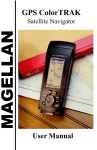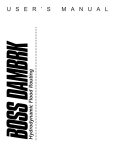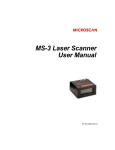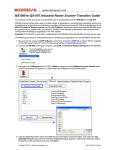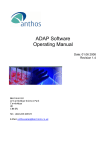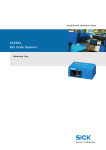Download MS-820 Industrial Bar Code Scanner USER`S MANUAL
Transcript
Cat. No. MS820MAN
MS-820 Industrial
Bar Code Scanner
USER'S MANUAL
MS-820 Industrial
Bar Code Scanner
User's Manual
Copyright © 2003
by Microscan Systems, Inc.,
ISO 9001/Certification No. 00-1047
All rights reserved. The information contained herein is proprietary and is provided solely for the
purpose of allowing customers to operate and/or service Microscan manufactured equipment
and is not to be released, reproduced, or used for any other purpose without written permission.
Throughout this manual, trademarked names might be used. Rather than put a trademark (™)
symbol in every occurrence of a trademarked name, we state herein that we are using the
names only in an editorial fashion, and to the benefit of the trademark owner, with no intention
of infringement.
Disclaimer
The information and specifications described in this manual are subject to change without
notice.
ii
MS-820 Industrial Bar Code Scanner User’s Manual
Table of Contents
Chapter 1
Quick Start
Step 1 Hardware Required...................................................................... 1-2
Step 2 Connect the System .................................................................... 1-3
Step 3 Install ESP ................................................................................... 1-4
Step 4 Select Scanner Model.................................................................. 1-5
Step 5 Autoconnect................................................................................. 1-6
Step 6 Position Symbol and Scanner...................................................... 1-7
Step 7 Test for Read Rate ...................................................................... 1-8
Step 8 Configure the Scanner ................................................................. 1-9
Chapter 2
Using ESP
Easy Setup Mode.................................................................................... 2-2
Application Mode..................................................................................... 2-3
Pulldown Menus...................................................................................... 2-4
Making Changes in ESP ......................................................................... 2-6
Send/Receive Options ............................................................................ 2-7
Chapter 3
Communications
Communications by ESP ........................................................................ 3-2
RS-232/422 Host Port ............................................................................. 3-3
RS-232 Auxiliary Port.............................................................................. 3-9
Preamble............................................................................................... 3-17
Postamble ............................................................................................. 3-18
LRC Status............................................................................................ 3-19
Response Timeout ................................................................................ 3-20
Intercharacter Delay.............................................................................. 3-21
Chapter 4
Read Cycle
Multisymbol ............................................................................................. 4-3
Trigger..................................................................................................... 4-5
Serial Trigger......................................................................................... 4-11
End of Read Cycle ................................................................................ 4-12
Good Decode Reads............................................................................. 4-15
Scanner Setup ...................................................................................... 4-16
Laser Setup........................................................................................... 4-20
Chapter 5
Symbologies
Symbologies by ESP............................................................................... 5-2
1D Symbologies ...................................................................................... 5-3
Stacked Symbologies............................................................................ 5-20
iv
MS-820 Industrial Bar Code Scanner User’s Manual
AIAG ...................................................................................................... 5-21
Narrow Margins ..................................................................................... 5-23
Symbology ID ........................................................................................ 5-24
Background Color.................................................................................. 5-25
Autodiscriminate .................................................................................... 5-26
Chapter 6
I/0 Parameters
I/O Parameters by ESP ........................................................................... 6-2
Symbol Data Output ................................................................................ 6-3
Data Output Message Flow ..................................................................... 6-6
Noread Message ..................................................................................... 6-7
Bad Symbol Message.............................................................................. 6-8
No Symbol Message ............................................................................... 6-9
Beeper ................................................................................................... 6-10
Partial Output......................................................................................... 6-11
Serial Verification................................................................................... 6-12
Operation Command Output ................................................................. 6-14
Output 1 Parameters ............................................................................. 6-15
Output 2 Parameters ............................................................................. 6-19
Output 3 Parameters ............................................................................. 6-19
Quality Output........................................................................................ 6-20
Chapter 7
Matchcode
Matchcode by ESP Menu ........................................................................ 7-2
Overview of Matchcode ........................................................................... 7-3
Matchcode Type ...................................................................................... 7-4
Sequential Matching ................................................................................ 7-5
Match Length........................................................................................... 7-6
Sequence On Noread.............................................................................. 7-7
Sequence On Mismatch .......................................................................... 7-8
New Master Pin ....................................................................................... 7-9
Chapter 8
Diagnostics
Diagnostics by ESP Menu ....................................................................... 8-2
Diagnostics by Serial Command ............................................................. 8-2
Counts ..................................................................................................... 8-3
Hours Since Reset................................................................................... 8-4
Warning Messages.................................................................................. 8-5
Present Operating Temperature (deg. C) ................................................ 8-9
High Temperature Threshold................................................................. 8-10
Low Temperature Threshold ................................................................. 8-11
Lifetime Hours ....................................................................................... 8-12
Chapter 9
Laser Control
Laser Control by ESP Menu .................................................................... 9-2
Laser On/Off ............................................................................................ 9-3
MS-820 Industrial Bar Code Scanner User’s Manual
v
Laser Framing ......................................................................................... 9-4
Chapter 10
Terminal Mode
Terminal Window .................................................................................. 10-2
Find Function ........................................................................................ 10-3
Macros .................................................................................................. 10-4
Terminal Window Functions .................................................................. 10-5
Chapter 11
Utilities
Utilities by ESP Menu............................................................................ 11-2
Utilities by Serial Command ................................................................. 11-3
Read Rate ............................................................................................. 11-5
Counters................................................................................................ 11-7
Device Control....................................................................................... 11-9
Master Database................................................................................. 11-11
Firmware ............................................................................................. 11-16
Autodiscrimination............................................................................... 11-19
Scanner Status Requests ................................................................... 11-20
Appendices
Appendix A General Specifications ......................................................... A-2
Appendix B Electrical Specifications ....................................................... A-6
Appendix C IB-131 Interface Module .................................................... A-10
Appendix D Serial Configuration Commands........................................ A-13
Appendix E Serial Command Format.................................................... A-16
Appendix F ASCII Table........................................................................ A-18
Appendix G Embedded Menus ............................................................. A-20
Appendix H Defaulting/Saving/Initializing.............................................. A-21
Appendix I Position Object Detector ..................................................... A-25
Appendix J Formulas for Number of Decodes ...................................... A-27
Appendix K Operational Tips ................................................................ A-30
Appendix L Interface Standards ............................................................ A-31
Appendix M Multidrop Communications................................................ A-32
Appendix N Glossary of Terms ............................................................. A-37
vi
MS-820 Industrial Bar Code Scanner User’s Manual
List of Figures
Figure 1-1 Hardware Configuration ............................................................ 1-2
Figure 1-2 Hardware Configuration ............................................................ 1-3
Figure 1-3 Symbol/Scanner Position .......................................................... 1-7
Figure 2-1 How Settings are Saved ........................................................... 2-4
Figure 4-1 Trigger Level ............................................................................. 4-7
Figure 4-2 Trigger Edge ............................................................................. 4-8
Figure 6-1 Read Cycle ............................................................................... 6-5
Figure 9-1 Laser Framing ........................................................................... 9-4
Figure 9-2 Laser On Position ..................................................................... 9-5
Figure 9-3 Laser Off Position ..................................................................... 9-5
Figure A-1 MS-820 Dimensions .................................................................A-2
Figure A-2 IB-131 Mechanical ..................................................................A-11
Figure A-3 IB-131 Typical Setup ..............................................................A-11
Figure A-4 IB-131 Multidrop Setup ...........................................................A-12
Figure A-5 Scanner/IB-131 Daisy Chain Setup ........................................A-12
Figure A-6 Object Detector ......................................................................A-25
Figure A-7 Ladder ....................................................................................A-27
Figure A-8 Picket Fence ...........................................................................A-28
Figure A-9 Angled Picket Fence ..............................................................A-28
Figure A-10 Polling Sequence .................................................................A-34
Figure A-11 Polling Sequence .................................................................A-35
MS-820 Industrial Bar Code Scanner User’s Manual
vii
List of Tables
Table 4-1 Maximum Number of Characters by Number of Symbols ......... 4-3
Table 11-1 Summary of Utility Serial Commands .................................... 11-3
Table 11-2 Maximum Characters for Master Symbol Database ............ 11-13
Table 11-3 Hex Value to Binary Conversion .......................................... 11-20
Table 11-4 Scanner Status .................................................................... 11-20
Table A-1 MS-820 Status Lights ................................................................ A-3
Table A-2 MS-820 Host Connector, 15-pin ................................................ A-6
Table A-3 Host 25-pin Connector ............................................................ A-10
Table A-4 Trigger 4-pin Connector .......................................................... A-10
Table A-5 Power 3-pin Connector ........................................................... A-10
Table A-6 Scanner 15-pin Connector ...................................................... A-10
Table A-7 Network 25-pin Connector ...................................................... A-10
Table A-8 Complete List of Serial Configuration Commands .................. A-13
Table A-9 ASCII Table with Control Characters ...................................... A-18
Table A-10 Communication Protocol Commands .................................... A-19
Table A-11 Multidrop Addresses ............................................................. A-36
About the 820 Scanner
The MS-820 scanner can decode high density bar code symbols from 3 to 30 inches. Its
IP65 and heavy industrial rating makes it ideal for applications such as conveyors,
assembly lines, or embedding within machinery.
Its application code resides in an onboard flash memory chip that can be easily updated
by downloads.1 A user interface program, the ESP (Easy Setup Program), can be downloaded and runs on Microsoft Windows 95™, Windows 98™, Windows NT™,
Windows 2000™, or Windows XP™ operating systems. Alternately, configuration
commands can be sent from an embedded, menu-driven terminal program,
or directly by host serial command strings. (Contact your Omron representative)
1. See your Omron sales representative to access the latest application codes.
viii
MS-820 Industrial Bar Code Scanner User’s Manual
About This Manual
This manual provides complete information on setting up, installing, and configuring the
MS-820 scanner. The chapters follow the ESP menus which are presented in the order in
which a scanner might be setup and made ready for industrial operation.
Chapter 1, “Quick Start” provides overall step-by-step instructions for getting your
scanner operational with specific “go to” references to other chapters and appendices.
Chapter 3, “Communications” through Chapter 8, “Diagnostics” are general
setup and configuration options.
Chapter 9, “Laser Control” will help you setup your raster and laser framing envelops.
Chapter 10, “Terminal Mode” describes the use of the Terminal window.
The appendices include specifications, reference tables of serial commands, ASCII characters, multidrop setup and addresses, as well as other useful information relating to
bar coding and electrical and mechanical setups for the scanner.
Highlighting
Serial commands, selections inside instructions, and menu defaults are highlighted in
red bold. Cross-references are highlighted in blue bold. Web links and outside references are highlighted in blue bold italics. References to menu topics are highlighted in
Bold Initial Caps. References to topic headings within this manual or other documents
are enclosed in quotation marks.
Host Communications
There are three ways the scanner can communicate with a host:
1. Microscan’s Windows™ based ESP™, the preferred method which offers pointand-click ease of use and visual responses to user adjustments.
2. Serial commands such as <Kr1> can be sent from a terminal program. They can
also be sent from the Terminal window within ESP.
3. Embedded onboard menus are accessed from a terminal window with a <D>
command.
MS-820 Industrial Bar Code Scanner User’s Manual
ix
About ESP
ESP is composed of two basic modes Setup
Mode and App Mode (applications). The icons
shown here are used to move between these
modes and are located in the upper left corner of
the ESP window.
In the App Mode, click the Configuration icon
to bring up the configuration views for Read Cycle, Symbologies, I/O, Matchcode and Diagnostics.
Note: Throughout ESP, the term “reader” applies to both readers
and scanners.
For more information, see “Using ESP” in chapter 2.
Approvals
This equipment is in compliance or approved by the following organizations:
• UL (Underwriters Laboratories, Inc.)
• cUL (UL mark of Canada)
• FCC (Federal Communication Commission)
• CE Compliant
• BSMI (Bureau of Standards, Metrology and Inspection)
x
MS-820 Industrial Bar Code Scanner User’s Manual
Safety Labels
The following labels are located on the side and back of the MS-820 scanner:
11-000024-01
Safety Label
11-00 00 24-01
UL, cUL
11-000031-01 S/N Label
1 2 0 1 S W 7 th S t.
CAUTION-LASER LIGHT WHEN OPEN-DO NOT STARE INTO BEAM.
PRODUCT CONFORMS TO USA DHHS 21 CFR SUBCHAPTER "J"
C A U T IO N
LASER LIGHT DO NOT STARE
INTOBEAM.
R e n to n , W A 9 8 0 5 5
w w w .m icro sca n .co m
FIS NO .
LASERSTRAHLUNG NICHT IN
DEN STRAHL BLICKEN
LASER KLASSE 2
94nJ @ 38uS
J2
L IS T E D
EN 60825-1: 1994
DIN VDE0837 Teil 1: 1994-07
650 nmLASER DIODE
1.0 MILLIWATTMAX
V O R S IC H T
U L 1 950
M ANUFACTURED
4 k6 8
CLASS II LASERPRODUCT
LASERSTRAHLUNG, WENNABDECKUNG
GEÖFFNET. NICHT IN DEN STRAHL BLICKEN
GD/RD
SERIAL NUM BER/M O DEL NU MBER
M A D E IN U S A
AVOID EXPOSURE
RDY
PW R
1 1 - 0 0 0 0 3 1 -0 1
LASER L IG H T IS EM ITTED FRO M TH IS A PER T U R E
CE
CDRH
on
Top
on
Back
FCC
on
Bottom
BSMI
MS-820 Industrial Bar Code Scanner User’s Manual
xi
Warning and Caution Summary
This equipment has been tested and found to comply with the limits for a Class A digital
device, pursuant to part 15 of the FCC Rules. These limits are designed to provide reasonable protection against harmful interference in a residential installation. This equipment generates, uses, and can radiate radio frequency energy, and, if not installed and
used in accordance with the instructions, may cause harmful interference to radio communications. However, there is no guarantee that interference will not occur in a particular installation. If this equipment does cause harmful interference to radio or television
reception, which can be determined by turning the equipment off and on, the user is
encouraged to try to correct the interference by one or more of the following measures:
• Reorient or relocate the receiving antenna
• Increase the separation between the equipment and receiver
• Connect the equipment into an outlet on a circuit different from that to which the
receiver is connected
• Consult the dealer or an experienced radio/TV technician for help
For connection to a UL listed direct plug-in power unit marked Class II and rated 10 to
28 VDC at 2.7 watts or greater.
European models must use a similarly rated Class I or Class II power supply that is
certified to comply with standard for safety EN 60950.
WARNING
Use of controls, adjustments, or performance of procedures other than
those specified herein may result in hazardous laser light radiation
exposure.
WARNING
There are no user serviceable parts in the scanner. Opening the scanner voids the warranty and could expose the user
to laser diode power of up to 7 mW.
WARNING
The laser beam can be harmful to eyesight. Avoid eye contact with the
laser beam. Never point the beam at other people, or in a direction
where people may be passing.
xii
MS-820 Industrial Bar Code Scanner User’s Manual
Quick Start
1
Chapter Contents
Step 1 Hardware Required ......................................................................1-2
Step 2 Connect the System .....................................................................1-3
Step 3 Install ESP ....................................................................................1-4
Step 4 Select Scanner Model ..................................................................1-5
Step 5 Autoconnect .................................................................................1-6
Step 6 Position Symbol and Scanner ......................................................1-7
Step 7 Test for Read Rate .......................................................................1-8
Step 8 Configure the Scanner .................................................................1-9
This chapter is designed to get your scanner up and running quickly using Microscan’s
ESP™ so the user can get a sense of its capabilities and test bar code symbol samples.
Detailed setup information for installing the scanner into the actual application can be
obtained in the subsequent chapters. ESP™ is Microscan's proprietary Easy Setup Program, a Windows™ based graphic user interface that resides on the user's host computer and allows the user to fully configure, test, and operate Microscan's 1D and 2D
symbology readers
As an alternative to ESP, you can setup the scanner by sending serial commands or by
using the scanner’s embedded menus.
MS-820 Industrial Bar Code Scanner User’s Manual
1-1
1–Quick Start
Chapter
(Refer to figure 1-1.)
Item
Part Number
1
FIS-0820-XXXX
Description
MS-820 scanner
A host computera
2
3
61-300026-01
DB-25 Null modem configuration cable plug to DB-9
socket, 6 ft.b or a 25-pin cable to the 25-pin port
4
98-000014-01
IB-131 interface kit including (5) interface cable
5
61-000011-01
Null modem configuration cable
6
97-100004-05 (120V)
97-100004-06 (240V)
7
99-4400021-03
Power supply
Optional object detector
a. With either a terminal communications program or Microscan’s ESP™ which runs under Windows™
operating system, Windows-95 or higher, including Windows NT™ and Windows XT.
b. If using another host cable, make certain it does not have RTS/CTS connected to the host.
Caution: If using your own power supply, be certain that it is wired correctly and supplies voltage is within the +10 to 28 VDC limits. Incorrect wiring or voltage can cause
software or equipment failures.
1
2
5
3
4
Scanner
Hos t
Network
1–Quick Start
Step 1 — Hardware Required
Power
Trigger
7
6
Figure 1-1 Hardware Configuration
1-2
MS-820 Industrial Bar Code Scanner User’s Manual
Chapter 1 Quick Start
1–Quick Start
Step 2 — Connect the System
(Refer to figure 1-2.)
1. Connect the scanner
(1) to the IB-131
interface box (4)
using the supplied
cable (5).
3. Connect the power
supply (6) to the
IB-131’s POWER
connector.
5
3
4
Scanner
Network
2. Connect the IB-131
(4) at the “HOST”
25-pin connector to
the computer (2) via
a null modem cable
(3).1
2
Hos t
1. If making up your
own cable, make
certain that you connect transmit pins to
receive pins.
1
Power
Trigger
7
6
Figure 1-2 Hardware Configuration
4. Connect power to the system.
Caution:
1. Be sure all cables are connected BEFORE applying power.
2. Always power down BEFORE disconnecting any cables.
1. When wiring the IB-131 to a host computer which has a 25-pin connector, cross pins 2 and 3.
When wiring the IB-131 to a host computer which has a 9-pin connector, do NOT cross pins 2
and 3.
MS-820 Industrial Bar Code Scanner User’s Manual
1-3
1–Quick Start
Step 3 — Install ESP1
(ESP is short for Easy Setup Program.)
With your scanner connected to a host computer with Windows™ operating system, you
can use the ESP to configure and control the scanner.
1. Insert your CD into your computer’s CD drive.
2. Launch Setup.exe under ESP and follow the prompts.
Contact your Omron representative for Software information.
1. You can also access the scanner through its embedded menus. See “Embedded Menus” on
page A-20.
1-4
MS-820 Industrial Bar Code Scanner User’s Manual
Chapter 1 Quick Start
1–Quick Start
Step 4 — Select Scanner Model
When you start the program, the following menu will appear:
Note: If you need to select another model later, you can find it in the App Mode under
Model on the menu bar.
1. In the Model dialog box, select your model.
If you do not want to make this selection every time you load ESP, uncheck Show
this window at Startup.
2. Select the default name, for example MS-820-1, or type in a file name of your
choice and click OK.
3. Click Yes when the connect to the scanner dialog appears.
MS-820 Industrial Bar Code Scanner User’s Manual
1-5
1–Quick Start
Step 5 — Autoconnect
1. In the Connecting to... dialog, select your communications port under COM
Port.
2. Click the Start button.
3. Allow time for the autoconnect routine to test all of the combinations. You will see
a blue progress bar fill across the Connecting to... dialog.
When connected, the CONNECTED message will appear in a green box in the status bar on the bottom right of the dialog.
Tip: If connection fails, enable a different Com port and try again.
Tip: If you do not see either the CONNECTED or DISCONNECTED message at the bottom of your dialog, try expanding the ESP window horizontally.
1-6
MS-820 Industrial Bar Code Scanner User’s Manual
Chapter 1 Quick Start
1–Quick Start
Step 6 — Position Symbol and Scanner
1. Set up a bar code symbol1 at the scanning distance you will be using in your
application.2
2. Avoid bright light or IR light from other sources, including other scanners.
3. Pitch symbol or scanner a minimum of ±15° to avoid specular reflection, the
return of direct, non-diffused light.
Bar code
label
Skew
axis
Tilt
axis
Scanner
Scan line
Pitch
axis
Figure 1-3 Symbol/Scanner Position
4.
Code 39 is the default symbol type enabled. If you are uncertain as to your symbology
type, enable all codes (see “Autodiscriminate” on page 5-26).
1. If using an I 2/5 symbol, verify that the number of characters in the symbol being scanned
matches the symbol length enabled for the I 2/5 symbol type (default is 10 and 6). See “Interleaved 2 of 5” on page 5-11.
2. Consult “LED Indicators” on page A-3.
MS-820 Industrial Bar Code Scanner User’s Manual
1-7
1–Quick Start
Step 7 — Test for Read Rate
If you don’t have a test symbol, print out this page and use the symbol here for
testing.
20 mil Code 39 Test Symbol
You can also find test symbols on the
back of the Microscan Marketing CD
jacket. The 20 mil refers to the width of
the narrowest bar (e.g., 7.5 mil =
.0075" or .1905 mm).
By ESP
After connecting to the scanner, ESP will open in Easy Setup Mode.
1. Click the Test button in Easy Setup Mode to begin the read rate test.
2. Follow the instructions in Easy Setup Mode screen.
3. To end the Read Rate test, click the Stop button.
Note: If the scanner is in the default Continuous Read mode, it will read and beep
repeatedly as long as a readable symbol remains in the read range and the read cycle
configuration has not changed.
Note: See “Formulas for Number of Decodes” on page A-27 for additional information on scan width and depth of field.
By Serial Commands
Send an <C> to begin the read rate test.
Send a <J> to end the read rate test.
1-8
MS-820 Industrial Bar Code Scanner User’s Manual
Chapter 1 Quick Start
By ESP
To make change scanner settings, or to access the utilities or terminal window, click on
the App Mode button.
To return to the Easy Setup Mode, click on the Setup Mode button.
See Chapter 2, “Using ESP” for detailed explanation of ESP features.
By Serial Commands
From your terminal program or the terminal screen in ESP, you can enter serial string
commands configuration and utility commands as described herein.
See “Serial Configuration Commands” on page A-13 and “Summary of Utility
Serial Commands” on page 11-3.
Note: You can learn the current setting of any parameter by inserting a question mark
after the number, as in <KA?> To see all “K” commands, send <K?>.
By Embedded Menu
From your terminal program you can send a <D> command to access the embedded
menus.
See “Embedded Menus” on page A-20.
MS-820 Industrial Bar Code Scanner User’s Manual
1-9
1–Quick Start
Step 8 — Configure the Scanner
1–Quick Start
1-10
MS-820 Industrial Bar Code Scanner User’s Manual
Chapter
Using ESP
2
2–Using ESP
Chapter Contents
Easy Setup Mode ....................................................................................2-2
Application Mode .....................................................................................2-3
Pulldown Menus ......................................................................................2-4
Making Changes in ESP ..........................................................................2-6
Send/Receive Options .............................................................................2-7
This section is designed to help you understand the structure, elements, and application
of the ESP (Easy Setup Program).
When you start up ESP, unless otherwise specified, you will enter the Easy Setup mode
for initial setup. From there, you move easily into the App Mode (application mode)
where you can access several configuration and utilities menus.
MS-911 Scanner User’s Manual
2-1
Easy Setup Mode
Easy Setup Mode
In Easy Setup Mode you are presented with the Test option and if appropriate for
your application, Calibration. After connecting to your scanner (or reader) the Setup
Mode will first appear. This will provide you with instructions specific to your model that
will help you in positioning, testing, and if appropriate, calibrating.
2–Using ESP
Test
Click the Test button to start the read rate test for a quick indication of the read capabilities and the limits of your application. When Decodes per Second is unchecked,
the test will count the percentage of decodes relative to the number of actual scans.
Click Stop to end the test.
Calibrate
Some models include a calibration routine that will optimize reads by comparing read
rates at various settings in focal lengths, scan speeds, and gain settings.
Test button
Click here to change
from percentage of
good decodes to
decodes per second
Calibration is available on some models
Note: This view may be
slightly different for each
model.
Saves Calibration
results (if available)
Ends the read rate
test
On some models, clicking Auto Discriminate
will enable most available symbology types.
2-2
VS-310 Scanner User’s Manual
Chapter 2 Using ESP
Application Mode
From Easy Setup Mode, you can click on the App Mode button to access specific configuration menus, utilities, and a terminal window where serial commands can be
entered.
The icons on this
toolbar are for operations
Click here to open
a terminal window
Click here to
access read rate
and other utilities
Pulldown menus
Click this icon to
return to Easy
Setup mode
Click this icon to
return to this view
from Utilities or
Terminal
Click on icons in this
toolbar to access
configuration menu
trees to make specific changes in configuration
Note: This view may be
slightly different for
each model.
Note: For specific information on any of the icons shown above in the operations bar or
configuration bar, see specific chapters in this document.
VS-310 Scanner User’s Manual
2-3
2–Using ESP
Note that the App Mode and Setup Mode buttons appear in the same position to allow
easy switching between these primary modes.
Pulldown Menus
Pulldown Menus
File
New
Whenever New is selected, the default configuration of ESP is loaded.
2–Using ESP
Open/Save
When Save or Save As is selected, the ESP configuration is saved to the host computer’s hard
drive and available whenever the same file is
selected under Open.
Important: When you save menu changes to
your hard drive, these changes are not saved to
your scanner. Figure 2-1 shows how settings can
be saved and received between ESP and the scanner and ESP and the host hard drive.
Receive Reader Settings
ESP
Scanner
Save to Reader
File
Save
File
Open
Host hard
drive
Figure 2-1 How Settings
are Saved
Import/Export
Export converts the active ESP configuration settings to an ASCII text file. Import converts
the ASCII settings from a text file to ESP configuration settings.
Model
When you select New Model, you can define configuration settings
for another model. When you save to the hard drive, you will be
saving the settings of all the models defined in a single ESP file.
2-4
VS-310 Scanner User’s Manual
Chapter 2 Using ESP
Options
You can use the Options menu to tell ESP how you wish
it to perform at startup.
Note: The settings you select here will be saved and be
loaded into ESP when ESP is opened next, whether or not
you save the ESP file to the computer.
Reload Last
At startup, reloads the last file saved to the computer.
2–Using ESP
Skip ESM Mode
Skips the Easy Setup Mode and opens directly in the App Mode.
Connect Prompt (enabled by default)
At startup, asks if you would like to connect to the scanner.
Receive After Connect
At startup, loads the scanner’s settings into ESP. (This is not recommended if you want
to preserve your ESP settings for future use.)
Enable ‘Send and Save, Including Factory’
Enables the ‘Send and Save, Including Factory’ option in the Send/Recv command.
Model Prompt at Startup (enabled by default)
At startup, prompts you to select a scanner model. If this is unchecked, then ESP will
automatically load the last model accessed.
Connect
Generally Autoconnect will be the quickest way that ESP
can get connected to a scanner. Autoconnect will try connecting at the most common communications settings and
step through the various settings until they match up with
the host’s settings.
When you select Connect, you will need to manually select
the communications settings from a popup dialog.
View
View tells you what view is current and allows you to quickly move
to other views which are also accessed by clicking the icons on the
toolbars.
VS-310 Scanner User’s Manual
2-5
Making Changes in ESP
Making Changes in ESP
2–Using ESP
To change scanner settings, or to access the utilities or terminal window, click on the
App Mode button.
To return to the Easy Setup Mode, click on the Setup Mode button.
See the succeeding chapters and Appendices to see specific configuration command
explanations for both ESP and serial commands.
To make changes to a configuration setting in the menu trees:
1. Left click on the + to
expand tree
2. Double click on parameter and click once in selection box to view options.
3. Place your curser in the
selection box, scroll down
to the setting you want to
change and click once on
the setting.
4. Left click again on the
open screen to complete
the selection.
2-6
5. Right click on the open screen and select
Save to Scanner to implement the command in the scanner.
VS-310 Scanner User’s Manual
Chapter 2 Using ESP
Send/Receive Options
To access save and receive options, from the Configuration views click the
Send/Recv button:
2–Using ESP
You can also access this selector by right-clicking in any of the configuration views.
Saving
You have 3 choices for saving:
1. Send, No Save.
This saves ESP settings to current
memory.
2. Send and Save.
This activates all changes in current
memory and saves to the scanner for power-on. (Similar to the <Z> command.)
3. Send and Save, Including Factory. Includes all settings including changes to
factory settings.
For Multidrop setup, see “Multidrop Communications” on page A-32.
For Matchcode setup, see Chapter 7, “Matchcode.”
For more on defaulting and saving settings, see “Defaulting/Saving/Initializing” on
page A-21.
Receiving
From the Send/Recv selector select Receive Reader Settings.
This is useful if you want to receive (upload) the scanner’s settings and save them as a
computer file for later retrieval and to verify that your ESP settings have been saved or
that you have not saved any unwanted changes that you or someone else previously
made in ESP.
Defaulting
When you select Default Current... or Default all ESP... you are only defaulting the
ESP settings. To default the scanner, see “Defaulting/Saving/Resetting” on page
A-21 for a more information.
VS-310 Scanner User’s Manual
2-7
2–Using ESP
Send/Receive Options
2-8
VS-310 Scanner User’s Manual
Chapter
Communications
3
3–Communications
Chapter Contents
Communications by ESP .........................................................................3-2
RS-232/422 Host Port..............................................................................3-3
RS-232 Auxiliary Port ..............................................................................3-9
Preamble ...............................................................................................3-17
Postamble ..............................................................................................3-18
LRC Status ............................................................................................3-19
Response Timeout.................................................................................3-20
Intercharacter Delay ..............................................................................3-21
With Microscan’s ESP™ (Easy Setup Program), configuration changes can be made in
the ESP menus, then sent and saved to your scanner. The user can also send serial
commands to the scanner via the ESP’s Terminal window.
This section includes connecting parameters and options for communicating by the auxiliary port and various interfaces.
Note: The characters NULL <> and , can only be entered through embedded menus,
not through ESP or serial commands.
Note: Default settings for establishing communications are:
Baud = 9600
Parity = Even
Stop Bits = One
Data Bits = Seven
Flow Control = None
MS-820 Industrial Bar Code Scanner User’s Manual
3-1
Communications by ESP
Communications by ESP
3–Communications
Click this button to bring up
the Communications menu.
To open nested options,
single-click the +.
To change a setting,
double-click the
setting and use your
cursor to scroll
through the options.
Communications by Serial Command
Command Title
Host Port Connections
Host Protocol
RS422 Status
Auxiliary Port
Preamble
Postamble
LRC
Response Timeout
Intercharacter Delay
3-2
Format
<Kabaud,parity,stop bits,data bits>
<Kfprotocol>
<Kbstatus>
<Kyaux port mode,baud,parity,stop bits,data bits,daisy
chain status,daisy chain ID>
<Kdstatus,preamble>
<Kestatus,postamble>
<Kcstatus>
<KAresponse timeout>
<KBintercharacter delay>
MS-820 Industrial Bar Code Scanner User’s Manual
Chapter 3 Communications
RS-232/422 Host Port
Includes host port connections and host protocols.
Host Port Connections
Usage:
Can be used to transfer data faster or to match host port settings.
Definition:
The rate at which the scanner and host transfer data back and forth.
Serial Cmd:
<Kabaud rate,parity,stop bits,data bits>
Default:
9600
Options:
0 = 600
1 = 1200
2 = 2400
3 = 4800
4 = 9600
5 = 19.2 K
3–Communications
Baud Rate, Host Port
6 = 38.4 K
7 = 57.6 K
8 = 300
Parity, Host Port
Usage:
Only changed if necessary to match host setting.
Definition:
An error detection routine in which one data bit in each character is set to
1 or 0 so that the total number of 1 bits in the data field is even or odd.
Serial Cmd:
<Kabaud rate,parity,stop bits,data bits>
Default:
Even
Options:
0 = None
1 = Even
2 = Odd
Stop Bits, Host Port
Usage:
Only changed if necessary to match host setting.
Definition:
One or two bits added to the end of each character to indicate the end of
the character.
Serial Cmd:
<Kabaud rate,parity,stop bits,data bits>
Default:
One
Options:
0 = One
1 = Two
MS-820 Industrial Bar Code Scanner User’s Manual
3-3
RS-232/422 Host Port
3–Communications
Data Bits, Host Port
Usage:
Only changed if necessary to match host setting.
Definition:
Number of bits in each character.
Serial Cmd:
<Kabaud rate,parity,stop bits,data bits>
Default:
Seven
Options:
0 = Seven
1 = Eight
Host Protocol
Usage:
In general, the point-to-point protocols will work well in most applications. They require no address and must use RS-232 or RS-422 communications standards.
Definition:
Protocols define the sequence and format in which information is transferred between the scanner and the host, or in the case of Multidrop,
between scanners and a concentrator.
Serial Cmd:
<Kfprotocol>
Default:
Point-to-Point
Options:
0 = Point-to-Point
1 = Point-to-Point with RTS/CTS
2 = Point-to-Point with XON/XOFF
3 = Point-to-Point with RTS/CTS &
XON/XOFF
4
5
6
7
=
=
=
=
Polling Mode D
Multidrop
User Defined
User Defined Multidrop
If selecting one of the options from 0 to 4 (Point-to-Point, Point-toPoint with RTS/CTS, Point-to-Point with XON/XOFF, Point-toPoint with RTS/CTS and XON/XOFF, or Polling Mode D), use the
<K140,protocol> format.
Option 5 through 7 are special cases and discussed later in this section.
Point-to-Point (standard)
Usage:
Used only with RS-232 or RS-422.
Definition:
Standard Point-to-Point requires no address and sends data to the host
whenever it is available, without any request or handshake from the host.
Serial Cmd:
<Kf 0>
3-4
MS-820 Industrial Bar Code Scanner User’s Manual
Chapter 3 Communications
Point-to-Point with RTS/CTS
A scanner initiates a data transfer with an RTS (request-to-send) transmission. The host, when ready, responds with a CTS (clear-to-send) and
the data is transmitted. CTS and RTS signals are transmitted over two
dedicated wires as defined in the RS-232 standard.
Used only with RS-232.
Definition:
Point-to-Point with RTS/CTS (request-to-send/clear-to-send) is a
simple hardware handshaking protocol that allows a scanner to initiate
data transfers to the host.
Serial Cmd:
<Kf1>
Point-to-Point with XON/XOFF (Transmitter On/Off)
Usage:
If an XOFF has been received from the host, data will not be sent to the
host until the host sends an XON. During the XOFF phase, the host is free
to carry on other chores and accept data from other devices.
Used only with RS-232.
Definition:
This option enables the host to send the XON and XOFF command as a
single byte transmission command of start (^Q) or stop (^S).
Serial Cmd:
<Kf2>
Point-to-Point with RTS/CTS & XON/XOFF
Usage:
Used only with RS-232.
Definition:
This option is a combination of Point-to-Point with RTS/CTS and
Point-to-Point with XON/XOFF.
Serial Cmd:
<Kf3>
Polling Mode D
Usage:
When in Polling Mode D, an address of 1 is automatically displayed on
the configuration screen. However, during transmission, a 1C hex poll
address (FS) and a 1D hex select address (GS) are substituted for the 1.
Definition:
Like Point-to-Point, Polling Mode D requires a dedicated connection to
the host; but unlike Point-to-Point, it requires an address and must
wait for a poll from the host before sending data.
Serial Cmd:
<Kf4>
MS-820 Industrial Bar Code Scanner User’s Manual
3-5
3–Communications
Usage:
RS-232/422 Host Port
Multidrop
3–Communications
Note: See also “Multidrop Communications” on page A-32.
Usage:
The MS-5000 can be used as a concentrator to a single host port connection.
Definition:
Multidrop allows up to 50 devices to be connected to a single RS-485
host, with the scanner assigned an unique address (from 01 to 50). When
Multidrop is selected, the protocol characters for RES, REQ, etc. are
assigned automatically.
Multidrop
Addresses:
Each address has its own separate poll and select address (from 1C to 7F
hex).
Options:
01 through 50
Serial Cmd:
If selecting Multidrop <K140,5> fan address must be defined and
appended to the command string.
Format: <Kf5,address[01 to 50]>Format: <K140, 5,address[01 to 50]>
Note: Scanners linking up to a Microscan MS-5000 multidrop concentrator must be
configured in standard multidrop protocol.
User Defined Point-to-Point
Usage:
Used for developing custom protocols in polled or unpolled mode.
Definition:
User Defined Point-to-Point allows the user to customize the point-topoint protocol.
Serial Cmd:
<Kf6,RES,address,REQ,EOT,STX,ETX,ACK,NAK,from host>
User Defined Address
Definition:
User Defined is considered to be in a polled mode only if an address has
been assigned.
Serial Cmd:
<Kf6,RES,address,REQ,EOT,STX,ETX,ACK,NAK,from host>
Default:
No address
Options:
Any ASCII character except a null.
3-6
MS-820 Industrial Bar Code Scanner User’s Manual
Chapter 3 Communications
User Defined Example
An ACK/NAK protocol can be configured using User Defined. The scanner will transmit data to the host when an ACK is received. If a NAK or
response timeout occurs, the scanner will re-send the data to the host up
to 3 more times before aborting.
Tip: To use User Defined Point-to-Point, first select Point-to-Point
<K140,0> and then User Defined <K140,f6>.
Example: To select an unpolled ACK/NAK User Defined protocol with
LRC disabled, send <Kf0><Kf6,,,,,,,^F,^U><Kc0>. ACK and NAK will
be displayed in the menu.Tip: To use User Defined Point-to-Point,
first select Point-to-Point <Kf 0> and then User Defined <Kf6>.
Example: To select an unpolled ACK/NAK User Defined protocol with
LRC disabled, send <Kf0><Kf6,,,,,,,^F,^U><Kc0>. ACK and NAK will
be displayed in the menu.
Serial Cmd:
<Kf6,RES,address,REQ,EOT,STX,ETX,ACK,NAK,from host>
Default:
No assignment
Options:
Any ASCII character except a null. Control characters can be used to
define RES through NAK in serial commands.
From Host
Definition:
Allows the handshaking protocol to be initiated from the host, if not configured in an unpolled mode. Messages sent to the host will include the
scanner’s defined protocol. The status of From Host determines if messages sent from the host to the scanner must include the defined protocol. If From Host is disabled, the defined protocol is not included. If
From Host is enabled, the defined protocol must be included.
Serial Cmd:
<Kf 6,RES,address,REQ,EOT,STX,ETX,ACK,NAK,from host>
Default:
Disabled
Options:
0 = Disabled
1 = Enabled
MS-820 Industrial Bar Code Scanner User’s Manual
3-7
3–Communications
Example:
RS-232/422 Host Port
User Defined Multidrop
3–Communications
Note: Any ASCII character except a null (00) and a ^A (01) can be assigned as an
address. Control characters can be used to define RES through NAK in serial commands. See (See “Communication Protocol Commands” on page A-19.)Note:
Usage:
Used when connecting to a concentrator or other device that does not
match standard multidrop protocol.
Definition:
User Defined Multidrop allows the user to customize the polling protocol.
If selecting User Defined Multidrop (7), complete the format by either
choosing new parameters or place commas where unchanged data fields
occur.
Serial Cmd:
<Kf7,RES,address,REQ,EOT,STX,ETX,ACK,NAK>
For User Defined Multidrop, first select Multidrop <KF5>, then User
Defined Multidrop <KF7...>.
Address:
Any single character (02 hex to 7E hex) in the ASCII table can be
assigned as the address character. The character chosen is used as the
poll character and the subsequent ASCII character becomes the select
character. For example, if a ^B (02 hex) is selected as the address, ^C
(03 hex) becomes the select address that the host will use in sending
host select commands.
Definitions of commands in User Defined and User Defined Multidrop must be duplicated in host applications to enable poll and select sequences to execute correctly during transmission.
Note: Typically, parameters in User Defined Multidrop are defined by first enabling
Multidrop, then enabling User Defined Multidrop. This pre-loads multidrop characters into the parameters. Then changes are made to individual characters to match the
host or other requirements.
Host RS-422 Status
Usage:
Only changed if necessary to match host setting.
Definition:
Enables RS-422. When RS-422 is enabled, RS-232 is disabled.
Serial Cmd:
<Kbstatus>
Default:
Disabled
Options:
0 = Disabled
3-8
1 = Enabled
MS-820 Industrial Bar Code Scanner User’s Manual
Chapter 3 Communications
RS-232 Auxiliary Port
Note: The aux port cannot be used when the host port is set to RS-422 or Multidrop.
As with the host port parameters, the auxiliary terminal’s settings (baud rate, parity,
stop bits, and data bits) must be identical with those of the auxiliary device.
These commands set the communication parameters with the auxiliary
port which can be used to configure menus, send data to the host, display data transmissions originating from the host of the scanner, and
relay data from other scanners set in tandem (daisy chained).
Definition:
An auxiliary port connects the scanner to a remote display or to other
scanners that can display or transfer data.
Aux Port Connections
As with the host port parameters, the auxiliary terminal’s settings (baud rate, parity,
stop bits, and data bits) must be identical with those of the auxiliary device.
Baud Rate, Aux Port
Usage:
Can be used to transfer data faster or match an auxiliary device.
Definition:
The rate at which the scanner and host transfer data back and forth.
Serial Cmd:
<Kyaux port mode,baud rate,parity,stop bits,data bits,daisy chain ID
status,daisy chain ID>
Default:
9600
Options:
0 = 600
1 = 1200
2 = 2400
3 = 4800
4 = 9600
5 = 19.2 K
6 = 38.4 K
7 = 76.8 Ka
8 = 300
a. Not available in ESP.
Parity, Aux Port
Usage:
Only changed if necessary to match host setting.
Definition:
An error detection routine in which one data bit in each character is set to
1 or 0 so that the total number of 1 bits in the data field is even or odd.
Default:
Even
Options:
<Kyaux port mode,baud rate,parity,stop bits,data bits,daisy chain ID
status,daisy chain ID>
Serial Cmd:
0 = None
1 = Even
2 = Odd
MS-820 Industrial Bar Code Scanner User’s Manual
3-9
3–Communications
Usage:
RS-232 Auxiliary Port
3–Communications
Stop Bits, Aux Port
Usage:
Only changed if necessary to match host setting.
Definition:
Allows the user to select the last one or two bits in each character to indicate the end of the character.
Serial Cmd:
<Kyaux port mode,baud rate,parity,stop bits,data bits,daisy chain ID
status,daisy chain ID>
Default:
One
Options:
0 = One
1 = Two
Data Bits, Aux Port
Usage:
Only changed if necessary to match host setting.
Definition:
Number of bits in each character.
Serial Cmd:
<Kyaux port mode,baud rate,parity,stop bits,data bits,daisy chain ID
status,daisy chain ID>
Default:
Seven
Options:
0 = Seven
1 = Eight
Aux Port Mode
Note: The aux port interacts only with the host port via the 25-pin port except when in
Daisy Chain mode. When in Daisy Chain mode, the aux port will also interact with the
configuration port (9-pin port) or the wiring box network ports.
Definition:
Determines the flow of data between the auxiliary port device(s), the
scanner, and the host.
Serial Cmd:
<Kyaux port mode,baud rate,parity,stop bits,data bits,daisy chain ID
status,daisy chain ID>
Default:
Disabled
Options:
0 = Disabled
1 = Transparent
2 = Half duplex
3-10
3 = Full duplex
4 = Daisy chain
MS-820 Industrial Bar Code Scanner User’s Manual
Chapter 3 Communications
Transparent Mode
Usage:
Often used in conjunction with handheld scanners. Employs an auxiliary
readout to detect mis-applied bar code symbols.
Definition:
In Transparent mode data is passed between the auxiliary port and the
host. The scanner buffers data from the auxiliary port and echoes the
keyed data on the auxiliary port. I
Data initiated from the Auxiliary Port
Data initiated from the Scanner
• Transmission to the auxiliary port occurs immediately upon a good read.
• Scan data to the auxiliary port does not include
a preamble or a postamble.
• Communications with the auxiliary port is
always in Point-to-Point protocol, even if the
host is in a polled protocol mode.
Host
Scanner
Data initiated from the Host
• All host data is echoed to the auxiliary port in
unpolled mode.
Aux
Port
Host
Aux
Port
Scanner
Serial Cmd:
<Kyaux port mode,baud rate,parity,stop bits,data bits,daisy chain ID
status,daisy chain ID>
1 = Transparent
MS-820 Industrial Bar Code Scanner User’s Manual
3-11
3–Communications
• Auxiliary port data is passed through to the host whenever a return
key is pressed at the auxiliary port or symbol data is sent.
• Whenever aux port data is sent with symbol
Aux
data, the aux port data will appear between the
Host
Port
preamble and the symbol data.
• Auxiliary port data to the host is always sent
with a preamble and a postamble.
Scanner
• If the scanner is in a polled mode to the host,
auxiliary port data will NOT pass through.
• <D> is the only command accepted by the
scanner from the auxiliary port. All other commands will pass through
to the host.
RS-232 Auxiliary Port
Half Duplex Mode
Usage:
Used to display symbol data on an auxiliary screen close to the scanner.
Definition:
In Half Duplex mode all auxiliary port data and symbol data is sent
directly to the host. Symbol data is displayed on the auxiliary port screen
at the same time the data is sent to the host.
Data initiated from the Auxiliary Port
3–Communications
• Auxiliary port data to the host is ignored if the
Aux
scanner is in a polled mode.
Host
Port
• Auxiliary port data or scanned data is sent to
the host whenever it is received.
• Auxiliary port data is not echoed.
Scanner
• Auxiliary port data to the host is always sent
without a preamble or a postamble.
• <D> is the only command that is accepted by the scanner from the
auxiliary port. All other commands are passed through to the host.
Data initiated from the Scanner
• Scan data is transmitted to the auxiliary port at
the same time it is transmitted to the host.
• Data transmission conforms with all parameters
specified in the configuration menu (e.g., Preamble, Postamble, End of Read Cycle).
Data is initiated from the Host
• All host data is echoed to the auxiliary port in
unpolled mode.
Host
Aux
Port
Scanner
Host
Aux
Port
Scanner
Serial Cmd:
3-12
<Kyaux port mode,baud rate,parity,stop bits,data bits,daisy chain ID
status,daisy chain ID>
2 = Half Duplex
MS-820 Industrial Bar Code Scanner User’s Manual
Chapter 3 Communications
Full Duplex Mode
Usage:
Used when communication to and from the auxiliary port is required.
Definition:
In Full Duplex mode all auxiliary port data and symbol data is sent
directly to the host. Symbol data is not displayed on the auxiliary port
screen.
Data initiated from the Auxiliary Port.
Data initiated from the Scanner.
• Scan data is not sent to the auxiliary port.
Host
Aux
Port
Scanner
Data initiated from the Host
All host data is echoed to the auxiliary port in
unpolled mode.
Host
Aux
Port
Scanner
Serial Cmd:
<Kyaux port mode,baud rate,parity,stop bits,data bits,daisy chain ID
status,daisy chain ID>
3 = Full duplex
MS-820 Industrial Bar Code Scanner User’s Manual
3-13
3–Communications
Aux
Host
• Auxiliary port data to the host is ignored if the
Port
scanner is in a polled mode.
• Auxiliary port data or scanned data is sent to
the host whenever it is received.
Scanner
• Auxiliary port data is not echoed.
• Auxiliary port data to the host is always sent
without a preamble or a postamble.
• <D> is the only command that is accepted by the scanner from the
auxiliary port. All other commands are passed through to the host.
RS-232 Auxiliary Port
3–Communications
Daisy Chain Mode
Usage:
Used in applications where:
• A symbol might be scanned in both ladder and picket fence directions.
• A bar code symbol may be present on multiple sides of a package.
• Bar code symbols are presented at different depths.
Definition:
In a daisy chain application, scanners are connected in tandem or “daisy
chain” and decoded data is relayed from one scanner to another on up to
the host.
A master scanner has its host port linked to the host computer and its
auxiliary port linked to the host port of the first secondary scanner in the
chain. Thereafter, each secondary’s auxiliary port is linked to the host
port of the secondary that is further from the host in the daisy chain.
Each scanner in the daisy chain can be assigned an ID that accompanies
any data that it sends.
Serial Cmd:
<Kyaux port mode,baud rate,parity,stop bits,data bits,daisy chain ID
status,daisy chain ID>
Options:
4 = Daisy chain
Function:
Before the master scanner times out, it checks its auxiliary port for data.
It should be set to wait at least 20 mS for each secondary in the daisy
chain. If no data is received within the read cycle timeout, the master
sends a noread message to the host. Otherwise the complete data is
sent.
If for example the master scanner is set to timeout in 120 mS, the first
secondary scanner downstream might be set to 100 mS, the next to
80 mS, and so forth, thus assuring that at least 20 mS elapses between
transmissions.a
Daisy-chained scanners can send a series of symbols by enabling Multisymbol and a common multisymbol separator. If the master scanner
does not receive the expected number of symbols, noread messages are
appended to the data string to make up the difference between the number of symbols enabled in Multisymbol and the number of symbols read.
For example, a master and two secondary scanners have Number of
Symbols set to 3 and Multisymbol Separator defined as %. If the
master and the first secondary scanner do not find symbols, but the next
secondary scanner registers a good read, the transmitted results would
be: symbol data % noread % noread.
a. The above example is based on the best case. Other factors such as baud rate, number of characters in
a given symbol, and the number of secondaries in the daisy chain can affect timing and may need
to be included in your calculations for complete accuracy.
3-14
MS-820 Industrial Bar Code Scanner User’s Manual
Chapter 3 Communications
Conditions:
The conditions for a daisy chain application are as
follows:
1. The master scanner’s trigger must be Serial
or External; the secondary scanners’ triggers
are configured for Serial.
2. All scanners are enabled to Daisy Chain
mode.
Host
Secondary
Master
4. Each secondary scanner in the daisy chain must be set to send its
data no less than 20 mS before its preceding scanner.
5. All but the master scanner must have Postamble enabled and set
to CR (^M) only.
6. All but the master scanner must have their noread messages disabled.
7. If Multisymbol is enabled, Multisymbol Separator characters
must match in all scanners and Number of Symbols must be set
to number large enough to include all the symbols it may itself read
plus the number of symbols that it will be expected to relay to the
host or the next scanner up the line.
8. Symbology ID enable/disable must be the same in all scanners.
9. All but the master scanner must have their diagnostic warning messages disabled.
10. Daisy Chain ID Status enable/disable and the number of characters in Daisy Chain ID must be the same in all scanners.
MS-820 Industrial Bar Code Scanner User’s Manual
3-15
3–Communications
3. Each scanner’s auxiliary port must be connected to the Host port of
its secondary scanner.
RS-232 Auxiliary Port
Daisy Chain ID Status
3–Communications
Note: Enable/disable and length must be the same in all scanners.
Usage:
Used in a daisy chain setup in cases where the host needs to know which
scanner in a daisy chain setup sent the data.
Definition:
Each scanner in a daisy chain can be assigned a one or two character ID
that will appear in front of decoded data and identify its source.
Serial Cmd:
<Kyaux port mode,baud rate,parity,stop bits,data bits,daisy chain ID
status,daisy chain ID>
Default:
Disabled
Options:
0 = Disabled
1 = Enabled
Daisy Chain ID
Usage:
Used in a daisy chain setup in cases where the host needs to know which
scanner sent the data.
Definition:
A one or two character prefix which identifies the particular daisy chain
scanner from which the data is being sent.
Serial Cmd:
<Kyaux port mode,baud rate,parity,stop bits,data bits,daisy chain ID
status,daisy chain ID>
Default:
1/
Options:
Any one or two ASCII characters.
3-16
MS-820 Industrial Bar Code Scanner User’s Manual
Chapter 3 Communications
Preamble
Preamble Status
Used for identifying and controlling incoming data. For example, defining
the preamble as a carriage return and a line feed causes each decoded
message to be displayed of on its own line.
Definition:
Up to four user defined ASCII characters, including control characters,
can be defined and added to the front or end of the data string that is
sent from the scanner to the host.
Serial Cmd:
<Kdstatus,preamble character(s)>
Default:
Disabled
Options:
0 = Disabled
1 = Enabled (within any protocol)
Preamble Character(s)
Serial Cmd:
<Kdstatus,preamble character(s)>
Default:
^M corresponds to: carriage return/null/null/null.
Options:
Up to four user-defined ASCII characters, including control characters.
Within a Serial Command
To enter control characters within a serial command, hold down the control key while typing the desired character.
Example: <Kd141,CNTL-m> to enter ^M
Within an Embedded Menu
Control characters entered on the command line are displayed in the
menu as mnemonic characters, such as: <CR><NUL><NUL><NUL>.
To enter a control character from within an embedded menu, first type in
a space (with the space key). This has the effect of allowing the control
key to be recognized as a part of the control character. Next hold down
the control key while typing the desired character.
Example: Space CNTL-m to enter ^M.
MS-820 Industrial Bar Code Scanner User’s Manual
3-17
3–Communications
Usage:
Postamble
Postamble
3–Communications
Postamble Status
Usage:
Used for identifying and controlling incoming data. For example, defining
the postamble as a carriage return and a line feed causes each decoded
message to be displayed of on its own line.
Definition:
Defines a one- to four-character data string that can be added to the end
of the decoded data.
Serial Cmd:
<Kestatus,postamble character(s)>
Default:
Enabled
Options:
0 = Disabled
1 = Enabled
Postamble Character(s)
Serial Cmd:
<Kestatus,postamble character(s)>
Default:
^M^J. Corresponds to carriage return/line feed/null/null, as displayed in
the menu.
Options:
Up to four user-defined ASCII characters, including control characters.
Within a Serial Command
To enter control characters within a serial command, hold down the control key while typing the desired character.
Example: <Ke140,CNTL-m CNTL-j> to enter ^M^J.
Within an Embedded Menu
Control characters entered on the command line are displayed in the
menu as mnemonic characters, such as: <CR><LF><NUL><NUL>
To enter a control character from within an embedded menu, first type in
a space (with the space key). This has the effect of allowing the control
key to be recognized as a part of the control character. Next hold down
the control key while typing the desired character.
Example: Space CNTL-m Space CNTL-j to enter ^M^J.
3-18
MS-820 Industrial Bar Code Scanner User’s Manual
Chapter 3 Communications
LRC Status
(Longitudinal Redundancy Check)
Used when extra data integrity is required.
Definition:
An error-checking routine that verifies the accuracy of transmissions. It
is the exclusive OR of all characters following the STX (start of text) up
to and including the ETX (end of text). What this means is that the
binary representation of all the characters in a transmissions are
cumulatively added in a column and each resulting odd integer is
assigned a 1 and each even integer a 0 (two 1s = 0, two 0s = 0, a 1
and a 0 = 1). The extra LRC character is then appended to the transmission and the receiver (usually the host) performs the same addition
and compares the results.
Serial Cmd:
<Kcstatus>
Default:
Disabled
Options:
0 = Disabled
1 = Enabled
MS-820 Industrial Bar Code Scanner User’s Manual
3-19
3–Communications
Usage:
Response Timeout
3–Communications
Response Timeout
Usage:
Used only when a response is required from the host. While in Multidrop, if the scanner does not receive an ACK or NAK from the host after
sending polled data, it will act on a fault. The scanner can be set to wait
indefinitely by setting Response Timeout to zero.
Definition:
Time the scanner will wait before timing out if ACK, NAK, and ETX are
enabled, and a host response is expected.
Serial Cmd:
<KAresponse timeout>
Default:
12 mS (in 1 mS increments)
Options:
0 to 65000 (0 to 65 seconds)
(A zero (0) setting causes an indefinite wait.)
3-20
MS-820 Industrial Bar Code Scanner User’s Manual
Chapter 3 Communications
Intercharacter Delay
Used only when a host cannot receive data quickly enough and there is
enough time between symbols to allow data to be completely transferred.
It is rarely used since any setting other than zero will slow down communications. For example, a 200 setting will result in a 1/5 second delay
between each character that is transmitted.
Definition:
The time interval in milliseconds between individual characters transmitted from the scanner to the host.
Serial Cmd:
<KBintercharacter delay>
Default:
0
Options:
0 to 255 (in milliseconds). Zero (0) causes no delay between
characters.
MS-820 Industrial Bar Code Scanner User’s Manual
3-21
3–Communications
Usage:
3–Communications
Intercharacter Delay
3-22
MS-820 Industrial Bar Code Scanner User’s Manual
Chapter
Read Cycle
4
Chapter Contents
Read cycles and triggering modes are at the heart of bar code scanning. After you’ve
established communications and completed basic read rate testing, you will need to
address the spatial and timing parameters associated with your application. In a typical
operation a bar coded item moves along a line past a scanner. A sensor or timer activates a read cycle during which the scanner actively searches for bar code symbols. You
will need to decide how to initiate the read cycle and how and when to end it. This section addresses these issues.
Note: The characters NULL <> and , can only be entered through embedded menus,
not through ESP or serial commands.
MS-820 Industrial Bar Code Scanner User’s Manual
4-1
4–Read Cycle
Multisymbol ..............................................................................................4-3
Trigger .....................................................................................................4-5
Serial Trigger .........................................................................................4-11
End of Read Cycle .................................................................................4-12
Good Decode Reads .............................................................................4-15
Scanner Setup .......................................................................................4-16
Read Cycle by ESP
Click this Button to bring
up the Read Cycle menu.
To change a setting,
double-click the
setting and use your
cursor to scroll
through the options.
4–Read Cycle
To open nested options,
single-click the + box.
Read Cycle by Serial Command
Command Title
Multisymbol
Trigger Mode
External Trigger State
Serial Trigger
End of Read Cycle
Good Decode Reads
Automatic Gain Control
Transition Counter
Scan Speed
Scanner Type
Laser Controls
4-2
Format
<KLnumber of symbols,multisymbol separator>
<Kgtrigger mode,trigger filter duration>
<Kjexternal trigger state>
<Kiserial trigger character>
<Khend of read cycle,read cycle timeout>
<Kmgood decode reads>
<KDgain,AGC sampling,AGC min,AGC max>
<KHsymbol detect status,transition counter>
<KEscan speed>
<KPdensity>
<KClaser on/off,laser framing status,laser on position,laser off position>
MS-820 Industrial Bar Code Scanner User’s Manual
Chapter 4 Read Cycle
Multisymbol
Usage:
Commonly used in shipping applications where a shipping symbol contains individual symbols for part number, quantity, etc. This feature
allows one trigger to pick up all the symbols. AIAG and EAN- 128 are two
application standards that address this need.
Definition:
Multisymbol allows the user to define up to 12 bar code symbols that
can be read in a single read cycle.
Conditions
The following conditions apply:
1. All noread messages are posted at the end of the data string.
2. If more than one symbol is within the scan beam at the same time,
symbol data may not be displayed in the order of appearance.
3. If Matchcode Type is set to Sequential or if Trigger is set to
Continuous Read 1 Output, Number of Symbols will default to
1 (if set to any number greater than 1).
4. The maximum number of characters in any one bar code (other than
PDF417) is 64. For PDF417 it’s 2710.
6. The maximum number of characters for all symbols is 788, including preamble, separators, and LRC.
Table 4-1 Maximum Number of Characters by Number of Symbols
Number of
Symbols
Non-PDF Symbol
Cumulative
Maximum
1-5
6
7
8
9
10
11
12
333
398
463
528
593
658
723
788
PDF Symbols
Maximum
Cumulative
per Symbol
Maximum
2710
13563
2320
13961
2030
14225
1804
14448
1622
14615
1474
14758
1350
14869
1246
14972
MS-820 Industrial Bar Code Scanner User’s Manual
4-3
4–Read Cycle
5. The maximum number of characters in a single scan line is 102
(Code 39).
Multisymbol
Number of Symbols
Definition:
Number of Symbols is the number of different symbols that can be read
in a single read cycle.
Serial Cmd:
<KLnumber of symbols,multisymbol separator>
Default:
1
Options:
1 to 12
Multisymbol Separator
Used to delimit or separate data fields with a user defined character.
Definition:
The character that’s inserted between each symbol scanned when Multisymbol is set to any number greater than 1.
ESP:
To select a new multisymbol separator, double-click on Separator and
select a character in the popup window.
Serial Cmd:
<KLnumber of symbols,multisymbol separator>
Note: If Multisymbol Separator has been changed to any character
other than the default comma and you wish to re-define the separator as
a comma, use ESP (as shown below) or the embedded menu.
Default:
, (comma)
Options:
Any available ASCII character, except < > NUL.
4–Read Cycle
Usage:
4-4
MS-820 Industrial Bar Code Scanner User’s Manual
Chapter 4 Read Cycle
Trigger
Trigger Mode
Note: This command does not need to be followed by an <A> command.
Definition:
The type of trigger event that will initiate the read cycle.
Serial Cmd:
<Kgtrigger mode,trigger filter duration>
Default:
Continuous Read
Options:
0 = Continuous Read
1 = Continuous Read 1 Output
2 = External Level
3 = External Edge
4 = Serial Data
5 = Serial Data & Edge
Continuous Read
Useful in testing bar code symbol readability or scanner functions. It is
not recommended for normal operations.
Definition:
In Continuous Read, trigger input options are disabled, the scanner is
always in the read cycle, and it will attempt to decode and transmit
every scan crossing a symbol.
When To Output and Noread options have no affect on Continuous
Read.
Serial Cmd:
<Kg0>
MS-820 Industrial Bar Code Scanner User’s Manual
4-5
4–Read Cycle
Usage:
Trigger
Continuous Read 1 Output
Usage:
Can be useful in applications where it is not feasible to use a trigger and
all succeeding symbols contain different information. It is also effective in
applications where the objects are hand-presented.
Definition:
In Continuous Read 1 Output the scanner self-triggers whenever it
decodes a new bar code symbol or a timeout occurs.
If End Of Read Cycle is set to Timeout and the symbol doesn't change,
the scanner will repeat the output at the end of each timeout period. For
example, if Timeout is set to one second, the scanner sends the symbol
data immediately and repeats the output at intervals of one second for as
long as the symbol continues to be scanned.
If End Of Read Cycle is set to New Trigger, the scanner will send the
current symbol data immediately, but send it only once. A new symbol
appearing in the scanner’s range will be read and sent immediately provided it is not identical to the previous symbol read.
4–Read Cycle
Serial Cmd:
<Kg1>
Caution: In automated environments, Continuous Read 1 Output is not recommended because there is no one to verify that a symbol was missed.
Note: If Trigger is set to Continuous Read 1 Output, Number of Symbols will
default back to 1 (if set to any number greater than 1).
4-6
MS-820 Industrial Bar Code Scanner User’s Manual
Chapter 4 Read Cycle
External Trigger Level
Usage:
This mode is effective in an application where the speeds of the conveying apparatus are variable and the time the scanner spends scanning
each object is not predictable. It also allows the user to determine if a
noread has occurred.
Definition:
External Trigger Level allows the read cycle (active state) to begin
when a trigger (change of state) from an external sensing device is
received. The read cycle endures until the object moves out of the sensor
range and the active trigger state changes again.
Initiate Read Cycle:
Object # 1, moving in front of the detector
beam, causes a change in the trigger state,
initiating the read cycle.
Associated waveforms assume
External Trigger State is set
to Active Closed.
End Read Cycle:
Figure 4-1 Trigger Level
Serial Cmd:
<Kg2>
Important: Level and Edge apply to the active logic state (Active Open or Active
Closed) that exists while the object is in a read cycle, between the rising edge and falling edge. Rising edge is the trigger signal associated with the appearance of an object.
Falling edge is the trigger signal associated with the subsequent disappearance of the
object.
MS-820 Industrial Bar Code Scanner User’s Manual
4-7
4–Read Cycle
The same object, moving out of the detector
beam, causes another change in the trigger
state, ending the read cycle.
Trigger
External Trigger Edge
Usage:
Highly recommended in any application where conveying speed is constant or if spacing, object size, or timeouts are consistent.
Definition:
External Trigger Edge, as with Level, allows the read cycle (active
state) to begin when a trigger (change of state) from an external sensing
device is received. However, the passing of an object out of sensor range
does not end the read cycle. The read cycle ends with a good read output
or, depending on End of Read Cycle setting, a timeout or new trigger
occurs.
Initiate Read Cycle:
Object # 1, moving in front of the detector
beam, causes a change in the trigger state,
initiating the read cycle.
4–Read Cycle
Initiate Second Read Cycle:
Associated waveforms assume
External Trigger State is set
to Active Closed.
Object # 2, moving in front of the detector
beam, causes another change in the trigger
state. This signal initiates a new read cycle
and ends the previous read cycle unless
Timeout is enabled and a good read or timeout has not occurred.
Figure 4-2 Trigger Edge
Serial Cmd:
<Kg3>
Important: Level and Edge apply to the active logic state (Active Open or Active
Closed) that exists while the object is in a read cycle, between the rising edge and falling edge. Rising edge is the trigger signal associated with the appearance of an object.
Falling edge is the trigger signal associated with the subsequent disappearance of the
object.
4-8
MS-820 Industrial Bar Code Scanner User’s Manual
Chapter 4 Read Cycle
Serial Data
Usage:
Effective in a highly controlled environment where the host knows precisely when the object is in the scan zone. It is also useful in determining
if a noread has occurred.
Definition:
In Serial Data, the scanner accepts an ASCII character from the host or
controlling device as a trigger to start a read cycle. A Serial Data trigger
behaves the same as an External Edge trigger.
Serial commands are entered inside corner brackets, such as <t>.
Serial Cmd:
<Kg4>
Serial Data or Edge
Serial Data or Edge is seldom used but can be useful in an application
that primarily uses an external sensing device but occasionally needs to
be manually triggered.
An auxiliary terminal can be connected to the aux port so the user can
send the serial trigger character through the scanner to the host.
Definition:
In this mode the scanner accepts either a serial ASCII character or an
external trigger pulse to start the read cycle.
Serial Cmd:
<Kg5>
MS-820 Industrial Bar Code Scanner User’s Manual
4-9
4–Read Cycle
Usage:
Trigger
Trigger Filter Duration
Usage:
Useful where trigger bounce could cause false triggers.
Definition:
Trigger Filter Duration can prevent trigger bounce from falsely triggering the scanner by limiting the time in which trigger pulses can be
received.
Serial Cmd:
<Kgtrigger mode,trigger filter duration>
Default:
78 (x 128 µS = 9984 µS)
Options:
2 to 255 (corresponding to 256 µS to .03 s in 128 µS steps)
External Trigger State
4–Read Cycle
Note: External Level, External Edge, or Serial Data or Edge trigger mode must be
enabled for External Trigger to take effect.
Usage:
Users can select the trigger state that will operate with their systems. (If
using the Microscan object detector, use Active Open.)
Definition:
When enabled for Active Closed the triggering device imposes a current
on the optoisolator to activate the read cycle. When enabled for Active
Open the triggering device interrupts the current to the optoisolator to
activate the read cycle.
Serial Cmd:
<Kjexternal trigger state>
Default:
Active Closed
Options:
0 = Active Open
4-10
1 = Active Closed
MS-820 Industrial Bar Code Scanner User’s Manual
Chapter 4 Read Cycle
Serial Trigger
Usage:
Useful in applications where a read cycle needs to be initiated and/or
ended by user-defined serial characters.
Definition:
An on-line host command composed of a single ASCII host serial trigger
character that initiates or ends the read cycle.
Serial Trigger Character
Useful in applications where a single serial character enclosed in angle
brackets initiates the read cycle.
Definition:
A trigger character is one that starts the read cycle, is enclosed by delimiters < > and can only be sent when the trigger mode is set to Serial
Data or Serial Data & Edge.
Serial Cmd:
<Kiserial trigger character>
Default:
GS (corresponds to ^] displayed in the embedded menu)
Options:
Any single ASCII character, including control characters, except NUL
(00H), an existing host command character, or an on-line protocol character.
Note: Serial Data or Serial Data & Edge triggering mode must be enabled for Serial
Trigger Character to take effect.
MS-820 Industrial Bar Code Scanner User’s Manual
4-11
4–Read Cycle
Usage:
End of Read Cycle
End of Read Cycle
Note: When to Output must be set to End of Read Cycle before this command can
be active.
Definition:
The read cycle is the time during which the scanner will attempt to read
and decode a bar code symbol. At the end of a read cycle the scanner
stops reading symbols and sends the symbol data or noread message to
the host.
4–Read Cycle
End of Read Cycle Mode
Definition:
A read cycle can be terminated by a new trigger, a timeout, or a combination of both.
Serial Cmd:
<Khend of read cycle mode,read cycle timeout>
Default:
Timeout
Options:
0 = Timeout
1 = New Trigger
2 = Timeout & New Trigger
Note: When operating in Continuous Read or Continuous Read 1 Output, the scanner is always in the read cycle.
Timeout
Usage:
Typically used with Serial or Edge and Continuous One.
It is effective in highly controlled applications when the maximum length
of time between objects can be predicted. It assures that a read cycle
ends before the next bar coded object appears, giving the system extra
time to decode and transmit the data to the host.
Definition:
Timeout ends the read cycle when the time set in Timeout elapses or
“times out.”
If in Continuous Read 1 Output, a timeout initiates a new read cycle
and allows the same symbol to be read again.
With either External Edge, Serial Data, or Serial Data & Edge
enabled, a timeout ends the read cycle and symbol data or a noread message is sent to the host.
With External Level enabled, the read cycle does not end until the falling edge trigger or a timeout occurs. The next read cycle does not begin
until the next rising edge trigger.
4-12
MS-820 Industrial Bar Code Scanner User’s Manual
Chapter 4 Read Cycle
New Trigger
Usage:
New Trigger is an effective way to end a read cycle when objects move
past the scanner at irregular intervals (not timing dependent).
Definition:
New Trigger ends the current read cycle and initiates a new one when a
new trigger occurs. New Trigger refers only to a “rising edge” trigger.
With either External Edge, Serial, or Serial or Edge enabled, an edge or
serial trigger ends a read cycle and initiates the next read cycle.
In the case of External Level, a falling edge trigger ends the read cycle
but the next read cycle does not begin until the occurrence of the next
rising edge trigger.
(See Figure 4-1 on page 4-7 and Figure 4-2 on page 4-8.)
Note: When New Trigger is enabled and if not in External Level mode, Laser On/
Off will have no effect. When noreads occur, the laser will remain on.
Timeout or New Trigger
Used in applications that require an alternative way to end the read cycle.
For example, if an assembly line should stop completely or the intervals
between objects are highly irregular.
Definition:
Timeout or New Trigger is identical to Timeout, except that a timeout
or a new trigger (whichever occurs first) ends the read cycle.
MS-820 Industrial Bar Code Scanner User’s Manual
4-13
4–Read Cycle
Usage:
End of Read Cycle
Read Cycle Timeout
Usage:
It is useful in many tightly controlled applications which require a read
cycle to end before the next object appears and therefore need the flexibility of a timeout adjustment.
Definition:
Read Cycle Timeout is the time span of the read cycle and is represented in 10 mS increments. It is used in conjunction with External
Edge or Serial Trigger.
Serial Cmd:
<Khend of read cycle mode,read cycle timeout>
Default:
100 (Corresponds to one second or 1000 mS)
Options:
0 to 65535. (Divide any positive number entered by 100 to determine the
time in seconds)
4–Read Cycle
Note: A minimum setting of 2 is recommended.
Note: Timeout or Timeout or New Trigger under End of Read Cycle must be
enabled for Timeout Duration to take effect.
4-14
MS-820 Industrial Bar Code Scanner User’s Manual
Chapter 4 Read Cycle
Good Decode Reads
Usage:
This is a very useful feature to increase reliability of reads for symbologies that do not have internal error checking such as Pharmacode.
Definition:
The number of decodes (from 1 to 31) required per symbol before a symbol’s decoded data is sent. It requires the scanner to successfully decode
a symbol a designated number of times (not necessarily consecutively)
before it is sent. If it doesn’t achieve the number of good reads during
the read cycle, then a noread will be sent.
Note: Higher settings will decrease throughput speed.
Serial Cmd:
<Kmgood decode reads>
Default:
1
Options:
1 to 31
Note: When setting up, be sure to determine if the scanner’s scan rate is capable of
scanning your longest symbol the required number of times.
4–Read Cycle
MS-820 Industrial Bar Code Scanner User’s Manual
4-15
Scanner Setup
Scanner Setup
The settings in this section are typically adjusted by qualified technicians. They time are
included here for special applications. Before making changes to individual commands
in this section, it would be advisable to make a written record of current settings.
Gain Level
4–Read Cycle
(Factory Setting)
Usage:
Can be useful for fine-tuning gain or when portions of analog signals
spike as in the case of specular reflection or extraneous noise.
Caution: Changes to Gain are typically done by qualified technicians i.
Definition:
Sets a voltage amplitude value for the analog circuitry.
Serial Cmd:
<KDgain,AGC sampling,AGC min,AGC max>
Default:
45 (nominal). Gain is optimized at the factory before shipment; the
default value may not be 45.
Options:
10 to 255
Scan Speed
Usage:
To ensure a minimum number of scans, faster scan speeds are typically
used for fast moving symbols and/or longer symbols with larger bar
widths. See “Formulas for Number of Decodes,” on page A-28.
Note: Scan beams move faster across symbols further out in the scan
range since the moving beam is being projected from a spinning mirror.
Definition:
Allows the user to set the number of scans per second by controlling the
spinning mirror motor speed.
Serial Cmd:
<KEscan speed>
Default:
800 (scans per second)
Options:
350 to 1100
4-16
MS-820 Industrial Bar Code Scanner User’s Manual
Chapter 4 Read Cycle
Automatic Gain Control (AGC)
Important: AGC settings apply to both AGC gain control and symbol detection.
AGC Sampling Mode
Usage:
AGC Sampling allows you to specify how automatic gain control sampling will be done.
Definition:
AGC is the acronym for Automatic Gain Control. AGC increases the depth
of field by attempting to maintain signal strength at a constant level
regardless of the range of the bar code symbol.
Serial Cmd:
<KDgain,AGC sampling,AGC min,AGC max>
Default:
Continuous
Options:
0 = Disabled
1 = Leading Edge
2 = Continuous
Disabled
When AGC Sampling is set to Disabled, gain levels can only be manually controlled by the Gain command.
Usage:
Disabled is not recommended, but can be useful in certain applications
in which symbols do not require a large depth of field.
Leading Edge
Usage:
Leading Edge is rarely used, but in some cases can improve scan rates
when symbols are skewed and the leading edge of a symbol is difficult to
locate.
Definition:
Finds the leading edge of a symbol by looking for a 40 µS quiet zone followed by the number of transitions, stores the highest value of the samples, and adjusts the AGC accordingly at the end of the scan.
Continuous
Usage:
Continuous is the default and the preferred mode for sampling analog
signal amplitude.
Definition:
Samples AGC throughout the scan at the rate averages the sample values, and adjusts the AGC value at the end of the scan.
MS-820 Industrial Bar Code Scanner User’s Manual
4-17
4–Read Cycle
Definition:
Scanner Setup
AGC Minimum
Usage:
Decreasing the minimum allows the AGC to compensate for brighter,
closer-in symbols, but could degrade performance over the scanning area.
Definition:
Limits the minimum range of the available gain.
Serial Cmd:
<KDgain,AGC sampling,AGC min,AGC max>
Default:
110
Default:
Enabled
Options:
50 to 135
4–Read Cycle
AGC Maximum
Usage:
Increasing the maximum allows the AGC to compensate for darker, further-out symbols, but could degrade performance over the scanning area.
Definition:
Limits the maximum range of the available gain.
Serial Cmd:
<KDgain,AGC sampling,AGC min,AGC max>
Default:
144
Options:
125 to 255
Symbol Detect Status
Definition:
During the read cycle, the scanner counts the number of bar and space
transitions defined in the Transition Counter. If the count matches or
exceeds the threshold, the scanner will perform AGC routines. The results
of this test are also made known in output messages.See “Bad Symbol
Message,” on page 5-8 and “No Symbol Message,” on page 5-9.
Serial Cmd:
<KHsymbol detect status,transition counter>
Default:
Disabled
Options:
0 = Disabled
1 = Enabled
Transition Counter
Usage:
Can be useful in certain application where extraneous objects in the field
of view might require a higher threshold.
Definition:
Determines the number of bar/space transitions that are sampled before
AGC can be resolved.
Serial Cmd:
<KHsymbol detect status,transition counter>
Default:
14
Options:
1 to 255
4-18
MS-820 Industrial Bar Code Scanner User’s Manual
Chapter 4 Read Cycle
Scanner Type
Usage:
This field is READ ONLY, and is set by a qualified technician during factory setup.
Definition:
This field displays the current factory-set scanner density type.
Serial Cmd:
<KPdensity>
Default:
The default depends on the type of scanner that was ordered.
Options:
0 = Low/Medium Density
1 = High Density
4–Read Cycle
MS-820 Industrial Bar Code Scanner User’s Manual
4-19
Laser Setup
Laser Setup
4–Read Cycle
See Chapter 9, “Laser Control” for detailed list of commands and controls.
4-20
MS-820 Industrial Bar Code Scanner User’s Manual
Chapter
Symbologies
5
Chapter Contents
Symbologies by ESP ...............................................................................5-2
1D Symbologies.......................................................................................5-3
Stacked Symbologies ............................................................................5-20
AIAG ......................................................................................................5-21
Narrow Margins .....................................................................................5-23
Symbology ID ........................................................................................5-24
Background Color ..................................................................................5-25
Autodiscriminate ....................................................................................5-26
1. If using an I 2/5 symbol, verify that the number of characters in the symbol being scanned
matches the symbol length enabled for the I 2/5 symbology type (default is 10 and 6).
MS-820 Industrial Bar Code Scanner User’s Manual
5-1
5–Symbologies
This section describes the various symbol types that can be read and decoded by the
scanner.
Code 39 is enabled by default. To enable all codes, right-click Autodiscrimination
under Symbol Type in the Utilities menu and select Enable, or send a <P> serial
command to the scanner from the Terminal window.1
Note: The characters NULL <> and , can only be entered through embedded menus,
not through ESP or serial commands.
See www.aimusa.org/standards for additional information about symbologies.
Symbologies by ESP
Symbologies by ESP
Click this button to bring
up the Symbologies
menu.
To open nested options,
single-click the +.
To change a setting,
double-click the
setting and use your
cursor to scroll
through the options.
Symbologies by Serial Command
Command Title
5–Symbologies
Code 39
Code 128
Interleaved 2 of 5
Codabar
UPC/EAN
Code 93
PDF417
Narrow Margins/
Symbology Identifier
Background Color
5-2
Format
<Kpstatus,check digit status,check digit output status,large intercharacter gap,fixed symbol length status,fixed symbol length,full ASCII
set>
<Kt status,fixed symbol length status,fixed symbol length,EAN-128
status,output format,application record separator status,application
record separator character,application record brackets,application
record padding>
<Kr status,check digit status,check digit output,symbol length 1,symbol length 2>
<Kq status,start & stop match status,start & stop output status,large
intercharacter gap,fixed symbol length status,fixed symbol
length,check digit type,check digit output>
<KsUPC/EAN status,UPC status,supplementals status,separator status,separator character>
<K!status,fixed symbol length status,fixed symbol length>
<K[ status,[usused],fixed symbol length status,fixed symbol length>
<Ko narrow margins,symbology identifier status>
<Kx background color>
MS-820 Industrial Bar Code Scanner User’s Manual
Chapter 5 Symbologies
1D Symbologies
Code 39
Usage:
Code 39 is considered the standard for non-retail symbology.
Definition:
An alphanumeric symbol with unique start/stop patterns, composed of 9
black and white elements per character, of which 3 are wide.
Code 39 Status
Serial Cmd:
<Kpstatus,check digit status,check digit output status,large intercharacter gap,fixed symbol length status,fixed symbol length,full ASCII set>
Default:
Enabled
Note: This is the only symbol type enabled by default.
Options:
0 = Disabled
1 = Enabled
Check Digit Status (Code 39)
Serial Cmd:
<Kpstatus,check digit status,check digit output,large intercharacter
gap,fixed symbol length status,fixed symbol length,full ASCII set>
Default:
Disabled
Options:
0 = Disabled
1 = Enabled
Check Digit Output Status (Code 39)
Check digit Output, added to the symbol, provides additional security.
Definition:
When enabled, the check digit character is read and compared along with
the symbol data. When disabled, symbol data is sent without the check
digit.
Note: With Check Digit Output and an External or Serial trigger
option enabled, an invalid check digit calculation will cause a noread message to be transmitted at the end of the read cycle.
Serial Cmd:
<Kpstatus,check digit status,check digit output,large intercharacter
gap,fixed symbol length status,fixed symbol length,full ASCII set>
Default:
Disabled
Options:
0 = Disabled
1 = Enabled
MS-820 Industrial Bar Code Scanner User’s Manual
5-3
5–Symbologies
Usage:
1D Symbologies
Large Intercharacter Gap (Code 39)
Usage:
Large Intercharacter Gap is helpful for reading symbols that are
printed out of specification.
Caution: Do not use Large Intercharacter Gap with Narrow Margins
enabled since a large intercharacter gap (over 3x) could cause a narrow
margins (5x) to be interpreted as an intercharacter gap.
Definition:
When enabled, the scanner can read symbols with gaps between symbol
characters that exceed three times (3x) the narrow element width.
Serial Cmd:
<Kpstatus,check digit status,check digit output,large intercharacter
gap,fixed symbol length status,fixed symbol length,full ASCII set>
Default:
Disabled
Options:
0 = Disabled
1 = Enabled
Fixed Symbol Length Status (Code 39)
Definition:
When enabled, the scanner will check the symbol length against the symbol length field. If disabled, any length would be considered a valid symbol.
Serial Cmd:
<Kpstatus,check digit status,check digit output,large intercharacter
gap,fixed symbol length status,fixed symbol length,full ASCII set>
Default:
Disabled
Options:
0 = Disabled
1 = Enabled
5–Symbologies
Symbol Length (Code 39)
Usage:
Fixed Symbol Length helps prevent truncations and increases data
integrity by ensuring that only one symbol length will be accepted.
Definition:
Specifies the exact number of characters that the scanner will recognize
(this does not include start and stop and check digit characters). The
scanner ignores any symbol not having the specified length.
Serial Cmd:
<Kpstatus,check digit status,check digit output,large intercharacter
gap,fixed symbol length status,fixed symbol length,full ASCII set>
Default:
10
Options:
1 to 64
5-4
MS-820 Industrial Bar Code Scanner User’s Manual
Chapter 5 Symbologies
Full ASCII Set (Code 39)
Usage:
Must be enabled when reading characters outside the standard character
set (0-9, A-Z, etc.)
User must know in advance whether or not to use Full ASCII Set option.
Since Full ASCII Set requires two code words to encode one character, it
is less efficient.
Definition:
Standard Code 39 encodes 43 characters; zero through nine, capital “A”
through capital “Z”, minus symbol, plus symbol, forward slash, space,
decimal point, dollar sign and percent symbol. When Full ASCII Set is
enabled, the scanner can read the full ASCII character set, from 0 to 255.
Serial Cmd:
<Kpstatus,check digit status,check digit output,large intercharacter
gap,fixed symbol length status,fixed symbol length,full ASCII set>
Default:
Disabled
Options:
0 = Disabled
1 = Enabled
5–Symbologies
MS-820 Industrial Bar Code Scanner User’s Manual
5-5
1D Symbologies
Code 128
Usage:
Code 128 is a smaller symbology useful in applications with tight spots
and high security needs.
Definition:
A very dense alphanumeric symbology. It encodes all 128 ASCII characters; it is continuous, has variable length, and uses multiple element
widths measured edge to edge.
Code 128 Status
Serial Cmd:
<Ktstatus,fixed symbol length status,fixed symbol length,EAN-128 status,output format,application record separator status,application record separator
character,application record brackets,application record padding>
Default:
Disabled
Options:
0 = Disabled
1 = Enabled
5–Symbologies
Fixed Symbol Length Status (Code 128)
Definition:
When enabled the scanner will check the symbol length against the symbol length field. When disabled any length would be considered a valid
symbol.
Serial Cmd:
<Ktstatus,fixed symbol length status,fixed symbol length,EAN-128 status,output format,application record separator status,application record separator character,application record brackets,application record padding>
Default:
Disabled
Options:
0 = Disabled
1 = Enabled
Symbol Length (Code 128)
Usage:
Fixed Symbol Length helps prevent truncations and increases data
integrity by ensuring that only one symbol length will be accepted.
Definition:
Specifies the exact number of characters that the scanner will recognize
(this does not include start and stop and check digit characters). The
scanner ignores any symbol not having the specified length.
Serial Cmd:
<Ktstatus,fixed symbol length status,fixed symbol length,EAN-128 status,output format,application record separator status,application record separator character,application record brackets,application record padding>
Default:
10
Options:
1 to 64
Note: Fixed Symbol Length Status must be enabled for Symbol Length to take effect.
5-6
MS-820 Industrial Bar Code Scanner User’s Manual
Chapter 5 Symbologies
EAN-128 Status
Usage:
Sometimes called the “shipping code,” it is used as a standard to track a
product from site to site with a single symbol that contains categories of
information identifiable across industries worldwide.
Definition:
A subset of Code 128, with extended features utilizing application identifiers to define meaning and format of fields that immediately follow them.
See the Uniform Code Council, Inc. at www.uc-council.org.
Serial Cmd:
<Ktstatus,fixed symbol length status,fixed symbol length,EAN-128 status,output format,application record separator status,application record separator character,application record brackets,application record padding>
Note: Code 128 serial command fields for K precede EAN-128.
Default:
Disabled
Options:
0 = Disabled
1 = Enabled
2 = Required
Note: Code 128 must also be Enabled for EAN-128 to function.
Note: If Enabled, the scanner can read symbols with or without a function 1 character
in the first position.
Note: The reply from a <Kt?> request
may appear to have an extra field, e.g.:
However, the third comma in from the
right is actually the application record separator character in the default setting.
5–Symbologies
MS-820 Industrial Bar Code Scanner User’s Manual
5-7
1D Symbologies
Output Format (EAN-128)
Usage:
Application Record is useful in applications in which the software can
utilize application record formatting to help automate the processing of
its EAN-128 data.
Definition:
Offers an option between Standard EAN-128 and Application Record
format.
Serial Cmd:
<Ktstatus,fixed symbol length status,fixed symbol length,EAN-128 status,output format,application record separator status,application record separator character,application record brackets,application record padding>
Default:
Standard
Options:
0 = Standard
1 = Application Record
Standard
When set to Standard, EAN-128 application identifiers and data fields are sent, but
none of the formatting (separators, parentheses, padding) will be included.
Application Record
5–Symbologies
A variation of EAN-128 that allows the user to define separators between data fields,
enclose application identifiers in parentheses, and enable padding (zeros) for variable
length fields.
Note: If an illegal Application Record format is detected, the scanner will process it as a
noread and output a noread message (if enabled).
5-8
MS-820 Industrial Bar Code Scanner User’s Manual
Chapter 5 Symbologies
Application Record Separator Status (EAN-128)
Note: Output Format must be set to Application Record before this parameter can
take effect.
Definition:
When enabled, a separator character is inserted between application
records.
Serial Cmd:
<Ktstatus,fixed symbol length status,fixed symbol length,EAN-128 status,output format,application record separator status,application record separator
character,application record brackets,application record padding>
Default:
Disabled
Options:
0 = Disabled
1 = Enabled
Application Record Separator Character (EAN-128)
Definition:
Defines an ASCII character as an application record separator.
Serial Cmd:
<Ktstatus,fixed symbol length status,fixed symbol length,EAN-128 status,output format,application record separator status,application record separator
character,application record brackets,application record padding>
Default:
, (comma)
Options:
User Defined ASCII character
Note: Output Format must be set to Application Record before this parameter can
take effect.
Application Record Brackets (EAN-128)
When enabled, parentheses ( ) are added to enclose application identifiers.
Serial Cmd:
<Ktstatus,fixed symbol length status,fixed symbol length,EAN-128 status,output format,application record separator status,application record separator
character,application record brackets,application record padding>
Default:
Disabled
Options:
0 = Disabled
1 = Enabled
Options:
0 = Disabled
1 = Enabled
Note: Output Format must be set to Application Record before this parameter can
take effect.
MS-820 Industrial Bar Code Scanner User’s Manual
5-9
5–Symbologies
Definition:
1D Symbologies
Application Record Padding (EAN-128)
Definition:
Padding is the insertion of zeros to make up the maximum length of a
variable application record data field, except for the last field which does
not require padding.
When enabled, padding is included. When disabled, padding is omitted.
Note: Padding is never added to fixed length fields or to the last data
field of a symbol. Enabling or disabling Record Padding will have no
effect on these.
Serial Cmd:
<Ktstatus,fixed symbol length status,fixed symbol length,EAN-128 status,output format,application record separator status,application record separator
character,application record brackets,application record padding>
Default:
Disabled
Options:
0 = Disabled
1 = Enabled
5–Symbologies
Note: Output Format must be set to Application Record before this parameter can
take effect.
5-10
MS-820 Industrial Bar Code Scanner User’s Manual
Chapter 5 Symbologies
Interleaved 2 of 5
Usage:
It is has been popular because it is the most dense symbology for printing numeric characters less than 10 characters in length; however Omron
does not recommend this symbology for any new applications
because of inherent problems such as truncation.
Definition:
A dense, continuous, self-checking, numeric symbology. Characters are
paired together so that each character has five elements, two wide and
three narrow, representing numbers 0 through 9, with the bars representing the first character and the interleaved spaces representing the
second character. (A check digit is highly recommended.)
Important: You must set Symbol Length in order to decode I 2/5 symbols.
Interleaved 2 of 5 Status
Serial Cmd:
<Krstatus,check digit status,check digit output,symbol length #1,symbol length #2>
Default:
Disabled
Options:
0 = Disabled
1 = Enabled
Check Digit Status (Interleaved 2 of 5)
It is typically not used but can be enabled for additional security in applications where the host requires redundant check digit verification.
Definition:
An error correcting routine in which the check digit character is added.
Serial Cmd:
<Krstatus,check digit status,check digit output,symbol length #1,symbol length #2>
Default:
Disabled
Options:
0 = Disabled
1 = Enabled
Check Digit Output Status (Interleaved 2 of 5)
Definition:
When enabled, a check digit character is sent along with the symbol data
for added data security.
Serial Cmd:
<Krstatus,check digit status,check digit output,symbol length #1,symbol length #2>
Default:
Disabled
Options:
0 = Disabled
1 = Enabled
MS-820 Industrial Bar Code Scanner User’s Manual
5-11
5–Symbologies
Usage:
1D Symbologies
Symbol Length #1 (Interleaved 2 of 5)
Usage:
With I 2/5, two symbol lengths can be defined. When using only one
symbol length in an application, setting Symbol Length #2 to 0 (zero)
to ensure data integrity is recommended.
Definition:
Allows user to define the symbol length. Because I 2/5 is a continuous
symbology, it is prone to substitution errors. Hence, a symbol length must
be defined and a symbol must contain an even number of digits.
Note: If start, stop or check digits are used, they are not included in the
symbol length count.
Serial Cmd:
<Krstatus,check digit status,check digit output,symbol length #1,symbol length #2>
Default:
10
Options:
2 to 64, even
Since I 2/5 characters are paired, symbol length must be set to an even
number. If Check Digit is enabled, add 2 to your symbol length. For
example, if your symbol is 10 characters plus a check digit, then enable
Symbol Length for 12.
Note: Typically, when printing an I 2/5 symbol with an odd number of
digits, a 0 will be added as the first character.
Symbol Length #2 (Interleaved 2 of 5)
5–Symbologies
Usage:
If using a second symbol, a zero or any even symbol length from 2 to 64
may be specified. If not using a second symbol, set Symbol Length #2
to 0 to ensure data integrity.
Definition:
Allows user to define a second symbol length for I–2 of 5.
Serial Cmd:
<Krstatus,check digit status,check digit output,symbol length #1,symbol length #2>
Default:
6
Options:
2 to 64, even
Since I 2/5 characters are paired, symbol length must be set to an even
number. If Check Digit is enabled, add 2 to your symbol length. For
example, if your symbol is 10 characters plus a check digit, then enable
Symbol Length for 12.
Note: Typically, when printing an I 2/5 symbol with an odd number of
digits, a 0 will be added as the first character.
5-12
MS-820 Industrial Bar Code Scanner User’s Manual
Chapter 5 Symbologies
Codabar
Usage:
Used in photo-finishing and library applications. Formerly used in some
medical applications but not typically used in newer applications.
Definition:
Codabar is a 16-character set (0 through 9, and the characters $, :, /, .,
+, and –) with start/stop codes and at least two distinctly different bar
widths.
Codabar Status
Serial Cmd:
<Kqstatus,start & stop match,start & stop match output,large intercharacter gap,fixed symbol length status,fixed symbol length,check digit
type,check digit output>
Default:
Disabled
Options:
0 = Disabled
1 = Enabled
Start & Stop Match Status (Codabar)
Usage:
Used to increase security of symbology.
Definition:
Requires the Codabar start and stop characters (a, b, c, or d) to match
before a valid read can occur.
Serial Cmd:
<Kqstatus,start & stop match,start & stop match output,large intercharacter gap,fixed symbol length status,fixed symbol length,check digit
type,check digit output>
Default:
Enabled
Options:
0 = Disabled
1 = Enabled
Usage:
Used to verify matching.
Definition:
Causes the start and stop characters to be transmitted with bar symbol
data.
Serial Cmd:
<Kqstatus,start & stop match,start & stop match output,large intercharacter gap,fixed symbol length status,fixed symbol length,check digit
type,check digit output>
Default:
Enabled
Options:
0 = Disabled
1 = Enabled
MS-820 Industrial Bar Code Scanner User’s Manual
5-13
5–Symbologies
Start & Stop Output Status (Codabar)
1D Symbologies
Large Intercharacter Gap (Codabar)
Usage:
It is helpful for reading symbols that are printed out of specification.
Caution: Do not use Large Intercharacter Gap with Narrow Margins
enabled since enabling Large Intercharacter Gap (over 3x) could
cause a narrow margins (5x) to be interpreted as an intercharacter gap.
Definition:
Instructs the scanner to read symbols with gaps between characters
exceeding three times the narrow element width.
Serial Cmd:
<Kqstatus,start & stop match,start & stop output match,large intercharacter gap,fixed symbol length status,fixed fixed symbol
length,check digit type,check digit output>
Default:
Disabled
Options:
0 = Disabled
1 = Enabled
5–Symbologies
Fixed Symbol Length Status (Codabar)
Usage:
Fixed Symbol Length helps prevent truncations and increases data
integrity by ensuring that only one symbol length will be accepted.
Definition:
When enabled, the scanner will check the symbol length against the fixed
symbol length field. When disabled, any length would be considered a
valid symbol.
Serial Cmd:
<Kqstatus,start & stop match,start & stop match output,large intercharacter gap,fixed symbol length status,fixed symbol length,check digit
type,check digit output>
Default:
Disabled
Options:
0 = Disabled
1 = Enabled
Symbol Length (Codabar)
Definition:
Specifies the exact number of characters that the scanner will recognize
(this does not include start and stop and check digit characters). The
scanner ignores any symbol not having the specified length.
Serial Cmd:
<Kqstatus,start & stop match,start & stop match output,large intercharacter gap,fixed symbol length status,fixed symbol length,check digit
type,check digit output>
Default:
10
Options:
1 to 64
Note: Fixed Symbol Length Status must be enabled for Fixed Symbol Length to take effect.
Note: Because of symbology limitations, setting Symbol Length to any number less
than four will produce undetermined results.
5-14
MS-820 Industrial Bar Code Scanner User’s Manual
Chapter 5 Symbologies
Check Digit Type (Codabar)
Definition:
Allows the user to select the check digit type Codabar will use.
Serial Cmd:
<Kqstatus,start & stop match,start & stop match output,large intercharacter gap,fixed symbol length status,fixed symbol length,check
digit type,check digit output>
Default:
Disabled
Options:
0 = Disabled
1 = Modulus 16
2 = NW 7
3 = Both
Modulus 16
Used in the photo-finishing market.
NW 7
Used in Japanese markets.
Check Digit Output Status (Codabar)
Usage:
For additional security a check digit can be added to the symbol.
Definition:
When enabled, the check digit character is sent along with the symbol
data. When disabled, symbol data is sent without the check digit.
Serial Cmd:
<Kqstatus,start & stop match,start & stop match output,large intercharacter gap,fixed symbol length status,fixed symbol length,check digit
type,check digit output>
Default:
Disabled
Options:
0 = Disabled
1 = Enabled
5–Symbologies
MS-820 Industrial Bar Code Scanner User’s Manual
5-15
1D Symbologies
UPC/EAN
Usage:
Used primarily in POS application in the retail industry. It is commonly
used with Microscan scanners in applications in combination with Matchcode when there is a need to verify that the right product is being placed
in the right packaging.
Definition:
UPC (Universal Product Code) is a fixed length numeric, continuous symbology. UPC can have two- or five-digit supplemental symbol data following the normal symbol. The U.P.C., Version A (U.P.C., A) symbol is used to
encode a 12 digit number. The first digit is the number system character,
the next five are the manufacturer number, the next five are the product
number, and the last digit is the checksum character.
When enabled, the scanner will read UPC version A and UPC version E
only.
UPC/EAN Status
Serial Cmd:
<KsUPC/EAN status,EAN status,supplementals status,separator status,separator character>
Default:
Disabled
Options:
0 = Disabled
1 = Enabled
5–Symbologies
EAN Status
Usage:
EAN is the European version of the UPC symbology and is used in European market applications.
Note: UPC/EAN must be enabled for EAN to take effect.
Definition:
EAN is a subset of UPC. When enabled, the scanner will read UPC version
A, UPC version E, EAN 13, and EAN 8. It also appends a leading zero to
UPC version A symbol information and transmits 13 digits. If transmitting
13 digits when reading UPC version A symbols is not desired, disable
UPC/EAN.
Note: The extra character identifies the country of origin.
Serial Cmd:
<KsUPC/EAN status,EAN status,supplementals status, separator status,
separator character>
Default:
Disabled
Options:
0 = Disabled
5-16
1 = Enabled
MS-820 Industrial Bar Code Scanner User’s Manual
Chapter 5 Symbologies
Supplementals Status (UPC/EAN)
Usage:
Reads Supplementals typically used in publications and documentation.
Definition:
A supplemental is a 2 or 5 digit symbol appended to the main symbol.
When set to Enabled or Required, the scanner reads supplemental
symbol data that has been appended to the standard UPC or EAN symbols.
Serial Cmd:
<KsUPC/EAN status,EAN status,supplementals status,separator status, separator character>
Default:
Disabled
Options:
0 = Disabled
1 = Enabled
2 = Required
Disabled
UPC Supplementals will not be decoded.
Enabled
When enabled, the scanner will try to decode a main and a supplemental. However, if a
supplemental is not decoded, at the end of the read cycle, the main will be sent by
itself. The UPC main and supplemental symbols are considered to be one symbol and
will be treated as such.
Required
MS-820 Industrial Bar Code Scanner User’s Manual
5-17
5–Symbologies
When set to Required and either the main or supplemental symbol is not read, a single
noread condition results. The UPC main and supplemental symbols are treated as one
symbol.
For example, if Supplementals is set to Required, Separator is enabled, and an
asterisk is defined as the UPC separator character, then the data will be displayed as:
MAIN * SUPPLEMENTAL.
Note: Under no circumstances will supplemental symbol data be sent without a main
symbol.
Note: If additional symbols—other than the main or supplemental—will be read in the
same read cycle, Number of Symbols should be set accordingly.
1D Symbologies
Separator Status (UPC/EAN)
Usage:
Allows user to distinguish between the main and Supplemental symbols.
Definition:
Allows the user to insert a character between the standard UPC or UPC/
EAN symbologies and the supplemental symbol when Supplementals is
set to Enabled or Required.
Serial Cmd:
<KsUPC status,UPC/EAN status,supplementals status,separator status,separator character>
Default:
Disabled
Options:
0 = Disabled
1 = Enabled
Separator Character (UPC/EAN)
5–Symbologies
Note: If Separator Character has been changed to any other character and you wish to
re-define the separator as a comma, you will need to define it in the embedded menu or
default the scanner by a <Zd> command.
Usage:
As required by the application.
Definition:
Allows the user to change the separator character from a comma to a
new character.
Serial Cmd:
<KsUPC/EAN status,UPC status,supplementals status,separator status,separator character>
Default:
, (comma)
Options:
Any ASCII character
Note: Whenever Separator Character is defined as a comma (,) sending a <Ks ?> command will return the current settings including the separator character comma which
appears after the separator status comma.
5-18
MS-820 Industrial Bar Code Scanner User’s Manual
Chapter 5 Symbologies
Code 93
Usage:
Used occasionally in clinical industry.
Definition:
Code 93 is a variable length, continuous symbology employing four element widths. Each Code 93 character has nine modules that may be
either black or white. Each character contains three bars and three
spaces.
Code 93 Status
Serial Cmd:
<K!status,fixed symbol length status,fixed symbol length>
Default:
Disabled
Options:
0 = Disabled
1 = Enabled
Fixed Symbol Length Status (Code 93)
Usage:
Fixed Symbol Length helps prevent truncations and increases data
integrity by ensuring that only one symbol length will be accepted.
Definition:
When enabled, the scanner will check the symbol length against the symbol length field. When disabled, any length would be considered a valid
symbol.
Serial Cmd:
<K!status,fixed symbol length status,fixed symbol length>
Default:
Disabled
Options:
0 = Disabled
1 = Enabled
Symbol Length (Code 93)
Specifies the exact number of characters that the scanner will recognize
(this does not include start and stop and check digit characters). The
scanner ignores any symbol not having the specified length.
Serial Cmd:
<K!status,fixed symbol length status,fixed symbol length>
Default:
10
Options:
1 to 64
MS-820 Industrial Bar Code Scanner User’s Manual
5-19
5–Symbologies
Definition:
Stacked Symbologies
Stacked Symbologies
PDF417
Usage:
Used where a large amount of information (over 32 characters) needs to
be encoded within a symbol, typically where the symbol is transported
from one facility to another. For example, an automobile assembly line
might use a single symbol with multiple fields of information that will be
read at several stations along the way, without reference to a database.
Definition:
A two-dimensional, multi-row (3 to 90), continuous, variable length symbology that has high data capacity for storing up to 2700 numeric characters, 1800 printable ASCII characters, or 1100 binary character per
symbol. Each symbol character consists of 4 bars and 4 spaces in a 17module structure.
PDF417 Status (PDF417)
Serial Cmd:
<K[status,[usused],fixed symbol length status,fixed symbol length>
Default:
Disabled
Options:
0 = Disabled
1 = Enabled
5–Symbologies
Fixed Symbol Length Status (PDF417)
Usage:
Used to increase data integrity by ensuring that only one symbol length
will be accepted.
Definition:
When enabled, the PDF symbol must contain the same number of characters
as the symbol length setting before it can be considered a good decode. The
scanner will ignore any symbol not having the specified length.
Serial Cmd:
<K[status,[usused],fixed symbol length status,fixed symbol length>
Default:
Disabled
Options:
0 = Disabled
1 = Enabled
Symbol Length (PDF417)
Definition:
Specifies the exact number of characters the scanner will recognize.
Serial Cmd:
<K[status,[usused],fixed symbol length status,fixed symbol length>
Default:
10
Options:
1 to 2710
Note: Fixed Symbol Length Status must be enabled for Fixed Symbol Length to
take effect.
5-20
MS-820 Industrial Bar Code Scanner User’s Manual
Chapter 5 Symbologies
AIAG
Usage:
Originally created for identifying and sorting automotive parts and processes, AIAG is now used in a wide variety of industries for everything
from quality control to data processing.
Definition:
AIAG is not a symbol symbology, but rather a standard that enables a
user to add information to symbols and to filter data according to userdefined identifiers (up to 12).
AIAG is the Automotive Industry Action Group standard and is applicable to all symbologies. If when AIAG is enabled a decoded symbol has
an AIAG ID, it will be counted. Otherwise, the symbol will be rejected.
AIAG Status
Serial Cmd:
<KZAIAG status, ID1, status1, ID2, status2, ID3, status3, ID4, status4,
*ID5a,ID5b,ID5c, status5, ID6, status6, ID7, status7, ID8, status8, ID9,
status9, ID9, status10, ID11, status11, ID12, status12>
Default:
Disabled
Options:
0 = Disabled
1 = Enabled
Note: AIAG status must be enabled before other parameters can take effect.
AIAG Identifiers
AIAG has 12 Identifiers, each of which allows you to enter up to 4 ASCII
characters with the exception of ID #5 which allows you enter 3 subidentifiers of 4 characters each.
Serial Cmd:
<KZAIAG status,ID1,status1,ID2,status2,ID3,status3,ID4,status4,
*ID5a,ID5b,ID5c,status5,ID6,status6,ID7,status7,ID8,status8,ID9,
status9,ID9,status10,ID11,status11,ID12,status12>
ESP:
Each Identifier can be individually changed.
1. Double-click on the individual identifier to bring up the screen shown on
the right.
2. Select a character and click anywhere
in the Symbol Type ESP window.
Default:
Status1 is Enabled by default. Status 2 through 12 are Disabled.
Options:
1 to 12 status settings; 1 to 12 user-defined identifiers.
MS-820 Industrial Bar Code Scanner User’s Manual
5-21
5–Symbologies
Definition:
AIAG
Default identifiers for ID1 through ID12 are as follows:
ID1
N
ID2
P
ID3
Q
ID4
V
ID5a
S
ID5b
M
ID5c
G
ID6
H
ID7
EZ
ID8
EB
ID9
ED
ID10
EC
ID11
EL
ID12
EX
The following rules apply:
1. Number of Symbols <KLnumber> must be set to the number of AIAG symbols
required per read cycle. (The number of AIAG IDs enabled has no effect.)
2. Any noread messages will be added to the end of the output with no ID prefix. For
example, the following symbols—S123, N456, P678, and Q987—are scanned in
order but the third symbol P678 fails to be decoded. The noread output will
appear at the end of the data array, as follows: S123,N456,Q987,NOREAD.
3. Symbol output is not sorted.
5–Symbologies
Allows any number of symbols with same ID if the data field is different.
5-22
MS-820 Industrial Bar Code Scanner User’s Manual
Chapter 5 Symbologies
Narrow Margins
Usage:
Used when the leading and trailing edges of the symbols are smaller than
the standard margin or when other objects encroach into the margins.
Definition:
Allows the scanner to read symbols with quiet zones less than 8 times the
width of the narrow bar element. “Quiet zone” is the space at the leading
and trailing ends of a symbol. Each quiet zone can be as narrow as only
five times the width of the narrow bar element when Narrow Margins is
enabled.
Serial Cmd:
<Konarrow margins status,symbology identifier status>
Default:
Disabled
Options:
0 = Disabled
1 = Enabled
Note: Do not use Narrow Margins with Large Intercharacter Gap enabled in Code
39 or Codabar.
5–Symbologies
MS-820 Industrial Bar Code Scanner User’s Manual
5-23
Symbology ID
Symbology ID
Usage:
Used when the symbology type and how it’s decoded needs to be known.
Definition:
Symbology ID is an AIM standard prefix set of characters that identify the
symbol type.
When enabled, the scanner analyzes and identifies the symbology and
adds a three character identifying prefix to the data:
1. ] (close bracket character) indicating the presence of a symbology ID
2. A, C, E, I, L, Q, b, d, p
A = Code 39; C = Code 128 or EAN; E = UPC/EAN;
F = Codabar; G = Code 93; I = I–2/5; L = PDF417
3. Modifier (see Explanation of Modifiers below)
Serial Cmd:
<Konarrow margins,symbology identifier status>
Default:
Disabled
Options:
0 = Disabled
1 = Enabled
Explanation of Modifiers for Code 39, Codabar, and I–2/5
5–Symbologies
• For Code 39, Codabar and I 2/5, the modifier indicates Check Digit and Check
Digit Output status.
• For Code 39 only, Full ASCII needs to be enabled to see modifiers 4, 5, and 7.
Modifier
Check Digit
0
1
3
4
5
7
Disabled
Enabled
Enabled
Disabled
Enabled
Enabled
Check Digit
Output
N/A
Enabled
Disabled
N/A
Enabled
Disabled
Full ASCII conversion performed
(Code 39 only)
No
No
No
Yes
Yes
Yes
Example:]A5 indicates a Code 39 symbol with Check Digit and Check Digit Output
enabled and Full ASCII conversion performed.
For Other Symbologies
• For Code 128, a 1 indicates EAN; otherwise the modifier is a 0.
• For all other symbologies, the modifier is 0.
5-24
MS-820 Industrial Bar Code Scanner User’s Manual
Chapter 5 Symbologies
Background Color
Usage:
If the background is darker than the symbol, then enable black background.
Typically the background is white; but on PCBs for example, they can be
black.
Definition:
Allows the user to choose which symbol background (white or black) the
scanner can read.
Serial Cmd:
<Kxbackground color>
Default:
White
Options:
0 = White
1 = Black
5–Symbologies
MS-820 Industrial Bar Code Scanner User’s Manual
5-25
Autodiscriminate
Autodiscriminate
Although Autodiscriminate is not a configuration command, but it is included here as
a convenient tool for enabling most symbol types.
Usage:
Commonly used for quick setup mode to detect symbol type. This is particularly useful for users who might be unfamiliar with their application’s
symbology.
Note: It does not alter individual fields such as Start/Stop, Fixed
Length, etc. These need to be setup individually.
Definition:
Enables all available symbology types except PDF417, and UCC/EAN 128.
The user may also individually disable/enable each symbology type.
Serial Cmd:
<P> Enables all symbologies except noted above
Default:
Code 39 (only)
Other
Options:
<Q> Enables Code 39 only
<R> Enables Codabar only
<S> Enables I 2/5 only
5–Symbologies
Note: If using an I 2/5 symbol, verify that the number of characters in the symbol being
scanned matches the symbol length enabled for the I 2/5 symbol type (default is 10 and 6).
5-26
MS-820 Industrial Bar Code Scanner User’s Manual
I/0 Parameters
6
Chapter Contents
I/O Parameters by ESP ...........................................................................6-2
Symbol Data Output ................................................................................6-3
Data Output Message Flow .....................................................................6-6
Noread Message .....................................................................................6-7
Bad Symbol Message ..............................................................................6-8
No Symbol Message................................................................................6-9
Beeper ...................................................................................................6-10
Partial Output .........................................................................................6-11
Serial Verification ...................................................................................6-12
Operation Command Output..................................................................6-14
Output 1 Parameters .............................................................................6-15
Output 2 Parameters .............................................................................6-19
Output 3 Parameters .............................................................................6-19
Quality Output ........................................................................................6-20
This section includes instructions for setting up data and discrete I/O controls of internal and external devices.
Note: The characters NULL <> and , can only be entered through embedded menus,
not through ESP or serial commands.
MS-820 Industrial Bar Code Scanner User’s Manual
6-1
6–I/0 Parameters
Chapter
6–I/0 Parameters
I/O Parameters by ESP
I/O Parameters by ESP
Click this button to bring up the
I/O Parameters menu.
To open nested options,
single-click the +.
To change a setting,
double-click the
setting and use your
cursor to scroll
through the options.
I/O Parameters by Serial Command
Command Title
Symbol Data Output
Noread Message
Bad Symbol Message
No Symbol Message
No Object Messagea
Laser ON/OFF Status
Beeper
Partial Output
Serial Verification
Output 1
Output 2
Output 3
Format
<Klsymbol data output mode,when to output>
<Kkstatus,message>
<KMstatus,message>
<KNstatus,message>
<KOstatus,message>
<KClaser on/off status>
<Ku status,volume>
<KY status,start postion,length>
<KScommand echo status,beep status,control/hex output>
<Kv output on,active state,pulse width,output mode,trend analysis
mode,trigger evaluation period,number to output on,reads per trigger
threshold>
<Kwoutput on,active state,pulse width,output mode,trend analysis
mode,trigger evaluation period,number to output on,reads per trigger
threshold>
<K‘output on,active state,pulse width,output mode,trend analysis
mode,trigger evaluation period,number to output on,reads per trigger
threshold>
a. For MS-710s with MS-Sensors.
6-2
MS-820 Industrial Bar Code Scanner User’s Manual
Chapter 6 I/0 Parameters
Usage:
Used when the host needs symbol data only under certain conditions.
Definition:
Defines the conditions under which decoded symbols are transmitted to
the host.
Symbol Data Output Mode
Serial Cmd:
<Klsymbol data output mode,when to output>
Default:
Good Read
Options:
0 = Disabled
1 = Match
2 = Mismatch
3 = Good Read
Disabled
Usage:
Disabled is useful when an application only needs to use the discrete
outputs and can allow the scanner to do the decision-making. When set
to Disabled, the host does not need the symbol data and the communication lines are used only for setup and status checks.
Definition:
When set to Disabled, the scanner will not transmit any data that is generated during a read cycle (symbols, noreads, etc.).
Match
Usage:
Match is used in an application that requires specific symbol data information and needs to sort, route or verify based on matching the specific
symbol data.
Definition:
When set to Match, the scanner transmits symbol data whenever a symbol data matches a master symbol. However, if Matchcode Type is set
to Disabled, it transmits on any good read.
Note: A noread can still be transmitted if Enabled.
Mismatch
Usage:
Mismatch is typically used as a flag within the host system to prevent an
item from being routed in the wrong container.
Definition:
With Mismatch enabled, the scanner transmits symbol data whenever
the symbol data information does NOT match the master symbol.
Note: A noread can still be transmitted if enabled.
MS-820 Industrial Bar Code Scanner User’s Manual
6-3
6–I/0 Parameters
Symbol Data Output
6–I/0 Parameters
Symbol Data Output
Good Read
Usage:
Good Read is used when an application requires all symbol data to be
transmitted. It’s typically used in tracking applications in which each
object is uniquely identified.
Definition:
With Good Read enabled, the scanner transmits symbol data on any
good read regardless of Matchcode Type setting.
Note: A noread can still be transmitted if enabled.
When to Output Symbol Data
Definition:
This command allows the user to choose when symbol data can be sent
to the host.
Serial Cmd:
<Klsymbol data output mode,when to output>
Default:
As Soon As Possible
Options:
0 = As Soon As Possible
1 = End of Read Cycle
As Soon As Possible
Usage:
As Soon As Possible is useful in applications in which symbol data
needs to be moved quickly to the host, typically when the host is making
decisions based on symbol data.
Definition:
Enabling As Soon As Possible causes symbol data to be sent to the host
immediately after a symbol has been successfully decoded.
Note: More than one decode might in fact be required to qualify as a
good decode, depending on how Decodes Before Output is set.
6-4
MS-820 Industrial Bar Code Scanner User’s Manual
Chapter 6 I/0 Parameters
Note: See “End of Read Cycle” on page 4-12 for options to end the read cycle.
Usage:
End of Read Cycle is useful in timing-based systems in which the host is
not ready to accept data at the time it is decoded.
Definition:
Enabling End of Read Cycle means that symbol data does not get sent
to the host until the read cycle ends with a timeout or new trigger.
End of read cycle
Start of read cycle
Read cycle Duration
Host
activates trigger
This is when host
expects output
Figure 6-1 Read Cycle
MS-820 Industrial Bar Code Scanner User’s Manual
6-5
6–I/0 Parameters
End of Read Cycle
6–I/0 Parameters
Data Output Message Flow
Data Output Message Flow
The following flow chart shows the logic paths followed for Noread, Bad Symbol, and
No Symbol outputs.
Start of
Read Cycle
Scans until end
of read cycle
Does the
scanner decode the
symbol?
Notes:
When Symbol Detect is enabled, the scanner will test for a
minimum number of bar and space transitions as set in
Transition Counter Threshold. If that minimum threshold is met, a Bad Symbol message is sent; otherwise a No
Symbol message is sent.
If conditions for a Bad Symbol, No Symbol, or No Object
messages are met but the corresponding output is not
enabled, a Noread message will be output.
Yes
No
Is Symbol
Detect enabled?
No
Noread
message sent
(if enabled)
Yes
Bad Symbol
message sent
(if enabled)
Yes
Is
Transition
Counter Threshold
met?
No
No Symbol
message sent
(if enabled)
End of
read cycle
6-6
MS-820 Industrial Bar Code Scanner User’s Manual
Chapter 6 I/0 Parameters
Usage:
Used in applications where the host needs serial verification that a symbol has not been read and especially useful in new print verification.
Definition:
When enabled, and if no symbol has been decoded before timeout or the
end of the read cycle, the noread message will be transmitted to the
host.
Noread Status
Serial Cmd:
<Kkstatus,message>
Default:
Enabled
Options:
0 = Disabled
1 = Enabled
Noread Message
Definition:
Any combination of ASCII characters can be defined as the noread
message.
Serial Cmd:
<Kkstatus,message>
Default:
NOREAD
Options:
0 to 7 ASCII characters.
Note: Noread Message will only be transmitted if Symbol Data Output (“Symbol
Data Output” on page 6-3) is set to Match, Mismatch or Good Read.
Noread Message can be set to any ASCII characters except NULL <> and , (comma).
MS-820 Industrial Bar Code Scanner User’s Manual
6-7
6–I/0 Parameters
Noread Message
6–I/0 Parameters
Bad Symbol Message
Bad Symbol Message
Note: Bad Symbol Message does not apply to multisymbol operations.
Usage:
Used in verifying the presence of a symbol that has not been decoded.
Definition:
When enabled, a message is sent to the host when a symbol is detected
but not decoded. See “Transition Counter Threshold” on page 6-8.
The Bad Symbol output is tied to the transition counter. If during a read
cycle no symbol is decoded and the required setting for the Transition
Sample Threshold is met, a user defined message will be sent to the
host. See “Output Message Flow” on page 9-8.
Bad Symbol Status
Serial Cmd:
<K’status,message>
Default:
Disabled
Options:
0 = Disabled
1 = Enabled
Bad Symbol Message
Serial Cmd:
<K’status,message>
Default:
BADCODE
Options:
Up to seven ASCII characters (except NUL)
The Bad Symbol output is tied to the transition counter. If during a read
cycle no symbol is decoded and the required setting for the Transition
Sample Threshold is met, a user defined message will be sent to the
host.
6-8
MS-820 Industrial Bar Code Scanner User’s Manual
Chapter 6 I/0 Parameters
Note: No Symbol Message does not apply to multisymbol operations.
Usage:
Used in determining if an object has an attached symbol.
Definition:
When enabled, sends a message to the host whenever an object is
detected but no symbol is detected. See “Transition Counter Threshold” on page 6-8.
The No Symbol output is tied to the transition counter. If during a read
cycle no symbol is decoded and the required setting for the Transition
Sample Threshold is NOT met, a user defined message will be sent to
the host. See “Output Message Flow” on page 9-8.
No Symbol Status
Serial Cmd:
<KNstatus,message>
Default:
Disabled
Options:
0 = Disabled
1 = Enabled
No Symbol Message
Serial Cmd:
<KNstatus,message>
Default:
NOLABEL
Options:
Up to seven ASCII characters (except NUL)
MS-820 Industrial Bar Code Scanner User’s Manual
6-9
6–I/0 Parameters
No Symbol Message
6–I/0 Parameters
Beeper
Beeper
Usage:
Can be used as an audible verification that either a good read or a noread
has occurred.
Definition:
A beep is emitted either after each good read of a bar code symbol or
after each noread.
Note: Beeper will also sound if any of the following occur:
• the scanner is defaulted
• a send/save command from ESP or an Exit command from any
embedded menu
• a <Z>, <Zp>, <Zd>, or <KS,1> command is sent
Beeper Status
Serial Cmd:
<Kustatus,volume>
Default:
On Good
Options:
0 = On Good Read
1 = On Noread
Beeper Volume
Serial Cmd:
<Kustatus,volume>
Default:
Level 4
Options:
0 = Off
1 = Level 1
2 = Level 2
6-10
3 = Level 3
4 = Level 4
5 = Level 5
MS-820 Industrial Bar Code Scanner User’s Manual
Chapter 6 I/0 Parameters
Usage:
In Multisymbol mode, partial output is performed on each separate
symbol. For example, if Start Position is set to 3 and Partial Length is
set to 5, the following symbols are transmitted as follows:
1234567890 as 34567
1234 as 34
123456789,abcde as “34567,cde” (two symbols with separator)
12 as [blank]
Definition:
When enabled, allows you to pre-select portions of symbols to be transmitted by the scanner.
Partial Output Status
Serial Cmd:
<KYstatus,start postion,length>
Default:
Disabled
Options:
0 = Disabled
1 = Enabled
Start Position (Partial Output)
Definition:
Allows you to determine the first character from the beginning of a symbol to transmit.
Serial Cmd:
<KYstatus,start postion,length>
Default:
1
Options:
1 to 2710
Length (Partial Output)
Definition:
Allows you to determine the number of characters to be transmitted.
Serial Cmd:
<KYstatus,start postion,length>
Default:
63
Options:
1 to 2710
MS-820 Industrial Bar Code Scanner User’s Manual
6-11
6–I/0 Parameters
Partial Output
6–I/0 Parameters
Serial Verification
Serial Verification
Usage:
These commands are useful in removing any doubt about the scanner’s
acceptance and response to host configuration commands.
For example, if the current preamble is “SOM” and <Kd1, START> is
entered, the scanner will echo back <Kd1, SOM> since the attempted
entry “START” exceeds the four character limit for that command. Therefore it is rejected and the existing “SOM” message is echoed back and
remains the preamble message.
Definition:
Allows the user to verify configuration command status.
Serial Command Echo Status
Important: ESP will not function whenever this command is enabled.
Definition:
When enabled, a configuration command
received from the host is echoed back to
the host with the resultant settings.
Host
Scanner
Function:
If a command with multiple fields is processed, some of the fields may
have been processed properly while others were not. The changes will
appear in the string echoed back so that the user will know which fields
did or did not change.
Serial Cmd:
<KScommand echo status,command beep status,control/hex output>
Default:
Disabled
Options:
0 = Disabled
6-12
1 = Enabled
MS-820 Industrial Bar Code Scanner User’s Manual
Chapter 6 I/0 Parameters
Important: ESP will not function whenever this command is enabled.
Usage:
Used to audibly verify the acceptance and validity of a command.
Definition:
Causes the scanner to beep once whenever a K command is entered to
indicate that the command was accepted and processed.
Function:
If an invalid command is entered, the scanner beeps 5 times to indicate
an invalid entry. However, this does not necessarily mean that all data
fields have been entered incorrectly. Only one bad field needs to be found
in order to activate the 5 beep response.
Serial Cmd:
<KSserial command echo status,serial command beep status,control/
hex output>
Default:
Disabled
Options:
0 = Disabled
1 = Enabled
Control/Hex Output
Usage:
Used for viewing settings with binary characters when using serial command on a terminal.
Definition:
Determines the response to a Serial Command Echo or status request
command.
When set to Control, two characters are transmitted to represent a nondisplayable character. For example, a carriage return will be shown as the
two characters: ^M.
When set to Hex, the output is the hex character.
Serial Cmd:
<KSserial command echo status,serial command beep status,control/
hex output>
Default:
Control
Options:
0 = Control
1 = Hex
MS-820 Industrial Bar Code Scanner User’s Manual
6-13
6–I/0 Parameters
Serial Command Beep Status
6–I/0 Parameters
Operation Command Output
Operation Command Output
Important: This option must be enabled for ESP to operate.
Usage:
Used when brackets are required to delineate certain scanner outputs
such as counters.
Definition:
Controls the output of command brackets.
Serial Cmd:
<K/status>
Default:
Enabled
Options:
0 = Disabled
1 = Enabled
Disabled
When set to disabled, the start and stop brackets < and > are not sent with responses
to the operational commands such as <T> and <N> and utility commands such as
counters and part number requests do not function.
Enabled
Directs the scanner to bracket non-bar code scanner data such as counters with command start and stop characters, and echo the command to the host.
6-14
MS-820 Industrial Bar Code Scanner User’s Manual
Chapter 6 I/0 Parameters
Usage:
This option provides switching to host software to control external
devices such as PLCs and relays. It is useful for routing and sorting and to
prevent mis-packaging and mis-routing.
Definition:
Sets the discrete output functions for specific user-selected conditions.
Output On
Definition:
Allows the user to set the conditions under which an output (or outputs) will be activated.
Serial Cmd:
<Kvoutput on,active state,pulse width,unused,trend analysis
mode,number of triggers,number to output on,decodes per trigger>
Default:
Noread
Options:
0 = Mismatch or Noread
1 = Match
2 = Mismatch
3 = Noread
4 = Trend Analysis
Note: If Output On is set to Mismatch or Noread, Match, or Mismatch, a transition
(switching) will not occur unless Matchcode Type is enabled and a master symbol is
loaded into memory.
Mismatch or Noread
Activates discrete output when the symbol data does not match that of the master symbol or the symbol has not been decoded before the end of the read cycle.
Match
Activates a discrete output when the symbol data matches the master symbol.
Note: If you want to output for a good read and Matchcode is not enabled, you can
enable any output for Match.
Mismatch
Activates a discrete output whenever the symbol data does not match that of the master symbol.
Noread
Activates a discrete output whenever the symbol data is not decoded before the end
of the read cycle.
Trend Analysis
Activates discrete output when a trend analysis condition is met, depending on the
trend analysis option enabled.
MS-820 Industrial Bar Code Scanner User’s Manual
6-15
6–I/0 Parameters
Output 1 Parameters
6–I/0 Parameters
Output 1 Parameters
Active State
Definition:
Sets the active state of the discrete output.
Serial Cmd:
<Kvoutput on,active state,pulse width,unused,trend analysis
mode,number of triggers,number to output on,decodes per trigger>
Default:
Normally Open
Options:
0 = Normally Open
1 = Normally Closed
Pulse Width
Definition:
Sets the time in 10 mS increments that the discrete output remains active.
Serial Cmd:
<Kvoutput on,active state,pulse width,unused,trend analysis
mode,number of triggers,number to output on,decodes per trigger>
Default:
5 (.05 seconds). Corresponds to 50 mS displayed in the menu.
Options:
1 to 255 (0.01 to 2.55 seconds). Divide the number entered on the command line by 100 for time in seconds.
Trend Analysis Mode
Usage:
Useful in cases in which the user doesn’t want to shut down for one condition but wants to monitor quality and read conditions.
Definition:
Sets the trend condition (Mismatch, Noread, or Reads/Trigger) that
will activate the output.
Parameters associated with Trend Analysis Mode are Number To Output
On and Trigger Evaluation Period. The Number To Output On setting
allows the user to select the number of times that the selected trend condition occurs before activating the output. Trigger Evaluation Period sets
the number of triggered events to evaluate for trend condition.
Example:
Trend analysis mode = Noread
Number to Output On =4
Trigger Evaluation Period=25
In this example, the scanner will activate the output when 4 noreads
occur within a period of 25 trigger events (read cycles).
Serial Cmd:
<Kvoutput on,active state,pulse width,unused,trend analysis
mode,number of triggers,number to output on,decodes per trigger>
Default:
Noread
Options:
0 = Mismatch
6-16
1 = Noread
2 = Decodes per Trigger
MS-820 Industrial Bar Code Scanner User’s Manual
Chapter 6 I/0 Parameters
Definition:
Output will be activated when the number of Mismatches equals the
value entered for Number to Output On within the trigger window
selected in Trigger Evaluation Period.
Noread
Definition:
The output will be activated when the number of noreads equals the
value entered for Number to Output On within the trigger window
selected in Trigger Evaluation Period.
Decodes per Trigger
Definition:
Monitors the number of good reads per triggered read cycle. If the number of decodes per trigger falls below the value entered in Decodes per
Trigger, a trend condition is set. If this trend condition matches the
number set in Number to Output On, the output will be activated.
Number of Triggers
Definition:
The number of trigger events to examine within the trend analysis event.
Serial Cmd:
<Kvoutput on,active state,pulse width,unused,trend analysis
mode,number of triggers,number to output on,decodes per trigger>
Default:
0
Options:
0 to 255
Number to Output On
Usage:
For example, if Number to Output On is set to 3 and Output 1 is set to
Noread, then Output 1 will not be activated until 3 noreads have occurred.
Definition:
Sets the number of events (matches, mismatches, noreads, etc. as configured by Output On) that must occur before activating the associated
output.
Serial Cmd:
<Kvoutput on,active state,pulse width,unused,trend analysis mode,number of triggers,number to output on,decodes per trigger>
Default:
1
Options:
1 to 255
Note: The number of matches, etc. for this setting does not need to be sequential.
MS-820 Industrial Bar Code Scanner User’s Manual
6-17
6–I/0 Parameters
Mismatch
6–I/0 Parameters
Output 1 Parameters
Decodes per Trigger
Definition:
When Reads/Trigger trend analysis mode is enabled, the Reads per
Trigger Threshold value is the minimum number of successful reads
required during a read cycle.
Helpful
Hints:
You can determine the expected number of scans during a read cycle by
multiplying the enabled Number of Scans per second times the number
of seconds in the read cycle.
Serial Cmd:
<Kvoutput on,active state,pulse width,unused,trend analysis mode,number of triggers,number to output on,decodes per trigger>
Default:
0
Options:
0 to 65,535
6-18
MS-820 Industrial Bar Code Scanner User’s Manual
Chapter 6 I/0 Parameters
6–I/0 Parameters
Output 2 Parameters
Serial Cmd:
<Kwoutput on,active state,pulse width,not used,trend analysis
mode,number of triggers,number to output on,decodes per trigger>
Output 2 has the same parameters and default settings as Output 1.
Output 3 Parameters
Serial Cmd:
<K‘output on,active state,pulse width,not used,trend analysis
mode,number of triggers,number to output on,decodes per trigger>
Output 3 has the same parameters and default settings as Output 1.
MS-820 Industrial Bar Code Scanner User’s Manual
6-19
6–I/0 Parameters
Quality Output
Quality Output
Usage:
Host system can monitor scanning performance (printing process, scanning environment changes, etc.) by setting thresholds in their processing
or displaying the outputs for visual verification. For example, a certain
symbol that has been averaging 00100 reads per read cycle suddenly
drops to 00012, this would be a good indication that a problem has arisen
even though good reads are still occurring.
Definition:
Allows the host to track the number of good reads per trigger by appending a five digit numeric field to the end of bar code symbol data.
Quality Output Separator
Serial Cmd:
<KJquality output separator,reads/trigger status>
Default:
, (comma)
Options:
any ASCII character
Note: If Quality Output Separator has been changed to any other character and you
want to re-define the separator as a comma, you will need to define it in the embedded
menu or default the scanner by a <Zd> command.
Note: For all serial configuration commands, the following characters cannot be
used: < > NUL
Reads/Trigger Status
Definition:
When enabled, bar code data is followed by a separator, followed by the
five digits in the form of 00000.
Serial Cmd:
<KJquality output separator,reads/trigger status>
Default:
Disabled
Options:
0 = Disabled
6-20
1 = Enabled
MS-820 Industrial Bar Code Scanner User’s Manual
Chapter
Matchcode
7
7–Matchcode
Chapter Contents
Matchcode by ESP Menu ........................................................................7-2
Overview of Matchcode ...........................................................................7-3
Matchcode Type ......................................................................................7-4
Sequential Matching ................................................................................7-5
Match Length ...........................................................................................7-6
Sequence On Noread ..............................................................................7-7
Sequence On Mismatch ..........................................................................7-8
New Master Pin .......................................................................................7-9
This section explains the matchcode output functions and setup.
See also “Master Database” on page 11-11 for more information details on using
ESP for entering, requesting, and deleting master symbols.
Note: The characters NULL <> and , can only be entered through embedded menus,
not through ESP or serial commands.
MS-820 Industrial Bar Code Scanner User’s Manual
7-1
Matchcode by ESP Menu
Matchcode by ESP Menu
7–Matchcode
Click this button to
bring up the
Matchcode menu.
To change a setting,
double-click the setting
and use your cursor to
scroll through the
options.
Matchcode by Serial Command
Command Title
Master symbol database size
Format
<KM number of master symbols>
<Kn type,sequential matching,match start posiMatchcode Type
tion,match length,wild card character,
sequence on noread,sequence on mismatch>
New Master Pin
<Kzstatus>
Enter data to database
<M master symbol number,data>
Request all Master Symbol information <M?>
Request Master Symbol information
<Mmaster symbol number?>
Delete Master Symbol
<M master symbol number,>
Related Utility Commands
Set Matchcode Type to Enabled
Set Matchcode Type to Disabled
Enter data as master symbol #1
Scan in next symbol as Master Symbol
Request master symbol #1
Delete master symbol #1
7-2
Format
<E>
<F>
<)data)>
<G>
<)>
<))>
MS-820 Industrial Bar Code Scanner User’s Manual
Chapter 7 Matchcode
Overview of Matchcode
Matchcode is used in applications to sort, route, or verify data based on
matching the specific symbol in a variety of ways as defined in this section. For example, a manufacturer might sort a product based on dates
that are embedded in the symbol.
Definition:
With Matchcode you can store master symbol data in the scanner’s
memory, compare this data against the scanned symbols, and define how
symbol data and/or discrete signal output will be directed. A master symbol database can be set up for up to 10 master symbols. See “Master
Database” on page 11-11.
Using Master Symbols
1. Set Triggering Mode to External or Serial (see “Trigger” on page 4-5).
2. Set Matchcode Type to an option that fits your application (see “Matchcode
Type” on page 7-4).
3. Define the output you want with your matchcode setup:
a) Data output (“Symbol Data Output” on page 6-3).
b) Discrete output (see Chapter 6, “Output 1 Parameters”)“Output 1 Parameters” on page 6-15).
4. Select the number of master symbols you want to create, if more than one send a
<K224,number of master symbols> command (see “Master Database” on page
11-11).
5. Enter master symbol data in one of the following ways:
a) Use ESP to type in master symbol data directly into the Utilities menu.
b) Send a serial command with symbol data in the form of <M master symbol#,data> (or <) data)> for single master symbol only).
c) Send a <Gmaster symbol number> command to scan next symbol in as the
master symbol.
Enable the New Master Pin command and activate a discrete input to store the next
symbol scanned as the master symbol (see “New Master Pin” on page 7-9).
See also “Master Database” on page 11-11 for more information details on using
ESP for entering, requesting, and deleting master symbols.
MS-820 Industrial Bar Code Scanner User’s Manual
7-3
7–Matchcode
Usage:
Matchcode Type
Matchcode Type
7–Matchcode
Note: If Matchcode is set to Wild Card or Sequential, Number of Symbols will
default back to 1 (if set to any number greater than 1).
Definition:
Allows the user to choose the way that master symbols will be compared with subsequently scanned symbols.
Note: First set Triggering Mode to External or Serial.
Serial Cmd:
<Knmatchcode type,sequential matching,match start position,
match length,wild card,sequence on noread,sequence on mismatch>
Default:
Disabled
Options:
0 = Disabled
1 = Enabled
2 = Wild Card
3 = Sequential
Options
Has no effect on operations.
Enabled
Instructs the scanner to compare symbols or portions of symbols with the master symbol.
Wild Card
Allows the user to enter user defined wild card characters in the master symbol.
Sequential
Instructs the scanner to sequence after each match (numeric only) and compare symbols or portions of symbols for sequential numbers.
7-4
MS-820 Industrial Bar Code Scanner User’s Manual
Chapter 7 Matchcode
Sequential Matching
Used in tracking product serial numbers that increment or decrement
sequentially.
Definition:
With Sequential enabled under Matchcode Type, Sequential Matching determines if a count is in ascending (incremental) or descending
(decremental) order.
Serial Cmd:
<Knmatchcode type,sequential matching,match start position,
match length,wild card,sequence on noread,sequence on mismatch>
Default:
Increment
Options:
0 = Increment
7–Matchcode
Usage:
1 = Decrement
Match Start Position
Usage:
Match Start Position is useful in defining specific portions of a symbol for
comparisons. For example, if a symbol contains a part number, manufacturing date, and lot code info but the user is only interested in the part
number information, Match Start Position can be set to only sort on the
part number and ignore the rest of the characters.
Definition:
Match Start Position determines the portions of symbols that will be
matched by defining the first character in the symbol (from left to right)
that will be compared with those of the master symbol, when Matchcode
Type is set to Enabled or Sequential.
Example:
For example, if Match Start Position is set to 3, the first 2 characters
read in the symbol will be ignored and only the 3rd and subsequent characters to the right will be compared, up to the number of characters
specified by Match Length.
Serial Cmd:
<Knmatchcode type,sequential matching,match start position,
match length,wild card,sequence on noread,sequence on mismatch>
Default:
0
Options:
0 to 50
Note: Match Start Position must be set to 1 or greater to enable this feature. A 0
(zero) setting will disable this feature.
MS-820 Industrial Bar Code Scanner User’s Manual
7-5
Match Length
7–Matchcode
Match Length
Usage:
For example, if Match Length is set to 6 in a 10 character symbol, and
Match Start Position is set for 2, only the 2nd through 7th characters
(from left to right) will be compared.
Definition:
Defines the length of the character string that will be compared with that
of the master symbol when Match Start Position is set to 1 or greater.
When Match Start Position is set to 0, no comparison will occur.
Serial Cmd:
<Knmatchcode type,sequential matching,match start position,
match length,wild card,sequence on noread,sequence on mismatch>
Default:
1
Options:
1 to 50
Wild Card
Usage:
For example, with Wild Card character defined as the default asterisk,
defining CR*34 as the master symbol will result in matches for CR134,
CR234, but not CR2345. Entering the wild card at the end of the master
symbol as in CR* will result in matches for variable symbol lengths such
as CR1, CR23, CR358, etc.
Definition:
Wild Card character allows a user to define a wild card character as part
of the master symbol.
Serial Cmd:
<Knmatchcode type,sequential matching,match start position,
match length,wild card,sequence on noread,sequence on mismatch>
Default:
* (asterisk)
Options:
Any valid ASCII character
7-6
MS-820 Industrial Bar Code Scanner User’s Manual
Chapter 7 Matchcode
Sequence On Noread
Sequence On Noread is useful when the scanner needs to stay in
sequence even if no decode occurs.
Definition:
When Sequence On Noread is Enabled and Matchcode is set to
Sequential, the scanner sequences on every match or noread. When
disabled, it does not sequence on a noread.
Serial Cmd:
<Knmatchcode type,sequential matching,match start position,
match length,wild card,sequence on noread,sequence on mismatch>
Default:
Enabled
Options:
0 = Disabled
1 = Enabled
When Sequence On Noread is enabled, the master symbol will increment by one if
either a match or a noread occurs.
If both Sequence On Noread and Sequence On Mismatch are enabled, the master
symbol will increment in every event (match, mismatch, or noread).
In the special case, where the expected number is missed by only 1, the sequence skips
over the next number in order to resume the sequence. For example, a 002 is expected
but a 003 is read. The next master symbol will be 004.See the tables under “Sequence
On Mismatch” on page 7-8 for examples of this.
MS-820 Industrial Bar Code Scanner User’s Manual
7-7
7–Matchcode
Usage:
Sequence On Mismatch
Sequence On Mismatch
7–Matchcode
Note: Matchcode must be set to Sequential for this command to function.
Usage:
Enable this parameter if every trigger event should have a decode and
more than one consecutive mismatch may occur.
Disable this parameter if every trigger event should have a decode but no
more than one consecutive mismatch may occur.
Definition:
When set to Enabled, the master symbol sequences on every decode,
match or mismatch. When set to Disabled, the master symbol will not
sequence whenever consecutive mismatches occur.
Serial Cmd:
<Knmatchcode type,sequential matching,match start position,
match length,wild card,sequence on noread,sequence on mismatch>
Default:
Disabled
Options:
0 = Disabled
1 = Enabled
As an example of Sequence On Mismatch Enabled, consider the following decodes:1
Master Symbol
Decoded Symbol
Master After Decode
001
002
003
004
006
007
001
abc
def
005
ghi
007
002
003
004
006
007
008
Action
Sequenced on match
Sequenced on mismatch
Sequenced on mismatch
Sequence skipped
Sequenced on mismatch
Sequenced on match
As an example of Sequence On Mismatch Disabled, consider the following decodes:
Master Symbol
Decoded Symbol
Master After Decode
001
001
002
002
abc
003
003
003
004
006
def
003
005
006
003
004
006
007
Action
Sequenced on match
Sequenced because of
previous match
Not sequenced
Sequenced on match
Sequence skipped
Sequenced on match
You can access Master Symbol Database operations from the Utilities menu.
1. In both tables, when the expected number is missed by only 1, the sequence skips over the
next number in order to resume the sequence.
7-8
MS-820 Industrial Bar Code Scanner User’s Manual
Chapter 7 Matchcode
New Master Pin
Some applications require the line worker to change the master symbol.
This can be done by installing a switch at the location of the scanner. It is
very common to have a keyed switch so that accidental switching does
not occur.
Definition:
After New Master Pin is enabled, a pulse can be received on the new
master pin which will cause the scanner to record the next decoded symbol symbol(s) as the new master symbol(s).
It is important to note that the enabling New Master Pin does not in
itself cause a master symbol to be recorded. The master pin must then
be activated momentarily (for a minimum of 10 ms) before a master
symbol can be scanned into memory. (See “Electrical Specifications”
on page A-6.)
Serial Cmd:
<Kzstatus>
Default:
Disabled
Options:
0 = Disabled
1 = Enabled
After New Master Pin has been enabled and the pin activated, decodes will be saved
in the master database beginning with master symbol #1. If the scanner is configured
for a multisymbol read cycle (Number of Symbols is greater than 1), the remaining
decodes will be saved in each consecutive master symbol location. For example, if
Number of Symbols is set to 3 and New Master Pin is then activated, at the end of
the next read cycle, the decoded symbol symbols will be saved as master symbols 1, 2,
and 3.
MS-820 Industrial Bar Code Scanner User’s Manual
7-9
7–Matchcode
Usage:
7–Matchcode
New Master Pin
7-10
MS-820 Industrial Bar Code Scanner User’s Manual
Chapter
Diagnostics
8
Chapter Contents
Important: Since Warning Messages and NOVRAM Messages are not enabled by
default, these messages will not be displayed. However, if you suspect that erroneous
defaults are occurring, enable Warning Messages and NOVRAM Messages by sending <K”1,,,1>.
Note: The characters NULL <> and , can only be entered through embedded menus,
not through ESP or serial commands.
MS-820 Industrial Bar Code Scanner User’s Manual
8-1
8–Diagnostics
Diagnostics by ESP Menu ............................................................8-2
Diagnostics by Serial Command ...................................................8-2
Counts...........................................................................................8-3
Hours Since Reset ........................................................................8-4
Warning Messages .......................................................................8-5
Present Operating Temperature (deg. C) .....................................8-9
High Temperature Threshold ......................................................8-10
Low Temperature Threshold.......................................................8-11
Lifetime Hours .............................................................................8-12
Diagnostics by ESP Menu
Diagnostics by ESP Menu
Click this button to bring
up the Diagnostic menu.
To change a setting,
double-click the
setting and use your
cursor to scroll
through the options.
8–Diagnostics
To open nested options,
single-click the +.
Diagnostics by Serial Command
Command Title
Counts
Hours Since Last Reset
Warning Message Status
Laser High Warning
Laser Low Warning
Present Operating
Temperature
High Temperature Threshold
Low Temperature Threshold
Lifetime Hours
8-2
Format
<K_?> (read only: power-ons, resets)
<K@?> (read only: hours, minutes)
<K”warning message status,laser high status,laser low
status,novram corrupt warning status>
<K;laser high message>
<K:laser low message>
<K% degrees Celsius>
<K+degrees,message>
<K-degrees,message>
<K$hours10,message>
MS-820 Industrial Bar Code Scanner User’s Manual
Chapter 8 Diagnostics
Counts
(These commands are READ ONLY.)
Power-on
Usage:
Used for detecting unwanted resets caused by power supply problems or
ESD transients.
Definition
Returns the number of times the scanner has been re-powered or a
watchdog reset occurs.
Serial Cmd:
Send <K_?>
Returns <K_power-ons,resets>
Read Only
Ranges:
0 to 65,535 power-ons.
Resets
Used for detecting unwanted resets caused by power supply problems or
ESD transients.
Definition
Resets include watchdog reset, <A>, <Z>, <Zd>, and hardware
defaults. A watchdog reset is a reset that is forced whenever the software
locks-up.
Serial Cmd:
Send <K_?>
Returns <K_power-ons,resets>
Read Only
Ranges:
0 to 65,535 resets.
MS-820 Industrial Bar Code Scanner User’s Manual
8-3
8–Diagnostics
Usage:
Hours Since Reset
Hours Since Reset
(This command is READ ONLY.)
Used as a troubleshooting tool that can help pinpoint the cause of a reset.
Definition:
Records the number of hours and minutes of operation since the last system reset.
Serial Cmd:
Send <K@?>
Returns <K@ hours,minutes>
Read Only
Ranges:
0 to 23 hours, 0 to 59 minutes.
8–Diagnostics
Usage:
8-4
MS-820 Industrial Bar Code Scanner User’s Manual
Chapter 8 Diagnostics
Warning Messages
Important Note: Warning Message Status must be enabled before any warnings in
this menu can be displayed.
These messages serve as a flag to service a scanner or as an early warning that potential problems could arise. They are particularly useful in
factories that run 24/7 and can’t afford down time.
Definition:
Warning messages that relate to the environment and condition of the
scanner can be defined and set to activate specific outputs.
Note: When enabled, the error condition will override all other operational modes configured for the output.
When enabled, laser current and NOVRAM warning messages will be
transmitted to the host or any active port whenever the pre-defined conditions are met.
Function:
When enabled, warning messages will be transmitted to the host or any
active port.
Note: This option must be enabled before any other warning messages
can be transmitted.
Warning Message Status
Serial Cmd:
<K”warning message status,laser high status,laser low status,
novram corrupt warning status>
Default:
Disabled
Options:
0 = Disabled
1 = Enabled
MS-820 Industrial Bar Code Scanner User’s Manual
8-5
8–Diagnostics
Usage:
Warning Messages
Laser High
When enabled, a message is transmitted whenever the laser current exceeds a factorycalibrated reference value which cannot be altered. The message repeats once every 30
minutes until the condition is corrected.
Laser High Status
Usage:
Alerts the user to impending laser failure. (Contact Omron Service.)
Definition:
Enables the Laser High message.
Serial Cmd:
<K”warning message status,laser high status,laser low status,
novram corrupt warning status>
Default:
Enabled
Options:
0 = Disabled
1 = Enabled
Laser High Message
8–Diagnostics
Definition:
Defines the Laser High message.
Serial Cmd:
<K;laser high message>
Default:
HI-LASR
Options:
Any 1 to 10 character ASCII string except NUL, <, or >.
8-6
MS-820 Industrial Bar Code Scanner User’s Manual
Chapter 8 Diagnostics
Laser Low
When enabled, a message is transmitted whenever the laser current falls below a factory-calibrated reference value which cannot be altered. The message repeats once
every 30 minutes until the condition is corrected.
Laser Low Status
Usage:
Alerts the user to impending laser failure. (Contact Omron Service.)
Definition:
Enables the Laser Low message.
Serial Cmd:
<K”warning message status,laser high status,laser low status,
novram corrupt warning status>
Default:
Enabled
Options:
0 = Disabled
1 = Enabled
Laser Low Message
Definition:
Defines the Laser Low message.
<K:laser low message>
LO-LASR
Options:
Any 1 to 10 character ASCII string except NUL, <, or >.
MS-820 Industrial Bar Code Scanner User’s Manual
8–Diagnostics
Serial Cmd:
Default:
8-7
Warning Messages
NOVRAM Corrupt Warning Status
When enabled, a 7 character message is sent whenever the system detects a warning
condition.
Important Note: Warning Corrupt Message Status must be enabled before the
NOVRAM message in this menu can be transmitted.
Usage:
Alerts the user to NOVRAM failure. (Contact Omron.)
Serial Cmd:
<K”warning message status,laser high status,laser low status,
novram corrupt warning status>
Default:
Enabled
Options:
0 = Disabled
1 = Enabled
Note: If you suspect that erroneous defaults are occurring, enable NOVRAM Messages by sending <K”1,,,1>. This will allow the NOVRAM messages, if present, to be
viewed.
8–Diagnostics
Warning messages for NOVRAM can appear in one of five formats:
<NVRAM-C>
This message indicates an error in user settings. The message repeats once every 30
minutes. If this message is received, restore customer settings and send a <Z> command.
If the condition persists, contact you Omron representative.
<NVBAD-D>
Indicates that diagnostic lifetime hours, power-on counts, and reset counts have been
lost. The message repeats once every 30 minutes. (Contact your Omron representative)
<NVBAD-L>
Indicates a problem with laser current factory reference. The message repeats once
every 30 minutes. (Contact your Omron reprensentative)
<DFALT-C>
Indicates that the customer NOVRAM settings have been defaulted either by a customer
initiated default or by a problem with the scanner. This message is sent ONLY ONCE.
<DFALT-F>
Indicates that the factory NOVRAM settings have been defaulted. This message is sent
ONLY ONCE upon reset. (Contact your Omron reprensentative.)
8-8
MS-820 Industrial Bar Code Scanner User’s Manual
Chapter 8 Diagnostics
Present Operating Temperature (deg. C)
(This command is READ ONLY.)
Usage:
Used for setting Over Temperature Threshold and Under Temperature Threshold.
Definition:
Indicates temperature of the environment immediately outside of the
scanner.
A thermal sensor on the main PCB measures the internal temperature of
the scanner. From this, a case-differential constant is subtracted to yield
an estimated external temperature.
Serial Cmd:
Send: <K%?>
Returns: <K%degrees Celsius>.
Note: When viewing the Present Operating Temperature, allow at least 20 minutes
after startup for the scanner’s inside and outside temperatures to stabilize.
8–Diagnostics
MS-820 Industrial Bar Code Scanner User’s Manual
8-9
High Temperature Threshold
High Temperature Threshold
A message can be defined that will display when a user-set High Temperature
Threshold has been reached. The message repeats once every 30 minutes until the
condition is corrected. This value is a reference to the external ambient temperature in
the environment around the scanner.
8–Diagnostics
High Temperature Degrees
Usage:
Helps ensure that the scanner is being used within its temperature specification. Also, since hotter environments tend to shorten the life of electronics components, a user may want to set the temperature threshold
closer to the nominal temperature of 25°.
Definition:
A user can set a temperature value that when exceeded will cause a high
temperature message to be displayed. If High Temperature Threshold
is set to zero, then the warning message will be disabled
Serial Cmd:
<K+degrees,message>
Default:
50° Celsius
Options:
0° to 50°, zero disables.
High Temperature Message
Definition:
The user can enter a message of up to 10-characters that will be displayed whenever High Temperature Threshold is exceeded.
Serial Cmd:
<K+degrees,message>
Default:
HI-TEMP
Options:
Any 1 to 10 character ASCII string except NUL, <, or >.
8-10
MS-820 Industrial Bar Code Scanner User’s Manual
Chapter 8 Diagnostics
Low Temperature Threshold
A message can be defined that will display when a user-set Low Temperature
Threshold has been reached. The message repeats once every 30 minutes until the
condition is corrected. This value is a reference to the external ambient temperature in
the environment around the scanner.
Low Temperature Degrees
Helps ensure that the scanner is being used within its temperature specification.
Definition:
The user can set a low temperature value that, whenever the ambient
temperature falls below it, causes a low temperature message to be displayed. If Low Temperature Threshold is set to zero, the warning
message will be disabled.
Serial Cmd:
<K–degrees,message>
Default:
1° Celsius
Options:
0° to 50°, zero disables.
Low Temperature Message
Definition:
The user can enter a message of up to 10-characters that will be displayed whenever the ambient temperature falls below the Low Temperature Threshold.
Serial Cmd:
<K–degrees,message>
Default:
LO-TEMP
Options:
Any 1 to 10 character ASCII string except NUL, <, or >.
MS-820 Industrial Bar Code Scanner User’s Manual
8-11
8–Diagnostics
Usage:
Lifetime Hours
Lifetime Hours
A message can be defined that will be transmitted whenever the scanner’s elapsed time
clock exceeds the set hours threshold. The message repeats one time every 30 minutes.
Hours Threshold
Usage:
Used for setting up a preventive maintenance program.
Definition:
A user can set a time in hours that will cause a message to be sent whenever the scanner’s run time exceeds this value.
The elapsed time is the time the scanner is powered up.
Serial Cmd:
<K$hours10,message>
Default:
2500 (x 10 = 25,000 hours)
Options:
0 to 65534
8–Diagnostics
Note: Hours entered are 1/10 of the actual hours.
Message
Definition:
The user can enter a message of up to 10-characters that will be displayed whenever the hours threshold is reached or exceeded.
Serial Cmd:
<K$hours10,message>
Default:
SERVICE
Options:
Any 1 to 10 character ASCII string except NUL, <, or >.
8-12
MS-820 Industrial Bar Code Scanner User’s Manual
Chapter
Laser Control
9
Chapter Contents
Laser Control by ESP Menu ....................................................................9-2
Laser On/Off ............................................................................................9-3
Laser Framing..........................................................................................9-4
MS-820 Industrial Bar Code Scanner User’s Manual
9-1
9–Laser Control
By regulating the time that the laser is on during each scan, the laser beam width can
narrowed to a precise arc. This is called “laser framing” and it is very useful when there
is a need to avoid highly reflective objects, to filter out unwanted signals, or to avoid
scanning the wrong symbols. In addition, the laser can be set so that it only turns on
during a read cycle.
Laser Control by ESP Menu
Laser Control by ESP Menu
Click this icon to bring up the Laser Control view.
9–Laser Control
You can also adjust laser parameters from the Read Cycle menu.
9-2
MS-820 Industrial Bar Code Scanner User’s Manual
Chapter 9 Laser Control
Laser On/Off
Usage:
Definition:
Laser On/Off extends the life of the laser. It is useful where there are significant time gaps between symbols. It also provides visual confirmation of
a read cycle duration and minimizes laser exposure to people.
When enabled, the laser is ON only during the read cycle. When disabled,
the laser operates continuously.
Check this box to enable Laser On/Off
Default:
Options:
<KClaser on/off,laser framing status,laser on position,laser off position>
Disabled
0 = Disabled,
1 = Enabled
MS-820 Industrial Bar Code Scanner User’s Manual
9-3
9–Laser Control
Serial Cmd:
Laser Framing
Laser Framing
To adjust laser framing, click the Laser Control button, and Laser On/Off arrows up
or down as shown here.
Usage:
Definition:
Serial Cmd:
Default:
This is useful to avoid highly reflective objects, for filtering out unwanted
signals, and avoiding the wrong symbols.
Sets the percentage of time the laser is ON during each scan so that only
a selected portion of the scan width is effectively scanned.
When Laser Framing is disabled, the laser is ON during the full scan arc.
<KClaser on/off status,laser framing status,laser on position,laser off
position>
Disabled
9–Laser Control
Check this to enable
Laser Framing
Figure 9-1 Laser Framing
9-4
Use your cursor to adjust the start
position for Laser Framing
Use your cursor to adjust the end
position for Laser Framing
MS-820 Industrial Bar Code Scanner User’s Manual
Chapter 9 Laser Control
Laser On Position
Laser On
Position
LASER
Percentage of the full scan arc that the
scan beam moves through before the
laser turns ON. For example, if set for
30, the laser will be off during the first
30 percent of the scan.
When Laser Framing is disabled, the
laser is ON for 100 percent of the full
scan. When Laser Framing Status is
enabled, the laser remains OFF from
the start of the scan and remains OFF
for the specified percentage of the
scan, which is up to 70 percent of the
scan, as specified by this command.
MS-3
Definition:
Figure 9-2 Laser On Position
Serial Cmd:
<KClaser on/off status,laser framing status,laser on position,laser off
position>
Default:
10
Options:
1 to 80
Laser Off Position
Percentage of the full scan arc that
the scan beam moves through before
the laser turns OFF.
Notes:
The combined values of Laser On
Position and Laser Off Position
cannot exceed 100 percent, the total
arc of one scan.
Laser Off Position must always
exceed the value of Laser On Position for an actual laser scan to take
place.
Laser Off
Position
9–Laser Control
MS-3
LASER
Definition:
Figure 9-3 Laser Off Position
Serial Cmd:
<KClaser on/off status,laser framing status,laser on position,laser off
position>
Default:
90
Options:
20 to 100
MS-820 Industrial Bar Code Scanner User’s Manual
9-5
9–Laser Control
Laser Framing
9-6
MS-820 Industrial Bar Code Scanner User’s Manual
Chapter
Terminal Mode
10
Chapter Contents
Terminal Window ...................................................................................10-2
Find Function .........................................................................................10-3
Macros ...................................................................................................10-4
Terminal Window Functions...................................................................10-5
This section describes the terminal window and macro functions.
Note: The characters NULL <> and , can only be entered through embedded menus,
not through ESP or serial commands.
10-1
10–Terminal Mode
MS-820 Industrial Bar Code Scanner User’s Manual
Terminal Window
Terminal Window
To use the terminal mode, click on the Terminal button.
You will see the following window:
Copy, paste,
and save
Type in text
here to find
in terminal
window
Clear
screen
Terminal
screen
Click here
to see
more
macros
Macro List
on this bar
10–Terminal Mode
Click on Macros arrow to Add Macro,
Remove Macro or Edit Macro
Click on Macro to Run
The terminal screen allows you to enter serial commands (in red) from the macro box,
by copying, or directly from your keyboard.
The terminal screen also displays symbol data or information from the scanner (in
blue).
You can also right click in the terminal screen to bring up a handy option box.
10-2
MS-820 Industrial Bar Code Scanner User’s Manual
Chapter 10
Terminal Mode
Find Function
The Find box allows you to enter text strings to be searched for in the terminal window.
For example a series of symbols have been scanned into the terminal view and you
want to determine if a particular symbol starting with ABC has been read.
1. Type ABC into the Find box.
2. Press the return key.
The first instance of ABC will be high-lighted in the terminal window.
3. Press the F3 key to search again for the next instance of ABC.
4. Press Shift-F3 to search for the previous instance of ABC.
10-3
10–Terminal Mode
MS-820 Industrial Bar Code Scanner User’s Manual
Macros
Macros
Macros can be stored in a macro selection bar, edited in a separate window, and executed by clicking on the macro name.
Click on Next
Row to see
the next row
of macros
Click on any arrow to Add,
Default or Edit macros.
When you default macros, the
entire macros set is restored to
their original macro commands.
When you click on the macro name, the macro is executed in the terminal window.
If this is a serial command, the command is also sent to the scanner at the same time it
is displayed.
Editing a Macro
10–Terminal Mode
When you click the arrow next to a any macro and select Edit, the following appears:
You can edit an existing macro or type in a new macro name and define it in the Macro
Value text box. Click OK.
10-4
MS-820 Industrial Bar Code Scanner User’s Manual
Chapter 10
Terminal Mode
Terminal Window Functions
Right-click on the terminal window to display the following:
•
•
•
•
•
•
Copy selected text to clipboard.
Paste from terminal or computer text.
Clear all text in terminal window.
Select All text in the terminal window.
Save... brings up a save as dialog box.
Change Font... of data text, brings up a text
dialog.
• Change Echo Font... to change typed in text
or commands.
• Change Background Color of terminal window.
• Default Settings changes all the above back
to default settings.
Terminal Pulldown Menu
The pulldown Terminal menu has Capture and Save Current Text as well as the
functions defined above.
• Capture lets you append data in real time to a
text file of your choice. While in operation, the
text file cannot be opened. You can select
Pause to interrupt the capture flow or Stop to
end the flow and open the file.
• Save Current Text... saves all text in the terminal window to a text file of your choice.
10-5
10–Terminal Mode
MS-820 Industrial Bar Code Scanner User’s Manual
10–Terminal Mode
Terminal Window Functions
10-6
MS-820 Industrial Bar Code Scanner User’s Manual
Chapter
Utilities
11
Chapter Contents
Utilities by ESP Menu ............................................................................11-2
Utilities by Serial Command ..................................................................11-3
Read Rate..............................................................................................11-5
Counters ................................................................................................11-7
Device Control .......................................................................................11-9
Master Database .................................................................................11-11
Firmware ..............................................................................................11-16
Autodiscrimination ...............................................................................11-19
Scanner Status Requests ....................................................................11-20
Utility commands are generally commands that are performed during scanner operations to check read rates, determine read rates or perform miscellaneous operations on
scanner hardware. Serial utility commands are not prefaced with a “K”, nor do they
require an initialization command (<A> and <Z>). They can be entered from within
any terminal program or from within ESP in the Terminal window.
Note: The characters NULL <> and , can only be entered through embedded menus,
not through ESP or serial commands.
11-1
11–Utilities
MS-820 Industrial Bar Code Scanner User’s Manual
Utilities by ESP Menu
Utilities by ESP Menu
11–Utilities
Click this button to
bring up the Utilities
menu
11-2
MS-820 Industrial Bar Code Scanner User’s Manual
Chapter 11 Utilities
Utilities by Serial Command
Table 11-1 Summary of Utility Serial Commands
Command Type
Read Rate
Counters
Device Control
Master Database
Command
<Cp>
<C>
<Cm>
<Cs>
<a1>
<Ce>
<J>
<T>
<U>
<V>
<W>
<N>
<O>
<X>
<Y>
<L1>
<L2>
<L3>
<I>
<H>
<KF>
<KE>
<#>
<E>
<F>
<)data)>
<Mmaster symbol
number,data>
<M#?>
<M?>
Firmware
MS-820 Industrial Bar Code Scanner User’s Manual
11–Utilities
<)>
<))>
<Mmaster symbol
number,>
<!>
<!b>
<!a>
<#>
<#b>
<#a>
Name
Enter Single Symbol Percent Rate Test
Enter Single Symbol Decode Rate Test
Enter Multisymbol Percentage Rate Test
Enter Multisymbol Decode Rate Test
PDF Information
Extended Read Rate
Exit Decode Rate and Percent Rate Test
Trigger Counter
Trigger Counter Reset
Good Read/Match Counter
Good Read/Match Counter Reset
Noread Counter
Noread Counter Reset
Mismatch Counter
Mismatch Counter Reset
Output #1 Pulse
Output #2 Pulse
Output #3 Pulse
Disable Scanner
Enable Scanner
Send Motor Off
Send Motor On
Master Symbol Database Size
Enable Master Symbol
Disable Master Symbol
Enter symbol data as master symbol.
Enter Data to Database for Specified Symbol.
Note: <K231,#,data> does the same.
Request Master Symbol Data For Specific Symbol
Note: <K231,#,?> does the same.
Request all Master Symbol Information
Note: <K231,?> does the same.
Request Information for Master Symbol #1
Delete Master Symbol #1
Delete Master Symbol
Note: <K231,#,> does the same.
Display Checksums of EPROM
Display Checksum for Boot Code
Display Checksum for Application Code
Display Part Number
Display Boot Code Part Number
Display Application Code Part Number
11-3
Utilities by Serial Command
Table 11-1 Summary of Utility Serial Commands
Symbol Types
Trigger
Restore/Savea
Status Requests
<P>
<Q>
<R>
<S>
<char>
<A>
<Ad>
<An>
<Z>
<Zp>
<Zd>
<?>
<?1>
<K?>
Autodiscriminate All Codes
Enable Code 39 Only
Enable Codabar Only
Enable I 2/5 Only
Serial Trigger Character
Reset (does not save for power-on)
Restore Default Settings
Restore Saved Settings
Reset/Save (for power-on)
Save Factory Settings
Save/Restore Factory Defaults
Scanner Status
Extended Scanner Status
Configuration Status
11–Utilities
a. See Appendix H — “Defaulting/Saving/Initializing”.
11-4
MS-820 Industrial Bar Code Scanner User’s Manual
Chapter 11 Utilities
Read Rate
By ESP
You can access Read Rate from the Utilities menu.
To start or end a read rate test, right-click Read Rate and select Start or Stop.
To change from percent read rate to decodes per second, first end the read rate by
selecting Stop, then right-click select Decodes/Sec.
Read Rate by Serial Command
Enter Single Symbol Percent Test
Sending <Cp> instructs the scanner to transmit the percentage of decodes and any
scanned symbol data.
Enter Multisymbol Percent Enter Single Symbol Decodes/Second Test
Sending <C> instructs the scanner to transmit the decodes per second and symbol
data (if any). The decode rate can vary dramatically due to the angle and location of the
symbol in relation to the scan line. This test is very useful in aligning and timing the
scanning device during installation.
Test
Sending <Cm> instructs the scanner to transmit the percentage of scans decoded and
symbol data (if any) for multiple symbols.
Sending <Cs> instructs the scanner to transmit the decode rate and symbol data
(if any) for multiple symbols.
MS-820 Industrial Bar Code Scanner User’s Manual
11-5
11–Utilities
Enter Multisymbol Decode Rate Test
Read Rate
Enable PDF Information
Sending the <a1> check box will cause PDF417 symbology data to be prefaced with
information consisting of error correction level, number of rows, number of columns,
number of informative code words and the number of data characters.
This feature can be disabled by using the exit read rate command <J>.
Enable Extended Rate Test for Single and Multisymbol
Sending <Ce> after <C> or <Cs> will generate a an extended mode that applies to
both single and multiple symbols.
Extended mode instructs the scanner to output the decode rate, the symbol data, and
the transition data.
Symbol Information
Decode rate
Number of symbol
bar and space
transitions
Note: Example shows output when Postamble is enabled
and defined as a carriage return and a line feed.
Note: The <Ce> command has no immediate effect if not preceded by <C> or <Cs>.
End Read Rate Test
11–Utilities
Sending <J> ends both the Percent test and the Decodes/Second test for both single and multi-symbol.
11-6
MS-820 Industrial Bar Code Scanner User’s Manual
Chapter 11 Utilities
Counters
Counter commands can be a numeric value from 00000 to 65,535. After reaching the
maximum numeric limit of 65,535, the counter will automatically roll-over and start
counting again at 00000. To obtain the cumulative total of counts after the roll-over has
occurred, add 65,536 per each roll-over (the scanner does not keep track of the number of roll-overs) to the current count.
Note: All counter values will be lost if power is recycled to the scanner or the scanner
receives a reset or save command.
Counters By ESP
You can access Counters from the Utilities menu.
Click Request All or Request for a specific counter to display count. Click Clear to set
counter to zero.
11–Utilities
MS-820 Industrial Bar Code Scanner User’s Manual
11-7
Counters
Counters by Serial Command
Trigger Counter
Sending <T> displays the total number of triggers since the last reset.
Trigger Counter Reset
Sending <U> sets the trigger counter to 00000.
Good Read/Match Counter
Sending <V> displays the total number of good reads matching the master symbol or,
if Master Symbol is not enabled, the number of good reads since the last reset. This
counter is always enabled, but will only work as a match count when Master Symbol is
enabled. If Master Symbol is not enabled, this counter records the number of good
reads. This count can be requested at any time.
Good Read/Match Counter Reset
Sending <W> sets the Match Counter to 00000.
Noread Counter
Sending <N> displays the total number of noreads that have occurred since the last
reset.
Noread Counter Reset
Sending <O> sets Noread Counter to 00000.
Mismatch Counter
With Matchcode enabled, sending <X> displays the number of decoded symbols since
the last reset that do not match the master symbol.
Mismatch Counter Reset
11–Utilities
Sending <Y> sets the Mismatch Counter to zero.
11-8
MS-820 Industrial Bar Code Scanner User’s Manual
Chapter 11 Utilities
Device Control
By ESP
Device Control By Serial Command
Output #1 Pulse
Sending <L1> activates the link between Output 1 (+) and Output 1 (–) (regardless of
Master Symbol or Output 1 status).
Output #2 Pulse
Sending <L2> activates the link between Output 2 (+) and Output 2 (–) (regardless of
Master Symbol or Output 2 status).
Output #3 Pulse
Sending <L3> activates the link between Output 3 (+) and Output 3 (–) of the host
connector (regardless of Master Symbol or Output 3 status).
Disable Reader
MS-820 Industrial Bar Code Scanner User’s Manual
11-9
11–Utilities
Sending <I> will turn the laser off and end the current read cycle. This feature is useful
during extended periods of time when no symbols are being scanned or the scanner is
being configured. Disabling laser scanning will not affect any downloaded commands to
the scanner.
Note: Disable Laser Scanning does not relate to Laser On/Off, which when enabled
also turns off the laser but only between read cycles.
Device Control
Enable Reader
Sending <H> will turn the laser on continuously.
Note: Enable Laser Scanning does not relate to Laser On/Off command.
Send Motor Off
Sending <KF> turns the spinning mirror motor off. This command is useful for long idle
periods.
Note: Laser turns off whenever motor is off.
Send Motor On
Sending <KE> turns the spinning mirror on (if not already running).
Note: The spinning mirror reaches full speed after a short time delay.
11–Utilities
see Chapter 7, “Matchcode.”
11-10
MS-820 Industrial Bar Code Scanner User’s Manual
Chapter 11 Utilities
Master Database
Important: Master Database is used only for comparing entire symbols, when
Sequential and Wild Card are NOT enabled, and Start Position is equal to 0.
Master Database Overview
Usage:
Used where more than one master symbol is required, as in a Multisymbol setup, for matching and other matchcode operations.
Definition:
Allows you to define up to 10 master symbols as the master symbol database, which can be entered by keyboard, scanned in, displayed, or
deleted by serial or ESP commands.
Set master
symbol database size here.
Loads the next
symbol scanned
into selected
index.
Double-click row to enter
data into popup dialog box.
Loads the scanner’s
saved master symbols
into ESP.
Saves the displayed database to the scanner.
Master Symbol Database Size
Master Symbol Database Size allows you to select 1 to 10 master
symbols for the master symbol database.
ESP:
First set the number of master symbols you want to include by using
Master Symbol Database Size and entering the number.
Serial Cmd:
<KMmaster symbol database size>
Default:
1
Options:
1 to 10
MS-820 Industrial Bar Code Scanner User’s Manual
11–Utilities
Definition:
11-11
Master Database
Enter Master Symbol Data
Definition:
ESP:
Allows you to enter master symbol data for a specific master symbol
index number (1 to 10) provided the index number is not larger than the
number of symbols enabled by the Master Symbol Database Size (see
page 11-11). For example, if Master Symbol Database Size is set to
2, you will not be able to enter data for symbols 3 through 10.
1. Set the number of master symbols you want to create in Master
Symbol Database Size.
2. Double-click in the row of the index number you want to setup.
3. Copy or type data into the Master Symbol dialog box and click OK.
11–Utilities
4. Click Send Database to Reader to save to the scanner.
Serial Cmd:
<Mmaster symbol number,master symbol data>
Default:
1
Options:
1 to 10 (any combination of ASCII text up to the maximum in Table 112).
For example, to enter data for master symbol 9, after making certain that
master symbol database size is enabled for 9 or more symbols, send
<M9,data>.
Caution: Since the total number of characters available for the master symbol database is 2045, changes to the Master Symbol Database Size will re-allocate the number of characters available for each master symbol and could cause existing master
symbols to be deleted (except master symbol #1 unless it also exceeds the size limitation.)
11-12
MS-820 Industrial Bar Code Scanner User’s Manual
Chapter 11 Utilities
Table 11-2 specifies the maximum number of characters available to each symbol
according to the number of master symbols defined, from 1 through 10.
See “Master Symbol Database Size” on page 11-11.
Table 11-2 Maximum Characters for Master Symbol Database
Number of
Master Symbols
#1
#2
#3
#4
#5
Maximum
Characters
2045
1022
681
510
408
Number of
Master Symbols
#6
#7
#8
#9
#10
Maximum
Characters
340
291
254
226
203
Store Next Symbol Scanned as Master Symbol
Definition:
After you’ve set the size in the database, you can order the scanner to
store the next symbol decoded as the master symbol
Serial Cmd:
<Gmaster symbol number>
To store the next symbol scanned as master symbol #1 send: <G> or
<G1>. For all symbols numbers except 1, the number must be included.
Options:
1 to 10
ESP:
In the Master Database tab in the Utilities menu:
1. Select the master symbol index number in which you want to store
the symbol data.
2. Click Read Symbol into Selected Index.
The next symbol decoded will be read into the selected index.
11–Utilities
MS-820 Industrial Bar Code Scanner User’s Manual
11-13
Master Database
Request Master Symbol Data
Definition:
ESP:
Returns master symbol data for any enabled master symbols from 1 to 10.
For example, for a database in which the master symbol database size
has been set to 5 or more, send <M5?> to request master symbol data
for #5. The scanner transmits master symbol #5 data in the following
format: <5/data>.
If no master symbol data is available, the output will be: <5/>.
1. Click the Utilities button and the Master Database tab.
2. Click on the Receive Reader’s Database button.
Serial Cmd:
<Mmaster symbol number?> (Returns all master symbols if no number is added before the question mark)
Caution: Be sure to add the ? or you will delete the master symbol(s).
Returns all master symbols if no number is included.
Options:
1 to 10
11–Utilities
Default:
11-14
MS-820 Industrial Bar Code Scanner User’s Manual
Chapter 11 Utilities
Delete Master Symbol Data
Definition:
ESP:
This command will delete the master symbol data for a selected master
symbol number.
1. Click the Utilities button to access the master symbol.
2. Click the Master Database tab and double-click the symbol number you want to delete.
3. Delete text and click OK to delete in ESP.
4. Click Send Database to Reader to save in the scanner.
Serial Cmd:
<Mmaster symbol number,> deletes the master symbol for the
selected symbol index.
Caution: If no number is added before the question mark, all master
symbols will be deleted.
Options:
1 to 10
11–Utilities
MS-820 Industrial Bar Code Scanner User’s Manual
11-15
Firmware
Firmware
Firmware Update
Application code versions are specific to your scanner. Consult with your sales representative before downloading application code. If needed, an application code will be sent
to you in the form of a *.mot file.
To download application code:
1. First make sure the host is connected to your scanner.
2. Apply power to the scanner.
3. Before updating, you should verify the current firmware (see “Firmware Verification — Part Number” on page 11-17.
4. Click in the Firmware Update text box and select the file type you want to download. This will open a file locator box.
11–Utilities
5. Navigate to the appropriate file (a *.mot file) and open the file.
As application code begins to download to the scanner, the scanner will go silent, the
scanner’s RDY and GD/RD LEDs will flash intermittently, and a progress indicator at the
bottom of the ESP window will let you know when the download is complete.
Caution: Do not interrupt power or disconnect the host cable while download is in
progress.
11-16
MS-820 Industrial Bar Code Scanner User’s Manual
Chapter 11 Utilities
Firmware Verification — Part Number
You can send a request for scanner’s current firmware part numbers.
By ESP
1. From the Utilities menu you can access Firmware Verification from the Firmware tab.
2. Select the firmware code you want to check and click Request Part No. to see
the associated part number.
By Serial Command
Upon sending <#> the scanner returns software part numbers for application code
<#a/__________> and boot code <#b/_________>.
Individual part numbers for Application Code and Boot Code are returned when their
respective commands <#a> and <#b> are sent.
11–Utilities
MS-820 Industrial Bar Code Scanner User’s Manual
11-17
Firmware
Firmware Verification — Checksum
A checksum verifies a scanner’s flash memory.
By ESP
1. From the Utilities menu you can access Firmware Verification from the Firmware tab.
2. Select the firmware code you want to check and click Request Checksum to see
the associated part number.
By Serial Command
11–Utilities
Upon sending <!> the scanner returns two 4-digit hex numbers that are the check
sums for boot code and the application code.
Individual checksums for Boot Code and Application Code are returned when their
respective commands <!b> and <!a> are sent.
11-18
MS-820 Industrial Bar Code Scanner User’s Manual
Chapter 11 Utilities
Autodiscrimination
You can enable most or specific symbol types by the following operational commands.
Default:
Code 39 (only)
Options:
<P> Enables most symbol types.
<Q> Enable Code 39 only
<R> Enable Codabar only
<S> Enable I 2/5 only
11–Utilities
MS-820 Industrial Bar Code Scanner User’s Manual
11-19
Scanner Status Requests
Scanner Status Requests
<?> Scanner Status Byte
The scanner responds to a status request <?> with a single ASCII character, for example a symbol F.To determine the status:
1. Look up the hex conversion in an ASCII to hex table, Table A-9, “ASCII Table
with Control Characters,” on page A-18. The ASCII F character corresponds
to 46 in hex.
2. Look up the binary conversion for 46 in table 11-3.
For example, the 4 in binary would be 0 1 0 0 as read from binary digits 3
through 0; the 6 the binary digits 7 through 4 which is 0 1 1 0. Note that for this
example, the binary bits are read from left to right.
3. Next, enter your binary values in table 11-4 in the
“Binary” column next to the appropriate bit.
Table 11-4 Scanner Status
Bit
0
1
2
3
4
5
6
7
Binary
0
1
0
0
0
1
1
0
Scanner Status
Command error detected
Command received
Communication error detected
Flash sector unprotect failure
Scan motor or reading disable
Scanner is in a read cycle
Always 1
Always 0
4. Under “Binary,” interpret 1s as true and the 0s as not
true. For example, bit 1 has a 1 in the “Binary” column,
indicating “Command Received.” Bit 5 is also a 1 indicating that the “Scanner is in a read cycle.”
11–Utilities
<?1 > Extended Status
Table 11-3 Hex
Value to Binary
Conversion
Hex
Value
0
1
2
3
4
5
6
7
8
9
A
B
C
D
E
F
Binary Bit
Digits
7
6
5
3
2
1
4
0
0
0
0
0
0
0
0
0
1
1
1
1
1
1
1
1
0
0
0
0
1
1
1
1
0
0
0
0
1
1
1
1
0
0
1
1
0
0
1
1
0
0
1
1
0
0
1
1
0
1
0
1
0
1
0
1
0
1
0
1
0
1
0
1
The scanner responds to an extended status request <?1>
with several fields, for example: <?/F><?1/35-33820012,35-338201-14,476C,33,33>.
These represent: the status byte discussed above, the boot part number (35-33820012), the application part number (35-338201-14), the fpga part number (5-55900118), flash checksum (476C), current RAM parameter checksum (33), and flash parameter checksum (33).
<K?> Configuration Command Status
Returns the current status of all configuration commands.
11-20
MS-820 Industrial Bar Code Scanner User’s Manual
Chapter Contents
Appendix A General Specifications ........................................................ A-2
Appendix B Electrical Specifications....................................................... A-6
Appendix C IB-131 Interface Module.................................................... A-10
Appendix D Serial Configuration Commands ....................................... A-13
Appendix E Serial Command Format ................................................... A-16
Appendix F ASCII Table ....................................................................... A-18
Appendix G Embedded Menus............................................................. A-20
Appendix H Defaulting/Saving/Initializing ............................................. A-21
Appendix I Position Object Detector ..................................................... A-25
Appendix J Formulas for Number of Decodes...................................... A-27
Appendix K Operational Tips ................................................................ A-30
Appendix L Interface Standards ........................................................... A-31
Appendix M Multidrop Communications ............................................... A-32
Appendix N Glossary of Terms............................................................. A-37
MS-820 Industrial Bar Code Scanner User’s Manual
A-1
Appendix
Appendices
Appendix
Appendix A — General Specifications
Key Features
• Multiple symbol and symbology reading
• Industrial IP65 rated enclosures
Mechanical
Depth: 2.59” (65.8 mm)
Width: 3.47” (88.1 mm)
Height: 1.38” (35.0 mm)
Weight: 7.5 oz. (212 g)
Back
.93"
(2.36 cm)
.54"
(1.37 cm)
2 x M4 x .7 .18 deep
1,10"
(2.79 cm)
Top
Environmental
Ambient Light Immunity:
450 foot candles (indoor: fluorescent, incandescent, mercury vapor, sodium vapor); 1800 foot
candles (soft outdoors)
Enclosure rating: IP65 Operating temperature:
0° to 50°C
(32° to 122°F)
Storage Temperature: –29° to 70°C
(–20° to 158)
Humidity: Up to 90% (non-condensing)
Emissions and Immunity
General immunity for ITE equipment:
EN 55024:98
General immunity for heavy industry: EN
61000-6-2:98
Radiated and conducted emissions of ITE equipment: EN 55022:98, Class A
Laser Light
Type: Laser Diode
Output Wavelength: 650 nM nominal
Infrared Option: 780 nM nominal
Safety class:
Visible laser: CDRH Class II, 650 nM
Infrared laser: CDRH Class 1, 780 nM
Operating Life: 50,000 hours @25°C
A-2
.53"
(1.35 cm)
2.40"
(6.10 cm)
Front
1.38"
(3.50 cm)
3.47"
(8.81 cm)
Side
1.10"
(2.7 cm)
2.59"
(6.58 cm)
.54"
(0.37cm)
2.59"
(6.58 cm)
.62"
(1.57 cm)
1.40"
(3.56 cm)
2 pl, M4.0 x 0.7
3.8 mm deep
2.59"
(6.58 cm)
Bottom
Figure A-1 MS-820 Dimensions
MS-820 Industrial Bar Code Scanner User’s Manual
Appendices
Scanning Parameters
Appendix
Scanning mirror type: Rotating, 10-faceted
Scans rate: 350 to 1100 scans per second (default is 800)
Options: Single line/raster
Scan width angle: Typically 60°; Pitch: ±50°
Communication
RS-232, RS-422/485, Daisy chain, DeviceNet and Ethernet can be used with an accessory
IB-131 Interface
Symbologies
Standard offering: Code 128, Code 39, Code 93, Codabar, Interleaved 2 of 5, UPC/EAN,
PDF417
Application Standards: AIAG, UCC/EAN-128
FIS Options
FIS #
001
002
003
004
009
010
Light
Visible
Visible
Visible
Visible
Visible
Visible
Density
Low Density
High Density
Low Density
High Density
Medium Density
Medium Density
Line
Single Line
Single Line
Raster
Raster
Single Line
Raster
LED Indicators
Table A-1 MS-820 Status Lights
LED
PWR
RDY
GD/RD
State
Red On
Green On
Green On
Status
Scanner has power
Scanner is ready to read
Label is qualified as good
MS-820 Industrial Bar Code Scanner User’s Manual
A-3
Appendix
Read Ranges
High Density
Scan Width
mm 200 150 100 50
in.
5
0
50 100 150 200
0
5
400
15
350
300
250
.015"
10
200
.010"
150
.0075"
100
.005"
Typical scan
area >90%
5
50
Symbol
Densitya
.005"
(.127mm)
.0075"
(.191mm)
.010"
(.254mm)
.015"
(.381mm)
Inside
mm
inches
Outside
mm
inches
102
4
140
5.5
89
3.5
171
6.75
83
3.25
203
8
76
3
229
9
a. For .0033” (.884 mm) symbols, call Omron
0
0
mm
in.
Range
MS-820
Medium Density
Scan Width
mm 200 150 100
in.
5
50
0
0
50
100 150 200
5
400
15
350
300
.020"
250
.015"
10
200
150
.010"
5
100
.0075"
Symbol
Density
.0075"
(.191mm)
.010"
(.254mm)
.015"
(.381mm)
.020"
(.508mm)
Inside
mm
inches
64
2.5
140
5.5
51
2
152
6
51
2
191
7.5
51
2
254
10
50
Typical scan
area >90%
A-4
MS-820
0
mm
Outside
mm
inches
0
in.
Range
MS-820 Industrial Bar Code Scanner User’s Manual
Appendices
Low Density
in.
5
50
0
50
0
100 150 200
5
750
30
700
.040"
650
25
600
.020" 550
500
.015"
20
450
400
.010"
15
Symbol
Density
.0075"
(.191mm)
.010"
(.254mm)
.015"
(.381mm)
.020"
(.508mm)
.040"
(1.02mm)
Inside
mm
inches
Outside
mm
inches
229
9
305
12
178
7
406
16
152
6
483
19
127
5
558
22
102
4
762
30
350
300
250
.0075"
10
200
150
5
100
50
Typical scan
area >90%
MS-820
0
mm
0
in.
Range
Safety Certifications
FCC, CDRH, CE, UL/cUL, TüV, BSMI
Product specifications are given for typical performance at 25°C (77°F) using grade A symbols.
Some performance characteristics may vary at high temperatures or other environmental extremes.
© Microscan Systems, Inc. Specifications subject to change.
MS-820 Industrial Bar Code Scanner User’s Manual
A-5
Appendix
Scan Width
mm 200 150 100
Appendix
Appendix B — Electrical Specifications
Maximum Operating Power: 3.6 Watts
Cabling: Power Input: 10 to 28 VDC, 200 mV p-p max. ripple, 120 mA @ 24 VDC (typical)
Trigger, New Master: 4.5 to 28 VDC (optoisolated)
Outputs (1,2,3): 1 to 28 VDC (optoisolated) rated
(ICE <100 mA @24 VDC, current limited by user)
Table A-2 MS-820 Host Connector, 15-pin
Pin
1
2
3
4
5
6
7
8
9
10
11
12
13
14
15
Host
Host & Aux
Host
RS232
RS232
RS422/485
Power +10 to 28 VDC
TxD
TxD
TxD (–)
RxD
RxD
RxD (–)
Power/Signal ground
Trigger (–)a
RTS
Aux TxD
TxD (+)
Output 1 (+)b
Default configurationc
Trigger (+)
CTS
Aux RxD
RxD (+)
Output 3 (+)b
New master pin
Chassis groundd
Output 2 (+)b
Outputs 1, 2, 3 (–)b
In/
Out
6
1
5
In
Out
In
In
Out
Out
In
In
In
Out
In
Out
Out
11
15
10
Caution:
1. Be sure all cables are connected
BEFORE applying power.
2. Always power down BEFORE
disconnecting any cables.
a. See “IB-131 Interface Module” on page A-10 for more trigger information.
b. See “IB-131 Interface Module” on page A-10 for more output information.
c. The default is activated by connecting pin 8 to ground pin 4. See “By Hardware Default” on
page A-22.
d. Chassis ground: used to connect chassis body to earth ground only. Not to be used as power or
signal return.
Caution: If using your own power supply, verify correct connection of power and ground
lines. Incorrect connections or use of “Chassis ground,” “Power ground,” and “Signal ground”
lines could cause equipment and/or software failure.
A-6
MS-820 Industrial Bar Code Scanner User’s Manual
Appendices
Optoisolator circuits can transfer pulses between the scanner and peripherals with no
direct connection with the scanner’s internal circuitry. However, not every optoisolator
configuration provides complete isolation. The following diagrams show both fully
optoisolated and non-optoisolated circuits. They are only examples and do not represent all the possible wiring configurations.
V Out-Ona
Iload =5 mA Iload =50 mA
Iload =100 mA
0.5 V
0.5 V
1.0 V
t On-Typ
5 mS
0.7 mS
0.8 mS
t Off-Typ
5 µS
5 µS
5 µS
Scanner
Outputs (+)
Output
ILoad
Outputs (–)
a. Voltage drop across output when activated.
Output Circuit Examples
Fully Optoisolated
Host
Isolated Scanner
This circuit is fully optoisolated and is
the recommended configuration. It
allows the user to apply 1 to 28 VDC to
the circuit.
Caution: The maximum current that
can pass through the optoisolator is
100 mA.
Power (+)
1 to 28 V
Scanner
Outputs (+)
Output
Input
Outputs (–)
Power ground
Not Optoisolated, Scanner Grounded
In this diagram, power is applied externally, but the scanner’s power ground is
used to complete the circuit. This setup
involves some risk to the optoisolator if
excessive voltages are applied.
Caution: The maximum current that
can pass through the optoisolator is
100 mA.
Non-isolated Scanner
Host
Power (+)
1 to 28 V
Scanner
Outputs (+)
Output
Input
Outputs (–)
Power ground
MS-820 Industrial Bar Code Scanner User’s Manual
A-7
Appendix
Optoisolator Outputs
Appendix
Additional Isolated Output Circuit Examples
Secondary Relay
1 to 28 V
Power +
Scanner
Output
Outputs (+)
Outputs (–)
Power ground
Outputs (–)
Power ground
A-8
V
PLC
Input
Outputs (+)
Output
PLC
Power +
RELAY
Isolated Scanner
Scanner
Isolated Scanner
MS-820 Industrial Bar Code Scanner User’s Manual
PLC
GND
Appendices
Appendix
Optoisolator Inputs
All discrete inputs can be fully isolated pulses as PNP or NPN circuits.
Minimum
Maximum
VIN-HIGH/IIN-HIGH 4.5 V/ 3.0 mA
VIN-LOW/IIN-LOW
0 V/0 mA
Pulse Widthmin
48 µS
Input (+)
28 V/ 23 mA
I load
2 .0 V/1 mA
Input (–)
New master pin input (–) is internally grounded.
Input Examples
Fully Optoisolated
+V
Isolated Scanner
V
CC
NPN Source
(trigger only)
Isolated Scanner
PNP Source
V
CC
+V
Input (+)
Signal
Input (+)
Input (–)
Input (–)
Signal
New master pin input (–) is internally grounded.
Not Optoisolated
Non-isolated Scanner
PNP Source
+V
V
CC
V
CC
Power (+)
Input (+)
NPN Source
(trigger only)
Non-isolated Scanner
Signal
Power (+)
+V
Input (+)
Input (–)
Input (–)
Power ground
Signal
Power ground
New master pin input (–) is internally grounded.
MS-820 Industrial Bar Code Scanner User’s Manual
A-9
Appendix
Appendix C — IB-131 Interface Module
The IB-131 interface module simplifies connecting to the scanner by providing separate
ports for the host, power supply, trigger and network. The network port is used for multidrop or daisy chain configurations. See the following pages for configuration diagrams
and a list of cables offered for ease of connectivity when using the IB-131.
Table A-3 Host 25-pin Connector
1
2
3
4
5
6
7
8
9
10
11
13
14
15
16
17
19
25
External ground
Transmit data (RS-232)
Receive data (RS-232)
RTS
CTS
Output 2 (+)
Signal ground
Output 1 (+)
Trigger (–)
Trigger (+)
Default configuration
Receive data RS-422 (+)
Transmit data RS-422 (–)
Output 3 (+)
Receive data RS-422 (–)
Output 1/2/3 (–)
Transmit data RS-422 (+)
New master/OMR (in)
Table A-4 Trigger 4-pin Connector
1
2
3
4
Power + 10 to 28 VDC (out)a
Trigger (–) (in)b
Power Ground
Trigger (+) (in)a
a. For NPN type, connect pins 1 and 4,
send signal to pin 2
b. For PNP type, connect pins 2 and 3,
send signal to pin 4.
Table A-5 Power 3-pin Connector
1
3
A-10
Table A-6 Scanner 15-pin Connector
1
2
3
4
5
6
7
8
9
10
11
12
13
14
15
Power + 10 to 28 VDC (out)
Transmit RS-232/RS-422 (–)
Receive RS-232/RS-422 (–)
Power/Signal Ground
Trigger (–) (out)
RTS/Aux Transmit/RS-232/RS-422 (+)
Output 1 (+)
Default configuration
Trigger (+) (out)
CTS/Aux Receive RS-232/RS-422 (+)
Output 3 (+)
New master/OMR (out)
External ground
Output 2 (+)
Output 1/2/3 (–)
Table A-7 Network 25-pin Connector
1
2
3
6
7
8
13
14
15
16
17
19
Ground
Aux Receive RS-232
Aux Transmit RS-232
Output 2 (+)
Signal ground
Output 3 (+)
Receive data/RS-422 (+)
Transmit data/RS-422 (–)
Output 3 (+)
Receive data/RS-422 (–)
Output 1/2/3 (–)
Transmit data (RS-422+)
Power Ground
Power + 10 to 28 VDC (in)
MS-820 Industrial Bar Code Scanner User’s Manual
Appendices
Mounting holes
3 places
1.25" (3.18 cm)
3.2"
(8.13 cm)
Power
Supply
Trigger
Network
Scanner
Electrical:
Voltage Input: Regulated +10 to 28 VDC
Cabling:
RS-232 Cable: 61-300026
Multidrop Cable: 61-100030
Daisy Chain Cable: 61-100029
Mechanical:
Length: 3.2 in. (8.13 cm)
Width: 3.15 in. (8 cm)
Height: 0.75 in. (1.9 cm)
Appendix
IB-131 Specifications
Host
0.17: (0.43 cm) dia.
3. places
.75"
(1.9 cm)
3.15" (8 cm)
Figure A-2 IB-131 Mechanical
Scanner to IB-131
MS-820
U
Scanner
Power
Power Supply
97-10004-05
Network
To Host
61-3000026
Host
With this configuration the scanner communicates directly with the host through the
IB-131.
IB-131: 99-400005-02
(1 per MS-820)
Host RS-232 Serial Cable:
61-300026 (for PC)
Power Supply: 97-10004-05 (for each
scanner)
Trigger: 99-440001-10
(for each scanner)
Trigger
Trigger
99-440001-10
Figure A-3 IB-131 Typical Setup
MS-820 Industrial Bar Code Scanner User’s Manual
A-11
MS-911
MS-810
Scanner cable
(3 feet)
U
Network
Host
Power supply
97-10004-05
61-100030
(10 feet)
Trigger
99-440001-01
Network
Scanner
Trigger Power
Daisy Chain
61-100031
(6 feet)
U
Scanner
Host
This setup allows the user to
link multiple scanners
together, using only one host.
IB-131: 99-400005-02
(1 per MS-820)
Multidrop Cable: 61-100030
(connects multiple IB-131s)
Power Supply: 97-10004-05
(for each scanner)
Trigger: 99-440001-10 (for
each scanner)
Trigger Power
Trigger
99-440001-01
Power Supply
97-10004-05
Figure A-4 IB-131 Multidrop Setup
Slave Scanner
Master Scanner
61-100031 (6 Feet)
Power
Power Supply
97-10004-05
Daisy Chain Cable
61-100029
(1 Foot)
Trigger
U
Scanner
Power
Trigger
99-440001-10
Power Supply
97-10004-05
Network
Scanner
Host
To Host
61-3000026
U
Host
This setup allows the user to
link multiple scanners
together, using only one host.
IB-131: 99-400005-02
(1 per MS-820)
Daisy Chain Cable: 61100029 (connects multiple
IB-131s)
Power Supply: 97-10004-05
(for each scanner)
Trigger: 99-440001-10
(for each scanner)
Network
Appendix
Multidrop
Trigger
To Next Slave
Scanner
Trigger
99-440001-10
Figure A-5 Scanner/IB-131 Daisy Chain Setup
A-12
MS-820 Industrial Bar Code Scanner User’s Manual
Appendices
The following table is a list of all the available serial configuration commands (also
called “K commands”). These commands are also listed at the beginning of each applicable chapter. For utility (operational) commands see Table 11-1, “Summary of Utility Serial Commands,” on page 11-3.
Table A-8 Complete List of Serial Configuration Commands
Command Title
Host Port Connections
Host Protocol
RS422 Status
Auxiliary Port
Preamble
Postamble
LRC
Response Timeout
Intercharacter Delay
Format
COMMUNICATIONS
<Kabaud,parity,stop bits,data bits>
<Kfprotocol>
<Kbstatus>
<Kyaux port mode,baud,parity,stop bits,data bits,daisy chain status,daisy chain ID>
<Kdstatus,preamble>
<Kestatus,postamble>
<Kcstatus>
<KAresponse timeout>
<KBintercharacter delay>
READ CYCLE
Multisymbol
Trigger Mode
External Trigger State
Serial Trigger Character
End of Read Cycle
Good Decode Reads
Automatic Gain Control
Scan Speed
Transition Counter
Scanner Type
Laser Controls
<KLnumber of symbols,multisymbol separator>
<Kgtrigger mode,filter time>
<Kjexternal trigger state>
<Kiserial trigger character>
<Khend of read cycle,read cycle timeout>
<Kmgood decode reads>
<KD gain,AGC sampling,AGC min,AGC max>
<KEscan speed>
<KHsymbol detect status,transition counter>
<KPdensity>
<KClaser on/off,laser framing status,laser on position,laser off position>
SYMBOLOGIES
Code 39
Code 128
Interleaved 2 of 5
<Kpstatus,check digit status,check digit output status,large intercharacter gap,fixed symbol length status,fixed symbol length,full
ASCII set>
<Kt code 128 status,fixed symbol length status,symbol length,UCC/
EAN-128 status,output format,application record separator status,application record separator character,application record brackets,application record padding>
<Krstatus,check digit status,check digit output,symbol length
1,symbol length 2>
MS-820 Industrial Bar Code Scanner User’s Manual
A-13
Appendix
Appendix D — Serial Configuration Commands
Appendix
Table A-8 Complete List of Serial Configuration Commands
Command Title
Format
Codabar
<Kqstatus,start & stop match status,start & stop output status,large intercharacter gap,fixed symbol length status,symbol
length,check digit type,check digit output>
PDF417
<K[status,raster sweeps before decode attempt,fixed length status,symbol length>
<KsUPCstatus,EAN status,supplementals status,separator status,separator character>
<K!status,fixed symbol length status,symbol length>
<K[ status,raster sweeps before decode attempt[usused],fixed
symbol length status,symbol length>
<KZAIAG status, ID1, status1, ID2, status2, ID3, status3, ID4,
status4, *ID5a,ID5b,ID5c, status5, ID6, status6, ID7, status7,
ID8, status8, ID9, status9, ID9, status10, ID11, status11, ID12,
status12>
UPC/EAN
Code 93
PDF417
AIAG
Narrow Margins/
Symbology Identifier
Background Color
<Konarrow margins,symbology identifier status>
<Kxbackground color>
I/O PARAMETERS
Symbol Data Output
Noread Message
Bad Symbol Message
No Symbol Message
No Object Messagea
Laser On/Off Status
Beeper
Partial Output
Serial Verification
Output 1
Output 2
Output 3
<Klsymbol output status,when to output>
<Kkstatus,message>
<KMstatus,message>
<KNstatus,message>
<KOstatus,message>
<KClaser on/off status>
<Kustatus,volume>
<KYstatus,start postion,length>
<KScommand echo status,command beep status,control/hex output>
<Kvoutput on,active state,pulse width,output mode,trend analysis
mode,trigger evaluation period,number to output on,reads per trigger
threshold>
<Kwoutput on,active state,pulse width,output mode,trend analysis
mode,trigger evaluation period,number to output on,reads per trigger
threshold>
<K‘output on,active state,pulse width,output mode,trend analysis
mode,trigger evaluation period,number to output on,reads per trigger
threshold>
MATCHCODE
Master symbol database size <KMnumber of master symbols>
<Knmatchcode type,sequential matching,match start position,
Matchcode
match length,wild card character,sequence on noread,sequence on mismatch>
New Master Pin
<Kzstatus>
A-14
MS-820 Industrial Bar Code Scanner User’s Manual
Appendices
Table A-8 Complete List of Serial Configuration Commands
Appendix
Command Title
Format
DIAGNOSTICS
Counts
Hours Since Last Reset
Warning Message Status
Laser High Warning
Laser Low Warning
Present Operating Temperature
High Temperature Threshold
Low Temperature Threshold
Lifetime Hours
<K_?> (returns: power-ons, resets)
<K@?> (returns: hours, minutes)
<K”warning message status,laser high status,laser low status,
novram corrupt warning status>
<K;laser high message>
<K:laser low message>
<K%?> (returns: degrees Celsius)
<K+degrees,message>
<K-degrees,message>
<K$hours10,message>
a. For MS-710s with MS-Sensors.
MS-820 Industrial Bar Code Scanner User’s Manual
A-15
Appendix
Appendix E — Serial Command Format
Serial commands are of two types: utility and configuration.
Rules that apply to both utility and configuration commands
• A less than < and greater than > characters enclose the commands.
• Commands and data are “case sensitive.” That is, characters must be entered as
upper or lower case, as specified.
Serial Utility Commands
These are sent during operations and are not followed by a <A> or <Z>. See Table
11-1, “Summary of Utility Serial Commands,” on page 11-3.
Serial Configuration “K” Commands
These begin with a single K character followed by a single character, data fields, and an
initializing command, as follows:
<Kparameterdata,data,...etc.><initializing command>
An initializing command <A> or <Z> may follow the command. A <Z> initializes the
scanner’s memory and saves for power-on; an <A> initializes the scanner’s memory
but does not save for power-on.
For example, to enable UPC and save the change for power-on, send <K1><Z>.
To change Baud Rate and reset without saving changes for power-on, send
<Ka 3><A>.
Note: Allow a 1 second delay after sending the <A> command before resuming communications.
Serial Configuration Command Conventions:
•
•
•
•
All data fields (except the last) must be followed by a comma (without a space).
The following characters cannot be used: , < > NUL.
All fields preceding a modified field must be included.
If there is no change in preceding fields, then commas alone can be entered in
these fields. For example, if only the last field in the following command is changing, <Ka 4,1,0,0> can be entered as <Ka,,,0>.
• All fields following a modified field can be omitted. For example, to change Baud
Rate, send <Ka3>.
A-16
MS-820 Industrial Bar Code Scanner User’s Manual
Appendices
Commands can be concatenated (added together) in a single string or data block.
Serial Command Status Request
To ensure that any command was received and accepted, you can send the Show
Scanner Status command: <?>.
The status of a specific serial command can be requested by entering the command followed by a question mark.
Entering Special Characters in Serial Commands
To enter control characters within a serial command, hold down the control key while
typing the desired character.
Entering Special Characters in Embedded Menus
Control Characters
Control characters entered on the command line are displayed in the menu as mnemonic characters, such as: <CR><LF><NUL><NUL>.
Press SP (the space bar) once, then enter the control character by holding down the
control key and simultaneously pressing the desired character. For example to define a
line feed, press SP, then Control and J simultaneously. It is displayed as ^J on the
command line and as <LF> in the menu when the screen is refreshed.
To Define a Carriage Return as a Character
Press SP, then CR. It is displayed as ^M on the command line and as <CR> in the
menu when the screen is refreshed.
To Define a Space as a Character
Press SP twice. It is displayed as a blank space in the menu when the screen is
refreshed. While it appears that nothing has been assigned, the hex value 20 will be
sent during data transmission.
To Select NUL as the Character
Press SP, then a 0 (zero). It is displayed as <NUL> in the menu when the screen is
refreshed.
MS-820 Industrial Bar Code Scanner User’s Manual
A-17
Appendix
Concatenating Configuration Commands
Appendix
Appendix F — ASCII Table
Table A-8 ASCII Table with Control Characters
Dec
00
01
02
03
04
05
06
07
08
09
10
11
12
13
14
15
16
17
18
19
20
21
22
23
24
25
26
27
28
29
30
31
A-18
Hex
00
01
02
03
04
05
06
07
08
09
0A
0B
0C
0D
0E
0F
10
11
12
13
14
15
16
17
18
19
1A
1B
1C
1D
1E
1F
Mne
NUL
SOH
STX
ETX
EOT
ENQ
ACK
BEL
BS
HT
LF
VT
FF
CR
SO
SI
DLE
DC1
DC2
DC3
DC4
NAK
SYN
ETB
CAN
EM
SUB
ESC
FS
GS
RS
US
Ctrl
^@
^A
^B
^C
^D
^E
^F
^G
^H
^I
^J
^K
^L
^M
^N
^O
^P
^Q
^R
^S
^T
^U
^V
^W
^X
^Y
^Z
^[
^\
^]
^^
^_
Dec
32
33
34
35
36
37
38
39
40
41
42
43
44
45
46
47
48
49
50
51
52
53
54
55
56
57
58
59
60
61
62
63
Hex
20
21
22
23
24
25
26
27
28
29
2A
2B
2C
2D
2E
2F
30
31
32
33
34
35
36
37
38
39
3A
3B
3C
3D
3E
3F
Ch
SP
!
“
#
$
%
&
'
(
)
*
+
,
.
/
0
1
2
3
4
5
6
7
8
9
:
;
<
=
>
?
Dec
64
65
66
67
68
69
70
71
72
73
74
75
76
77
78
79
80
81
82
83
84
85
86
87
88
89
90
91
92
93
94
95
Hex
40
41
42
43
44
45
46
47
48
49
4A
4B
4C
4D
4E
4F
50
51
52
53
54
55
56
57
58
59
5A
5B
5C
5D
5E
5F
Ch
@
A
B
C
D
E
F
G
H
I
J
K
L
M
N
O
P
Q
R
S
T
U
V
W
X
Y
Z
[
\
]
^
_
MS-820 Industrial Bar Code Scanner User’s Manual
Dec
96
97
98
99
100
101
102
103
104
105
106
107
108
109
110
111
112
113
114
115
116
117
118
119
120
121
122
123
124
125
126
127
Hex
60
61
62
63
64
65
66
67
68
69
6A
6B
6C
6D
6E
6F
70
71
72
73
74
75
76
77
78
79
7A
7B
7C
7D
7E
7F
Ch
`
a
b
c
d
e
f
g
h
i
j
k
l
m
n
o
p
q
r
s
t
u
v
w
x
y
z
{
|
}
~
D
Appendices
Table A-9 Communication Protocol Commands
Appendix
Protocol Command
Control Characters
Hex
(Mnemonic displayed (Entered in menu or
Code
on Microscan menu)
serial command)
Effect of Command
RES
^D
04
Reset
REQ
^E
05
Request
EOT
^D
04
Reset
STX
^B
02
Start of Text
ETX
^C
03
End of Text
ACK
^F
06
Acknowledge
NAK
^U
15
Negative Acknowledge
XON
^Q
11
Begin Transmission
XOFF
^S
13
Stop Transmission
MS-820 Industrial Bar Code Scanner User’s Manual
A-19
Appendix
Appendix G — Embedded Menus
In addition to ESP, you can also use a communications menu such as Microsoft’s HyperTerminal to establish communication with Microscan’s embedded menus.1
1. With your host connected to the configuration port, set your host communications
settings as follows: 9600, 7, 1, and Even.
2. Set Flow Control to None.
3. Make the communications port selection. (Usually COM 1 or COM 2 for desktops
and COM 1 for laptops.)
Upon connection, send a <D> command to bring up the main menu.
4. Press the return key (CR) to see the communications menu:
Menu navigation commands are case sensitive. Use the space bar or N to advance to the
next item, CR (return key) to select a highlighted item, B to return to the previous item,
M to return to the previous menu, and ESC to return to the Main menu or to exit the program. When exiting the program, you will be prompted to save your active settings for
power up (Y or N). Typing Y will be equivalent to saving with a <Z> command.
1. If you are using Microsoft’s HyperTerminal program, you may find that the initial screen is
unviewable when you call up the program with the <D> command. If this occurs, simply exit
the embedded menu with a ESC, E, and N sequence and repeat the <D> command.
A-20
MS-820 Industrial Bar Code Scanner User’s Manual
Appendices
Active Memory is where the scanner’s settings are stored during current use and are
initialized by an <A> command.
Microscan Defaults are where the scanner’s default application/boot programs are
stored. They can only be changed by changing the application/boot codes.1
User-Saved Settings are where user-defined settings are saved for power-on.
Defaulting
Defaulting occurs when default settings (either Microscan or user-saved) are restored.
Defaulting might be necessary if you have to make temporary changes, communications between the scanner and another device are lost or interrupted, or you are using
incompatible equipment (for example, a terminal that is set at 9600 baud communicating with a scanner that is set at 38.4 K baud).
Restore User-saved Settings to Active Memory
• Restores user-defined settings to active memory.
• Initializes serial configuration commands in
active memory and resets counters to zero.
<An>
Active
Memory
By Serial Command
Send <An> command to the scanner.
By ESP (There is no equivalent ESP command.)
Initialize
User-Saved
Settings
Microscan
Defaults
Restore Microscan Defaults to Active Memory
• Restores Microscan defaults to active memory.
• Initializes serial configuration commands in
active memory and resets counters to zero.
• Does not save settings for power-on.
<Ad>
Active
Memory
By Serial Command
Send <Ad> command to the scanner.
By ESP
Initialize
User-Saved
Settings
Microscan
Defaults
Right-click in the configuration window and select
Default all ESP Settings.
1. See your Omron sales representative to access the latest application codes.
MS-820 Industrial Bar Code Scanner User’s Manual
A-21
Appendix
Appendix H — Defaulting/Saving/Initializing
Appendix
Restore Microscan Defaults to Active Memory and for Power-on
Caution: Defaulting the scanner to Microscan
default settings will overwrite user-saved settings.
• Restores Microscan defaults to memory.
• Restores Microscan defaults to user-saved settings for power-on.
• Initializes serial configuration commands in
active memory and resets counters to zero.
<Zd>
Initialize
Active
Memory
User-Saved
Settings
Microscan
Defaults
By Serial Command
Send <Zd> command to the scanner.
By ESP
1. Right-click in the configuration window and select Default all ESP Settings.
2. Right-click and select Save to Reader and Send and Save.
By Hardware Default
If a software default reset is not possible, it may be necessary to reset the scanner by
shorting (connecting) specific pins. This procedure has the same effect as the <Zd>
software command.
1. Apply power to the scanner.
2. If using an IB-131, locate pins 7 and 11 on the host connector (see “IB-131
Interface Module” on page A-10).
Caution: Be certain that the correct pins are located. Connecting the wrong pins
could cause serious damage to the unit.
3. Momentarily connect these wires (or pins) and listen for a series of short beeps.
4. Within 3 seconds, connect them again. A longer beep should be heard. If not,
repeat the process.
A-22
MS-820 Industrial Bar Code Scanner User’s Manual
Appendices
Power-on settings are those that are saved by a <Z> or <Zp> command and are
loaded into active memory whenever power to the scanner is recycled.
Save Active Settings, except Factory, for Power-on
• Initializes serial configuration commands into
active memory and resets counters to zero.
• Saves all current settings except factory settings
to user-saved settings for power-on.
Initialize
<Z>
Active
Memory
By Software Command
Send <Z> command to the scanner.
By ESP
User-Saved
Settings
Microscan
Defaults
Right-click in the configuration window and select
Save to Reader, then Send and Save.
Note: Allow a 1 second delay after sending the <Z> command before resuming operations.
Save Only Factory Settings for Power-on
• Initializes serial configuration commands in
active memory and resets counters to zero.
• Saves all factory settings for power-on (factory
settings include but are not limited to Focus,
Gain, Tracking, and Scan Speed).
By Serial Command
Send <Zp> command to the scanner.
Initialize
<Zp>
Factory Settings
User-Saved
Settings
Microscan
Defaults
By ESP
Right-click in the configuration window and select Save to Reader, then Send and
Save, Including Factory.
Note: Allow a 1 second delay after sending the <Z> command before resuming operations.
MS-820 Industrial Bar Code Scanner User’s Manual
A-23
Appendix
Saving
Appendix
Initializing
Initializing occurs whenever any command or set of commands is implemented.
Initializing is a part of all save and default functions. It is also used as a follow-on to
implement serial configuration commands.
• Initializes serial configuration commands into
<A >
Initialize
active memory and resets counters to zero.
• Does not save settings for power-on.
Active
Memory
By Serial Command
Send <A> after a serial configuration command or a
string of serial configuration commands, for example, <Kd1><A>.
User-Saved
Settings
Microscan
Defaults
By ESP
Right-click in the configuration window and select Save to Reader, Send No Save.
This will initialize all serial configuration changes that have been made in the current
ESP session.
Note: Allow a 1 second delay after sending the <A> command before resuming communications.
Loss of Communications
Making changes to communications with the host such as Baud Rate, Parity, Stop
Bits, LRC, etc. without corresponding changes in linked device(s) can result in the loss
of menu access through If this should occur, you should restore the scanner’s defaults.
(See “Defaulting” on page A-21.)
A-24
MS-820 Industrial Bar Code Scanner User’s Manual
Appendices
In a typical operation, a scanner will wait for bar code data only during a triggered read
cycle. A read cycle is initiated by a “trigger” and can be in the form of a serial command
from the host (internal trigger) or a signal from an object detector (external trigger).
When an object detector (also called a sensor, package detector, etc.) is used, it is set
up so that its beam will bounce off the approaching object and the resulting pulse will
be sent to the scanner to begin the read cycle. Typically, a detector is positioned so that
it will detect the presence of an object before its symbol can be scanned.
An object detector is mounted in almost any position relative to the object as long as
(1) the object passes within range of the detector and (2) direct or reflected light from
the detector does not interfere with the scanner’s reception.
As the item continues to move down the line, its symbol moves into the scanner beam
and is read by the scanner.
The drawing below shows a symbol in the picket fence direction with the object detector
positioned so as not to cause interference.
Bar coded Object
Bar coded Object
Object
Detector
Scanner
Figure A-6 Object Detector
MS-820 Industrial Bar Code Scanner User’s Manual
A-25
Appendix
Appendix I — Position Object Detector
Appendix
By Serial Command
1. Position a stationary symbol in front of a functioning scanner at the scan distance
used in your application.
2. Enter a <C> command to see the decodes per second.
The decode rate is the number of decoded scans per total number of scan. It will
appear at the beginning of the data strings.
Note: You can also enter a <Cp> command to see the percentage of decodes per
scans.
3. Make a note of the decode rate. You will need this when calculating the number of
decodes (see “Formulas for Number of Decodes” on page A-27).
4. End the test by sending the <J> command.
By ESP
See “Read Rate” on page 11-5.
Testing with a Moving Symbol
Before testing with a moving symbol, it is highly recommended that you calculate the
expected number of decodes by using the formulas in “Formulas for Number of
Decodes” on page A-27.
Once you’ve mounted the scanner, established a good read rate with a stationary symbol, and calculated the number of decodes for your symbol speed, you can begin decoding with moving symbols.
Number of Decodes
To ensure reliable scanning, you need to apply a minimum of five decodes to each symbol. This means that all variables, symbol speed, read range, etc. are significant.
Note: Variations between symbols are common. For this reason, the greater number of
sample symbols tested, the more likely you are to achieve optimum decode rates.
In general, the number of decodes of a given symbol can be increased by:
• Increasing symbol height
• Decreasing symbol length
• Increasing scan rate (spinning mirror speed)
• Slowing symbol speed
A-26
MS-820 Industrial Bar Code Scanner User’s Manual
Appendices
To ensure reliable scanning, the scanner should apply a minimum of five scans to each
symbol. Use the formulas below to predict the number of decodes that your symbol will
receive.
If the number of decodes you derive from one of these calculations is less than the minimum, plug in the minimum number of decodes (5) and solve for another parameter
that might be changed such as symbol speed or scans per second.
Note: While the formulas given here solve for the predicted number of decodes, you
may also use the formulas to solve for other parameters that might be changed, such
as symbol speed, symbol length, etc.
Single Line Ladder Calculation
For single scan line ladder scanning, use the following formula:1
Direction of label travel
SH
ND = -------- × DR – 3
SS
Scan Line
ND (Number of Decodes) is the number of decodes that a
given symbol can be expected to achieve in a given
application.
SH (Symbol Height) is a measurement of the height of individual bars.
Figure A-7 Ladder
SS (Symbol Speed) is the distance per second that a
symbol moves through the scan.
DR (Decode Rate) is the number of scans per second that a given symbol receives (as
derived from a stationary scan test).
Example:
SH = 1 inch
SS = 100 inches per second
DR = 900 decodes per second
1
ND = --------- × 900 – 3 = 6 complete decodes
100
1. The -3 component in the formula is included to allow for AGC acquisition, an incomplete first
scan, and an incomplete last scan. This applies only if the number inside the parentheses equals
4 or more. If the number equals 3, then only subtract 2 to derive 1 good scan.
MS-820 Industrial Bar Code Scanner User’s Manual
A-27
Appendix
Appendix J — Formulas for Number of Decodes
Appendix
Single Scan Line Picket Fence Calculation
For single scan line picket fence scanning use the following formula:
( SW – SL )
ND = -------------------------- × DR – 3
SS
Direction of label travel
Example:
SL = 2 inches (including quiet zones)
Scan Line
SS = 100 inches per second
SW = 4 inches
Figure A-8 Picket Fence
DR = 1000 decodes per second
4 – 2)
(---------------× 1000 – 3 = 17 complete decodes
100
Angled Picket Fence Calculation
The number of complete scans for angled picket fence is
calculated the same as that for picket fence, with the
exception that the scan width is shortened in proportion
to scan tilt.
Direction of label travel
Scan Line
Figure A-9 Angled
Picket Fence
A-28
MS-820 Industrial Bar Code Scanner User’s Manual
Appendices
After changing any of the parameters described here, recalculate number of decodes.
Scan Speed
Scan speed is a function of motor speed and is adjustable. A slower scan rate may allow
greater symbol range and/or higher decode rates, but at the cost of a lower decode rate
scans. When you lower scan speed, you lower the decode rate.
Range
Adjusting the symbol’s range, if possible, is one of the quickest and most effective ways
to improve decode rates. However, in some applications you may need to select a less
than optimum range, or one that is beyond the fringes of the ranges.
Scan Width
Increasing scan width will increase the number of scans in a picket fence oriented application. Scan width is linked with scan range and changing one will usually require a
change in the other.
Symbol Speed
Applies to both picket fence and ladder oriented symbols. If your application allows it,
slowing symbol speed (the time in seconds that a symbol is fully within the scan width
of the scanner) is an effective way to increase the number of decodes.
Laser Framing
Narrowing the laser frame may not increase the decode rate, but it will minimize the
opportunity of extraneous reads.
Symbol Dimensions, Symbol Density, and Symbol Ratio
Not usually an option in most applications, but changes to symbol parameters can
affect number of decodes calculations and possibly decode rates.
If your application allows, shortening the length of a picket fence symbol means the symbol will be in the read range longer and hence receive a greater number of scans.
Increasing the height of a ladder symbol means it will receive more scans. Changing
symbol density and/or symbol ratio is another way ranges, decode rates can be altered.
Gain
This adjustment, typically made by qualified technicians, is referenced in the Scanner
Setup menu under Read Cycle. (See “Scanner Setup” on page 4-16.)
MS-820 Industrial Bar Code Scanner User’s Manual
A-29
Appendix
Improving the Number of Decodes
Appendix
Appendix K — Operational Tips
Do:
• Check inputs (symbol speed, length, height, etc.) to ensure the desired number of
decodes per symbol.
• For optimum decodes, mount scanner so that your symbols pass through the center
of the depth-of-field (minimum/maximum range). You find the center by moving
your symbol in and out during a read rate test.
• Avoid excessive tilt, pitch, and skew of the bar code symbol.
• Check the bar code symbol for readability by doing a decode rate test. If there is
any question about the symbol's readability, contact your Omron representative.
• After changing any parameter that might affect decode rate, repeat decode rate
test.
• Clean the scanner window with a clean, dry Q-tip or cotton cloth on a regular basis.
Do Not:
•
•
•
•
•
Aim the scanner into direct light or sunlight.
Aim the scanner into an external object detector or other light-emitting device.
Obstruct the scanner window with mounting hardware or other objects.
Connect chassis of scanner and host to different ground potentials.
Operate the scanner in excessive temperature environments.
A-30
MS-820 Industrial Bar Code Scanner User’s Manual
Appendices
Interface Standards, established by the Electronic Industries Association (EIA), specify
such things as the signaling voltage levels, maximum cable lengths, and number of
drivers. With Microscan devices, selection of interface is made by pin assignment and,
in the case of the host communications, by software switching between RS-232 and RS422. Microscan devices use RS-232, RS-422, and RS-485 multidrop.
RS-232
RS-232 defines an interface between two devices, such as the scanner and host. It differs from the other interfaces by dedicating individual pins to specific functions and by
requiring both devices to share a common ground line. Since both device chassis are
connected to a common ground, a ground loop potential and the possibility of noise
interference exists; therefore, cable lengths are limited to a maximum of 50 feet
(19.7m). Despite being the most limited, this interface is used frequently because of
the large installed base of RS-232 equipment.
RS-422
RS-422, unlike RS-232, measures signals deferentially; that is, the receiver looks at the
potentials between the two receive (or transmit) wires rather than the potential
between signal and ground. As a result, cables, if shielded, can be up to 4000 feet
(1219m) in length. Like RS-232, RS-422 communication is designed for only two
devices on a single line and must have a common ground. It can be used wherever RS232 is used.
RS-485
RS-485, like RS-422, can transmit up to 4000 feet (1219 m) using differential voltages,
but unlike RS-422, its transmitters are turned off until a request for data is received
from the host. RS-485 is used exclusively in multidrop protocol.
MS-820 Industrial Bar Code Scanner User’s Manual
A-31
Appendix
Appendix L — Interface Standards
Appendix
Appendix M — Multidrop Communications
This appendix describes the rules for setting
up a concentrator or controller to communicate with a scanner in standard Multidrop protocol.
The diagram to the right shows a typical Multidrop network in which 1 to 50 scanners can
communicate with a host via an intermediary
device, a concentrator or a controller.
Host
Concentrator
Polled Protocol
Multidrop ONLY
RS-485 Interface
Scanner 01
Scanner 02
Scanner 03
Configure the Scanner for
Multidrop
1. With the scanner connected to the host, do Retrieve Scanner Settings.
2. Select Multidrop in the Protocol configuration menu.
You will see the following message:
Important. You must change your preamble and postamble characters so that they
are not CR or NULL.
This allows data to move through the concentrator without interference.
3. Click OK.
4. Next, go to Preamble Characters (still in
the Protocol menu) and double-click on
Characters.
5. This will open up an ASCII character table. Select any character other than CR.
For example, select LF.
6. Repeat the above for Postamble.
7. Check the multidrop address. Enter a number from 01 to 50.
8. Right-click in the window and select Save to Scanner and Send and Save.
9. Your scanner is now in multidrop. From here on, you will need to use the concentrator to relay commands and data between the scanner or scanners and the host.
10. Next, go to “Connect to Scanner via the Concentrator” on page A-33.
A-32
MS-820 Industrial Bar Code Scanner User’s Manual
Appendices
You will need a multidrop concentrator and the required power supplies and cabling to
communicate with your scanner(s).
1. From the Communications drop down menu,
select Configure Multidrop to bring up the Multidrop Settings dialog.
2. If necessary, change the default address to match
the address of your multidropped scanner and
click OK.
If the host serial port is not connected in ESP, you
will see the following popup message:
ESP is not currently connected to the multidrop concentrator. Do you wish to establish a connection now?
3. Click Yes.
You will see a Serial Communication Parameters dialog as shown.
Notice that the Force Connection option is checked. Do not change this.
4. Select the concentrator’s host port communications
settings.
When you click Connect, you will be connecting to
your concentrator, which can then relay commands to
the scanner whose address was set in the Multidrop
Settings dialog.
5. Click Connect.
6. You should see the CONNECTED message in green at
the bottom of the window along with the scanner’s
Multidrop address.
7. Click Retrieve Scanner Settings to upload scanner’s
configuration. If upload fails, return to the Serial
Communication Parameters dialog and make the
corrections.
8. Follow the same procedure for connecting other scanners to your
multidrop network.
Note: For more information, see your scanner user’s manual or Microscan’s MS-5000
Multidrop Concentrator User’s Manual, 83-005000.
MS-820 Industrial Bar Code Scanner User’s Manual
A-33
Appendix
Connect to Scanner via the Concentrator
Appendix
Polling Sequence
Data that is transmitted to the host (symbol data, noread messages, counters, etc.) via
concentrators is solicited by poll requests from the host.
The polling sequence example is by poll address 1E (ASCII hex value for Scanner 02)
and a REQ (request). The scanner responds by first transmitting its own address, 1E,
followed by a STX (start of text) character, and then the data. Next it transmits an ETX
(end of text) character and an LRC (longitudinal redundancy check) character.
If the concentrator (or controller) receives the data from the scanner and is able to validate it with an LRC calculation, it responds with an ACK (acknowledgment). If the scanner in turn receives the ACK, the scanner ends this exchange with a RES (reset).
Start of Sequence
Concentrator
Scanner 02
End of Sequence
RES 1E REQ
ACK
1E STX DATA ETX LRC
RES
Figure A-10 Polling Sequence
Polling Reset
• If the scanner has no information, it responds to a poll request by transmitting a
RES (reset).
• If the scanner receives a NAK instead of the ACK after transmitting its data string, it
will re-attempt to send the data string up to three times. If the scanner still does
not receive an ACK, it will send a RES (reset) and discard the data in its buffers.
• If the scanner transmits data to the concentrator and the concentrator responds
with an ACK or NAK, but the scanner doesn’t receive the concentrator’s response,
the scanner will timeout and send a REQ to the concentrator and request another
response. If after three retries (the number of times it transmits a REQ to the concentrator) the scanner receives no response, it ends the transmission with a RES
(reset).
A-34
MS-820 Industrial Bar Code Scanner User’s Manual
Appendices
Unlike poll requests, select commands always originate from the host and consist of
serial configuration or operation commands to devices that are configured in Multidrop.
The scanner complies with the command when it is polled during the cycle.
Start of Sequence
Concentrator RES 1F REQ
Scanner 02
End of Sequence
STX <T>ETX LRC
1F ACK
RES
1F ACK
Figure A-11 Polling Sequence
A RES (reset) is the first command in the select sequence. The 1F hex is the select
address associated with Scanner 02 address. It is followed by a REQ (request). The
scanner responds with its own select address, 1F hex, and an ACK (acknowledge). The
concentrator then transmits an STX (start of text), the data (in this case a <T>), an
ETX (end of text), and an LRC character.
The scanner replies by transmitting its own address, followed by an ACK, acknowledging receipt of the command. Upon receipt of an ACK, the concentrator concludes the
successful exchange with a RES.
In the example above, the scanner only acknowledges a trigger counter request from
the concentrator. It does not respond to the trigger counter request until a subsequent
poll. For example, if the scanner’s trigger count was 12 at the time the trigger counter
request was received, on a subsequent poll it would send 02T/00012. (The 02 at the
beginning of the string is the scanner’s address.)
Select Reset
If the scanner receives bad data from the concentrator, it transmits a SEL (its select
address) and a NAK to the concentrator. The concentrator re-transmits the data up to
three times. The concentrator will end the sequence with a RES (reset) if no ACK is
received.
MS-820 Industrial Bar Code Scanner User’s Manual
A-35
Appendix
Select Sequence
Appendix
Table A-10 Multidrop Addresses
Multidrop
Address
01
02
03
04
05
06
07
08
09
10
11
12
13
14
15
16
17
18
19
20
21
22
23
24
25
A-36
Poll
Character
ASCII
HEX
^\
1C
^^
1E
SP
20
“
22
$
24
&
26
(
28
*
2A
,
2C
.
2E
0
30
2
32
4
34
6
36
8
38
:
3A
<
3C
>
3E
@
40
B
42
D
44
F
46
H
48
J
4A
L
4C
Select
Character
ASCII
HEX
^]
1D
^1F
!
21
#
23
%
25
'
27
)
29
+
2B
2D
/
2F
1
31
3
33
5
35
7
37
9
39
;
3B
=
3D
?
3F
A
41
C
43
E
45
G
47
I
49
K
4B
M
4D
Multidrop
Address
26
27
28
29
30
31
32
33
34
35
36
37
38
39
40
41
42
43
44
45
46
47
48
49
50
Poll
Character
ASCII
HEX
N
4E
P
50
R
52
T
54
V
56
X
58
Z
5A
\
5C
^
5E
`
60
b
62
d
64
f
66
h
68
j
6A
l
6C
n
6E
p
70
r
72
t
74
v
76
x
78
z
7A
|
7C
~
7E
MS-820 Industrial Bar Code Scanner User’s Manual
Select
Character
ASCII
HEX
O
4F
Q
51
S
53
U
55
W
57
Y
59
[
5B
]
5D
_
5F
a
61
c
63
e
65
g
67
i
69
k
6B
m
6D
o
6F
q
71
s
73
u
75
w
77
y
79
{
7B
}
7D
D
7F
Appendices
Active Closed. An optoisolated input that’s logically “on” when current flows through
the connection points.
Active Open. An optoisolated input that’s logically “on” when no current flows through
the connection points.
Analog Gain Adjustment (AGC). Adjustment to signal strength that seeks to maintain
a constant level regardless of the range of the symbol.
Application Record. A variation of UCC/EAN-128 which adds an application identifier
to symbol data, including user-definable separators, brackets, and padding.
Autodiscriminate. The ability to decode several different symbologies without changing configuration.
Auxiliary Port. Provides RS-232 connections to an auxiliary terminal or device for
remote viewing, for the transfer of data to and from the host, and under certain conditions as a configuration port.
Bar Code. The medium or symbol on which a symbol is printed or etched.
Bar Code Data. The information that is transmitted from a decoded bar code symbol.
Baud Rate. The number of discrete signal events per second. Bits per second.
Capture. The act of grabbing or recording a frame by a sensor. A frame or succession
of frames that are captured.
Check Digit. A Modulus 43 or Modulus 10 digit that is added to the symbol message for
additional data integrity.
Configuration. A setup or process of changing a scanner’s settings to conform to a
specific application. A physical arrangement of components.
Concentrator. Intermediary device that relays data from scanners to a host and commands from the host to the scanner or other devices.
Connector. Physical device (plug or socket) on a device or cable to provide in/out connectivity for various circuits and pins.
Counter. Memory space provided to keep track of scanner events.
Daisy Chain. Linkage of master and secondary scanners to allow data to be relayed up
to the host via auxiliary port connections.
Decode. A good read. The successful scanning and decoding of the information
encoded in symbol.
Default. (verb) Restore Microscan or customer default settings, initialize serial commands and reset all counters.
Defaults. (noun) The settings that are restored whenever a default takes place.
Delimited. A command or field that is bracketed by pre-defined characters.
Decode Rate (DR) The number of decodes per second that a given scanner is capable
of receiving.
MS-820 Industrial Bar Code Scanner User’s Manual
A-37
Appendix
Appendix N — Glossary of Terms
Appendix
Depth of Field. The distance between the minimum and maximum range in which
symbols have been read.
Discrete I/O. Inputs and outputs characterized by discrete signal transitions from one
voltage level to another so that digital switching can occur.
Dynamic Setup. Testing and configuration done with symbols in motion.
EPROM. Erasable, programmable, read only memory.
Embedded Memory. Onboard memory device such as EPROM or flash.
End of Read Cycle. The time or condition at which the scanner stops expecting symbol
information to decode.
Edge. Allows a read cycle to be initiated by a trigger signal from an object detector
when it detects the appearance of an object (rising edge). The read cycle ends with a
good read, a timeout, or a new trigger.
ESP. Easy Setup Program. A portable proprietary Windows/NT based program developed by Microscan Systems, Inc.
Falling Edge. A change of state (to inactive) associated with a level trigger in which
the scanner stops searching for symbols. (See Rising Edge.)
Fixed Code Length. Increases data integrity by ensuring that only one symbol length
will be accepted.
Flash Memory. Memory that can be changed by downloading new code and recalled on
power-on.
Focal Length. The distance measured from the scanner to the center of the depth of
field, or focal point.
Focus. The point at which the tip of the scan beam is at its narrowest.
Full Duplex. Auxiliary port data is sent directly to the host but not displayed on the
auxiliary port screen.
Gain. Optimal signal strength.
Good Match. The event occurring when a scanned symbol matches the master symbol
information that is stored in the memory of the device.
Good Read. A decode. The successful scanning and decoding of the information
encoded in a symbol.
Half Duplex. Auxiliary port data is sent directly to the host and displayed on the auxiliary port screen.
Host. A computer, PLC, or other device that is used to execute commands and process
data and discrete signals.
Host Port. The pins or connections on a scanner or other device that physically connect
with a host and—using the RS-232, RS-422, or RS-485 standards—pass data and serial
commands from one device to another.
Initialize. Implement serial configuration commands into the scanner’s active memory.
Input. A channel or communications line. Decoded data or a discrete signal that is
received by a device. See Output.
A-38
MS-820 Industrial Bar Code Scanner User’s Manual
Appendices
MS-820 Industrial Bar Code Scanner User’s Manual
A-39
Appendix
Intercharacter Delay. The time interval in milliseconds between individual characters
transmitted from the scanner to the host.
Intercharacter Gap. The extra space between the last element of one character and
the first element of the adjacent character of a specific bar code symbol.
Ladder Symbol Orientation. A bar code symbol in which the bars are parallel to the
symbol’s direction of travel.
Large Intercharacter Gap. Allows the scanner to read symbols with gaps between
symbol characters that exceed three times (3x) the narrow element width.
Laser Framing. Setting scan width size by adjusting the on/off duration of the laser
beam.
Laser On/Off. When enabled, the laser is ON only during the read cycle, provided the
scanner is enabled for a Serial or External trigger.
LED. Light emitting diode.
Level. The condition in which a read cycle initiated by a trigger signal from an object
detector remains active and ends when the object moves out of the detector’s range.
Longitudinal Redundancy Check (LRC). An error-checking routine that verifies the
accuracy of transmissions.
Master Symbol. A symbol or symbol data that is stored in a scanner or reader’s memory and is compared with subsequently read symbols.
Master Scanner. First scanner in a daisy chain mode and linked directly to the host
and in tandem to secondary scanners.
Matchcode. The ability to compare symbol data being scanned against a master symbol that is stored in the memory of the scanner.
Embedded Menu. Configuration options embedded in the scanner’s erasable memory.
ESP Menu. Easy Setup Program. Configuration program that runs in Windows-based
operating systems 95 and above.
Mil. One thousandths of an inch or 0.0254 mm. In bar-coding, a measurement standard that identifies a symbol by the width of its narrowest element.
Mismatch. An event that occurs when the scanned symbol does not match the master
symbol that is stored in the memory of the scanner.
Multisymbol. A scanner mode which allows a scanner to read more than one symbol in
a single read cycle.
Multidrop. A communications protocol for networking two or more scanners or other
devices with a concentrator (or controller) and characterized by the use of individual
device addresses and the RS-485 standard.
Narrow-bar-width. The width of the narrowest bar of a specific bar code symbol,
expressed in thousands of an inch (or mils) as defined by standard code types.
Narrow Margins. Allows the scanner to read symbols with quiet zones less than 8
times the width of the narrow bar element.
Non-delimited. A command that is not bracketed by pre-defined characters.
Appendix
Noread. A non-read. A condition that occurs when the scanner is set up to decode
symbols but no symbol is scanned during the read cycle.
Normally Closed. A discrete output state that is only active when open.
Normally Open. A discrete output state that is only active when closed.
NOVRAM. Non-volatile random access memory. Data that is “saved for power-on” is
saved to NOVRAM.
Null. Also spelled “Nul.” A non-printed ASCII character that acts as a space-holder.
Number of Decodes. The number of times a symbol is scanned by the scanner during
one pass through the laser beam.
Object Detector. A photo electric device used to sense the presence or absence of an
object (also referred to as a package detector).
Output. A channel or communications line. Data or discrete signals that are transmitted or displayed by a device.
Output Format. The modification of data output according to a user-defined index of
Extraction and Insertion commands.
Parity. An error detection routine in which one data bit in each character is set to 1 or
0 (zero) so that the total number of 1 bits in the data field is even or odd.
Picket Fence Symbol Orientation. A bar code symbol in which the bars are perpendicular to the symbol’s direction of travel.
Pitch. Symbol (or scanner) rotation around the center of a line parallel to the scan beam.
Point-to-Point. A protocol consisting of a single communications event, typically used
to connect a bar code scanner to a terminal or host computer.
Port. Logical circuit for data entry and exit. (One or more ports may be included within
a single connector.)
Protocol. The rules for communication between devices, providing a means to control
the orderly flow of information between linked devices.
Quiet Zones. Specified “clear” (non printed) areas immediately before and after the
bar code symbol. The area is usually white (for black and white symbol) and at least 10
times the width of the narrowest bar, as measured in thousands of an inch. The zones
can be other than white as long as their densities remain consistent and they have the
required contrast relative to the bars.
RAM. (Random Access Memory) Memory that is lost after power is recycled to the unit.
Raster. Multiple, stacked scans produced by a separate oscillating mirror or by a spinning mirror with varying facet angles.
Read Cycle. A programmed period of time or condition during which the scanner will
accept symbol input.
Reader. (1) A scanner. A bar code device that can read and decode symbols.
(2) A device that reads and decodes 2D matrix codes.
Read Range. The distances in which a symbol can be reliably read, as measured from
the front of the scanner. See “Depth of Field.”
A-40
MS-820 Industrial Bar Code Scanner User’s Manual
Appendices
MS-820 Industrial Bar Code Scanner User’s Manual
A-41
Appendix
Reed-Solomon Error Correction Code. A linear, error correcting block code, suited to
the correction of character errors which could be, in bar or matrix codes, the obliteration or removal of part of the symbol.
Read Range. The distances in which a symbol can be reliably read, as measured from
the front of the scanner. See “Depth of Field.”
Relay. An electrical switch that allows a low power to control a higher one.
Reset. Sets all counters to zero.
Rising Edge. A change of state (to active) that initiates (and in some cases ends) a
read cycle with a new trigger, an edge trigger, or the leading edge of a level trigger.
(See Falling Edge.)
ROM. (Read Only Memory) Memory that cannot be changed.
Scanner. A reader. A scanning device that is comprised of a scan head and a decoder
integrated in one package.
Scan Speed. The number of scans per second that a scanner projects from the spinning mirror.
Scan Width (SW) is the width across the scan beam at a given distance from the scanner in which a symbol can be read.
Secondary Scanner. A scanner linked to the master or preceding scanner in a daisy
chain which relays symbol data to the host. See “Daisy Chain.”
Send. Transmit data from one device to another.
Separator. A character that separates data fields.
Serial Commands. Online data strings such as <D> or <P> sent from a host or auxiliary terminal to a scanner or other device.
Serial Configuration (Host Configuration). Serial commands that change configuration; distinguished from operational command by the fact that they can modify non-volatile memory for power-on configuration.
Skew. Symbol (or scanner) rotation around the center of the skew axis which is perpendicular to the plane of the scan beam.
Specular Reflection. The direct, mirror-like reflection of light back to the source causing saturation and bad reads.
Supplemental. A character or data string that is appended to the main bar code symbol.
Symbol. A one or two dimensional decodable pattern that can be recognized and
decoded by a bar code scanner or 2D reader.
Symbology. A code type, such as Code 39 or Code 128, with special rules to define the
widths and positions of bars and spaces to represent specific numeric or alphanumeric
information.
Symbol Density. Symbol size as measured by the narrow bar width.
Symbol Height. (SH) Regardless of orientation, the measurement taken along the
length of a symbol’s individual bars.
Appendix
Symbol Length. (SL) Regardless of orientation, the measurement taken across the
symbol's bars from one end to the other, including the quiet zone.
Symbol Speed. (SS) the distance per second that a symbol moves in a dynamic application.
Symbol Transitions. The transition of bars and spaces on a symbol, used to detect the
presence of a symbol on an object.
Tilt. Symbol (or scanner) rotation around the centerline of the scan beam.
Timeout. The termination of a read cycle or other routine by time.
Timeout Duration. The actual time that elapses during a read cycle or other timed
routine.
Tracking. Adjustment of the precision of analog-to-digital conversion.
Transmit. Send or convey signals or information from one device to another.
Transparent. Data that passed between the auxiliary port and the host with keyed
data echoed to the auxiliary port
Trigger. A signal, transition, or character string that initiates a read cycle.
Watchdog Timer. A security device that detects system crashes and attempts to reset
the scanner.
Watchdog Reset. A reset that is forced whenever the software locks up.
Wild Card. User-defined character entered into a master symbol to permit matches
with variable characters.
A-42
MS-820 Industrial Bar Code Scanner User’s Manual
Index
Numerics
Beeper 6-10
BSMI 1-x
1D Symbologies 5-3
C
A
B
Background Color 5-25
Baud Rate
aux port 3-9
host port 3-3
Calibrate 2-2
Caution Summary 1-xii
CE Compliance 1-x
Changes in ESP 2-6
Check Digit
Code 39 5-3
I 2 of 5 5-11
Check Digit Output Status
Codabar 5-15
Checksum 11-18
Codabar 5-13
Code 128 5-6
Code 39 5-3
Code 93 5-19
Command Beep Status 6-13
Command Echo Status 6-12
Communication Protocol Commands A-19
Communications 3-1
by ESP menu 3-2
by Serial Command 3-2
Communications, loss of A-24
Communications, Specifications A-3
Configuration
by ESP A-26
by Serial Command A-26
Connect 2-5
Connect the System 1-3
Continuous Read 4-5
Continuous Read 1 Output 4-6
Continuous, AGC Mode 4-17
Control Characters A-17
Control/Hex Output 6-13
Counts 8-3
Counts, power-ons 8-2
cUL 1-x
MS-820 Industrial Bar Code Scanner User’s Manual
Index
Active State, I/O Parameters 6-16
AGC 4-17
AGC Maximum 4-18
AGC Minimum 4-18
AGC Sampling Mode 4-17
AIAG 5-21
AIAG Identifiers 5-21
App Mode 1-9, 2-3, 2-6
App Mode button 1-9, 2-6
Application Mode 2-3
Application Record
EAN-128 5-8
Application Record Brackets, EAN-128 5-9
Application Record Padding, EAN-128 5-10
Application Record Separator
EAN-128 5-8
Approvals 1-x
As Soon As Possible, output 6-4
ASCII Table, including control characters
A-18
Autoconnect 1-6
Autodiscriminate 11-19
Autodiscriminate, Symbology Types 5-26
Automatic Gain Control 4-17
Automotive Industry Action Group 5-21
Aux Port Connections 3-9
Aux Port Mode 3-10
Auxiliary Port 3-9
I-1
Index
D
Daisy Chain ID 3-16
Daisy Chain Mode 3-14
Daisy Chain, IB-131 A-12
Data Bits
aux port 3-10
host port 3-4
Data Output 6-3
Data Output Message Flow 6-6
Decode Rate A-27
Decodes 4-15
Decodes per Trigger 6-18
Decodes per Trigger, Trend Analysis 6-17
Decodes/Second Test 11-5
Default Commands A-21
Defaulting 2-7
Defaulting/Saving/Initializing A-21
Defaults A-21
Device Control 11-9
DFALT-C 8-8
DFALT-F 8-8
Diagnostics
by ESP menu 8-2
Disclaimer 1-ii
Index
E
EAN Status 5-16
EAN-128 5-10
Easy Setup Mode 1-9, 2-2, 2-6
Easy Setup Program 1-viii, 1-4
Electrical Specifications A-6
Electrical, IB-131 A-11
Emissions, Specifications A-2
End of Read Cycle 4-12
End of Read Cycle, output 6-5
End Read Rate Test 11-6
Enter Master Symbol Data 11-12
Environmental, Specifications A-2
ESP (Easy Setup Program) 1-viii
Extended Rate Test 11-6
Extended Status 11-20
External Trigger Edge 4-8
I-2
External Trigger Level 4-7
External Trigger State 4-10
F
FCC 1-x
File 2-4
Find Function, Terminal 10-3
Firmware 11-16
Firmware Verification 11-17
Firmware Verification, checksum 11-18
FIS Options A-3
Fixed Symbol Length
Code 128 5-6
Code 39 5-4
Code 93 5-19
Fixed Symbol Length Status
Codabar 5-14
Formulas for Number of Decodes A-27
From Host 3-7
Full ASCII Set 5-5
Full Duplex Mode 3-13
Fully Optoisolated circuit A-7
G
Gain A-29
Gain Level 4-16
General Specifications A-2
Glossary of Terms A-37
Good Decode Reads 4-15
Good Read
Symbol Data Output 6-4
Good Read/Match Counter 11-8
Good Read/Match Counter Reset 11-8
H
Half Duplex Mode 3-12
Hardware Required 1-2
Hex Output 6-13
High Temperature Threshold 8-10
Highlighting 1-ix
Host Communications 1-ix
Host Connector (25-pin), IB-131 A-10
Host Port Connections 3-3
MS-820 Industrial Bar Code Scanner User’s Manual
Host Port Parameters 3-3
Host Protocol 3-4
Host RS-422 Status 3-8
Hours Since Reset 8-4
Hours Threshold 8-12
I
I 2/5 5-11
I/O Parameters
by ESP Menu 6-2
by Serial Command 6-2
IB-131 Interface Module A-10
Immunity, Specifications A-2
Initializing (resetting) Commands A-24
Install ESP 1-4
Intercharacter Delay 3-21
Interface A-3
Interface Standards A-31
Interleaved 2 of 5 5-11
K
K Commands A-16
L
M
Macros 10-4
Master Database 11-11
Master Symbol Data
Enter 11-12
Master Symbol Data, Delete 11-15
Master Symbol Data, Request 11-14
Master Symbol Database Size 11-11
Master Symbol, store next symbol 11-13
Master Symbols, using 7-3
Match Counter 11-8
Match Length, Matchcode 7-6
Match Start Position 7-5
Match, I/O Parameters 6-15
Matchcode
by ESP menu 7-2
by Serial Command 7-2
Matchcode Type 7-4
Matchcode, overview 7-3
Mechanical A-2
Microscan Defaults A-21
Mirror motor 4-16
Mirror Type A-3
Mismatch
Symbol Data Output 6-3
Mismatch Counter 11-8
Mismatch Counter Reset 11-8
Mismatch or Noread, I/O Parameters 6-15
Mismatch, I/O Parameters 6-15
Model Selection 1-5
Motor Off 11-10
Motor On 11-10
Multidrop 3-6
Multidrop Addresses A-36
Multidrop Communications A-32
Multidrop, IB-131 A-12
Multisymbol 4-3
Multisymbol Decode Rate Test 11-5
Multisymbol Percent Test 11-5
Multisymbol Separator 4-4
MS-820 Industrial Bar Code Scanner User’s Manual
Index
Ladder Calculation, single line A-27
Large Intercharacter Gap
Codabar 5-14
Code 39 5-4
laser beam 1-xii
Laser Contorl
by ESP menu 9-2
Laser Framing 9-4, A-29
Laser High Warning 8-6
Laser Light, Specifications A-2
Laser Low Warning 8-7
Laser Off Position 9-5
Laser On Position 9-5
Laser On/Off Status 9-3
Leading Edge, AGC Mode 4-17
LED Indicators A-3
Lifetime Hours 8-12
Linear Symbologies 5-3
Longitudinal Redundancy Check 3-19
Low Temperature Threshold 8-11
LRC 3-19
I-3
Index
N
Narrow Margins 5-23
Network Connector (25-pin), IB-131 A-10
New Master Pin 7-9
New Trigger 4-13
No Symbol Message 6-9
Noise Interference A-31
Noread Counter 11-8
Noread Counter Reset 11-8
Noread Message 6-7
Noread, I/O Parameters 6-15
Normally Closed 6-16
Normally Open 6-16
Not Optoisolated A-9
NOVRAM Corrupt Warning Status 8-8
Null Modem Cable 1-2
NULs, defining A-17
Number of Decodes A-26
Number of Symbols 4-4
Number to Output On 6-17
NVRAM-C 8-8
NVRAM-D 8-8
Index
O
Object Detector A-25
Operating Life A-2
Operation Command Output 6-14
Operational Serial Commands 11-3
Operational Tips A-30
Optoisolator Inputs A-9
Output 1 11-9
Output 2 11-9
Output 2 Parameters 6-19
Output 3 11-9
Output 3 Parameters 6-19
Output Circuit Samples A-7
Output Format
EAN-128 5-8
Output On, I/O Parameters 6-15
P
Package detector A-25
I-4
Padding, Application Record, EAN-128 5-10
Parity
aux port 3-9
host port 3-3
Part Number, firmware 11-17
Partial Output 6-11
PDF Information 11-6
PDF417 5-20
PDF417 Status 5-20
Percent Test 11-5
Picket Fence Calculation
Angled A-28
Single Scan Line A-28
Pitch 1-7
Point-to-Point
standard 3-4
with RTS/CTS 3-5
with RTS/CTS & XON/XOFF 3-5
with XON/XOFF 3-5
Polling Mode D 3-5
Polling Sequence A-34
Position Symbol and Scanner 1-7
Postamble Characters 3-18
Power Connector (3-pin), IB-131 A-10
Power Supply 1-2
Power-on 8-2, 8-3
Preamble Characters 3-17
Present Operating Temperature 8-9
Protocol Commands A-19
Pulldown Menus 2-4
Pulse Width, I/O Parameters 6-16
Q
Quality Output 6-20
R
Range A-29
Read Cycle 4-12
by ESP Menu 4-2
by Serial Command 4-2
Read Cycle Timeout 4-14
Read Ranges A-3
Read Rate 1-8, 11-5
MS-820 Industrial Bar Code Scanner User’s Manual
Reads/Trigger Status 6-20
Reset A-24
Resets 8-3
Response Timeout 3-20
Restore Commands A-21
Restore Microscan Defaults A-21, A-22
Restore User-saved Settings A-21
RS-232 A-31
RS-232 Auxiliary Port 3-9
RS-232/422 Host Port 3-3
RS-422 A-31
RS-422 Status 3-8
RS-485 A-31
S
MS-820 Industrial Bar Code Scanner User’s Manual
I-5
Index
Safety Certifications A-5
Safety Class A-2
Safety Labels 1-xi
Save Active Settings except Factory for Power-on A-23
Save Active Settings including Factory for
Power-on A-23
Save Commands A-21
Saving 2-7
Saving settings A-23
Scan Rate A-29
Scan Speed 4-16
Scan Width A-29
Scanner Connector (15-pin), IB-131 A-10
Scanner Setup 4-16
Scanner Status Byte 11-20
Scanner Status Requests 11-20
Scanner Type 4-19
Scanning Parameters A-3
Select Sequence A-35
Send/Receive Options 2-7
Sensor A-25
Separator Character
EAN-128 5-8
UPC/EAN 5-18
Separator, Quality Output Separator 6-20
Sequence On Mismatch 7-8
Sequence On Noread, Matchcode 7-7
Sequential Matching, Matchcode 7-5
Serial Command Beep Status 6-13
Serial Command Echo Status 6-12
Serial Command Format A-16
Serial Command Status Request A-17
Serial Commands
Utilities 11-3
Serial Commands, concatenating A-17
Serial Configuration Commands A-16
Serial Configuration Summary
Protocol 3-2
Serial Data 4-9
Serial Data or Edge 4-9
Serial Trigger 4-11
Serial Trigger Character 4-11
Serial Utility Commands A-16
Serial Verification 6-12
Setup Mode 1-9, 2-6
Skew 1-7
Special Characters in Embedded Menus A-17
Special Characters in Serial Commands A-17
Specular reflection 1-7
Stand Alone, IB-131 A-11
Start & Stop Match
Codabar 5-13
Start Position 6-11
Stop Bits
aux port 3-10
host port 3-3
Supplementals
UPC/EAN 5-17
Supplementals Status
UPC/EAN 5-17
Symbol Data Output 6-3
Symbol Data Output Mode 6-3
Symbol Density A-29
Symbol Dimensions A-29
Symbol Height A-27
Symbol Length
Codabar 5-14
Code 128 5-6
Code 39 5-4
Code 93 5-19
Index
PDF417 5-20
Symbol Length #1
I 2 of 5 5-12
Symbol Length #2 5-12
Symbol Ratio A-29
Symbol Speed A-27, A-29
Symbol Type 11-19
Symbologies A-3
by ESP menu 5-2
Symbology ID 5-24
Index
T
Utility Serial Commands, summary 11-3
V
View 2-5
W
Warning Messages, diagnostics 8-5
Warning Summary 1-xii
Warranty Statement 1-iii
When to Output Symbol Data 6-4
Wild Card Character, Matchcode 7-6
Windows 1-4
Terminal 1-ix
Terminal Mode 10-1
Terminal Window 10-2
Terminal Window Functions 10-5
Test 2-2
Test for Read Rate 1-8
Tilt 1-7
Timeout 4-12
Timeout or New Trigger 4-13
Transition Counter 4-18
Transparent Mode 3-11
Trend Analysis Mode 6-16
Trend Analysis, I/O Parameters 6-15
Trigger Connector (4-pin), IB-131 A-10
Trigger Counter 11-8
Trigger Counter Reset 11-8
Trigger Filter Duration 4-10
Trigger Input (4-pin) A-10
Trigger Mode 4-5
Trigger State 4-10
Trigger Threshold 6-18
U
UL 1-x
UPC Status 5-16
UPC/EAN 5-16
User Defined Multidrop 3-8
User Defined Point-to-Point 3-6
Utilities
by ESP Menu 11-2
by Serial Command 11-3
I-6
MS-820 Industrial Bar Code Scanner User’s Manual
Terms and Conditions of Sale
1. Offer; Acceptance. These terms and conditions (these "Terms") are deemed
part of all quotes, agreements, purchase orders, acknowledgments, price lists,
catalogs, manuals, brochures and other documents, whether electronic or in
writing, relating to the sale of products or services (collectively, the "Products")
by Omron Electronics LLC and its subsidiary companies (“Omron”). Omron
objects to any terms or conditions proposed in Buyer’s purchase order or other
documents which are inconsistent with, or in addition to, these Terms.
2. Prices; Payment Terms. All prices stated are current, subject to change without notice by Omron. Omron reserves the right to increase or decrease prices
on any unshipped portions of outstanding orders. Payments for Products are
due net 30 days unless otherwise stated in the invoice.
3. Discounts. Cash discounts, if any, will apply only on the net amount of invoices
sent to Buyer after deducting transportation charges, taxes and duties, and will
be allowed only if (i) the invoice is paid according to Omron’s payment terms
and (ii) Buyer has no past due amounts.
4. Interest. Omron, at its option, may charge Buyer 1-1/2% interest per month or
the maximum legal rate, whichever is less, on any balance not paid within the
stated terms.
5. Orders. Omron will accept no order less than $200 net billing.
6. Governmental Approvals. Buyer shall be responsible for, and shall bear all
costs involved in, obtaining any government approvals required for the importation or sale of the Products.
7. Taxes. All taxes, duties and other governmental charges (other than general
real property and income taxes), including any interest or penalties thereon,
imposed directly or indirectly on Omron or required to be collected directly or
indirectly by Omron for the manufacture, production, sale, delivery, importation, consumption or use of the Products sold hereunder (including customs
duties and sales, excise, use, turnover and license taxes) shall be charged to
and remitted by Buyer to Omron.
8. Financial. If the financial position of Buyer at any time becomes unsatisfactory
to Omron, Omron reserves the right to stop shipments or require satisfactory
security or payment in advance. If Buyer fails to make payment or otherwise
comply with these Terms or any related agreement, Omron may (without liability and in addition to other remedies) cancel any unshipped portion of Products sold hereunder and stop any Products in transit until Buyer pays all
amounts, including amounts payable hereunder, whether or not then due,
which are owing to it by Buyer. Buyer shall in any event remain liable for all
unpaid accounts.
9. Cancellation; Etc. Orders are not subject to rescheduling or cancellation
unless Buyer indemnifies Omron against all related costs or expenses.
10. Force Majeure. Omron shall not be liable for any delay or failure in delivery
resulting from causes beyond its control, including earthquakes, fires, floods,
strikes or other labor disputes, shortage of labor or materials, accidents to
machinery, acts of sabotage, riots, delay in or lack of transportation or the
requirements of any government authority.
11. Shipping; Delivery. Unless otherwise expressly agreed in writing by Omron:
a. Shipments shall be by a carrier selected by Omron; Omron will not drop ship
except in “break down” situations.
b. Such carrier shall act as the agent of Buyer and delivery to such carrier shall
constitute delivery to Buyer;
c. All sales and shipments of Products shall be FOB shipping point (unless otherwise stated in writing by Omron), at which point title and risk of loss shall
pass from Omron to Buyer; provided that Omron shall retain a security interest in the Products until the full purchase price is paid;
d. Delivery and shipping dates are estimates only; and
e. Omron will package Products as it deems proper for protection against normal handling and extra charges apply to special conditions.
12. Claims. Any claim by Buyer against Omron for shortage or damage to the
Products occurring before delivery to the carrier must be presented in writing
to Omron within 30 days of receipt of shipment and include the original transportation bill signed by the carrier noting that the carrier received the Products
from Omron in the condition claimed.
13. Warranties. (a) Exclusive Warranty. Omron’s exclusive warranty is that the
Products will be free from defects in materials and workmanship for a period of
twelve months from the date of sale by Omron (or such other period expressed
in writing by Omron). Omron disclaims all other warranties, express or implied.
(b) Limitations. OMRON MAKES NO WARRANTY OR REPRESENTATION,
EXPRESS OR IMPLIED, ABOUT NON-INFRINGEMENT, MERCHANTABIL-
14.
15.
16.
17.
18.
ITY OR FITNESS FOR A PARTICULAR PURPOSE OF THE PRODUCTS.
BUYER ACKNOWLEDGES THAT IT ALONE HAS DETERMINED THAT THE
PRODUCTS WILL SUITABLY MEET THE REQUIREMENTS OF THEIR
INTENDED USE. Omron further disclaims all warranties and responsibility of
any type for claims or expenses based on infringement by the Products or otherwise of any intellectual property right. (c) Buyer Remedy. Omron’s sole obligation hereunder shall be, at Omron’s election, to (i) replace (in the form
originally shipped with Buyer responsible for labor charges for removal or
replacement thereof) the non-complying Product, (ii) repair the non-complying
Product, or (iii) repay or credit Buyer an amount equal to the purchase price of
the non-complying Product; provided that in no event shall Omron be responsible for warranty, repair, indemnity or any other claims or expenses regarding
the Products unless Omron’s analysis confirms that the Products were properly handled, stored, installed and maintained and not subject to contamination, abuse, misuse or inappropriate modification. Return of any Products by
Buyer must be approved in writing by Omron before shipment. Omron Companies shall not be liable for the suitability or unsuitability or the results from the
use of Products in combination with any electrical or electronic components,
circuits, system assemblies or any other materials or substances or environments. Any advice, recommendations or information given orally or in writing,
are not to be construed as an amendment or addition to the above warranty.
See http://oeweb.omron.com or contact your Omron representative for published information.
Limitation on Liability; Etc. OMRON COMPANIES SHALL NOT BE LIABLE
FOR SPECIAL, INDIRECT, INCIDENTAL, OR CONSEQUENTIAL DAMAGES,
LOSS OF PROFITS OR PRODUCTION OR COMMERCIAL LOSS IN ANY
WAY CONNECTED WITH THE PRODUCTS, WHETHER SUCH CLAIM IS
BASED IN CONTRACT, WARRANTY, NEGLIGENCE OR STRICT LIABILITY.
Further, in no event shall liability of Omron Companies exceed the individual
price of the Product on which liability is asserted.
Indemnities. Buyer shall indemnify and hold harmless Omron Companies and
their employees from and against all liabilities, losses, claims, costs and
expenses (including attorney's fees and expenses) related to any claim, investigation, litigation or proceeding (whether or not Omron is a party) which arises
or is alleged to arise from Buyer's acts or omissions under these Terms or in
any way with respect to the Products. Without limiting the foregoing, Buyer (at
its own expense) shall indemnify and hold harmless Omron and defend or settle any action brought against such Companies to the extent based on a claim
that any Product made to Buyer specifications infringed intellectual property
rights of another party.
Property; Confidentiality. Any intellectual property in the Products is the exclusive property of Omron Companies and Buyer shall not attempt to duplicate it
in any way without the written permission of Omron. Notwithstanding any
charges to Buyer for engineering or tooling, all engineering and tooling shall
remain the exclusive property of Omron. All information and materials supplied
by Omron to Buyer relating to the Products are confidential and proprietary,
and Buyer shall limit distribution thereof to its trusted employees and strictly
prevent disclosure to any third party.
Export Controls. Buyer shall comply with all applicable laws, regulations and
licenses regarding (i) export of products or information; (iii) sale of products to
“forbidden” or other proscribed persons; and (ii) disclosure to non-citizens of
regulated technology or information.
Miscellaneous. (a) Waiver. No failure or delay by Omron in exercising any right
and no course of dealing between Buyer and Omron shall operate as a waiver
of rights by Omron. (b) Assignment. Buyer may not assign its rights hereunder
without Omron's written consent. (c) Law. These Terms are governed by the
law of the jurisdiction of the home office of the Omron company from which
Buyer is purchasing the Products (without regard to conflict of law principles). (d) Amendment. These Terms constitute the entire agreement between
Buyer and Omron relating to the Products, and no provision may be changed
or waived unless in writing signed by the parties. (e) Severability. If any provision hereof is rendered ineffective or invalid, such provision shall not invalidate
any other provision. (f) Setoff. Buyer shall have no right to set off any amounts
against the amount owing in respect of this invoice. (g) Definitions. As used
herein, “including” means “including without limitation”; and “Omron Companies” (or similar words) mean Omron Corporation and any direct or indirect
subsidiary or affiliate thereof.
Certain Precautions on Specifications and Use
1. Suitability of Use. Omron Companies shall not be responsible for conformity
with any standards, codes or regulations which apply to the combination of the
Product in the Buyer’s application or use of the Product. At Buyer’s request,
Omron will provide applicable third party certification documents identifying
ratings and limitations of use which apply to the Product. This information by
itself is not sufficient for a complete determination of the suitability of the Product in combination with the end product, machine, system, or other application
or use. Buyer shall be solely responsible for determining appropriateness of
the particular Product with respect to Buyer’s application, product or system.
Buyer shall take application responsibility in all cases but the following is a
non-exhaustive list of applications for which particular attention must be given:
(i) Outdoor use, uses involving potential chemical contamination or electrical
interference, or conditions or uses not described in this document.
(ii) Use in consumer products or any use in significant quantities.
(iii) Energy control systems, combustion systems, railroad systems, aviation
systems, medical equipment, amusement machines, vehicles, safety equipment, and installations subject to separate industry or government regulations.
(iv) Systems, machines and equipment that could present a risk to life or property. Please know and observe all prohibitions of use applicable to this Product.
NEVER USE THE PRODUCT FOR AN APPLICATION INVOLVING SERIOUS
RISK TO LIFE OR PROPERTY OR IN LARGE QUANTITIES WITHOUT
ENSURING THAT THE SYSTEM AS A WHOLE HAS BEEN DESIGNED TO
2.
3.
4.
5.
ADDRESS THE RISKS, AND THAT THE OMRON’S PRODUCT IS PROPERLY RATED AND INSTALLED FOR THE INTENDED USE WITHIN THE
OVERALL EQUIPMENT OR SYSTEM.
Programmable Products. Omron Companies shall not be responsible for the
user’s programming of a programmable Product, or any consequence thereof.
Performance Data. Data presented in Omron Company websites, catalogs
and other materials is provided as a guide for the user in determining suitability and does not constitute a warranty. It may represent the result of Omron’s
test conditions, and the user must correlate it to actual application requirements. Actual performance is subject to the Omron’s Warranty and Limitations
of Liability.
Change in Specifications. Product specifications and accessories may be
changed at any time based on improvements and other reasons. It is our practice to change part numbers when published ratings or features are changed,
or when significant construction changes are made. However, some specifications of the Product may be changed without any notice. When in doubt, special part numbers may be assigned to fix or establish key specifications for
your application. Please consult with your Omron’s representative at any time
to confirm actual specifications of purchased Product.
Errors and Omissions. Information presented by Omron Companies has been
checked and is believed to be accurate; however, no responsibility is assumed
for clerical, typographical or proofreading errors or omissions.
OMRON ELECTRONICS LLC
1 Commerce Drive
Schaumburg, IL 60173
847.843.7900
For US technical support or
other inquiries: 800.556.6766
OMRON CANADA, INC.
885 Milner Avenue
Toronto, Ontario M1B 5V8
416.286.6465
OMRON ON-LINE
Global - http://www.omron.com
USA - http://www.omron.com/oei
Canada - http://www.omron.ca
MS820MAN 9/06
©2006 OMRON ELECTRONICS LLC
Printed in the U.S.A.
Specifications subject to change without notice.