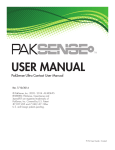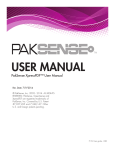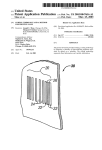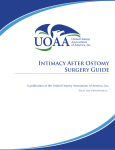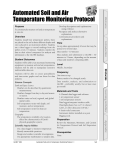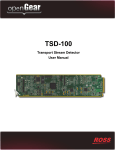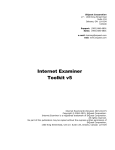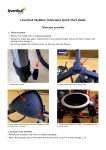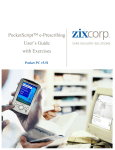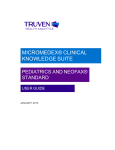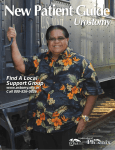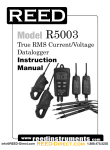Download PakSense Ultra Wireless User Manual
Transcript
USER MANUAL PakSense Ultra Wireless User Manual Rev. 7/9/2014 © PakSense, Inc. 2005 - 2014. ALL RIGHTS RESERVED. PakSense, GreenSense and XpressPDF are registered trademarks of PakSense, Inc. Covered by U.S. Patent #7,057,495 and 7,248,147. Other U.S. and foreign patents pending. P/N: User Guide - Wireless Distributed by MicroDAQ.com, Ltd. www.MicroDAQ.com (603) 746-5524 PakSense Ultra Wireless User Manual PakSense Inc. 6223 N Discovery Way Suite 120 Boise, ID 83713 PHONE (208) 489-9010 FAX (208) 441-7426 www.paksense.com Distributed by MicroDAQ.com, Ltd. www.MicroDAQ.com (603) 746-5524 Table of Contents Ultra Wireless Label Overview ......................................................................................................3 Understanding the Ultra Wireless Label...............................................................................................3 Quick Install Guide........................................................................................................................5 Operating Range .......................................................................................................................5 Supported Systems .....................................................................................................................5 Activating PakSense Ultra Wireless Labels .......................................................................................5 Interpreting LED Alert Indicators .....................................................................................................6 Ultra Wireless Reader Overview ....................................................................................................7 Understanding the Ultra Wireless Reader............................................................................................7 Downloading Data to the Ultra Wireless Reader................................................................................8 Navigating the Ultra Wireless Reader Screens .................................................................................8 Downloading Data to a PC ........................................................................................................13 How to Install your PakSense Ultra Software....................................................................................14 Downloading Data from the PakSense Ultra Wireless Reader to a Computer.........................................17 Interpreting Time ......................................................................................................................21 Label Placement Scenarios .........................................................................................................23 PakSense GreenSense™ ...........................................................................................................24 Regulatory Approvals.................................................................................................................25 North American UTC Conversion Chart.........................................................................................26 World UTC Conversion Chart......................................................................................................26 Technical Support......................................................................................................................27 2 Distributed by MicroDAQ.com, Ltd. www.MicroDAQ.com (603) 746-5524 Ultra Wireless Label Overview Introduction The PakSense Ultra Wireless Label provides accurate time and temperature readings of a product’s environment during the entire shipping process. The label takes a temperature reading every 1 minute and calculates a 5-minute average. The 5-minute average is written to the memory contained in the label at regular intervals, according to its programming. Labels are pre-programmed according to acceptable temperature range specifications by PakSense and can be customized for each product application. Ultra Wireless Labels can be read in two ways; with the PakSense Ultra Wireless Reader or PakSense Ultra Contact Reader. Details on downloading label data is reviewed on page 8 of this manual. Understanding the Ultra Wireless Label Ultra Wireless Labels 1. Preprogrammed Temp Ranges & User Life Located on back of label 10. Label Unique Identifier & Barcode 2. “This End Up” Arrows 9. Temperature Range 8. Product Part # 3. Data Download Point 7. Duration 6. Directions for Use 4. LEDs/Visual Indicators 5. Start Button 3 Distributed by MicroDAQ.com, Ltd. www.MicroDAQ.com (603) 746-5524 1. Preprogrammed Temperature Alert Range and Use Life Indicator – signifies the label’s upper and lower temperature parameters. LED Alerts will flash if these ranges are exceeded according to the label’s programming. This area also displays the number of days the label will record data. 2. “This End Up” Arrow - this arrow indicates the correct orientation of the label for optimal data transmission. 3. Data Download Point – the circles indicate the proper points where the PakSense Ultra Contact Reader can pierce the label to download information. The Ultra Contact Reader provides a secondary method to download data. 4. LEDs/Visual Indicators – give a quick visual indication of whether a product remained within temperature parameters. For data logger models, only the green LED is featured and indicates if the label is on and actively monitoring time and temperature. 5. Start Button – press and hold the Start button a minimum of 2 seconds to activate. Once label is started, LEDs will flash in a sequence to indicate successful activation. Labels should be activated when the product to be monitored is ready for shipment. 6. Directions for Use - quick start instructions are printed directly on the label. 7. Duration -- indicates how many days, under normal conditions, the label will collect data after it is activated. 8. Product Part Number– product part number is a unique number that customers use to reorder additional labels with the same profile. 9. Temperature Range – standard, pre-programmed temperature alert ranges. 10. Label Unique Identifier and Barcode – each label has a unique alpha/numeric identifier which differentiates it from other PakSense Labels. When information is downloaded from the label, this serial number will appear as the name of the saved data file and will also appear at the top of the graph. Note Note that each label is sealed in a waterproof plastic pouch. Prior to reading, PakSense Ultra Wireless Labels can be used in almost any environment, including fully emerged in liquid. DO NOT COMPROMISE INTEGRITY OF PLASTIC POUCH. 4 Distributed by MicroDAQ.com, Ltd. www.MicroDAQ.com (603) 746-5524 Quick Install Guide Quick Install guide for Ultra Wireless Labels 1. 2. 3. 4. 5. 6. 7. 8. Install PakSense Software on PC Read PakSense Ultra Wireless Labels with PakSense Ultra Wireless Reader Connect PakSense Ultra Wireless Reader to PC with USB cable Start PakSense Software Confirm Ultra Wireless Reader is found Enter Label Receiving Information Receive Label Data Examine Data Operating Range Operating range for Ultra Wireless Labels Specified operating range for Ultra Wireless Labels is 0°C to 60°C (32°F to 140°F). Supported Systems Supported systems for Ultra Wireless Labels • Vista and Windows 7 (both 32bit and 64bit) and Windows 8 Pro operating systems • USB 2.0 port required for data transmission • Adobe Acrobat 9 or later, Adobe Reader 9 or later, or another application providing PostScript Level 2 or better support Activating PakSense Ultra Wireless Labels How to Activate Ultra Wireless Labels • Note the serial number of the label for recording on any necessary paperwork or shipping orders. • Activate the label by pressing the red start button in the lower right-hand corner of the label for one second. The green and yellow LEDs will indicate the label is successfully started. • Once the label has been started, time and temperature recording will begin. The time and temperature recording function cannot be disabled. The label will stop recording time and temperature readings when the memory on the label is completely full. 5 Distributed by MicroDAQ.com, Ltd. www.MicroDAQ.com (603) 746-5524 • Upon activation, wireless transmission is also enabled. If the label will be shipped on an aircraft, wireless transmission can be disabled by following the instructions below. • Apply the label to product or product packaging. Note According to FAA guidelines, wireless transmission must be disabled before transportation aboard an aircraft. Deactivating Wireless Transmission 1. You must wait at least 60 seconds after initial activation before disabling wireless transmission. To disable the wireless transmission, press the start button in the lower right-hand corner of the label for one second. 2. The amber LEDs will flash twice to indicate wireless transmission is disabled. 3. At this point wireless transmission is disabled, and the label is safe for shipping on an aircraft. Enabling Wireless Transmission 1. Wireless transmission can be enabled once again pressing and holding the start button until the green LED flashes. 2. The green LED will flash twice to indicate wireless transmission is enabled. 3. At this point, wireless transmission is enabled, and the label can be read using the PakSense Ultra Wireless Reader. Interpreting LED Alert Indicators Interpreting LED’s For label models with LED alert indicators, LEDs flash every four seconds to give a quick visual indication of whether a product remained within temperature parameters. Flashing “OK” indicates the label is active and preprogrammed temperature ranges have not been breached; flashing amber “Over/Under” symbols indicate the product drifted outside of acceptable range for the preset amount of time and the data should be examined further via a data download. Upper and lower temperature parameters are pre-programmed by PakSense. By default, each label has a 30 minute delay once temperature is out of range before the visual indicator will be triggered. There is also an initial 30 minute start delay or “cool down” period to allow labels to get down to product temperature and eliminate false alarms while equilibrium occurs. 2 Start Delay periods do not appear in the graph and are not considered in calculating trip temperature statistics. Note that these default parameters can be customized. The PakSense Ultra Wireless data logger models do not indicate alerts. In these models, a flashing green LED indicates the label is on and actively monitoring. 6 Distributed by MicroDAQ.com, Ltd. www.MicroDAQ.com (603) 746-5524 Ultra Wireless Reader Overview Introduction to the Ultra Wireless Reader The Ultra Wireless Reader is used to read the time and temperature data from the PakSense Ultra Wireless Labels. The reader case is made from industrial strength packaging and is water resistant to withstand use in humid conditions. Understanding the Ultra Wireless Reader Ultra Wireless Reader 1. LCD Screen 2. Navigation Key Pad 3. Label Status Legend 5. Battery Status Light 2. USB Port & Charging Port 1. LCD Screen – Temperature summaries, alert details, and reader set-up information is displayed here. 2. Navigation Key Pad – Enables the user to scroll through the screens and select menu items Up Arrow: Scroll up. Down Arrow: Scroll down. Right Arrow: Scroll forward. Left Arrow: Scroll back. Select: Press to turn the Ultra Wireless Reader on. Also use to select the highlighted menu item. 3. Label Status Legend – Illustrates meaning of label alert status o Blank field indicates that the temperature readings stayed within specified parameters. 7 Distributed by MicroDAQ.com, Ltd. www.MicroDAQ.com (603) 746-5524 o Up Arrow indicates temperatures exceeded upper temperature parameters. o Down Arrow indicates temperatures exceeded lower temperature parameters. o X indicates the label did not read correctly. Re-read the label to obtain temperature data. 4. USB Port and Charging port – connect USB cable to download info to a PC or connect USB charger to charge device. 5. Battery Status Light – Lit while the battery is charging. o Red light indicates the battery is at 95% capacity or less. o Green light indicates the battery is fully charged. Downloading Data to the Ultra Wireless Reader Downloading Data from the Ultra Wireless Label The PakSense Ultra Wireless Reader is used to download data from PakSense Ultra Wireless Labels and enables users to make quick decisions regarding product quality. In scenarios where wireless transmissions have been turned off or label battery power has been compromised, the PakSense Ultra Contact Reader can be used as a secondary method to download data. Detailed instruction on the use of the PakSense Ultra Contact Reader can be found by accessing the resource library section on the PakSense web site or by calling +1-208-489-9010. Navigating the Ultra Wireless Reader Screens Ultra Wireless Reader Screens To turn on the Ultra Wireless Reader, press the “select” button. Opening Screen The opening screen for the Ultra Wireless Reader is shown below. This screen appears momentarily while the system initiates. 8 Distributed by MicroDAQ.com, Ltd. www.MicroDAQ.com (603) 746-5524 Main Menu The opening screen will disappear and the MAIN menu screen shown below comes into view. From this screen the user is presented with the four options. The user can select any of these options by using the UP/DOWN arrows to highlight the option, and then pressing the SELECT button to select it. o DOWNLOAD LABELS: Press to find any labels within range and download data. o DISPLAY LABELS: Displays the labels that have been downloaded. Labels are listed by serial number. Select each label serial number for more detailed information. o TOOLS: Set preferences such as Fahrenheit/ Celsius, time zone, and date format. o POWER OFF: Turn off the Ultra Wireless Reader. Downloading Labels To read data from the Ultra Wireless Labels, high light DOWNLOAD LABELS and press SELECT. Label Transmission Status The PakSense Ultra Wireless Reader will look for available PakSense Ultra Wireless Labels within range and will download data. Each PakSense Ultra Wireless Label takes between two and ten seconds to download. Once a PakSense Ultra Wireless Label has been read and is stored in the Ultra Wireless Reader, it will not be re-read. To re-read a label, the label must be cleared from the Ultra Wireless Reader memory. To clear the memory on the Ultra Wireless Reader, refer to Clearing the Reader Memory on page 15. Label Serial Number After all of the detected PakSense Ultra Wireless Labels have been downloaded, a listing of label serial numbers appears. Distributed by MicroDAQ.com, Ltd. 9 www.MicroDAQ.com (603) 746-5524 Display Label Information To view a downloaded label, scroll to the label serial number, highlight it, and press the select button (see photo 1). Once a label serial number is selected, a summary page will appear as depicted in photo 2. The following information is available on the summary screen: o Label Serial Number o Maximum temperature reached (Max) o Minimum temperature reached (Min) o Average temperature of all temperature reads from the end of the “Cool down” period to when the label was read. (Avg) o Alert: High Low o Mean Kinetic Temperature (MKT) o Standard Deviation (SDEV) o WAB: o W: The total amount of time (in actual and percentage of total time) temperatures stayed within specified parameters. o A: The total amount of time (in actual and percentage of total time) temperatures stayed above the upper temperature limit. o B: The total amount of time (in actual and percentage of total time) temperatures stayed below the lower temperature limit. Photo 1 Photo 2 Label Profile Screen By pressing the right arrow scroll key, the Label Profile Screen displays the pre-set programming of the label. • Upper: Upper temperature limit and temperature duration trigger in either consecutive or cumulative terms. • Lower: Lower temperature limit and temperature duration trigger in either consecutive or cumulative terms. • Wait Time: Also known as the “Cool Down” period, this is the amount of time after activation the label “waited” to start actively recording temperatures. • Activation time and date. 10 Distributed by MicroDAQ.com, Ltd. www.MicroDAQ.com (603) 746-5524 Alerts Screen By pressing the right arrow scroll key, the Alerts Screen displays the start day and time, duration, maximum temperature reached, and alert degree minutes for each temperature excursion that triggered an alert. Up to 10 separate alerts will be displayed that can be accessed by pressing the right arrow scroll key. Alerts: indicates temperatures exceeded specified temperature parameters. indicates temperatures were below specified temperature parameters. indicates temperatures were above and below specified temperature parameters. Alert Degree Minutes (ADM) - Next to each label serial number is the Alert Degree Minutes, indicating the amount of time that was spent outside the specified temperature limits. The greater the value of Alert Degree Minutes, the more time the temperatures were outside the specified temperature parameters. Display Labels After information has been downloaded, this menu item enables users to go back and review stored label data. Tools To access utility functions for PakSense Ultra Wireless Reader, go to the TOOLS menu item in the MAIN menu screen. Press SELECT to enter the TOOLS menu. o Set Fahrenheit / Celsius Set the preferred temperature scale. o Set Time Zone Set the time zone. o Set Date Format Set the preferred date format. o Clear Memory Clear the stored label data from memory. The reader memory can also be cleared from the PakSense Ultra Software Utility. 11 Distributed by MicroDAQ.com, Ltd. www.MicroDAQ.com (603) 746-5524 Any of these options can be selected by using the UP/DOWN arrows to highlight the option, and then pressing SELECT to confirm the new setting. The user can return the MAIN menu by pressing the LEFT arrow. Set Fahrenheit/Celsius Select Set Fahrenheit / Celsius. Choose the preferred format. Set Time Zone Input the Universal Time Code (UTC) zone for the preferred time zone. Input the correct time zone by pressing the UP/DOWN arrows to find the correct UTC setting. The UTC value with corresponding time zone in provided in the table on page 22. Set Date Format Set the preferred date format by highlighting the preferred setting and pressing SELECT to confirm. 12 Distributed by MicroDAQ.com, Ltd. www.MicroDAQ.com (603) 746-5524 Clearing the Reader Memory To clear the stored PakSense Ultra Wireless Labels from the reader, select CLEAR MEMORY. Select YES to clear the memory, NO to keep the label data in the Reader’s memory. Charging the Reader o Plug charge unit into outlet. o Connect USB cable to mini port on the reader. o Battery status LED on reader will indicate charging status. Note When not in use, connect to charger. Downloading Data to a PC PakSense Ultra Software In order to download comprehensive data to your PC from the Ultra Wireless Reader, you must first install the PakSense Ultra Software. 13 Distributed by MicroDAQ.com, Ltd. www.MicroDAQ.com (603) 746-5524 How to Install Your PakSense Ultra Software Computer System Requirements Hardware: Pentium 90MHz, 128 MB RAM Supported Operating Systems: Microsoft Windows Vista with Microsoft Office 2003 Microsoft Windows Vista with Microsoft Office 2007 Microsoft Windows 8 Pro How to Install Software 1. The software may be downloaded from the PakSense web site at http://downloads.paksense.net. Click on the blue CD and then use the following user name and password when prompted: Username: psuser Password: sw4u Click Install PakSense SE Software. a. When installing from the website, click on the zip folder that appears in your downloads folder called PakSenseSoftware. b. When the download is finished, a Security window may pop up. Click on “Run” to continue to install the PakSense Ultra Software. Downloaded file 2. If there are no old versions of PakSense Ultra Software, the installation moves on to step 4. If the Setup Wizard finds older versions on your computer, it will help you find and remove these previous versions. c. If a previous version is found, click “Yes” 14 Distributed by MicroDAQ.com, Ltd. www.MicroDAQ.com (603) 746-5524 Note The Installer will automatically detect previous installations and start the “Add or Remove Programs” Control Panel. For security reasons, please manually select the old PakSense Software from the list and remove it. d. The “Add or Remove Programs” window appears i. Scroll down to old versions of PakSense Ultra or TXi Software in the Add or Remove Programs list ii. Click on “PakSense TXi Software” or “PakSense Ultra Software” and select “Change/Remove.” e. After the old version of the PakSense Ultra or TXi Software is removed, restart the install program by double clicking on the Setup file located on the CD. The installation process will proceed as described in steps 1-3 until the PakSense Ultra or TXi Software Installation Wizard appears. Add or Remove Program – highlight PakSense Ultra Software 3. When the PakSense Ultra Software Setup programs starts, the Installation Wizard window is displayed. Click on “Next” to continue. PakSense Ultra Software Installation Wizard – click “Next” 15 Distributed by MicroDAQ.com, Ltd. www.MicroDAQ.com (603) 746-5524 4. The PakSense Ultra Software End User License Agreement is presented in this next screen. Please read this agreement. If you agree with the disclosed terms and conditions, select the “I accept the license agreement” option and click on the “Next” button. End User License Agreement Determine the destination of the program and then click “Next”. 6. The Installation Wizard is now fully configured. On the Ready to Install screen, click “Install” to begin the installation. During installation, the Installation Wizard displays a Progress Bar. 16 Distributed by MicroDAQ.com, Ltd. www.MicroDAQ.com (603) 746-5524 The PakSense Ultra Software is now installed. Click “Finish” to close the Installation Wizard. Successful Install Downloading Data from the PakSense Ultra Wireless Reader to a Computer Downloading Data from Reader to PC Note Wireless Reader must be on and plugged into PC prior to running PakSense Ultra Software. Screen will display “Connected to PC” when properly recognized by PC. 1. Connect the PakSense Ultra Wireless Reader to the PC - Connect PakSense Ultra Wireless Reader to computer by attaching the provided USB cable to the USB connector point on the front of the reader. Connect the other end of the provided USB cable to the USB port on a PC where the PakSense Ultra Software was installed. The USB status LED on the reader will turn solid GREEN. 17 Distributed by MicroDAQ.com, Ltd. www.MicroDAQ.com (603) 746-5524 2. Start the PakSense Ultra Software - Click the Start button in toolbar, usually at the bottom of main screen. Select “Programs”, and find the “PakSense” folder. Within the “PakSense” folder, Click on “PakSense Ultra Software.” 3. Download Labels Screen Appears a listing of available labels to download appears. PakSense Ultra Software Labels Ready to Download 4. Select Desired User Settings - Select the “Settings” tab located next to the “Download” tab in the upper left corner of the PakSense Ultra Software window. • Temperature Scale: Confirm the desired temperature scale: degrees Fahrenheit or degrees Celsius. Select the preferred temperature scale using the pull-down menu. • PQI: Customers who have supplied PakSense with PakSense Quality Indicator or PQI information will also have the option of having this information displayed. For more information on PQI capabilities, contact PakSense at +1-208-489-9010. User Settings Dialogue Box • Save Location: The default save location is in the “PakSense Data” folder located in your “My Documents” folder. To change the default save location, click the “Browse” button and select a different download location. 5. Custom Fields - If desired, enter and enable custom fields for your label uploads. Custom Fields Example 18 Distributed by MicroDAQ.com, Ltd. www.MicroDAQ.com (603) 746-5524 6. Click the “Download” tab at the top left hand corner to get back to the download data area Click the Download tab. A listing of serial numbers from the uploaded PakSense Ultra Wireless Labels will appear in the “Labels Read” column. 7. Enter your receipt date, time of receipt, location of receipt and time zone - This information will be displayed in the Label Summary Information in the Microsoft Excel Spreadsheet that will be generated by the PakSense Ultra Software. Note that the PakSense Ultra Software will default to the current date and time on the user’s PC if the user fails to enter information. Receipt location is mandatory. Download Labels Note: Arizona and Daylight Savings Time Adjustments If the receiving location is in Arizona, but the PakSense Ultra Contact Label is being read and uploaded at a PC that is not located in Arizona, adjustments will need to be made to compensate for Daylight Savings Time. 1. Standard (winter) time: Select Mountain Standard Time (MST) 2. Daylight Savings (summer) time: Select Arizona or Pacific Standard Time (PST) 8. Check the labels you wish to receive - with the above receipt information and then click the right arrow button. These labels will be automatically moved to the Labels Received section with the entered receipt date, time, location and time zone. Users may go back and select any remaining labels and indicate different receiving information if desired. Download Labels 19 Distributed by MicroDAQ.com, Ltd. www.MicroDAQ.com (603) 746-5524 9. A Status Bar indicates your label receipt progress. Label Receipt Status Bar 10. Click Finish - on the lower right hand side. Click the checkbox labeled “Clear Reader” to automatically clear the PakSense Ultra Wireless Reader when exiting the Download Labels Wizard. The reader memory will be erased and it will be ready to read new labels. If the checkbox is de-selected, the reader memory will not be cleared. Check Clear Reader Box 11. Microsoft Excel - A new window will appear. Microsoft Excel files will be generated for each label. Data from each Ultra Wireless Label is saved under the label serial number. Microsoft Excel Files 20 Distributed by MicroDAQ.com, Ltd. www.MicroDAQ.com (603) 746-5524 12. Open the files - and Examine the Data. A graph, summary sheet, and parsed data is available for review. 13. Exiting the Receive Labels Wizard - simply exit out of the window. Label Receipt Status Bar Note The PakSense Ultra Software will automatically detect when new updates are available for the PakSense Contact Reader. If new updates are available, the software will guide the user through the update process. Interpreting Time Interpreting Time With an Ultra Wireless Label Ultra Wireless Labels display time in Coordinated Universal Time (UTC). UTC is the primary time standard by which the world regulates clocks and time. Computer servers, online services, and other entities that rely on having a universally accepted time use UTC for that purpose. To convert UTC to your local (military) time, add or subtract hours from UTC depending on your time zone. Be sure to account for daylight savings, if this applies. The UTC value with corresponding time zone is provided in the table on the next page. 21 Distributed by MicroDAQ.com, Ltd. www.MicroDAQ.com (603) 746-5524 UTC value with Corresponding Time Zone Chart Step by Step Process to Convert UTC to Your Local Time 1. 2. 3. 4. Take the UTC time from the Ultra Wireless file. Determine your GMT variable. Account for daylight saving time if this applies. Add or subtract this GMT variable from your UTC time. This will provide your local time in military time. Convert this from military time to your local time. Included on page 26 of this user guide is a chart that will aid you in converting UTC to your local time. 22 Distributed by MicroDAQ.com, Ltd. www.MicroDAQ.com (603) 746-5524 Label Placement Scenarios Ways to Place PakSense Labels The form factor of the PakSense Label promotes its use in a variety of scenarios including at the pallet, carton and product level. Pallet Level - Many customers apply PakSense Labels to the side of a pallet. PakSense provides signage and clear plastic pouching to facilitate locating labels on pallets at the receiving end as depicted in the photo to the right. Many customers place several PakSense Labels on different pallets within a load to perform temperature mapping. This promotes broader sampling and provides more detailed information on the temperature fluctuations experienced within a container. Carton Level - Many customers with high-value product where temperature specifications are critical may choose to use PakSense Labels on each individual carton inside a master case. Pallet Location Product Level - Labels are sealed in a plastic pouch and take surface reads of the object to which they are attached. They can be placed in or laid directly on top of product for highly accurate temperature reads. In order to facilitate finding PakSense temperature monitoring labels, it is recommended that placement of labels be clearly flagged on the outside of packaging. PakSense provides customers with “Find It” signs upon request. Product Level Scenario 23 Distributed by MicroDAQ.com, Ltd. www.MicroDAQ.com (603) 746-5524 Temperature Monitoring PakSense in Progress Label #: Load Date: Temperature Mapping Scenario Attach Time: AM / PM Label Here PO/SO: Receive Date: Time: AM / PM Location: “Find It” Sign PakSense GreenSense™ How to Recycle PakSense Labels PakSense Labels can be easily recycled through the PakSense GreenSense program. PakSense GreenSense is a recycling program that facilitates the return of PakSense temperature monitoring labels for proper battery and component recycling. Through the GreenSense program, PakSense provides customers with eco-friendly return boxes and pre-paid postage return labels free of charge. Unlike bulky traditional temperature monitoring devices, customers can fit hundreds of temperature recorders in the provided medium-sized box. PakSense GreenSense takes the hassle out of returning recorders for recycling. For more information, email [email protected] or call +1-208-489-9010. 24 Distributed by MicroDAQ.com, Ltd. www.MicroDAQ.com (603) 746-5524 Regulatory Approvals FCC Approvals Note: This equipment has been tested and found to comply with the limits for a Class B digital device, pursuant to part 15 of the FCC Rules. These limits are designed to provide reasonable protection against harmful interference in a residential installation. This equipment generates, uses and can radiate radio frequency energy and, if not installed and used in accordance with the instructions, may cause harmful interference to radio communications. However, there is no guarantee that interference will not occur in a particular installation. If this equipment does cause harmful interference to radio or television reception, which can be determined by turning the equipment off and on, the user is encouraged to try to correct the interference by one or more of the following measures: —Reorient or relocate the receiving antenna. —Increase the separation between the equipment and receiver. —Connect the equipment into an outlet on a circuit different from that to which the receiver is connected. —Consult the dealer or an experienced radio/TV technician for help. This device complies with Part 15 of the FCC Rules. Operation is subject to the following two conditions: (1) This device may not cause harmful interference, and (2) this device must accept any interference received, including interference that may cause undesired operation. Lithium Battery Exception Batteries utilized in Ultra Wireless Labels are under the weight limit for lithium batteries on airplanes and qualify for an exemption under special provision 188 of §173.185(f) and §173.185 (g) (1) of the Hazardous Materials Regulations (HMR: 49 CFR Sections 171-180). Additional Regulatory Information PakSense Ultra Wireless Labels are CE, C-Tick, RoHS, Chinese RoHS, and WEEE compliant. 25 Distributed by MicroDAQ.com, Ltd. www.MicroDAQ.com (603) 746-5524 North American UTC Conversion Chart See Below World UTC Conversion Chart See Below For a world map of UTC time conversions, please visit http://www.worldtimezone.com/. 26 Distributed by MicroDAQ.com, Ltd. www.MicroDAQ.com (603) 746-5524 Technical Support Contact Information Please call 208-489-9010 or email: [email protected] Please indicate that you have questions specifically related to the Ultra Wireless Label. 1 Distributed by MicroDAQ.com, Ltd. www.MicroDAQ.com (603) 746-5524