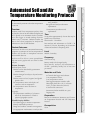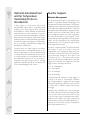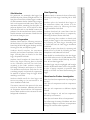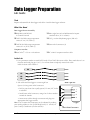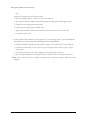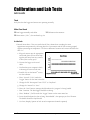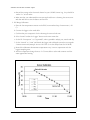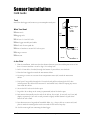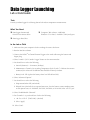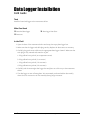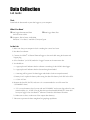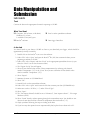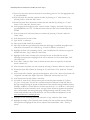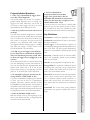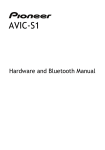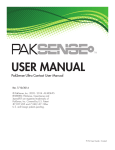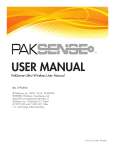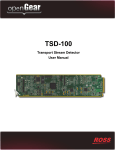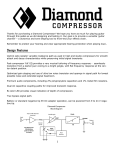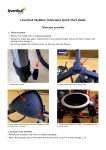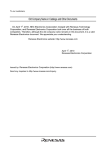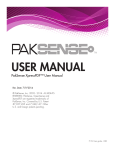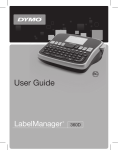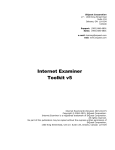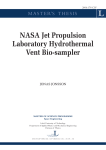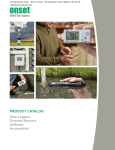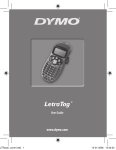Download Automated Soil and Air Temperature Monitoring
Transcript
Purpose To continuously measure soil and air temperature at one site Overview Student Outcomes Time Set-up takes approximately 4 hours but may be spread over several days. Data transfer - 10 minutes Data analysis and submission to GLOBE – 30 minutes to 2 hours, depending on the amount of data and students’ computing skills Frequency GLOBE® 2005 Air Temperature Protocol and Soil Temperature Protocol. Prerequisites None Automated Soil and Air Temperature Monitoring Protocol - 1 Soil Appendix Scientific Inquiry Abilities Use a data logger to measure temperature. Identify answerable questions. Design and conduct scientific investigations. Use appropriate mathematics to analyze data. Learning Activities Students will be able to create spreadsheets and time-series graphs and use them for data One-time set up Battery needs to be changed yearly. analyses. Data transfer, analysis, and submission to Science Concepts GLOBE - preferably weekly, but at least once Earth and Space Science per month Weather can be described by quantitative measurements. Materials and Tools Weather changes from day to day and season 4-Channel data logger and software to season. 1 air temperature sensor Weather varies on local, regional, and global 3 soil temperature sensors spatial scales. Data logger/computer interface cable Soil temperature varies with depth, soil Watertight plastic box (~0.5 L volume) moisture, and air temperature. CaSO4 or other desiccant (100 mL) Soil temperature varies less than air 4 Strain-relief connectors temperature. Instrument shelter installed on a post Geography Digging tools The temperature variability of a location affects the characteristics of Earth’s Preparation physical geographic system. Review the Maximum, Minimum, and Current Protocols Students will be able to use automated monitoring equipment to measure soil and air temperatures. Level Students will be able to manipulate extensive Middle, Secondary multivariable data sets. Introduction Students install four temperature probes; three are placed in the soil at three different depths and one is placed in an instrument shelter. Students use a data logger to record readings from the probes every 15 minutes. Students transfer the data to their school computers for analysis and submission to the GLOBE database. Develop descriptions and explanations using evidence. Recognize and analyze alternative explanations. Communicate procedures and explanations. Welcome Automated Soil and Air Temperature Monitoring Protocol Optional Automated Soil and Air Temperature Monitoring Protocol– Introduction A data logger is an electronic device that automatically collects data at a predetermined sampling rate. Data loggers allow scientists and students to collect valuable environmental measurements in remote locations. They also collect data continuously allowing for consistent data collection and analysis. With a data logger, students are able to collect data during weekends and school breaks. Data loggers can collect data for up to 84 days without daily readings and thermometer calibrations. Students who use data loggers contribute important data to a worldwide dataset of soil and air temperatures. Scientists’ understanding of climate has been determined by their access to a large number of air temperature data, but soil temperature datasets are not as extensive. Students using data loggers will be making significant contributions to these datasets and to our understanding of soil science. Teacher Support Materials Management The procedures described in this protocol are specific to a particular brand of data logger and its temperature probes and software. They may be adapted to other equipment, as long as they meet the GLOBE data logger specifications. If teachers and students plan to use different equipment, they should contact the GLOBE Help Desk to learn how to adapt this protocol to their equipment. The essential elements of this protocol, which must remain the same regardless of the equipment model, are the placement of the temperature probes and the +/-0.5 °C precision and accuracy of the temperature sensors. An Onset Computer HOBO® 4-channel external data logger is used to record air and soil temperatures at an Atmosphere Study Site every 15 minutes on the quarter hour. The Onset HAtype sensors have a range of -40 to 100˚ C and an accuracy of 0.5˚ C. This works well for most surface and near-surface applications. This data logger has 4 channels. For consistency, the data logger must be connected as follows: Ch.1 -Air Temperature; Ch.2 -5 cm depth; Ch.3 -10 cm depth; Ch.4 -50 cm depth. Condensation can damage the data logger so it needs to be kept in a watertight container free of high humidity. A plastic box with a tight sealing lid containing a desiccant, such as CaSO 4 , works well to absorb moisture and protect the logger. Students may assemble their own watertight box. If they choose to do this, they must purchase a set of strain relief connectors (refer to step 2, in the Data Logger Preparation Lab Guide). Students and teachers can make requests for these connectors with the GLOBE Help Desk (U.S. schools) or to with their Country Coordinators (all schools outside the U.S.). GLOBE® 2005 Automated Soil and Air Temperature Monitoring Protocol - 2 Soil For protection, the watertight data logger box should be kept out of direct sunlight and rain. The best place to install the soil data logger is inside a GLOBE instrument shelter. Students dig or auger a hole on the equator ward side (sunny-side) of the instrument shelter mounting post and place the probes at depths of 5 cm, 10 cm, and 50 cm. Data collected from soils in non-shaded locations are preferred. On their site definition sheets, students should comment on the amount of shade that the soil receives during the year. Students launch or initiate the data collection by following the Data Logger Launching Lab or Field Guide. Advance Preparation Students should read the following sections in the BoxCar Pro® v.3.5+User’s Manual: Installation, Launching HOBO® H8 loggers, Reading out data, Viewing your data, and Exporting data. Students should install the data logger and sensors according to the instructions in the Sensor Installation Field Guide. The science content for this protocol is the same as that for the Maximum, Minimum and Current Air Temperature Protocol and the Soil Temperature Protocol. Refer students to these sections for more background information. After collecting data, students re-launch and install the data logger in the instrument shelter by following the Data Logger Launching Lab or Field Guide and the Data Logger Installation Field Guide. Students prepare their data for reporting and submit them to GLOBE by following the Data Manipulation and Submission Lab Guide. Data should be transferred from the data logger in the field and sent to the GLOBE database every 1-2 weeks. Students should backup and save their .dtf raw data logger files. The data logger may be unplugged and brought inside to download the data, but it is also possible to take a laptop computer or portable data caddy to the field and avoid disconnecting the logger. Questions for Further Investigation How do soil and air temperatures vary throughout the day? How are soil temperature and air temperature related? How are soil temperatures at different depths related? How does soil texture affect soil temperature? For influencing the timing of budburst and other phenologic changes in your area, are temperature averages or extremes more important? GLOBE® 2005 Automated Soil and Air Temperature Monitoring Protocol - 3 Soil Appendix How are changes in soil and air temperature affected by soil moisture? Learning Activities Students should complete the Sensor Bias Test before they begin collecting data as detailed in the Calibration and Lab Tests Lab Guide. According to the Guide, students complete a Full Range Calibration and report it to GLOBE. The calibration and lab tests verify that the unit is working properly and provide an opportunity for students to practice using the logger before installing it in the field. Students download the stored data from the data logger and transfer them to a computer by following the Data Collection Lab Guide. Protocols Students should complete the instrument assembly and software installation before they begin collecting data as detailed in the Data Logger Preparation Lab Guide. Students place the launched data logger in the instrument shelter and connect it to the temperature probes by following the Data Logger Installation Field Guide Introduction Data Reporting Welcome Site Selection Data Logger Preparation Lab Guide Task Prepare and assemble the data logger and cables. Load the data logger software. What You Need Data Logger/Sensor Assembly ❑ H08-006-04 HOBO H8 4-Channel External ❑ Water tight box such as Rubbermaid #1 square ❑ TMC1-HA Wide-range temperature ❑ CaSO4 or other dehydrating agent (100 mL) sensor, 0.3 m (1 ft) cable (1) ❑ TMC20-HA Wide-range temperature sandwich box (~0.5 L volume) ❑ Strain-relief connectors (4) sensor, 6.1 m (20 ft) cable (3) Computer interface ❑ BoxCar Pro® v.3.5+ or v.4.0 software ❑ PC or MAC computer interface cable In the Lab 1. Use a permanent marker to mark BOTH ends of four TMC6-HA sensor cables. Place marks about 1 cm from the reinforced plug tip. Use 1,2,3 or 4 lines drawn completely around each cable. Label the short cable number 1. HA HA HA HA 2. Seal cables and data logger in a water-tight box Water Tight Box Option A) Using strain relief connectors: • Drill or punch out four equally-spaced, 12 mm (1/2”) holes in sidewall. 1 • Install strain relief connectors, using a bit of silicon sealant around the threads. 3 • Insert sensor cables through connectors and plug into appropriate data logger sockets. Note: a set of strain relief connectors can be obtained by sending your mailing address to: the GLOBE Help Desk (U.S. schools) or your Country Coordinator (all other schools). GLOBE® 2005 Automated Soil and Air Temperature Monitoring Protocol - 4 2 4 Logger Strain Relief Connectors Soil Data Logger Preparation: Lab Guide - Page 2 OR Option B) Using wire ties and silicon sealant: • Drill four equally-spaced, 5 mm (1/4”) holes in a sidewall. • Insert sensor cables through the sidewall and plug into appropriate data logger sockets. • Fasten wire ties snugly against inside wall. • Fasten wire ties snugly against outside wall. • Apply silicon sealant around wires and between wire ties and hole in the side wall. • Let dry/cure for 24 hrs. 3. Load the Boxcar Pro software on your computer. If you are using a MAC, you must download the software from: www.onsetcomp.com/Support/2543_MacBCP.html • Follow the software installation instructions on page 1 of the BoxCar Pro® User’s Manual. • Connect the serial cable to a PC (9-pin, D-type) COM port OR to a MAC (8-pin, O-type) modem port. • Check the date and time on your computer to ensure that they are correct. • Run c:\Bxcrpro3\Bxcrpro.exe (default location) or double click on the BoxCar Pro® icon. Note: Newer iMAC/G3 and G4 Apple computers with USB ports require additional cable adapters. GLOBE® 2005 Automated Soil and Air Temperature Monitoring Protocol - 5 Soil Calibration and Lab Tests Lab Guide Task Verify that the data logger and sensors are operating normally. What You Need ❑ ❑ Data logger assembly and cables ❑ Calibration thermometer Warm water (~50˚ C), Un-insulated cup, Ice In the Lab 1. Record Sensor Bias – This test verifies that all four channels are recording the same approximate temperature by collecting data for a few minutes with all four sensors grouped together measuring air temperature. The bias or difference between each sensor should be less than 1˚ C. a. Plug each sensor into the appropriate socket and place all four sensor tips together and away from any sources of heat (like a sunny spot). b. Connect the logger to the serial cable. c. Confirm that your computer’s clock is showing the current local time. d. Double click on the Boxcar® icon to run this software. e. Select “Launch” (Crtl L) under the “Logger” button on the main menu bar. f. Change the file “Description” from “TEST” to “Day1bias”. g. Change the “Interval” to “6 sec” h. Select the “Start” button, message should indicate the “program” is being loaded. i. Wait 3 minutes. The data logger should be working! j. Select “Readout” (Crtl R) under the “Logger” button on the main menu bar. k. Screen should indicate the data is being “Downloaded”, then prompt you for a filename. The default should be Day1bias.dtf l. Use View, Display Options to look at each temperature channel separately. GLOBE® 2005 Automated Soil and Air Temperature Monitoring Protocol - 6 Soil Calibration and Lab Tests: Lab Guide - Page 2 m. Record the average value from each channel in your GLOBE Science Log , they should be within 1˚ C of each other. n. Make sure that you understand the time axis scale and that it is showing the correct time and date and how to save the data to an Excel file. 2. Full Range Calibration a. Place the four temperature sensors in a half-full, non-insulated cup of warm water (~50˚ C). b. Connect the logger to the serial cable. c. Confirm that your computer’s clock is showing the current local time. d. Select “Launch” under the “Logger” button on the main menu bar. e. Set the file “Description” to “CAyymmdd”, where yymmdd is today’s year, month and day. f. Set the “Interval” to “5 min” and launch the logger with a delayed start at the next regular 5 minute time mark (example: its now 10:17:00. So set the delayed start for 10:20:00). g. Record the calibration thermometer temperature every 5 min in conjunction with the loggers sampling time. h. After the temperature change slows to 1˚ C/5 min, add ice cubes and continue until the water approaches freezing. GLOBE® 2005 Automated Soil and Air Temperature Monitoring Protocol - 7 Soil Sensor Installation Field Guide Task Install the data logger and sensors at your atmosphere study site. Data Logger Ch. 1 Inside Shelter What You Need ❑ Meter stick ❑ Digging tools ❑ 120 cm x 2.5 cm PVC tube ❑ Data logger assembly and cables ❑ Drill with 12 mm spade bit ❑ Wire or brackets to secure PVC tube to post ❑ String or wire tie ❑ Desiccant PVC Tube 5 cm 10 cm 50 cm HA HA HA Ch. 2 Ch. 3 Ch. 4 In the Field 1. Plan the installation. Make sure that the distance between your box and deepest sensor is less than 5.5 meters and that it is safe to dig a 50 cm deep hole. 2. Drill a 12 mm hole, if needed, through the bottom of your shelter, near the back. 3. Place the Data logger box inside the instrument shelter. 4. Use string or a wire tie to secure the air temperature sensor (#1) inside the instrument shelter. 5. Feed your 3 long cables through the 12 mm hole and pull them through the PVC tube (which protects the cables from excessive UV and animal bites). Plan on keeping any excess wire inside the shelter. 6. Secure the PVC tube to the shelter post. 7. Dig a hole 50 cm deep on the sunny (equatorward) side of the shelter post. 8. Push sensors horizontally into the side of the hole at 50 cm (#4), 10 cm (#3), and 5 cm (#2) depths, respectively. Use a nail or steel pin with a slightly smaller diameter to pilot these holes if the soil is hard. 9. Pour desiccant into a bag made of breathable fabric (e.g., cheese cloth or a cotton sock) and place it inside the watertight box so the air inside the box will be kept dry. 10. Seal the water tight box containing the data logger. GLOBE® 2005 Automated Soil and Air Temperature Monitoring Protocol - 8 Soil Data Logger Launching Lab or Field Guide Task Launch your data logger for collecting diurnal soil and air temperature measurements. What You Need ❑ Data logger disconnected from the four sensor cables ❑ Data Logger Data Sheet ❑ Computer: 386 or better, 4 Mb RAM, Windows 3.1 or later, 1 available COM (serial) port In the Lab or Field 1. Make sure that your computer’s clock is reading the correct local time. 2. Run the BoxCar® software 3. Connect the HOBO® 4-Channel External logger to the serial cable using the bottom and largest plug. 4. Select “Launch” (Ctrl L) under “Logger” button on the main menu bar. 5. You should see or select the following: a. Interval (duration) = 15 minutes (84 Days), b. Measurement: Channels 1-4 recording Temperature (both oF and oC). Without the sensors connected, the values will be different but should be relatively constant. c. Battery Level: full (replace the battery when level falls below 30%) 6. Select “Advanced Options”. 7. You should see or select the following: a. Wrap-around when full (unchecked) b. Delayed Start (checked) Set to expected start time; Use this feature to start sampling times on the quarter hour, ex: XX:00:00, XX:15:00, XX:30:00, or XX:45:00. Select “am” or “pm”. 8. Select “Enable/Disable Channels”. 9. For Channels 1-4, you should see of select the following: a. -40 oF to +212 oF [TMC6-HA]. (checked) b. Select “Apply” 10. Select “Start”. GLOBE® 2005 Automated Soil and Air Temperature Monitoring Protocol - 9 Soil Data Logger Installation Field Guide Task Install the launched logger in the instrument shelter. What You Need ❑ ❑ Launched data logger ❑ Data Logger Data Sheet Desiccant In the Field 1. Open the door of the instrument shelter and uncap the empty data logger box. 2. Make sure that the logger and cable plugs are dry. Replace the desiccant as is necessary. 3. Carefully plug each sensor cable into the appropriate data logger channel. Make sure that each plug is fully inserted and seated in its jack. a. Plug cable #1 into jack #1 (air temperature sensor) b. Plug cable #2 into jack #2 (5 cm sensor) c. Plug cable #3 into jack #3 (10 cm sensor) d. Plug cable #4 into jack #4 (50 cm sensor) 4. Carefully seal the water-tight data logger box and place out of the way in the instrument shelter. 5. The data logger is now collecting data. We recommend you download the data weekly when school is in session or at least monthly during longer vacations. GLOBE® 2005 Automated Soil and Air Temperature Monitoring Protocol - 10 Soil Data Collection Lab Guide Task Download the data stored in your data logger to your computer. What You Need ❑ Data logger disconnected from ❑ Data Logger Data Sheet the four sensor cables ❑ Computer: 386 or better, 4 Mb RAM, Windows 3.1 or later, 1 available COM (serial) port In the Lab 1. Make sure that your computer’s clock is reading the correct local time. 2. Run BoxCar® software. 3. Connect the HOBO® 4-Channel External logger to the serial cable using the bottom and largest plug. 4. Select “Readout” (or Ctrl R) under the “Logger” button on the main menu bar. 5. You should see: a A pop-up box will indicate that the software is searching for the HOBO® data logger. b. A pop-up box will indicate that the data are being downloaded. c. A warning will be given if the data logger and shuttle clocks are unsynchronized. d. Battery Level: replace the battery after saving the data if the battery level falls below 30%. e. A “Save As” box. 6. Rename the data file (.dtf file) and save it. It is recommended to use a file name like “SSYYMMDD” where, a. “SS” is a two character school or site code and “YYMMDD” are the two digit values for year, month and day (i.e., 010315) for the date that you downloaded (READOUT) these data from your logger. Note: this BoxCar® software is limited to 8 character filenames. b. Make sure to select or take note of the output data directory. 7. Take time to preview the data using BoxCar’s graphing capabilities. GLOBE® 2005 Automated Soil and Air Temperature Monitoring Protocol - 11 Soil Data Manipulation and Submission Lab Guide Task Convert the data in the appropriate format for reporting to GLOBE. What You Need ❑ Computer: 386 or better, 4 Mb RAM, Windows 3.1 or later, 1 available COM (serial) port ❑ Excel or other spreadsheet software ❑ BoxCar® software ❑ Data Logger Data Sheet In the Lab You should send in your data to GLOBE as often as you download your logger, which should be approximately weekly to monthly. 1. Double click on the BoxCar® icon to run this software. 2. Under “File” select “Open” and open the BoxCar® file (.dtf) that contains the data you are preparing to submit to GLOBE 3. Under “File” select “Export” and then “Excel” or the appropriate spreadsheet choice (or just select the “Excel” icon on the shortcut toolbar). 4. The “Export Set-Up” box will appear 5. Select all four channels that contain Celsius measurements by selecting each channel marked “Temperature [*C]” in the “Units” box (be sure to deselect the first default value which is marked “Temperature [*F]”). 6. Select “Export”. 7. Maintain the name as “SSYYMMDD.txt” 8. Select “OK”. 9. Launch Excel or other spreadsheet software. 10. Under “File” select “Open” and choose the file that contains your data (SSYYMMDD.txt). 11. Make sure to select “All Files (*.*)” under “Files of Type”. 12. Select “Open”. 13. The “Text Import Wizard” should be set to “Delimited”, “Start Import at Row 1”, “File origin Windows (ANSI). 14. Select “Finish” directly without passing through the intermediate steps. You should see one column of time data and four columns of temperature data with units of [*C]. 15. Graph your data following the steps in Looking at the Data. 16. If you have any data points that are unquestionably bad, replace those values with a “B”. GLOBE® 2005 Automated Soil and Air Temperature Monitoring Protocol - 12 Soil Data Manipulation and Submission to GLOBE: Lab Guide - Page 2 17. If one of your sensors was not connected or not working, place an “X in the appropriate cells of your spreadsheet. 18. Select the whole first row that contains the titles (by clicking on “1”) and remove it, by selecting “Delete” under the “Edit” menu. 19. Format the whole first column that contains the time and date (by clicking on “A”) and choose “Cells” under the “Format” menu. 20. In the pop-up box that appears select “Custom” under “Category” and under “Type” enter yyyymmddhhmm. Hit “OK”. The date and time entries are now in the format required by GLOBE. 21. Select columns A,B,C and insert three new columns by selecting “Columns” under the “Insert” menu. 22. Scroll down to the last row of data. 23. Type “DLOG” in column A. 24. Enter your GLOBE School ID in column B. 25. Enter the GLOBE site type and number where the data logger is installed (atmosphere site = ATM-dd or soil moisture site = SMS-dd; e.g., ATM-01 or SMS-01) in column C. 26. Highlight the three cells containing “DLOG”, your GLOBE school ID, and the site type and number and select “Copy” under the “Edit” menu. 27. Highlight the first three columns in the second to last row of data and then use the following two keystrokes to highlight all the cells in columns A-C that contain data: “End”, “Shift Up Arrow”. 28. Select “Paste” under the “Edit” menu so that these three values are copied to the selected area of columns A-C. 29. Select column E and insert one new column by selecting “Columns” under the “Insert” menu. 30. Format the whole fifth column (by clicking on “E”) and choose “Cells” under the “Format” menu. 31. In the format cells “Number” pop-up box that appears, select “Text”. Move to the format cells “Alignment” tab and select “Right” within the “Horizontal” selection box. Hit “OK” 32. Scroll down to the last roll of data, if necessary. 33. In column E, enter the UT offset between your site and the prime meridian (UT_offset = UT_time – Local_time). This will be a constant unless there has been a local time shift (ie. day light savings) during the period of observation. Enter this value using a ±hhmm scheme (example: +0400 for a 4 hour offset for the East coast of the U.S. or –1030 for a –10 hour 30 minute offset for central Australia). Note, the sign of these offsets are opposite the standard value. Unfortunately, the coming and going of daylight savings varies by country. Please consult local authorities as to what local time you need to make this adjustment (or visit www.worldtimezone.com/daylight.htm) 34. Highlight the cell containing your offset and select “Copy” under the “Edit” menu. 35. Highlight the empty cell in column E in the second to last row and then use the following two keystrokes to highlight all the cells in column E that contain data: “End”, “Shift Up Arrow”. GLOBE® 2005 Automated Soil and Air Temperature Monitoring Protocol - 13 Soil Data Manipulation and Submission to GLOBE: Lab Guide - Page 3 36. Select “Paste” under the “Edit” menu so that this value is copied to the selected area of column E. 37. Save this document by selecting “Save As” under the “File” menu. 48. Change the name of this GLOBE formatted file to “DLYYMMDD.txt” (ignore the warning about file format generated by “Excel”) and save as a tab-delimited text file. 39. You are now ready to send your data to GLOBE by email. 40. Launch your email program without quitting Excel. 41. In the “To:” field of your message enter “[email protected]”. 42. In the “Subject:” field enter “DATA”. 43. The first line of the text of your message must be “//AA”. This tells the GLOBE server that the lines that follow will contain data. 44. Copy and paste the nine columns of the spreadsheet file that contains your logger data: a. Switch back to Excel or other spreadsheet and highlight the portion of the nine columns that contain information. b. Select “Copy” under the “Edit” menu. c. Switch back to your email program, put the cursor on the line below the “//AA” entry in the text portion of the message, and select “Paste” under the “Edit” menu. The whole table should now appear in the body of the email message. 45. After you insert the table with your data, type on the last line of your message “//ZZ”. This tells the computer that there are no more data in your message. See an example of what your email should look like below. 46. Send the email to GLOBE. Example of an email containing air and soil temperature data collected with a data logger To: [email protected] From: [email protected] Subject: DATA //AA DLOG ZZUSTEST ATM-01 200105141600 +0400 B B B B DLOG ZZUSTEST ATM-01 200105141615 +0400 24.79 24.79 24.79 24.79 DLOG ZZUSTEST ATM-01 200105141630 +0400 24.79 24.79 24.79 24.79 DLOG ZZUSTEST ATM-01 200105141645 +0400 24.79 24.79 24.79 24.79 DLOG ZZUSTEST ATM-01 200105141700 +0400 24.79 24.79 24.79 24.79 DLOG ZZUSTEST ATM-01 200105141715 +0400 24.79 24.4 24.79 24.79 DLOG ZZUSTEST ATM-01 200105141730 +0400 24.79 24.4 24.79 24.79 DLOG ZZUSTEST ATM-01 200105141745 +0400 24.79 24.4 24.79 24.79 DLOG ZZUSTEST ATM-01 200105141800 +0400 24.79 24.4 24.4 24.79 DLOG ZZUSTEST ATM-01 200105141815 +0400 24.79 24.4 X 24.79 DLOG ZZUSTEST ATM-01 200105141830 +0400 24.79 24.79 X 24.79 DLOG ZZUSTEST ATM-01 200105141845 +0400 24.79 24.79 X 24.79 DLOG ZZUSTEST ATM-01 200105141900 +0400 24.79 25.17 X 24.79 DLOG ZZUSTEST ATM-01 200105141915 +0400 24.79 25.17 X 24.79 //ZZ GLOBE® 2005 Automated Soil and Air Temperature Monitoring Protocol - 14 Soil 1. When I try to download the logger, there is no data. What happened? This could happen if you did not complete a proper launch sequence prior to setting your logger in the field. Make sure you do not try to launch a data logger that has not been downloaded as all the data will be lost. GLOBE® 2005 Data Logger: a microcomputer capable of recording and storing both time and measurement data in the field. The only system maintenance required is to periodically download the stored data. Desiccant: a substance such as calcium sulfide which will repeatedly absorb excess humidity after it is oven dried. Diurnal: varying regularly throughout the day. Energy balance: a conservative balance between incoming and outgoing energy components (solar, sensible heat, latent heat, soil heat) at a point, such as the Earth’s surface. Phase-shift: the period of a wave-like phenomena (ocean waves, sound waves) determines how far it is between adjacent peaks (maxima). A phase shift occurs when two waves have the same period but the maxima occur at different times. Sinusoidal: like a sine wave; many radiation phenomena are greatest midday and least at night. Automated Soil and Air Temperature Monitoring Protocol - 15 Appendix 5. When do bad data usually occur? Bad data usually occur at the beginning or the end of your data record due to sampling while the sensors were disconnected. Conduction: transmission of heat (or electricity) through a substance. Learning Activities 4. We managed to plug our sensors into the wrong channels. What should we do? If you are comfortable transposing the columns of data, you can do this in a spreadsheet program. Otherwise, send the .dtf and .txt files to [email protected] with a description of the problem and I will correct it. In general, the daily range of the data should decrease from the air temperature to the 50 cm soil temperature. Attenuation: to reduce in magnitude, to lessen Protocols 3. We did not get our logger to the field site for two days after it was launched, should we delete the data during this time period when we know the logger was not plugged in to our sensors? Never delete rows of data - we want to know when you were attempting to collect data. However, if you have any data that are unquestionably bad, replace those values with a “B”. If one of your sensors was missing or not putting out data, place an “X” in these cells of your data sheet. Key Definitions Introduction 2. How do you tell if one of your sensors is not working? The two most common problems are a broken wire or an open circuit, usually due to an animal bite or because the connection between plug and socket is not good. An open circuit will produce a very unrealistic value, which might vary slightly. Another warning sign is a reading that does not change. Contact Onset or the GLOBE help desk if you need help. 6. We have submitted air temperature data from our data logger for a specific day(s) but the maximum and minimum air temperature values for that day(s) do not appear in our school’s data archive. Why? If there are three or more bad or missing data points for any 24 hour period (noon to noon), the GLOBE server does not calculate the daily maximum and minimum values for that day(s). Welcome Frequently Asked Questions Soil