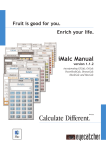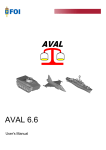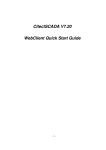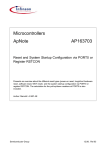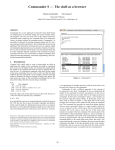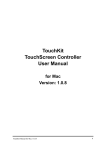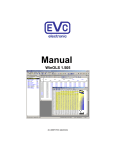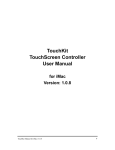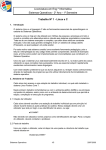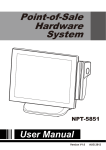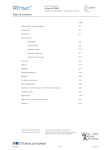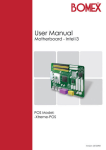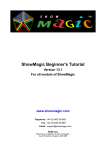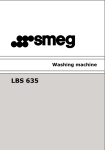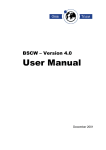Download Main Chapter - the DSITRI Home Page!
Transcript
Installation and Operation Introduction(1) Introduction What is Mac06? Mac06 („Mac oh six“) is a lightweight environment resembling the UNIX (POSIX) programming and user interface. It is built on top of the MacOS application programming interface and is therefore virtually hardware independent within the Macintosh computer series, as already existing device drivers are used. Until now, the main emphasis was put on making the system running with full kernel support. Therefore, system call performance is not yet optimized. The copy command cp for example copies data with about 30kbyte/second. The file system completely relies on the MacOS HFS and, therefore, transferring data between Mac06 and MacOS is very easy. Programs can be compiled using Symantec C++/THINK C or Code Warrior. In this environment, even the MacToolbox (dialogs, windows etc) could be used within Mac06 executables. It is possible to start any Macintosh application from within the Mac06 system if you have acces to the file. Not much effort has been spent to port all those useful commands found on large scale UNIX systems like sed, awk, ... but there are already many ideas to extend the system. The overlay structure to MacOS has its drawbacks, of course. There is no task memory protection and task switching is not preemptive. Therefore, not completely debugged processes can block each other or even crash the system. What can it be used for? Mac06 is a solution if you want to © HNS, 2000 • learn UNIX e.g. to prepare yourself for MacOS X, • use your low-end Mac (68k or PPC Performa) and want a simple solution to run UNIX, • use your Performa 5200 on which neither MkLinux nor Linux68k will run, • switch between MacOS (Finder) and UNIX without any rebooting, V1.0.1 3 Mac06 User Manual Introduction(1) • want to use standard MacOS tools like StuffIt, Norton Utilities, Netscape etc., • do software development for embedded controllers (Z180, M68K, PPC, ARM, ...) on a Mac with familiar UNIX tools, • run legacy UNIX software (written in C/C++ and requiring POSIX libraries) on a Mac, • need a file and console terminal interface for your application. • easy to install • UNIX like file system using HFS/HFS+ • Finder integration including Apple Events • mostly POSIX compatible libc.a and #include headers • commands like sh, ll, cd, cat, xd, echo, find, fgrep, ... • can run applications written with Think C/Symantec C++/Code Warrior • /dev/console, /dev/tty are mapped to terminal windows • /proc and /vol file system • -lsockets for TCP/IP • c89 ISO-C compiler, COFF assembler, linker and archiver • -lcurses library • HTML based online manual • X library for external X server (e.g. MI/X) in preparation Features Installation First of all, download the packed and binhexed files (.hqx) that you want to installfrom http://www.dsitri.de/projects/mac06/index.html 4 V1.0.1 © HNS, 2000 Installation and Operation Introduction(1) The following packages are available Package single user licence site licence contents Mac06-Basic free free Kernel, shell, demo software Mac06-Advanced US $10 US $100 Manuals, advanced utility programs, include headers and libraries Mac06-Development US $20 US $200 ISO-C compiler, assembler, archiver, linker, make tool, libraries Mac06-Communication US $10 US $100 telnet, ftp, mail and daemons Mac06-GUI tbd. tbd. Xlib, Xt, Smalltif Depending on the rules built into your FTP client you may have to drop these files onto Binary Pump first to set the appropriate creator and type. Expand the downloaded package(s) by usinga decompression tool like StuffitExpander. This results in file(s) like the following © HNS, 2000 V1.0.1 5 Mac06 User Manual Introduction(1) Then, double click each of the packages you want to install or select and drag them onto the Mac06 Installer icon. This will first open a destination folder selection box: Root Folder To select the folder you want to install Mac06 into, click through the folder hierarchy until the desired destination folder is shown at the position where ”here“ is shown above. This folder will become the root (/) of the Mac06 file system. Note, that you may see a localized version of this selection box, depending on your version of MacOS. If the Mac06 root folder is not yet prepared or existing, you can also create a new folder as shown below: 6 V1.0.1 © HNS, 2000 Installation and Operation Introduction(1) This folder will become the ”here“ folder. When the desired root folder is selected as ”here“, press the ”Select as /“ button to start installation of the files. The progress of the installation process is shown like © HNS, 2000 V1.0.1 7 Mac06 User Manual Introduction(1) After completion, you will find the installed files in the root directory looking like in the example shown below: Kernel To continue installation, double click the Mac06 or Mac06.68k application. This will start the Mac06 kernel. Then, read the release-notes.html file in your HTML browser (e.g. Netscape). 8 V1.0.1 © HNS, 2000 Installation and Operation Introduction(1) Starting the kernel will bring up a console, a terminal window and a register application looking like this Click into the register application to bring it to the front to process your Shareware Payment. © HNS, 2000 V1.0.1 9 Mac06 User Manual Introduction(1) Shareware Fee Payment Payment is fairly simple. Enter your name, email-address, and the number of Single User or Site Licences you want to purchase for each package in the register application as shown below A site licence is equivalent to 10 users and covers all locations of your institution/organization within a 160km (100 miles) radius of your site. One big advantage of a site licence is that you do not need to keep track of how many people at your site are using the software. A Bonus is greatly appreciated. If you are paying by US $ check or cash1, Print the data from the register program and send the data together with your check or cash to Kagi. Their postal address is Kagi 1442-A Walnut Street #392-QM4 Berkeley, California 94709-1405 USA 10 V1.0.1 © HNS, 2000 Installation and Operation Introduction(1) If you are paying with credit card, fill in the required data and then either Print and Fax the data to Kagi using the Fax number +1 (510) 652-6589. Or Copy the data and paste it to an email to Kagi ([email protected]) That’s all. After a while (3 to about 10 days for processing) you will receive an email receipt from Kagi, provided that you have specified a valid internet email address. Please note the legal stuff below. The software is not public domain. After payment has been sent to Kagi you are allowed to remove the entry from /etc/inittab that automatically starts /bin/register by editing this file in any text editor. 1. Falls Sie in Deutschland leben und bar oder per Scheck bezahlen möchten, senden Sie bitte vorab eine E-Mail an uns ([email protected]), da in diesem Fall eine Bearbeitung über Kagi, USA unnötig aufwendig wird. Sie erhalten dann Hinweise über die Abwicklung. Zahlungen per Kreditkarte senden Sie bitte trotzdem über Kagi, da wir selbst keine Kreditkartenabrechnungen vornehmen. © HNS, 2000 V1.0.1 11 Mac06 User Manual Introduction(1) Short Description Console Window A console window will open showing boot and greeting messages from the kernel (as shown below). In this window, you can enter shell commands. It looks like this Login Window In the standard configuration, a second terminal window pops up presenting a login: prompt. 12 V1.0.1 © HNS, 2000 Installation and Operation Introduction(1) As the user name, you can enter any valid user name as defined in /etc/passwd. Passwords are asked for but currently not yet verified. The main purpose of this mechanism is that you can control the startup environment by entering different names. Shutting down To shut down Mac06, issue the shutdown command in the console window. This will force all Mac06 processes to quit. If the registration program is still running, quit it by hand. Deinstallation Simply move the mac06 folder to the Trash. Mac06 does not modify any system file and does not install INITs or device drivers. © HNS, 2000 V1.0.1 13 Mac06 User Manual Introduction(1) System Requirements • Mac System 7.x or later • a Mac or Performa with at least 68020 or PPC 60x and 8 MB of RAM • about 15 MB hard disk space • Mac06 uses either fat binaries or 680x0 code and therefore should run on all Macs Some Legal Stuff Licence Conditions The copyright of this software is owned by H. Nikolaus Schaller, Munich - the author, [email protected]. The software is not public domain. The software is licenced under the following conditions: 14 • This file and this legal notice are not removed. • The software is used only for legal purposes. • The software is redistributed as the original package (.hqx file) and not as restuffed parts of it. • Redistribution (i.e. copying to other media) of the package is free. • There is a shareware fee for using the package (i.e. copying to the memory and processor). The price is described in the Shareware Fee section. The right to change the pricing in future releases is reserved. • Donations to support further development are greatly appreciated! To send a donation, please register with a Bonus. • Payments through credit cards and checks are processed by Kagi (mailto:[email protected]) • Trademarks (like UNIX, MacOS, Macintosh, Code Warrior, PowerPC, Altivec and so on) are used without further indication. They are property of the respective holder. They are used only as a reference to describe the relationship with these products. • The software is still under development. Therefore, there is a risk of some bugs where data loss - although assumed to be of very low probability - can not be excluded. Also, the system is not at all secure to hacking, especially if Internet V1.0.1 © HNS, 2000 Installation and Operation Introduction(1) daemons (telnetd, ftpd) are used. Functions described in standards and text books may be different or missing in all areas of the system. Some deviations are already known and some are not yet. © HNS, 2000 • This software is distributed as is and neither a hotline nor service can be provided. • Guarantees or warranties of any kind are excluded as far as legally possible. • If you run across a bug, please decide yourself to send a mail (mailto:[email protected]). Most bugs will be fixed in the next release and may result in some new ones... V1.0.1 15 Mac06 User Manual Operation(1) Operation Starting Mac06 Simply double-click on the Mac06 or Mac06.68k application found in the root directory of the distribution package. You may also add a link to this program to the auto start folder. Then, Mac06 will automatically come up whenever your machine is restarted. After a while, a console terminal window will appear waiting for command input. The Terminal Window The typical terminal window looks like this: 16 V1.0.1 © HNS, 2000 Installation and Operation Operation(1) Like with any MacOS window, you have a „go away control“ in the top left corner. By clicking on this button, the terminal window (and the shell) can be closed. Note that initd is instructed to bring up a new terminal window. By clicking in the title area (where the name console stands), you can move the window. Resizing can be done either by clicking the „grow control“ in the top right corner or by clicking in the bottom right corner and dragging the window corner. In the current release, only the surrounding window is resized but the number of lines and columns is not changed. Text entry into the window is sent to the application(s) controlling the window. Usually, this is the shell (command interpreter). Text output from the processes started by the shell goes to this window. In the example above, the commands mail, echo xxx and stty have been started and the output of these commands is printed below the command enty line. So, what are commands and what is output? Commands can be typed in after the shell prompt (usually a # or a $ character). At this position, a cursor is blinking. Note, that standard UNIX behavoiur is, that echoing of the characters typed in is immediately, even if the current command is still running. Therefore, typing while command output may disrupt the screen layout. This behavoiur can be controlled by setting special terminal options and some applications do this internally. Note also, that pressing the return key sends the line to the shell. By the way, the terminal is a VT52 emulation. The Shell and Shell Commands The shell is the command interpreter. You can control processes, trigger operations, start applications, get information, and write programs by entering appropriate shell commands. The shell follows a simple command line oriented principle: print a prompt, wait for the entry of a line, split up the line into command and arguments, analyze the command, find and run the appropriate program to execute the command. Then, wait for the completion of the command and print the next prompt. © HNS, 2000 V1.0.1 17 Mac06 User Manual Operation(1) The prompt is usually a $ or # character followed by a blank character to indicate, that you can now enter a command. Submit the command by pressing the return key. An example: $ echo my first command In this example, the $ is printed by the shell and all the characters from e to d are typed in. Now, the shell splits up the command separating at blank characters. Then it looks up the command in its internal table, and, in this case will find it there. But if not, it will examine the $PATH variable (described below) for a list of directories and search there for a program file with the name echo. In either case, the echo command will be started and the arguments „my“, „first“, and „command“ are passed. Then, the command starts execution and simply prints out its arguments. Therefore, you will see $ echo my first command my first command $ Some commands have not only arguments but also options. Options begin by convention with a - and in some cases with a +. The shell passes these options simply as arguments as the options are decoded by the command itself. For many commands, you can figure out the list of available options by specifying -? as the first option. The echo command has, for example, the option -c which suppresses the final newline character after printing the arguments. $ echo -c +++ +++$ Now, what about variables? Variables are stored in the shell and have a name and a value. You can define new variables by typing in $ newvar=123455 Variables can be used (referenced) in any command by entering a $ followed by the variable name (which must exist before). $ echo $newvar 123455 All variables can be listed by $ set In this list, you will find some predefined variables like $HOME, $PATH, $TERM. Now, how to quit the shell? 18 V1.0.1 © HNS, 2000 Installation and Operation Operation(1) The shell has a builtin command $ exit which makes the shell quit. The Mac06 kernel checks if this was the last process and will also quit in this case. For more information, please have a look at the Internet Newsgroup news:comp.unix.shell where you will also find many hints and tricks for shell programming. The Online Manual Mac06 provides an online manual that can be addressed with the man command. Try $ man sh $ man man and others. Since the manual is written in HTML, you can also directly go into the manual with your Internet Browser (e.g. Netscape). Just look up the /usr/man/start.html file in the Finder and double click. Managing Files The File System The file system is a hierarchical structure of directories (folders) and files. The root directory is denoted by the name / (slash). Files and directory objects are specified by typing in their path name which is a path starting at the root and traversing down through the directory tree. The next level is specified by a separating slash as shown in the figure. © HNS, 2000 V1.0.1 19 Mac06 User Manual Operation(1) / /bin /dev /etc /home /lib /usr /home/demo /usr/bin /usr/include /usr/lib /home/demo/demo /usr/bin/sh /home/demo/demo/bin /home/demo/demo/bin/hello The Current Directory Additionally, each process remembers a „current directory“. File names not beginning with a slash (/) are relative to this current directory. Therefore, short names can be used. The shell provides the pwd command to print the current working directory: $ pwd /home/demo $ The current directory can be referenced to certain commands by the special name . (single period). Changing the Current Directory The current directory can be changed by the cd command: $ pwd /home/demo $ cd demo/bin $ pwd /home/demo/demo/bin $ 20 V1.0.1 © HNS, 2000 Installation and Operation Operation(1) The special name .. is recognized as the directory above the current. Therefore $ cd .. $ pwd /home/demo/demo $ File Name Expansion The shell expands all command arguments (file names) containing a * or ? character by trying to match all files in the current directory to the pattern specified. A * matches any substring while ? stands for a single character. Note, that the reslt is alphabetically sorted. If the pattern does not match, it is passed as an argument. Therefore $ echo * abc b bcd efa lists all file names, while $ echo *b* abc b bcd lists all names containing a b, $ echo *z* *z* does not match anything, and $ echo b?* bcd does not find the file b. The expansion also works for directories and absolute file names $ echo /home/demo/demo/* /home/demo/demo/bin /home/demo/demo/src To pass a argument containing a * or ? unmodified to a command (like the find command described below), enclose the argument in apostrophes or double quotes: $ echo “*b*“ *b* © HNS, 2000 V1.0.1 21 Mac06 User Manual Operation(1) Listing Directories The contents of a directory are listed by the ls or ll command. The command ll is an abbreviation of ls -l, which gives a long listing, while ls gives the file names only. Examples: $ ls bin src $ ll drwxrwxrwx 1 root root 64 Thu 10.Sep 98 12:05 bin drwxrwxrwx 1 root root 160 Thu 10.Sep 98 12:04 src In this listing, the first column describes the file type (d = directory) and the access rights for the three personalities file owner, the group and others (rwx = read/write/execute). The third and fourth colums print out the owner and group. The number displayed in the fifth column is the total file size in bytes. Then comes the creation/modification date and finally the file name. Note, that files beginning with a period are hidden unless the option -a is used: $ ll -a drwxrwxrwx 1 root root 336 Thu 06.Aug 98 09:36 .. drwxrwxrwx 1 root root 64 Thu 25.Dec 97 22:56 . drwxrwxrwx 1 root root 64 Thu 10.Sep 98 12:05 bin drwxrwxrwx 1 root root 160 Thu 10.Sep 98 12:04 src You can also specify a certain directory to be listed: $ ll bin -rwxrwxrwx 1 root root 6128 Thu 10.Sep 98 12:05 bin/hello Displaying Contents of a File The contents of a file can be displayed by the cat (catenate) command which simply copies the contents of the specified file to files to the terminal window. $ cat file1 file2 But if the file is longer than about 20 lines, it will not fit onto the screen and the beginning of the file will scroll away. Therefore, the more command is available. $ more file1 file2 22 V1.0.1 © HNS, 2000 Installation and Operation Operation(1) The more command will display one file after each other but will stop after filling one page of the screen and await for user entry. There you can press the space key to start the next page or enter q and return to quit the more command. Copying, Moving and Removing Files Files can be copied with the cp command. Simply making a copy of a single file is done by $ cp file copyoffile This command will create the file copyoffile if it does not yet exist and copy all contents of the specified file. Copying several files is only possible by specifying a directory as the destination (last argument). This directory must already exist. $ cp file1 file2 file3 destdir If you want to have the original removed, i.e. a file renamed, use $ mv oldname newname If you want to move the file (without changing the name), specify a different directory as the destination: $ my file newdir Files can be removed with the rm command: $ rm file Note, that Mac06 does not remove the file finally but copies the file to the MacOS Trash. Therefore, inadvertently removing a file is not as dangerous as in standard UNIX. Finding Files The command fgrep (fixed grep) scans a specified file or files for a certain substring. If the string is found, the line is printed. Options exist to print only the number of matching lines. $ fgrep main *.c will scan all C-sources for the string main. The command find is very similar to the Find Files command of the MacOS Finder. Its purpose is to identify files which match certain conditions. You can look for the name, the size, the file type, the owner, the modification date etc. © HNS, 2000 V1.0.1 23 Mac06 User Manual Operation(1) An example: $ find /home/demo -name ‘*.c’ -print will scan the demo directory and all its subdirectories for file names ending in .c and print their name. Note, that the pattern has ben put into apostrophes to prevent, that the shell expands the pattern. If -print is missing, the find command will behave strange. Although it will find the files it will not print their full name. Changing File Access Permissions The owner of a file can be modified by the chown command (which is curently not supported by the kernel). Access rights can be modified by chmod. Currently, only the user’s write permission can be modified. Therefore $ chmod u+w file permits writing to the file and $ chmod u-w file write protects the file. Redirection and Pipelines The output of a command (called standard output) goes by default to the terminal from which the command was started, i.e. the shell and the command share the same output window. This can be modified by file redirection: $ ls a b c $ ls >file $ ls a b c file $ cat file a b c file Note, that the output redirection has created a new file before the ls command was run. Therefore, the new file is included in the listing. 24 V1.0.1 © HNS, 2000 Installation and Operation Operation(1) The command input (called standard input) can also be redirected by using a < charatcer instead of >. This is more rarely used, as most commands treat all arguments as file names and process the standard input only of no argument is specified. So $ cat <file a b c file gives the same output as cat file. Now, it could be useful, to save the output of one command into a file and then process this intermediate file by a second command. Doing this, wastes disk space and is slow. Therfore, there is a capability of connecting the output of a command directly to the input of another command (calles a pipe): $ ll -a | fgrep 64 drwxrwxrwx 1 root root 64 Thu 25.Dec 97 22:56 . drwxrwxrwx 1 root root 64 Thu 10.Sep 98 12:05 bin Here, the output of the ll command is filtered for entries containing the number 64. The Finder Filenames The MacOS file system is just a different view to the files available through the Finder. Therefore, files can be either copied by Mac06 commands or by dragging them from a Finder window to another. This makes it possible to intermix working with MacOS applications and Mac06 by fo example using your favourite text editor (a MacOS application) to edit files for Mac06. Both systems, MacOS and POSIX have their own rules for file names and, therefore, filenames are mapped according to certain rules: © HNS, 2000 Finder name Mac06 name . ... .. .... .x .x ..z ..z /x :x xy x?y V1.0.1 25 Mac06 User Manual Operation(1) Finder name Mac06 name x?y xy These rules are applied vice versa for creating new files and directories. All this is done to keep the directory structure transparent. Note that the virtual files (to be correct: directories) “.“ and “..“ are visible under Mac06 only and have no direct MacOS naming equivalent. And, finally, please note that upper and lower case characters are distinguished by MacOS and not in the Finder! CRLF Mapping There is one more important aspect to be mentioned, CRLF mapping or line oriented, text file formats. MacOS separates lines by a CR character (0x0d) while UNIX typically separates lines by a LF (0x0a). MacOS transparently (or at least mostly transparently) maps CR to LF and vice versa. The rules are as follows: • Files with MacOS File Type ‘TEXT’ are read or written CRLF-mapped. • All others are not, i.e. are read and written unchanged. • A call for a new file to fopen() without mode ”b“1 (binary) or a call to open() or creat() without mode O_BINARY will generate a text file, i.e. a file with MacOS File Type ‘TEXT’ and CRLF mapping. • A call for a new file to fopen() with mode ”b“2 (binary) or a call to open() or creat() with mode O_BINARY will generate a binary file, i.e. a file with a different MacOS File Type than ‘TEXT’. These rules guarantee that files written from applications within Mac06 are always read back correctly - independently of the proper use of the ”b“ or O_BINARY attribute. Therefore, applications ported to Mac06 will function directly. Only of data exchange to MacOS applications is required, special care must be taken that the application uses ”b“ or O_BINARY properly in its source code. Then, files can also be handled properly by all Mac applications. The only step to be done manually may be to drag the file onto Binary Pump or change the File Creator and Type by some other tool to enable double clicks on the file in the Finder. 1. e.g. fopen(“newfile.txt“, “w“); 2. e.g. fopen(”newfile.bin“, “w+b“); 26 V1.0.1 © HNS, 2000 Installation and Operation Operation(1) Sending Apple Events MacOS provides a mechanism for sending Apple Events to applications running under MacOS. This can be used to automate tasks. An Apple Event is sent by $ AE -A ‘TTXT’ -E ‘AEVTODOC’ x Please refer to the man page for more details. Managing Processes Listing the Processes To list all processes, enter ps. This command will display the Mac06 process number and the command. The command ps -l gives a long listing telling much about internals like the process status, open files, signals, etc. Note, that MacOS assigns different process numbers. Signals and Killing Processes Signals are a method of UNIX systems to asynchronously notify running or stopped processes about certain conditions. Signals can be either generated by the running process itself (timers, system errors), by pressing keys or buttons, or by the kill command. $ kill -15 7 would send a SIGTERM (15) signal to the process 7. If the process reacts on this signal, it would normally close all files, delete temporary files and exit. By pressing ctrl-C or - . you can send a SIGINT or SIGQUIT signal to all processes controlled by the active terminal window. This will normally terminate the command and abort the output. Clicking into the Close box of a window sends a SIGHUP signal. a SIGTERM can be sent by using the File menu and selecting the Terminate item. Running MacOS Applications You can copy MacOS applications (68k or PPC or fat binaries) to the Mac06 file system and they will be recognized as executables by the shell. To run them in the back© HNS, 2000 V1.0.1 27 Mac06 User Manual Operation(1) ground, add an ampersand (&) to the command. You can also kill these applications with kill -9. They will receive a ‘quit’ apple event (‘aevt’). Communication The communication part of Mac06 is not yet completed. Therefore, most of the following commands are not yet implemented or working properly. The terminal devices and nslookup are working. Telnet and dial are capable to open connections. Devices Device files can be found in /dev. So, try $ ll /dev In most cases, device files behave like ordinary files. Therefore, they can be used for file redirection in the shell. Try $ cat </dev/tty1 >/dev/tty2 This will open two new windows and will echo all lines typed into the tty1 window to the tty2 window (but not vice versa). The windows can be closed by entering ctrl-D which will notify the cat command to quit. nslookup This command is used to look up internet node names in the name-server (ns). $ nslookup ftp.apple.com ftp.apple.com = xxx.xxx.xxx.xxx This command will open your internet connection (PPP, dialup modem or alike) and query the network for the network address. telnet This command opens a telnet remote terminal session to the specified host. The terminal emulation is a VT52. The command help will show the list of commands. 28 V1.0.1 © HNS, 2000 Installation and Operation Operation(1) dial This command allows you to control the modem directly and dialing up a mailbox or dialup-host. The terminal emulation is a VT52. The command help will show the list of commands. ftp This command allows to fetch or send files through the internet from or to a FTP server. mail This command allows to get or send e-mails from or to the internet by contacting a POP3 server. The Development Package How to Compile Programs Mac06 provides an ISO-C compiler c89 with integrated preprocessor and assembler, a linker ld and an librarian ar. All three use the COFF file format. To compile a source file, enter $ c89 -c source.c This will result in an source.o file in the current directory. To produce preprocessor output only, use the -E option and for assembler output only, use -S. If -c is omitted from the c89 call, -lc (this loads /usr/lib/libc.a) and crt.o are added to the list of files and the linker ld is called automatically. Therefore, c89 -o myprog soutce1.c source2.c will compile both source files and link them to get the executable program file myprog. © HNS, 2000 V1.0.1 29 Mac06 User Manual Operation(1) The Make Tool mk The tool mk is a (non-standard) make (program builder) utility. It reads a file called mkfile. This file contains the following control commands: IMPORT project to specify a project for inclusion (i.e. headers and libraries) LIBRARY l.a s.o ... to PROGRAM p s.o ... specify the creation of a library l.a to specify the creation of a program p Libraries to be linked can be specified as part of the PROGRAM command. Running mk starts all appropriate actions like compiling the sources, adding objects to the libraries or calling the linker. Dependencies are also analysed, so that only those files are compiled, that have been modified. Porting Applications Porting of applications should go in the following way, although there is no general recipe and some UNIX experience is required. First of all, create a new subdirectory. Then FTP the source files from the server to this directory. You can do this with the Mac06 ftp command (when available), with fetch or your browser. Then unpack/untar the usually archived files. The UNIX standard program for managing program packages is make and sometimes, also imake is used. Neither one is supported by Mac06 (unless some freely available source code will be ported). But the tool mk is provided which has comparable features. Therefore, the makefile provided by the software package has to be converted to a mkfile by hand. This usually requires to set up a project/src and a project/include directory and copying the source and include files to these directories. Then, create a mkfile in the src directory. Add a line like LIBRARY libname.a libsrc1.c libsrc2.c ... for each library that is created by the package and PROGRAM progname progsrc1.c progsrc2.c -llib libname.a ... for each application program generated by the package. Identifying which sources belong to which library and program needs some experience in reading makefiles but is usually straightforward. 30 V1.0.1 © HNS, 2000 Installation and Operation Operation(1) Sometimes, makefiles are also used for special tricks, like extracting the embedded manual from the source files by using sed/awk or having special installation rules. This can not be ported to the mkfile and must be done by hand. Finally, change to the src directory and enter mk. This will start the compilation process. Typical adaptions to be made in addition are to modify the source to include the proper header files. If the source code does not use some special code and is POSIX conformant, you should not experience any trouble. Compute intensive applications need a special treatment. Since the Mac06 kernel does not provide preemptive multitasking, the applications have to cooperate. Fortunately, this is fairly simple to achieve: simply add a getpid()1 call within the calculation loop so that it is called several times per second. As each sytem call gives the other processes (including the Finder) a chance to interrupt, your application will no longer block the Mac user interface. Finally, if you have succeeded in porting an application, you are cordially invited to have a link to your WWW pages added on http://www.dsitri.de/projects/mac06/mac06-APPLICATIONS.html Please send an e-mail to [email protected]. Writing native MacOS applications for Mac06 Using Think C or Symantec C++ for PowerPC, you can write MacOS applications running under Mac06. To do this, create an empty project, add the appropriate libraries from /usr/lib and the source files of your application. Make sure to add appropriate aliases to Symantec C so that /usr/include files are recognized. Compile and save the application file within a directory of the search path ($PATH). An example is given in /home/demo/demo/src. By the way, you can copy hello.π as @.π to the (Project Models) folder of the compiler. For Metrowerks Code Warrior, there is a project file written by Erik Winkler. You can find a link on the Mac06 home page at Third Party Applications: http://www.dsitri.de/projects/mac06/mac06-APPLICATIONS.html For MPW, there is no recipe available yet. 1. In the POSIX.4 compatibility mode, use sched_yield() which is portable if you #include <sched.h>. © HNS, 2000 V1.0.1 31 Mac06 User Manual Operation(1) Generating Installers Generating installers (like those used for Mac06 itself) is fairly simple by using mk. Please refer to the online manual. Shutting down Mac06 To exit from Mac06, i.e. stop all processes and release all the occupied memory to MacOS, enter the shutdown command. This should normally terminate all processes and exit the mac06 kernel application. Or use the Quit menu entry in the File menu. Shutting down MacOS will also stop Mac06. Occasionally, applications can get stuck. In this case, use a MacOS tool like AppWatcher to kill all processes by hand. The Mac06 kernel itself can be killed by pressing alt-apple-. Administration Adding new Users To add new users, create a new home directory in the /home directory - preferably through the Finder. This can calso be an alias to a directory - even outside the Mac06 directory tree. Then, add the user to the /etc/passwd file. Removing register application After paying your shareware fee, you are permitted to remove the automatic startup of the register application. To do this, edit the file /etc/inittab and remove or comment out (add a # character at the beginning of the line) the entry that starts /bin/register. 32 V1.0.1 © HNS, 2000 Installation and Operation Some useful Literature(1) Some useful Literature Donald Lewine, POSIX Programmer’s Guide, O’Reilly&Assoc., Inc., Sebastopol, ISBN 0-937175-73-0 Bill O. Gallmeister, POSIX.4: Programming for the Real World, O’Reilly&Assoc., Inc., Sebastopol, ISBN 0-56502-074-0 Thomas Horn, Systemprogrammierung 3-341-01090-4/0863-0860 unter UNIX, VTB, Berlin, ISBN Michael Beck et. al., Linux-Kernel-Programmierung, Addison Wesley, Bonn, ISBN 3-89313-939-X M. Banahan, A. Rutter, UNIX: lernen, verstehen, anwenden, Carl Hanser, München, ISBN 3-446-13975-3 (translation of: UNIX - the book, John Wiley & Sons) The Open Group: http://www.opengroup.org/onlinepubs/7908799 J. Strang, Programming with curses, O’Reilly&Associates, Cambridge, ISBN: 0-937175-02-1 © HNS, 2000 V1.0.1 33 Mac06 User Manual Available Things(1) Available Things Please refer to the man pages for a full description of the commands and its arguments. Commands crossed out are currently not available or not yet properly working versions. Shell Builtin . - switch shell script file cd - change working directory chroot - change root directory exec - replace shell by new process/script exit - exit from shell script export - mark variables to be exported newgrp - set new group id read - read from file readonly - mark variables as readonly return - return from function set - print variable values and set shell options and arguments shift - shift shell script arguments su - set new user id unset - delete variable Operators and Control Commands | - pipeline & - background execution && and || - conditional execution 34 V1.0.1 © HNS, 2000 Installation and Operation Available Things(1) ( ) - subshell invocation { } - command grouping ! - negate exit value case x in *) ;; esac - pattern decoder for x in do done - argument loop if x then elif else fi - conditional execution while x do done - repeated loop until x do done - repeated loop Runtime : - comment AE - send AppleEvent base64 - encode and decode base64 format (MIME) basename - extract basic file name binhex - encode and decode binhex format cal - print calendar cat - catenate files chgrp - change file group ownership chmod - change file mode chown - change file ownership cmp - compare files code - encode and decode specified format cp - copy file(s) date - print current date and time dirname - extract directory path echo - echo (i.e. print) arguments ed - launch editor © HNS, 2000 V1.0.1 35 Mac06 User Manual Available Things(1) egrep - extended "get regular expression and print" command errno - convert system error number to message expr - evaluate numerical expressions false - always fail fgrep - fast "get regular expression and print" command file - determine file type find - find files with given properties grep - "get regular expression and print" command head - print header of a file hroff - HTML formatter (run-off) kill - send signal to a process ll - long directory listing ln - link file(s) login - ask for new user-id and password lp - spool files to printer ls - directory listing man - lookup in manual mesg - permit others to write to terminal mime - encode/decode MIME files mkdir - create new directory more - paginate and wait for user interaction mv - move file(s) newgrp - switch to new group id nice - run process with different priority nohup - run process in background od - octal dump passwd - change password pr - paginated print 36 V1.0.1 © HNS, 2000 Installation and Operation Available Things(1) printf - formatted print ps - process status pwd - print working directory rev - reverse lines rm - remove files to the trash rmdir - remove (empty) directory sh - shell (command line interpreter, job control) shutdown - shutdown Mac06 sleep - sleep for specified time split - split file into smaller junks stty - set tty parameters su - switch to new user id sync - flush all buffered data to disk tail - print end of file tar - tape archive tee - T-connector for pipelines test - test for conditions (file properties, numerical an logical values) time - print running time of a command touch - mark file as modified tr - transpose characters true - always successful tty - print tty file name uname - print system information uudecode - decode uu-format uuencode - encode uu-format wait - wait for child process to terminate wc - word (and character and line) counter who - print user names © HNS, 2000 V1.0.1 37 Mac06 User Manual Available Things(1) write - write message to other terminal xarg - extend arguments xd - hex dump [ ] - test for conditions (file properties, numerical an logical values) Communication at - schedule events and commands dial - dial up mailbox through modem ftp - file transfer client mail - send and read mail nslookup - look up name server entries telnet - remote terminal access Development ar - archiver as - assembler c89 - ISO-C compiler coff2hex - convert COFF to hex format (for EPROMMer) c++ - C++ compiler errno - convert system error number into message hdb - HNS debugger ld - linker mk - make tool nm - print names in object size - print size of object 38 V1.0.1 © HNS, 2000 Installation and Operation Available Things(1) Libraries crt.o - C runtime -lc - standard C library -lcurses - terminal independent, character based window manager -lld - COFF linker/loader support library -lm - math library -lmac - Macintosh support library -lnet - networking library (Internet) -lPt - Internet protocol toolkit for -lXt -lsocket - socket library -lX11 - small x library -lXt - small x toolkit -lSmalltif - small Widget library © HNS, 2000 V1.0.1 39