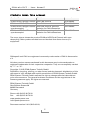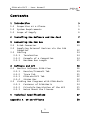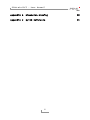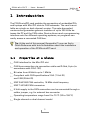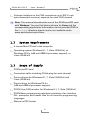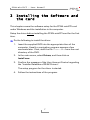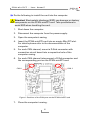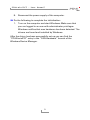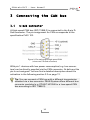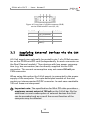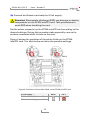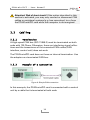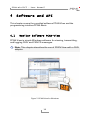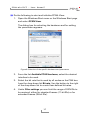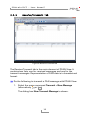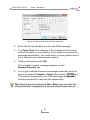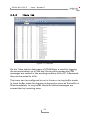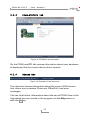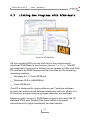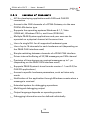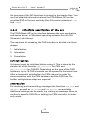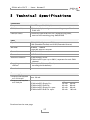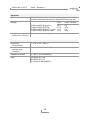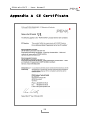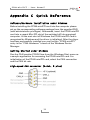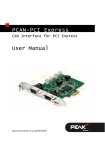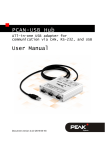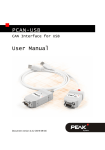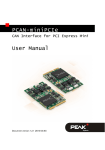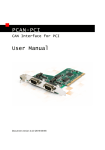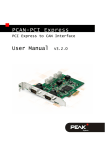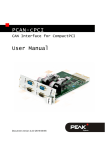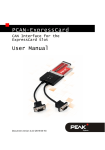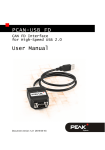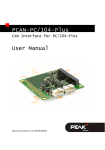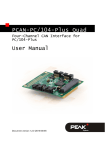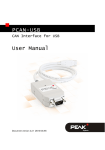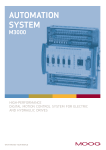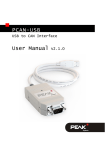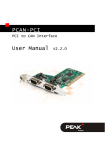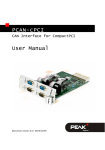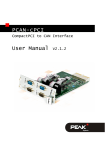Download PCAN-miniPCI - User Manual - PEAK
Transcript
PCAN-miniPCI CAN Interface for Mini PCI User Manual Document version 2.4.0 (2015-06-10) PCAN-miniPCI – User Manual Products taken into account Product Name Model Part number PCAN-miniPCI Single Channel One CAN channel IPEH-003044 PCAN-miniPCI Dual Channel IPEH-003045 Two CAN channels PCAN-miniPCI Single Channel One CAN channel, galvanic opto-decoupled isolation for CAN connection IPEH-003046 PCAN-miniPCI Dual Channel opto-decoupled IPEH-003047 Two CAN channels, galvanic isolation for CAN connections The cover picture shows the product PCAN-miniPCI Dual Channel with optodecoupling. Other product models have an identical form factor but vary in equipment. CANopen® and CiA® are registered community trade marks of CAN in Automation e.V. All other product names mentioned in this document may be the trademarks or registered trademarks of their respective companies. They are not explicitly marked by “™” or “®”. Copyright © 2015 PEAK-System Technik GmbH Duplication (copying, printing, or other forms) and the electronic distribution of this document is only allowed with explicit permission of PEAK-System Technik GmbH. PEAK-System Technik GmbH reserves the right to change technical data without prior announcement. The general business conditions and the regulations of the license agreement apply. All rights are reserved. PEAK-System Technik GmbH Otto-Roehm-Strasse 69 64293 Darmstadt Germany Phone: +49 (0)6151 8173-20 Fax: +49 (0)6151 8173-29 www.peak-system.com [email protected] Document version 2.4.0 (2015-06-10) 2 PCAN-miniPCI – User Manual Contents 1 1.1 1.2 1.3 Introduction 5 Properties at a Glance System Requirements Scope of Supply 2 Installing the Software and the Card 3 Connecting the CAN Bus 5 6 6 7 10 3.1 3.2 D-Sub Connector Supplying External Devices via the CAN Connector 3.3 Cabling 3.3.1 Termination 3.3.2 Example of a Connection 3.3.3 Maximum Bus Length 12 14 14 14 15 4 16 Software and API 10 4.1 Monitor Software PCAN-View 4.1.1 Receive/Transmit Tab 4.1.2 Trace Tab 4.1.3 PCAN-miniPCI Tab 4.1.4 Status Bar 4.2 Linking Own Programs with PCAN-Basic 4.2.1 Features of PCAN-Basic 4.2.2 Principle Description of the API 4.2.3 Notes about the License 16 19 21 22 22 23 24 25 26 5 27 Technical Specifications Appendix A CE Certificate 29 3 PCAN-miniPCI – User Manual Appendix B Dimension Drawing 30 Appendix C Quick Reference 31 4 PCAN-miniPCI – User Manual 1 Introduction The PCAN-miniPCI card enables the connection of embedded PCs and laptops with Mini PCI slots to CAN networks. The card is available as a single or dual-channel version. The opto-decoupled versions also guarantee galvanic isolation of up to 300 Volts between the PC and the CAN sides. Device drivers and a programming interface exist for different operating systems, so programs can easily access a connected CAN bus. Tip: At the end of this manual (Appendix C) you can find a Quick Reference with brief information about the installation and operation of the PCAN-miniPCI card. 1.1 Properties at a Glance CAN interface for the Mini PCI slot CAN bus connection via connection cable and D-Sub, 9-pin (in accordance with CiA® 102) Bit rates from 40 kbit/s up to 1 Mbit/s Compliant with CAN specifications 2.0A (11-bit ID) and 2.0B (29-bit ID) NXP SJA1000 CAN controller, 16 MHz clock frequency NXP TJA1040 CAN transceiver 5-Volt supply to the CAN connection can be connected through a solder jumper, e.g. for external bus converter Operating temperature range from 0 to 70 °C (32 to 158 °F) Single-channel or dual-channel model 5 PCAN-miniPCI – User Manual Galvanic isolation on the CAN connection up to 300 V (only opto-decoupled versions), separate for each CAN channel Note: This manual describes the use of the PCAN-miniPCI card with Windows. You can find device drivers for Linux and the corresponding application information on the provided DVD in the Develop directory branch and on our website under www.peak-system.com/linux. 1.2 System Requirements A vacant Mini PCI slot in the computer Operating system Windows 8.1, 7, Vista (32/64-bit), or Windows CE 6.x (x86 and ARMv4 processor support), or Linux (32/64-bit) 1.3 Scope of Supply PCAN-miniPCI card Connection cable including D-Sub plug for each channel Device drivers for Windows 8.1, 7, Vista (32/64-bit) and Linux (32/64-bit) Device driver for Windows CE 6.x (x86 and ARMv4 processor support) PCAN-View CAN monitor for Windows 8.1, 7, Vista (32/64-bit) PCAN-Basic programming interface consisting of an interface DLL, examples, and header files for all common programming languages Manual in PDF format 6 PCAN-miniPCI – User Manual 2 Installing the Software and the Card This chapter covers the software setup for the PCAN-miniPCI card under Windows and the installation in the computer. Setup the driver before installing the PCAN-miniPCI card for the first time. Do the following to install the driver: 1. Insert the supplied DVD into the appropriate drive of the computer. Usually a navigation program appears a few moments later. If not, start the file Intro.exe from the root directory of the DVD. 2. In the main menu, select Drivers, and then click on Install now. 3. Confirm the message of the User Account Control regarding the "Installer Database of PEAK Drivers". The setup program for the driver is started. 4. Follow the instructions of the program. 7 PCAN-miniPCI – User Manual Do the following to install the card into the computer: Attention! Electrostatic discharge (ESD) can damage or destroy components on the PCAN-miniPCI card. Take precautions to avoid ESD when handling the card. 1. Shut down the computer. 2. Disconnect the computer from the power supply. 3. Open the computer's casing. 4. Insert the PCAN-miniPCI card into an empty Mini PCI slot. For details please refer to the documentation of the computer. 5. For each CAN channel, mount a D-Sub connector with connection circuit board into a respective hole of the computer casing. 6. For each CAN channel interconnect a D-Sub connector and the corresponding port on the PCAN-miniPCI card. CAN 2 CAN 1 Figure 1: Positions of the CAN ports on the PCAN-miniPCI card 7. Close the computer's casing. 8 PCAN-miniPCI – User Manual 8. Reconnect the power supply of the computer. Do the following to complete the initialization: 1. Turn on the computer and start Windows. Make sure that you are logged in as user with administrator privileges. Windows notifies that new hardware has been detected. The drivers are found and installed by Windows. After the driver has been successfully set up you can find the “PCAN-miniPCI” entry in the “CAN-Hardware” branch of the Windows Device Manager. 9 PCAN-miniPCI – User Manual 3 Connecting the CAN Bus 3.1 D-Sub Connector A High-speed CAN bus (ISO 11898-2) is connected to the 9-pin DSub connector. The pin assignment for CAN corresponds to the specification CiA® 102. Figure 2: Pin assignment High-speed CAN (view onto a D-Sub connector) With pin 1 devices with low power consumption (e.g. bus converters) can be directly supplied via the CAN connector. At delivery this pin is not assigned. You can find a detailed description about the activation in the following section 3.2 on page 12. Tip: You can connect a CAN bus with a different transmission standard via a bus converter. PEAK-System offers different bus converter modules (e.g. PCAN-TJA1054 for a Low-speed CAN bus according to ISO 11898-3). 10 PCAN-miniPCI – User Manual Figure 3: PCAN-miniPCI card with connection cables To connect a CAN bus to the PCAN-miniPCI card, use the supplied special connection cables. After you've plugged in the cable on the PCAN-miniPCI card, you can connect a CAN bus to the D-sub socket. The pin assignment between the D-Sub port and the 4-pin connector 1 on the PCAN-miniPCI card is as follows: 1 Connector type SUR from JST (www.jst-mfg.com), name of the matching plug: 04SUR-32S 11 PCAN-miniPCI – User Manual Figure 4: Front view of a CAN connector (SUR) on the PCAN-miniPCI card (J2, J3) 3.2 Pin SUR Function 1 +5 V (optional) 1 Pin D-Sub 2 GND 3 CAN_H 7 4 CAN_L 2 3, 6 Supplying External Devices via the CAN Connector A 5-Volt supply can optionally be routed to pin 1 of a D-Sub connector on the PCAN-miniPCI card (independently for each connector on the Dual Channel models). Thus devices with low power consumption (e.g. bus converters) can be directly supplied via the CAN connector. The current consumption may not exceed 50 mA per CAN connector. When using this option the 5-Volt supply is connected to the power supply of the computer. The opto-decoupled models of the card contain an interconnected DC/DC converter. In each case resettable 100-mA fuses are interposed. Important note: The specification for Mini PCI slots provides a maximum current output of 100 mA on the 5-Volt bar. By the additional current consumption of external devices this limit can be exceeded and as a result the correct function of the computer may be affected. 12 PCAN-miniPCI – User Manual Proceed as follows to activate the 5-Volt supply: Attention! Electrostatic discharge (ESD) can damage or destroy components on the PCAN-miniPCI card. Take precautions to avoid ESD when handling the card. Set the solder jumper(s) on the PCAN-miniPCI card according to the desired settings. During this procedure take especially care not to produce unwanted short circuits on the card. Figure 5 shows the positions of the solder fields on the PCANminiPCI card. The table below contains the possible settings. CAN 1 CAN 2 Figure 5: Positions of the solder fields on the PCAN-miniPCI card 5-Volt supply → None CAN channel 1 (left, near J2) CAN channel 2 (right, near J3) 13 Pin 1 PCAN-miniPCI – User Manual Attention! Risk of short circuit! If the option described in this section is activated, you may only connect or disconnect CAN cables or peripheral systems (e.g. bus converters) to or from the PCAN-miniPCI card while the computer is de-energized. 3.3 3.3.1 Cabling Termination A High-speed CAN bus (ISO 11898-2) must be terminated on both ends with 120 Ohms. Otherwise, there are interfering signal reflections and the transceivers of the connected CAN nodes (CAN interface, control unit) does not work. The PCAN-miniPCI card does not have an internal termination. Use the adapter on a terminated CAN bus. 3.3.2 Example of a Connection Figure 6: Simple CAN connection In this example, the PCAN-miniPCI card is connected with a control unit by a cable that is terminated at both ends. 14 PCAN-miniPCI – User Manual 3.3.3 Maximum Bus Length High-speed CAN networks may have bit rates of up to 1 Mbit/s. The maximum bus length is primarily depending on the bit rate. The following table shows the maximum CAN bus length at different bit rates: Bit rate Bus length 1 Mbit/s 40 m 500 kbit/s 110 m 250 kbit/s 240 m 125 kbit/s 500 m 50 kbit/s 1.3 km 20 kbit/s 3.3 km 10 kbit/s 6.6 km 5 kbit/s 13.0 km The listed values have been calculated on the basis of an idealized system and can differ from reality. 15 PCAN-miniPCI – User Manual 4 Software and API This chapter covers the provided software PCAN-View and the programming interface PCAN-Basic. 4.1 Monitor Software PCAN-View PCAN-View is simple Windows software for viewing, transmitting, and logging CAN- and CAN FD messages. Note: This chapter describes the use of PCAN-View with a CAN adapter. Figure 7: PCAN-View for Windows 16 PCAN-miniPCI – User Manual Do the following to start and initialize PCAN-View: 1. Open the Windows Start menu or the Windows Start page and select PCAN-View. The dialog box for selecting the hardware and for setting the parameters appears. Figure 8: Selection of the specific hardware and parameters 2. From the list Available PCAN hardware, select the desired interface to be used. 3. Select the bit rate that is used by all nodes on the CAN bus from the drop-down list Bit rate. Use the button to the right of the drop-down list to create User-defined bit rates. 4. Under Filter settings you can limit the range of CAN IDs to be received, either for standard frames (11-bit IDs) or for extended frames (29-bit IDs). 17 PCAN-miniPCI – User Manual 5. Activate the Listen-only mode if you do not actively participate in the CAN traffic and just want to observe. This also avoids an unintended disruption of an unknown CAN environment (e.g. due to different bit rates). 6. Finally, confirm the settings in the dialog box with OK. The main window of PCAN-View appears (see Figure 9). 18 PCAN-miniPCI – User Manual 4.1.1 Receive/Transmit Tab Figure 9: Receive/Transmit tab The Receive/Transmit tab is the main element of PCAN-View. It contains two lists, one for received messages and one for the transmit messages. Representation of CAN data is in hexadecimal format. Do the following to transmit a CAN message with PCAN-View: 1. Select the menu command Transmit > New Message (alternatively or Ins). The dialog box New Transmit Message is shown. 19 PCAN-miniPCI – User Manual Figure 10: Dialog box new transmit message 2. Enter the ID and the data for the new CAN message. 3. The Cycle Time field indicates if the message will be transmitted manually or periodically. If you want to transmit the message periodically, you must enter a value greater than 0. For a manual-only transmission, enter 0. 4. Confirm the entries with OK. The created transmit message appears on the Receive/Transmit tab. 5. You trigger selected transmit messages manually with the menu command Transmit > Send (alternatively Space bar). The manual transmission for CAN messages being transmitted periodically is carried out additionally. Tip: Using the menu command File > Save, you can save the current transmit messages to a list and reload them later on. 20 PCAN-miniPCI – User Manual 4.1.2 Trace Tab Figure 11: Trace tab On the Trace tab the data tracer of PCAN-View is used for logging the communication on a CAN bus. During this process the CAN messages are cached in the working memory of the PC. Afterwards they can be saved to a file. The tracer can be configured to run in linear or in ring buffer mode. In linear buffer mode the logging is stopped as soon as the buffer is filled completely. In ring buffer mode the oldest messages are overwritten by incoming ones. 21 PCAN-miniPCI – User Manual 4.1.3 PCAN-miniPCI Tab Figure 12: PCAN-PCI tab (example) On the PCAN-miniPCI tab various information about your hardware is displayed, like the current device driver version. 4.1.4 Status Bar Figure 13: Example of the status bar The status bar shows information about the current CAN connection, about error counters (Overruns, QXmtFull), and error messages. You can find further information about the use of PCAN-View in the help which you can invoke in the program via the Help menu or with the F1 key. 22 PCAN-miniPCI – User Manual 4.2 Linking Own Programs with PCAN-Basic Figure 14: PCAN-Basic On the provided DVD you can find files of the programming interface PCAN-Basic in the directory branch Develop. This API provides basic functions for linking own programs to CAN- and CAN FD interfaces by PEAK-System and can be used for the following operating systems: Windows 8.1, 7, Vista (32/64-bit) Windows CE 6.x (x86/ARMv4) Linux (32/64-bit) The API is designed for cross-platform use. Therefore software projects can easily ported between platforms with low efforts. For all common programming languages examples are available. Beginning with version 4, PCAN-Basic supports the new CAN FD standard (CAN with Flexible Data Rate) which is primarily characterized by higher bandwidth for data transfer. 23 PCAN-miniPCI – User Manual 4.2.1 Features of PCAN-Basic API for developing applications with CAN and CAN FD connection Access to the CAN channels of a PCAN-Gateway via the new PCAN-LAN device type Supports the operating systems Windows 8.1, 7, Vista (32/64-bit), Windows CE 6.x, and Linux (32/64-bit) Multiple PEAK-System applications and your own can be operated on a physical channel at the same time Use of a single DLL for all supported hardware types Use of up to 16 channels for each hardware unit (depending on the PEAK CAN interface used) Simple switching between channels of a PEAK CAN interface Driver-internal buffering of 32,768 messages per CAN channel Precision of time stamps on received messages up to 1 μs (depending on the PEAK CAN interface used) Supports PEAK-System‘s trace formats version 1.1 and 2.0 (for CAN FD applications) Access to specific hardware parameters, such as listen-only mode Notification of the application through Windows events when a message is received Extended system for debugging operations Multilingual debugging output Output language depends on operating system Debugging information can be defined individually 24 PCAN-miniPCI – User Manual An overview of the API functions is located in the header files. You can find detailed information about the PCAN-Basic API on the provided DVD in the text and help files (file name extensions .txt and .chm). 4.2.2 Principle Description of the API The PCAN-Basic API is the interface between the user application and device driver. In Windows operating systems this is a DLL (Dynamic Link Library). The sequence of accessing the CAN interface is divided into three phases: 1. Initialization 2. Interaction 3. Completion Initialization A channel must be initialized before using it. This is done by the simple call of the function CAN_Initialize for CAN and CAN_InitializeFD for CAN-FD. Depending on the type of the CAN hardware, up to 16 CAN channels can be opened at the same time. After a successful initialization the CAN channel is ready for communication with the CAN hardware and the CAN bus. No further configuration steps are required. Interaction For receiving and transmitting messages the functions CAN_Read and CAN_Write as well as CAN_ReadFD and CAN_WriteFD are available. Additional settings can be made, e.g. setting up message filters to confine to specific CAN IDs or setting the CAN controller to listenonly mode. 25 PCAN-miniPCI – User Manual When receiving CAN messages, events are used for an automatic notification of an application (client). This offers the following advantages: The application no longer needs to check for received messages periodically (no polling). The response time at reception is reduced. Completion To end the communication the function CAN_Uninitialize is called in order to release the reserved resources for the CAN channel, among others. In addition the CAN channel is marked as "Free" and is available to other applications. 4.2.3 Notes about the License Device drivers, the interface DLL, and further files needed for linking are property of the PEAK-System Technik GmbH and may be used only in connection with a hardware component purchased from PEAK-System or one of its partners. If a CAN hardware component of third-party suppliers should be compatible to one of PEAKSystem, then you are not allowed to use or to pass on the driver software of PEAK-System. If a third-party supplier develops software based on the PCAN-Basic and problems occur during the use of this software, consult the software provider. 26 PCAN-miniPCI – User Manual 5 Technical Specifications Connectors Computer Mini PCI, type 3A (124-pin) CAN (via cable) D-Sub (m), 9-pin, assignment according to specification CiA® 102 CAN (on card) Connector type SUR from JST (www.jst-mfg.com), name of the matching plug: 04SUR-32S CAN Specification ISO 11898-2, High-speed CAN 2.0A (Standard format) and 2.0B (Extended format) Bit rates 40 kbit/s - 1 Mbit/s Lower bit rates on request Controller NXP SJA1000 Transceiver NXP TJA1040 Galvanic isolation PCAN-miniPCI: none PCAN-miniPCI opto: up to 300 V, separate for each CAN channel Supplying external devices D-Sub pin 1; 5 V, max. 50 mA, not assigned at delivery Termination none Power supply Current consumption at 3.3-Volt pin Current consumption at 5-Volt pin max. 20 mA PCAN-miniPCI Single Ch.: PCAN-miniPCI Dual Ch.: PCAN-miniPCI Single Ch. opto: PCAN-miniPCI Dual Ch. opto: Continued on the next page 27 typ. max. 30 mA 40 mA 40 mA 60 mA 50 mA 80 mA 60 mA 100 mA PCAN-miniPCI – User Manual Measures Size 59.6 x 51 x 4 mm (W x L x H) See also dimension drawing in Appendix B on page 30. Weight PCAN-miniPCI Single Ch.: PCAN-miniPCI Dual Ch.: PCAN-miniPCI Single Ch. opto: PCAN-miniPCI Dual Ch. opto: Length connection cable (card - D-Sub) Card Cable + D-Sub 10 g 11 g 11 g 12 g 8g 16 g 8g 16 g 15 cm, other cable lengths on request Environment Operating temperature 0 - +70 °C (32 - 158 °F) Temperature for storage and transport -40 - +100 °C (-40 - +212 °F) Relative humidity 15 - 90 %, not condensing EMC EN 55024:2011-09 EN 55022:2011-12 EC directive 2004/108/EG 28 PCAN-miniPCI – User Manual Appendix A CE Certificate 29 PCAN-miniPCI – User Manual Appendix B Dimension Drawing Figure 15: View PCAN-miniPCI; the figure does not show the actual size of the product. 30 PCAN-miniPCI – User Manual Appendix C Quick Reference Software/Hardware Installation under Windows Before installing the PCAN-miniPCI card into the computer please set up the corresponding software package from the supplied DVD (with administrator privileges). Afterwards, insert the PCAN-miniPCI card into a vacant Mini PCI slot of the switched off (de-energized) computer. At the next start of Windows the PCAN-miniPCI card is recognized by Windows and the driver is initialized. After the driver has been successfully installed you can find the “PCAN-miniPCI” entry in the “CAN-Hardware” branch of the Windows Device Manager. Getting Started under Windows Run the CAN monitor PCAN-View from the Windows Start menu as a sample application for accessing the PCAN-miniPCI card. For initialization of the PCAN-miniPCI card, select the CAN connection and the CAN bit rate. High-speed CAN connector (D-Sub, 9 pins) 31