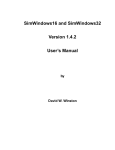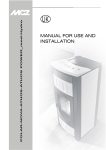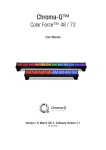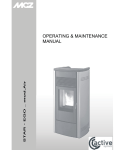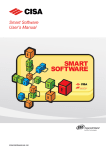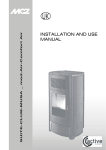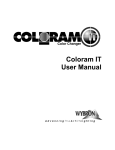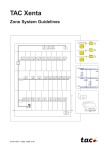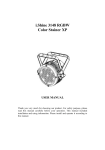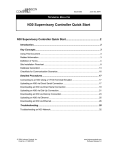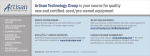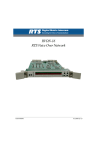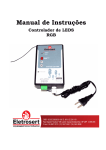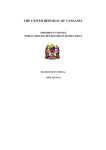Download WAVE MODE SYSTEM USER MANUAL
Transcript
WAVE MODE SYSTEM USER MANUAL UKWMD202 1/54 DOCUMENT VERSION HISTORY DATE FILE NAME WRITTEN BY REVIEWED BY APPROVED BY 05/05/09 Ukwmd202 Guido Costa 21/04/09 Ukwmd201 Guido Costa 16/01/09 Ukwmd102 Guido Costa Ukwmd101 Demis di Diodoro CHANGE NOTES Format adjustment Gianni Fantini Gianni Fantini Rearrangement, restyling, content update Update to M305 encoder First release THIS USER MANUAL CONTAINS A COMPLETE COMPLETE DESCRIPTION OF WAVE MODE MOBILE FEATURES; FOR BASIC OPERATIONS OPERATIONS, REFER TO THE WAVE MODE MOBILE QUICK REFERENCE GUIDE (DOCUMENT DOCUMENT UKWMQ103 103) IMPORTANT ADVICE: WAVE AVE MODE LOCK SYSTEM IS UPGRADABLE UPGRADABLE AT ANY TIME TIME WITH NEW SOFTWARE RELEASE. IN THE INTEREST OF THE THE DEVELOPMENT OF OUR PRODUCT, SOME FEATURES CAN BE CHANGED AT ANY ANY TIME WITHOUT NOTICE NOTICE. UKWMD202 2/54 INDEX Operating the Lock……………………………………. Lock…………………………………….4 ock…………………………………….4 Wave Mode Mobile……………………………………5 Mobile……………………………………5 Card Types………………………………………………… Types…………………………………………………….8 ….8 Access Targets: Locks & Zones………………18 Zones………………18 Categories…………………………………………………… Categories……………………………………………………24 ……………………………………………24 Encoder Mode Menu………………………………25 Menu………………………………25 HHI Mode Introduction…………………………..38 Introduction…………………………..38 HHI Mode Menu……………………………………….40 Menu……………………………………….40 Networking………………………………………………… Networking…………………………………………………49 …………………………………49 Maintenance………………………………………………52 Maintenance………………………………………………52 UKWMD202 Index ................................................................ ................................................................................. ................................................. 3 Operating Operating the Lock .................................................... .................................................... 4 Wave Mode Mobile ................................................... ................................................... 5 Encoder / HHI Login............................................... 6 Keyboard....................................................................... 7 Card Types................................ Types ................................................................ ...................................................................... ...................................... 8 Guest check-in............................................................ 9 Beds Function .....................................................10 Staff.................................................................................11 Operator......................................................................13 Emergency.................................................................14 Lockout / Reversal Lockout................................15 One Shot.....................................................................16 Danger / Reversal Danger.................................16 CLC.................................................................................17 Access Targets: Locks & Zones ........................... 18 Lock Types ..................................................................19 Normal ....................................................................19 Common................................................................19 Utility.........................................................................19 Lock Functions .........................................................20 Office Function...................................................20 Override Privacy .................................................20 Tidy Up Function...............................................20 Lock Special Functions.........................................21 Historical Function ............................................21 Validator Function ............................................21 Recoding Function ...........................................21 Zones.............................................................................22 Static Zones...........................................................22 Dynamic Zones (for Guests)........................23 Categories................................ Categories................................................................ .................................................................... .................................... 24 Encoder Mode Menu ............................................. ............................................. 25 Select Data Menu ...................................................26 Display / Modify Passwords...............................27 Cancellation Card Issue .......................................27 Card Suspension .....................................................28 Date & Time Settings.............................................28 Enable Host Link......................................................29 Server / Mirror Management ...........................30 System Menu ............................................................31 Daylight Saving Time.......................................31 Configuration Options....................................32 System Information...........................................33 Category Manager Menu ..................................34 Load Card History...................................................36 Recoding Menu.......................................................36 Create History Card ...............................................37 HHI Mode Introduction................................ Introduction .......................................... ..........................................38 ..........38 Short Cut Keys ..........................................................39 HHI Mode Menu ....................................................... .......................................................40 .......................40 Display Data ..............................................................41 Open Lock..................................................................42 Program Lock............................................................43 Initialise Lock.........................................................43 Change Opening Time..................................44 Program Special Lock ......................................44 Configure Autoprograms .............................45 Program Output ................................................45 Read Info Hardware..............................................46 Load Black List ..........................................................48 Lock Assistance ........................................................48 System Menu ............................................................48 Download Lock Program .............................48 Reset Lock..............................................................48 Clear Motor Actions .........................................48 Change Reference Dates ..............................48 Connection To Special Lock.........................48 Networking................................ Networking................................................................ .................................................................. ..................................49 ..49 Networking Hardware ........................................50 Special Locks ........................................................50 Wave Mode Mobile M305 ...........................51 Multi Input Output............................................51 Maintenance ............................................................... ...............................................................52 ...............................52 Battery Status .......................................................52 Emergency Mechanical Cylinder ..............52 Lock Installation ..................................................53 3/54 OPERATING THE LOCK 1 2 3 4 Keep the card close to the reader for 1 second, in order to allow a correct communication. Wait for the lock to give green blinks: this is the signal of a correct card reading. Rotate the knob/external handle, in order to open the lock, before the delay opening time expires (5 seconds default). Once entered the room, if you want to enable the Privacy function, press the Do Not Disturb button, which turns red. UKWMD202 4/54 WAVE MODE MOBILE * Double function button : the function varies according to the device working mode The wave mode mobile can be used in two different modes: WAVE MODE MOBILE DEVICE UKWMD202 Encoder mode: mode to read, issue and search for cards and to communicate with your own pc through the provided software. HHI mode: mode: to configure and synchronize the locks and to read the lock audit trails. 5/54 ENCODER / HHI LOGIN Before doing any operation log on to the wave mode encoder with the operator card. ENCODER MODE OR HHI MODE ? When switching on the Wave Mode Mobile, before doing any operation, check if the device is in Encoder stand-by mode or in HHI stand-by mode. ENCODER STANDSTAND-BY MODE HHI STAND BY MODE TIP To switch from HHI mode to Encoder mode, simply press To change the operator password: • log on to the encoder; • read the operator card; ; • press • switch to Display/Modify Password with ; • type the new password, overwriting the old one. to the Logout HHI option; • navigate with • press ; • select Yes. The Wave Mode Mobile device switches to Encoder mode; • move the operator card above the tag reader of the device; • type your password and press : you are now logged in Encoder mode. To switch from Encoder mode to HHI mode, simply press • press • press press • press press WAVE MODE MOBILE DEVICE UKWMD202 and follow the steps below: and follow the steps below: once again; to answer Yes to the Are You Sure? question, then to answer Yes to the HHI Mode Login? question, then • move the operator card above the tag reader of the device; : you are now logged in • type your password and press HHI mode. 6/54 KEYBOARD The Wave Mode Mobile provides an enhanced keyboard, featuring a group of multifunctional keys whose function depends upon the cursor position and the working mode (Encoder or HHI). ALPHANUMERIC KEYS The buttons from 1 to 9 can be used to input either letters or digits in text or numeric fields: • the first time you press one of these buttons a digit is displayed; • with the following pressings of the same key, the letters printed on the button are then displayed; • at the end of each sequence, another pressing of the button makes the sequence start again. If you need to compose a word made of more than 1 character: • select the first character by pressing the proper button; or • if the second character is listed in the same button, press wait 1 second for the cursor to automatically move into next position; instead, if the second character is contained in another key, simply press it to insert the character into next position; • to erase the last character displayed, press ; • to leave a blank space or to move to the next position press . DOUBLE FUNCTION KEYS The function of these buttons depends upon the Wave Mode Mobile working mode, i.e. Encoder (white background) or HHI (grey background). Enhanced display: display to display all the card details. Info: nfo to retrieve information from the locks. CheckCheck-out: out to check-out the displayed guest card (this will only make the card inactive, but it will not cancel it from the database). Synchro: ynchro used to synchronize the locks with the HHI. Menu: Menu to access to the encoder menu. Audit trail readout: readout to read the operations performed on a lock. WAVE MODE MOBILE DEVICE UKWMD202 Copy guest card: card to quickly copy a guest card. Print: rint to print information stored in memory, using a PC. 7/54 CARD TYPES ENCODER MODE CARD OPERATIONS UKWMD202 CARD TYPE WHAT IS IS IT FOR GUEST FOR A GUEST TO ACCESS THE NORMAL LOCK OF A ROOM STAFF USED BY HOTEL STAFF MEMBERS USER TO ACCESS SPECIAL SERVICES CONTROLLED BY UTILITY LOCKS EMERGENCY TO BE USED IN CASE OF ENCODING STATIONS MALFUNCTION DANGER TO BE USED IN CASE OF DANGER, OPENS ALL THE DOORS REVERSE DANGER TO REVERSE DANGER FUNCTION LOCKOUT TO LOCK OUT DIFFERENT CARD CATEGORIES REVERSE LOCKOUT TO REVERSE LOCKOUT FUNCTION ONE SHOT TO BE USED FOR MAINTENANCE, OPENS THE DOOR ONLY ONCE CLC TO INSERT IN LOCK MEMORY OTHER CARDS, WHICH WILL OPEN DOOR OPERATOR OPERATOR TO WORK WITH THE ENCODING STATION 8/54 GUEST CHECK-IN ADVANCED FEATURES 1 A guest card does not contain only essential information like room number, guest name and stay duration: many other features can be inserted into it, depending on the necessity: • Opening up to 4 doors with the same guest card; • Regulating the use of hotel utilities; • Enabling particular functions; • Setting the time validity of the card. TIP 1 2 UKWMD202 To change other parameters, press Navigate through the fields by pressing 3 • In order to issue more copies of the same guest card, move the cursor in the # field and type in the number of copies desired. The Current copy number field says which copy the physical card represents. • To prepare cards in advance, simply change the beginning and end of validity dates. ENCODER MODE CARD OPERATIONS Type the room number, the guest stay duration, the number of needed copies and the guest’s name, pressing after each field. To issue a card which opens the correspondent door(s) also if the privacy is on, change this value. Setting “Yes” in this field, you can activate the Office function. To issue a card to open up to 4 doors, insert the doors numbers in this point. If the guest has the right to access some particular hotel utilities, type here the name of the correspondent category. This is the number of credits the guest can spend using utilities inside the hotel. By enabling this voice, it is then possible to register the operations of the card. By changing these values, you can set the time validity of the card you are issuing. Confirm your choices by pressing 4 Move the card over the tag reader/writer on the encoder and wait for the short beep. Card writing is now completed! 9/54 GUEST CHECK-IN ADVANCED FEATURES 2 Beds function is a special configuration that allows issuing up to 7 guest cards for the same room with different time validities. Every new guest card for a bed invalidates the previous one for the same bed; every new guest card for the whole room invalidates all the guest cards for the single beds. This feature is available only if it has been set in the Configurator during plant installation. BEDS FUNCTION EXAMPLE Monday Here is what the receptionist has to do to correctly use the beds function: John checks in on Monday till Tuesday (at 12:00); he takes the bed A in the room 101. TIP It is very important to understand the difference between: • Card Copies: Copies they always have the same validity and when one card opens a door, the copies will open it as well; • Cards associated to to Beds: Beds they can have different time validity, and be checked out or cancelled separately. Michael checks in on Monday till Wednesday (at 12:00); he takes the bed B in the room 101. Both John and Michael can access simultaneously the room 101 during their card time validity without invalidating their own cards each other. Tuesday Paula checks in for 3 days into room 101, but she would like to have the whole room for herself. ENCODER MODE CARD OPERATIONS UKWMD202 When Paula uses her card in the lock 101, she invalidates John's and Michael's card. 10/54 STAFF CARDS (1) Once logged into the system, to write staff cards, press and select STAFF FOR. 1 2 Type the zone the card will be valid for, the days of validity and the name of the staff member, pressing after each field. To change other parameters, press Navigate through the fields by pressing This is Staff type (1 to 4), assigned depending on the selected zone. To issue a card which opens the door(s) also if the privacy is on, change this value. Enable to activate the Office function inserting the card twice into an Office lock. TIP To create a Staff card, you have to define: • the Zones and the doors that belong to them while creating the plant. • the hierarchy level to define the rights of the operator (e.g. level 6 operator can write guest cards only) 3 By setting these fields you can manage the time validity of the card you are issuing. To set working time and days: there are 4 time modules; inside each, it is possible to set 2 working periods for each day of module’s validity with 15 minutes precision (card is valid in X-marked days only). This field is active only if the Recoding Function is active. After setting Yes in this field, it is then possible to recode the card. Confirm your choices by pressing ENCODER MODE CARD OPERATIONS UKWMD202 4 Move the card over the tag reader/writer on the encoder and wait for the short beep. Card writing is now completed! 11/54 STAFF CARD VALIDITY STAFF CARDS (2) Once logged into the system, to write staff cards, press and select STAFF FOR. TIP One zone is created by default in every plant: the MASTER zone, which includes all the locks in the hotel. A Staff card for MASTER zone also has the Override privacy function disabled by default. MON TUE WED THU FRI SAT SUN 08:00 – 12:15 18:00 – 24:00 Validity precision is 15 minutes: • the encoding station rounds to the previous 15 minutes: 12:13 becomes 12:00 • the end of validity includes the following 15 minutes: first shift starts at 08:00 and will end at 12:15 second shift starts at 18:00 and will end at 24:00 • if the beginning and the end of validity time are both the same, there is no validity. To have a card with 24 hours of validity, it is necessary to considerate the time span of 15 minutes WORKING HOURS OVER MIDNIGHT MON 1 TUE 2 WED 3 THU 4 FRI 5 SAT 6 SUN7 Date of validity: 1 May 2007 from time 18:00 Date end validity: 7 May 2007 until time 06:00 ENCODER MODE CARD OPERATIONS UKWMD202 TYPES TYPES OF STAFF • The type (possibilities are 1,2,3,4) is assigned automatically from the system and depends upon the Zone that is assigned to the card. • Type is important with the LOCKOUT CARDS in order to select which one has to be blocked. • STAFF type 3 is also able to have the TIDY UP function. Operators are STAFF type 4. 12/54 OPERATOR CARDS Once logged into the system, to write operator cards, press and select OPER. PWD. An Operator card allows the operator to work on the encoding station; depending on the Hierarchy, he will be enabled to use particular functions. If the card is allowed to access the locks, it will have the same features as a STAFF card with type 4. 1 2 Type the chosen password, the hierarchy level of the card and the operator name, pressing after each field. To change other parameters, press Navigate through the fields by pressing To issue a card which opens the door(s) also if the privacy is on, change this value. Enable to activate the Office function inserting the card twice into an Office lock. By setting these fields you can manage the time validity of the card you are issuing. TIP It is possible to disable a staff or operator card to access a room by putting it on the black list, keeping the cancellation card close to the lock. Creating the cancelling card for an operator automatically disables the operator card to work on the encoding station. 3 To set working time and days: there are 4 time modules; inside each is possible to set 2 working period for each day of module’s validity with 15 minutes precision (card is valid in X-marked days). This field is active only if the Recoding Function is active. Confirm your choices by pressing ENCODER MODE CARD OPERATIONS UKWMD202 Move the card over the tag reader/writer on the encoder and wait for the short beep. Card writing is now completed! 13/54 EMERGENCY CARDS Once logged into the system, to write emergency cards, press and select EMERG. FOR An Emergency card opens the door for which it has been programmed, withdrawing even the deadbolt, should the guest have drawn it on privacy. These cards can be created only for a single room. 1 2 Type the number of the room you are issuing an emergency card for and date and time of beginning of its validity, pressing after each field. To change other parameters, press Navigate through the fields by pressing It is possible to issue also emergency cards for categories, to be used in the same cases of a room emergency card. TIP 3 One card for each guest room should be kept at the reception desk safety box and should be used only in case the encoding system fails, giving it to the guest and must be taken back upon check-out. An emergency card with a later beginning of validity will invalidate the previous one when approached to the lock. ENCODER MODE CARD OPERATIONS UKWMD202 By setting these fields you can manage the time validity of the card you are issuing. Note that an emergency card has an infinite validity. Confirm your choices by pressing Move the card over the tag reader/writer on the encoder and wait for the short beep. Card writing is now completed! AUTOMATIC CREATION OF EMERGENCY CARDS SET • start from a room number (e.g. 101); • encode the card; • press (the system will automatically present as input the following room); • press to encode the next card. 14/54 LOCKOUT / REVERSAL LOCKOUT CARDS This kind of card permits to lock out (or reverse lock out) other different card categories, like guest or staff cards. Once logged into the system, to write lock out (or reverse lock out) cards, press and select LKOUT FOR (or REV.LOCK.). 1 Type the zone the card will be valid for and the days of validity, pressing after each field. 2 To change other parameters, press Navigate through the fields by pressing By setting these fields you can manage the time validity of the card you are issuing. TIP These cards can be created only for a specified zone of lockout. If you lock out all card types, the only one allowed to enter is an emergency card. 3 The card groups which can be locked out (or reverse locked out) are: • Guest • Staff 1 • Staff 2 • Staff 3 • Staff 4 and Operators In a lockout (reverse lockout) card, X indicates the kind of cards you are able to block (unblock). To change values, move with and select (or unselect) with Confirm your choices by pressing 4 ENCODER MODE CARD OPERATIONS UKWMD202 Move the card over the tag reader/writer on the encoder and wait for the short beep. Card writing is now completed! 15/54 ONE SHOT CARDS These cards are issued in special cases (needed maintenance inside a room) and allow to open the door only once. Once logged into the system, to write One Shot cards, press and select 1SHOT FOR. 1 2 Type the room number or the zone and the days of validity, pressing after each field. To change other parameters, press The time validity specifies the duration of the card; it will, however, open the correspondent lock only once. Confirm your choices by pressing Move the card over the tag reader/writer on the encoder and wait for the short beep. Card writing is now completed! DANGER / REVERSAL DANGER CARDS • Danger card: card opens all the doors (overriding the privacy as well) and keeps the locks in the opening state until a reversal danger card is kept close to them. This allows guest and staff to get out quickly in events of danger and prevents the door from closing; • Reversal Danger: anger reverses danger function. • Once logged into the system, to write these cards, press and select DANG. FOR or REV.DANG. 1 2 Press any numeric button, then and finally the days of validity. It is possible to issue Danger (or Reverse Danger) cards for the Master zone only, which means that these cards are valid for all the rooms. By setting these fields you can manage the time validity of the card you are issuing. A newly created card of both types invalidates the previous one if it is approached to the locks. Confirm your choices by pressing Move the card over the tag reader/writer on the encoder and wait for the short beep. Card writing is now completed! ENCODER MODE CARD OPERATIONS UKWMD202 16/54 CLC CARDS This kind of card permits the access of a lock’s memory and the memorization of any other card, encoded by the CISA system, onto it. In this way the door will be enabled to open with the new contactless card memorized in the lock. Once logged into the system, to write CLC cards, press and select CLC FOR. 1 Type the zone the card will be valid for and the days of validity, pressing after each field. 2 To change other parameters, press Navigate through the fields by pressing 3 TIP This function is useful for example when a guest has an his own contactless card (of another hotel or of other systems) and he wants to open with his card without having a new one. ENCODER MODE CARD OPERATIONS UKWMD202 • CLC cards can be created only for a specified zone. • Up to three different cards can be memorized as guest cards with CLC card on each lock: if you attempt to memorize the fourth card, the lock will display three red blinks. • To disable the memorized cards it is necessary to keep a new guest card close to the lock (with start of validity later than the time of memorization), created from the encoding station. Confirm your choices by pressing Move the card over the tag reader/writer on the encoder and wait for the short beep Card writing is now completed! HOW TO MEMORIZE A CARD WITH A CLC • Keep the CLC close to the lock, which responds with 2 green blinks; • keep the card to be memorized close to the lock, which responds with 2 red & green blinks (this will be recorded as memorized cards on the history readout.); • to add more cards repeat the same operation. MANAGING SPECIAL GROUPS Example: students + professor. The professor is allowed to enter all the student rooms, but students can only enter individual rooms: to accomplish this, in each room, memorize the professor card and the specific student card. 17/54 ACCESS TARGETS: LOCKS & ZONES This chapter will present the different types of Locks Locks, along with their features and functions, and the concept of Zones. Zones ACCESS TARGETS UKWMD202 18/54 LOCK TYPES TIP Examples of cases of use of the three lock types can be seen in the figure below. NORMAL A lock for a normal guest room, presents the following features: • with Guest Cards: Cards only a guest card (or copies of the same) can have access to it, provided that the following parameters and features are met: plant code, door number, date and time validity, card not invalidated by another guest card having a later beginning date of validity, guest card not locked out, card not cancelled; • with Staff Cards: ards any staff card is enabled if the lock is in the zone in which the card is allowed, provided that the following parameter and features are met: plant code, door belonging to the zone of the card, date and time (as working hours) validity, guest not in privacy, staff card not locked out, card not cancelled (up to 20 staff cards can be cancelled). COMMON This kind of lock can be installed to doors giving access to more rooms, on which normal doors are installed (e.g. corridor door). When initializing the system, a range of door numbers (normal locks) will be assigned to the common door. Features of the common doors are: • with Guest Cards: Cards any guest card can have access to it, provided that it has been coded for a door falling within the interval that has been set when configurating the topogical structure. The parameters and features are the same of a normal door, except that a later guest does not invalidate an earlier one and that there’s the possibility to cancel up to 20 guest card plus 20 staff card; • with Staff Cards: Cards any staff card can have access if the lock belongs to its zone. Parameters which are controlled do not change as compared to those mentioned with reference to normal lock. UTILITY ACCESS TARGETS UKWMD202 These are the locks that give access to special areas or areas of payment in a given plant. It is possible to associate an utility lock with every additional service offered by the hotel (e.g. sauna, garage, fitness room), up to 1024 in Wave Mode plants and 2032 in Wave Mode Extended plants. The utility doors can be grouped in categories, presented in the following chapter. Therefore, each card is marked by the name of the normal locks it can open and by the category of services it can have access to. 19/54 LOCK FUNCTIONS OFFICE FUNCTION When this function has been programmed into a lock, a valid card with Office Function enabled approached to the lock has the ability to put it in hold open position. During the plant configuration, it is possible to choose one of the two following working modes for the Office Function: • Normal Mode: Mode to put the lock in office mode, you need to approach twice the card. To exit from this mode, approach the card again twice; • Toggle Mode Mode: ode just keep once the card close to the lock to toggle the office function. OVERRIDE PRIVACY Privacy function is a useful function for guests inside their room, who can prevent other valid cards from opening the room door, simply by pressing the Do Not Disturb button on the inner side of the lock. However, it is possible to select if a card can Override the Privacy function, by enabling this feature. • Guest cards have default override privacy; • Staff cards don’t have this function enabled by default but it is possible to create Staff cards with override privacy. TIDY UP FUNCTION If this function is programmed into the lock during installation, a type 3 Staff card can disable an active guest card from the lock. These are the steps to be followed to use the Tidy Up Function: • keep the type 3 Staff card close to the lock, which opens; • keep the type 3 Staff card close to the lock again; the lock gives 1 red & 1 green blink; • keep the type 3 Staff card close to the lock again; the lock gives 4 red & 4 green blinks; • now the guest card is written in the black list and it is no more allowed to enter the room. This function is useful in case the staff has already cleaned the room at 10:00 am because the guest has already checked out, but his card is still valid until 12:00 (default checkout time). ACCESS TARGETS ARGETS UKWMD202 20/54 LOCK SPECIAL FUNCTIONS HISTORICAL FUNCTION If this function has been enabled, each operation made by the card is recorded on its own memory. Once the memory of the card has been written it is possible to download the list of the operations with the Wave Mode Mobile in encoder mode. During the installation of the plant it’s possible to choose two different history recording modalities: • Not rewritable: rewritable the card can record up to 30 operations. If the memory of the card is full and you pass it on the lock, it will give you three red blinks: in this case, you have to download the history of the card with the Wave Mode Mobile in encoder mode, using the Load Card History menu. In this case, each time you have access to an online special lock (e.g. the hotel main entrance), it will upload the history of the card in order not to lose records. • Rewritable: ewritable the thirty-first operation will be recorded, but it will overwrite the first record. The same will happen for the subsequent records. VALIDATOR FUNCTION This function is active only if, during the configuration of the special lock, the validation function has been enabled. Validation is a special function that allows to have further control on the validity of issued cards. In the moment of issuing guest, staff and operators cards, it is possible to set a validation delay: inside this period of time, the owner of the card has to pass it on a special door (which has been initialized as Validator), alidator in order to refresh the validity of the card. If the validation time has expired and the card has not been presented to the special lock, the access rights of the card are not valid anymore: to recover these rights, the card has to be presented to the validator. RECODING FUNCTION ACCESS TARGETS UKWMD202 This particular function allows you to change some parameters of staff and user cards (e.g. validity, access targets) without using the encoder but rather through the reader connected to an online special lock. • An operator, using the encoder, sends a recoding command to the special lock (e.g. the hotel main entrance), configured as Validator with the recoding function enabled. • When the staff (or user) card is read by the reader connected to the special lock, the parameters of the card will change in compliance with the instruction given by the recoding command. To use the recoding function, it is necessary to enable the validation function during the initialization of the special lock. 21/54 STATIC ZONES ZONES (1) Groups of locks defined during system configuration. Example 1 FLOOR1 FLOOR2 FLOOR3 MASTER ADMIN GUESTS 101 - 110 201 - 209 301 - 309 All rooms OFFICE + EDP All guests rooms A zone can be an input for any card: with this card a staff member will open all the locks in the FLOOR1 zone (room 101 to 110). With this card, a staff member will open the locks into the ADMIN zone i.e. rooms OFFICE and EDP. There are two additional features: • Override Privacy: card opens also if the colleagues are closed inside; • Office Function: inserted twice, card will put the lock in office mode. Example 2 FLOOR1 MASTER ADMIN GUESTS SUITE MINBAR ACCESS TARGETS UKWMD202 101 - 110 All rooms OFFICE + EDP All guests rooms 103 + 105 Guest rooms + DRINKS With this card, a guest will open the SUITE zone (rooms 103 and 105); alternatively one card can be issued only for 103 and one card only for 105. Remember that a latest card always invalidates an earlier one. 22/54 ZONES (2 ) DYNAMIC ZONES (FOR GUESTS) Groups of locks defined, for guests only, upon need at the check-in time. Example FLOOR1 FLOOR2 FLOOR3 MASTER ADMIN GUESTS 101 - 110 201 - 209 301 - 309 All rooms OFFICE + EDP All guest rooms Up to 4 completely independent doors can be selected. All the other information about the card. ACCESS TARGETS UKWMD202 23/54 CATEGORIES Categories are groups of utility doors: it is possible to create several categories according to hotel management’s different needs. After having defined a utility pattern, it is possible to use it more times for different cards; in this way, the receptionist doesn't need to redefine the utility lock map each time he/she issues a new card. Example 1 keyplan 3 kinds of card holders: • Hotel staff member • Tourist • Business man TIP Categories can be created: • from the Category Manager Menu of the Wave Mode Mobile in encoder mode; • from the appropriate form in the Smart Software. UTILITIES ID MAP 1 2 3 4 5 OFFICE DRINKS GARAGE STORE UVA 6 7 SAUNA MEETING HOTEL Category Used by hotel staff members, includes Office, Garage and Store Room. TOUR(ist) Category It can be used for all the guests who should have access to the hotel extra services (in this case Drinks, UVA and Sauna). CATEGORIES UKWMD202 BUSIN(ess) Category This category allows access to business-related services (in this case Drinks and Meeting Room). 24/54 ENCODER MAIN MENU This special menu allows several functions to be performed, depending on operator hierarchy. To access this menu, once logged in Encoder Mode, press with , navigate through its voices and confirm your choice with . ENCODER MODE MENU UKWMD202 25/54 SELECT ELECT DATA ATA MENU SEARCHING FOR CARDS This kind of search is possible from the Select Data Menu Menu or from the Input Form Form. orm A Enter in the Select Data Menu, Menu then into the Data Base Cards, Cards each time by pressing . The search criteria for cards are: • Card Type: search for a single type (e.g. guest) or between all types; • Name: it’s also possible to search a single part of the name (e.g. typing AR, the system will find ARnold, mARia and so on); • For: to search the cards issued for a room or a zone; • Card Serial Number: card with a specified number of issuing; • Operator Card Nr: cards issued by the specified Operator Card; • Operator Type: cards issued by Encoder, PMS-Host or both (ALL). The search function can have more than one criterion at a time, considering them in logical AND. Press to start the search or to quit. If more than one card fit the criteria, the list of results can be scrolled by pressing . TIP From the Input Form, orm search is possible only on the active cards (cards that are not expired nor future). ENCODER MODE MENU UKWMD202 B Search is also possible from the Input Form only by room number: • Enter desired room number; • Press to start search. If a card is found, a “?” near the room number indicates that you are in search mode. SEARCHING FOR HISTORY OF OPERATIONS This kind of search is possible from the Data Base History menu only. The search criteria for history of operations are: • Operation Type: search for operations depending on their kind (e.g. login, logout, issue or cancellation of different kinds of cards, maintenance); • Device Type and Number: search for operations done by a specified kind of devices (server, mirror, client, HHI, special lock or all) or by a single device identified by a specified ID number; • Operator Type and Number: search for operations done by Encoder, PMS-Host or both (ALL), or by a specified operator card; • Operations sorted by date. 26/54 DISPLAY / MODIFY PASSWORDS MODIFY PASSWORDS PASSWORDS Enables the users to change their own password, or the system manager to change the password of other operators. Steps are as follows: • from the Input Form approach your own operator card or search for an operator; • press ; • press and select Display / Modify Passwords (the card in zoom mode will be displayed); change the password. CANCELLATION CARD ISSUE On each lock, there is a black list where it is possible to memorize a certain number of guest, staff, operator or emergency cards, so that they are then barred from entering the room. CREATING A CANCELLING CARD • Approach the card to be inserted into the black list to the tag reader; alternatively, you can search for that card from the Input Form: navigate with to Staff For, then press until you visualize the card you want to cancel; • • • • • ENCODER MODE MENU UKWMD202 ; press select Cancellation Card Issue (the card in zoom mode will be displayed); press to confirm; write the Cancellation Card by approaching a virgin card to the encoder; keep it close to all the locks: the desired card has now been inserted into the black list. BLACK LIST CAPACITY: CAPACITY • Normal type lock: up to 20 staff or operator cards (guest cards are disabled by passing a new one); • Common type lock: up to 20 staff or operator cards plus 20 guest cards. 27/54 CARD SUSPENSION This function, active only for cards for which has been set the validation, permits the suspension of the card’s validity for a certain period of time. Put upon the tag reader a card with validation and press , then select Card Suspension. DATE & TIME SETTINGS To set Date and Time, press , then select Date & Time Settings. In this frame you can set the current date and time; if you change the current date, the system automatically updates the weekday (it is not possible to directly modify the weekday). Whenever you modify the system date and time, all locks must be synchronized. ENCODER MODE MENU UKWMD202 28/54 This function allows to enable/disable the PMS communication. ENABLE HOST LINK WHY TO INTERFACE WITH PMS The interface is able to connect the encoding station with the Hotel Management System Computer allowing the issuing of guest cards or duplicates of issued guest cards. The advantage of an interface system is to avoid double check-in data input, in order to achieve great efficiency in operations and giving no risk of data incongruence between the two systems. HOW TO INTERFACE WITH PMS The connection between the interface and the PMS is standard: Serial RS232 PMS is directly connected to the Wave Mode Mobile by a serial cable without any interface controller; the link is enabled/disabled selecting Enable Host Link after pressing . Whether the connection is enabled or not, it is visible on the screen when the encoder is in standby: • #000dH00: link disabled; • #000eH00: link enabled. THE COMMUNICATION PROTOCOL The standard CISA protocol describes the messages that the Hotel Management System Computer should send for making a card and the response that CISA sends back. The basic data sent by PMS are: • room number; • guest name; • date and time for the check-in; • date and time for the check-out; • number of copies to issue. To issue cards from the PMS, the encoder must be in an idle state. ENCODER MODE MENU UKWMD202 29/54 SERVER / MIRROR MANAGEMENT The Mirror is a device whose memory and functionality are exactly identical to Server’s: therefore, with Mirror device, it is possible to do the same operations you can do with Server. During the creation of the plant you can choose to have one or more Mirror devices: this is useful if you have more than one place where you issue and write cards (for example if you have more than one reception in the hotel). SWITCH TO MIRROR / SERVER MODE The Wave Mode Mobile can work in both Server and Mirror mode. To switch the encoder from one mode to the other: • press ; • select Server/Mirror Management by pressing • select Switch to Mirror (Server) Mode. ; . TIP In case of Mirror device malfunction, it is possible to disable it, and re-enable it in a second moment, using the Enable Mirroring function. ENABLE MIRRORING MODE To enable/disable mirroring mode: • press ; • select Server/Mirror Management by pressing • select Enable (Disable) Mirroring. ; When a plant contains a Mirror device, mirroring is automatically enabled in the Server. ENCODER MODE MENU UKWMD202 30/54 SYSTEM MENU (1) DAYLIGHT SAVING TIME Locks and encoding station work with the actual time; regarding daylight saving time, they are able to automatically change the time for 10 years in advance, provided they have the proper DST information. Therefore, the encoder contains 10 records, one for each year to come. It is possible to edit any record from 0 to 9 (10 years); once a record is expired, it will be automatically deleted and the table will be shifted from top to bottom. To change the DST settings, press 1 , navigate into the menu with and select System Menu and then Daylight Saving Time by pressing . Choose the record to be modified by typing the correspondent ID. Set the date and time of the beginning of the DST, then the time shift which has to occur (a positive number n represents an addiction of n minutes) 2 TIP For Italy and most of the EEC country, the time change usually happens on the last Sunday of March from 2.00 to 3.00 am and on the last Sunday of October from 3.00 to 2.00 am. ENCODER MODE MENU UKWMD202 Set the date and time of the end of the DST, then the time shift that has to occur (a negative number n represents a subtraction of n minutes). To insert this value, type n and then “-“. NOTES • If the encoding station does not have DST tables, you will see a warning message when logging in to the encoding station. • If the lock is out of the DST tables, it introduces a delta of an hour in advance, so that the cards will be valid 1 hour in advance remaining in solar time. • In case your country does not have DST, there will be only one record, with begin and end in 2051, avoiding the lock to introduce deltas. 31/54 CONFIGURATION OPTIONS SYSTEM MENU (2) To access this menu, press , navigate into the menu with then Configuration Options by pressing . and select System Menu and These are the default values for guest cards issue: guest stay duration, number of copies to be issued and the check-out time. Delay added to end of validity time sent by the PMS to the encoder. After being idle for this time period, the system goes into standby mode: it’s now necessary to login with operator card (0 = no timeout). After being idle for this time period, the system ends the operation (e.g. pw input) and returns to the card issuing menu (0 = no timeout). Enable this warning message to be informed that the room you are creating a card for is busy. Setting this value, you can decide whether a newly issued guest card has the Override Privacy function or not. This is the number of credits awarded by default to each guest card. Enable this warning message to be informed that the card you are creating has already been written and is still valid. TIP The Configuration Options menu lets you modify the defaults parameters for cards issuing. These are the category of utility doors you want to allow access to by default to all guest and staff cards, respectively. After enabling this field, the staff cards will have history on board by default. Type here validation hours for staff and guest cards repectively. ENCODER MODE MENU UKWMD202 Disable history and validation options editing when issuing cards. Enabling this field, it will be mandatory to type the user’s name in the moment the card is issued. Enabling this field, it is possible to use the CS7 card (which is faster to read and has more memory, compared to a CS5 card) additional features, like the extended keyplan. This feature works only if the firmware installed on the locks is up to date with that on the encoder. 32/54 SYSTEM MENU (3) SYSTEM INFORMATION To access this menu, press , navigate into the menu with then System Information by pressing . and select System Menu and Here you can see the name of the firmware installed on your encoder; at the bottom, the program version is displayed. TIP The System Information menu gives you information about the encoding station software version, memory size and cards database occupation. This is the balance of used and free to use cards for your plant (depends on the expanded memory of the encoder). This value depends on the technology the plant is based on. ENCODER MODE MENU UKWMD202 33/54 CATEGORY MANAGER MENU (1) CREATE A NEW CATEGORY To access this menu, press , navigate into the menu with Menu and then Create a New Category by pressing TIP and select Category Manager . 1 Type here the minimum hierarchic level an operator must have to be allowed to use this category; this parameter can be used to create protected categories that only high hierarchy operators can use. Type here the name of the category and press . 2 Here you have to type the number of the utility you want to manage, considering that the system will visualize utilities in groups of 16 (e.g. typing a random number between 1 and 16, you can manage all the first 16 utilities, then 17 ÷ 32, 33 ÷ 48 and so on). 3 Move with to select from the utility list and to select (X) or unselect (-) the door. After having completed the utility pattern according to your needs press . 4 With select whether you want to save the category you have just created or not. Now you will automatically step back to the Category Manager menu. This menu allows the creation of new groups of utility doors called categories. categories ENCODER MODE MENU UKWMD202 34/54 CATEGORY MANAGER MENU (2) SELECT AN EXISTING CATEGORY CATEGORY To access this menu, press , navigate into the menu with Menu and then Select an Existing Category by pressing 1 and select Category Manager . Select the category you want to manage, using and , then press . Now choose one of the following functions: View Category Lock Map or Delete Category. VIEW CATEGORY LOCK MAP The system shows the utility pattern of the selected category. This pattern cannot be edited after creation. 2a Type here the number of the utility you want to see, considering that the system will visualize utilities in groups of 16 (e.g. typing a random number between 1 and 16, you can see all the first 16 utilities, then 17 - 32, 33 - 48 and so on). TIP From this menu it is possible to choose an existing category and delete it, print it or view its utility lock map. DELETE CATEGORY The system cancels the selected category. 2b ENCODER MODE MENU UKWMD202 This function can be used only: • if no active card is using the selected category; • if the category has not been defined as default category for guest or staff cards. Otherwise, this message will be prompted. 35/54 LOAD CARD HISTORY It’s possible to read the whole history of the operations of a card by putting it on the reader after having selected the Load Card History voice from menu, by pressing . 1 RECODING MENU The encoder will ask you the card to be read; then: • if the card has some data stored on its memory, they will be transferred into the encoder and shown on the display; • if the card contains no data, an error message will be shown. The recoding function consists in the possibility of changing parameters of already issued staff or user cards. This function is not active by default: in fact, the recoding menu is accessible only if during the initialization of the plant it has been enabled. It is possible to recode a staff or user card in two different ways: • searching for a card in the cards database (Select Data Menu) and selecting it; • presenting the card you want to recode to the tag reader. Then, press , navigate into the menu with and select Recoding Menu and then To Do Card Issue, by pressing : now you are entered in the menu (identical to the staff card issue one) Issue where you can change the parameters of the selected staff card. In this way you will send the recoding command to the special lock, lock configured as validator, with the recoding function active (e.g. the hotel main entrance). When the staff operator with that specific card will present it on the main entrance reader, the parameters of the card will be changed in compliance with the instructions given by the recoding command. Although the recoding command has been already sent, it is possible to change or delete it before it arrives to the card by accesing the Modify To Do Card and the Delete To Do Card menu respectively. Once the recoding command has been sent to the special door, if you read the card with the tag reader before it has been recoded by the validator, the encoder will show you a warning message. ENCODER MODE MENU UKWMD202 Choosing Yes, the recoding command will be sent immediately to the card through the tag reader; selecting No, the card will be recoded when it will be read by the special lock reader. 36/54 CREATE REATE HISTORY CARD CREATE HISTORY CARD It’s possible to create a special card that, once presented to a lock, can download its whole history. To do this, press , navigate into the menu with and select Create History Card by pressing . The encoder will ask you to present a card to be written. TIP A history card can be used just one time; to use it again, you have to create a new one. Once the history card has been written, you can present it to the reader of the lock: in this way history data will be written on the card. When this operation is completed, the lock will simultaneously display red and green lights. In order to visualize data, you have to: • press and select Load Card History by pressing • present the card with history data on board to the encoder; • data will be shown on the display of the encoder. ; ENCODER MODE MENU UKWMD202 37/54 WAVE MODE MOBILE IN IN HHI MODE COMMUNICATION BETWEEN THE HHI AND THE LOCK It allows the operators to communicate with the locks. This connection can be done with the HHI device provided with the Wave Mode Mouse as shown below, which must be hung up on the Wave Mode electronic lock. Thanks to this connection it is possible: • to download firmware to the lock; • to initialize and synchronize the lock; • to manage the memory of the lock (history events, lock info, settings); • to set the auto program of the lock; • to change the parameters of the lock. After the Wave Mode Mouse has been hung on the Wave Mode Lock, the operator must execute an HHI command within 10 seconds; otherwise, the Wave Mode Lock turns off itself and communication can't go on anymore. In this case, it is necessary to remove the Wave Mode Mouse from the mask of the Wave Mode Lock and re-hang it again to repeat the operation. This procedure is necessary only for the first command that the HHI has to send to the Wave Mode Lock; when this first command has been executed correctly (i.e. when the HHI concludes the command sent to the lock with success), it is not necessary to remove the Wave Mode Mouse from the mask of the Wave Mode Lock for another command, because now HHI has established a continued communication with the lock: each other command sent from HHI to the lock will be executed immediately. Notes: The blinking of the red led right to the battery one, on Wave Mode Mobile in HHI mode, means that the Wave Mode Mouse has established a stable communication with the Wave Mode Lock. In this way HHI can execute several commands, with the Wave Mode Lock answering immediately. It is important to remember that the Wave Mode Lock is normally turned off, waiting for a Wave Mode Card to read. • When a Wave Mode Card or the Wave Mode Mouse is placed near the mask of the lock, the electronic unit of the Wave Mode Lock turns on itself and tries to communicate for 5 seconds; • if the lock doesn't recognize a Wave Mode Card within this time period, it then tries to establish communication with HHI for other 5 seconds; • if the lock doesn't recognize a command from the HHI within these last 5 seconds, it turns off itself. Otherwise, it will execute it and remain turned on, in order to answer to other HHI commands sent by the operator; • when the operator removes the Wave Mode Mouse from the mask of the Wave Mode Lock, the lock will turn off itself within 5 seconds. HHI MODE INTRODUCTION UKWMD202 38/54 SHORT CUT KEYS LOCK SYNCHRONISATION The HHI will send to the lock the real time and the daylight saving time tables. After synchronizing, the lock gives 2 green lights. INFORMATION With this function, it is possible to read information from the lock. This field represents the lock name as in the keyplan; the lock logical number is reported below. This is the difference between lock time and encoding system time. These are the kinds of locked cards (banned from opening the lock): • G = guest cards; • 1, 2, 3, 4 = staff cards type 1, 2, 3, 4. In this case type 2 staff cards are locked. These are the charge levels of the ordinary battery and the lithium backup one. LOCK HISTORY READ OUT HHI MODE SHORTCUTS UKWMD202 With this function, it is possible to read a desired number of operations performed on a particular lock, choosing between 10, 25, 50, 100 or ALL. After the read out, data can be either printed on paper or displayed on the HHI. It is possible to read out operations stored in many locks and load them all on the HHI, until the reaching of maximum memory capability (up to 1000 operations). 39/54 HHI MAIN MENU This special menu allows several functions to be performed, depending on operator hierarchy. To access this menu, log in HHI Mode; navigate through its options with . choice with and confirm your HHI MODE MENU UKWMD202 40/54 DISPLAY DATA (1) From this menu, it is possible to display different information read outs, in particular the history and black list of different locks. Data descriptors start from the most recent to the older one; each descriptor consists in a set of records. HISTORY DISPLAY DATA It will display the operations performed on the lock starting from the last one. This is the type of operation; below is its result Here is the identifier of the card. HHI MODE MENU UKWMD202 41/54 BLACK LIST DISPLAY DATA DISPLAY DATA (2) It will display the cancelled cards on the lock, i.e. the cards in the lock black list. Beginning of card validity OPEN LOCK Selecting this option of the menu, the lock connected to the HHI will be opened. It is important to note that the lock has to be connected to the HHI before it is possible to open it; the connection can be obtained by selecting the System Menu and then the Connect to Special Lock voice. HHI MODE MENU UKWMD202 42/54 PROGRAM ROGRAM LOCK (1) INITIALISE LOCK Each door needs to be initialized with a specific number and with specific parameters. In HHI mode, the Wave Mode Mouse must be hung on the mask of the lock in order to establish a communication with the lock. After this procedure, the operator must execute an HHI command within 10 seconds; otherwise the Wave Mode Lock turns itself off. For subsequent commands it is not necessary to remove the Wave Mode Mouse from the mask of the Wave Mode Lock. 1 To initialise the lock press . 2 Select the Init Lock option by pressing . Note: if the lock is already initialised, you have to reset it before Note re-initialising it (Reset Lock option in Lock Assistance menu). 3 , then choose Program Lock by pressing Type the number you want to assign to the door (e.g. 101), then press . to navigate through the available lock Alternatively, simply press numbers. By pressing you can visualize the logical number assigned to the door. To confirm your choice and begin the initialization, press . 4 HHI MODE MENU UKWMD202 Initializaion data are now being transmitted to the lock. If the communication is successful, the lock will display a succession of two green, one red and two green blinks. This procedure will send to the electronic lock, the name, time, groups and daylight savings time. 43/54 PROGRAM LOCK (2) (2) CHANGE OPENING TIME From this menu it is possible to set: • Opening time: time this function cannot be used for special locks (see the paragraph below); • Access time: time time period where the door is open after which a delayed close operation is written in the door’s history; • Maximum Motor idle: idle sets the day delay between last and current motor activations by an Auto Motor On autoprogram; • Enable AutoAuto-relock: relock in an engaged lock with Office function active, presenting a card or inserting privacy from the inside acts like a toggle switch for engaging or disengaging the lock. PROGRAM SPECIAL LOCK This menu allows you to modify the default values of the specific parameters for special locks. Opening time of the relay (from 1/100 to 600 seconds). Using access on payment with credits, this is the value to decrement from the guests credits. Feature used on Smart systems only. HHI MODE MENU UKWMD202 Specifies what to do if an online special lock goes off line. These two fields are useful to configure the communication with History Collection Protocol (HCP). If you set No, the special lock sends data via serial cable to the device selected below; by setting Yes, the selected device asks data to the special lock. It allows you to enable the validator function for this lock (this is possible if recoding function is enabled). Changing this value permits to invert the logic of contacts into a M306 special lock (which has two contacts, by default a common one and a normally open one). 44/54 CONFIGURE AUTOPROGRAMS PROGRAM LOCK (3) This menu allows you to program automatic functions in the specified days and hours. You can set up to 15 programs for normal locks and up to 60 programs for special locks. This is the operation type (see below). Beginning and end of autoprogram period of validity (with 15 minutes tolerance) and weekdays of validity. It is possible to lockout several types of cards (Guest, Staff 1, 2, 3, 4). For special locks these are the possible operations: • AUTO-OFFICE ON: the relay is always activated during the specified time shift; • AUTO-LOCK OUT: it locks out the specified cards (Guest, Staff 1, 2, 3, 4) for the specified time shift; • AUTO-INACTIVE: no operation is done during this time shift. For normal locks these are the possible operations: • AUTO-LOCK OUT; • AUTO-INACTIVE; • AUTO MOTOR ON: this function actives the motor inside the lock for a cycle of 5 sec. It can be useful to prevent motor blocking in particular hostile environment of installation. This autoprogram is regulated by a parameter inside the Change Opening Time menu, called MAX MOT.IDLE [DD]: it permits to set the day delay between last and current motor activations by the autoprogram. PROGRAM OUTPUT This function is available in plants with an installed Multi Input Output device: this is a special device which capable of extending the capacity of a special access control unit, adding up to 48 other special doors. It can be used, for example, for special applications such as elevators. Pressing HHI MODE MENU UKWMD202 Navigating with you can initialize the relay 1. you can select a different relay to configure. 45/54 CONFIGURATION READ INFO HARDWARE (1) Logical number and name of the lock. Is Office function enabled? It will display detailed lock information. Is Tidy Up function enabled? Minimum HHI operator hierarchy level for the lock. For common doors only, it is the range of doors beyond the present one. Which groups include this lock? This parameter can be set in the Change Opening Time menu. Reference date for cards validity (i.e. all valid cards issued before this date open the door no more). This parameter can be set in the Change Opening Time menu. This parameter can be set in the Change Opening Time menu. DAYLIGHT SAVING TIME HHI MODE MENU UKWMD202 There are 20 records (from 0 to 19) to be selected, in order to see the DST periods on the lock. Each one includes: • Date; • Time; • Delta to be applied. The record 0 is the next change of time date. 46/54 READ INFO HARDWARE (2) It will display detailed lock information. MEMO MESSAGE It reads out a memo message eventually stored on the lock; this message is customizable via the CS9500 Configurator software. PROGRAM VERSION It reads out the program release installed on the lock. MONITORING Number of motor actions done with the current batteries. These fields display if the lock is engaged and if the guest is in the room. Date and time of last synchronization. Count of times the lock has switched on. Number of motor actions done during lock lifetime. Number of times that an emergency card has been used on this lock. Number of Read Card operations completed successfully. Number of logical errors during Read Card operations due, for example, to wrong plant code (the lock gives 3 red blinks). Number of physical errors during Read Card operations, due to card malfunctions or human error (lock gives 1 red blink). With Door Position Reporting function enabled, this field says if the door is Open or Closed. HOLIDAY HHI MODE MENU UKWMD202 In this menu, you have to type first the number of record you want to see. Each record contains an holiday date; these dates can be set only through Smart Software. 47/54 LOAD BLACK LIST By choosing this option, the list of the cards stored in the lock black list will be loaded; this list can be then visualized on the Wave Mode Mobile display or printed out. LOCK ASSISTANCE DOWNLOAD LOCK PROGRAM These functions are reserved for technical assistance. To upgrade the software inside the locks to a newer version, or in case of lock software loss, you have to download the program onto the locks. Selecting this function brings you into another menu, where you can select to only download the program, or reset the lock, or reset and download. RESET LOCK The lock will be reset. CLEAR MOTOR ACTIONS After changing the batteries, it is possible to reset the opening counter, which records the number of openings of the lock, so you can approximately estimate the battery status. CHANGE REFERENCE DATES It is possible to invalidate Staff and Operator cards starting from a specified date. SYSTEM MENU The System Menu allows to establish a communication with special locks connected in network (online locks). CONNECTION ONNECTION TO SPECIAL LOCK Allows you to perform HHI operations on a special lock that is working in network: you must use this option before starting any HHI operation on the online special lock. In other words, this function has the same role for the online special lock as connecting the HHI cable to a normal lock. If you want, for example, to read out a history, you have to enter the System Menu, select Connection To Special Lock, choose the lock you want to connect with, and then you can read the history as you normally would in a standard lock. HHI MODE MENU UKWMD202 48/54 NETWORKING CONNECTIONS A network is a group of devices connected to each other, in this case through Ethernet cables. The most essential network is composed by a Wave Mode Mobile working as Server and a PC; PC to this configuration can be added several other devices, depending on customer need: • Clients, Clients essentially Wave Mode Mobiles, connected to the network in order to have several independent cards issuing points; • Mirror, Mirror a Wave Mode Mobile to backup Server’s memory; • Special locks (based on access control units). TIP All the encoding stations share the database of the server but the user interface and functionality of each one remain the same. CONNECTIONS UKWMD202 CONFIGURATION Here are the steps to configure each device included into the network: • start the CS9500 Configurator program; • create or open an existing plant configuration; • click on Devices and select Server Encoder #00000; • click on Properties and select the M305 Hardware Type and the Ethernet Connection Box; • type the device IP address (if integrating into an existing LAN network, a dedicated range of IP addresses must be chosen for these devices). Make sure that the Subnet Mask matches as well; • for the Mirror, select the proper Hardware Type and download (it will use the same IP address as the server). The connection between Server and Mirror must be through a CISA Network Cable; • for the Special Lock, select the proper Hardware Type and download. A different IP address must be used for each special lock. 49/54 SPECIAL LOCKS NETWORKING HARDWARE (1) TIP It is possible to configure two sub-networks, placed in different physical locations, belonging to the same network and connected through routers and /or a radio link. The special access control unit allows, coupled with a card reader, to control an access point by using a standard actuation device (e.g. electric strike, electric or motorised lock). They can be initialised as standard, common or utility doors. Different access controls like electrical strike doors, elevators or car parks can be controlled online with the encoding station, allowing access only to the active cards. Due to the different possible applications and to the hardware used, some of the special lock parameters have been increased: • black list dimension with 80 positions; • history of the last 800 operations on the door. If the special lock is connected online, these added features are available: • each time the card is approached to the reader, a real time check on the encoding system is performed, and the opening is allowed only if the card is still active in the database; • all the HHI operations (e.g. history read-out, synchronization) are performed with the HHI directly connected to the network, without moving to the special access control. The special lock is composed by one control ontrol unit and up to two card readers. readers The control unit has relay contacts for the output, and the possibility to connect a backup external battery, which can provide power to it and to the actuation device in case of main power supply loss. There are two possible work modalities for a special lock: standstand-alone: alone it will work in the same way of a standard CISA lock, with the exception it will activate a relay. You can initialise the lock with the HHI as you do for a normal CISA CS9500 lock (a special cable for communication between HHI and the special lock is necessary); onon-line: line it will work on the same network line of the encoding stations. All the HHI operations are performed via network from the HHI, selecting on the HHI menu the special lock you want to connect to instead of moving to the lock itself. To get the MAC address of a Special Lock #00081, view the sticker underneath the device. CONNECTIONS UKWMD202 50/54 WAVE MODE MOBILE M305 NETWORKING HARDWARE (2) To get the MAC address address of the Wave Mode Mobile, initiate the device in Hardware Setup mode: with the unit powered off, hold any keypad button while pressing power on, until hardware information shows up. The MAC address is also written on a label underneath the Wave Mode Mobile. MULTI INPUT OUTPUT The Multi I/O module allows to extend the capacity of the special access control unit, adding from a minimum of 12 up to a maximum of 48 relays (connect together 4 Multi I/O to the same control unit). They can be used for special applications in which is required the control of more than one relay (e.g. lift control panel). The Multi I/O interface is connected to the control unit together with one or more external special readers. CONNECTIONS UKWMD202 51/54 MAINTENANCE (1) BATTERY STATUS The battery status control can be done using any valid staff card. In case of low battery status, the led light signal gives 3 red + green blinks before the opening of the electronic lock. Steps to change batteries: With the special tool, it is possible to remove the batteries holder cover as shown in figure below. 3 alkaline AA LR6 type batteries are needed. EMERGENCY MECHANICAL ECHANICAL CYLINDER SERVICE OPERATIONS PERATIONS UKWMD202 The electronic locks always have an emergency mechanical cylinder with variable key bitting. The cylinder works with 3 different keys (number from 1 to 3): • key number 1 must be used first; • in case of key number 1 has been lost or has not been considered secure, key number 2 can be used. In this case the use of the key number 1 is blocked; • in the same way, using key number 3, key number 2 will be disabled. Independently from the key you are using, follow this procedure: • insert the mechanic key and turn 360° in the clockwise direction; • rotate the knob (external handle). 52/54 MAINTENANCE (2) LOCK INSTALLATION SERVICE OPERATIONS UKWMD202 53/54 Ingersoll Rand’s Security Technologies Sector is a leading global provider of products and services that make environments safe, secure and productive. The sector’s market-leading products include electronic and biometric access-control systems; time-and-attendance and personnel scheduling systems; mechanical locks; portable security; door closers, exit devices, architectural hardware, and steel doors and frames; other technologies and services for global security markets. www.ingersollrand.com CISA SpA Via Oberdan, 42 48018 Faenza (RA) Italy Tel. +39 0546 677111 Fax +39 0546 677577 E-mail: [email protected] www.cisa.com © 2009 Ingersoll-Rand Company Limited UKWMD202 54/54