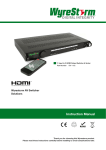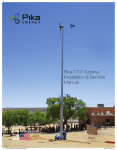Download RX-SDI-50 Full instruction manual
Transcript
TX-SDI-50 RX-SDI-50 TX-SDI-50 & RX-SDI-50 TX-SDI-50 WyreStorm HDMI Over SDI Dual Output Transmitter with 2-Way IR, RS232 (50m/164ft) RX-SDI-50 WyreStorm HDMI Over SDI Cascading Receiver with 2-Way IR, RS232 (50m/164ft) Instruction Manual Thank you for choosing this WyreStorm product. Please read these instructions carefully before installing to avoid complications later. Technical Support: [email protected] US: +1 901 384 3575 EMEA: +44 (0) 1793 230 343 1 CONTENTS AND INTRODUCTION Contents 1 Introduction 2 Features 3 Safety Precautions 4 Package Contents 5 Specification 6 Panel Descriptions 7 Typical Application 8 Copper Core 75Ohm WF100 Coax Cable Distance 9 Initial Connection & Basic IR Control 10 IR/RS232 Control Connection 11 Update RS232 Settings 12 RS232 Connection 13 EDID & SETTING Management 14 Troubleshooting 15 FAQ 16 Maintenance 17 Product Service 18 Mail In Service 19 Warranty i. Warranty Limits and Exclusions 20 Disclaimer 21 Installation Notes 1. Introduction The WyreStorm TX-SDI-50 dual output transmitter and RX-SDI-50 cascading receiver offer single cable HDMI over SDI over two synchronous feeds for scalable extension 1080p HD video, multichannel HD audio and two-way control up to 50m (164ft) using copper-core 75 Ohm WF100 coax cable. NOTE: Transmitters (TX-SDI-50) and receivers (RXSDI-50) sold separately due to system scalability, but both units are required to function as an extender set. The TX-SDI-50 features twin-output transmission that delivers two separate signals of lossless 1080p HD video @60hz with full 3D support and digital audio to two distinct display zones over distances up to 50m/164ft using copper-core 75Ohm coax. The TX-SDI-50 includes embedded EDID functionality to manage the EDID handshake between devices to aid communication and help avoid compatibility issues that can effect successful signal transmission. Wide-band, two-way control from source or display location is possible (when used with the RX-SDI-50 receiver) via IR and RS232 with full support for leading third party control systems. The RX-SDI-50 cascading display receiver is designed to receive transmissions of 1080p HD video, HD audio and bidirectional IR and serial control from compatible transmission device, such as TX-SDI-50, as part of an HDMI over SDI distribution. Featuring DIP to further manage HDCP, color and signal settings between connected devices, full 3D compatibility and 24bit True Color, the RX-SDI-50 includes SDI loop out that enables up to seven receivers to be daisy-chained to create larger, multi-location distributions from a single TX-SDI-50 output. The combination of dual SDI output fucntionality on the transmitter to send signals in different directions and SDI loop out on the receiver for further extension of those signal enable the creation of highly scalable HDMI over SDI splitting systems capable of delivering content to separate locations - with a single transmitter and multiple receivers used to create total distributions of up to 350m/1148ft from a single SDI output, or 700m/2296ft over both SDI outputs. Designed for residential or ProAV applications where 2 Technical Support: [email protected] US: +1 901 384 3575 EMEA: +44 (0) 1793 230 343 • Conforms to IEEE-568B standards use• of coax to distribute and control HD signals is Each HDMI port also supports DVI signals. either required due to retrofit installations where existing • Each Output port can be fed to multiple displays (cascaded). coax cabling infrastructure must be used, or preferred for•itsEnables low loss at 4high frequencies; vital fortocable/ up to HDMI video/audio devices be independently switched throughcable up to modem 4 HDMI displays or projectors satellite television, installations as wellforas uncompressed digital distribution. commercial applications such as security/surveillance, broadcast television movie production in studio or • Each output able toand show any connected source simultaneously location, videoofconferences, electronic teaching, in fact, regardless whether the input carries HDCP encryption. any and wired network area where the extension and • Refined for Custom Install and Home Theatre Installations. amplification of SDI transmission is needed. Part Number CAB-USB-5V • Fully cascadable further lengthen transmission. •Mini-USB port fortofirmware upgrade •Mounting brackets supplied forcable secure *NOTE: ideal conditions denote runinstallation is within •IR emitter, receiver and 5v mains power supply included specified distance range of product, no electrical interference, the use of straight cable runs with no bends or kinks and no patch panels or wall outlets used. Please *Recommended transmission conditions denote be advised that thewithin presence of any ofdistance these factors in straight cable run specified range installation may compromise bandwidth and use signal of your product, no electrical interference and the of strength. For longer transmission distances, RS232 control solid copper core cable with no bends, kinks or midand Ethernet pass-through, please see our full HDBaseT run connections. or HDBT Lite range of matrices, transmitters, receivers and extender sets. • Reads and copies EDID from connected devices with additional Please be advised that the presence of any of EDID configuration customisable For further informationthrough on these productsDIP andswitch othersettings if these factors in your installation may compromise necessary. WyreStorm ranges, visit our website or download our bandwidth and signal strength. latest guide wyrestorm.com • 2kproduct resolution supported. • Fully 3D compatible – Frame sequential 3D (Blu-ray) and interlaced stereoscopic 3D (satellite broadcasts etc.) 2. Features 3.3. Safety SafetyPrecautions Precautions • Supports all high definition resolutions up to and including 1080p and standard video formats. WARNING WARNING •Single coax • RS232 port.cable as a substitute for HDMI cable to reduce theofrisk fire, electric To To reduce the risk fire,ofelectric shock shock achieve scaleable long-distance transmission of full HD or product damage: or product damage: • Choose from 6 switching modes – infrared remote control, front video, and two-way control LAN and RS232. panelaudio buttons, local IR, IR call-back, •Full HD support 1080p@50/60Hz 1. Do not expose this apparatus to rain, moisture, sprays, • Simple switching remote controlup included, which can(WF100 also be •1080p transmission distance to 50m/164ft 1. Dodrips not expose thisand apparatus to rain, moisture, or splashes ensure that no objects containing learned into a universal remote handset to allow the control of coax cable) under recommended conditions* sprays, or splashes and ensureincluding that no cups, objects liquidsdrips are placed on the apparatus, multiple devices from one handset. glasses and vases. •24bit color depth containing liquids are placed on the apparatus, • Fully for integration market leading control systems. •Fully 3Dcompatible compatible - frame with packing/sequential (Blucups,this glasses vases. space such as 2. including Do not place unit inand a confined ray), stereoscopic (satellite/cable • 4 xinterlaced IR 3.5mm mini-jack ports for each output to broadcasts) link IR from enclosed shelving, cabinets or bookshelves. Ensure the •Wide-band, bidirectional infrared control signal of 2. Dounit notisplace this unit in a confined space such as control system to control display adequately ventilated. source from display and display from source locations enclosed shelving, cabinets or bookshelves. Ensure • Additional infrared extension port for longer IR connections 3. To prevent the risk of electric shock or fire hazard due to transmitted together with the HDMI signal the unit is adequately ventilated. overheating, do not cover the unit or obstruct ventilation • HDMI v.1.3 •TX-SDI-50: Dual SDI outputs on transmitter provides openings with material, newspaper, cardboard or two synchronous feedsdepth that enables signal to be split 3. Toanything prevent that the may risk of electric shock fireunit. hazard • Supports 24Bit Colour restrict airflow intoorthe and fed to different locations due to overheating, do not cover the unit or obstruct • Signalling rate of 6.75 Gbps 4. ventilation Do not install near external heat sources such as •RX-SDI-50: SDI loop out on receiver allows openings with material, newspaper, radiators, heat registers, boilers or any device that • Pack comes to complete with 1 x 4x4 Matrix with 19” rack transmission be cascaded by daisy-chaining up cardboard or anything that may restrict airflow into the produces heat such as amplifiers or computers and do brackets, 4 x 40m IR receivers with mounting brackets, to 7 receivers to further lengthen distribution from aIR unit. not place near sources of naked flame. receivers, emitters and a up Matrix remote control handset. single output distances to 350m/1148ft from a apparatus from power during lightening single TX-SDI-50 SDIincluded output or from 4.5. DoUnplug not install near external heatsupply sources such as Additional features on 700m/2296ft the RX-1UTP-IR-40 storms or when unused for long periods of time. both synchronous outputs RS232 control signal radiators, heat registers, boilers or any device that • Transmits one-way signal together with the HDMI signal over a transmissions supported heat suchcable as amplifiers orwalked computers and 6. produces Protect the power from being on, pinched single Cat5e/6/7 cable. •TX-SDI-50: embedded EDID functionality manages doornot place near sources of nakedatflame. restricted in any way, especially plug connections. • Receivers capable of 1080p transmissions to 40m (131ft) the EDID handshake between devices toupaid 7. Only use attachments/accessories specified by the under ideal conditions* communication and help avoid compatibility issues that 5. Unplug apparatus from power supply during manufacturer. can effect signal transmission. lightening storms or when unused for long periods of • For even successful greater control and fine tuning, each receiver features 8. Units contain non-servicable parts - Refer all servicing to •RX-SDI-50: DIP Switch further manages HDCP, time. a fully adjustable EQ distance range for optimising thecolor qualified service personnel. signal.between connected devices at andtransmission signal settings display location 6. Protect the power cable from being walked on, Technical Support: [email protected] US: +866 677 0053 EU: +44in (0)any 1793 230especially 343 4 •HDMI V1.4 supported pinched or restricted way, at plug •Each port supports HDMI or DVI signals connections. •Auto-adjustment of feedback, equalization and amplification 7. Only use attachments/accessories specified by the •HDCP compliant manufacturer. •LED indication of power and signal status •Contains ESD protection technology to safeguard 8. Units contain non-servicable parts - Refer all servicing against static build-up that can damage circuitry to qualified service personnel. Technical Support: [email protected] US: +1 901 384 3575 EMEA: +44 (0) 1793 230 343 3 FEATURES AND SAFETY PRECAUTIONS FEATURES AND SAFE connectors for a single Cat5e/6/7 UTP cable to each display point for ease of installation. PACKAGING CONTENTS AND SPECIFICATION 4. • Package Contents 1 x TX-SDI-50 Transmitter / 1 x RX-SDI-50 Receiver • NOTE: each package contains a single unit NOT both units - transmitters (TX-SDI-50) and receivers (RX-SDI-50) are sold separately due to system scalability, but both units are required to function as an extender set. 5. • • • 1 x Printed user manual for both models - also downloadable from product web page 2 x 5V/3A DC power supplies (1 per unit) 1 x IR TX emitter - for source connection 1 x IR RX receiver - for display connection (30-50KHz) Specification Operating Temperature Range -5 to +35°C (-41 to +95 °F) Operating Humidity Range 5 to 90 % RH (no condensation) Input / Output TX-SDI-50: 1 x HDMI Output, 2 x SDI output RX-SDI-50: 1 x HDMI Output, 1 SDI Input, 1 SDI loop Output Bandwith Signalling Rate 6.75Gbps Input Resolution Support 1080p/1080i/720p/576p/480p/576i/480i Input Video Signal 0.5-1.0 volts p-p Input DDC Signal 5 volts p-p (TTL) Output Signal Type HDMI v1.4 + HDCP with full 3D compatibility with frame packing/ sequential (Blu-ray) and interlaced stereoscopic (satellite/cable broadcasts) Output Resolution Support 1080p/1080i/720p/576p/480p/576i/480i Video Format Supported DTV/HDTV: 640x480p 60Hz, 800x600 60Hz, 1024x768 60Hz, 1280x768 60Hz, 1360x768 60Hz, 1280x960 60Hz, 1280x1024 60Hz, 1400x1050 60Hz, 1440x480i 60HZ, 720x480p 60Hz, 1440x576i 50Hz, 720x576P 50Hz, 1440x576P 50Hz, 1280x720p 50Hz/60Hz, 1920x1080i 50/60Hz, 1920x1080p 24/25/30/50/60Hz, 1280x720p 3D 50/60Hz, 1920x1080i 3D 50/60Hz, 1920x1080p 3D 24Hz Audio Format Supported 5.1/7.1/stereo audio (Including PCM and non PCM, HD Audio, etc) Maximum Pixel Clock 148.5 MHz (1080p) Power Supply 5V/3A DC Power Consumption 7.5W (TX-SDI-50 Transmitter) 8W (RX-SDI-50 Receiver) BTU Rating (British Thermal Unit) N/A ESD Protection ±8kV (Air-gap discharge) ±4kV (Contact discharge) Surge Protection IEC 61000-4-4 (EFT) 40A (5/50ns); IEC 61000-4-5 (Lightning) 25A (8/20μs) Dimensions 118mm / 4.6” (W) 157mm / 6.2” (D) 25mm / 1.0” (H) Weight 0.92Kg / 2.02lb (Pair) NOTE Specifications are subject to change without notice. Weight and dimensions are approximate. 4 Technical Support: [email protected] US: +1 901 384 3575 EMEA: +44 (0) 1793 230 343 Panel Descriptions PANEL DESCRIPTIONS 6. TX-SDI-50 Transmitter 1 Power input 5V/3A DC 7 EDID switch 2 LED Power indicator 8 USB port for firmware upgrade 3 RS232 port 9 IR TX emitter for source connection 4 HDMI input 10 SDI output 1 5 LED HDMI input status indicator 11 SDI output 2 6 IR RX receiver for display connection 1 2 3 4 5 6 7 8 9 10 11 RX-SDI-50 Receiver 1 SDI input 7 LED SDI input status indicator 2 SDI loop output 8 HDMI output 3 IR TX emitter for source connection 9 RS232 port 4 SETTING DIP switch 10 Power input 5V/3A DC 5 IR RX receiver for display connection 11 LED Power indicator 6 USB port for firmware upgrade 1 2 3 4 5 6 7 8 Technical Support: [email protected] 9 10 11 US: +1 901 384 3575 EMEA: +44 (0) 1793 230 343 5 TYPICAL APPLICATION, COPPER CORE 75 OHM WF100 COAX CABLE DISTANCE AND INITIAL CONNECTION & BASIC IR CONTROL 7. Typical Application Key ir tx ir rx SOURCE DEVICE Coax ir Link CABLE hdmi Control System TX-SDI-50 TRANSMITTER 5V POWER RX-SDI-50 RECEIVER Control System 5V POWER Control System RX-SDI-50 RECEIVER 5V POWER RX-SDI-50 RECEIVER 5V POWER 5V POWER RX-SDI-50 RECEIVER 8. RX-SDI-50 RECEIVER Copper Core 75 Ohm WF100 Coax Cable Distance Coaxial Wiring Guide The quality of termination for every BNC is essential. Poor terminations leads to intermittent performance and longer install times. 9. Coaxial Cable Performance Guide TX-SDI-50 & RX-SDI-50 0m 10m 20m 30m 40m 50m 60m 70m 80m 90m 100m 0ft 32ft 65ft 98ft 131ft 164ft 197ft 230ft 262ft 295ft 328ft Initial Connection & Basic IR Control 1 Firmly connect a HDMI source device (such as Blu-Ray, games console, satellite/cable, media server, splitter or matrix etc.) to the HDMI IN of the TX-SDI-50 transmitter. 2 Connect a good quality, well terminated copper -core 75Ohm WF100 coax cable of no more than 50m/164ft in length between either of the synchronous SDI OUT ports on the TX-SDI-50 to the SDI IN port of the RX-SDI-50 Receiver. NOTE If using both SDI OUT ports of the TX-SDI-50, an RX-SDI-50 receiver must be used for each output. Attention 50m/164ft is the maximum recommended transmission distance over coax using this SDI equipment and denotes perfect transmission conditions - including straight cable runs with no electrical interference, bends, kinks and joins etc. If any of the above are a factor in your installation, transmission range may be affected – take care to avoid where possible. 3 Firmly connect the HDMI sink (LCD/LED/Plasma display / digital projector) to the HDMI OUT of the RX-SDI-50 receiver. 6 Technical Support: [email protected] US: +1 901 384 3575 EMEA: +44 (0) 1793 230 343 4 For control of the source from display zone, connect the IR TX emitter from the TX-SDI-50 transmitter to the infrared receiver window of the source using the adhesive backing - you may need to adjust the position of the emitter eye on the source for best results. When happy with the placement, press down firmly to ensure secure attachment of the emitter to the source. HINT You can locate the IR sensor of devices by shining a flashlight onto the front of the device - the sensor should be a small round diode located behind the facia. If in doubt, please consult the device manufacturer handbook. 5 At the display zone, connect the IR RX receiver cable from the RX-SDI-50 receiver to the display, ensuring clear line of IR sight with he remote handset used to control. We recommend discrete placement of the IR RX eye using the adhesive backing, pressing down firmly to secure attachment. 6 If daisy-chaining receivers , connect another coax cable of no more than 50m/164ft in length from the SDI OUT port of the RX-SDI-50 receiver to the SDI IN of another RX-SDI-50 receiver unit to enable signal pass-through. NOTE Whereas the SDI loop out function on receivers enables the cascading of up to seven units from each of the transmitter SDI outputs, IR and RS232 pass-through functionality is limited to the first unit connected to each output only. 7 Connect the 5V DC power supplies included to both TX-SDI-50 and RX-SDI-50 and power on source, transmitter, receiver and display. 8 Ensure the POWER and STATUS indicators are lit on both transmitter and all receivers used to confirm all units are powered and a signal is being passed between them. Attention If you fail to receive a signal, check LED indicators are lit before checking power supply, all attached cables and source/display devices for correct connection and operation. 10. Bidirectional IR/RS232 Control Connection 1 For bidirectional control of the source from display zone and display from source zone, connect the IR TX emitter from the TX-SDI-50 transmitter to the infrared receiver window of the source using the adhesive backing - you may need to adjust the position of the emitter eye on the source for best results. Ensure emitter is firmly attached over IR sensor - we recommend pressing down firmly to secure the adhesive backing. HINT If unsure of positioning, IR sensors can be located on devices by shining a flashlight onto the facia of the device - the IR sensor should be identifiable as a small round sensor behind the panel. If in doubt, please consult the device manufacturer handbook. 2 If using an RS232-based control system, connect an IR Link Cable from the IR RX port of the TX-SDI-50 transmitter to your control system and insert cables into the RS232 ports to enable serial control. 3 At the display zone, connect the IR RX receiver cable between the RX-SDI-50 receiver and the display, ensuring clear line of IR sight with he remote handset used to control. We recommend discrete placement of the IR RX eye on the display, pressing down firmly using the adhesive backing. 4 Connect an IR TX emitter from the RX-SDI-50 receiver to the infrared receiver window of the display device using the adhesive backing - again, the position of the emitter may need to be adjusted for best results. Ensure emitter is firmly attached over IR sensor - we recommend pressing down firmly to secure the adhesive backing. Technical Support: [email protected] US: +1 901 384 3575 EMEA: +44 (0) 1793 230 343 7 BIDIRECTIONAL IR/RS232 CONTROL CONNECTION NOTE We strongly recommend using the supplied mounting brackets to secure both transmitter and receiver. Any sudden movement of devices can lead to loss of picture/sound if connections become loose or strained, resulting in unnecessary service call backs. UPDATE RS232 SETTINGS, RS232 CONNECTION AND EDID & SETTING MANAGEMENT 11. Update RS232 Settings 1 To update firmware for your device, simply connect a Serial-to-mini USB cable from the ISP port of the TX-SDI-50 / RX-SDI-50 to a computer 2 Run VS010 are X Firmware Update batch file. 3 When complete, remove the Serial-to-mini USB cable NOTE Devices will not transmit or receive signals while updating firmware. 12. RS232 Connection To allow serial commands to be sent between transmitting and display devices, simply connect serial cables between your control system and your display via the phoenix ports on the SDI extender set. Display Output TX-SDI-50 TRANSMITTER RX-SDI-50 RECEIVER Blu-ray hdmi hdmi Coax rs232 Control System rs232 CONTROL SYSTEM 13. EDID & SETTING Management Distribution of HD signals through devices requires mutual communication or ‘handshake’ between source and display. If there is any disparity between the two, successful transmission becomes problematic. ideally with all power cables and HDMI leads and coax cables removed to guard against electrostatic build up that may damage your system. Manual DIP adjustment is included on both models, with the TX-SDI-50 featuring embedded EDID management to negotiate the EDID handshake between source and display devices and the RX-SDI-50 offering further management of HDCP, color and signal settings at display location - all of which aid communication between connected devices and help avoid compatibility issues that can effect successful signal transmission. If compatibility or transmission issues arise during installation, check the settings on your connected devices and adjust the DIP settings as required. DO NOT HOTSWAP your cables when changing DIP SETTINGS. Transmitter ON DIP (DEFAULT) Video Auto-Mode (recommended setting): SDI signal automatically detected and bypasses output, non-SDI signals processed by FPGA Receiver (DEFAULT) Audio Auto-Mode (recommended setting) SDI audio (PCM 48k) signal automatically detected and bypasses output, non-SDI signals processed by FPGA Attention Changes to DIP settings become effective upon powering ON the units. Changes to settings should be made with all devices OFF, 8 Technical Support: [email protected] US: +1 901 384 3575 EMEA: +44 (0) 1793 230 343 Receiver Process Mode (not recommended): any connected source processed by FPGA, regardless of signal Transmitter ON DIP EDID Copy Trigger (Note 1) Receiver Non-encryption Output: disables HDCP signal encryption output Transmitter ON DIP (DEFAULT) 1080P Stereo EDID / EDID Copy Trigger (Note 1) Receiver (DEFAULT) Output HDCP: dictated by sink device Transmitter ON DIP Reserved for future use - no function Receiver Color Detect Mode: colour depth dictated by sink device Transmitter ON DIP Reserved for future use - no function Receiver (DEFAULT) 24bit Color Output Transmitter ON DIP EDID Copy: copies EDID from sink device to the input port. Note: EDID Copy Trigger mode must be activated for this function Receiver Reserved for future use - no function Transmitter ON DIP 1080p 3D video, 7.1 Audio EDID Receiver Reserved for future use - no function Transmitter ON DIP 1080p video, 7.1 Audio EDID Receiver Reserved for future use - no function Technical Support: [email protected] Transmitter ON DIP (DEFAULT) 1080p 3D video, Stereo Audio EDID TROUBLESHOOTING Transmitter ON DIP Process Mode (not recommended): any connected source processed by FPGA, regardless of signal Receiver Reserved for future use - no function Note1: (DEFAULT) 1080p stereo EDID is the factory default setting (OFF). Switching to ON activates the EDID COPY TRIGGER mode, which sends a command to the MCU for the Transmitter to copy EDID from the Receiver. Note: this is not an ‘Auto-copy’ setting. Following an initial change of setting to the ON position, returning the switch to OFF will not return to DEFAULT 1080p Stereo EDID. Instead, both ON and OFF positions will ‘Trigger’ the command to be sent to the MCU for the Transmitter to copy EDID from the receiver. Toggling between settings will resend the trigger command to copy EDID. To reset to 1080p Stereo, connect a display set to output 1080p 2CH audio and trigger the EDID Copy or change EDID DIP settings to 1080p 3D Stereo EDID. 14. Troubleshooting Generally, the majority of HD distribution installation issues are either caused by minor connection errors, communication problems between devices, or when the transmission of high signal bandwidth is attempted using insufficient cable. Should you encounter any technical difficulties when installing and configuring the matrix, we are confident solutions can be found by working through the following troubleshooting checklist before seeking alternative technical support. No Picture or Poor Quality Picture 1) Power – are your SDI transmission and receiving devices powered with correct LED indication? All units should have their own power source connected ie. 5v for most 50m/164ft for SDI devices – Please use power supplies included. Are all sources definitely powered and firmly connected? 2) If possible, always use test equipment prior to installation and to troubleshoot any problems. See WyreStorm system testing range at wyrestorm.com US: +1 901 384 3575 EMEA: +44 (0) 1793 230 343 9 TROUBLESHOOTING 3) Check sink device supports HDCP, is switched to the correct source input mode and is compatible with the receiver - if any issue is suspected, replace sink device with another model. 4) Distance – Is the cable too long for the signal to be transmitted effectively? The transmission technology used within the transmitters and receivers allows 1080p up to 50m/164ft so make sure the cable distance matches the project requirements and is well within the maximum transmission distance of the signal. Note: If approaching the limits of the transmission capabilities, transmission should be extended by using another extender set to ensure the signal reaches its destination effectively. 5) Cable Joins - Joins in the cable run or coax connectors can impact on signal strength, resulting in reduced transmission that may manifest itself in incorrect picture quality, picture dropping out or a complete lack of picture 6) Cable Choice and Signal Reduction – Are stranded patch leads being used as interconnects between patch panels or wall outlets? CCA ( copper Clad aluminum ) cables being used? These can reduce transmission rates by up to 40% – we recommend solid core straight through with minimum connections used wherever possible. 7) Correct connection – It may seem obvious but double check all coax, HDMI, power and IR cables are connected to the correct ports. 8) Electrical interference – SDI transmission is susceptible to interference from mains cable and electrical switching equipment (relays and lighting dimmers). The location of cables and devices should be considered prior to installation - could any form of interference be generated? If so, attempt to remove the source of electrical interference or move the cable run to decrease the effects of the interference. 9) Is a picture achieved when connecting the source directly to the display? If not then the problem could lie with the input or output device rather than the means of distribution i.e. the cable, receiver or matrix itself. Technical Support: [email protected] 11) Picture speckles/HD ‘noise’ – represents a poorly established signal that may be caused by poor quality coax or excessive HDMI cable lengths. 12) HD Noise (NO image) – may be an HDCP issue between the source and display but poor cabling can also cause this due to poor communication. 13) Blu-ray: 3D – is the equipment used 3D enabled/ compatible? Is a 3D disc being played in a 3D enabled Blu-ray player or through a compatible AV receiver? 14) color distortion – a pink or green screen indicates an incompatibility between color spacing formats - the commonly used RGB or YUV used by older displays. Some sources allow switching between RGB and YUV which may solve any color problems. If not, try changing the HDMI cable between the source and the extender set to rule out defective cabling. No Sound or Poor Quality Audio Audio is transmitted within the video signal – there is no separate audio track – so generally a problem with sound will be accompanied by a problem with picture. However, if technical issues with audio are experienced, the cause is typically communication between sources, displays and/or AV receiver settings. Note: Even a fraction off can be the difference between a perfect picture and a blank screen. Double check all connections are firmly made in the correct ports. 10 10) HDMI lead condition and quality – HDMI cables and connectors are delicate and can be damaged much easier than component or coax cable. Furthermore, lead quality varies dramatically, particularly in lower price brackets. Swap HDMI leads and check operation – damage to or quality of your leads could be the problem. If in doubt, swap them over. Always take care inserting and extracting your HDMI from extender ports so as not to damage the connectors or ports. 1) Have specific speaker sets or zones been enabled? Some AV receivers allow individual speaker selections assigned to specific zones in the set up so check the speakers used are fully connected to the amplifier and correctly assigned within the system set up. It may be an EDID issue in that the source reads the audio EDID from the display and only requests two channel audio and EDID copy from the AVR may be required or use an embedded EDID in the SDI extenders. Note: If problems are experienced when an AV receiver is used, the cause is usually the settings of the AVR itself. Refer to the AVR manufacturer’s guidelines on the correct settings to use for your requirements. US: +1 901 384 3575 EMEA: +44 (0) 1793 230 343 3) Do all the local sources work through the AV receiver? Check the operation of each source individually. 5) Coax Termination Issues – ensure cables and coax terminations are correct and in good condition at both transmitter and receiver ends to see if control is established. If so, a possible re-termination of the cable could remedy the problem. 6) Are WyreStorm emitters and receivers being used? The use of third party products/magic eyes may not be compatible. Always use WyreStorm components included with your purchase or check compatibility of third party control systems with your WyreStorm dealer. 7) If problems persist, swap out the IR emitters and receivers to rule out faults with the units themselves. Use emitters you know are fully operational to test working condition. Bandwidth 1) If using a graphics-based source (such as a PC/Mac/ media server), make sure the source resolution is set to a maximum of 1080p, 50Hz. Higher resolutions available for graphics-based systems require higher bandwidth that may affect transmission of signals as well as incompatibility with devices. 15. IR 1) Check emitters at the IR TX transmitter end and receivers at the IR RX receiver end – are they connected to the correct ports on the matrix and display receiver. 2) Is the emitter correctly positioned on the source? Fix the emitter directly over the infrared sensor of the source and attach using the adhesive backing. Note: Locate the infrared source sensor by using a flashlight to find the sensor within the fascia of the source display. If necessary, secure the emitter over the sensor with a small amount of contact adhesive. 3) Is the remote handset powered and sending a signal? Note: IR is invisible to the naked eye, so use a digital camera/ phone camera to check the remote signal – point the camera at the remote control when pressing a button. The remote transmitter can be seen flashing to indicate a signal being sent. Replace batteries if flashing is not seen on the digital camera screen. 4) IR dropout issues can be due to exterior influences emitting infrared radiation that can interrupt IR signals. Ensure emitters and receivers are away from the following causes of IR interference. • Direct sunlight, Fluorescent lighting (on cold start up) • Halogen lighting Technical Support: [email protected] • Plasma screens FAQ How far can the signal travel? Under perfect transmission conditions WyreStorm SDI extender set will operate at 50m (@1080p). Perfect conditions denotes no electrical interference, straight cable runs with no bends or kinks and no patch panels or wall outlets. If some of the above are factors in your installation then signal strength and bandwidth can be compromised. Should a cable run approach the upper limit of the receiver capabilities, the signal can be boosted by connecting an additional RX-SDI-50 as an in-line repeater up to 7 times. What about 3D? All WyreStorm products will pass-through a 3D Blu-ray signal. How do I control the sources? All of our HDMI distribution products support IR passthrough from point-to-point extender sets to AMP and HDBaseT matrices. Our PP and HDBaseT matrix range (Cat5e/Cat6) has IR pass-through from each of the outputs and has discrete IR outputs at the switch end, meaning you can have multiple identical sources yet the IR would be routed only to the applicable source. Do I need power at the TV end? Yes. This product requires its own 5v local power at display zones to operate. WyreStorm PoH enabled US: +1 901 384 3575 EMEA: +44 (0) 1793 230 343 11 FAQ 2) Consistency of audio output between devices – Is there any discrepancy between the audio output of the source, the audio or zonal settings of the AV receiver and the speaker configuration used needed for successful audio replication? If outputting 7.1, make sure all devices connected are also outputting 7.1 Note: Occasionally with some sources, the device settings allow the specification of audio output through a TV or an HDMI port. If using an AV receiver, check the HDMI output option is selected. MAINTENANCE AND PRODUCT SERVICE devices require no power supply at the TV end by drawing power from a PoH matrix or PoH transmitter. See wyrestorm.com for details on our PoH range. Are WyreStorm products compatible with HDMI 1.4? HDMI 1.4 refers to a list of ‘features’ that a device is capable of supporting, including Ethernet channel, return audio channel, 3D etc. Due to the continuously evolving nature of the technology, HDMI Licensing LLC have now decided to simplify terminology by testing and referring to cable in terms of STANDARD or HIGH-SPEED rather than in generations 1.3, 1.4 etc. • STANDARD (or “category 1”) HDMI cables perform at speeds of 75Mhz or up to 6.75Gbps, which is the equivalent to a 720p/1080i signal – These HDMI cables are NOT recommended. • All WyreStorm equipment support HIGH-SPEED (or “category 2”) HDMI cables that have been tested to perform at speeds of 340Mhz or up to 10.2Gbps, which is the highest bandwidth currently utilised over an HDMI cable and can successfully handle 1080p signals including those at increased color depths and/ or increased refresh rates from the Source. High-Speed cables are also able to accommodate higher resolution displays, such as WQXGA theater monitors (resolution of 2560 x 1600). What about screens with different resolution capabilities? When sending a signal point to point a TV will communicate its capabilities to the source, with the source subsequently outputting a suitable signal compatible with the display (i.e. 1080p Stereo audio). If you were to use this extender set with three 1080p screens and one 1080i screen, the resultant image would be 1080i across all screens. The receivers do not scale per output but instead negotiate with the source a signal that all screens are capable of supporting. How does the Transmission device handle HDCP? HDCP (High Definition Copyright Protection) is a feature built in to HDMI devices to prevent theft of or illegal distribution of HD content. Unlike competing products, WyreStorm equipment are legal and comply with HDCP regulations. They do this by assigning a “key” to any display connected to the device. HDCP “keys” are assigned to a display when connected to a HDMI device normally. This doesn’t change when connecting to an extender, receiver or matrix switch; rather keys are duplicated or more are assigned. 12 Technical Support: [email protected] I can get 1080i but not 1080p at a TV location Firstly ensure that both the source is capable of outputting 1080p and that the TV is Full HD 1080p screen. If this is the case then the extender set may require an EDID setting using the DIP switches. This useful feature provides a successful “send and receive” to ensure swift and stable EDID negotiation between the source and display. See Troubleshooting section for more tips on problem solving. I cannot get a signal from my A/V receiver along a Cat5e extender set Check to ensure that the A/V Receiver isn’t adding CEC (HDMI Control Protocol) to the outgoing signal, this can sometimes have an effect on the HDMI signal. 16. Maintenance Clean this unit with a soft, dry cloth only. Never use alcohol, paint thinner or other harsh chemicals. 17. Product Service 1. Damage requiring service: This unit should be serviced by a qualified service personnel if: • The DC power supply or AC adaptor has been damaged. • Objects or liquid have gotten into the unit. • The unit has been exposed to rain. • The unit does not operate normally or exhibits a marked change in performance. • The unit has been dropped or the cabinet damaged. 2. Servicing Personnel: Do not attempt to service the unit beyond that described in these operating instructions. Refer all other servicing to authorised servicing personnel. 3. Replacement Parts: When parts need replacing, ensure parts approved by the manufacturer are used – either those specified by the manufacturer or parts possessing the same characteristics as the original parts. Be aware – unauthorised substitutes may result in fire, electric shock, or other hazards and will invalidate your warranty. 4. Safety Check: After repairs or service, ask the service personnel to perform safety checks to confirm the unit is in proper working condition. When shipping the unit, carefully pack and send it prepaid, with adequate insurance and preferably in the original packaging. Please include a document or letter detailing the reason for return US: +1 901 384 3575 EMEA: +44 (0) 1793 230 343 18. accident, misuse, abuse, neglect, mishandling, misapplication, alteration, incorrect installation, set-up adjustment, implementation of/to consumer controls, improper maintenance, power line surge, lightening damage, modification, service by anyone other than a manufacturer-approved service center or factoryauthorised personnel, or damage attributable to acts of God. Mail-in-service If repair is required during the limited warranty period, the purchaser will be required to provide a sales receipt or other proof of purchase, indicating date and location of purchase as well as the price paid for the product. The customer will be charged for the repair of any unit received unless such information is provided. 19i. 2. There are no express warranties except as listed under “limited warranty coverage.” The warrantor is not liable for incidental or consequential damage resulting from the use of this product or arising out of any breach of this warranty. Warranty Should you feel your product does not function adequately due to defects in materials or workmanship, WyreStorm (referred to as “the warrantor”) will, for the length of the period indicated below (starting from the original date of purchase) either: For example: damages for lost time, the cost of having a person/persons remove or re-install previously installed equipment, travel to and from service location, loss of or damage to media, images, data or other recorded/stored content. The items listed here are not exclusive, but are for illustration only. a) Repair the product with new or refurbished parts. or b) Replace it with a new or refurbished product. Parts and service not covered by this limited warranty are not the responsibility of the warrantor and should be considered the responsibility of the individual. Limited warranty period: All WyreStorm products are covered by a too year PARTS and labor warranty. During this period there will be no charge for unit repair, replacement of unit components or replacement of product if necessary. The decision to repair or replace will be made by the warrantor. The purchaser must mail-in the product during the warranty period. This limited warranty only covers the product purchased as new and is extended to the original purchaser only. It is non-transferable to subsequent owners, even during the warranty period. A purchase receipt or other proof of original purchase date is required for the limited warranty service. 19ii. Warranty Limits & Exclusions 1. This Limited Warranty ONLY COVERS failures due to defects in materials or workmanship and DOES NOT COVER normal wear and tear or cosmetic damage. The limited warranty also DOES NOT COVER damage that occurs in shipment or failures caused by products not supplied by the warrantor, failures resulting from Technical Support: [email protected] US: +1 901 384 3575 EMEA: +44 (0) 1793 230 343 13 MAIL-IN-SERVICE, WARRANTY AND WARRANTY LIMITS & EXCLUSIONS and include a daytime telephone number and/or email address where you can be contacted. DISCLAIMER AND INSTALLATION NOTES 20. Disclaimer 21. Installation Notes WYRESTORM PUBLICATION DISCLAIMER The material contained in this document consists of information that is the sole property of WyreStorm. This document is intended to provide information to allow interfacing to the relevant WyreStorm equipment by third party products. WYRESTORM IS NOT RESPONSIBLE FOR MALFUNCTIONS AND/OR THE IN-OPERABILITY WHICH MAY BE CAUSED BY THE APPLICATION OF THIS INFORMATION, WHETHER EXPECTED OR NOT. WyreStorm reserves the right to change software, control codes and specifications without notice. WyreStorm will not be liable for any use of this information or any changes it may make to those products. The use of this information constitutes an agreement by the user to these limitations and exclusions. 14 Technical Support: [email protected] US: +1 901 384 3575 EMEA: +44 (0) 1793 230 343 INSTALLATION NOTES Technical Support: [email protected] US: +1 901 384 3575 EMEA: +44 (0) 1793 230 343 15 wyrestorm.com WyreStorm Offices US Office: 6991 Appling Farms Parkway, Suite 104, Memphis, TN 38133 Tel: + 901 384 3575 Fax: + 901 384 3574 Unit 22, Ergo Business Park, Swindon, Wiltshire, SN3 3JW UK Tel: +44 (0) 1793 230 343 Fax: +44 (0) 1793 230 583 WyreStorm Technical Support US: + 901 384 3575 UK:- +44 (0) 1793 230 343 Email: [email protected] WyreStorm Technologies reserve the right to change physical appearance or technical specification of this product at any time. Visit wyrestorm.com for the latest information on products.. REV0415A

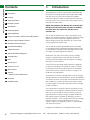
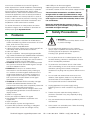
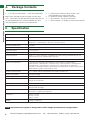
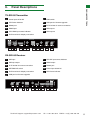
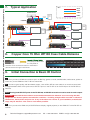
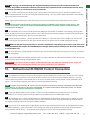

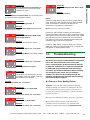
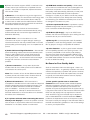
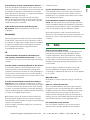
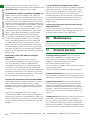
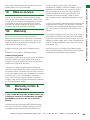
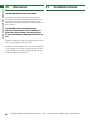
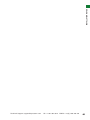
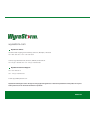


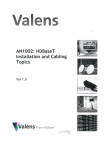
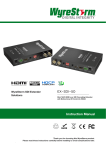
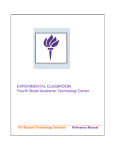

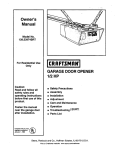
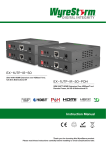
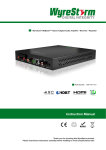

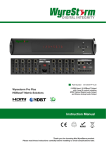

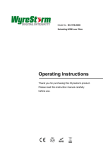
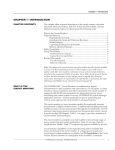
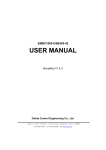


![XL[2] Technical Reference – Hardware](http://vs1.manualzilla.com/store/data/005956150_2-4515f3a1b925b4223206cf04092ab5bd-150x150.png)