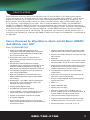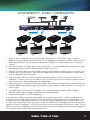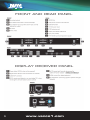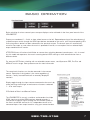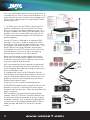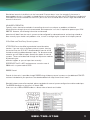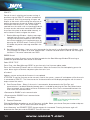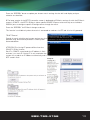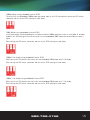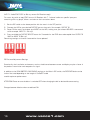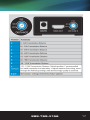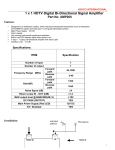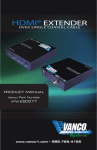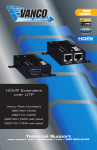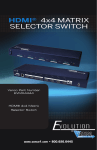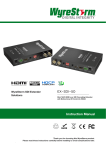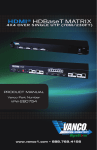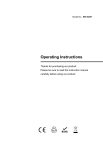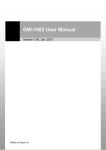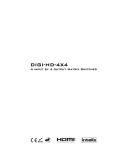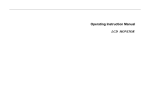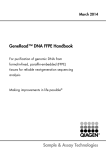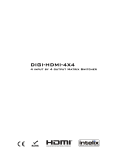Download VPW-280755 Manual - VANCO International
Transcript
HDMI® MATRIX OVER UTP 4X4 QUICK INSTALL BASIC OVER SINGLE UTP PRODUCT MANUAL Vanco Part Number VPW-280755 www.vanco1.com • 888.769.4156 DEAR CUSTOMER Thank you for purchasing this product. For optimum performance and safety, please read these instructions carefully before connecting, operating or adjusting this product. Please keep this manual for future reference. This product is 100% inspected and tested in the United States to verify HDMI performance parameters. WARNING 1. Do not expose this unit to water, moisture, or excessive humidity. 2. Do not install or place this unit in a built-in cabinet, or other confined space without adequate ventilation. 3. To prevent risk of electrical shock or fire hazard, due to overheating, do not obstruct unit’s ventilation openings. 4. Do not install near any source of heat, including other units that may produce heat. 6. Only clean unit with a dry cloth. 7. Unplug unit during lightening storms, or when not used for an extended period of time. A surge protector is strongly recommended. 8. Protect the power cord from being walked on or pinched, particularly at the plugs. 9. Use unit only with accessories specified by the manufacturer. 10.Refer all servicing to qualified personnel. 5. Do not place unit near flames. CAUTION HDMI is a very complex technology requiring continuous authentication of the signal and the same video resolution and audio settings on all electronic equipment in the system. When there are multiple sources and displays, the video resolution and audio setting on all connected units must be adjusted to correspond with that of the display having the lowest video and audio capability. 2 www.vanco1.com FEATURES Vanco Powered by Wyrestorm Quick Install 4x4 Matrix over UTP with RS-232 is an HD switching and extension system that comprises of a 4 input/4 output HD Matrix together with included 4 display receivers. Have 4 sources displayed simultaneously on any display or have a single source duplicated on multiple displays, flexibility for the perfect solution. Simple plug and play solution that allows each output with the ability to extend HDMI signal up to 131 feet over a single category 5e or 6 cable. With an output bandwidth of 6.75 Gbps, the VPW-280755 is capable of full 1080p HD video and HD multi-channel audio distribution with simple control using the front panel or remotely via IR Receivers at display locations. Also features EDID management system, which allows and encourages device communication compatibility for seamless integration. Includes RS232 connectivity for firmware updates or third party integration for control and switching. For the quickest, most convenient and cost effective means of transmitting and controlling full, uncompressed 1080p HD video and HD audio, the VPW-280755 is a solid choice for any application. Vanco Powered by WyreStorm Quick Install Basic HDMI® 4x4 Matrix over UTP Part # VPW-280755 yy Enables up to 4 HDMI video/audio devices to be independently switched to 4 HDMI displays or projectors for uncompressed digital distribution up to 40m (130ft) over a single Cat5e/Cat6 cable yy Each output is able to show any connected source simultaneously regardless of whether the input carries HDCP encryption yy Designed work seamlessly together for complete compatibility and full management of handshakes, screen resolutions and HD signal distribution to each display point, whether in a residential or commercial environment yy Protection against ESD (electrostatic discharge) included within the receiver units to further stabilize transmission yy Receivers feature LED indicators for clear power and video signal selection yy RS232 port yy Choose from 6 switching modes – infrared remote control, front panel buttons, local IR, IR call-back, LAN and RS232 yy Simple switching remote control included, which can also be learned into a universal remote handset to allow the control of multiple devices from one handset yy Fully cascadable so multiple units may be combined to create a larger HD distribution yy Fully compatible for integration with market leading control systems yy Reads and copies EDID from connected devices with additional EDID configuration through customizable DIP switch settings yy 4 x IR 3.5mm mini-jack ports for each output to link IR from control system to control display yy Simplified ports - Input: HDMI – Output: integrated RJ45 connectors for a single Cat5ei/6/7 UTP cable to each display point for ease of installation yy Conforms to IEEE-568B standards yy Each HDMI port also supports DVI signals yy Fully 3D compatible – Frame sequential 3D (Blu-ray) and interlaced stereoscopic 3D (satellite broadcasts etc.) yy Supports all high definition resolutions up to 1080p yy 2k resolution supported yy Receivers includes additional infrared extension port for longer IR connections yy HDMI v.1.3 yy Supports 24Bit Color depth yy Signaling rate of 6.75 Gbps yy Pack comes complete with 1 x 4x4 Matrix with 19” brackets, 4 x 40m IR receivers with mounting brackets, IR receivers, emitters and a Matrix remote control yy 12V DC, UL Listed Power supply for 4x4 matrix yy 5V DC, UL Listed Power Supplies for Receivers (4 total) yy For even greater control and fine tuning, each receiver features a fully adjustable EQ distance range for optimizing the transmission signal yy 4x4 Matrix Dimensions: 17.25” W x 2.05” H x 9.25” D yy Receivers Dimensions: 2.4” W x .09” H x 4.5” D 888.769.4156 3 SPECIFICATIONS Dimensions (WxHxD): ................................................ MATRIX: 440mm/17.3” x 52mm/2.05” x 235mm/9.25” - RECEIVERS: 60mm/2.4” x 115mm/4.5” x 23mm/0.9” Weight (Kg): ............................................................. MATRIX: 2 Kg/4.4lbs RECEIVERS: 0.15 Kg/0.3lbs Operating Temperature Range: .................................... -5 to +35°C (+23 to +95 °F) Operating Humidity Range: ......................................... 5 to 90 % RH (no condensation) Video Amplifier Bandwidth: ......................................... 6.75Gbps Input Video Signal: ..................................................... 0.5-1.0 volts p-p Input DDC Signal: ....................................................... MATRIX: 12 volts p-p (TTL) - RECEIVERS: 5 volts p-p (TTL) Maximum Single Link Range: ....................................... 1080p 24bit color depth Transmission distance: ............................................... 1080p signal up to 40m / 131ftft (Under perfect transmission conditions including straight cable runs with no electrical interference, bends, kinks, patch panels or wall outlets.) Video Format Supported:............................................. VESA: 640x480, 800x600,1024x768, 1280x1024,1600x1200, 1920x1200 DTV/HDTV: 480i/576i/480p/576p/720p/1080i/1080p Output Video:............................................................. HDMI v1.2, HDMI v1.3 + HDCP (Output display mirrors the Input source) Audio Format Supported: ............................................ Fully supports Dolby True HD and DTS-HD (mirrors input audio source to the output display) Power Supply: ........................................................... MATRIX: 100-240V AC - RECEIVERS: 5VDC (mains or USB 5V power adapter) Power Consumption: .................................................. MATRIX: 22 Watts (max.) - RECEIVERS: 1.5 Watts (max.) Rack Space Required: ................................................ MATRIX: 1U PACKAGE CONTENTS Before attempting to use this unit, please check the packaging and make sure the following items are contained in the shipping carton: • (1) Vanco Powered by Wyrestorm VPW-280755 Matrix Unit • (4) Display receivers • (1) 12VDC Power Supply for Matrix Unit • (4) 5VDC Power Supplies for display receivers • Product Manual • Mounting brackets with screws for both Matrix Unit and display receivers • (1) IR Remote • (1) IR RX Extension Cable • (4) IR TX emitters (small for input source) • (4) IR RX receivers (larger for displays) 4 www.vanco1.com CONNECT AND OPERATE Cable Box BluRay® Player Game Console Apple TV 1. Connect up to 4 sources such as a Blu-Ray Player, game console, A/V Receiver, Cable or Satellite Receiver, etc. to the HDMI inputs on the unit. Do not hotplug! Insert and extract cables carefully with the power SWITCHED OFF. Connecting and disconnecting while the unit is powered can result in damage to circuitry. 2. Connect the output UTP output ports, starting with output 1, to the included display receivers (using well terminated or pre-terminated Cat5e/6 cables no longer than 131 ft) 3. Connect the output HDMI ports of the display receivers to high-definition displays such as an HDTV or HD projector that use HDMI inputs. Note that high-speed HDMI cables are recommended for the distances that are required for each connection. 4. Plug in IR transmitters to the back of the Matrix Selector Switcher unit (IR TX), the transmitters are labeled IR TX, place in front of the IR receiver of the source, ensure that each emitter is placed in front of the IR receiver eye. Double-sided adhesive tape provided. 5. Plug in IR receivers to the port of the display receiver baluns (IR RX), the receivers are labeled IR RX, use provided double-sided adhesive tape to stick emitters at each display at a desired place that will receive a remote signal. 6. For power, plug in the source first, followed by the Vanco Powered by Wyrestorm Matrix Selector Switcher (power supply included), followed by each output connected. 7. Power on each device in the same sequence. At this point each display connected should display the assigned source (input 1 at default when powered on initially), scroll through each of the sources on each display to ensure everything is in working order. Use included IR remote at each display receiver to test switching function between sources and IR function itself. If a display is having difficulty receiving a signal, access the display’s menu and adjust the resolution (lowest to highest until signal is displayed). A 24 Hz vertical refresh rate may work better than 60 Hz or higher. If the IR remote function is not responding, check the emitters to ensure they are placed correctly and are plugged into the correct IR jacks on the Matrix Selector Switcher unit. 888.769.4156 5 FRONT AND REAR PANEL DISPLAY RECEIVER PANEL 6 www.vanco1.com BASIC OPERATION Basic switching of various source inputs to output displays can be achieved via the front panel control of the VPW-280755. Outputs are numbered 1 – 4 with an input select button to the left. Repeated pressing of the select button of a specific output scrolls through the HDMI input devices connected to the matrix, with the corresponding LEDs illustrating when a device has been selected for that particular output. The chosen input will automatically store for the output so, even when the matrix is powered off and on, on resumption the last selected input/ output combination will remain. ATTENTION Users will notice a brief flicker on screen when switching between inputs/outputs – this is normal for this model and represents the matrix resetting device HDCP settings to allow communication from a different device. For constant HDCP when switching with no noticeable screen resets, see Wyrestorm PRO, Pro Plus and HDBaseT matrix ranges. See wyrestorm.com for more information The same basic functions can also be accessed via the remote control. Operation of the handset is the same regardless of location – locally (source/IR emitter) or remotely (display/IR receiver). Simply toggle through the input sources connected to the matrix by either pressing the left/right arrow buttons or buttons numbered 1 – 4 for each output. IR Call-back of Matrix and Source Devices The VPW-280755 is not only a switcher and extender of multiple HDMI signals to multiple HDMI receivers located remotely, it also passes IR control signals through the IR call-back system to the matrix and HDMI sources for full, independent control of all connected inputs from output locations using your remote handset. 888.769.4156 7 This is accomplished by placing a series of IR Emitters on source devices you wish to control and IR Receivers at all output locations you wish to control from to enable the IR control signal to be delivered via single Cat5e/6/7 cable connecting the two. 1. At Matrix end: Insert the 3.5mm jacks of the IR TX Emitters included with the unit into the IR TX Emitter ports at the rear of the matrix according to input. The IR signal is added to the HDMI of the input device so, for example, if the user is watching Blu-ray on input 3, the IR signal will be directed through the IR TX3 socket to control the device. As each IR TX port is allocated to an individual HDMI input port, if the user is unable to establish IR control of the device, care should be taken to check that, firstly, the IR emitter and HDMI input ports match (Input 1-TX1, Input2-TX2 etc.) with plugs secured in correct ports, and secondly, that the IR TX emitter sensors are firmly attached directly to the front of inputs and covering infrared sensor windows of the source devices. Some later adjustment may be needed to the location of the sensor to achieve the best performance results sometimes moving the sensor to different areas on the source can improve IR performance. HINT infrared receiving areas of devices can be located by shining a flashlight onto the front of the device – the sensor should be able to be seen through the plastic as a small, round object inside. 2. At display end: Insert the IR RX Receiver jack into the IR RX port of the display receiver baluns, with the IR receivers themselves placed in clear view on or near the displays to receive an infrared signal from the remote handset used to control inputs. Fasten firmly to the surface to avoid displacement. ATTENTION Misplaced or poorly secured IR Emitters and Receivers may result in intermittent IR control signals passed to and from the matrix. Check your placement and adjust if necessary. HINT If problems are encountered controlling devices remotely, check IR TX Emitters and IR RX Receivers are correctly positioned and connected to sources, displays and display receivers, with all devices fully powered and the matrix set to IR call-back enabled and IR TX Switch mode activated. See COM CTL section for Call-back enablin 8 www.vanco1.com Should local control of the Matrix via the front panel IR sensor be an issue, for example if the sensor is obstructed or the unit is installed in a closed area out of infrared line of sight, the IR RX Receiver included with VPW-280755 can be inserted into the IR EXT port at the rear to extend the IR sensor range and enable local control of the matrix. ADVANCED OPERATION Typically, unless alternative methods of controlling the matrix are chosen or problems with device communication through the matrix encountered, basic operation is all that is required to operate your VPW280755. However, the following information on advanced operation will detail how the matrix system can be configured for advanced control and settings altered or data manually input should such problems arise, as well as configuring the system for third party control. IR Call Back and Third Party Control systems ATTENTION Due to the differing method of control based on location, if you are using a third party control system, learning the control from the IR is NOT recommended as control will be limited to scrolling up/down between inputs. For discrete source selection you will need to import discrete hex codes for control systems. These can be obtained through the Wyrestorm website, by contacting our technical support or you can input them manually. REFERENCE The IR is NEC and possesses a carrier wave of 38KHz with a system code of 0x00 RS232 Control Control of the matrix is possible through RS232 using third party control systems or the dedicated COM CTL software included with your purchase (also downloadable from http://www.vanco1.com/). Should third party control be required, please see below for control system configuration and hex code input. The RS232 connection on the matrix is female QB9. Users can use a USB to RS232 cable or a direct male to female serial cable. 888.769.4156 9 COM CTL Control of matrix switching and system settings is possible using the COM CTL software included with your purchase. After fully connecting all inputs and outputs to the matrix and installing the software, on opening the program the control window will display information from the matrix, such as messages received from the switch such as input/output details, firmware version and control commands/HEX codes that allow the system to be controlled remotely, as well as buttons used to navigate the screen. 1. Receive Message Window – displays messages received from the matrix, such as input/output settings and command selections.You can view the current condition of all input/output ports by pressing the “STATUS” button. Pressing “CLEAR” will delete the previous message received in the window. 2. Send Message Window – Input your serial commands for the matrix in the Send Message Window - such as instructions for outputs or to enter update mode – and click the Send button to deliver the message to the Matrix. The control command uses ASCII. RS232 Control To update the system firmware, enter the following code into the Send Message Window 02 ensuring to include one space between each section of the code. Code: ICP BE 7C 5F Press Enter, then Send Message “SEND” to put the matrix into firmware update mode. Press the Disconnect 05 button and run the firmware. When the firmware has finished updating, press the same button again to Connect and power cycle the matrix (turn off and on). Updates are now active and the firmware is now updated. ATTENTION To see the firmware version currently used in the system – power off and repower while the matrix is connected to COM CTL. The firmware version and creation date will be displayed together with the normal output state of the matrix. 3. Com Connect State – Shows if the matrix is connected or disconnected to the Com Port and communication is enabled. Selection between ports is available by pressing the Com Port Select button. When connected, the only option will be to Disconnect and vice versa. Press to connect/disconnect the matrix from the software control. •Connected to ENABLE matrix communication •Disconnected to DISABLE matrix communication 4. Com Select 5. Connect/Disconnect Click the Com Select dropdown to see all Com ports available. Select your chosen Com port number and press the CONNECT button. You will notice the button change to show ‘disconnect’ and CONNECT STATE change to green for ‘connected’. Pressing the button again will disconnect the Com port and the CONNECT state will show red. 10 www.vanco1.com 6. Set IP Button – allows you to set the IP address to be used by the system. The matrix can also be controlled over LAN. Selecting the Set IP button 06 in the main COMCTL screen allows access to IP functions that obtains and stores IP address information necessary for LAN control. Clicking opens a pop-up window in which you can choose to let the system automatically detect your IP address, with the result displayed in the box below. Alternatively, if the system cannot detect an IP address, select ‘Use the following IP Address’ and you can add manually. 01 Selection enables the IP address to be obtained automatically, with the result appearing in the white box below. 02 Should no address appear or if the system is unable to detect an IP address, select option 03 to manually input the IP address. 04 Click “OK” to complete the process or “CANCEL” to exit and return to the main screen. NOTE To access matrix control over LAN, enter the IP address of the matrix into your internet browser and you will be directed to the web control screen. For full information on LAN control, see NETCTL section of this manual. 7. UTP Set – Default setting is OFF for normal Matrix operation to obey device EDID/HDCP commands and high hotplug settings when outputting a signal. Switching output settings to ON instructs the matrix to output a signal regardless of device EDID/HDCP or hotplug data – such information is circumvented to encourage communication in the event of problems between sync devices.We recommend this setting for system debugging by the installer and not for operation by the end user. 8. IR Matrix – IR Matrix - allows specific SOURCE IR ports to be manually set to individual DISPLAY ports to configure specific IR configurations through the matrix.This function is available only when the matrix is connected to receivers via UTP and all units fully powered. IR Matrix allows manual selection of source device ports 01 by Display Receiver ports 02 The dropdown menu 03 allows ALL IR TX ports to be set to ONE specific INPUT device IR RX port with the current settings of the IR Matrix viewable by pressing the “STATUS” button 04 9. Input/Output Switch – Switches connected inputs per output. Operation as with remote control handset – select the chosen input to be displayed on each output by either clicking the left/right arrow buttons to scroll through inputs numerically, or pressing the input number 1-4. A large yellow number denotes each OUTPUT section with INPUTS chosen by either clicking the left/right arrow buttons to scroll through inputs numerically or by pressing the input numbers below. The INPUT/OUTPUT switch allows output port selection (display) and Input port select (source) buttons for specific combinations of displays and sources within the matrix. 888.769.4156 11 NETCTL - LAN Control The matrix can also be controlled via LAN over a network/web browser using the supplied NET CTL software or LAN protocols from third party companies, such as Control 4 and TELNET Control for all control systems. As with COM CTL, install the NET CTL software included with the matrix (also downloadable from www.vanco1.com) and run the program by double-clicking NETCTL.exe ATTENTION Use a ‘straight through’ ethernet cable for switch/router connection and a ‘cross-over’ cable for connection to a PC. Using the incorrect cable will not damage your equipment, but it may result in poor/no connection. Make sure that your LAN cable is correctly terminated and firmly connected to ports before running the software. On initial opening, the program will first create a NETCTL. TXT file that will serve as a device backup for future use; including connection settings such as IP address and MAC address of the VPW-280755, as well as its name if you decide to change the name of your matrix (see Device Name section below). On subsequent openings, NETCTL will then search the Matrix for the saved data required for connection. If using for the first time, the program will automatically detect the IP address being used, with the result displayed in the white area beneath. Should no result appear or if the system is unable to detect an IP address automatically, press the “SEARCH” button to locate. When the IP address appears, click “READ DEVICE” to attach the IP address to the system and the IP address will change to a default factory serial number MX0404-QI or MX0404-HDC. Should you wish to change the name of your matrix from the factory default, just right click on the serial number and select ‘rename’ from the dropdown menu. Input the new name and press OK. Double click on the device name/default factory serial number (or right click and OPEN) and you will be directed to a web login page in your internet browser. Enter the default password of ten zeros ‘0000000000’and click “LOGIN” to take you to the NET CTL matrix controller screen. A The layout of the NET CTL controller screen includes an upper section to allocate input sources to output with the selection displayed on the left hand side. Operation is the same as COM CTL – Inputs buttons 1-4 can be clicked to be selected per Output port. 12 www.vanco1.com Press the “REFRESH” button to update your chosen matrix settings into the left hand display and your selection to take effect. B The lower section of the NETCTL controller screen is dedicated to IR Matrix settings.As with the IR Matrix screen in COMCTL, the NTCTL IR Matrix allows specific SOURCE IR ports to be manually set to individual DISPLAY ports to configure specific IR configurations through the matrix. Press the “REFRESH” for IR Matrix changes to be set. This function is available only when the matrix is connected to receivers via UTP and all units fully powered. TELNET Control Control of matrix switching and system settings are also possible using Telnet control protocols. Follow system commands below. ATTENTION This ‘Assign IP’ process differs from the COM CTL ‘IP Set’ function. ‘Set IP’ in COMCTL saves/reads the IP address in flash and sets it as static IP. ‘Assign IP’ is only used when the system fails to obtain an IP address automatically and is NOT saved in flash. 888.769.4156 13 VPW-280755 EDID DIP SWITCH SETTINGS Distribution of HD signals through the matrix requires mutual communication or ‘handshake’ between source and display. If there is any disparity between the two, successful transmission becomes problematic. This matrix comes equipped with an EDID DIP switch on the rear panel for manual adjustment of matrix settings to encourage communication between INPUT and OUTPUT devices. If installation compatibility issues arise, check the settings on your connected devices and adjust the DIP settings as required. ATTENTION Changes to the DIP switch settings should be made with the matrix OFF, ideally with all power cables and HDMI leads and UTP cables removed to guard against electrostatic build up that may damage your system. DO NOT HOTSWAP your cables when changing DIP SETTINGS. ALL changes to the DIP settings become effective upon powering ON the matrix. EDID Copy from Output display to Input port (Force Signal Output mode) To copy the EDID from an OUTPUT display to a specific INPUT port, first set the DIP switch to this position. Then select the INPUT by pressing and holding the chosen OUTPUT SELECT button for 3 seconds for the EDID to be copied from the DISPLAY to the INPUT port. 1080p 3D Video / Stereo Audio (using embedded M-series EDID) FACTORY DEFAULT Setting the DIP switch to this position will instruct the matrix to use embedded 1080p 3D video and Stereo audio to encourage communication between the matrix and 3D sources/3D displays if handshake problems are encountered. After setting the DIP switch, reconnect and turn on for the changes to take effect. RESETTING TO FACTORY DEFAULT: As 1080p-3D-Stereo is the default factory setting for the matrix, to reset EDID of all ports, simply set the DIP switch to the above position when the matrix is powered OFF. On powering ON, all ports will revert to 1080p-3D-Stereo and DIP switches can be adjusted as necessary. 14 www.vanco1.com 1080p Stereo (using embedded A-series EDID) The matrix will use embedded 1080p video and stereo audio in this DIP setting.After setting the DIP switch, reconnect and turn on for EDID settings to take effect. 1080i Stereo (using embedded L-series EDID) In instances where a connected display is unable to achieve 1080p resolution (such as using older or cheaper models), this DIP setting will instruct the matrix to use embedded 1080i video and stereo audio to output a signal. After setting the DIP switch, reconnect and turn on for EDID settings to take effect. 1080p 5.1ch Audio (using embedded D-series EDID) When set to this DIP position the matrix will use embedded 1080p video with 5.1ch Audio. After setting the DIP switch, reconnect and turn on for EDID settings to take effect. 1080p 7.1ch Audio (using embedded G-series EDID) When set to this DIP position the matrix will use embedded 1080p video with 7.1ch Audio. After setting the DIP switch, reconnect and turn on for EDID settings to take effect. 888.769.4156 15 AVR 7.1 Audio EDID COPY to Blu-ray source (AV Receiver copy) For users who wish to copy EDID from an AV Receiver with 7.1 channel audio to a specific input port containing a Blu-ray player, follow a variation on the instructions above: 1. Set the DIP switch to the above position with the matrix in the OFF position. 2. Connect the AVR to your desired OUTPUT port on the matrix (for example, OUTPUT 2) 3. Power ON the matrix and select your INPUT on the AVR, making sure your chosen SOURCE is connected to (for example, INPUT 3 – Blu-ray) 4. Press and hold the OUTPUT SELECT button for 3 seconds for the EDID data to be copied from OUTPUT 2 (AVR) to INPUT 3 (Blu-ray). Remaining settings no function (reserved for future updates) EQ Distance Adjustment Settings Occasionally, the installation environment, such as the distance between source and display may be a factor in the perfect transmission and reception of a signal. In addition to the VPW-280755 LONG CABLE settings on the Matrix DIP switch, the RECEIVER balun can be further fine tuned depending on the length of Cat5e/6/7 cable used for optimum performance. ATTENTION Please ensure the balun is switched OFF when changing the dial to desired distance setting. Changes become effective when turned back ON. 16 www.vanco1.com 888.769.4156 17 LIABILITY STATEMENT Every effort has been made to ensure that this product is free of defects. The manufacturer of this product cannot be held liable for the use of this hardware or any direct or indirect consequential damages arising from its use. It is the responsibility of the user and installer of the hardware to check that it is suitable for their requirements and that it is installed correctly. All rights are reserved. No parts of this manual may be reproduced or transmitted by any form or means electronic or mechanical, including photocopying, recording or by any information storage or retrieval system without the written consent of the publisher. Manufacturer reserves the right to revise any of its hardware and software following its policy to modify and/or improve its products where necessary or desirable. This statement does not affect the legal rights of the user in any way. LIMITED WARRANTY With the exceptions noted in the next paragraph, Vanco warrants to the original purchaser that the equipment it manufactures or sells will be free from defects in materials and workmanship for a period of one year from the date of purchase. Should this product, in Vanco’s opinion, prove defective within this warranty period, Vanco, at its option, will repair or replace this product without charge. Any defective parts replaced become the property of Vanco. This warranty does not apply to those products which have been damaged due to accident, unauthorized alterations, improper repair, modifications, inadequate maintenance and care, or use in any manner for which the product was not originally intended. Items integrated into Vanco products that are made by other manufacturers, notably computer hard drives and liquid crystal display panels, are limited to the term of the warranty offered by the respective manufacturers. Such specific warranties are available upon request to Vanco. A surge protector, power conditioner unit, or a uninterruptible power supply must be installed in the electrical circuit to protect against power surges. If repairs are needed during the warranty period the purchaser will be required to provide a sales receipt or other acceptable proof of purchase to the seller of this equipment. The seller will then contact Vanco regarding warranty repair or replacement. 18 www.vanco1.com TROUBLE-SHOOTING 1. Best results are usually achieved when the source and display resolutions are the same. If resolutions differ, the extenders will try to adjust the signal to match the resolution of the HD TV with the lowest resolution. This will result in a picture with a lower resolution on the other HD TV sets. 2. If you do not get audio and video see if you can use the “set-up” menu on the TV to adjust the audio settings and the video settings. If the HDMI control circuit can’t establish a hand-shake, then there usually will be no audio or video and a blue or black screen with a statement like “this protocol not supported” or “weak signal”. 3. If you get the above messages, re-set the Receiver by disconnecting the power supply. Alternately, you can disconnect all of the HDMI and power cables, wait 10 or 15 minutes for any voltages to decay and then connect all of the cables from the source, to the Receiver and to the display. 4. If you still have trouble, then try the “hot-plug concept. Turn-on the source and plug the HDMI cable to it and then power-up the Transmitter and plug the cable into it, then plug the output cable into the Receiver and finally turn-on the display and plug the HDMII cable from the Receiver into it. This activates all of the devices in order and results into a signal being plugged-in to a device that is on and will try to connect to the signal. 5. Most of the major player and display manufacturers employ a proprietary control channel to communicate between devices from the same manufacturer. Sometimes this can interfere with the HDMI control circuit or the authentication of the signal. Call the manufacturer if you experience this problem. Sometimes a player, an audio/video receiver, or a cable/satellite box may not have the latest software update and needs to have this downloaded from the manufacturer’s web site. TECHNICAL SUPPORT In case of problems, please contact Vanco Technical Support by dialing 1-800-626-6445 or 1-888-769-4156. You can also email technical support issues to [email protected] When calling, please have the Model Number, Serial Number (affixed to the bottom of the unit) and Invoice available for reference during the call. Please read this Instruction Manual prior to calling or installing this unit, since it will familiarize you with the capabilities of this product and its proper installation. All active electronic products are 100% inspected and tested to insure highest product quality and troublefree installation and operation. The testing process utilizes the types of high-definition sources and displays typically installed for entertainment and home theater applications. For additional information, such as helpful installation videos, glossary of terms, etc. please visit www.vanco1. com 888.769.4156 19 ® Vanco International 506 Kingsland Drive Batavia, Illinois 60510 call: 888.769.4156 fax: 630.879.9189 visit: www.vanco1.com