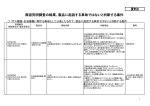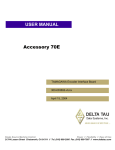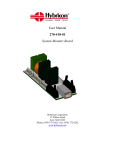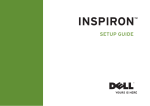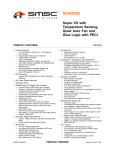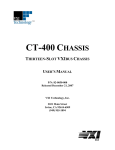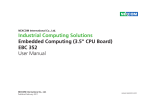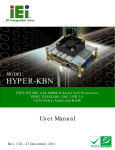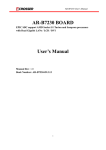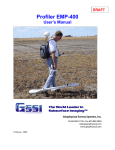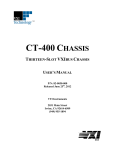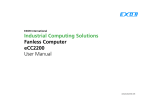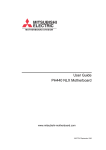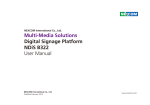Download Multi-Media Solutions Digital Signage Platform NDiS 162 User Manual
Transcript
NEXCOM International Co., Ltd. Multi-Media Solutions Digital Signage Platform NDiS 162 User Manual NEXCOM International Co., Ltd. Published November 2008 www.nexcom.com Contents Contents Preface Chapter 2: Jumpers And Connectors Copyright .............................................................................................. iv Disclaimer .............................................................................................. iv Acknowledgements ............................................................................... iv Regulatory Compliance Statements . ...................................................... iv Declaration of Conformity....................................................................... iv RoHS Compliance.................................................................................... v Warranty and RMA................................................................................. vi Safety Information .................................................................................vii Installation Recommendations.................................................................vii Safety Precautions..................................................................................viii Technical Support and Assistance............................................................ ix Conventions Used in this Manual............................................................ ix Global Service Contact Information.......................................................... x Package Contents...................................................................................xii Ordering Information.............................................................................xiii Before You Begin.....................................................................................5 Precautions..............................................................................................5 Jumper Settings.......................................................................................6 Locations of the Jumpers and Connectors................................................7 NEX 662................................................................................................7 Pin Definitions.....................................................................................8 DVI / VGA Port CN3..........................................................................8 TV-Out Jack CN1...............................................................................8 Mini PCI Slot CN10...........................................................................9 S-Video Port CN6............................................................................10 S/PDIF Port CN4..............................................................................10 Audio-Out CN2...............................................................................11 RS232 Connector: COM1 CN9, COM2 CN8....................................11 LAN CN5.........................................................................................12 PCI Slot CN7...................................................................................12 USB CON1......................................................................................13 GPIO J5...........................................................................................14 DC Power Input CN11.....................................................................14 DC Power CON2.............................................................................15 MIC J2............................................................................................15 IR J4................................................................................................15 Keyboard/Mouse J6.........................................................................16 Chapter 1: Product Introduction Overview of NDiS 162..............................................................................1 Key Features..........................................................................................1 Physical Features....................................................................................1 Hardware Specifications.........................................................................2 Mechanical Dimensions............................................................................4 Copyright © 2008 NEXCOM International Co., Ltd. All Rights Reserved. ii NDiS 162 User Manual Contents Chapter 4: Driver Installation DVI-I Connector and Miscellaneous Signals JP2...............................16 SMB J1............................................................................................17 SATA J8, J9.....................................................................................17 Fan Connector FAN3.......................................................................18 Fan Connector FAN2.......................................................................18 Fan Connector FAN1.......................................................................18 CMOS Input Voltage Select JP1.......................................................18 MIO02 Module....................................................................................19 Specifications....................................................................................19 Connectors.......................................................................................19 Pin Definitions...................................................................................20 DVI-I Connector and Miscellaneous Signals JP2...............................20 Audio Out CN3...............................................................................21 DC Power CON2.............................................................................21 DVI CN2..........................................................................................21 WLAN LED JP1................................................................................22 Power In 12V CN4..........................................................................22 Microsoft .NET Framework 2.0...............................................................36 ATI Display Driver...................................................................................37 Realtek LAN Driver.................................................................................40 IDT Audio Driver....................................................................................41 Appendix A: Power Consumption Power Consumption..............................................................................43 Chapter 3: System Setup Removing the Chassis Cover .................................................................23 Installing the CPU..................................................................................24 Installing a DIMM...................................................................................27 Installing a SATA Hard Drive...................................................................29 Installing a CompactFlash Card (optional)...............................................30 Installing the WiFi Module.....................................................................32 Replacing the Chassis Cover...................................................................35 Copyright © 2008 NEXCOM International Co., Ltd. All Rights Reserved. iii NDiS 162 User Manual Preface Preface Copyright Regulatory Compliance Statements This publication, including all photographs, illustrations and software, is protected under international copyright laws, with all rights reserved. No part of this manual may be reproduced, copied, translated or transmitted in any form or by any means without the prior written consent from NEXCOM International Co., Ltd. This section provides the FCC compliance statement for Class A devices and describes how to keep the system CE compliant. Declaration of Conformity FCC Disclaimer This equipment has been tested and verified to comply with the limits for a Class A digital device, pursuant to Part 15 of FCC Rules. These limits are designed to provide reasonable protection against harmful interference when the equipment is operated in a commercial environment. This equipment generates, uses, and can radiate radio frequency energy and, if not installed and used in accordance with the instructions, may cause harmful interference to radio communications. Operation of this equipment in a residential area (domestic environment) is likely to cause harmful interference, in which case the user will be required to correct the interference (take adequate measures) at their own expense. The information in this document is subject to change without prior notice and does not represent commitment from NEXCOM International Co., Ltd. However, users may update their knowledge of any product in use by constantly checking its manual posted on our website: http://www.nexcom. com. NEXCOM shall not be liable for direct, indirect, special, incidental, or consequential damages arising out of the use of any product, nor for any infringements upon the rights of third parties, which may result from such use. Any implied warranties of merchantability or fitness for any particular purpose is also disclaimed. CE Acknowledgements The product(s) described in this manual complies with all applicable European Union (CE) directives if it has a CE marking. For computer systems to remain CE compliant, only CE-compliant parts may be used. Maintaining CE compliance also requires proper cable and cabling techniques. NDiS 162 is a trademark of NEXCOM International Co., Ltd. All other product names mentioned herein are registered trademarks of their respective owners. Copyright © 2008 NEXCOM International Co., Ltd. All Rights Reserved. iv NDiS 162 User Manual Preface RoHS Compliance How to recognize NEXCOM RoHS Products? For existing products where there are non-RoHS and RoHS versions, the suffix “(LF)” will be added to the compliant product name. NEXCOM RoHS Environmental Policy and Status Update All new product models launched after January 2006 will be RoHS compliant. They will use the usual NEXCOM naming convention. NEXCOM is a global citizen for building the digital infrastructure. We are committed to providing green products and services, which are compliant with European Union RoHS (Restriction on Use of Hazardous Substance in Electronic Equipment) directive 2002/95/EU, to be your trusted green partner and to protect our environment. RoHS restricts the use of Lead (Pb) < 0.1% or 1,000ppm, Mercury (Hg) < 0.1% or 1,000ppm, Cadmium (Cd) < 0.01% or 100ppm, Hexavalent Chromium (Cr6+) < 0.1% or 1,000ppm, Polybrominated biphenyls (PBB) < 0.1% or 1,000ppm, and Polybrominated diphenyl Ethers (PBDE) < 0.1% or 1,000ppm. In order to meet the RoHS compliant directives, NEXCOM has established an engineering and manufacturing task force in to implement the introduction of green products. The task force will ensure that we follow the standard NEXCOM development procedure and that all the new RoHS components and new manufacturing processes maintain the highest industry quality levels for which NEXCOM are renowned. The model selection criteria will be based on market demand. Vendors and suppliers will ensure that all designed components will be RoHS compliant. Copyright © 2008 NEXCOM International Co., Ltd. All Rights Reserved. v NDiS 162 User Manual Preface Warranty and RMA NEXCOM Warranty Period ?? Any products returned by NEXCOM to other locations besides the customers’ site will bear an extra charge and will be billed to the customer. NEXCOM manufactures products that are new or equivalent to new in accordance with industry standard. NEXCOM warrants that products will be free from defect in material and workmanship for 2 years, beginning on the date of invoice by NEXCOM. HCP series products (Blade Server) which are manufactured by NEXCOM are covered by a three year warranty period. Repair Service Charges for Out-of-Warranty Products NEXCOM will charge for out-of-warranty products in two categories, one is basic diagnostic fee and another is component (product) fee. System Level ?? Component fee: NEXCOM will only charge for main components such as SMD chip, BGA chip, etc. Passive components will be repaired for free, ex: resistor, capacitor. NEXCOM Return Merchandise Authorization (RMA) ?? Customers shall enclose the “NEXCOM RMA Service Form” with the returned packages. ?? Items will be replaced with NEXCOM products if the original one cannot be repaired. Ex: motherboard, power supply, etc. ?? Customers must collect all the information about the problems encountered and note anything abnormal or, print out any on-screen messages, and describe the problems on the “NEXCOM RMA Service Form” for the RMA number apply process. ?? Replace with 3rd party products if needed. ?? If RMA goods can not be repaired, NEXCOM will return it to the customer without any charge. ?? Customers can send back the faulty products with or without accessories (manuals, cable, etc.) and any components from the card, such as CPU and RAM. If the components were suspected as part of the problems, please note clearly which components are included. Otherwise, NEXCOM is not responsible for the devices/parts. Board Level ?? Component fee: NEXCOM will only charge for main components, such as SMD chip, BGA chip, etc. Passive components will be repaired for free, ex: resistors, capacitors. ?? Customers are responsible for the safe packaging of defective products, making sure it is durable enough to be resistant against further damage and deterioration during transportation. In case of damages occurred during transportation, the repair is treated as “Out of Warranty.” Copyright © 2008 NEXCOM International Co., Ltd. All Rights Reserved. ?? If RMA goods can not be repaired, NEXCOM will return it to the customer without any charge. vi NDiS 162 User Manual Preface Warnings Installation Recommendations Read and adhere to all warnings, cautions, and notices in this guide and the documentation supplied with the chassis, power supply, and accessory modules. If the instructions for the chassis and power supply are inconsistent with these instructions or the instructions for accessory modules, contact the supplier to find out how you can ensure that your computer meets safety and regulatory requirements. Ensure you have a stable, clean working environment. Dust and dirt can get into components and cause a malfunction. Use containers to keep small components separated. Adequate lighting and proper tools can prevent you from accidentally damaging the internal components. Most of the procedures that follow require only a few simple tools, including the following: Cautions Electrostatic discharge (ESD) can damage system components. Do the described procedures only at an ESD workstation. If no such station is available, you can provide some ESD protection by wearing an antistatic wrist strap and attaching it to a metal part of the computer chassis. • • • • Safety Information Using your fingers can disconnect most of the connections. It is recommended that you do not use needlenose pliers to disconnect connections as these can damage the soft metal or plastic parts of the connectors. Before installing and using the device, note the following precautions: ▪▪ Read all instructions carefully. ▪▪ Do not place the unit on an unstable surface, cart, or stand. ▪▪ Follow all warnings and cautions in this manual. ▪▪ When replacing parts, ensure that your service technician uses parts specified by the manufacturer. ▪▪ Avoid using the system near water, in direct sunlight, or near a heating device. ▪▪ The load of the system unit does not solely rely for support from the rackmounts located on the sides. Firm support from the bottom is highly necessary in order to provide balance stability. ▪▪ The computer is provided with a battery-powered real-time clock circuit. There is a danger of explosion if battery is incorrectly replaced. Replace only with the same or equivalent type recommended by the manufacturer. Discard used batteries according to the manufacturer’s instructions. Copyright © 2008 NEXCOM International Co., Ltd. All Rights Reserved. A Philips screwdriver A flat-tipped screwdriver A grounding strap An anti-static pad vii NDiS 162 User Manual Preface Safety Precautions 12. If the equipment is not used for a long time, disconnect it from the power source to avoid damage by transient overvoltage. 1. 2. Keep this User Manual for later reference. 13. Never pour any liquid into an opening. This may cause fire or electrical shock. 3. Disconnect this equipment from any AC outlet before cleaning. Use a damp cloth. Do not use liquid or spray detergents for cleaning. 14. Never open the equipment. For safety reasons, the equipment should be opened only by qualified service personnel. 4. For plug-in equipment, the power outlet socket must be located near the equipment and must be easily accessible. 15. If one of the following situations arises, get the equipment checked by service personnel: 5. Keep this equipment away from humidity. a. The power cord or plug is damaged. 6. Put this equipment on a stable surface during installation. Dropping it or letting it fall may cause damage. b. Liquid has penetrated into the equipment. c. The equipment has been exposed to moisture. 7. d. The equipment does not work well, or you cannot get it to work according to the user’s manual. e. The equipment has been dropped and damaged. 8. The openings on the enclosure are for air convection to protect the equipment from overheating. DO NOT COVER THE OPENINGS. f. The equipment has obvious signs of breakage. 9. Make sure the voltage of the power source is correct before connecting the equipment to the power outlet. 17. The unit uses a three-wire ground cable which is equipped with a third pin to ground the unit and prevent electric shock. Do not defeat the purpose of this pin. If your outlet does not support this kind of plug, contact your electrician to replace your obsolete outlet. Read these safety instructions carefully. Do not leave this equipment in either an unconditioned environment or in a above 40oC storage temperature as this may damage the equipment. 16. Do not place heavy objects on the equipment. 10. Place the power cord in a way so that people will not step on it. Do not place anything on top of the power cord. Use a power cord that has been approved for use with the product and that it matches the voltage and current marked on the product’s electrical range label. The voltage and current rating of the cord must be greater than the voltage and current rating marked on the product. 18. CAUTION: DANGER OF EXPLOSION IF BATTERY IS INCORRECTLY REPLACED. REPLACE ONLY WITH THE SAME OR EQUIVALENT TYPE RECOMMENDED BY THE MANUFACTURER. DISCARD USED BATTERIES ACCORDING TO THE MANUFACTURER’S INSTRUCTIONS. 11. All cautions and warnings on the equipment should be noted. Copyright © 2008 NEXCOM International Co., Ltd. All Rights Reserved. 19. The computer is provided with CD drives that comply with the appropriate safety standards including IEC 60825. viii NDiS 162 User Manual Preface Technical Support and Assistance Conventions Used in this Manual Warning: Information about certain situations, which if not observed, can cause personal injury. This will prevent injury to yourself when performing a task. 1. For the most updated information of NEXCOM products, visit NEXCOM’s website at www.nexcom.com. 2. For technical issues that require contacting our technical support team or sales representative, please have the following information ready before calling: CAUTION! – Product name and serial number – Detailed information of the peripheral devices – Detailed information of the installed software (operating system, version, application software, etc.) – A complete description of the problem – The exact wordings of the error messages Caution: Information to avoid damaging components or losing data. Note: Provides additional information to complete a task easily. Warning! 1. Handling the unit: carry the unit with both hands and handle it with care. 2. Maintenance: to keep the unit clean, use only approved cleaning products or clean with a dry cloth. 3. CompactFlash: Turn off the unit’s power before inserting or removing a CompactFlash storage card. Copyright © 2008 NEXCOM International Co., Ltd. All Rights Reserved. ix NDiS 162 User Manual Preface Global Service Contact Information Headquarters Taiwan Germany Leopoldstraße Business Centre, Leopoldstraße 244 80807 Munich, Germany Tel: +49-89-208039-278 Fax: +49-89-208039-279 http://www.nexcom.eu 18F, No. 716, Chung-Cheng Rd. Chung-Ho City, Taipei County 235, Taiwan, R.O.C. Tel: +886-2-8228-0606 Fax: +886-2-8228-0501 http://www.nexcom.com.tw Italy USA Via Gaudenzio Ferrari 29, 21047 Saronno (VA) Italia Tel: +39 02 9628 0333 Fax: +39 02 9619 8846 http://www.nexcom.eu 3758 Spinnaker Court, Fremont, CA 94538, USA Tel: +1-510-656-2248 Fax: +1-510-656-2158 http://www.nexcom.com United Kingdom 10 Vincent Avenue, Crownhill Business Centre Milton Keynes, Buckinghamshire, MK8 0AB United Kingdom Tel: +44-1908-267121 Fax: +44-1908-262042 http://www.nexcom.eu France Z.I. des Amandiers, 17, Rue des entrepreneurs 78420 Carrières sur Seine, France Tel: +33 (0)1 71 51 10 20 Fax: +33 (0)1 71 51 10 21 http://www.nexcom.eu Copyright © 2008 NEXCOM International Co., Ltd. All Rights Reserved. x NDiS 162 User Manual Preface China-Beijing Japan Room 301, Block E, Power Creative Building, No. 1 Shangdi East Rd. Haidian Dist., Beijing, 100085, China Tel: +86-10-5885-6655 Fax: +86-10-5885-1066 http://www.nexcom.cn 9F, Tamachi Hara Bldg., 4-11-5, Shiba Minato-ku Tokyo, Japan 108-0014 Tel: +81-3-5419-7830 Fax: +81-3-5419-7832 http://www.nexcom-jp.com China-Shanghai Office Room 1505, Greenland He Chuang Building, No. 450 Caoyang Rd. Shanghai, 200063, China Tel: +86-21-6150-8008 Fax: +86-21-3251-6358 http://www.nexcom.cn China-Nanjing Office Hall C, Block 17,TianXingCuiLang, No. 49 Yunnan North Rd. Nanjing, 210018, China Tel: +86-25-8315-3486 Fax: +86-25-8315-3489 http://www.nexcom.cn China-Shenzhen Office Western Room 708, Block 210, Tairan Industry & Trading Place, Futian Area, Shenzhen, China 518040 TEL: +86-755-833 27203 FAX: +86-755-833 27213 http://www.nexcom.cn Copyright © 2008 NEXCOM International Co., Ltd. All Rights Reserved. xi NDiS 162 User Manual Preface Package Contents Before continuing, verify that the NDiS 162 package that you received is complete. Your NDiS 162 package should have all the items listed in the following table. Item P/N 1 6012200053X00 PE ZIPPER BAG #3 Name 100x70mm,W/China RoHS SYMBOL Specification Qty 1 2 6012200052X00 PE ZIPPER BAG #8 170x240mm,W/China RoHS SYMBOL 1 3 50311F0100X00 ROUND HEAD SCREW W/SPRING+FLAT WASHER LONG FEI:P3x6L P3x6 iso/SW6x0.5 NI 4 4 60177A0121X00 (N)NEX662 QUICK REFERENCE GUIDE VER:A KRAMER 1 5 602DCD0148X00 (N)NEX662 CD DRIVER VER:1.0 6 5060600049X00 2.5 HDD MYLAR NORMARK:DA-P3B01-569001 96.2x70x0.1mm 1 7 5043330226X00 NDiS162 HDD BRACKET CHYUAN JYH:L10Z334 119x72.05x9.8mm SPCC T=1.0mm NI 1 8 50311F0095X00 FLAT HEAD SCREW LONG FEI:F6#32Tx5 NYLOK NIGP F6#32Tx5 NI NYLOK 4 1 9 60233ATA12X00 (N)SATA CABLE FOR NISE 1000 BEST 26AWG L:150mm 1 10 7400060002X00 POWER ADAPTER FSP:FSP060-1AD101C(N09001) 60W MINI DIN 4PIN W/LOCK 12V/5A 1 11 50344C0034X00 COPPER POST LONG FEI:COPPER POSTS 6.5x5xM3 WITH MALE/FEMALE (FEMALE)6.5mmx(MALE)5mmxM3 3 Copyright © 2008 NEXCOM International Co., Ltd. All Rights Reserved. xii NDiS 162 User Manual Preface Ordering Information The following provides ordering information for NDiS 162. • NDiS 162 (P/N: 10W00016200X0) - AMD Athlon™ 64/64 X2 Fan-less Barebone System - AMD 690E/SB600 with CRT/DVI x2 Copyright © 2008 NEXCOM International Co., Ltd. All Rights Reserved. xiii NDiS 162 User Manual Chapter 1: Product Introduction Chapter 1: Product Introduction Overview of NDiS 162 Key Features • Powerful Digital Signage Player with AMD Athlon™ 64/64 X2 AM2 processor • Fan-less thermal design • AMD 690E/SB600 solution • DVI / VGA / u-DOC / Audio / S/PDIF / GbE LAN / USB • +12V DC-in / ATX support • 1 x SATA 2.5” HDD / CF (optional) Physical Features Front panel Power LED NDiS 162 is designed for Digital Signage application. It provides ease of mounting the system behind large-size display devices such as LCD TV or PDP. NDiS 162 operates on AMD low power Athlon™ 64/64 X2 series processors. With its fan-less thermal design, it can reduce maintainance cost and thus guarantees stability on 24/7 nonstop operation. NDiS 162 provides dual DVI display interface with dual independent audio output, one GbE Ethernet with optional wireless connectivity, USB 2.0 ports and a 2.5” drive bay for a storage device. Copyright © 2008 NEXCOM International Co., Ltd. All Rights Reserved. Reset button COM DVI-D Line-out 1 Power button HDD LED NDiS 162 User Manual Chapter 1: Product Introduction Main Memory Side panel • One 25° angled DIMM socket • Supports DDR2 800MHz SDRAM with unbuffered and non-ECC memory module • Supports up to 2GB memory I/O Interface - Front DVI-I LAN USB Line-out S/PDIF WiFi antenna hole • DB9 port x1 for RS232 • Power-on LED x1 • HDD LED x1 • DVI-D x1 • Phone jack x1 for line-out • ATX Power-on button x1 • Reset button x1 12V DC-in Hardware Specifications Main Board (NEX 662) I/O Interface - Side • AMD AM2 socket • Supports Athlon™ 64/64 X2 series processor • AMD embedded processor list (AMD Longevity CPU) - Athlon™ 64 X2 3400E (FANLESS) - Athlon™ 64 3100+ (FANLESS) - Athlon™ 64 2600+ (FANLESS) - Athlon™ 64 2000+ (FANLESS) • DVI-I x1 for CRT and DVI-D • RJ45 with LED x1 for 10/100/1000Mbps Ethernet • USB x2 • S/PDIF x1 • Phone jack x1 for line-out • +12V DC-in power x1 • Antenna for WiFi x1 (optional) Chipset Storage • AMD M690E/M690T, AMD SB600 • Integrated ATI X1270 graphic controller Copyright © 2008 NEXCOM International Co., Ltd. All Rights Reserved. • SATA 2.5” HDD storage x1 • u-DOC x1 • CF type I/II x1 (optional) 2 NDiS 162 User Manual Chapter 1: Product Introduction Expansion Slot • 1 mini PCIe slot for optional wireless module Dimensions • W: 280mm; D: 210mm; H: 40.4mm (without rackmount bracket) Construction • Top cover made of aluminum for heat dissipation • Chassis made of steel - in black Power Input • External 80W AC/DC adapter x1 • AC-in: 100~240VAC • DC-out: DC +12V Environment • Operating temperature: Ambient with airflow from 0°C ~ 40°C (HDD inside) • Storage temperature: -20°C ~ 60°C, Humidity: 10% ~ 90% (non-condensing) Certification • CE approval • FCC Copyright © 2008 NEXCOM International Co., Ltd. All Rights Reserved. 3 NDiS 162 User Manual Chapter 1: Product Introduction Mechanical Dimensions Copyright © 2008 NEXCOM International Co., Ltd. All Rights Reserved. 4 NDiS 162 User Manual Chapter 2: Jumpers and Connectors Chapter 2: Jumpers and Connectors tronic components. Humid environment tend to have less static electricity than dry environments. A grounding strap is warranted whenever danger of static electricity exists. This chapter describes how to set the jumpers on the motherboard. Note that the following procedures are generic for all NDiS 162 series. Before You Begin Precautions • Ensure you have a stable, clean working environment. Dust and dirt can Computer components and electronic circuit boards can be damaged by discharges of static electricity. Working on the computers that are still connected to a power supply can be extremely dangerous. get into components and cause a malfunction. Use containers to keep small components separated. • Adequate lighting and proper tools can prevent you from accidentally Follow the guidelines below to avoid damage to your computer or yourself: damaging the internal components. Most of the procedures that follow require only a few simple tools, including the following: • Always disconnect the unit from the power outlet whenever you are • A Philips screwdriver working inside the case. • A flat-tipped screwdriver • If possible, wear a grounded wrist strap when you are working inside • A set of jewelers Screwdrivers the computer case. Alternatively, discharge any static electricity by touching the bare metal chassis of the unit case, or the bare metal body of any other grounded appliance. • A grounding strap • An anti-static pad • Using your fingers can disconnect most of the connections. It is recom- • Hold electronic circuit boards by the edges only. Do not touch the com- mended that you do not use needle-nosed pliers to disconnect connections as these can damage the soft metal or plastic parts of the connectors. ponents on the board unless it is necessary to do so. Don’t flex or stress the circuit board. • Leave all components inside the static-proof packaging that they • Before working on internal components, make sure that the power shipped with until they are ready for installation. is off. Ground yourself before touching any internal components, by touching a metal object. Static electricity can damage many of the elec- Copyright © 2008 NEXCOM International Co., Ltd. All Rights Reserved. • Use correct screws and do not over tighten screws. 5 NDiS 162 User Manual Chapter 2: Jumpers and Connectors Jumper Settings A jumper is the simplest kind of electric switch. It consists of two metal pins and a cap. When setting the jumpers, ensure that the jumper caps are placed on the correct pins. When the jumper cap is placed on both pins, the jumper is short. If you remove the jumper cap, or place the jumper cap on just one pin, the jumper is open. Refer to the illustrations below for examples of what the 2-pin and 3-pin jumpers look like when they are short (on) and open (off). Two-Pin Jumpers: Open (Left) and Short (Right) Three-Pin Jumpers: Pins 1 and 2 Are Short 1 2 3 1 2 3 Copyright © 2008 NEXCOM International Co., Ltd. All Rights Reserved. 6 NDiS 162 User Manual Chapter 2: Jumpers and Connectors Locations of the Jumpers and Connectors NEX 662 The figure on the right is the NEX 662 motherboard which is the motherboard used in the NDiS 162 system. It shows the locations of the jumpers and connectors. Copyright © 2008 NEXCOM International Co., Ltd. All Rights Reserved. 7 NDiS 162 User Manual Chapter 2: Jumpers and Connectors Pin Definitions TV-Out Jack CN1 This section provides descriptions, illustrations and pin definitions of the jumpers and connectors. DVI / VGA Port CN3 Pin Definition Pin Definition 1 DVI_TX2N 2 DVI_TX2P 3 DVI_GND 4 DVI_TX4N 5 DVI_TX4P 6 CRT_CLK 7 CRT_DATA 8 CRT_VSYNC 9 DVI_TX1N 10 DVI_TX1P 11 DVI_GND 12 DVI_TX3N 13 DVI_TX3P 14 DVI_5V 15 GND 16 DVI_HPD 17 DVI_TX0N 18 DVI_TX0P 19 DVI_GND 20 DVI_TX5N 21 DVI_TX5P 22 DVI_GND 23 DVI_CLKP 24 DVI_CLKN C1 MRED C2 MGREEN C3 MBLUE C4 CRT_HSYNC VGA_GND C5B VGA_GND C5A Copyright © 2008 NEXCOM International Co., Ltd. All Rights Reserved. 8 Pin Definition Pin Definition 1 GND_TV_CAS 2 CP-Pb NDiS 162 User Manual Chapter 2: Jumpers and Connectors Mini PCI Slot CN10 Pin Pin Definition Pin Definition GND 35 GND 36 USB_6N_L 37 GND 38 USB_6P_L 39 +V3.3A_MINI 40 GND 41 +V3.3A_MINI 42 NC 43 GND 44 LED_WLAN_N 45 NC 46 NC 47 NC 48 +V1.5S_MINI NC 50 GND NC 52 +V3.3A_MINI WAKE0# 2 +V3.3_MINI 3 NC 4 GND 51 5 NC 6 +1.5S_MINI 7 PCIE_MINI_CLKREQ#1 8 NC GND 10 NC GPP_CLK1_N 12 NC 13 GPP_CLK1_P 14 NC 15 GND 16 NC 17 NC 18 GND 19 NC 20 MINICARD1_DIS# 21 GND 22 PCIE_RST# 23 PCIE_RX1- 24 +V3.3A_MINI 25 PCIE_RX1+ 26 GND 27 GND 28 +V1.5S_MINI 29 GND 30 SMB1_CLK 31 PCIE_TX1- 32 SMB1_DAT Copyright © 2008 NEXCOM International Co., Ltd. All Rights Reserved. 9 Definition 34 1 9 Pin PCIE_TX1+ 49 11 Definition 33 NDiS 162 User Manual Chapter 2: Jumpers and Connectors S-Video Port CN6 Pin S/PDIF Port CN4 Definition Pin Definition Pin Definition 1 NA 2 NA 1 GND 3 GND_TV 4 NA 3 SPDIF_OUT_R 5 GND_TV 6 CP-Pr 7 NA 8 CP-Y Copyright © 2008 NEXCOM International Co., Ltd. All Rights Reserved. 10 Pin Definition 2 VCC NDiS 162 User Manual Chapter 2: Jumpers and Connectors Audio-Out CN2 Pin 1 RS232 Connector: COM1, COM2 Connector size: 2 x 10 = 20 Pins Box Header, (2.0 mm Pitch) Connector location: COM1 (CN9), COM2 (CN8) Definition GND 3 NC 5 LOUT_L3 Pin 2 4 Copyright © 2008 NEXCOM International Co., Ltd. All Rights Reserved. Definition Pin LOUT_R3 NC 11 Definition Pin Definition 1 SP_DCD_A 2 SP_RXD_A 3 SP_TXD_A 4 SP_DTR_A 5 GND 6 SP_DSR_A 7 SP_RTS_A 8 SP_CTS_A 9 SP_RI_A 10 CON_GND NDiS 162 User Manual Chapter 2: Jumpers and Connectors LAN Connector size: RJ-45 Connector location: CN5 PCI Slot CN7 Definition Pin 1 Definition LAN_TXD0P Pin Definition PIN A B PIN A B 2 LAN_TXD0N 1 TRST# -12V_ATX 32 AD16 AD17 +12V_ATX TCK 33 +3.3V_ATX C/BE2# 3 LAN_TXD1P 4 LAN_TXD2P 2 5 LAN_TXD2N 6 LAN_TXD1N 3 TMS GND 34 FRAME# GND TDI TDO 35 GND IRDY# 7 LAN_TXD3P 8 LAN_TXD3N 4 9 LAN_ACTLED# 10 LAN_LED1+ 5 +5V_ATX +5V_ATX 36 TRDY# +3.3V_ATX LAN_LED2+ 6 INTA# +5V_ATX 37 GND DEVSEL# 7 INTC# INTB# 38 STOP# GND 8 +5V_ATX INTD# 39 +3.3V_ATX LOCK# 11 LAN_LED2- 12 Copyright © 2008 NEXCOM International Co., Ltd. All Rights Reserved. 12 9 RSV1 PRSNT1# 40 SMBCLK PERR# 10 +3.3V_ATX RSV5 41 SMBDAT +3.3V_ATX 11 RSV2 PRSNT2# 42 GND SERR# 12 GND GND 43 PAR +3.3V_ATX NDiS 162 User Manual Chapter 2: Jumpers and Connectors USB CON1 Definition PIN A B PIN A B 13 GND GND 44 AD15 C/BE1# 14 +VCC3P3V_ ALW RSV6 45 +3.3V_ATX AD14 15 RST# GRPIMD 46 AD13 GND 16 +5V_ATX CLK 47 AD11 AD12 17 GNT# GND 48 GND AD10 18 GND REQ# 49 AD9 GND 19 PME# +5V_ATX 20 AD30 Pin Definition Pin 1 USB0_VCC 2 USB_0# 3 USB_0 4 U1_GND AD31 5 USB0_VCC 6 USB_1# 7 USB_1 8 U1_GND CONNECTOR KEY 21 +3.3V_ATX AD29 52 C/BE0# AD8 22 AD28 GND 53 +3.3V_ATX AD7 23 AD26 AD27 54 AD6 +3.3V 24 GND AD25 55 AD4 AD5 25 AD24 +3.3V_ATX 56 GND AD3 26 IDSEL C/BE2# 57 AD2 GND 27 +3.3V_ATX AD23 58 AD0 AD1 28 AD22 GND 59 +3.3V_ATX +5V_ATX 29 AD20 AD21 60 REQ64# ACK64# 30 GND AD19 61 +5V_ATX +5V_ATX 31 AD18 +3.3V_ATX 62 +5V_ATX +5V_ATX Copyright © 2008 NEXCOM International Co., Ltd. All Rights Reserved. 13 Definition NDiS 162 User Manual Chapter 2: Jumpers and Connectors GPIO J5 DC Power Input CN11 Pin Definition Pin 1 +5V_ATX 2 Definition GND 3 GP23 4 GP32 5 GP22 6 GP31 7 GP21 8 GP30 9 GP20 10 GP24 Pin Copyright © 2008 NEXCOM International Co., Ltd. All Rights Reserved. 14 Definition Pin Definition 1 +3.3V_ATX 2 +3.3V_ATX 3 GND 4 +5V_ATX 5 GND 6 +5V_ATX 7 GND 8 SYS_PWRGD 9 +5VALW_ATX 10 +12V_ATX 11 +3.3V_ATX 12 -12V_ATX 13 GND 14 ATX_PSON 15 GND 16 GND 17 GND 18 NC 19 +5V_ATX 20 +5V_ATX NDiS 162 User Manual Chapter 2: Jumpers and Connectors DC Power CON2 Pin MIC J2 Definition Pin Definition 1 GND 2 GND 3 +12V_ATX 4 +12V_ATX Pin Definition Pin 1 MIC1_L3 2 AGND 3 NC 4 MIC1_R3 IR J4 Pin Copyright © 2008 NEXCOM International Co., Ltd. All Rights Reserved. Definition 15 Definition Pin Definition 1 +5V_ATX 2 CIRRX 3 IR_RX 4 GND 5 IR_TX NDiS 162 User Manual Chapter 2: Jumpers and Connectors Keyboard/Mouse J6 Pin No. Description DVI-I Connector and Miscellaneous Signals JP2 Pin No. Description 1 K/M_VCC 2 LKBDAT 3 LKBCLK 4 LMDAT 5 LMCLK 6 KBGND Copyright © 2008 NEXCOM International Co., Ltd. All Rights Reserved. Pin 16 Definition Pin Definition 1 GFX_TX2N 2 GFX_TX2P 3 GND 4 GFX_TX1N 5 GFX_TX1P 6 GND 7 GFX_TX4N 8 GFX_TX4P 9 GND 10 GFX_TX6N 11 GFX_TX6P 12 DVI_5V 13 DVI2_HPD 14 MASTER_RST# 15 PWRBT_SW 16 PWR_LED_P 17 HD_LED_P 18 +5V_ATX 19 GND 20 LINE1_OUT_L 21 +5VALW_ATX 22 LED_WLAN_P 23 GFX_TX0N 24 GFX_TX0P 25 GND 26 GFX_TX5N 27 GFX_TX5P 28 GND 29 GFX_TX3N 30 GFX_TX3P 31 GND 32 DVI_CLK 33 DVI_DATA 34 GND 35 GND 36 GND NDiS 162 User Manual Chapter 2: Jumpers and Connectors Pin Definition Pin SATA J8, J9 Definition 37 GND 38 PWR_LED_N 39 HD_LED_N 40 +3.3V_ATX 41 GND 42 LINE1_OUT_R 43 +3.3V_ATX 44 LED_WLAN_N SMB J1 Pin 1 Definition SMB0_CLK Pin 2 Copyright © 2008 NEXCOM International Co., Ltd. All Rights Reserved. Definition SMB0_DAT 17 Pin Definition 1 GND 2 TXP 3 TXN 4 GND 5 RXN 6 RXP 7 GND NDiS 162 User Manual Chapter 2: Jumpers and Connectors Fan Connector FAN1 Fan Connector FAN3 Pin Pin Definition Pin Definition 1 GND 2 +12V_ATX 3 SB600_FANTACH0 4 SB600_FANOUT_R 1 GND 3 SB600_FANTACH1 Pin Definition 2 +12V_ATX CMOS Input Voltage Select JP1 Fan Connector FAN2 Pin Definition Definition 1 GND 3 SB600_FANTACH2 Pin Definition 2 +12V_ATX Copyright © 2008 NEXCOM International Co., Ltd. All Rights Reserved. 18 Pin No. Status Function Description 1-2 Short* VBAT IN 2-3 Short Clear CMOS NDiS 162 User Manual Chapter 2: Jumpers and Connectors MIO02 Module Specifications I/O Interface - External • 4-pin Mini DIN +12V DC-in • Power-on / Storage LEDs • ATX power-on SW • DVI-I • Line-out phone-jack • Reset SW I/O Interface - External • Multi I/O port with pin-header for Audio output, Power-on / Storage LEDs, Power-on SW and Reset SW • DC out connector to DC/DC converter Connectors Copyright © 2008 NEXCOM International Co., Ltd. All Rights Reserved. 19 NDiS 162 User Manual Chapter 2: Jumpers and Connectors Pin Definitions Pin DVI-I Connector and Miscellaneous Signals JP2 Pin Definition Pin Pin Definition GND 38 PWR_LED_N 39 HD_LED_N 40 +3.3V_ATX 41 GND 42 LINE1_OUT_R 43 +3.3V_ATX 44 LED_WLAN_N Definition 1 GFX_TX2N 2 GFX_TX2P 3 GND 4 GFX_TX1N 5 GFX_TX1P 6 GND 7 GFX_TX4N 8 GFX_TX4P 9 GND 10 GFX_TX6N 11 GFX_TX6P 12 DVI_5V 13 DVI2_HPD 14 MASTER_RST# 15 PWRBT_SW 16 PWR_LED_P 17 HD_LED_P 18 +5V_ATX 19 GND 20 LINE1_OUT_L 21 +5VALW_ATX 22 LED_WLAN_P 23 GFX_TX0N 24 GFX_TX0P 25 GND 26 GFX_TX5N 27 GFX_TX5P 28 GND 29 GFX_TX3N 30 GFX_TX3P 31 GND 32 DVI_CLK 33 DVI_DATA 34 GND 35 GND 36 GND Copyright © 2008 NEXCOM International Co., Ltd. All Rights Reserved. Definition 37 20 NDiS 162 User Manual Chapter 2: Jumpers and Connectors Audio Out CN3 Pin DVI CN2 Definition Pin Definition 1 GND 2 LOUT_R3 3 NC 4 NC 5 LOUT_L3 Pin DC Power CON2 Pin Definition Pin Definition 1 +12V_ATX 2 +12V_ATX 3 GND 4 GND Definition 2 GFX_TX0P 3 GND 4 GFX_TX5N 5 GFX_TX5P 6 CRT_CLK 7 CRT_DATA 8 NC 9 GFX _TX1N 10 GFX _TX1P 11 GND 12 GFX _TX6N 13 GFX _TX6P 14 DVI_5V 15 GND 16 DVI_HPD 17 GFX _TX2N 18 GFX _TX2P 19 GND 20 GFX _TX4N 21 GFX _TX4P 22 GND 23 GFX _TX3P 24 GFX_TX3N C1 NC C2 NC C3 21 Pin GFX_TX0N C5A Copyright © 2008 NEXCOM International Co., Ltd. All Rights Reserved. Definition 1 NC C4 NC GND C5B GND NDiS 162 User Manual Chapter 2: Jumpers and Connectors WLAN LED JP1 Pin 1 Definition Pin Definition LED_WLAN_N 2 LED_WLAN_P Power In 12V CN4 Pin Definition Pin Definition 1 VCC12V 2 GND Copyright © 2008 NEXCOM International Co., Ltd. All Rights Reserved. 22 NDiS 162 User Manual Chapter 3: System Setup ChaPter 3: sYstem setuP This chapter provides information on how to install the DIMM, CPU and storage devices. 2. Remove these screws and put them in a safe place for later use. Lift the cover upward then remove it from the chassis. Removing the Chassis Cover CAUTION! Prior to removing the chassis cover, make sure the unit’s power is off and disconnected from the power sources to prevent electric shock or system damage. Remove screw 1. The screws on the cover are used to secure the cover to the chassis. Top View of the System Copyright © 2008 NEXCOM International Co., Ltd. All Rights Reserved. 23 NDiS 162 User Manual Chapter 3: System Setup Installing the CPU 2. Now remove the heat sink to access the CPU socket. 1. Remove the screws that secure the heat sink to the board. Save these screws for later use. Bottom Side of the Heat Sink 3. The CPU socket is readily accessible after you have removed the heat sink. Remove screw CAUTION! • Make sure all power cables are unplugged before you install the CPU. • The CPU socket must not come in contact with anything other than the CPU. Avoid unnecessary exposure. CPU Socket Copyright © 2008 NEXCOM International Co., Ltd. All Rights Reserved. 24 NDiS 162 User Manual Chapter 3: System Setup 4. Unlock the socket by pushing the lever sideways, away from the socket, then lifting it up to a 90o angle. Make sure the lever is lifted to at least this angle otherwise the CPU will not fit in properly. 5. Position the CPU above the socket. The gold mark on the CPU must align with pin 1 of the CPU socket (refer to the enlarged image) shown below. Lever Pin 1 CPU Pin 1 CPU Socket Handle the CPU by its edges and avoid touching the pins. Copyright © 2008 NEXCOM International Co., Ltd. All Rights Reserved. 25 NDiS 162 User Manual Chapter 3: System Setup 7. Once the CPU is in place, push down the lever to lock the socket. The lever should click on the side tab to indicate that the CPU is completely secured in the socket. 6. Position the CPU above the socket then insert it into the socket until it is seated in place. The CPU will fit in only one orientation and can easily be inserted without exerting any force. Side Tab CAUTION! Do not force the CPU into the socket. Forcing the CPU into the socket may bend the pins and damage the CPU. Copyright © 2008 NEXCOM International Co., Ltd. All Rights Reserved. 26 NDiS 162 User Manual Chapter 3: System Setup Installing a DIMM 8. Replace the heat sink using the screws you removed earlier. The system board supports DDR2 533/667 DIMMs. When installing DIMMs, NEXCOM recommends using the same brand and type of memory modules. 1. Locate the DIMM socket on the board. 2. Push the ejector tab which are at the ends of the socket outward. This indicates that the socket is unlocked. Ejector tab Copyright © 2008 NEXCOM International Co., Ltd. All Rights Reserved. 27 NDiS 162 User Manual Chapter 3: System Setup 3. Note how the module is keyed to the socket. Grasping the module by its edges, align the module with the socket so that the “notch” in the module aligned with the “key” on the socket. The key ensures the module can be plugged into the socket in only one direction. 4. Insert the module into the socket at an approximately 30 degrees angle. Apply firm even pressure to each end of the module until it slips down into the socket. The contact fingers on the edge of the module will almost completely disappear inside the socket. Push the module down. The ejector tabs at the ends of the socket will automatically snap into the locked position to hold the module in place. Key Notch Copyright © 2008 NEXCOM International Co., Ltd. All Rights Reserved. 28 NDiS 162 User Manual Chapter 3: System Setup Installing a SATA Hard Drive 3. Place the SATA drive into the chassis then use the provided screws to secure the drive bay to the chassis. 1. The drive bay included in the package is used to hold a SATA hard drive. 4. Connect one end of the SATA data cable to the SATA connector that is on the system board. 2. Place the SATA hard drive onto the drive bay. Align the mounting holes that are on the sides of the SATA drive with the mounting holes on the drive bay then use the provided screws to secure the drive in place. Copyright © 2008 NEXCOM International Co., Ltd. All Rights Reserved. 29 NDiS 162 User Manual Chapter 3: System Setup Installing a CompactFlash Card (optional) 5. Connect the other end of the SATA data cable to the SATA connector at the rear of the SATA drive. Instead of using a SATA drive, the system provides the option of using a CompactFlash card by installing the optional SATA-to-CF converter board. 1. The drive bay included in the package is used to hold the SATA-to-CF converter board. 6. Connect the SATA power cable to the power connector at the rear of the SATA drive. SATA power cable SATA data cable Copyright © 2008 NEXCOM International Co., Ltd. All Rights Reserved. 30 NDiS 162 User Manual Chapter 3: System Setup 2. Attach the 3 copper studs (posts) on the drive bay as shown in the illustration below. Copyright © 2008 NEXCOM International Co., Ltd. All Rights Reserved. 3. Place the SATA-to-CF converter board onto the drive bay then use the provided screws to secure the board to the bay. 31 NDiS 162 User Manual Chapter 3: System Setup Installing the WiFi Module 4. Connect one end of the SATA data cable to the SATA connector that is on the system board and the other end to the converter board. 1. Insert the PCIe WiFi module into the Mini PCIe slot. Connect the SATA power cable to the power connector of the converter board. SATA data cable SATA power cable PCIe WiFi module Mini PCIe slot 5. With the CompactFlash card’s label facing up, insert the CF card into the slot until it is completely seated in the slot. Copyright © 2008 NEXCOM International Co., Ltd. All Rights Reserved. 32 NDiS 162 User Manual Chapter 3: System Setup 2. Attach one end of the RF cable onto the WiFi module. 3. Attach the other end of the cable to the WiFi antenna hole located at the side panel of the chassis. RF cable Internal view of the side panel Copyright © 2008 NEXCOM International Co., Ltd. All Rights Reserved. 33 NDiS 162 User Manual Chapter 3: System Setup 4. Now connect an external antenna to the WiFi antenna jack. 5. The photo below shows the completed WiFi antenna setup. RF cable attached to the WiFi antenna hole Antenna RF cable attached to the WiFi module Antenna WiFi module Copyright © 2008 NEXCOM International Co., Ltd. All Rights Reserved. 34 NDiS 162 User Manual Chapter 3: System Setup Replacing the Chassis Cover 2.Secure the cover to the chassis using the screws you removed earlier. 1. Replace the chassis cover. Remove screw Copyright © 2008 NEXCOM International Co., Ltd. All Rights Reserved. 35 NDiS 162 User Manual Chapter 4: Driver Installation Chapter 4: Driver Installation Microsoft .NET Framework 2.0 4. Read the license agreement then click “I accept the terms of the License Agreement”. Click Install. 1. Insert the provided CD into a CD-ROM drive. 2. Double-click the Setup file to install the driver. 3. Setup is now ready to install the driver. Click Next. Copyright © 2008 NEXCOM International Co., Ltd. All Rights Reserved. 36 NDiS 162 User Manual Chapter 4: Driver Installation ATI Display Driver 5. Follow the prompts on the screen to complete installation. After completing installation, click Finish. 1. Insert the provided CD into a CD-ROM drive. 2. Double-click the Setup file to install the driver. 3. Setup is now ready to install the driver. Click Next. Copyright © 2008 NEXCOM International Co., Ltd. All Rights Reserved. 37 NDiS 162 User Manual Chapter 4: Driver Installation 4. Read the license agreement then click Yes. Copyright © 2008 NEXCOM International Co., Ltd. All Rights Reserved. 5. Select the component you want to install then click Next. 38 NDiS 162 User Manual Chapter 4: Driver Installation 6. The following dialog box will appear. Click “Continue Anyway”. Copyright © 2008 NEXCOM International Co., Ltd. All Rights Reserved. 7. Setup has finished installing the selected components to your system. Click “Yes, I want to restart my computer now” then click Finish. Restarting the system will allow the new driver installation to take effect. 39 NDiS 162 User Manual Chapter 4: Driver Installation Realtek LAN Driver 4. Click Install to begin the installation. 1. Insert the provided CD into a CD-ROM drive. 2. Double-click the Setup file to install the driver. 3. Setup is now ready to install the driver. Click Next. Copyright © 2008 NEXCOM International Co., Ltd. All Rights Reserved. 40 NDiS 162 User Manual Chapter 4: Driver Installation IDT Audio Driver 5. After completing installation, click Finish to exit setup. 1. Insert the provided CD into a CD-ROM drive. 2. Double-click the Setup file to install the driver. 3. Setup is now ready to install the driver. Click Next. Copyright © 2008 NEXCOM International Co., Ltd. All Rights Reserved. 41 NDiS 162 User Manual Chapter 4: Driver Installation 4. The following dialog box will appear. Click “Continue Anyway”. Copyright © 2008 NEXCOM International Co., Ltd. All Rights Reserved. 5. Setup has finished installing the driver. Click “Yes, I want to restart my computer now” then click Finish. Restarting the system will allow the new driver installation to take effect. 42 NDiS 162 User Manual Appendix A: Power Consumption Appendix A: Power Consumption Power Type +5V and 5VSB +3.3V +12V 60.48 9.63 22.92 Consumed currents (Item A ) 12.1 1.96 1.91 Actually required currents (Item A/0.85 ) 14.24 2.31 2.24 Consumed watts Copyright © 2008 NEXCOM International Co., Ltd. All Rights Reserved. 43 NDiS 162 User Manual