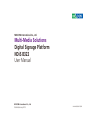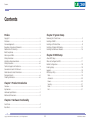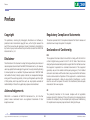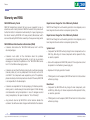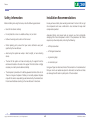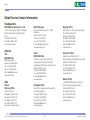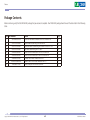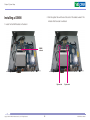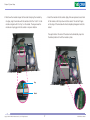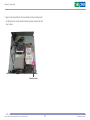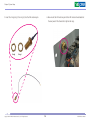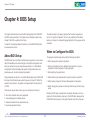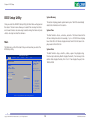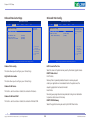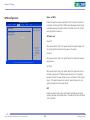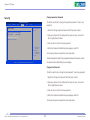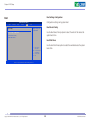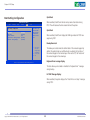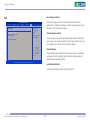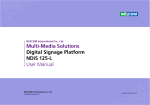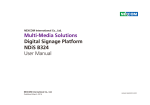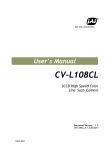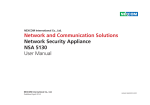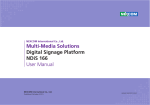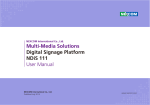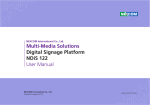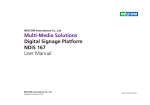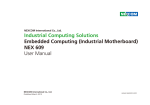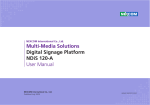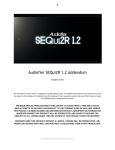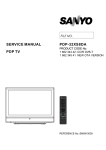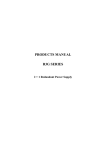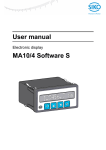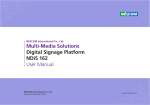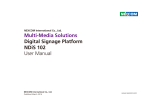Download Multi-Media Solutions Digital Signage Platform NDiS
Transcript
NEXCOM International Co., Ltd. Multi-Media Solutions Digital Signage Platform NDiS B322 User Manual NEXCOM International Co., Ltd. Published January 2013 www.nexcom.com Content Contents Preface Chapter 3: System Setup Copyright .............................................................................................. iii Disclaimer............................................................................................... iii Acknowledgements................................................................................ iii Regulatory Compliance Statements......................................................... iii Declaration of Conformity....................................................................... iii RoHS Compliance................................................................................... iv Warranty and RMA.................................................................................. v Safety Information..................................................................................vii Installation Recommendations.................................................................vii Safety Precautions..................................................................................viii Technical Support and Assistance............................................................ ix Conventions Used in this Manual............................................................ ix Global Service Contact Information.......................................................... x Package Contents...................................................................................xii Ordering Information.............................................................................xiii Removing the Chassis Cover....................................................................5 Installing a DIMM.....................................................................................6 Installing a SATA Hard Drive.....................................................................8 Installing a Wireless LAN Module...........................................................12 Installing the Wallmount Brackets..........................................................16 Chapter 4: BIOS Setup About BIOS Setup .................................................................................17 When to Configure the BIOS .................................................................17 Default Configuration............................................................................18 Entering Setup ......................................................................................18 Legends.................................................................................................18 BIOS Setup Utility...................................................................................19 Main..................................................................................................19 Advanced...........................................................................................20 Power.................................................................................................25 Security..............................................................................................27 Boot...................................................................................................28 Exit.....................................................................................................31 Chapter 1: Product Introduction Overview.................................................................................................1 Key Features............................................................................................1 Hardware Specifications...........................................................................2 Mechanical Dimensions............................................................................3 Chapter 2: Hardware Functionality Front Panel..............................................................................................4 Rear Panel................................................................................................4 Copyright © 2012 NEXCOM International Co., Ltd. All Rights Reserved. ii NDiS B322 User Manual Preface Preface Copyright Regulatory Compliance Statements This publication, including all photographs, illustrations and software, is protected under international copyright laws, with all rights reserved. No part of this manual may be reproduced, copied, translated or transmitted in any form or by any means without the prior written consent from NEXCOM International Co., Ltd. This section provides the FCC compliance statement for Class B devices and describes how to keep the system CE compliant. Declaration of Conformity FCC Disclaimer This equipment has been tested and verified to comply with the limits for a Class B digital device, pursuant to Part 15 of FCC Rules. These limits are designed to provide reasonable protection against harmful interference when the equipment is operated in a commercial environment. This equipment generates, uses, and can radiate radio frequency energy and, if not installed and used in accordance with the instructions, may cause harmful interference to radio communications. Operation of this equipment in a residential area (domestic environment) is likely to cause harmful interference, in which case the user will be required to correct the interference (take adequate measures) at their own expense. The information in this document is subject to change without prior notice and does not represent commitment from NEXCOM International Co., Ltd. However, users may update their knowledge of any product in use by constantly checking its manual posted on our website: http://www.nexcom.com. NEXCOM shall not be liable for direct, indirect, special, incidental, or consequential damages arising out of the use of any product, nor for any infringements upon the rights of third parties, which may result from such use. Any implied warranties of merchantability or fitness for any particular purpose is also disclaimed. Acknowledgements CE The product(s) described in this manual complies with all applicable European Union (CE) directives if it has a CE marking. For computer systems to remain CE compliant, only CE-compliant parts may be used. Maintaining CE compliance also requires proper cable and cabling techniques. NDiS B322 is a trademark of NEXCOM International Co., Ltd. All other product names mentioned herein are registered trademarks of their respective owners. Copyright © 2012 NEXCOM International Co., Ltd. All Rights Reserved. iii NDiS B322 User Manual Preface RoHS Compliance How to recognize NEXCOM RoHS Products? NEXCOM RoHS Environmental Policy and Status Update For existing products where there are non-RoHS and RoHS versions, the suffix “(LF)” will be added to the compliant product name. NEXCOM is a global citizen for building the digital infrastructure. We are committed to providing green products and services, which are compliant with European Union RoHS (Restriction on Use of Hazardous Substance in Electronic Equipment) directive 2011/65/EU, to be your trusted green partner and to protect our environment. All new product models launched after January 2013 will be RoHS compliant. They will use the usual NEXCOM naming convention. RoHS restricts the use of Lead (Pb) < 0.1% or 1,000ppm, Mercury (Hg) < 0.1% or 1,000ppm, Cadmium (Cd) < 0.01% or 100ppm, Hexavalent Chromium (Cr6+) < 0.1% or 1,000ppm, Polybrominated biphenyls (PBB) < 0.1% or 1,000ppm, and Polybrominated diphenyl Ethers (PBDE) < 0.1% or 1,000ppm. In order to meet the RoHS compliant directives, NEXCOM has established an engineering and manufacturing task force to implement the introduction of green products. The task force will ensure that we follow the standard NEXCOM development procedure and that all the new RoHS components and new manufacturing processes maintain the highest industry quality levels for which NEXCOM are renowned. The model selection criteria will be based on market demand. Vendors and suppliers will ensure that all designed components will be RoHS compliant. Copyright © 2012 NEXCOM International Co., Ltd. All Rights Reserved. iv NDiS B322 User Manual Preface Warranty and RMA NEXCOM Warranty Period Repair Service Charges for Out-of-Warranty Products NEXCOM manufactures products that are new or equivalent to new in accordance with industry standard. NEXCOM warrants that products will be free from defect in material and workmanship for 2 years, beginning on the date of invoice by NEXCOM. HCP series products (Blade Server) which are manufactured by NEXCOM are covered by a three year warranty period. NEXCOM will charge for out-of-warranty products in two categories, one is basic diagnostic fee and another is component (product) fee. Repair Service Charges for Out-of-Warranty Products NEXCOM will charge for out-of-warranty products in two categories, one is basic diagnostic fee and another is component (product) fee. NEXCOM Return Merchandise Authorization (RMA) ▪▪ Customers shall enclose the “NEXCOM RMA Service Form” with the returned packages. System Level ▪▪ Component fee: NEXCOM will only charge for main components such as SMD chip, BGA chip, etc. Passive components will be repaired for free, ex: resistor, capacitor. ▪▪ Customers must collect all the information about the problems encountered and note anything abnormal or, print out any on-screen messages, and describe the problems on the “NEXCOM RMA Service Form” for the RMA number apply process. ▪▪ Items will be replaced with NEXCOM products if the original one cannot be repaired. Ex: motherboard, power supply, etc. ▪▪ Customers can send back the faulty products with or without accessories (manuals, cable, etc.) and any components from the card, such as CPU and RAM. If the components were suspected as part of the problems, please note clearly which components are included. Otherwise, NEXCOM is not responsible for the devices/parts. ▪▪ Replace with 3rd party products if needed. ▪▪ If RMA goods can not be repaired, NEXCOM will return it to the customer without any charge. Board Level ▪▪ Customers are responsible for the safe packaging of defective products, making sure it is durable enough to be resistant against further damage and deterioration during transportation. In case of damages occurred during transportation, the repair is treated as “Out of Warranty.” ▪▪ Component fee: NEXCOM will only charge for main components, such as SMD chip, BGA chip, etc. Passive components will be repaired for free, ex: resistors, capacitors. ▪▪ If RMA goods can not be repaired, NEXCOM will return it to the customer without any charge. ▪▪ Any products returned by NEXCOM to other locations besides the customers’ site will bear an extra charge and will be billed to the customer. Copyright © 2012 NEXCOM International Co., Ltd. All Rights Reserved. v NDiS B322 User Manual Preface Warnings Read and adhere to all warnings, cautions, and notices in this guide and the documentation supplied with the chassis, power supply, and accessory modules. If the instructions for the chassis and power supply are inconsistent with these instructions or the instructions for accessory modules, contact the supplier to find out how you can ensure that your computer meets safety and regulatory requirements. Cautions Electrostatic discharge (ESD) can damage system components. Do the described procedures only at an ESD workstation. If no such station is available, you can provide some ESD protection by wearing an antistatic wrist strap and attaching it to a metal part of the computer chassis. Copyright © 2012 NEXCOM International Co., Ltd. All Rights Reserved. vi NDiS B322 User Manual Preface Safety Information Installation Recommendations Before installing and using the device, note the following precautions: Ensure you have a stable, clean working environment. Dust and dirt can get into components and cause a malfunction. Use containers to keep small components separated. ▪▪ Read all instructions carefully. ▪▪ Do not place the unit on an unstable surface, cart, or stand. Adequate lighting and proper tools can prevent you from accidentally damaging the internal components. Most of the procedures that follow require only a few simple tools, including the following: ▪▪ Follow all warnings and cautions in this manual. ▪▪ When replacing parts, ensure that your service technician uses parts specified by the manufacturer. ▪▪ A Philips screwdriver ▪▪ A flat-tipped screwdriver ▪▪ Avoid using the system near water, in direct sunlight, or near a heating device. ▪▪ A grounding strap ▪▪ The load of the system unit does not solely rely for support from the rackmounts located on the sides. Firm support from the bottom is highly necessary in order to provide balance stability. ▪▪ An anti-static pad Using your fingers can disconnect most of the connections. It is recommended that you do not use needle-nose pliers to disconnect connections as these can damage the soft metal or plastic parts of the connectors. ▪▪ The computer is provided with a battery-powered real-time clock circuit. There is a danger of explosion if battery is incorrectly replaced. Replace only with the same or equivalent type recommended by the manufacturer. Discard used batteries according to the manufacturer’s instructions. Copyright © 2012 NEXCOM International Co., Ltd. All Rights Reserved. vii NDiS B322 User Manual Preface Safety Precautions 11.If the equipment is not used for a long time, disconnect it from the power source to avoid damage by transient overvoltage. 1.Read these safety instructions carefully. 2.Keep this User Manual for later reference. 12.Never pour any liquid into an opening. This may cause fire or electrical shock. 3.Disconnect this equipment from any AC outlet before cleaning. Use a damp cloth. Do not use liquid or spray detergents for cleaning. 13.Never open the equipment. For safety reasons, the equipment should be opened only by qualified service personnel. 4.For plug-in equipment, the power outlet socket must be located near the equipment and must be easily accessible. 14.If one of the following situations arises, get the equipment checked by service personnel: a.The power cord or plug is damaged. b.Liquid has penetrated into the equipment. c.The equipment has been exposed to moisture. d.The equipment does not work well, or you cannot get it to work according to the user’s manual. e.The equipment has been dropped and damaged. f.The equipment has obvious signs of breakage. 5.Keep this equipment away from humidity. 6.Put this equipment on a stable surface during installation. Dropping it or letting it fall may cause damage. 7.The openings on the enclosure are for air convection to protect the equipment from overheating. DO NOT COVER THE OPENINGS. 15.Do not place heavy objects on the equipment. 8.Make sure the voltage of the power source is correct before connecting the equipment to the power outlet. 16.The unit uses a three-wire ground cable which is equipped with a third pin to ground the unit and prevent electric shock. Do not defeat the purpose of this pin. If your outlet does not support this kind of plug, contact your electrician to replace your obsolete outlet. 9.Place the power cord in a way so that people will not step on it. Do not place anything on top of the power cord. Use a power cord that has been approved for use with the product and that it matches the voltage and current marked on the product’s electrical range label. The voltage and current rating of the cord must be greater than the voltage and current rating marked on the product. 17. CAUTION: DANGER OF EXPLOSION IF BATTERY IS INCORRECTLY REPLACED. REPLACE ONLY WITH THE SAME OR EQUIVALENT TYPE RECOMMENDED BY THE MANUFACTURER. DISCARD USED BATTERIES ACCORDING TO THE MANUFACTURER’S INSTRUCTIONS. 10. All cautions and warnings on the equipment should be noted. Copyright © 2012 NEXCOM International Co., Ltd. All Rights Reserved. viii NDiS B322 User Manual Preface Technical Support and Assistance Conventions Used in this Manual 1. For the most updated information of NEXCOM products, visit NEXCOM’s website at www.nexcom.com. Warning: Information about certain situations, which if not observed, can cause personal injury. This will prevent injury to yourself when performing a task. 2.For technical issues that require contacting our technical support team or sales representative, please have the following information ready before calling: – Product name and serial number – Detailed information of the peripheral devices –Detailed information of the installed software (operating system, version, application software, etc.) – A complete description of the problem – The exact wordings of the error messages CAUTION! Caution: Information to avoid damaging components or losing data. Note: Provides additional information to complete a task easily. Warning! 1.Handling the unit: carry the unit with both hands and handle it with care. 2.Maintenance: to keep the unit clean, use only approved cleaning products or clean with a dry cloth. 3.CompactFlash: Turn off the unit’s power before inserting or removing a CompactFlash storage card. Copyright © 2012 NEXCOM International Co., Ltd. All Rights Reserved. ix NDiS B322 User Manual Preface Global Service Contact Information Headquarters NEXCOM International Co., Ltd. 15F, No. 920, Chung-Cheng Rd., ZhongHe District, New Taipei City, 23586, Taiwan, R.O.C. Tel: +886-2-8226-7786 Fax: +886-2-8226-7782 www.nexcom.com.tw America USA NEXCOM USA 2883 Bayview Drive, Fremont CA 94538, USA Tel: +1-510-656-2248 Fax: +1-510-656-2158 Email: [email protected] www.nexcom.com Asia Taiwan Taichung Office 16F, No.250, Sec. 2, Chongde Rd., Beitun Dist., Taichung City 406, R.O.C. Tel: +886-4-2249-1179 Fax: +886-4-2249-1172 www.nexcom.com.tw Japan Copyright © 2012 NEXCOM International Co., Ltd. All Rights Reserved. NEXCOM Japan 9F, Tamachi Hara Bldg.,4-11-5, Shiba Minato-ku, Tokyo, 108-0014, Japan Tel: +81-3-5419-7830 Fax: +81-3-5419-7832 Email: [email protected] www.nexcom-jp.com China NEXCOM China Nanjing Office Hall C, Block 17, Tian Xing Cui Lang Bldg., No. 49 Yunnan North Rd., Nanjing, 210018, China Tel: +86-25-8315-3486 Fax: +86-25-8315-3489 Email: [email protected] www.nexcom.cn Shenzhen Office 2F, Block 4, Venus Plaza, Building 21, ZhongGuanCun Software Park, No.8, Dongbeiwang West Road, Haidian District, Beijing, 100193, China Tel: +86-10-8282-5880 Fax: +86-10-8282-5955 Email: [email protected] www.nexcom.cn Shanghai Office Room 1505, Greenland He Chuang Bldg., No. 450 Caoyang Rd., Shanghai, 200062, China Tel: +86-21-6150-8008 Fax: +86-21-3251-6358 Email: [email protected] www.nexcom.cn x Western Room 708, Block 210, Tairan Industry & Trading Place, Futian Area, Shenzhen, 518040, China Tel: +86-755-833 7203 Fax: +86-755-833 7213 Email: [email protected] www.nexcom.cn Wuhan Office 1-C1804/1805,Mingze Liwan, No.519 South Luoshi Rd,Hongshan District, Wuhan,430070,China Tel: +86-27-8722-7400 Fax: +86-27-8722-7400 Email: [email protected] www.nexcom.cn NDiS B322 User Manual Preface Chengdu Office Italy 9F, Shuxiangxie, Xuefu Garden, No.12 Section 1, South Yihuan Rd., Chengdu, 610061, China Tel: +86-28-8523-0186 Fax: +86-28-8523-0186 Email: [email protected] www.nexcom.cn NEXCOM ITALIA S.r.l Via Gaudenzio Ferrari 29, 21047 Saronno (VA), Italia Tel: +39 02 9628 0333 Fax: +39 02 9286 9215 Email: [email protected] www.nexcomitalia.it Europe United Kingdom NEXCOM EUROPE France NEXCOM France La Grande Arche-Paroi Nord 92044 Paris La Défense France Tel: +33 (0) 1 40 90 33 35 Fax: +33 (0) 1 40 90 31 01 Email: [email protected] www.nexcom.eu 10 Vincent Avenue, Crownhill Business Centre, Milton Keynes, Buckinghamshire MK8 0AB, United Kingdom Tel: +44-1908-267121 Fax: +44-1908-262042 Email: [email protected] www.nexcom.eu Germany NEXCOM GmbH Leopoldstraße Business Centre, Leopoldstraße 244, 80807 Munich, Germany Tel: +49-89-208039-278 Fax: +49-89-208039-279 Email: [email protected] www.nexcom.eu Copyright © 2012 NEXCOM International Co., Ltd. All Rights Reserved. xi NDiS B322 User Manual Preface Package Contents Before continuing, verify that the NDiS B322 package that you received is complete. Your NDiS B322 package should have all the items listed in the following table. Item Part Number 1 50222A0435X00 2 50311F0019X00 3 50311F0102X00 4 50311F0122X00 5 5043330394X00 6 5043330395X00 7 5044440031X00 8 602DCD0590X00 9 7400065011X00 Name NDiS166 Wall-Mount-Bracket VER:A CHYUAN-JYH (H)Flat Head Screw Long FEI:F3x4 iso NI (H)Round Head Screw Long FEI:P6#32Tx 1/4/SW7*0.8 (H)I Head Screw Long FEI:I 2*6ISO NDiS125-L HDD Bracket-R VER:A CHYUAN-JYH NDiS125-L HDD Bracket-L VER:A CHYUAN-JYH Rubber Foot KANG YANG:RF20-5-4P (N)NDiS B322 DVD Driver Manual VER:1.0 Power Adapter DELTA:ADP-65JH DB Copyright © 2012 NEXCOM International Co., Ltd. All Rights Reserved. xii Qty 2 4 4 4 1 1 4 1 1 NDiS B322 User Manual Preface Ordering Information The following information below provides ordering information for NDiS B322. NDiS B322 (P/N: 10W00B32200X0) Intel® Celeron® Processor 847, Dual-Core, 1.1G, 17W Copyright © 2012 NEXCOM International Co., Ltd. All Rights Reserved. xiii NDiS B322 User Manual Chapter 1: Product Introduction Chapter 1: Product Introduction Overview Key Features ▪▪ Intel® Celeron® processors 847 ▪▪ Low power consumption ▪▪ Compact and fanless ▪▪ Intel® HD Graphics ▪▪ USB3.0 support Powered by Intel® Celeron® processors 847 processor, NDiS B322 can handle very rich multimedia contents. With Intel® Celeron® processor low power consumption feature, NDiS B322 supports display output by VGA and HDMI ports. NDiS B322 is ideal as entry level digital signage player for advertising, hospitality and brand promotion application. Copyright © 2012 NEXCOM International Co., Ltd. All Rights Reserved. 1 NDiS B322 User Manual Chapter 1: Product Introduction Hardware Specifications CPU Support Dimensions ▪▪ Intel® Celeron® Processor 847, Dual-Core, 1.1G, 17W ▪▪ 250 mm (W) x 194 mm (D) x 40 mm(H) (9.9” x 7.6” x 1.6”) w/o mounting bracket Chipset Power Supply ▪▪ Intel® NM70 Express Chipset ▪▪ 1x External 65W AC/ DC power adapter Graphics Expansion ▪▪ Intel® HD Graphics ▪▪ 1x Half Mini PCI-E interface 802.11 b/g/n WLAN module (optional) Main Memory Environment ▪▪ 1x 204-pin SO-DIMM sockets, Supports DDR3 1333/1066/800MHz non-ECC, un-buffered memory up to 8GB ▪▪ Operating temperature: 0°C to +40°C ▪▪ Storage temperature: -20°C to +80°C ▪▪ Humidity: 10 to 90% (non-condensing) I/O Interface-Front Certification ▪▪ 1x USB3.0 ▪▪ 1x USB2.0 ▪▪ CE approval ▪▪ FCC Class A I/O Interface-Rear ▪▪ ▪▪ ▪▪ ▪▪ ▪▪ ▪▪ ▪▪ Operating System 19V DC Power in 1x VGA 2x USB 2.0 1x RJ45 with LEDs for 10/100/1000Mbps Ethernet 1x Audio-out 1x HDMI 1x Mic-in ▪▪ Windows 7/ Windows 8/ XP/ WES7/ WES2009/ Linux Storage Device ▪▪ 1 x 2.5” SATA HDD Bay Copyright © 2012 NEXCOM International Co., Ltd. All Rights Reserved. 2 NDiS B322 User Manual Chapter 1: Product Introduction 40.00 46.60 Mechanical Dimensions 250.00 194.20 284.40 Copyright © 2012 NEXCOM International Co., Ltd. All Rights Reserved. 3 NDiS B322 User Manual Chapter 2: Hardware Functionality Chapter 2: Hardware Functionality Front Panel Rear Panel LAN TV Tuner Antenna USB 3.0 USB 2.0 Copyright © 2012 NEXCOM International Co., Ltd. All Rights Reserved. Line-out Power Switch 4 WiFi Antenna VGA HDMI USB 2.0 DC Line-in Input NDiS B322 User Manual Chapter 3: System Setup Chapter 3: System Setup Removing the Chassis Cover CAUTION! Prior to removing the chassis cover, make sure the unit’s power is off and disconnected from the power source to prevent electric shock or system damage. 1. The screws on the bottom of cover are used to secure the cover to the chassis. Remove these screws and put them in a safe place for later use. Copyright © 2012 NEXCOM International Co., Ltd. All Rights Reserved. 5 NDiS B322 User Manual Chapter 3: System Setup Installing a DIMM 2. Push the ejector tabs which are at the ends of the socket outward. This indicates that the socket is unlocked. 1. Locate for the DIMM socket on the board. DIMM sockets Ejector tab Copyright © 2012 NEXCOM International Co., Ltd. All Rights Reserved. 6 Ejector tab NDiS B322 User Manual Chapter 3: System Setup 3. Note how the module is keyed to the socket. Grasping the module by its edges, align the module with the socket so that the “notch” on the module is aligned with the “key” on the socket. The key ensures the module can be plugged into the socket in only one direction. 4. Insert the module into the socket. Apply firm even pressure to each end of the module until it slips down into the socket. The contact fingers on the edge of the module will almost completely disappear inside the socket. The ejector tabs at the ends of the socket will automatically snap into the locked position to hold the module in place. Key Notch Copyright © 2012 NEXCOM International Co., Ltd. All Rights Reserved. 7 NDiS B322 User Manual Chapter 3: System Setup Installing a SATA Hard Drive 2. Place the SATA hard drive onto the drive bracket. Align the mounting holes that are on the sides of the SATA drive with the mounting holes on the drive bracket. 1. The drive bracket included in the package is used to hold a SATA hard drive. SATA Hard Drive Drive Bracket Copyright © 2012 NEXCOM International Co., Ltd. All Rights Reserved. 8 NDiS B322 User Manual Chapter 3: System Setup 3. Use the provided screws to secure the SATA drive in place. 4. Secure the SATA Drive with the provided mounting screw. Mounting Studs Mounting Screw Copyright © 2012 NEXCOM International Co., Ltd. All Rights Reserved. 9 NDiS B322 User Manual Chapter 3: System Setup 5. The mounting holes on the drive bracket and chassis are used to secure hard drive to the chassis. 6. Locate the SATA connector and the SATA power connector on the SATA drive. SATA Data Connector SATA Power Connector Mounting Holes Copyright © 2012 NEXCOM International Co., Ltd. All Rights Reserved. SATA Power SATA Data Connector Connector 10 NDiS B322 User Manual Chapter 3: System Setup 7. Align the mounting holes of the drive bracket with the mounting studs on the board then use the provided mounting screws to secure the hard drive in place. Mounting Screw Copyright © 2012 NEXCOM International Co., Ltd. All Rights Reserved. 11 NDiS B322 User Manual Chapter 3: System Setup Installing a Wireless LAN Module 2. Remove the motherboard from chassis and locate the Mini PCI Express slot on the back of the motherboard. 1. Unmount screws and unplug connectors on the board. Unplug USB Connector Mini PCI Express Slot Unplug Power Connector Release VGA Connector Copper Post Copyright © 2012 NEXCOM International Co., Ltd. All Rights Reserved. Unmount Mounting Screws 12 NDiS B322 User Manual Chapter 3: System Setup 3. Insert the WiFi module into the Mini PCI Express slot at a 45 degree angle until the gold-plated connector on the edge of the module completely disappears inside the slot. 4. Press down the module and fasten a screw into the mounting hole to secure it. Then attach one end of the RF cable onto the WiFi module. WiFi Module RF Cable Attached to the Module Mounting Screw RF Cable WiFi Antenna Jack Copyright © 2012 NEXCOM International Co., Ltd. All Rights Reserved. 13 NDiS B322 User Manual Chapter 3: System Setup 5. Insert the 2 rings (ring 1 then ring 2) into the WiFi antenna jack. Ring2 6. Now mount the WiFi antenna jack to the WiFi antenna hole located at the rear panel of the chassis then tighten the rings. Ring1 Copyright © 2012 NEXCOM International Co., Ltd. All Rights Reserved. 14 NDiS B322 User Manual Chapter 3: System Setup 7. The photo below shows the WiFi antenna jack attached at the rear panel of the chassis. 8. Now connect an external antenna to the WiFi antenna jack. Antenna Copyright © 2012 NEXCOM International Co., Ltd. All Rights Reserved. 15 NDiS B322 User Manual Chapter 3: System Setup Installing the Wallmount Brackets 2.Once the screws are removed, align the mounting holes on the wallmount brackets to the screw locations circled below, then use the provided mounting screws to mount the brackets in place. The wallmount brackets provides a convenient and economical way of mounting the system on the wall. 1.Loosen the two mounting screws on the bottom of the the system as circled below. Wallmount brackets Screw locations Mounting screws Copyright © 2012 NEXCOM International Co., Ltd. All Rights Reserved. 16 NDiS B322 User Manual Chapter 4: BIOS Setup Chapter 4: BIOS Setup The settings made in the setup program affect how the computer performs. It is important, therefore, first to try to understand all the Setup options, and second, to make settings appropriate for the way you use the computer. This chapter describes how to use the BIOS setup program for NDiS B322. The BIOS screens provided in this chapter are for reference only and may change if the BIOS is updated in the future. To check for the latest updates and revisions, visit the NEXCOM Web site at www.nexcom.com.tw. When to Configure the BIOS About BIOS Setup This program should be executed under the following conditions: The BIOS (Basic Input and Output System) Setup program is a menu driven utility that enables you to make changes to the system configuration and tailor your system to suit your individual work needs. It is a ROM-based configuration utility that displays the system’s configuration status and provides you with a tool to set system parameters. ▪▪ When changing the system configuration These parameters are stored in non-volatile battery-backed-up CMOS RAM that saves this information even when the power is turned off. When the system is turned back on, the system is configured with the values found in CMOS. ▪▪ When redefining the communication ports to prevent any conflicts ▪▪ When a configuration error is detected by the system and you are prompted to make changes to the Setup program ▪▪ When resetting the system clock ▪▪ When making changes to the Power Management configuration ▪▪ When changing the password or making other changes to the security setup With easy-to-use pull down menus, you can configure such items as: Normally, CMOS setup is needed when the system hardware is not consistent with the information contained in the CMOS RAM, whenever the CMOS RAM has lost power, or the system features need to be changed. ▪▪ Hard drives, diskette drives, and peripherals ▪▪ Video display type and display options ▪▪ Password protection from unauthorized use ▪▪ Power management features Copyright © 2012 NEXCOM International Co., Ltd. All Rights Reserved. 17 NDiS B322 User Manual Chapter 4: BIOS Setup Default Configuration Legends Most of the configuration settings are either predefined according to the Load Optimal Defaults settings which are stored in the BIOS or are automatically detected and configured without requiring any actions. There are a few settings that you may need to change depending on your system configuration. Key Function Right and Left arrows Moves the highlight left or right to select a menu. Up and Down arrows Moves the highlight up or down between submenus or fields. <Esc> Exits to the BIOS Setup Utility. + (plus key) Scrolls forward through the values or options of the highlighted field. - (minus key) Scrolls backward through the values or options of the highlighted field. will be transmitted. ▪▪ If the error occurs after the display device is initialized, the screen will display the error message. Tab Selects a field. <F1> Displays General Help. <F10> Saves and exits the Setup program. Powering on the computer and immediately pressing <Del> allows you to enter Setup. Another way to enter Setup is to power on the computer and waits for the following message during the POST: <Enter> Press <Enter> to enter the highlighted submenu. Entering Setup When the system is powered on, the BIOS will enter the Power-On Self Test (POST) routines. These routines perform various diagnostic checks; if an error is encountered, the error will be reported in one of two different ways: ▪▪ If the error occurs before the display device is initialized, a series ofbeeps Scroll Bar TO ENTER SETUP BEFORE BOOT When a scroll bar appears to the right of the setup screen, it indicates that there are more available fields not shown on the screen. Use the up and down arrow keys to scroll through all the available fields. PRESS <CTRL-ALT-ESC> Press the <Del> key to enter Setup: Submenu When “u“ appears on the left of a particular field, it indicates that a submenu which contains additional options are available for that field. To display the submenu, move the highlight to that field and press <Enter>. Copyright © 2012 NEXCOM International Co., Ltd. All Rights Reserved. 18 NDiS B322 User Manual Chapter 4: BIOS Setup BIOS Setup Utility System Memory This section displays general system memory size. The BIOS automatically detects the information in this section. Once you enter the AMI BIOS Setup Utility, the Main Menu will appear on the screen. The main menu allows you to select from six setup functions and one exit choices. Use arrow keys to select among the items and press <Enter> to accept or enter the submenu. System Time The time format is <hour>, <minute>, <second>. The time is based on the 24-hour military-time clock. For example, 1 p.m. is 13:00:00. Hour displays hours from 00 to 23. Minute displays minutes from 00 to 59. Second displays seconds from 00 to 59. Main The Main menu is the first screen that you will see when you enter the BIOS Setup Utility. System Date The date format is <day>, <month>, <date>, <year>. Day displays a day, from Sunday to Saturday. Month displays the month, from January to December. Date displays the date, from 1 to 31. Year displays the year, from 1999 to 2099. BIOS SETUP UTILITY Main Advanced Power Security Boot Exit Use [ENTER], [TAB] or [SHIFT-TAB] to Select a fild. System Overview AMIBIOS Version :0401 Build Date :06/01/10 Use [+] or [-] to configure system Time. System Memory Size :1024MB System Time System Date [18:05:47] [Tue 10/05/2010] ← → ↑↓ +- Tab F1 F10 ESC Select Screen Select Item Change Field Select Field General Help Save and Exit Exit v02.61 (C)Copyright 1985-2010, American Megatrends, Inc. Copyright © 2012 NEXCOM International Co., Ltd. All Rights Reserved. 19 NDiS B322 User Manual Chapter 4: BIOS Setup Advanced CPU Configuration The Advanced menu allows you to configure your system for basic operation. Some entries are defaults required by the system board, while others, if enabled, will improve the performance of your system or let you set some features according to your preference. This section is used to view detailed CPU specifications and configure the CPU. SATA Configuration This section is used menu to change and/or set the configuration of the SATA devices installed in the system. Setting incorrect field values may cause the system to malfunction. USB Configuration This section is used to enable or disable the USB controller. BIOS SETUP UTILITY Main Advanced Power Security Boot Advanced Settings Exit Hardware Health Configuration Configure CPU. This section is used to configure the hardware monitoring events such as temperature, fan speed and voltages. CPU Configuration SATA Configuration USB Configuration Hardware Health Configuration Onboard Device Settings Onboard Device Setting This section is used to configure the Onboard Device. ← → ↑↓ Select Screen Select Item Enter Go to Sub Screen F1 General Help F10 Save and Exit ESC Exit v02.61 (C)Copyright 1985-2010, American Megatrends, Inc. Copyright © 2012 NEXCOM International Co., Ltd. All Rights Reserved. 20 NDiS B322 User Manual Chapter 4: BIOS Setup CPU Configuration BIOS SETUP UTILITY Main Advanced Power Security Boot BIOS SETUP UTILITY Exit Main CPU Configuration CORE Count :2 Manufacturer :Intel Intel (R) Atom (TM) CPU D510 Frequency :1.66GHz FSB Speed :666MHz Cache L1 :48 KB Cache L2 :1024KB Ratio Actual Value : 10 Advanced Power Security Boot Exit SATA Configuration SATA Controller SATA Controller Mode @ 1.66GHz 1st Drive Options [Enabled] [SATA Mode] Disabled Enagled [Hard Disk] ← → ↑↓ Select Screen Select Item F1 General Help F10 Save and Exit ESC Exit ← → ↑↓ +- F1 F10 ESC v02.61 (C)Copyright 1985-2010, American Megatrends, Inc. Select Screen Select Item Change Option General Help Save and Exit Exit v02.61 (C)Copyright 1985-2010, American Megatrends, Inc. CPU Configuration This field will provide the auto-detected CPU specifications. This field is used to enable or disable the SATA controller. SATA Configuration The items in this menu allow you to set or change the configurations for the SATA Controller Mode. Settings: [SATA Mode, AHCI Mode] 1st Drive While entering setup, BIOS auto detects the presence of IDE devices. This displays the status of auto detection of IDE devices. Copyright © 2012 NEXCOM International Co., Ltd. All Rights Reserved. 21 NDiS B322 User Manual Chapter 4: BIOS Setup USB Configuration BIOS SETUP UTILITY Main Advanced Power Security Boot Exit USB Configuration USB 2.0 Controller Options [Enabled(2.0)] Enabled (2.0) Disabled (1.1) ← → ↑↓ +- F1 F10 ESC Select Screen Select Item Change Option General Help Save and Exit Exit v02.61 (C)Copyright 1985-2010, American Megatrends, Inc. USB 2.0 Controller This field is used to enable or disable the Enhanced Host Controller Interface (USB 2.0). Copyright © 2012 NEXCOM International Co., Ltd. All Rights Reserved. 22 NDiS B322 User Manual Chapter 4: BIOS Setup Hardware Health Configuration Tcontrol Offset Displays the Tcontrol offset temperature. BIOS SETUP UTILITY Main Advanced Power Security Boot Exit Hardware Health Configuration CPU Fan Check CPU Q-Fan Control Full Speed Offset CPU Temperature Tcontrol Offset Fan Auto Mode Start Speed Temp CPU Fan Speed Fan1 Speed VCore Voltage 3.3V Voltage 5V Voltage [Disabled] [Enabled] : 55 : +43 C : +86 C : +40 C [Show Speed] : 3924 RPM : +1.056 V : +3.324 V : +5.070 V Fan Auto Mode Start Speed Temp Displays the temperature that the fan will automatically start when CPU Q-Fan Control is enabled. Enabled/Disable to detect Fan fault CPU Fan Speed Detects and displays the current CPU fan speed. ← → ↑↓ +- F1 F10 ESC Select Screen Select Item Change Option General Help Save and Exit Exit Fan1 Speed Detects and displays system fan 1 speed. VCore Voltage Detects and displays the VCore CPU voltage. v02.61 (C)Copyright 1985-2010, American Megatrends, Inc. CPU Fan Check Enables or disables the detection of CPU fan fault. 3.3V Voltage Detects and displays 3.3V voltage. CPU Q-Fan Control Enables or disables control of CPU fan speed. 5V Voltage Detects and displays 5V voltage. Full Speed Offset Displays the full speed offset value. CPU Temperature Detects and displays the current CPU temperature. Copyright © 2012 NEXCOM International Co., Ltd. All Rights Reserved. 23 NDiS B322 User Manual Chapter 4: BIOS Setup Onboard Device Settings Onboard VGA Config. BIOS SETUP UTILITY Main Advanced Power Security Boot BIOS SETUP UTILITY Exit Onboard VGA Configuaration Onboard Device Settings Onboard VGA Config. High Definition audio Onboard LAN Device Onboard LAN boot ROM Main Enter F1 F10 ESC Power Security Boot Onboard VGA Config. iGPU Frame Buffer Size DVMT Mode Select DVMT / FIXED Memory [Enabled] [Enabled] [Disabled] ← → ↑↓ Advanced Select Screen Select Item Go to Sub Screen General Help Save and Exit Exit [8MB] [DVMT Mode] [256MB] Exit Select the amount of system memory used by the Internal graphics device. ← → ↑↓ +- F1 F10 ESC v02.61 (C)Copyright 1985-2010, American Megatrends, Inc. Select Screen Select Item Change Option General Help Save and Exit Exit v02.61 (C)Copyright 1985-2010, American Megatrends, Inc. Onboard VGA config. iGPU Frame Buffer Size Select the amount of system memory used by the internal graphics device. DVMT Mode Select This item allows you to configure your VGA settings High Definition Audio DVMT Mode This item allows you to configure your VGA settings Onboard LAN Device Memory that is dynamically allocated based on memory requests made by an application and are released back to the system once the requesting application has been terminated. This field is used to enable or disable the onboard LAN device. Fixed Mode Non-contiguous page locked memory allocated during driver initialization to provide a static amount of memory. DVMT/FIXED Memory Selects the graphics memory size used by the DVMT/Fixed mode. Onboard LAN Boot ROM This field is used to enable or disable the onboard LAN Boot ROM. Copyright © 2012 NEXCOM International Co., Ltd. All Rights Reserved. 24 NDiS B322 User Manual Chapter 4: BIOS Setup Power ACPI Configuration BIOS SETUP UTILITY Main Advanced Power Security Boot Main Setion for Advanced ACPI Configuration. Power Settings BIOS SETUP UTILITY Exit Advanced Power Security Boot Exit ACPI Configuration ACPI Configuration APM Configuration Suspend mode [Auto] ← → ↑↓ Select Screen Select Item +- Change Field Enter Go to Sub Screen F1 General Help F10 Save and Exit ESC Exit Select the ACPI state used for System Suspend. ← → ↑↓ Select Screen Select Item +- Change Field F1 General Help F10 Save and Exit ESC Exit v02.61 (C)Copyright 1985-2010, American Megatrends, Inc. v02.61 (C)Copyright 1985-2010, American Megatrends, Inc. ACPI Configuration Suspend Mode The ACPI configuration menu configures the Advanced Configuration and Power Interface options. Selects the ACPI state to be used for system suspend. S1(POS) APM Configuration Enables the Power On Suspend function. The APM configuration menu allows the Advanced Power Management options to be configured. S3(STR) Enables the Suspend to RAM function. Copyright © 2012 NEXCOM International Co., Ltd. All Rights Reserved. 25 NDiS B322 User Manual Chapter 4: BIOS Setup APM Configuration Power on PME# Enables the system to wake up to respond to PCI card such as LAN card or modem card that uses the PCI PME (Power Management Event) signal to remotely wake up the system. Access to the LAN card or PCI card will cause the system to wake up. BIOS SETUP UTILITY Main Advanced Power Security Boot Exit The wake up funciton be lost if EUP is enabled. Power Settings ACPI Configuration APM Configuration EUP AC Power Loss [Disabled] Power Off When power returns after an AC power failure, the system’s power is off. You must press the Power button to power-on the system. ← → ↑↓ Select Screen Select Item +- Change Option F1 General Help F10 Save and Exit ESC Exit Power On When power returns after an AC power failure, the system will automatically power-on. v02.61 (C)Copyright 1985-2010, American Megatrends, Inc. Last State When power returns after an AC power failure, the system will return to the state where you left off before power failure occurs. If the system’s power is off when AC power failure occurs, it will remain off when power returns. If the system’s power is on when AC power failure occurs, the system will power-on when power returns. EUP Enables the system to shut down to the lowest possible power state by removing all power to the system board. The wake up function will be lost if EUP is enabled. Copyright © 2012 NEXCOM International Co., Ltd. All Rights Reserved. 26 NDiS B322 User Manual Chapter 4: BIOS Setup Security Change Supervisor Password This field is used to set or change the supervisor password. To set a new password: BIOS SETUP UTILITY Main Advanced Power Security Boot Exit Install or Change the password. Security Settings 1. Select the Change Supervisor Password field then press <Enter>. Supervisor Password :Not Installed :Not Installed User Password 2. Type your password in the dialog box then press <Enter>. You are limited to eight letters/numbers. Change Supervisor Password Change User Password 3. Press <Enter> to confirm the new password. ← → ↑↓ Select Screen Select Item Enter Change F1 General Help F10 Save and Exit ESC Exit 4. When the Password Installed dialog box appears, select OK. To change the password, repeat the same steps above. To clear the password, select Change Supervisor Password then press <Enter>. v02.61 (C)Copyright 1985-2010, American Megatrends, Inc. The Password Uninstalled dialog box will appear. Change User Password This field is used to set or change the user password. To set a new password: 1. Select the Change User Password field then press <Enter>. 2. Type your password in the dialog box then press <Enter>. You are limited to eight letters/numbers. 3. Press <Enter> to confirm the new password. 4. When the Password Installed dialog box appears, select OK. To change the password, repeat the same steps above. Copyright © 2012 NEXCOM International Co., Ltd. All Rights Reserved. 27 NDiS B322 User Manual Chapter 4: BIOS Setup Boot Boot Settings Configuration Configuration settings during system boot. BIOS SETUP UTILITY Main Advanced Power Security Boot Exit Boot Device Priority Configure Settings during System Boot. Root Settings Boot Settings Configuration Boot Device Priority Hard Disk Drives Use the Boot Device Priority options to select the order of the devices the system boots from. Hard Disk Drives Use the Hard Disk Drives options to select the available devices the system boots from. ← → ↑↓ Select Screen Select Item Enter Go to Sub Screen F1 General Help F10 Save and Exit ESC Exit v02.61 (C)Copyright 1985-2010, American Megatrends, Inc. Copyright © 2012 NEXCOM International Co., Ltd. All Rights Reserved. 28 NDiS B322 User Manual Chapter 4: BIOS Setup Boot Setting Configuration Quick Boot When enabled, the BIOS will shorten or skip some check items during POST. This will decrease the time needed to boot the system. BIOS SETUP UTILITY Main Advanced Power Security Boot Boot Settings Configuration Quick Boot Quiet Boot Bootup Num-Lock Keyboard Error Message Display Hit ‘DEL‘ Message Display [Enabled] [Enabled] [On] [Disabled] [Enabled] Exit Allows BIOS to skip certain tests while booting. This will decrease the time needed to boot the system. Quiet Boot When enabled, the BIOS will display the OEM logo instead of POST message during POST. Bootup Num-Lock ← → ↑↓ Select Screen Select Item +- Change Option F1 General Help F10 Save and Exit ESC Exit This allows you to determine the default state of the numeric keypad. By default, the system boots up with NumLock on wherein the function of the numeric keypad is the number keys. When set to Off, the function of the numeric keypad is the arrow keys. Keyboard Error message display v02.61 (C)Copyright 1985-2010, American Megatrends, Inc. This item allows you to enable or disable the “Keyboard Error” message during bootup. Hit ‘DEL’ Message Display When enabled, the system displays the “Press DEL to run Setup” message during POST. Copyright © 2012 NEXCOM International Co., Ltd. All Rights Reserved. 29 NDiS B322 User Manual Chapter 4: BIOS Setup Boot Device Priority Hard Disk Drives BIOS SETUP UTILITY Main Advanced Power Security Boot Boot Device Priority 1st Boot Device [SATA:PM-ST9160314A] BIOS SETUP UTILITY Exit Main Specifies the boot sequence form the available devices. Advanced Power Security Boot Hard Disk Drives 1st Drive [SATA:PM-ST9160314A] Exit Specifies the boot sequence from the available devices. A device enclosed in parenthes is has been disabled in the corresponding type menu. ← → ↑↓ Select Screen Select Item +- Change Option F1 General Help F10 Save and Exit ESC Exit ← → ↑↓ Select Screen Select Item +- Change Option F1 General Help F10 Save and Exit ESC Exit v02.61 (C)Copyright 1985-2010, American Megatrends, Inc. v02.61 (C)Copyright 1985-2010, American Megatrends, Inc. 1st Boot Device 1st Drive Specifies the boot sequence from the available devices. A device enclosed in parenthesis has been disabled in the corresponding type menu. Specifies the boot sequence from the available devices. Copyright © 2012 NEXCOM International Co., Ltd. All Rights Reserved. 30 NDiS B322 User Manual Chapter 4: BIOS Setup Exit Save Changes and Exit To save the changes and exit the Setup utility, select this field then press<Enter>. A dialog box will appear. Confirm by selecting Yes. You can also press <F10> to save and exit Setup. BIOS SETUP UTILITY Main Advanced Power Security Boot Exit Settings Save Changes and Exit Discard Changes and Exit Discard Changes Exit Exit system setup after saving the changes. Discard Changes and Exit F10 key can be used for this operation. To exit the Setup utility without saving the changes, select this field then press <Enter>. You may be prompted to confirm again before exiting. You can also press <ESC> to exit without saving the changes. Load Optimal Defaults ← → ↑↓ Select Screen Select Item Enter Go to Sub Screen F1 General Help F10 Save and Exit ESC Exit Discard Changes To discard the changes, select this field then press <Enter>. A dialog box will appear. Confirm by selecting Yes to discard all changes made and restore the previously saved settings. v02.61 (C)Copyright 1985-2010, American Megatrends, Inc. Load Optimal Defaults Loads the optimal default values from the BIOS ROM. Copyright © 2012 NEXCOM International Co., Ltd. All Rights Reserved. 31 NDiS B322 User Manual