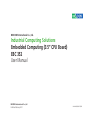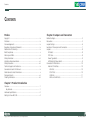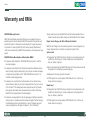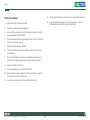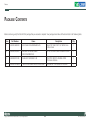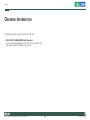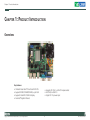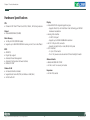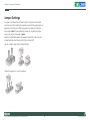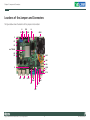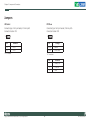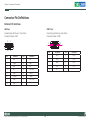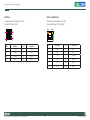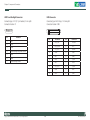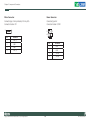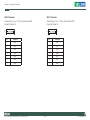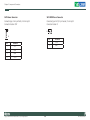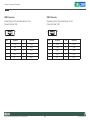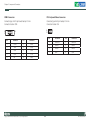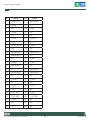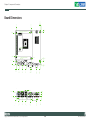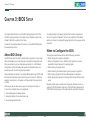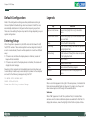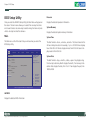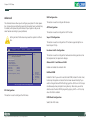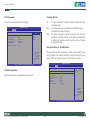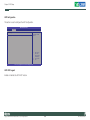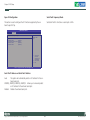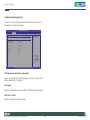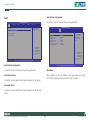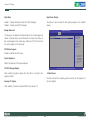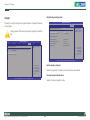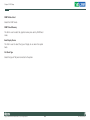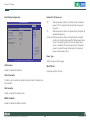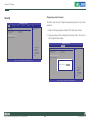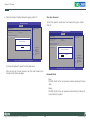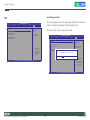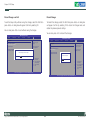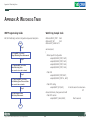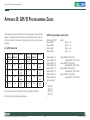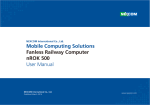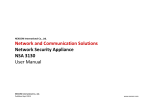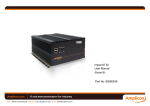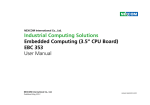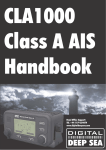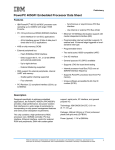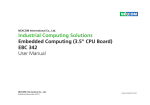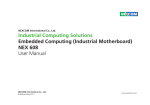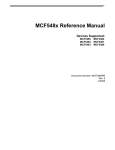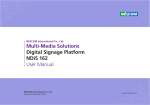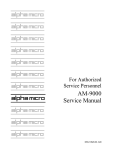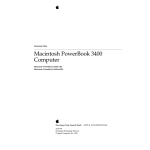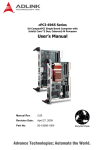Download EBC 352 COVER.indd
Transcript
NEXCOM International Co., Ltd.
Industrial Computing Solutions
Embedded Computing (3.5” CPU Board)
EBC 352
User Manual
NEXCOM International Co., Ltd.
Published February 2011
www.nexcom.com
Contents
Contents
Preface
Chapter 2: Jumpers and Connectors
Copyright .............................................................................................. iv
Disclaimer .............................................................................................. iv
Acknowledgements ............................................................................... iv
Regulatory Compliance Statements . ...................................................... iv
Declaration of Conformity....................................................................... iv
RoHS Compliance.................................................................................... v
Warranty and RMA................................................................................. vi
Safety Information .................................................................................vii
Installation Recommendations.................................................................vii
Safety Precautions..................................................................................viii
Technical Support and Assistance............................................................ ix
Conventions Used in this Manual............................................................ ix
Global Service Contact Information.......................................................... x
Package Contents...................................................................................xii
Ordering Information.............................................................................xiii
Before You Begin.....................................................................................5
Precautions..............................................................................................5
Jumper Settings.......................................................................................6
Locations of the Jumpers and Connectors................................................7
Jumpers...................................................................................................8
VIO Select...........................................................................................8
RTC Clear............................................................................................8
Power Type Select................................................................................9
LVDS Backlight Power Select................................................................9
Connectors Pin Definitions.....................................................................10
External I/O Interface.........................................................................10
VGA Port......................................................................................10
COM1 Port...................................................................................10
USB Ports......................................................................................11
LAN1 and LAN2 Ports...................................................................11
Chapter 1: Product Introduction
Overview.................................................................................................1
Key Features........................................................................................1
Hardware Specifications...........................................................................2
Getting to Know EBC 352........................................................................4
Copyright © 2011 NEXCOM International Co., Ltd. All Rights Reserved.
ii
EBC 352 User Manual
Contents
Chapter 3: BIOS Setup
Internal Connectors...........................................................................12
System Fan Connector..................................................................12
CPU Fan Connector......................................................................12
LVDS Panel Backlight Connector...................................................13
LVDS Connector (CN8)..................................................................13
LVDS Connector (CN9)..................................................................14
LVDS Connector (CN10)................................................................14
USB 2/3 Connector.......................................................................15
USB 4/5 Connector.......................................................................15
GPIO Connector...........................................................................16
Power Button Connector..............................................................16
LED Connector.............................................................................17
Line-out Connector.......................................................................17
Mic-in Connector..........................................................................18
Power Connector..........................................................................18
SATA 0 Connector........................................................................19
SATA 1 Connector........................................................................19
SATA Power Connector.................................................................20
SATA DOM Power Connector........................................................20
COM 2 Connector........................................................................21
COM 3 Connector........................................................................21
COM 4 Connector........................................................................22
PS/2 Keyboard/Mouse Connector..................................................22
PCI 104 Slot..................................................................................23
Mini PCIe Slot...............................................................................25
CompactFlash Socket....................................................................26
Block Diagram.......................................................................................27
Board Dimensions..................................................................................28
Copyright © 2011 NEXCOM International Co., Ltd. All Rights Reserved.
About BIOS Setup..................................................................................29
When to Configure the BIOS..................................................................29
Entering Setup.......................................................................................30
Legends.................................................................................................30
BIOS Setup Utility...................................................................................31
Main.................................................................................................31
Advanced..........................................................................................32
Boot..................................................................................................39
Chipset.............................................................................................42
PCIPnP..............................................................................................45
Security.............................................................................................46
Exit....................................................................................................51
Appendix A: Watchdog Timer
WDT Programming Guide......................................................................54
Watch Dog Sample Code.......................................................................54
Appendix B: GPI/O Programming Guide
J3 - GPIO Connector..............................................................................55
GPIO Programming Sample Code...........................................................55
iii
EBC 352 User Manual
Preface
Preface
Copyright
Regulatory Compliance Statements
This publication, including all photographs, illustrations and software, is
protected under international copyright laws, with all rights reserved. No
part of this manual may be reproduced, copied, translated or transmitted
in any form or by any means without the prior written consent from
NEXCOM International Co., Ltd.
This section provides the FCC compliance statement for Class A devices
and describes how to keep the system CE compliant.
Declaration of Conformity
FCC
Disclaimer
This equipment has been tested and verified to comply with the limits for
a Class A digital device, pursuant to Part 15 of FCC Rules. These limits are
designed to provide reasonable protection against harmful interference
when the equipment is operated in a commercial environment. This equipment generates, uses, and can radiate radio frequency energy and, if not
installed and used in accordance with the instructions, may cause harmful
interference to radio communications. Operation of this equipment in a
residential area (domestic environment) is likely to cause harmful interference, in which case the user will be required to correct the interference
(take adequate measures) at their own expense.
The information in this document is subject to change without prior notice
and does not represent commitment from NEXCOM International Co., Ltd.
However, users may update their knowledge of any product in use by constantly checking its manual posted on our website: http://www.nexcom.
com. NEXCOM shall not be liable for direct, indirect, special, incidental, or
consequential damages arising out of the use of any product, nor for any
infringements upon the rights of third parties, which may result from such
use. Any implied warranties of merchantability or fitness for any particular
purpose is also disclaimed.
CE
Acknowledgements
The product(s) described in this manual complies with all applicable European Union (CE) directives if it has a CE marking. For computer systems to
remain CE compliant, only CE-compliant parts may be used. Maintaining
CE compliance also requires proper cable and cabling techniques.
EBC 352 is a trademark of NEXCOM International Co., Ltd. All other product names mentioned herein are registered trademarks of their respective
owners.
Copyright © 2011 NEXCOM International Co., Ltd. All Rights Reserved.
iv
EBC 352 User Manual
Preface
RoHS Compliance
How to recognize NEXCOM RoHS Products?
For existing products where there are non-RoHS and RoHS versions, the suffix “(LF)” will be added to the compliant product name.
NEXCOM RoHS Environmental Policy and Status
Update
All new product models launched after January 2006 will be RoHS compliant. They will use the usual NEXCOM naming convention.
NEXCOM is a global citizen for building the digital infrastructure. We are committed to providing green products
and services, which are compliant with European Union
RoHS (Restriction on Use of Hazardous Substance in Electronic Equipment)
directive 2002/95/EU, to be your trusted green partner and to protect our
environment.
RoHS restricts the use of Lead (Pb) < 0.1% or 1,000ppm, Mercury (Hg)
< 0.1% or 1,000ppm, Cadmium (Cd) < 0.01% or 100ppm, Hexavalent
Chromium (Cr6+) < 0.1% or 1,000ppm, Polybrominated biphenyls (PBB) <
0.1% or 1,000ppm, and Polybrominated diphenyl Ethers (PBDE) < 0.1% or
1,000ppm.
In order to meet the RoHS compliant directives, NEXCOM has established an
engineering and manufacturing task force in to implement the introduction
of green products. The task force will ensure that we follow the standard
NEXCOM development procedure and that all the new RoHS components
and new manufacturing processes maintain the highest industry quality
levels for which NEXCOM are renowned.
The model selection criteria will be based on market demand. Vendors and
suppliers will ensure that all designed components will be RoHS compliant.
Copyright © 2011 NEXCOM International Co., Ltd. All Rights Reserved.
v
EBC 352 User Manual
Preface
Warranty and RMA
NEXCOM Warranty Period
?? Any products returned by NEXCOM to other locations besides the customers’ site will bear an extra charge and will be billed to the customer.
NEXCOM manufactures products that are new or equivalent to new in
accordance with industry standard. NEXCOM warrants that products will
be free from defect in material and workmanship for 2 years, beginning
on the date of invoice by NEXCOM. HCP series products (Blade Server)
which are manufactured by NEXCOM are covered by a three year warranty
period.
Repair Service Charges for Out-of-Warranty Products
NEXCOM will charge for out-of-warranty products in two categories, one
is basic diagnostic fee and another is component (product) fee.
System Level
?? Component fee: NEXCOM will only charge for main components such
as SMD chip, BGA chip, etc. Passive components will be repaired for
free, ex: resistor, capacitor.
NEXCOM Return Merchandise Authorization (RMA)
?? Customers shall enclose the “NEXCOM RMA Service Form” with the
returned packages.
?? Items will be replaced with NEXCOM products if the original one cannot
be repaired. Ex: motherboard, power supply, etc.
?? Customers must collect all the information about the problems encountered and note anything abnormal or, print out any on-screen messages,
and describe the problems on the “NEXCOM RMA Service Form” for
the RMA number apply process.
?? Replace with 3rd party products if needed.
?? If RMA goods can not be repaired, NEXCOM will return it to the customer without any charge.
?? Customers can send back the faulty products with or without accessories (manuals, cable, etc.) and any components from the card, such as
CPU and RAM. If the components were suspected as part of the problems, please note clearly which components are included. Otherwise,
NEXCOM is not responsible for the devices/parts.
Board Level
?? Component fee: NEXCOM will only charge for main components, such
as SMD chip, BGA chip, etc. Passive components will be repaired for
free, ex: resistors, capacitors.
?? Customers are responsible for the safe packaging of defective products,
making sure it is durable enough to be resistant against further damage
and deterioration during transportation. In case of damages occurred
during transportation, the repair is treated as “Out of Warranty.”
Copyright © 2011 NEXCOM International Co., Ltd. All Rights Reserved.
?? If RMA goods can not be repaired, NEXCOM will return it to the customer without any charge.
vi
EBC 352 User Manual
Preface
Warnings
Installation Recommendations
Read and adhere to all warnings, cautions, and notices in this guide and
the documentation supplied with the chassis, power supply, and accessory
modules. If the instructions for the chassis and power supply are inconsistent with these instructions or the instructions for accessory modules,
contact the supplier to find out how you can ensure that your computer
meets safety and regulatory requirements.
Ensure you have a stable, clean working environment. Dust and dirt can
get into components and cause a malfunction. Use containers to keep
small components separated.
Adequate lighting and proper tools can prevent you from accidentally
damaging the internal components. Most of the procedures that follow
require only a few simple tools, including the following:
Cautions
Electrostatic discharge (ESD) can damage system components. Do the described procedures only at an ESD workstation. If no such station is available, you can provide some ESD protection by wearing an antistatic wrist
strap and attaching it to a metal part of the computer chassis.
•
•
•
•
Safety Information
Using your fingers can disconnect most of the connections. It is recommended that you do not use needlenose pliers to disconnect connections
as these can damage the soft metal or plastic parts of the connectors.
Before installing and using the device, note the following precautions:
▪▪ Read all instructions carefully.
▪▪ Do not place the unit on an unstable surface, cart, or stand.
▪▪ Follow all warnings and cautions in this manual.
▪▪ When replacing parts, ensure that your service technician uses parts
specified by the manufacturer.
▪▪ Avoid using the system near water, in direct sunlight, or near a heating
device.
▪▪ The load of the system unit does not solely rely for support from the
rackmounts located on the sides. Firm support from the bottom is highly
necessary in order to provide balance stability.
▪▪ The computer is provided with a battery-powered real-time clock circuit.
There is a danger of explosion if battery is incorrectly replaced. Replace
only with the same or equivalent type recommended by the manufacturer. Discard used batteries according to the manufacturer’s instructions.
Copyright © 2011 NEXCOM International Co., Ltd. All Rights Reserved.
A Philips screwdriver
A flat-tipped screwdriver
A grounding strap
An anti-static pad
vii
EBC 352 User Manual
Preface
Safety Precautions
12. Use the correct mounting screws and do not over tighten the screws.
1.
13. Keep the original packaging and the anti-static bag; in case the
board has to be returned for repair or replacement.
Read these safety instructions carefully.
2. Keep this User Manual for later reference.
3. Disconnect the equipment from an AC power outlet prior to installing a component inside the chassis.
4. To prevent electrostatic build-up, leave the board in its anti-static bag
until you are ready to install it.
5. Keep the board away from humidity.
6. Put the board on a stable surface. Dropping it or letting it fall may
cause damage.
7.
Do not leave the board in either an unconditioned environment or in
a above 60oC storage temperature as this may damage the board.
8. Wear an antistatic wrist strap.
9.
Do all preparation work on a static-free surface.
10. Hold the board only by its edges. Be careful not to touch any of the
components, contacts or connections.
11. All cautions and warnings on the board should be noted.
Copyright © 2011 NEXCOM International Co., Ltd. All Rights Reserved.
viii
EBC 352 User Manual
Preface
Technical Support and Assistance
Conventions Used in this Manual
1. For the most updated information of NEXCOM products, visit NEXCOM’s website at www.nexcom.com.
Warning: Information about certain situations, which if not
observed, can cause personal injury. This will prevent injury to
yourself when performing a task.
2. For technical issues that require contacting our technical support team
or sales representative, please have the following information ready
before calling:
Caution: Information to avoid damaging components or losing
data.
– Product name and serial number
– Detailed information of the peripheral devices
– Detailed information of the installed software (operating system,
version, application software, etc.)
– A complete description of the problem
– The exact wordings of the error messages
Copyright © 2011 NEXCOM International Co., Ltd. All Rights Reserved.
Note: Provides additional information to complete a task easily.
ix
EBC 352 User Manual
Preface
Global Service Contact Information
Headquarters
Taiwan
Germany
Leopoldstrase Business Centre, Leopoldstrase 244 80807
Munich, Germany
Tel: +49-89-208039-278
Fax: +49-89-208039-279
http://www.nexcom.eu
18F, No. 716, Chung-Cheng Rd. Chung-Ho City,
Taipei County 235, Taiwan, R.O.C.
Tel: +886-2-8228-0606
Fax: +886-2-8228-0501
http://www.nexcom.com.tw
Italy
USA
Via Gaudenzio Ferrari 29, 21047 Saronno (VA) Italia
Tel: +39 02 9628 0333
Fax: +39 02 9619 8846
http://www.nexcom.eu
3758 Spinnaker Court,
Fremont, CA 94538, USA
Tel: +1-510-656-2248
Fax: +1-510-656-2158
http://www.nexcom.com
United Kingdom
10 Vincent Avenue, Crownhill Business Centre
Milton Keynes, Buckinghamshire, MK8 0AB
United Kingdom
Tel: +44-1908-267121
Fax: +44-1908-262042
http://www.nexcom.eu
France
Z.I. des Amandiers, 17, Rue des entrepreneurs
78420 Carrières sur Seine, France
Tel: +33 (0)1 71 51 10 20
Fax: +33 (0)1 71 51 10 21
http://www.nexcom.eu
Copyright © 2011 NEXCOM International Co., Ltd. All Rights Reserved.
x
EBC 352 User Manual
Preface
China-Beijing
Japan
Room 301, Block E, Power Creative Building, No. 1
Shangdi East Rd. Haidian Dist., Beijing, 100085, China
Tel: +86-10-5885-6655
Fax: +86-10-5885-1066
http://www.nexcom.cn
9F, Tamachi Hara Bldg.,
4-11-5, Shiba Minato-ku Tokyo,
Japan 108-0014
Tel: +81-3-5419-7830
Fax: +81-3-5419-7832
http://www.nexcom-jp.com
China-Shanghai Office
Room 1505, Greenland He Chuang Building, No. 450
Caoyang Rd. Shanghai, 200063, China
Tel: +86-21-6150-8008
Fax: +86-21-3251-6358
http://www.nexcom.cn
China-Nanjing Office
Room 1206, Hongde Building, No. 20 Yunnan Rd.
Nanjing, 210018, China
Tel: +86-25-8324-9606
Fax: +86-25-8324-9685
http://www.nexcom.cn
China-Shenzhen Office
Western Room 708, Block 210, Tairan Industry & Trading Place,
Futian Area, Shenzhen, China 518040
TEL: +86-755-833 27203
FAX: +86-755-833 27213
http://www.nexcom.cn
Copyright © 2011 NEXCOM International Co., Ltd. All Rights Reserved.
xi
EBC 352 User Manual
Preface
Package Contents
Before continuing, verify that the EBC 352 package that you received is complete. Your package should have all the items listed in the following table.
Item
Part Number
Name
1
60233USB59X00
USB CABLE EDI:262082060204-RS
DUAL PORT USB CON TO JST 6PIN 2.0mm
L:200+-10mm
1
2
60233PS203X00
EBC563IO PS2 KB/MS CABLE
EDI:201061080201-RS
PS2 TO JST 8PIN 2.54mm L:200mm+-10mm
1
3
6023309101X00
CABLE EDI:13220902611-RS
COM PORT. 9PIN TO HOUSING 10PIN
PIT:2.0mm L:260mm
1
4
60233PW148X00
SATA POWER CABLE BEST:901-0405-300R
HOUSING 4P TO HOUSING 5P L:300mm
1
Copyright © 2011 NEXCOM International Co., Ltd. All Rights Reserved.
Description
xii
Qty
EBC 352 User Manual
Preface
Ordering Information
The following provides ordering information for EBC 352.
• EBC 352 (P/N: 10E00035200X0) RoHS Compliant
Low power Embedded Board with Intel® Atom™ Dual Core D525 processor supports DDR3 SODIMM memory module.
Copyright © 2011 NEXCOM International Co., Ltd. All Rights Reserved.
xiii
EBC 352 User Manual
Chapter 1: Product Introduction
Chapter 1: Product Introduction
Overview
Key Features
• Onboard Intel® Atom™ Dual Core D525 CPU
• Supports DDR3 SODIMM SDRAM, up to 2GB
• Supports VGA/LVDS 18/24-bit display
• Dual Intel® Gigabit Ethernet
Copyright © 2011 NEXCOM International Co., Ltd. All Rights Reserved.
• Supports PCI 104, 1x Mini PCI Express socket
• 4x COMs, 6x USB 2.0
• Single DC 12V power input
1
EBC 352 User Manual
Chapter 1: Product Introduction
Hardware Specifications
Display
• Intel® D425/D525 integrated graphic engine
- Supports DirectX 9, with Intel Clear Video Technology on MPEG2
Hardware Acceleration
• Analog VGA interface
- 1x DB15 VGA port
- Supports up to 2048x1563@ 60Hz resolution
• 2x DF-13 20-pin LVDS connector
- Supports single (24-bit) or dual (48-bit) LVDS panel
• CCFL interface
- 1x 7-pin JST connector
- 5V or 12V power source to enable LCD Panel backlight Inverter
CPU
• Onboard Intel® Atom™ Dual Core D525 (1.8GHz, 1M Cache) processor
Chipset
• Intel® NH82801HBM (ICH8M)
Main Memory
• 1x 204-pin DDR3 SODIMM socket
• Supports up to 2GB DDR3 800MHz memory; non-ECC and unbuffered
BIOS
• AMI BIOS
• Plug & Play support
• Advanced Power Management
• Advanced Configuration & Power Interface
• 8Mbits SPI ROM
Onboard Audio
• Realtek ALC888 HD CODEC
• 1x Mic-in and 1x Line-out pin header
Onboard LAN
• 2x Intel® GbE LAN controllers
• Supports Boot From LAN (PXE) and Wake on LAN (WoL)
• 2x RJ45 with LED
Copyright © 2011 NEXCOM International Co., Ltd. All Rights Reserved.
Expansion
• 1x Mini PCIe socket
2
EBC 352 User Manual
Chapter 1: Product Introduction
I/O Interface
• Serial ports: 4 ports
- 1x RS232 DB-9 connector
- 2x RS232 10-pin box headers, 2.0mm pitch
- 1x RS232/422/485 (COM2) 10-pin box header, 2.0mm pitch
• USB 2.0: 6 ports
- 2x USB 2.0 connectors
- 4x via internal JST connectors
- 8x GPIO, 10-pin pin header, (GPI 0~3 and GPO 0~3) with TTL Level
(0/5V)
• Onboard Power LED and HDD Active LED pin header
• 1x 3-pin fan connector (for CPU)
• 1x Keyboard/Mouse pin header
• Onboard Buzzer/ SMBus2.0/ Reset SW
Power Input
• Supports AT and ATX modes (default: ATX)
Watchdog Timer
• Watchdog timeout is programmable by software from 1 sec to 255
sec and from 1 min to 255 minutes (Tolerance 15% under 25°C room
temperature)
Certifications
• CE approval
• FCC Class A
Power Requirements
• Power requirement: +12V DC input
• One 4-pin power connector
Dimensions
• 3.5” form factor
• 146mm (L) x 105mm (W) (5.7”x 4.1”)
Environment
• Operating temperature: 0°C to 60°C
• Storage temperature: -20°C to 85°C
• Operating Relative Humidity: 10% - 90%, non condensing
Storage
• 2x SATA connectors (support 2.5” HDD and SATA DOM)
• 1x CF socket
System Monitor
• Monitors 4 voltages and 2 temperatures
• 4 voltages (Vcore, +12V, +3.3V, +5V)
• 2 temperatures (CPU and system)
Onboard RTC
• On-chip RTC with battery backup
• 1 x External Li-Ion battery
Copyright © 2011 NEXCOM International Co., Ltd. All Rights Reserved.
3
EBC 352 User Manual
Chapter 1: Product Introduction
Getting to Know EBC 352
SATA0
COM 4
KB/Mouse COM 3
USB 2/3
COM 2
USB 4/5
DC12V Power
System Fan
Mic-in
Intel® AtomTM D525
(under the fan / heat sink)
Line-out
Intel® ICH8M
VIO Select
AT/ATX Select
CPU Fan
18-bit LVDS
24-bit LVDS
GPIO
24-bit LVDS
CCFL
LVDS Backlight Power
LAN2
LAN1
USB1
COM 1
Clear CMOS
VGA
Power button
SATA1
SATA Power
Copyright © 2011 NEXCOM International Co., Ltd. All Rights Reserved.
4
EBC 352 User Manual
Chapter 2: Jumpers and Connectors
Chapter 2: Jumpers and Connectors
This chapter describes how to set the jumpers and connectors on the
motherboard. Note that the following procedures are generic for EBC 352.
tronic components. Humid environment tend to have less static electricity than dry environments. A grounding strap is warranted whenever
danger of static electricity exists.
Before You Begin
Precautions
• Ensure you have a stable, clean working environment. Dust and dirt can
Computer components and electronic circuit boards can be damaged by
discharges of static electricity. Working on the computers that are still connected to a power supply can be extremely dangerous.
get into components and cause a malfunction. Use containers to keep
small components separated.
• Adequate lighting and proper tools can prevent you from accidentally
Follow the guidelines below to avoid damage to your computer or yourself:
damaging the internal components. Most of the procedures that follow
require only a few simple tools, including the following:
• Always disconnect the unit from the power outlet whenever you are
• A Philips screwdriver
working inside the case.
• A flat-tipped screwdriver
• If possible, wear a grounded wrist strap when you are working inside
• A set of jewelers Screwdrivers
the computer case. Alternatively, discharge any static electricity by
touching the bare metal chassis of the unit case, or the bare metal body
of any other grounded appliance.
• A grounding strap
• An anti-static pad
• Using your fingers can disconnect most of the connections. It is recom-
• Hold electronic circuit boards by the edges only. Do not touch the com����
mended that you do not use needle-nosed pliers to disconnect connections as these can damage the soft metal or plastic parts of the connectors.
ponents on the board unless it is necessary to do so. Don’t flex or stress
the circuit board.
• Leave all components inside the static-proof packaging that they
• Before working on internal components, make sure that the power
shipped with until they are ready for installation.
is off. Ground yourself before touching any internal components, by
touching a metal object. Static electricity can damage many of the elec-
Copyright © 2011 NEXCOM International Co., Ltd. All Rights Reserved.
• Use correct screws and do not over tighten screws.
5
EBC 352 User Manual
Chapter 2: Jumpers and Connectors
Jumper Settings
A jumper is the simplest kind of electric switch. It consists of two metal
pins and a cap. When setting the jumpers, ensure that the jumper caps are
placed on the correct pins. When the jumper cap is placed on both pins,
the jumper is short. If you remove the jumper cap, or place the jumper
cap on just one pin, the jumper is open.
Refer to the illustrations below for examples of what the 2-pin and 3-pin
jumpers look like when they are short (on) and open (off).
Two-Pin Jumpers: Open (Left) and Short (Right)
Three-Pin Jumpers: Pins 1 and 2 Are Short
Copyright © 2011 NEXCOM International Co., Ltd. All Rights Reserved.
6
EBC 352 User Manual
Chapter 2: Jumpers and Connectors
Locations of the Jumpers and Connectors
The figure below shows the locations of the jumpers and connectors.
J2
JP6
CN5
CN3
J4
CN6
J5
CON1
J1
JP1
JP2
Intel ICH8M
®
JP3
JP4
FAN1
CN8
CN9
J3
CN10
J7
JP10
CN2
CN4
USB1
VGA1
COM1
JP8
JP9
J6
CN7
Copyright © 2011 NEXCOM International Co., Ltd. All Rights Reserved.
7
EBC 352 User Manual
Chapter 2: Jumpers and Connectors
Jumpers
VIO Select
RTC Clear
Connector type: 1x3 3-pin header, 2.54 mm pitch
Connector location: JP3
Connector type: 1x3 3-pin header, 2.54 mm pitch
Connector location: JP8
3
1
3
1
Pin
Definition
Pin
1-2
VCC3
1-2 On
Normal
2-3
VCC5
2-3 On
CMOS Clear
1-2 On: default
Copyright © 2011 NEXCOM International Co., Ltd. All Rights Reserved.
Settings
1-2 On: default
8
Pin
Definition
1
Battery 3.3V
2
RTCRST#
3
GND
EBC 352 User Manual
Chapter 2: Jumpers and Connectors
Power Type Select
LVDS Backlight Power Select
Connector type:1x3 3-pin header, 2.54 mm pitch
Connector location: JP4
Connector type:1x3 3-pin header, 2.54 mm pitch
Connector location: JP10
3
1
Pin
3
1
Definition
Pin
Definition
1-2 On
AT Mode
1-2 On
3.3V
2-3 On
ATX Mode
2-3 On
5V
2-3 On: default
Copyright © 2011 NEXCOM International Co., Ltd. All Rights Reserved.
1-2 On: default
9
EBC 352 User Manual
Chapter 2: Jumpers and Connectors
Connector Pin Definitions
External I/O Interfaces
VGA Port
COM 1 Port
Connector type:DB-15 port, 15-pin D-Sub
Connector location: VGA1
Connector type: DB-9 port, 9-pin D-Sub
Connector location: COM1
5
1
9
15
Pin
11
Definition
Pin
1
5
6
Pin
Definition
Pin
Definition
Definition
1
DCD1
2
RXD1
TXD1
4
DTR1
1
Red
9
+5V
3
2
Green
10
GND
5
GND
6
DSR1
RTS1
8
CTS1
RI1
3
Blue
11
N/C
7
4
N/C
12
DDC Data
9
5
GND
13
HSYNC
6
VGADET
14
VSYNC
7
GND
15
DDC Clock
8
GND
Copyright © 2011 NEXCOM International Co., Ltd. All Rights Reserved.
10
EBC 352 User Manual
Chapter 2: Jumpers and Connectors
USB Ports
LAN1 and LAN2 Ports
Connector type: Dual USB port, Type A
Connector location: USB1
Connector type: RJ45 ports with LEDs
Connector location: CN2 and CN4
Act
1
4
5
8
Link
Pin
Definition
Pin
VCC5
1
M0+
7
M3+
USB1-
2
M0-
8
M3-
7
USB1+
3
M1+
9
LEDACT#
8
GND
4
M2+
10
+3VSB
5
M2-
MH1
GND
6
M1-
MH2
GND
Pin
Definition
Pin
Definition
1
VCC5
5
2
USB0-
6
3
USB0+
4
GND
Copyright © 2011 NEXCOM International Co., Ltd. All Rights Reserved.
11
Definition
EBC 352 User Manual
Chapter 2: Jumpers and Connectors
Internal Connectors
System Fan Connector
CPU Fan Connector
Connector type: 1x2 JST, 2-pin header, 2.5 mm pitch
Connector location: J1
Connector type: 1x3 3-pin Wafer, 2.54 mm pitch
Connector location: FAN1
2
1
1
Pin
Definition
1
VCC5
2
GND
Copyright © 2011 NEXCOM International Co., Ltd. All Rights Reserved.
3
Pin
12
Definition
1
GND
2
+12V
3
SENSE
EBC 352 User Manual
Chapter 2: Jumpers and Connectors
LVDS Panel Backlight Connector
LVDS Connector
Connector type: 1x7 JST, 7-pin header, 2.5 mm pitch
Connector location: J7
Connector type: 2x10 20-pin, 1.25 mm pitch
Connector location: CN8
1
1
2
7
Pin
Definition
1
+5V
2
+12V
3
+12V
4
Panel Backlight Brightness Control
5
GND
6
GND
7
Panel Backlight Enable
Copyright © 2011 NEXCOM International Co., Ltd. All Rights Reserved.
19
20
Pin
13
Definition
Pin
Definition
1
DDC_CLK
11
RXCLK+
2
DDC_DATA
12
RX1-
3
VCC_LCD
13
RXCLK-
4
RX0+
14
GND
5
N/A
15
GND
6
RX0-
16
V_INV
7
N/A
17
RX2+
8
VCC_LCD
18
V_INV
9
GND
19
RX2-
10
RX1+
20
GND
EBC 352 User Manual
Chapter 2: Jumpers and Connectors
LVDS Connector
LVDS Connector
Connector type: 2x10 20-pin, 1.25 mm pitch
Connector location: CN9
Connector type: 2x10 20-pin, 1.25 mm pitch
Connector location: CN10
1
2
1
2
19
20
Pin
Definition
Pin
Definition
19
20
Pin
Definition
Pin
Definition
1
DDC_CLK
11
RXCLK+
1
DDC_CLK
11
RXCLK+
2
DDC_DATA
12
RX1-
2
DDC_DATA
12
RX1-
3
VCC_LCD
13
RXCLK-
3
VCC_LCD
13
RXCLK-
4
RX0+
14
GND
4
RX0+
14
GND
5
RX3+
15
GND
5
RX3+
15
GND
6
RX0-
16
V_INV
6
RX0-
16
V_INV
7
RX3-
17
RX2+
7
RX3-
17
RX2+
8
VCC_LCD
18
V_INV
8
VCC_LCD
18
V_INV
9
GND
19
RX2-
9
GND
19
RX2-
10
RX1+
20
GND
10
RX1+
20
GND
Copyright © 2011 NEXCOM International Co., Ltd. All Rights Reserved.
14
EBC 352 User Manual
Chapter 2: Jumpers and Connectors
USB 2/3 Connector
USB 4/5 Connector
Connector type:1x6 6-pin boxed header, JST-2.0mm-M-180
Connector location: J4
Connector type:1x6 6-pin boxed header, JST-2.0mm-M-180
Connector location: J5
1
6
Pin
1
6
Definition
Pin
Definition
1
+5V
1
+5V
2
Data 4-
2
Data 2-
3
Data 4+
3
Data 2+
4
Data 5-
4
Data 3-
5
Data 5+
5
Data 3+
6
GND
6
GND
Copyright © 2011 NEXCOM International Co., Ltd. All Rights Reserved.
15
EBC 352 User Manual
Chapter 2: Jumpers and Connectors
GPIO Connector
Power Button Connector
Connector type:2x5 10-pin header, 2.0 mm pitch
Connector location: J3
Connector type:1x2 2-pin header, 2.54 mm pitch
Connector location: JP9
10
9
2
1
Pin
2
1
Definition
Pin
1
+5V
2
GND
3
GPIO24(Pin58)
4
GPIO20(Pin52)
5
GPIO25(Pin59)
6
GPIO21(Pin54)
7
GPIO26(Pin60)
8
GPIO22(Pin56)
9
GPIO27(Pin61)
10
GPIO23(Pin57)
Copyright © 2011 NEXCOM International Co., Ltd. All Rights Reserved.
Pin
Definition
16
Definition
1
GND
2
PWRBT#_CHARGE
EBC 352 User Manual
Chapter 2: Jumpers and Connectors
LED Connector
Line-out Connector
Connector type:2x7 14-pin header 2.54mm-M-180
Connector location: JP7
Connector type:1x5 5-pin header, 2.0 mm pitch
Connector location: JP2
2
14
1
13
Pin
1
5
Pin
Description
Pin
Description
Definition
1
AUDIO-OUT-LR+
2
AUDIO-OUT-LR-
1
PWR_LED_N
2
PWR_LED_P
3
GND
3
HDD_LED_N
4
HDD_LED_P
4
AUDIO-OUT-RR+
5
LAN1_LEDACT#
6
LAN1_ACT
5
AUDIO-OUT-RR-
7
LAN1_LINK#
8
LAN1_LINK
9
LAN2_LEDACT#
10
LAN2_ACT
11
LAN2_LINK#
12
LAN2_LINK
13
I_RESET#JP
14
GND
Copyright © 2011 NEXCOM International Co., Ltd. All Rights Reserved.
17
EBC 352 User Manual
Chapter 2: Jumpers and Connectors
Mic-in Connector
Power Connector
Connector type:1x4 4-pin header, 2.0 mm pitch
Connector location: JP1
Connector type:2x2
Connector location: CON1
1
4
2
1
4
3
Pin
Definition
1
MIC1_L
2
GND
Pin
3
GND
1
GND
4
MIC1_R
2
GND
3
+V12SB
4
+V12SB
Copyright © 2011 NEXCOM International Co., Ltd. All Rights Reserved.
18
Definition
EBC 352 User Manual
Chapter 2: Jumpers and Connectors
SATA 0 Connector
SATA 1 Connector
Connector type: 7-pin, 1.27mm, Standard Serial ATAII
Connector location: J2
Connector type: 7-pin, 1.27mm, Standard Serial ATAII
Connector location: J6
7
1
Pin
7
1
Definition
Pin
Definition
1
GND
1
GND
2
TXP0
2
TXP1
3
TXN0
3
TXN1
4
GND
4
GND
5
RXN0
5
RXN1
6
RXP0
6
RXP1
7
GND
7
GND
Copyright © 2011 NEXCOM International Co., Ltd. All Rights Reserved.
19
EBC 352 User Manual
Chapter 2: Jumpers and Connectors
SATA Power Connector
SATA DOM Power Connector
Connector type: 1x4 4-pin Wafer, 2.54 mm pitch
Connector location: CN7
Connector type:1x2 JST, 2-pin header, 2.5 mm pitch
Connector location: J1
1
2
4
Pin
1
Pin
Definition
1
+12
2
GND
3
GND
4
VCC5
Copyright © 2011 NEXCOM International Co., Ltd. All Rights Reserved.
20
Definition
1
VCC5
2
GND
EBC 352 User Manual
Chapter 2: Jumpers and Connectors
COM 2 Connector
COM 3 Connector
Connector type:2x5 10-pin boxed header, 2.0 mm
Connector location: CN6
Connector type:2x5 10-pin boxed header, 2.0 mm
Connector location: CN3
2
1
2
1
10
9
Pin
Definition
Pin
1
DCD2
2
RXD2
3
TXD2
4
DTR2
3
TXD3
4
DTR3
5
GND
6
DSR2
5
GND
6
DSR3
7
RTS2
8
CTS2
7
RTS3
8
CTS3
9
RI2
10
GND
9
RI3
10
GND
Copyright © 2011 NEXCOM International Co., Ltd. All Rights Reserved.
Definition
10
9
21
Pin
Definition
Pin
Definition
1
DCD3
2
RXD3
EBC 352 User Manual
Chapter 2: Jumpers and Connectors
COM 4 Connector
PS/2 Keyboard/Mouse Connector
Connector type:2x5 10-pin boxed header, 2.0 mm
Connector location: CN5
Connector type:2x4 8-pin header, 2.54 mm
Connector location: JP6
2
1
2
1
10
9
Pin
Definition
Pin
Definition
1
DCD4
2
RXD4
3
TXD4
4
DTR4
5
GND
6
DSR4
7
RTS4
8
CTS4
9
RI4
10
GND
Copyright © 2011 NEXCOM International Co., Ltd. All Rights Reserved.
22
8
7
Pin
Definition
Pin
Definition
1
KBMSVCC
2
KBMSVCC
3
LKBDAT
4
LMDAT
5
LKBCLK
6
LMCLK
7
GND
8
GND
EBC 352 User Manual
Chapter 2: Jumpers and Connectors
PCI 104 Slot
Connector type: 120-pin connector
Connector location: CN1
A1
A1
B1
B1
C1
D1
D1
A30
A30
B30
B30
C30
C30
D30
D30
Pin
Definition
Pin
Definition
Pin
Definition
Pin
Definition
A1
GND
C1
VCC5
A19
Address and Data 24
C19
VI/O
A2
VI/O
C2
Address and Data 1
A20
GND
C20
Address and Data 25
A3
Address and Data 5
C3
Address and Data 4
A21
Address and Data 29
C21
Address and Data 28
A4
I_PCICBE#0
C4
GND
A22
VCC5
C22
GND
A5
GND
C5
Address and Data 8
A23
I_PCIREQ#0
C23
I_PCIREQ#1
A6
Address and Data 11
C6
Address and Data 10
A24
GND
C24
VCC5
A7
Address and Data 14
C7
GND
A25
I_PCIGNT#1
C25
I_PCIGNT#2
A8
VCC3
C8
Address and Data 15
A26
VCC5
C26
GND
A9
I_PCISERR#
C9
N/A
A27
G_PCICLK2
C27
G_PCICLK3
A10
GND
C10
VCC3
A28
GND
C28
VCC5
A11
I_PCISTOP#
C11
I_PCILOCK#
A29
+12V
C29
PCI_SLOT_IRQ#1
A12
VCC3
C12
GND
A30
-12V
C30
I_PCIGNT#3
A13
I_PCIFRAME#
C13
I_PCIIRDY#
B1
N/A
D1
Address and Data 0
A14
GND
C14
VCC3
B2
Address and Data 2
D2
VCC5
A 15
Address and Data 18
C15
Address and Data 17
B3
GND
D3
Address and Data 3
A 16
Address and Data 21
C16
GND
B4
Address and Data 7
D4
Address and Data 6
A 17
VCC3
C17
Address and Data 22
B5
Address and Data 9
D5
GND
A 18
PCI_IDSEL0
C18
PCI_IDSEL1
B6
VI/O
D6
GND
Copyright © 2011 NEXCOM International Co., Ltd. All Rights Reserved.
23
EBC 352 User Manual
Chapter 2: Jumpers and Connectors
Pin
Definition
Pin
Definition
B7
Address and Data 13
D7
Address and Data 12
B8
I_PCICBE#1
D8
VCC3
B9
GND
D9
I_PCIPAR
B10
I_PCIPERR#
D10
N/A
B11
VCC3
D11
GND
B12
I_PCITRDY#
D12
I_PCIDEVSEL#
B13
GND
D13
VCC3
B14
Address and Data 16
D14
I_PCICBE#2
B15
VCC3
D15
GND
B16
Address and Data 20
D16
Address and Data 19
B17
Address and Data 23
D17
VCC3
B18
GND
D18
PCI_IDSEL2
B19
I_PCICBE#3
D19
PCI_IDSEL3
B20
Address and Data 26
D20
GND
B21
VCC5
D21
Address and Data 27
B22
Address and Data 30
D22
Address and Data 31
B23
GND
D23
VI/O
B24
I_PCIREQ#2
D24
I_PCIGNT#0
B25
VI/O
D25
GND
B26
G_PCICLK0
D26
G_PCICLK1
B27
VCC5
D27
GND
B28
PCI_SLOT_IRQ#3
D28
I_PCIRST#
B29
PCI_SLOT_IRQ#0
D29
PCI_SLOT_IRQ#2
B30
I_PCIREQ#3
D30
GND
MH1
GND
MH2
GND
MH3
GND
MH4
GND
Copyright © 2011 NEXCOM International Co., Ltd. All Rights Reserved.
24
EBC 352 User Manual
Chapter 2: Jumpers and Connectors
Mini PCIe Slot
Connector location: CN11
1
51
2
52
Pin
Definition
Pin
Definition
Pin
Definition
Pin
1
PCIEWAKE#
27
2
+3VSB
28
3
N/A
4
GND
5
6
Definition
GND
16
N/A
42
N/A
+1.5V
17
N/A
43
GND
29
GND
18
GND
44
N/A
30
SMBCLK
19
N/A
45
N/A
N/A
31
PCIETX3-
20
Disable#
46
N/A
+1.5V
32
SMBDATA
21
GND
47
N/A
7
CLKREQ#
33
PCIETX3+
22
PERST#
48
+1.5V
8
N/A
34
GND
23
PCIERX3-
49
N/A
9
GND
35
GND
24
+3VSB
50
GND
10
N/A
36
USB_D-
25
PCIERX3+
51
N/A
11
REF CLK-
37
GND
26
GND
52
+3VSB
12
N/A
38
USB_D+
MH1
GND
MH4
GND
13
REF CLK+
39
+3VSB
MH2
GND
MH5
GND
14
N/A
40
GND
MH3
GND
MH6
GND
15
GND
41
+3VSB
Copyright © 2011 NEXCOM International Co., Ltd. All Rights Reserved.
25
EBC 352 User Manual
Chapter 2: Jumpers and Connectors
CompactFlash Socket
Pin
Description
Pin
Description
Connector type: 1x50, 50-pin CompactFlash Type 2 socket
Connector location: CN12
29
SDD13A
30
SDD14A
31
SDD15A
32
SDCS#3
33
NC
34
SDIOR#
35
SDIOW#
36
VCC
37
HDIRQ14
38
VCC
39
CF_SEL#
40
NC
41
IDERST#
42
SIORDY
43
SDREQ
44
SDDACK#
45
IDEACTP#
46
DIAG#
Description
47
SDD8A
48
SDD9A
49
SDD10A
50
GND
Pin
Description
Pin
1
GND
2
SDD3A
3
SDD4A
4
SDD5A
5
SDD6A
6
SDD7A
7
SDCS#1
8
GND
9
GND
10
GND
11
GND
12
GND
13
VCC
14
GND
15
GND
16
GND
17
GND
18
SDA2A
19
SDA1A
20
SDA0A
21
SDD0A
22
SDD1A
23
SDD2A
24
NC
25
CF_CD2#
26
CF_CD1#
27
SDD11A
28
SDD12A
Copyright © 2011 NEXCOM International Co., Ltd. All Rights Reserved.
26
EBC 352 User Manual
Chapter 2: Jumpers and Connectors
Block Diagram
XC3S200AN-4FTG256C
LVDS
18BIT TO 24/48BIT
LVDS
LVDS CON
18bit
18bit
VGA
VGA
Pineview-D
Microprocessor
>1.67GHz
DX9 Graphics: 200
MHz
DDR3 Memory
Controller
(Single Channel)
LVDS
Block Diagram
DDR3 Ch A
D525 L2 : 512 x 2 / Dual Core / 13W
D425 L2 : 512 X1 / Single Core / 10 W
DDR3 Channel A
DDR3 667/800 MHz SO-DIMM
Memory maximum support : 2G
DMI
Scaler
Bypass
OUT
2ch 24bit
1280x1024
1ch 24bit
2ch 24bit
USB 2.0
UltraDMA
Compact Flash
ICH8-M
(82801GBM)
652 balls
31x31mm
SATA (3)
SATA BUS
SATA PORT 2
High Definition Audio Link
LINE-OUT
MIC
TPA6047A4RHBR
AMP
HD Audio
ALC888-GR
GPIO
4IN / 4OUT
P 14 ~ 17
HDA
PCIe x1
Gigabit Ethernet
Intel 82574L
Gigabit Ethernet
Intel 82574L
RJ45 LAN1
MDI
SUPPORT WAKE UP
MDI
RJ45 LNA2
MINIPCIe
LPC
PCI BUS
LPC BUS
SATA PORT 1
SPI
PCI-E *1(6)
IN
1ch 18bit
1280x800
1ch 18bit
1ch 18bit
JST Con Prot 4/5
ATA 100 (1)
JST Con Port 2/3
USB 2.0 (10)
DMI
Rear Port 0/1
SST25VF080B
PCI
2Gb/s
LVDS CON
SPI
SPI
DMI
LVDS BUS
LVDS BUS
LVDS CON
x4 DMI
4 Lanes
PCI 104
COM1
RS-232
SUPPER I/O
COM2
RS-232/422/485
IT8783F/AX-L
COM3
KB/MS
RS-232
COM4
RS-232
Thermal
Sensor
FAN
18F,No 716, Chung-Cheng Road Chung -Ho City ,
Taipei County Taiw an 235, R.O.C
HTTP://WWW.NEXCOM.COM.TW
TEL:886-2-8228-0606
Block Diagram
Title
Size
Custom
Date:
Copyright © 2011 NEXCOM International Co., Ltd. All Rights Reserved.
27
Document Number
Rev
EBC352(4BE00352B1X10)
Tuesday , September 21, 2010
Sheet
20AX
2
of
40
EBC 352 User Manual
Chapter 2: Jumpers and Connectors
142.00
146.00
90.81
5.08
Board Dimensions
2
105.00
100.00
1
4
3
COMPOMNENT HEIGHT
99.92
MAX:12mm
97.38
COMPOMNENT HEIGHT
MAX:10mm
23.72
COMPOMNENT HEIGHT
MAX:12mm
10.00
1
19.91
8-
3.20
10.00
4
1
9
6
0.00
18.41
15.25
14.02
7.81
1.60
PC104
SLOT
MINI
PCIe
CF SOCKET
6.90
SODIMM
9.20
Copyright © 2011 NEXCOM International Co., Ltd. All Rights Reserved.
122.00
87.00
60.00
40.00
20.00
0.00
8.00
146.00
0.00
7.00
142.00
122.00
87.00
90.81
60.00
40.00
20.00
0.00
5.08
8-
28
EBC 352 User Manual
Chapter 3: BIOS Setup
Chapter 3: BIOS Setup
The settings made in the setup program affect how the computer performs. It is important, therefore, first to try to understand all the Setup
options, and second, to make settings appropriate for the way you use the
computer.
This chapter describes how to use the BIOS setup program for EBC 352.
The BIOS screens provided in this chapter are for reference only and may
change if the BIOS is updated in the future.
To check for the latest updates and revisions, visit the NEXCOM Web site
at www.nexcom.com.tw.
When to Configure the BIOS
About BIOS Setup
This program should be executed under the following conditions:
▪▪ When changing the system configuration
The BIOS (Basic Input and Output System) Setup program is a menu driven
utility that enables you to make changes to the system configuration and
tailor your system to suit your individual work needs. It is a ROM-based
configuration utility that displays the system’s configuration status and
provides you with a tool to set system parameters.
▪▪ When a configuration error is detected by the system and you are
prompted to make changes to the Setup program
▪▪ When resetting the system clock
▪▪ When redefining the communication ports to prevent any conflicts
▪▪ When making changes to the Power Management configuration
▪▪ When changing the password or making other changes to the security
These parameters are stored in non-volatile battery-backed-up CMOS RAM
that saves this information even when the power is turned off. When the
system is turned back on, the system is configured with the values found
in CMOS.
setup
Normally, CMOS setup is needed when the system hardware is not consistent with the information contained in the CMOS RAM, whenever the
CMOS RAM has lost power, or the system features need to be changed.
With easy-to-use pull down menus, you can configure such items as:
▪▪ Hard drives, diskette drives, and peripherals
▪▪ Video display type and display options
▪▪ Password protection from unauthorized use
▪▪ Power management features
Copyright © 2011 NEXCOM International Co., Ltd. All Rights Reserved.
29
EBC 352 User Manual
Chapter 3: BIOS Setup
Legends
Default Configuration
Most of the configuration settings are either predefined according to
the Load Optimal Defaults settings which are stored in the BIOS or are
automatically detected and configured without requiring any actions.
There are a few settings that you may need to change depending on your
system configuration.
Key
Entering Setup
When the system is powered on, the BIOS will enter the Power-On Self
Test (POST) routines. These routines perform various diagnostic checks; if
an error is encountered, the error will be reported in one of two different
ways:
▪▪ If the error occurs before the display device is initialized, a series of
beeps will be transmitted.
▪▪ If the error occurs after the display device is initialized, the screen will
display the error message.
Powering on the computer and immediately pressing <Del> allows you
to enter Setup. Another way to enter Setup is to power on the computer
and wait for the following message during the POST:
TO ENTER SETUP BEFORE BOOT
PRESS <CTRL-ALT-ESC>
Press the <Del> key to enter Setup:
Function
Right and Left arrows
Moves the highlight left or right to select a
menu.
Up and Down arrows
Moves the highlight up or down between submenus or fields.
<Esc>
Exits to the BIOS Setup Utility.
+ (plus key)
Scrolls forward through the values or options of
the highlighted field.
- (minus key)
Scrolls backward through the values or options
of the highlighted field.
Tab
Selects a field.
<F1>
Displays General Help.
<F10>
Saves and exits the Setup program.
<Enter>
Press <Enter> to enter the highlighted submenu.
Scroll Bar
When a scroll bar appears to the right of the setup screen, it indicates that
there are more available fields not shown on the screen. Use the up and
down arrow keys to scroll through all the available fields.
Submenu
When “u“ appears on the left of a particular field, it indicates that a
submenu which contains additional options are available for that field. To
display the submenu, move the highlight to that field and press <Enter>.
Copyright © 2011 NEXCOM International Co., Ltd. All Rights Reserved.
30
EBC 352 User Manual
Chapter 3: BIOS Setup
BIOS Setup Utility
Processor
Once you enter the AMI BIOS Setup Utility, the Main Menu will appear on
the screen. The main menu allows you to select from six setup functions
and one exit choices. Use arrow keys to select among the items and press
<Enter> to accept or enter the submenu.
Displays the detected processor information.
System Memory
Displays the detected system memory information.
Main
System Time
The Main menu is the first screen that you will see when you enter the
BIOS Setup Utility.
Main
Advanced
Boot
BIOS SETUP UTILITY
Chipset
PCIPnP
System Overview
AMIBIOS
Version
: 08.00.15
Build Date : 11/15/10
ID
: E352-003
Processor
Intel (R) Atom(TM) CPU D525
Speed
:1800MHz
Security
The time format is <hour>, <minute>, <second>. The time is based on the
24-hour military-time clock. For example, 1 p.m. is 13:00:00. Hour displays
hours from 00 to 23. Minute displays minutes from 00 to 59. Second displays seconds from 00 to 59.
Exit
Use [ENTER], [TAB]
or [SHIFT-TAB] to
select a field.
System Date
Use [+] or [-] to
configure system Time.
The date format is <day>, <month>, <date>, <year>. Day displays a day,
from Sunday to Saturday. Month displays the month, from January to December. Date displays the date, from 1 to 31. Year displays the year, from
1999 to 2099.
X3450 @ 2.67GHz
System Memory
Size
:3063MB
System Time
System Date
[14:06:01]
[Tue 02/15/2011]
← →
↑↓ +- Tab F1 F10 ESC Select Screen
Select Item
Change Field
Select Field
General Help
Save and Exit
Exit
v02.67 (C)Copyright 1985-2009, American Megatrends, Inc.
AMI BIOS
Displays the detected BIOS information.
Copyright © 2011 NEXCOM International Co., Ltd. All Rights Reserved.
31
EBC 352 User Manual
Chapter 3: BIOS Setup
Advanced
USB Configuration
The Advanced menu allows you to configure your system for basic operation. Some entries are defaults required by the system board, while others,
if enabled, will improve the performance of your system or let you set
some features according to your preference.
This section is used to configure USB devices.
ACPI Configuration
This section is used to configure the ACPI function.
Setting incorrect field values may cause the system to malfunction.
Super IO Configuration
This section is used to configure the I/O functions supported by the onboard Super I/O chip.
BIOS SETUP UTILITY
Main
Advanced
Boot
Security
Chipset
Advanced Settings
WARNING: Setting wrong values in belowsections may
cause system to malfunction.
Hardware Health Configuration
Exit
Configure the IDE
devices(s).
This section is used to configure the hardware monitoring events such as
the temperature, fan speed and voltages.
IDE Configuration
USB Configuration
ACPI Configuration
SuperIO Configuration
Hardware Health Configuration
Onboard LAN 1
Onboard LAN 2
LAN Boot ROM
[Enabled]
[Enabled]
[Disabled]
LVDS Mode Configuration [Mode 0]
Onboard LAN 1 and Onboard LAN 2
Enables or disables the onboard LAN.
← →
↑↓ Enter
F1 F10 ESC Select Screen
Select Item
Go to Sub Screen
General Help
Save and Exit
Exit
LAN Boot ROM
Enable this field if you want to use the boot ROM (instead of a disk drive)
to boot-up the system and access the local area network directly. If you
wish to change the boot ROM’s settings, type the <Shift> and <F10> keys
simultaneously when prompted during boot-up. Take note: you will be
able to access the boot ROM’s program (by typing <Shift> + <F10>) only
when this field is enabled.
v02.67 (C)Copyright 1985-2009, American Megatrends, Inc.
IDE Configuration
This section is used to configure the IDE drives.
LVDS Mode Configuration
Selects the LVDS mode.
Copyright © 2011 NEXCOM International Co., Ltd. All Rights Reserved.
32
EBC 352 User Manual
Chapter 3: BIOS Setup
IDE Configuration
Configure SATA As
This section is used to configure the IDE drives.
IDE BIOS SETUP UTILITY
RAID Advanced
IDE Configuration
Options
ATA/IDE Configuration
Configure SATA as
[Enhanced]
[IDE]
Primary IDE Master
Secondary IDEMaster
Third IDE Master
[Not Detected]
[Hard Disk]
[Not Detected]
IDE Detect Time Out (Sec)
[35]
AHCI
Disabled
Compatible
Enhanced
This option configures the Serial ATA drives as Parallel ATA physical storage device.
This option allows you to create RAID or Intel Matrix Storage
configuration on Serial ATA devices.
This option configures the Serial ATA drives to use AHCI (Advanced Host Controller Interface). AHCI allows the storage driver
to enable the advanced Serial ATA features which will increase
storage performance.
Primary IDE Master to Third IDE Master
← →
↑↓ +- F1 F10 ESC When you enter the BIOS Setup Utility, the BIOS will auto detect the existing IDE devices then displays the status of the detected devices. To configure an IDE drive, move the cursor to a field then press <Enter>.
Select Screen
Select Item
Change Option
General Help
Save and Exit
Exit
BIOS SETUP UTILITY
v02.67 (C)Copyright 1985-2009, American Megatrends, Inc.
Advanced
Select the type
of device connected
to the system.
Primary IDE Master
ATA/IDE Configuration
Device
:Not Detected
Type
LBA/Large Mode
Block (Multi-Sector Transfer)
PIO Mode
DMA Mode
S.M.A.R.T.
32Bit Data Transfer
Sets the SATA device to Compatible or Enhanced mode.
[Auto]
[Auto]
[Auto]
[Auto]
[Auto]
[Auto]
[Enabled]
← →
↑↓ +- F1 F10 ESC Select Screen
Select Item
Change Option
General Help
Save and Exit
Exit
v02.67 (C)Copyright 1985-2009, American Megatrends, Inc.
Copyright © 2011 NEXCOM International Co., Ltd. All Rights Reserved.
33
EBC 352 User Manual
Chapter 3: BIOS Setup
Type
DMA Mode
Selects the type of IDE drive connected to the system.
Selects the DMA mode.
LBA/Large Mode
Auto SWDMAn MWDMAn UDMAn Auto The LBA mode will automatically be enabled, that is, if the
LBA mode was not previously disabled.
Disabled Disables the LBA mode.
Automatically detects the DMA mode.
SingleWord DMAn.
MultiWord DMAn.
Ultra DMAn.
S.M.A.R.T.
Block (Multi-Sector Transfer)
The system board supports SMART (Self-Monitoring, Analysis and Reporting Technology) hard drives. SMART is a reliability prediction technology
for ATA/IDE and SCSI drives. The drive will provide sufficient notice to
the system or user to backup data prior to the drive’s failure. SMART is
supported in ATA/33 or later hard drives. The options are Auto (default),
Enabled and Disabled.
Auto Data transfer to and from the device occurs multiple sectors at
a time.
Disabled Data transfer to and from the device occurs one sector at a
time.
PIO Mode
32Bit Data Transfer
Selects the data transfer mode. PIO means Programmed Input/Output.
Rather than have the BIOS issue a series of commands to effect a transfer
to or from the disk drive, PIO allows the BIOS to tell the controller what
it wants and then let the controller and the CPU perform the complete
task by themselves. Your system supports five modes, 0 (default) to 4,
which primarily differ in timing. When Auto is selected, the BIOS will select the best available mode after checking your drive.
Enables or disables 32-bit data transfer.
IDE Detect Time Out (Sec)
Selects the time out value for detecting ATA/ATAPI devices.
Auto The BIOS will automatically set the system according to your
hard disk drive’s timing.
Mode 0-4 You can select a mode that matches your hard disk drive’s
timing. Caution: Do not use the wrong setting or you will
have drive errors.
Copyright © 2011 NEXCOM International Co., Ltd. All Rights Reserved.
34
EBC 352 User Manual
Chapter 3: BIOS Setup
USB Configuration
USB 2.0 Controller Mode
This section is used to configure USB devices.
Sets the USB 2.0 controller mode to HiSpeed (480 Mbps) or FullSpeed
(12 Mbps).
BIOS SETUP UTILITY
BIOS EHCI Hand-Off
Advanced
Enables support for
legacy USB. AUTO
option disables
legacy support if
no USB devices are
connected.
USB Configuration
Module Version - 2.24.3-13.4
USB Devices Enabled:
None
Legacy USB Support
USB 2.0 Controller Mode
BIOS EHCI Hand-Off
Hotplug USB FDD Support
USB
Enable this field when using operating systems without the EHCI handoff support.
Hotplug USB FDD Support
[Enabled]
[HiSpeed]
[Enabled]
[Auto]
Enables or disables the USB FDD function.
Mass Storage Device Configuration
← →
↑↓ +- F1 F10 ESC Select Screen
Select Item
Change Option
General Help
Save and Exit
Exit
v02.67 (C)Copyright 1985-2009, American Megatrends, Inc.
Legacy USB Support
Due to the limited space of the BIOS ROM, the support for legacy USB
keyboard (in DOS mode) is by default set to Disabled. With more BIOS
ROM space available, it will be able to support more advanced features
as well as provide compatibility to a wide variety of peripheral devices.
If a PS/2 keyboard is not available and you need to use a USB keyboard
to install Windows (installation is performed in DOS mode) or run any
program under DOS, set this field to Enabled.
Copyright © 2011 NEXCOM International Co., Ltd. All Rights Reserved.
35
EBC 352 User Manual
Chapter 3: BIOS Setup
ACPI Configuration
This section is used to configure the ACPI configuration.
BIOS SETUP UTILITY
Advanced
ACPI Settings
ACPI APIC Support
[Enabled]
Includes ACPI APIC
table pointer to RSDT
pointer list.
← →
↑↓ +- F1 F10 ESC Select Screen
Select Item
Change Option
General Help
Save and Exit
Exit
v02.67 (C)Copyright 1985-2009, American Megatrends, Inc.
ACPI APIC Support
Enables or disables the ACPI APIC function.
Copyright © 2011 NEXCOM International Co., Ltd. All Rights Reserved.
36
EBC 352 User Manual
Chapter 3: BIOS Setup
Super IO Configuration
Serial Port2 Frequency Mode
This section is used to configure the I/O functions supported by the onboard Super I/O chip.
Sets Serial Port2 to function as a serial port or IrDA.
BIOS SETUP UTILITY
Advanced
Configure Ite8783 Super IO Chipset
Serial Port1 Address
[Disabled]
Serial Port2 Address
[Disabled]
Serial Port2 Frequency Mode [RS232]
Serial Port3 Address
[Disabled]
Serial Port4 Address
[Disabled]
Allows BIOS to select
Serial Port1 Base
Address.
← →
↑↓ +- F1 F10 ESC Select Screen
Select Item
Change Option
General Help
Save and Exit
Exit
v02.67 (C)Copyright 1985-2009, American Megatrends, Inc.
Serial Port1 Address and Serial Port4 Address
Auto The system will automatically select an I/O address for the onboard serial port.
3F8/IRQ4, 2F8/IRQ3, 3E8/IRQ4, 2E8/IRQ3 Allows you to manually select
an I/O address for the onboard serial port.
Disabled Disables the onboard serial port.
Copyright © 2011 NEXCOM International Co., Ltd. All Rights Reserved.
37
EBC 352 User Manual
Chapter 3: BIOS Setup
Hardware Health Configuration
This section is used to configure the hardware monitoring events such as
temperature, fan speed and voltages.
BIOS SETUP UTILITY
Advanced
Hardware Health Configuration
HW Health Function
[Enabled]
CPU Temperature
System Temperature : 31oC/87oF
: 26oC/78oF
FAN1 Speed :
: 6490 RPM
CPU Core
+3.3V
+5.00V
+12.0V
: 1.152 V
: 3.224 V
: 4.878 V
: 11.616 V
Enables Hardware
Health Monitoring
Device.
← →
↑↓ +-
F1 F10 ESC Select Screen
Select Item
Change Option
General Help
Save and Exit
Exit
v02.61 (C)Copyright 1985-2006, American Megatrends, Inc.
CPU Temperature and System Temperature
Detects and displays the current temperature of the CPU, chipset and the
internal temperature of the system.
Fan1 Speed
Detects and displays the current fan speed in RPM (Revolutions Per Minute).
CPU Core to +12.0V
Detects and displays the output voltages.
Copyright © 2011 NEXCOM International Co., Ltd. All Rights Reserved.
38
EBC 352 User Manual
Chapter 3: BIOS Setup
Boot
Boot Settings Configuration
Main
Advanced
Boot
BIOS SETUP UTILITY
Security
Chipset
Boot Settings
Boot
Settings Configuration
This section is used to configure settings during system boot.
Exit
BIOS SETUP UTILITY
Configure settings
during system boot.
Boot
Boot Settings Configuration
Boot Device Priority
Removable Drives
Quick Boot
Quiet Boot
Bootup Num-Lock
PS/2 Mouse Support System Keyboard
Hit ‘DEL’ Message Display
Interrupt 19 Capture
← →
↑↓ Enter F1 F10 ESC Select Screen
Select Item
Go to Sub Screen
General Help
Save and Exit
Exit
[Enabled]
[Disabled]
[On]
[Enabled]
[Present]
[Enabled]
[Disabled]
Allows BIOS to skip
certain tests while
booting. This will
decrease the time
needed to boot the
system.
← →
↑↓ +- F1 F10 ESC v02.61 (C)Copyright 1985-2006, American Megatrends, Inc.
Select Screen
Select Item
Change Option
General Help
Save and Exit
Exit
v02.61 (C)Copyright 1985-2006, American Megatrends, Inc.
Boot Settings Configuration
This section is used to configure settings during system boot.
Quick Boot
Boot Device Priority
When Enabled, the BIOS will shorten or skip some check items during
POST. This will decrease the time needed to boot the system.
This section is used to select the boot priority sequence of the devices.
Removable Drives
This section is used to select the boot priority sequence of the hard disk
drives.
Copyright © 2011 NEXCOM International Co., Ltd. All Rights Reserved.
39
EBC 352 User Manual
Chapter 3: BIOS Setup
Quiet Boot
Boot Device Priority
Enabled Displays OEM logo instead of the POST messages.
Disabled Displays normal POST messages.
This section is used to select the boot priority sequence of all available
devices.
Bootup Num-Lock
BIOS SETUP UTILITY
Boot
This allows you to determine the default state of the numeric keypad. By
default, the system boots up with NumLock on wherein the function of
the numeric keypad is the number keys. When set to Off, the function of
the numeric keypad is the arrow keys.
Boot Device Priority
1st Boot Device
[USB:USB Hotplug FD]
Specifies the boot
sequence from the
available devices.
A device enclosed in
parenthesis has been
disabled in the
corresponding type
menu.
PS/2 Mouse Support
Enables or disables the PS/2 mouse.
← →
↑↓ System Keyboard
+- F1 F10 ESC Detects the presence of the system keyboard.
Hit ‘DEL’ Message Display
Select Screen
Select Item
Change Option
General Help
Save and Exit
Exit
v02.61 (C)Copyright 1985-2006, American Megatrends, Inc.
When enabled, the system displays the “Press DEL to run Setup” message during POST.
1st Boot Device
The BIOS will boot the operating system according to the sequence of
the drive selected.
Interrupt 19 Capture
When enabled, it allows the optional ROM to trap interrupt 19.
Copyright © 2011 NEXCOM International Co., Ltd. All Rights Reserved.
40
EBC 352 User Manual
Chapter 3: BIOS Setup
Removable Drives
This section is used to select the boot priority sequence of the hard
drives.
BIOS SETUP UTILITY
Boot
Removable Drives
1st Drive [USB:USB Hotplug FD]
Specifies the boot
sequence from the
available devices.
← →
↑↓ +- F1 F10 ESC Select Screen
Select Item
Change Option
General Help
Save and Exit
Exit
v02.61 (C)Copyright 1985-2006, American Megatrends, Inc.
Copyright © 2011 NEXCOM International Co., Ltd. All Rights Reserved.
41
EBC 352 User Manual
Chapter 3: BIOS Setup
Chipset
North Bridge Configuration
This section is used to configure the system based on the specific features
of the chipset.
BIOS SETUP UTILITY
Chipset
North Bridge Chipset Configuration
Setting incorrect field values may cause the system to malfunction.
Main
Advanced
BIOS SETUP UTILITY
Boot
Security
Chipset
Advanced Chipset Settings
WARNING: Setting wrong values in belowsections may cause system
to malfunction.
North
South
PCI MMIO Allocation: 4GB to 3072MB
Initiate Graphic Adapter
[IGD]
Internal Graphics Mode Select
[Enabled, 8MB]
Exit
Configure North Bridge
features.
PEG Port Configuration
DVMT Mode Select
DVMT/FIXED Memory
[DVMT Mode]
[256MB]
Boot Display Device
Flat Panel Type
[CRT + LVDS]
[1024x768 18bit S]
Select which graphics
controller to use as the
primary boot device.
← →
↑↓ +-
F1 F10 ESC Bridge Configuration
Bridge Configuration
Select Screen
Select Item
Change Option
General Help
Save and Exit
Exit
v02.61 (C)Copyright 1985-2006, American Megatrends, Inc.
← →
↑↓ Enter
F1 F10 ESC Initiate Graphic Adapter
Select Screen
Select Item
Go to Sub Screen
General Help
Save and Exit
Exit
Selects the graphics controller to use as the primary boot device.
Internal Graphics Mode Select
v02.61 (C)Copyright 1985-2006, American Megatrends, Inc.
Copyright © 2011 NEXCOM International Co., Ltd. All Rights Reserved.
Selects the internal graphics mode.
42
EBC 352 User Manual
Chapter 3: BIOS Setup
DVMT Mode Select
Selects the DVMT mode.
DVMT/Fixed Memory
This field is used to select the graphics memory size used by DVMT/Fixed
mode.
Boot Display Device
This field is used to select the type of display to use when the system
boots.
Flat Panel Type
Selects the type of flat panel connected to the system.
Copyright © 2011 NEXCOM International Co., Ltd. All Rights Reserved.
43
EBC 352 User Manual
Chapter 3: BIOS Setup
Restore On AC Power Loss
South Bridge Configuration
Off When power returns after an AC power failure, the system’s
power is off. You must press the Power button to power-on
the system.
On When power returns after an AC power failure, the system will
automatically power-on.
Former-Sts When power returns after an AC power failure, the system
will return to the state where you left off before power failure
occurs. If the system’s power is off when AC power failure
occurs, it will remain off when power returns. If the system’s
power is on when AC power failure occurs, the system will
power-on when power returns.
BIOS SETUP UTILITY
Chipset
South Bridge Chipset Configuration
USB Functions
USB 2.0 Controller
HDA Controller
SMBUS Controller
Options
[8 USB Ports]
[Enabled]
[Enabled]
[Enabled]
Restore on AC Power Loss [Power Off]
Power Type [ATX]
Disabled
2 USB Ports
4 USB Ports
6 USB Ports
8 USB Ports
PCIE Ports Configuration
Mini PCIE Port [Auto]
← →
↑↓ +- F1 F10 ESC Select Screen
Select Item
Change Option
General Help
Save and Exit
Exit
Power Type
v02.67 (C)Copyright 1985-2009, American Megatrends, Inc.
Selects the type of power supply.
USB Functions
Mini PCIE Port
Enables or disables the USB ports.
Configures the Mini PCIE port.
USB 2.0 Controller
This field is used to enable or disable the Enhanced Host Controller Interface controller.
HDA Controller
Enables or disables the onboard audio.
SMBUS Controller
Enables or disables the SMBUS controller.
Copyright © 2011 NEXCOM International Co., Ltd. All Rights Reserved.
44
EBC 352 User Manual
Chapter 3: BIOS Setup
PCIPnP
PCI Latency Timer
This section is used to configure settings for PCI/PnP devices.
This feature is used to select the length of time each PCI device will control the bus before another takes over. The larger the value, the longer
the PCI device can retain control of the bus. Since each access to the
bus comes with an initial delay before any transaction can be made, low
values for the PCI Latency Timer will reduce the effectiveness of the PCI
bandwidth while higher values will improve it.
Setting incorrect field values may cause the system to malfunction.
Main
Advanced
BIOS SETUP UTILITY
PCIPnP
Boot
Security
Advanced PCI/PnP Settings
WARNING: Setting wrong values in belowsections may cause system to malfunction.
Plug & Play O/S
[No]
PCI Latency Timer
[64]
IRQ3
IRQ4
IRQ5
IRQ7
IRQ9
IRQ10
IRQ11
IRQ14
IRQ15
[Available]
[Available]
[Available]
[Available]
[Available]
[Available]
[Available]
[Available]
[Available]
Chipset
Exit
IRQ3 to IRQ15
NO: let the BIOS
configure all the
devices in the system.
YES: lets the
operating system
configure Plug and
Play (PnP) devices not
required for boot if
your system has a Plug
and Play operating
system.
← →
↑↓ +- F1 F10 ESC Available The specified IRQ is available for PCI/PnP devices.
Reserved The specified IRQ is reserved for Legacy ISA devices.
Select Screen
Select Item
Change Option
General Help
Save and Exit
Exit
v02.61 (C)Copyright 1985-2006, American Megatrends, Inc.
Plug & Play O/S
Yes Configures Plug and Play (PnP) devices that are not required to boot in
a Plug and Play supported operating system.
No The BIOS configures all the devices in the system.
Copyright © 2011 NEXCOM International Co., Ltd. All Rights Reserved.
45
EBC 352 User Manual
Chapter 3: BIOS Setup
Security
Main
Change Supervisor Password
Advanced
Boot
BIOS SETUP UTILITY
Security
Chipset
Security Settings
Supervisor Password
User Password
: Not Installed
: Not Installed
This field is used to set or change the supervisor password. To set a new
password:
Exit
Install or Change the
password.
1. Select the Change Supervisor Password field then press <Enter>.
2. Type your password in the dialog box then press <Enter>. You are limited to eight letters/numbers.
Change Supervisor Password
Change User Password
BIOS SETUP UTILITY
Security
← →
↑↓ Enter F1 F10 ESC Select Screen
Select Item
Change
General Help
Save and Exit
Exit
Security Settings
Supervisor Password
User Password
: Not Installed
: Not Installed
Install or Change the
password.
Change Supervisor Password
Change User Password
v02.67 (C)Copyright 1985-2009, American Megatrends, Inc.
Enter New Password
← →
↑↓ Enter F1 F10 ESC Select Screen
Select Item
Change
General Help
Save and Exit
Exit
v02.67 (C)Copyright 1985-2009, American Megatrends, Inc.
Copyright © 2011 NEXCOM International Co., Ltd. All Rights Reserved.
46
EBC 352 User Manual
Chapter 3: BIOS Setup
3. Press <Enter> to confirm the new password.
4. When the Password Installed dialog box appears, click OK.
BIOS SETUP UTILITY
BIOS SETUP UTILITY
Security
Security Settings
Supervisor Password
User Password
: Not Installed
: Not Installed
Security
Install or Change the
password.
Security Settings
Supervisor Password
User Password
Change Supervisor Password
Change User Password
: Not Installed
: Not Installed
Install or Change the
password.
Change Supervisor Password
Change User Password
Password Installed
Confirm New Password
← →
↑↓ Enter F1 F10 ESC [OK]
Select Screen
Select Item
Change
General Help
Save and Exit
Exit
← →
↑↓ Enter F1 F10 ESC v02.67 (C)Copyright 1985-2009, American Megatrends, Inc.
Select Screen
Select Item
Change
General Help
Save and Exit
Exit
v02.67 (C)Copyright 1985-2009, American Megatrends, Inc.
To change the password, repeat the same steps above.
To clear the password, select Change Supervisor Password then press
<Enter>. The Password Uninstalled dialog box will appear.
If you forgot the password, you can clear the password by erasing the
CMOS RTC (Real Time Clock) RAM using the Clear CMOS jumper. Refer to the Jumper Settings section in chapter 2 for more information.
Copyright © 2011 NEXCOM International Co., Ltd. All Rights Reserved.
47
EBC 352 User Manual
Chapter 3: BIOS Setup
User Access Level
After you have set the supervisor password, the User Access Level
field will appear.
Selects the access level to the fields in the Setup utility.
BIOS SETUP UTILITY
Security
Security Settings
Supervisor Password
User Password
: Installed
: Not Installed
Change Supervisor Password
User Access Level
Change User Password
Password Check
[Setup]
[Full Access]
Limited
Allows limited change to some fields such as Date and Time.
Limited: allows only
limited fields to be
changed such as Date
and Time.
No Access: prevents
User access to the
Setup Utility.
View Only: allows access to the Setup Utility
but the fields can not be
changed.
No Access
Prevents user access to the Setup utility.
View Only
Allows you to view the settings but does not allow you to change the
settings.
Full Access
Allows you to change settings to all the fields in the utility.
← →
↑↓ Select Screen
Select Item
+- Change Option
F1 General Help
F10 Save and Exit
ESC Exit
v02.67 (C)Copyright 1985-2009, American Megatrends, Inc.
Copyright © 2011 NEXCOM International Co., Ltd. All Rights Reserved.
48
EBC 352 User Manual
Chapter 3: BIOS Setup
Change User Password
3. Press <Enter> to confirm the new password.
This field is used to set or change the user password.
BIOS SETUP UTILITY
Security
To set a new password:
Security Settings
1. Select the Change User Password field then press <Enter>.
Supervisor Password
User Password
Confirm New Password
BIOS SETUP UTILITY
← →
↑↓ Security
Supervisor Password
User Password
: Installed
: Not Installed
Install or Change the
password.
Change Supervisor Password
Change User Password
2. Type your password in the dialog box then press <Enter>. You are limited to eight letters/numbers.
Security Settings
: Installed
: Not Installed
Enter F1 F10 ESC Install or Change the
password.
Change Supervisor Password
Change User Password
Select Screen
Select Item
Change
General Help
Save and Exit
Exit
v02.67 (C)Copyright 1985-2009, American Megatrends, Inc.
Enter New Password
← →
↑↓ Enter F1 F10 ESC Select Screen
Select Item
Change
General Help
Save and Exit
Exit
v02.67 (C)Copyright 1985-2009, American Megatrends, Inc.
Copyright © 2011 NEXCOM International Co., Ltd. All Rights Reserved.
49
EBC 352 User Manual
Chapter 3: BIOS Setup
Clear User Password
4. When the Password Installed dialog box appears, select OK.
To clear the password, select Clear User Password then press <Enter>.
Click OK.
BIOS SETUP UTILITY
Security
Security Settings
Supervisor Password
User Password
: Installed
: Not Installed
Install or Change the
password.
BIOS SETUP UTILITY
Security
Change Supervisor Password
Change User Password
Immediately clears the
User password.
Security Settings
Supervisor Password
User Password
Password Installed
[OK]
← →
↑↓ Enter F1 F10 ESC : Installed
: Not Installed
Change Supervisor Password
Change User Password
Clear User Password
Password Check
Select Screen
Select Item
Change
General Help
Save and Exit
Exit
Clear User Password?
[OK]
[Cancel]
← →
↑↓ Enter F1 F10 ESC v02.67 (C)Copyright 1985-2009, American Megatrends, Inc.
Select Screen
Select Item
Go to Sub Screen
General Help
Save and Exit
Exit
To change the password, repeat the same steps above.
v02.67 (C)Copyright 1985-2009, American Megatrends, Inc.
After you have set the user password, the Clear User Password and
Password Check fields will appear.
Password Check
Setup The BIOS checks for the user password whenever accessing the Setup
utility.
Always The BIOS checks for the user password when accessing the Setup utility and booting the system.
Copyright © 2011 NEXCOM International Co., Ltd. All Rights Reserved.
50
EBC 352 User Manual
Chapter 3: BIOS Setup
Exit
Save Changes and Exit
Main
Advanced
BIOS SETUP UTILITY
Boot
Security
Chipset
Exit Options
Save Changes and Exit
Discard Changes and Exit
Discard Changes
Load Optimal Defaults
Load Failsafe Defaults
To save the changes and exit the Setup utility, select this field then press
<Enter>. A dialog box will appear. Confirm by selecting OK.
Exit
Exit system setup
after saving the
changes.
You can also press <F10> to save and exit Setup.
F10 key can be used
for this operation.
Main
Advanced
Boot
BIOS SETUP UTILITY
Security
Chipset
Save Changes and Exit
Discard Changes and Exit
Discard Changes
← →
↑↓ Select Screen
Select Item
Enter Go to Sub Screen
F1 General Help
F10 Save and Exit
ESC Exit
Load Optimal Defaults
Load Failsafe Defaults
F10 key can be used
for this operation.
Save configuration changes and exit setup?
[Ok]
v02.67 (C)Copyright 1985-2009, American Megatrends, Inc.
Exit
Exit system setup
after saving the
changes.
Exit Options
[Cancel]
← →
↑↓ Enter
F1 F10 ESC Select Screen
Select Item
Go to Sub Screen
General Help
Save and Exit
Exit
v02.67 (C)Copyright 1985-2009, American Megatrends, Inc.
Copyright © 2011 NEXCOM International Co., Ltd. All Rights Reserved.
51
EBC 352 User Manual
Chapter 3: BIOS Setup
Discard Changes and Exit
Discard Changes
To exit the Setup utility without saving the changes, select this field then
press <Enter>. A dialog box will appear. Confirm by selecting OK.
To discard the changes, select this field then press <Enter>. A dialog box
will appear. Confirm by selecting OK to discard all changes made and
restore the previously saved settings.
You can also press <ESC> to exit without saving the changes.
You can also press <F7> to discard the changes.
Main
Advanced
BIOS SETUP UTILITY
Boot
Security
Chipset
Save Changes and Exit
Discard Changes and Exit
Discard Changes
Load Optimal Defaults
Load Failsafe Defaults
Exit
Exit system setup
without saving any
changes.
Exit Options
Main
BIOS SETUP UTILITY
Security
Chipset
Load Optimal Defaults
Load Failsafe Defaults
← →
↑↓ Select Screen
Select Item
Enter Go to Sub Screen
F1 General Help
F10 Save and Exit
ESC Exit
Exit
Discards changes
done so far to any of
the setup questions.
Save Changes and Exit
Discard Changes and Exit
Discard Changes
Discard changes and exit setup?
[Cancel]
Boot
Exit Options
ESC key can be used
for this operation.
[Ok]
Advanced
F7 key can be used
for this operation.
Discard Changes?
[Ok]
[Cancel]
← →
↑↓ Enter
F1 F10 ESC Select Screen
Select Item
Go to Sub Screen
General Help
Save and Exit
Exit
v02.67 (C)Copyright 1985-2009, American Megatrends, Inc.
v02.67 (C)Copyright 1985-2009, American Megatrends, Inc.
Copyright © 2011 NEXCOM International Co., Ltd. All Rights Reserved.
52
EBC 352 User Manual
Chapter 3: BIOS Setup
Load Optimal Defaults
Load Failsafe Defaults
To load optimal default values from the BIOS ROM, select this field then
press <Enter>. A dialog box will appear. Confirm by selecting OK.
To load failsafe default values from the BIOS ROM, select this field then
press <Enter>. A dialog box will appear. Confirm by selecting OK.
You can also press <F9> to load optimal default values.
You can also press <F9> to load failsafe default values.
Main
Advanced
BIOS SETUP UTILITY
Boot
Security
Chipset
Exit
Main
Load Optimal Default
values for all the
setup questions.
Exit Options
Save Changes and Exit
Discard Changes and Exit
Discard Changes
[Cancel]
F9 key can be used
for this operation.
Load Optimal Defaults
Load Failsafe Defaults
Load Failsafe Defaults?
← →
↑↓ Enter
F1 F10 ESC Select Screen
Select Item
Go to Sub Screen
General Help
Save and Exit
Exit
[Ok]
v02.67 (C)Copyright 1985-2009, American Megatrends, Inc.
Copyright © 2011 NEXCOM International Co., Ltd. All Rights Reserved.
Exit
Load Optimal Default
values for all the
setup questions.
Save Changes and Exit
Discard Changes and Exit
Discard Changes
Load Optimal Defaults?
[Ok]
BIOS SETUP UTILITY
Boot
Security
Chipset
Exit Options
F9 key can be used
for this operation.
Load Optimal Defaults
Load Failsafe Defaults
Advanced
[Cancel]
← →
↑↓ Enter
F1 F10 ESC Select Screen
Select Item
Go to Sub Screen
General Help
Save and Exit
Exit
v02.67 (C)Copyright 1985-2009, American Megatrends, Inc.
53
EBC 352 User Manual
Appendix A: Watchdog Timer
Appendix A: Watchdog Timer
WDT Programming Guide
Watch Dog Sample Code
EBC 342 Watchdog Function Configuration Sequence Description:
#define SUPERIO_PORT 0x2E
#define WDT_SET
0x72
#define WDT_VALUE 0x73
Start
Step 1
void main(void)
{
#Enter SuperIO Configuration
outportb(SUPERIO_PORT, 0x87);
outportb(SUPERIO_PORT, 0x01);
outportb(SUPERIO_PORT, 0x55);
outportb(SUPERIO_PORT, 0x55);
See “SetupWDT” procedure
#Setup Watchdog Timer Environment
Step 2
See “TimeBaseWDT” procedure
#Initial Watchdog Timer
Users can select second or minute
Step 3
See “TimeCountWDT” procedure
#Set Watchdog Timer Time-out Value
Users can set time-out value
# Set LDN
outportb(SUPERIO_PORT,0x07);
outportb(SUPERIO_PORT+1 ,0x07);
# Set WDT setting
outportb(WDT_SET,0xC0);
# Use the second to come down
# If
choose the Minute, change value to 0x40
# Set WDT sec/min
outportb(WDT_VALUE,0x05);
#Set 5 seconds
Step 4
See ExitSetup procedure
#Exit Setup Environment
End
Copyright © 2011 NEXCOM International Co., Ltd. All Rights Reserved.
54
EBC 352 User Manual
Appendix B: GPI/O Programming Guide
Appendix B: GPI/O Programming Guide
GPIO Programming Sample Code
GPI/O (General Purpose Input/Output) pins are provided for custom system
design. This appendix provides definitions and default settings for the ten
GPI/O pins in the EBC 352 series. The pin definition is shown in the following table:
#define GPIO_PORT
0x284
#define GPO3
#define GPO5
#define GPO7
#define GPO9
J3 - GPIO Connector
Pin
GPI/O
Mode
PowerOn
Default
Address
Pin
GPI/O
Mode
PowerOn
Default
Address
1
VCC
-
-
2
GND
-
-
3
GPO
Low
284h
(Bit4)
4
GPI
High
284h
(Bit0)
5
GPO
Low
284h
(Bit5)
6
GPI
High
284h
(Bit1)
7
GPO
Low
284h
(Bit6)
8
GPI
High
284h
(Bit2)
9
GPO
Low
284h
(Bit7)
10
GPI
High
284h
(Bit3)
#define GPO3_HI
outportb(GPIO_PORT, 0x10)
#define GPO3_LO
outportb(GPIO_PORT, 0x00)
#define GPO5_HI
outportb(GPIO_PORT, 0x20)
#define GPO5_LO
outportb(GPIO_PORT, 0x00)
#define GPO7_HI
outportb(GPIO_PORT, 0x40)
#define GPO7_LO
outportb(GPIO_PORT, 0x00)
#define GPO9_HI
outportb(GPIO_PORT, 0x80)
#define GPO9_LO
outportb(GPIO_PORT, 0x00)
void main(void)
{
GPO3_HI;
GPO5_LO;
GPO7_HI;
GPO9_LO;
}
Control the GPO pin (3/5/7/9) level from I/O port 284h bit (4/5/6/7).
The bit Set/Clear indicates output High/Low.
Copyright © 2011 NEXCOM International Co., Ltd. All Rights Reserved.
(0x01 << 4)
(0x01 << 5)
(0x01 << 6)
(0x01 << 7)
55
EBC 352 User Manual