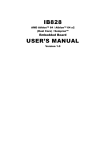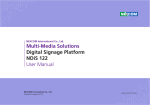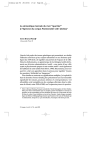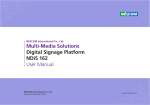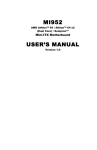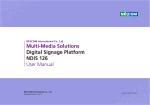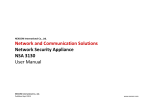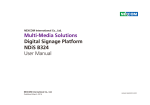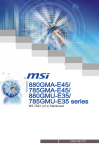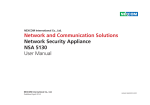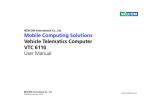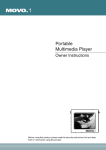Download Multi-Media Solutions Digital Signage Platform NDiS 164 User Manual
Transcript
NEXCOM International Co., Ltd. Multi-Media Solutions Digital Signage Platform NDiS 164 User Manual NEXCOM International Co., Ltd. Published February 2010 www.nexcom.com Contents Contents Preface Getting to Know NDiS 164......................................................................6 Front Panel............................................................................................6 Rear Panel.............................................................................................6 Mechanical Dimensions............................................................................8 Copyright .............................................................................................. iv Disclaimer .............................................................................................. iv Acknowledgements ............................................................................... iv Regulatory Compliance Statements . ...................................................... iv Declaration of Conformity....................................................................... iv RoHS Compliance.................................................................................... v Warranty and RMA................................................................................. vi Safety Information .................................................................................vii Installation Recommendations.................................................................vii Safety Precautions..................................................................................viii Technical Support and Assistance............................................................ ix Conventions Used in this Manual............................................................ ix Global Service Contact Information.......................................................... x Package Contents...................................................................................xii Ordering Information.............................................................................xiii Chapter 2: Jumpers And Connectors Before You Begin.....................................................................................9 Precautions..............................................................................................9 Jumper Settings.....................................................................................10 Locations of the Jumpers and Connectors..............................................11 Jumpers.................................................................................................12 Clear CMOS Select............................................................................12 Hardware Reset.................................................................................12 Connector Pin Definitions......................................................................13 External I/O Interface.........................................................................13 HDMI Type A Connector...............................................................13 Line-out Jacks...............................................................................13 Dual USB and LAN Ports...............................................................14 Dual USB Ports..............................................................................14 Serial (RS232) Ports.......................................................................15 COM RX/TX Connector.................................................................15 DC Power Input............................................................................16 Power Switch Button....................................................................16 Chapter 1: Product Introduction Overview.................................................................................................1 Key Features..........................................................................................1 Hardware Specifications...........................................................................2 Main Board (NDiB 164) .........................................................................2 NDiS 164 System...................................................................................4 Copyright © 2010 NEXCOM International Co., Ltd. All Rights Reserved. ii NDiS 164 User Manual Contents Appendix C: Watchdog Timer Internal Connectors...........................................................................17 SATA Power Connector.................................................................17 SATA DOM Power Connector........................................................17 uDOC Connector..........................................................................18 IrDA Pin Header............................................................................18 SMBus Connector.........................................................................19 SATA Ports....................................................................................19 Fan Connectors............................................................................20 SATA Status LED...........................................................................20 Power Status LED..........................................................................20 Mini-PCIe Slots.............................................................................21 Watchdog Timer....................................................................................64 Appendix D: Power Consumption Power Consumption..............................................................................67 Chapter 3: System Setup Removing the Chassis Cover .................................................................22 Installing a DIMM...................................................................................24 Installing the CPU..................................................................................26 Installing the uDOC Module...................................................................31 Installing a Wireless LAN Module...........................................................33 Installing a SATA Hard Drive...................................................................37 Installing a TV Tuner Module..................................................................43 Appendix A: Video Driver Installation and Settings Installing the Video Driver......................................................................47 Appendix B: Audio Driver Installation and Settings Installing the Audio Driver......................................................................60 Copyright © 2010 NEXCOM International Co., Ltd. All Rights Reserved. iii NDiS 164 User Manual Preface Preface Copyright Regulatory Compliance Statements This publication, including all photographs, illustrations and software, is protected under international copyright laws, with all rights reserved. No part of this manual may be reproduced, copied, translated or transmitted in any form or by any means without the prior written consent from NEXCOM International Co., Ltd. This section provides the FCC compliance statement for Class A devices and describes how to keep the system CE compliant. Declaration of Conformity FCC Disclaimer This equipment has been tested and verified to comply with the limits for a Class A digital device, pursuant to Part 15 of FCC Rules. These limits are designed to provide reasonable protection against harmful interference when the equipment is operated in a commercial environment. This equipment generates, uses, and can radiate radio frequency energy and, if not installed and used in accordance with the instructions, may cause harmful interference to radio communications. Operation of this equipment in a residential area (domestic environment) is likely to cause harmful interference, in which case the user will be required to correct the interference (take adequate measures) at their own expense. The information in this document is subject to change without prior notice and does not represent commitment from NEXCOM International Co., Ltd. However, users may update their knowledge of any product in use by constantly checking its manual posted on our website: http://www.nexcom. com. NEXCOM shall not be liable for direct, indirect, special, incidental, or consequential damages arising out of the use of any product, nor for any infringements upon the rights of third parties, which may result from such use. Any implied warranties of merchantability or fitness for any particular purpose is also disclaimed. CE Acknowledgements The product(s) described in this manual complies with all applicable European Union (CE) directives if it has a CE marking. For computer systems to remain CE compliant, only CE-compliant parts may be used. Maintaining CE compliance also requires proper cable and cabling techniques. NDiS 164 is a trademark of NEXCOM International Co., Ltd. All other product names mentioned herein are registered trademarks of their respective owners. Copyright © 2010 NEXCOM International Co., Ltd. All Rights Reserved. iv NDiS 164 User Manual Preface RoHS Compliance How to recognize NEXCOM RoHS Products? For existing products where there are non-RoHS and RoHS versions, the suffix “(LF)” will be added to the compliant product name. NEXCOM RoHS Environmental Policy and Status Update All new product models launched after January 2006 will be RoHS compliant. They will use the usual NEXCOM naming convention. NEXCOM is a global citizen for building the digital infrastructure. We are committed to providing green products and services, which are compliant with European Union RoHS (Restriction on Use of Hazardous Substance in Electronic Equipment) directive 2002/95/EU, to be your trusted green partner and to protect our environment. RoHS restricts the use of Lead (Pb) < 0.1% or 1,000ppm, Mercury (Hg) < 0.1% or 1,000ppm, Cadmium (Cd) < 0.01% or 100ppm, Hexavalent Chromium (Cr6+) < 0.1% or 1,000ppm, Polybrominated biphenyls (PBB) < 0.1% or 1,000ppm, and Polybrominated diphenyl Ethers (PBDE) < 0.1% or 1,000ppm. In order to meet the RoHS compliant directives, NEXCOM has established an engineering and manufacturing task force in to implement the introduction of green products. The task force will ensure that we follow the standard NEXCOM development procedure and that all the new RoHS components and new manufacturing processes maintain the highest industry quality levels for which NEXCOM are renowned. The model selection criteria will be based on market demand. Vendors and suppliers will ensure that all designed components will be RoHS compliant. Copyright © 2010 NEXCOM International Co., Ltd. All Rights Reserved. v NDiS 164 User Manual Preface Warranty and RMA NEXCOM Warranty Period ?? Any products returned by NEXCOM to other locations besides the customers’ site will bear an extra charge and will be billed to the customer. NEXCOM manufactures products that are new or equivalent to new in accordance with industry standard. NEXCOM warrants that products will be free from defect in material and workmanship for 2 years, beginning on the date of invoice by NEXCOM. HCP series products (Blade Server) which are manufactured by NEXCOM are covered by a three year warranty period. Repair Service Charges for Out-of-Warranty Products NEXCOM will charge for out-of-warranty products in two categories, one is basic diagnostic fee and another is component (product) fee. System Level ?? Component fee: NEXCOM will only charge for main components such as SMD chip, BGA chip, etc. Passive components will be repaired for free, ex: resistor, capacitor. NEXCOM Return Merchandise Authorization (RMA) ?? Customers shall enclose the “NEXCOM RMA Service Form” with the returned packages. ?? Items will be replaced with NEXCOM products if the original one cannot be repaired. Ex: motherboard, power supply, etc. ?? Customers must collect all the information about the problems encountered and note anything abnormal or, print out any on-screen messages, and describe the problems on the “NEXCOM RMA Service Form” for the RMA number apply process. ?? Replace with 3rd party products if needed. ?? If RMA goods can not be repaired, NEXCOM will return it to the customer without any charge. ?? Customers can send back the faulty products with or without accessories (manuals, cable, etc.) and any components from the card, such as CPU and RAM. If the components were suspected as part of the problems, please note clearly which components are included. Otherwise, NEXCOM is not responsible for the devices/parts. Board Level ?? Component fee: NEXCOM will only charge for main components, such as SMD chip, BGA chip, etc. Passive components will be repaired for free, ex: resistors, capacitors. ?? Customers are responsible for the safe packaging of defective products, making sure it is durable enough to be resistant against further damage and deterioration during transportation. In case of damages occurred during transportation, the repair is treated as “Out of Warranty.” Copyright © 2010 NEXCOM International Co., Ltd. All Rights Reserved. ?? If RMA goods can not be repaired, NEXCOM will return it to the customer without any charge. vi NDiS 164 User Manual Preface Warnings Installation Recommendations Read and adhere to all warnings, cautions, and notices in this guide and the documentation supplied with the chassis, power supply, and accessory modules. If the instructions for the chassis and power supply are inconsistent with these instructions or the instructions for accessory modules, contact the supplier to find out how you can ensure that your computer meets safety and regulatory requirements. Ensure you have a stable, clean working environment. Dust and dirt can get into components and cause a malfunction. Use containers to keep small components separated. Adequate lighting and proper tools can prevent you from accidentally damaging the internal components. Most of the procedures that follow require only a few simple tools, including the following: Cautions Electrostatic discharge (ESD) can damage system components. Do the described procedures only at an ESD workstation. If no such station is available, you can provide some ESD protection by wearing an antistatic wrist strap and attaching it to a metal part of the computer chassis. • • • • Safety Information Using your fingers can disconnect most of the connections. It is recommended that you do not use needlenose pliers to disconnect connections as these can damage the soft metal or plastic parts of the connectors. Before installing and using the device, note the following precautions: ▪▪ Read all instructions carefully. ▪▪ Do not place the unit on an unstable surface, cart, or stand. ▪▪ Follow all warnings and cautions in this manual. ▪▪ When replacing parts, ensure that your service technician uses parts specified by the manufacturer. ▪▪ Avoid using the system near water, in direct sunlight, or near a heating device. ▪▪ The load of the system unit does not solely rely for support from the rackmounts located on the sides. Firm support from the bottom is highly necessary in order to provide balance stability. ▪▪ The computer is provided with a battery-powered real-time clock circuit. There is a danger of explosion if battery is incorrectly replaced. Replace only with the same or equivalent type recommended by the manufacturer. Discard used batteries according to the manufacturer’s instructions. Copyright © 2010 NEXCOM International Co., Ltd. All Rights Reserved. A Philips screwdriver A flat-tipped screwdriver A grounding strap An anti-static pad vii NDiS 164 User Manual Preface Safety Precautions 12. If the equipment is not used for a long time, disconnect it from the power source to avoid damage by transient overvoltage. 1. 2. Keep this User Manual for later reference. 13. Never pour any liquid into an opening. This may cause fire or electrical shock. 3. Disconnect this equipment from any AC outlet before cleaning. Use a damp cloth. Do not use liquid or spray detergents for cleaning. 14. Never open the equipment. For safety reasons, the equipment should be opened only by qualified service personnel. 4. For plug-in equipment, the power outlet socket must be located near the equipment and must be easily accessible. 15. If one of the following situations arises, get the equipment checked by service personnel: 5. Keep this equipment away from humidity. a. The power cord or plug is damaged. 6. Put this equipment on a stable surface during installation. Dropping it or letting it fall may cause damage. b. Liquid has penetrated into the equipment. c. The equipment has been exposed to moisture. 7. d. The equipment does not work well, or you cannot get it to work according to the user’s manual. e. The equipment has been dropped and damaged. 8. The openings on the enclosure are for air convection to protect the equipment from overheating. DO NOT COVER THE OPENINGS. f. The equipment has obvious signs of breakage. 9. Make sure the voltage of the power source is correct before connecting the equipment to the power outlet. 17. The unit uses a three-wire ground cable which is equipped with a third pin to ground the unit and prevent electric shock. Do not defeat the purpose of this pin. If your outlet does not support this kind of plug, contact your electrician to replace your obsolete outlet. Read these safety instructions carefully. Do not leave this equipment in either an unconditioned environment or in a above 40oC storage temperature as this may damage the equipment. 16. Do not place heavy objects on the equipment. 10. Place the power cord in a way so that people will not step on it. Do not place anything on top of the power cord. Use a power cord that has been approved for use with the product and that it matches the voltage and current marked on the product’s electrical range label. The voltage and current rating of the cord must be greater than the voltage and current rating marked on the product. 18. CAUTION: DANGER OF EXPLOSION IF BATTERY IS INCORRECTLY REPLACED. REPLACE ONLY WITH THE SAME OR EQUIVALENT TYPE RECOMMENDED BY THE MANUFACTURER. DISCARD USED BATTERIES ACCORDING TO THE MANUFACTURER’S INSTRUCTIONS. 11. All cautions and warnings on the equipment should be noted. Copyright © 2010 NEXCOM International Co., Ltd. All Rights Reserved. 19. The computer is provided with CD drives that comply with the appropriate safety standards including IEC 60825. viii NDiS 164 User Manual Preface Technical Support and Assistance Conventions Used in this Manual Warning: Information about certain situations, which if not observed, can cause personal injury. This will prevent injury to yourself when performing a task. 1. For the most updated information of NEXCOM products, visit NEXCOM’s website at www.nexcom.com. 2. For technical issues that require contacting our technical support team or sales representative, please have the following information ready before calling: CAUTION! – Product name and serial number – Detailed information of the peripheral devices – Detailed information of the installed software (operating system, version, application software, etc.) – A complete description of the problem – The exact wordings of the error messages Caution: Information to avoid damaging components or losing data. Note: Provides additional information to complete a task easily. Warning! 1. Handling the unit: carry the unit with both hands and handle it with care. 2. Maintenance: to keep the unit clean, use only approved cleaning products or clean with a dry cloth. 3. CompactFlash: Turn off the unit’s power before inserting or removing a CompactFlash storage card. Copyright © 2010 NEXCOM International Co., Ltd. All Rights Reserved. ix NDiS 164 User Manual Preface Global Service Contact Information Headquarters Taiwan Germany Leopoldstraße Business Centre, Leopoldstraße 244 80807 Munich, Germany Tel: +49-89-208039-278 Fax: +49-89-208039-279 http://www.nexcom.eu 18F, No. 716, Chung-Cheng Rd. Chung-Ho City, Taipei County 235, Taiwan, R.O.C. Tel: +886-2-8228-0606 Fax: +886-2-8228-0501 http://www.nexcom.com.tw Italy USA Via Gaudenzio Ferrari 29, 21047 Saronno (VA), Italia Tel: +39 02 9628 0333 Fax: +39 02 9619 8846 http://www.nexcom.eu 3758 Spinnaker Court Fremont, CA 94538, USA Tel: +1-510-656-2248 Fax: +1-510-656-2158 http://www.nexcom.com United Kingdom 10 Vincent Avenue, Crownhill Business Centre Milton Keynes, Buckinghamshire, MK8 0AB United Kingdom Tel: +44-1908-267121 Fax: +44-1908-262042 http://www.nexcom.eu France Z.I. des Amandiers, 17, Rue des entrepreneurs 78420 Carrières sur Seine, France Tel: +33 (0)1 71 51 10 20 Fax: +33 (0)1 71 51 10 21 http://www.nexcom.eu Copyright © 2010 NEXCOM International Co., Ltd. All Rights Reserved. x NDiS 164 User Manual Preface China-Beijing Japan Room 301, Block E, Power Creative Building, No. 1 Shangdi East Rd. Haidian Dist., Beijing, 100085, China Tel: +86-10-5885-6655 Fax: +86-10-5885-1066 http://www.nexcom.cn 9F, Tamachi Hara bldg, 4-11-5, Shiba Minato-ku Tokyo 108-0014, Japan Tel: +81-3-5419-7830 Fax: +81-3-5419-7832 http://www.nexcom-jp.com China-Shanghai Office Room 1505, Greenland He Chuang Building, No. 450 Caoyang Rd. Shanghai, 200063, China Tel: +86-21-6150-8008 Fax: +86-21-3251-6358 http://www.nexcom.cn China-Nanjing Office Hall C, Block 17,TianXingCuiLang, No. 49 Yunnan North Rd. Nanjing, 210018, China Tel: +86-25-8315-3486 Fax: +86-25-8315-3489 http://www.nexcom.cn China-Shenzhen Office Western Room 708, Block 210, Tairan Industry & Trading Place, Futian Area, Shenzhen, 518040, China TEL: +86-755-833 27203 FAX: +86-755-833 27213 http://www.nexcom.cn Copyright © 2010 NEXCOM International Co., Ltd. All Rights Reserved. xi NDiS 164 User Manual Preface Package Contents Before continuing, verify that the NDiS 164 package that you received is complete. Your package should have all the items listed in the following table. Item P/N Name Specification Qty 1 60233ATA16X00 SATA CABLE SATA FEMALE 7-PIN 1 2 60233PW102X00 SATA POWER CABLE SATA 15-PIN TO 3022H-04 4-PIN PITCH 5.08mm, L: 80mm 1 3 50311F0119X00 I HEAD BOLTS SCREW LONG I 3x12.5 AXISx 8.5mm SCREW x4mm 4 4 6029900037X00 DOW CORNING 340 Silicone Heat Sink Compound (3g ) 5 7400060002X00 (N)POWER ADAPTER FSP:FSP060-1AD101C (N09001) 6 602DCD0258X00 (N)NDiS 164 CD DRIVER 1 60W 12V/5A MINI DIN 4P 1 1 7 5060100019X00 DAMPER INSIDE DIA. KITAGAWA:VB-1209-80BK 6mm/OUTSIDE DIA.12mm H:9mm TPS (BLACK) 4 8 50344C0056X00 COPPER POST 10x5xM3 WITH MALE/FEMALE (FEMALE)10mmx(MALE)5mmxM3 1 9 50344C0067X00 COPPER POST LONG FEI:16x5xM3mm(NI) WITH MALE/FEMALE (FEMALE)16mmx(MALE)5mmxM3 1 10 50311F0100X00 ROUND HEAD SCREW W/SPRING+FLAT WASHER LONG FEI:P3x6L P3x6 iso/SW6x0.5 NI 2 11 6023300227X00 SATA DOM POWER CABLE MOX1.25 2P TO MOX1.25 2P L=50mm 1 12 5043330314X00 FOOT BRACKET 190x24x6mm 2 13 50311F0120X00 ROUND HEAD SCREW LONG S/W PRING+FLAT WASHER P6# 32Tx1/4/SW7x0.8NI 4 Copyright © 2010 NEXCOM International Co., Ltd. All Rights Reserved. xii NDiS 164 User Manual Preface Ordering Information The following provides ordering information for NDiS 164. • NDiS 164 (P/N: 10W00016400X0) - AMD Athlon™ 64 / 64 X2 family processor - AMD 780E/SB710 chipset Copyright © 2010 NEXCOM International Co., Ltd. All Rights Reserved. xiii NDiS 164 User Manual Chapter 1: Product Introduction Chapter 1: Product Introduction Overview Front Rear Key Features • Powerful Digital Signage Player with AMD Athlon™ 64 / 64 X2/PhenomII X4 processor • Slim and Compact Design • AMD 780E/SB710 solution • 2 x HDMI • 2 x Audio Copyright © 2010 NEXCOM International Co., Ltd. All Rights Reserved. • Dual GbE LAN • 4 x USB • 6 x Serial ports • 1 x 2.5” SATA HDD / SATA DOM • ATI Radeon HD 3200 GPU 1 NDiS 164 User Manual Chapter 1: Product Introduction Hardware Specifications Graphics Main Board (NDiB 164) • Graphics chip - AMD 780E integrated with ATI Radeon HD3200 based core • HDMI Interface AMD 780E integrated with ATI Radeon HD3200 supports: -HDMI A1: HDMI signal from NB 780E -HDMI A2: DVI signal from NB 780E • Resolution - Wide screen resolution supports up to 1920x1080p Processor • AMD AM2+ socket • Supports AMD AM2 / Athlon™ 64 / 64 X2 series processor • AMD embedded processor list (Longevity CPU) - Athlon™ 64 X2 4200+, 2.2GHz - Athlon™ 64 X2 3600+, 1.9GHz - Athlon™ 64 X2 3400e, 1.8GHz - Athlon™ 64 3100+, 2.0GHz - Athlon™ 64 3000+, 1.8GHz - Athlon™ 64 2600+, 1.6GHz Network • One Realtek 8111C-GR PCI Express Gigabit Ethernet controllers -One RJ45 connectors with LED • Supports PXE LAN boot ROM for Ethernet boot up. • Supports Wake on LAN Chipset • Northbridge: AMD 780E • Southbridge: AMD SB710 Main Memory • Two 240-pin DDR2 DIMM sockets • Supports DDR2 800MHz SDRAM with unbuffered and non-ECC memory module up to 4GB • The supported memory capacity will depend on the memory size allocated by the OS Copyright © 2010 NEXCOM International Co., Ltd. All Rights Reserved. 2 NDiS 164 User Manual Chapter 1: Product Introduction Storage • Edge I/O - ATX Power-on button -Power-on LED (Green) - Storage LED (Yellow) -Reserved holes for Wifi antenna, TV tuner antenna • Others - One onboard buzzer - Three 3-pin fan connectors (for CPU, System) - One 4-pin header SMBus 2.0 controller - One 2.5” HDD power DC output (Big-4P) • 2 SATA ports • 1 SATA 2.5 HDD • 1 SATA DOM Audio • IDT 92HD206 8-channel HD AUDIO CODEC • Supports 2 independent line-out jacks (two stack phone jacks) Expansion Slots Power Supply • One Mini-PCIe slot - supports Wireless LAN module • One Mini PCIe slot - supports TV tuner module • Internal - +12V +/-5% DC input - 4-pin Mini-DIN power jack - ATX power mode • External adapter - +12V DC output 60W I/O Interfaces • IrDA - Onboard IrDA pin header (Tx/Rx) • Serial - Two COM ports support RS232 - One 2x6 pin Terminal port for 4 RS232 (Tx/Rx) • USB - Four USB 2.0 ports -Two USB ports with Type A double-stack each on Edge I/O -2x5 pin-header x1 for USB x2. Supports u-DOC x1. Copyright © 2010 NEXCOM International Co., Ltd. All Rights Reserved. RTC Battery • On chip RTC with battery backup • RTC tolerance less than 2 sec (24 hours) under 25oC environment 3 NDiS 164 User Manual Chapter 1: Product Introduction BIOS External I/O • AMI system BIOS • Plug and Play supported • Advanced Power Management and Advanced Configuration & Power Interface • 8Mbit flash ROM • Front I/O - One power-on LED (green) - One HDD LED (yellow) • Rear I/O - ATX Power-on switch - Two HDMI connectors - Two stack phone-jacks for line-out; total of 2 independent line-out connectors - One RJ45 port with LEDs for 10/100/1000Mbps Ethernet - Two dual-stack USB connectors; total of 4 USB ports - One dual-stack DB9 connector, total of two RS-232 ports - One Mini-DIN 4-pin +12V DC-in jack - Reserved for optional antenna of WiFi - Reserved for optional antenna of TV System Management • Monitoring - Monitors 4 voltages, 3 temperatures and 3 fan speeds -4 voltages (+3.3V, +5V, +12V, Vcore) -3 temperatures (CPU and two external temperature sensors) -2 fan speeds (CPU and system fans) • Watchdog - Watchdog timeout is programmable by software from 1 second to 255 seconds and from 1 minute to 255 minutes - Tolerance: 15% under room temperature 25°C Storage • One 2.5” SATA HDD bay NDiS 164 System Environment Physical Characteristics • Operating temperature: 0~40°C • Storage temperature: -20°C~85°C • Relative humidity (non-condensing): 90% • Dimensions (W x D x H) - 272mm x 195mm x 44mm (1U Height) • Color - Black • Mounting - Wall mount bracket • Cooling system - Main chip’s heat sink and 2 high speed system fans Copyright © 2010 NEXCOM International Co., Ltd. All Rights Reserved. 4 NDiS 164 User Manual Chapter 1: Product Introduction Vibration Non-operating (X-Y-Z): Sine vibration (HDD/SSD) • Sine wave vibration test - Acceleration: 1g rms - Frequency: 5 – 500 Hz - Test axis: X,Y,Z axis - Test time: 10 minutes per axis - Total test time: 90 minutes Operating (X-Y-Z): Random vibration (SSD) • Random vibration test (operating) - Acceleration: 2g rms - Frequency: 5 – 500 Hz - Test axis: X,Y,Z axis - Test time: 1 hour per axis - Total test time: 3 hours Operating (X-Y-Z): Random vibration (HDD) • Random vibration test (operating) - Acceleration: 0.3 g rms - Frequency: 5 – 500 Hz - Test axis: X,Y,Z axis - Test time: 1 hour per axis - Total test time: 3 hours Shock • 30g peak acceleration (16 msec. duration) - HDD Certificate • CE • FCC Class A Copyright © 2010 NEXCOM International Co., Ltd. All Rights Reserved. 5 NDiS 164 User Manual Chapter 1: Product Introduction Getting to Know NDiS 164 Rear Panel TV WiFi antenna antenna hole hole COM RS232 Power switch Front Panel RJ45 LAN HDD LED HDMI A1 Power LED HDMI A2 Power LED Indicates the power status of the system. HDD LED Indicates the status of the hard drive. USB Line-out USB COM RS232 12V DC-in COM terminal port RJ45 LAN Used to connect the system to a local area network. TV Antenna Hole Used to install the TV tuner antenna. COM The COM port supports RS232 compatible serial devices. Wifi Antenna Hole Used to install the Wifi antenna. Power Switch Press to power-on or power-off the system. Copyright © 2010 NEXCOM International Co., Ltd. All Rights Reserved. 6 NDiS 164 User Manual Chapter 1: Product Introduction HDMI A1 Supports HDMI signal from NB 780E. Used to connect digital audio/video HD display. HDMI A2 Supports DVI signal from NB 780E. Used to connect digital audio/video HD display. Line-out Used to connect a speaker. USB Used to connect USB 2.0/1.1 devices. COM Terminal Port Supports 4x RS232 compatible serial devices. +12V DC Input Used to plug a DC power cord. Copyright © 2010 NEXCOM International Co., Ltd. All Rights Reserved. 7 NDiS 164 User Manual Chapter 1: Product Introduction Mechanical Dimensions 44 155 194.6 272 44 48 272 259 Copyright © 2010 NEXCOM International Co., Ltd. All Rights Reserved. 8 NDiS 164 User Manual Chapter 2: Jumpers and Connectors Chapter 2: Jumpers and Connectors tronic components. Humid environment tend to have less static electricity than dry environments. A grounding strap is warranted whenever danger of static electricity exists. This chapter describes how to set the jumpers on the motherboard. Note that the following procedures are generic for all NDiS 164. Before You Begin Precautions • Ensure you have a stable, clean working environment. Dust and dirt can Computer components and electronic circuit boards can be damaged by discharges of static electricity. Working on the computers that are still connected to a power supply can be extremely dangerous. get into components and cause a malfunction. Use containers to keep small components separated. • Adequate lighting and proper tools can prevent you from accidentally Follow the guidelines below to avoid damage to your computer or yourself: damaging the internal components. Most of the procedures that follow require only a few simple tools, including the following: • Always disconnect the unit from the power outlet whenever you are • A Philips screwdriver working inside the case. • A flat-tipped screwdriver • If possible, wear a grounded wrist strap when you are working inside • A set of jewelers Screwdrivers the computer case. Alternatively, discharge any static electricity by touching the bare metal chassis of the unit case, or the bare metal body of any other grounded appliance. • A grounding strap • An anti-static pad • Using your fingers can disconnect most of the connections. It is recom- • Hold electronic circuit boards by the edges only. Do not touch the com- mended that you do not use needle-nosed pliers to disconnect connections as these can damage the soft metal or plastic parts of the connectors. ponents on the board unless it is necessary to do so. Don’t flex or stress the circuit board. • Leave all components inside the static-proof packaging that they • Before working on internal components, make sure that the power shipped with until they are ready for installation. is off. Ground yourself before touching any internal components, by touching a metal object. Static electricity can damage many of the elec- Copyright © 2010 NEXCOM International Co., Ltd. All Rights Reserved. • Use correct screws and do not over tighten screws. 9 NDiS 164 User Manual Chapter 2: Jumpers and Connectors Jumper Settings A jumper is the simplest kind of electric switch. It consists of two metal pins and a cap. When setting the jumpers, ensure that the jumper caps are placed on the correct pins. When the jumper cap is placed on both pins, the jumper is short. If you remove the jumper cap, or place the jumper cap on just one pin, the jumper is open. Refer to the illustrations below for examples of what the 2-pin and 3-pin jumpers look like when they are short (on) and open (off). Two-Pin Jumpers: Open (Left) and Short (Right) Three-Pin Jumpers: Pins 1 and 2 Are Short 1 2 3 1 2 3 Copyright © 2010 NEXCOM International Co., Ltd. All Rights Reserved. 10 NDiS 164 User Manual Chapter 2: Jumpers and Connectors Locations of the Jumpers and Connectors NDiB 164 9 The figure on the right is the NDiB 164 motherboard which is the motherboard used in the NDiS 164 system. It shows the locations of the jumpers and connectors. LED1 LED2 VGA CN1 J5 1 3 1 HDD-LED3 4 2 CN5 JP7 uDOC J9 J7 7 4 1 2 3 1 1 10 2 HWRST JP2 JP4 1 J11 2 1 16 15 2 1 PWR-LED4 1 5 IRDA JP5 J6 1 1 4 1 SMBUS JP6 10 J12 1 10 9 FAN2 1 FAN1 2 3 3 JP3 1 1 1 CN9 7 SATA PWR J8 2 1 3 FAN3 J10 CN4 CN2 HDMI1 Copyright © 2010 NEXCOM International Co., Ltd. All Rights Reserved. HDMI2 11 USB1 COM1 1 1 JP1 1 CON1 CN8 NDiS 164 User Manual Chapter 2: Jumpers and Connectors Jumpers Clear CMOS Select Hardware Reset Connector size: 1x3, 2.54mm Connector location: JP4 Connector size: 1x2, 2.5mm Connector location: JP2 3 2 1 1 Pin No. Status Function Description 1-2 Short (default) VBAT IN 2-3 Short Clear CMOS Copyright © 2010 NEXCOM International Co., Ltd. All Rights Reserved. 12 Pin No. Status Function Description 1-2 Open (default) Normal 1-2 Short Reset# NDiS 164 User Manual Chapter 2: Jumpers and Connectors Connector Pin Definitions External I/O Interface HDMI Type A Connector Line-out Jacks Connector size: 19-pin Connector location: HDMI 1-4 J1, J2 Connector size: 5-pin jack, 25.9x12.6x17.0mm Connector location: CN2 19 1 18 2 Pin Definition Pin Definition 1 HDMI D2P 2 HDMI_GND 3 HDMI D2N 4 HDMI D1P 5 HDMI_GND 6 HDMI D1N Pin 7 HDMI D0P 8 HDMI_GND 1 GND 2 Definition Pin Definition LOUT_L1 22 LOUT_L2 9 HDMI D0N 10 HDMI LKP 11 HDMI_GND 12 HDMI LKN 3 NC 23 NC NC 24 NC LOUT_R1 25 LOUT_R2 13 NC 14 NC 4 15 HDMI_CTL_CLK 16 HDMI_CTL_SDA 5 17 HDMI_GND 18 +5V 19 HDMI_HDP Copyright © 2010 NEXCOM International Co., Ltd. All Rights Reserved. 13 NDiS 164 User Manual Chapter 2: Jumpers and Connectors Dual USB and LAN Ports Dual USB Ports Connector size: RJ-45 and Dual USB Connector location: CN4 Connector size: Dual USB Connector location: USB1 USB LAN USB USB1 Pin USB0 Pin Definition Pin Definition 1 USB0_VCC 2 USB_0# 3 USB_0 4 U0_GND 5 USB1_VCC 6 USB_1# 7 USB_1 8 U1_GND 9 LAN_VCC 10 LAN_MDI0P 11 LAN_MDI0N 12 LAN_MDI1P 13 LAN_MDI1N 14 LAN_MDI2P 15 LAN_MDI2N 16 LAN_MDI3P 17 LAN_MDI3N 18 GND 19 LAN_LED1+ 20 LAN_ACTLED# 21 LAN_LED2+ 22 LAN_LED2- Copyright © 2010 NEXCOM International Co., Ltd. All Rights Reserved. 14 Definition Pin Definition 1 +5V 5 +5V 2 USB0_N 6 USB1_N 3 USB0_P 7 USB1_P 4 GND 8 GND NDiS 164 User Manual Chapter 2: Jumpers and Connectors Serial (RS232) Ports COM RX/TX Connector Connector size: DB-9 port Connector location: COM1 Connector size: 2x6 pin Connector location: CON1 6 1 5 10 15 14 9 6 1 12 7 18 Pin Definition Pin Definition 1 TXD-6 2 RXD-6 Pin Definition Pin Definition 3 GND 4 TXD-4 1 SP_DCD_A 2 SP_RXD_A 5 RXD-4 6 GND 3 SP_TXD_A 4 SP_DTR_A 7 TXD-5 8 RXD-5 5 GND 6 SP_DSR_A 9 GND 10 TXD-3 7 SP_RTS_A 8 SP_CTS_A 11 TXD-3 12 GND 9 SP_RI_A 10 SP_DCD_B 11 SP_RXD_B 12 SP_TXD_B 13 SP_DTR_B 14 GND 15 SP_DSR_B 16 SP_RTS_B 17 SP_CTS_B 18 SP_RI_B Copyright © 2010 NEXCOM International Co., Ltd. All Rights Reserved. 15 NDiS 164 User Manual Chapter 2: Jumpers and Connectors DC Power Input Power Switch Button Connector size: 4-pin power jack Connector location: CN8 ATX switch, unlock 2 4 1 3 Pin Definition 1 +12V 2 +12V 3 GND 4 GND Copyright © 2010 NEXCOM International Co., Ltd. All Rights Reserved. 16 NDiS 164 User Manual Chapter 2: Jumpers and Connectors Internal Connectors SATA Power Connector SATA DOM Power Connector Connector size: 1x4 pin Connector location: J7 Connector size: 2-pin, JST 2.54 mm pitch Connector location: J8 2 1 1 4 Pin Definition 1 +V12S 2 GND 3 GND 4 +V5S Copyright © 2010 NEXCOM International Co., Ltd. All Rights Reserved. Pin 17 Definition 1 GND 2 +5V NDiS 164 User Manual Chapter 2: Jumpers and Connectors uDOC Connector IrDA Pin Header Connector size: 10-pin header, 2.0 mm pitch Connector location: J9 Connector size: 1x5 (2.0mm) Connector location: JP5 10 9 2 1 Pin 5 1 Definition Pin Definition 1 VCC5 2 VCC5 3 USB4# 4 USB5# 5 USB4 6 USB5 7 GND 8 GND 9 NC 10 Copyright © 2010 NEXCOM International Co., Ltd. All Rights Reserved. 18 Pin Definition 1 +5V_ATX 2 NC 3 IR_RX 4 GND 5 IR_TX NDiS 164 User Manual Chapter 2: Jumpers and Connectors SMBus Connector SATA Ports Connector size: 1x4 (2.54mm) Connector location: JP6 Connector size: Standard Serial ATAII 7P (1.27mm) Connector location: CN5, CN9 4 1 Pin 7 Definition 1 +3.3V 2 SMB0_CLK 3 SMB0_DAT 4 GND Copyright © 2010 NEXCOM International Co., Ltd. All Rights Reserved. 1 Pin 19 Definition 1 GND 2 SATA_TXP0 - 3 SATA_TXN0 4 GND 5 SATA_RXN0 6 SATA_RXP0 7 GND NDiS 164 User Manual Chapter 2: Jumpers and Connectors Fan Connectors SATA Status LED Connector size: 3-pin Wafer, 5.08mm Connector location: FAN1, FAN2, FAN3 Connector location: LED3 LED Color 1 3 Pin Status Dark NO DATA TRANSFER ON SATA Yellow SATA ACTIVE Definition 1 GND 2 +12_ATX 3 FAN SPEED Power Status LED Connector location: LED4 LED Color Copyright © 2010 NEXCOM International Co., Ltd. All Rights Reserved. 20 Status Dark POWER OFF Green +5V POWER ON OK NDiS 164 User Manual Chapter 2: Jumpers and Connectors Mini-PCIe Slots Pin Connector location: CN6, CN7 31 1 51 2 52 Pin Definition Pin Definition 1 WAKE0# 2 +V3.3_MINI 3 NC 4 GND 5 NC 6 +1.5S_MINI 7 PCIE_MINI_CLKREQ#1 8 NC 9 GND 10 NC 11 GPP_CLK1_N 12 NC 13 GPP_CLK1_P 14 NC 15 GND 16 NC 17 NC 18 GND 19 NC 20 MINICARD1_DIS# 21 GND 22 PCIE_RST# 23 PCIE_RX1- 24 +V3.3A_MINI 25 PCIE_RX1+ 26 GND 27 GND 28 +V1.5S_MINI 29 GND 30 SMB1_CLK Copyright © 2010 NEXCOM International Co., Ltd. All Rights Reserved. 21 Definition PCIE_TX1- Pin Definition 32 SMB1_DAT 33 PCIE_TX1+ 34 GND 35 GND 36 USB_6N_L 37 GND 38 USB_6P_L 39 +V3.3A_MINI 40 GND 41 +V3.3A_MINI 42 NC 43 GND 44 LED_WLAN_N 45 NC 46 NC 47 NC 48 +V1.5S_MINI 49 NC 50 GND 51 NC 52 +V3.3A_MINI NDiS 164 User Manual Chapter 3: System Setup ChaPter 3: sYstem setuP Removing the Chassis Cover CAUTION! 2. Remove the screws that are on the other side of the chassis. Prior to removing the chassis cover, make sure the unit’s power is off and disconnected from the power source to prevent electric shock or system damage. 1. The six screws on the cover are used to secure the cover to the chassis. Remove these screws and put them in a safe place for later use. Remove the screws that are on one side of the chassis. Right View 3. Remove the screws that are at the rear of the chassis. Left View Rear View Copyright © 2010 NEXCOM International Co., Ltd. All Rights Reserved. 22 NDiS 164 User Manual Chapter 3: System Setup 4. Slide the cover backward then remove it from the chassis. Copyright © 2010 NEXCOM International Co., Ltd. All Rights Reserved. 23 NDiS 164 User Manual Chapter 3: System Setup Installing a DIMM 2. Push the ejector tabs which are at the ends of the socket outward. This indicates that the socket is unlocked. 1. Locate for the DIMM sockets on the board. DIMM sockets Copyright © 2010 NEXCOM International Co., Ltd. All Rights Reserved. Ejector tab 24 NDiS 164 User Manual Chapter 3: System Setup 3. Note how the module is keyed to the socket. Grasping the module by its edges, align the module with the socket so that the “notch” on the module is aligned with the “key” on the socket. The key ensures the module can be plugged into the socket in only one direction. 4. Seat the module vertically, pressing it down firmly until it is completely seated in the socket. The ejector tabs at the ends of the socket will automatically snap into the locked position to hold the module in place. Notch on the module Key on the socket Copyright © 2010 NEXCOM International Co., Ltd. All Rights Reserved. 25 NDiS 164 User Manual Chapter 3: System Setup Installing the CPU 1. Loosen the screws that secure the heat sink to the chassis. 2. Now remove the heat sink to access the CPU socket. Heat sink Remove screw Bottom Side of the Heat Sink CAUTION! • Make sure all power cables are unplugged before you install the CPU. • The CPU socket must not come in contact with anything other than the CPU. Avoid unnecessary exposure. Copyright © 2010 NEXCOM International Co., Ltd. All Rights Reserved. 26 NDiS 164 User Manual Chapter 3: System Setup 3. The CPU socket is readily accessible after you have removed the heat sink. 4. Unlock the socket by pushing the lever sideways, away from the socket, then lifting it up to a 90o angle. Make sure the lever is lifted to this angle otherwise the CPU will not fit in properly. Lever CPU socket Copyright © 2010 NEXCOM International Co., Ltd. All Rights Reserved. 27 NDiS 164 User Manual Chapter 3: System Setup 5. Position the CPU above the socket. The gold mark on the CPU must align with pin 1 of the CPU socket. 6. Insert the CPU into the socket until it is seated in place. The CPU will fit in only one orientation and can easily be inserted without exerting any force. Pin 1 CPU Pin 1 CAUTION! Do not force the CPU into the socket. Forcing the CPU into the socket may bend the pins and damage the CPU. CPU Socket Handle the CPU by its edges and avoid touching the pins. Copyright © 2010 NEXCOM International Co., Ltd. All Rights Reserved. 28 NDiS 164 User Manual Chapter 3: System Setup 7. Once the CPU is in place, push down the lever to lock the socket. The lever should click on the side tab to indicate that the CPU is completely secured in the socket. 8. Apply thermal paste on top of the CPU. Do not spread the paste all over the surface. When you later place the heat sink on top of the CPU, the compound will disperse evenly. CPU Side tab Copyright © 2010 NEXCOM International Co., Ltd. All Rights Reserved. 29 NDiS 164 User Manual Chapter 3: System Setup 9. The mounting holes on both sides of the CPU socket are used to secure the heat sink to the board. 10. Align the mounting screws of the heat sink with the mounting holes on the board then tighten the screws to secure the heat sink in place. Heat sink Mounting hole Copyright © 2010 NEXCOM International Co., Ltd. All Rights Reserved. Mounting screw 30 NDiS 164 User Manual Chapter 3: System Setup Installing the uDOC Module 1. Locate for the uDOC connector on the board. 2. Install the provided mounting stud as shown in the illustration below. uDOC connector Copyright © 2010 NEXCOM International Co., Ltd. All Rights Reserved. Mounting stud 31 NDiS 164 User Manual Chapter 3: System Setup 3. Align the connector located on the solder side of the uDOC module to the uDOC connector that is on the board then press it down firmly. 4. Secure the uDOC module with the provided mounting screw. Mounting screw uDOC module uDOC connector uDOC module (solder side) Copyright © 2010 NEXCOM International Co., Ltd. All Rights Reserved. 32 NDiS 164 User Manual Chapter 3: System Setup Installing a Wireless LAN Module 2. Insert the wireless LAN module into the Mini PCI Express slot at a 45 degrees angle until the gold-plated connector on the edge of the module completely disappears inside the slot. 1. Locate for the Mini PCI Express slot on the board. Mini PCI Express slot Wireless LAN module Mini PCI Express slot Copyright © 2010 NEXCOM International Co., Ltd. All Rights Reserved. 33 NDiS 164 User Manual Chapter 3: System Setup 3. Push the module down then secure it with mounting screws. 4. Attach one end of the RF cable onto the module. RF cable Mounting screws RF cable Copyright © 2010 NEXCOM International Co., Ltd. All Rights Reserved. 34 NDiS 164 User Manual Chapter 3: System Setup 5. Insert the 2 rings (ring 1 then ring 2) onto the WIFI antenna jack end of the cable. Antenna jack 6. Remove the WIFI antenna hole cover that is located at the rear panel of the chassis. WIFI antenna hole cover Ring 2 Ring 1 Copyright © 2010 NEXCOM International Co., Ltd. All Rights Reserved. 35 NDiS 164 User Manual Chapter 3: System Setup 7. Mount the WIFI antenna jack to the antenna hole then connect an external antenna to the WiFi antenna jack. Antenna Copyright © 2010 NEXCOM International Co., Ltd. All Rights Reserved. 36 NDiS 164 User Manual Chapter 3: System Setup Installing a SATA Hard Drive 1. The drive bay included in the package is used to hold a SATA hard drive. 2. Insert the four dampers into the dampter mounting holes. Damper Damper Drive Bay Damper Copyright © 2010 NEXCOM International Co., Ltd. All Rights Reserved. 37 Damper NDiS 164 User Manual Chapter 3: System Setup 3. Place the SATA drive on the drive bay. 4. Turn to the other side of the bay then use the provided mounting screws to secure the SATA drive to the drive bay. Mounting screw Drive bay SATA drive Copyright © 2010 NEXCOM International Co., Ltd. All Rights Reserved. Connector side of the SATA drive 38 NDiS 164 User Manual Chapter 3: System Setup 5. The photo below shows the screws mounted on the drive bay. 6. Connect the SATA data cable and SATA power cable to the SATA drive. SATA power cable SATA drive located underneath SATA data cable Copyright © 2010 NEXCOM International Co., Ltd. All Rights Reserved. 39 NDiS 164 User Manual Chapter 3: System Setup 7. The mounting holes on the drive bay are used to secure the bay to the chassis. 8. Locate for the mounting studs on the board. Mounting hole Mounting hole Mounting stud Mounting hole Mounting hole Copyright © 2010 NEXCOM International Co., Ltd. All Rights Reserved. 40 NDiS 164 User Manual Chapter 3: System Setup 9. Align the mounting holes of the drive bay with the mounting studs on the board then use the provided mounting screws to secure the drive bay in place. 10. Locate for the SATA data connector and the SATA power connector on the board. SATA data connector SATA power connector Copyright © 2010 NEXCOM International Co., Ltd. All Rights Reserved. 41 NDiS 164 User Manual Chapter 3: System Setup 11. Connect the SATA data cable and SATA power cable to the connectors. SATA power cable SATA data cable Copyright © 2010 NEXCOM International Co., Ltd. All Rights Reserved. 42 NDiS 164 User Manual Chapter 3: System Setup Installing a TV Tuner Module 1. Locate for the Mini PCI Express slot on the board. 2. Attach one end of the RF cable onto the module. Insert the TV Tuner module into the Mini PCI Express slot at a 45 degrees angle until the gold-plated connector on the edge of the module completely disappears inside the slot. RF cable attached to the module Mini PCI Express slot TV Tuner module Copyright © 2010 NEXCOM International Co., Ltd. All Rights Reserved. 43 NDiS 164 User Manual Chapter 3: System Setup 3. Push the module down then secure it with mounting screws. 4. Insert the 2 rings (ring 1 then ring 2) into the TV antenna jack. RF cable Ring 1 Ring 2 TV antenna jack Copyright © 2010 NEXCOM International Co., Ltd. All Rights Reserved. 44 NDiS 164 User Manual Chapter 3: System Setup 5. Remove the TV antenna hole cover that is located at the rear panel of the chassis. 6. Mount the TV antenna jack to the TV antenna hole. TV antenna hole cover TV antenna jack Copyright © 2010 NEXCOM International Co., Ltd. All Rights Reserved. 45 NDiS 164 User Manual Chapter 3: System Setup 7. Connect an external TV antenna to the TV antenna jack. TV antenna Copyright © 2010 NEXCOM International Co., Ltd. All Rights Reserved. 46 NDiS 164 User Manual Appendix A: Video Driver Installation and Settings Appendix A: Video Driver Installation and Settings Installing the Video Driver 1. Insert the provided CD into a CD-ROM drive. 3. Open the required system folder, for instance XP. 2. Open the M780E folder. Copyright © 2010 NEXCOM International Co., Ltd. All Rights Reserved. 47 NDiS 164 User Manual Appendix A: Video Driver Installation and Settings 4. Run Framework 2.0 dotnetfx setup. Copyright © 2010 NEXCOM International Co., Ltd. All Rights Reserved. 5. Click “Next” install .NET Framework 2.0. 48 NDiS 164 User Manual Appendix A: Video Driver Installation and Settings 6. Read the license agreement then click accept Install. Copyright © 2010 NEXCOM International Co., Ltd. All Rights Reserved. 7. Run Setup. 49 NDiS 164 User Manual Appendix A: Video Driver Installation and Settings 8. Setup complete then click Finish. Copyright © 2010 NEXCOM International Co., Ltd. All Rights Reserved. 9. Run Setup. 50 NDiS 164 User Manual Appendix A: Video Driver Installation and Settings 10. Select language support then click Next. Copyright © 2010 NEXCOM International Co., Ltd. All Rights Reserved. 11. Select Express then click Next. 51 NDiS 164 User Manual Appendix A: Video Driver Installation and Settings 12. Click “Express“ then click Next. Copyright © 2010 NEXCOM International Co., Ltd. All Rights Reserved. 13. Read the license agreement then click Next. 52 NDiS 164 User Manual Appendix A: Video Driver Installation and Settings 14. Click “Yes“, system reboot. Copyright © 2010 NEXCOM International Co., Ltd. All Rights Reserved. 15.After restarting the system, you can view the status of the VGA driver in the Device Manager list. 53 To open Device Manager, click Start, and then click Control Panel. Double-click System. On the Hardware tab, click Device Manager. The list below shows the VGA driver successfully installed in the system. NDiS 164 User Manual Appendix A: Video Driver Installation and Settings 16. You will notice the ATI icon already added in the Windows notification area. Right-click this icon then select Catalyst(TM) Control Center. 17. Select Advanced then click Next. Selecting Advanced allows you to configure all the available settings. You can also right-click anywhere on your desktop then select Catalyst(TM) Control Center. Copyright © 2010 NEXCOM International Co., Ltd. All Rights Reserved. 54 NDiS 164 User Manual Appendix A: Video Driver Installation and Settings 18. Click Yes to switch from the Catalyst Control Center Basic view to the Advanced view. Copyright © 2010 NEXCOM International Co., Ltd. All Rights Reserved. 19. Select ATI Radeon HD 3200. 55 NDiS 164 User Manual Appendix A: Video Driver Installation and Settings 20. Select the display resolution. Copyright © 2010 NEXCOM International Co., Ltd. All Rights Reserved. 21. Display Manager has reconfigured the settings for Display 2. Click Yes to continue. 56 NDiS 164 User Manual Appendix A: Video Driver Installation and Settings 22. Display 2 is now enabled and is identified as Display 1. Copyright © 2010 NEXCOM International Co., Ltd. All Rights Reserved. 23. Select the display mode. 57 NDiS 164 User Manual Appendix A: Video Driver Installation and Settings 24. If you have selected the “Extend Main onto digital panel” mode, your display will appear as shown below. Copyright © 2010 NEXCOM International Co., Ltd. All Rights Reserved. 25. If you have selected the “Stretch Main horizontally onto display panel” mode, your display will appear as shown below. 58 NDiS 164 User Manual Appendix A: Video Driver Installation and Settings 26. If you selected the “Stretch Main vertically onto display panel“ mode, your display will appear as shown below. Copyright © 2010 NEXCOM International Co., Ltd. All Rights Reserved. 59 NDiS 164 User Manual Appendix B: Audio Driver Installation and Settings Appendix B: Audio Driver Installation and Settings Installing the Audio Driver 3. In the Audio Driver folder, run Setup. 1. Insert the provided CD into a CD-ROM drive. 2. Open the Audio Driver folder. Copyright © 2010 NEXCOM International Co., Ltd. All Rights Reserved. 60 NDiS 164 User Manual Appendix B: Audio Driver Installation and Settings 4. Click Next to begin installing the driver. Copyright © 2010 NEXCOM International Co., Ltd. All Rights Reserved. 5. Select “Continue Anyway” to install the 1st audio driver. 61 NDiS 164 User Manual Appendix B: Audio Driver Installation and Settings 6. Select “Continue Anyway” to install the 2nd audio driver. Copyright © 2010 NEXCOM International Co., Ltd. All Rights Reserved. 7. Click Finish. 62 NDiS 164 User Manual Appendix B: Audio Driver Installation and Settings 8.The following uses the Media Player Classic as an example in showing how to set 2 audio output. 9. Select different IDT Audio, “IDT Audio1 (00200000)”, “IDT Audio1 (2) (00200000)” for each audio output. Run Media Player Classic for 2 simultaneous times. Click the View menu then select Options. Copyright © 2010 NEXCOM International Co., Ltd. All Rights Reserved. 63 NDiS 164 User Manual Appendix C: Watchdog Timer Appendix C: Watchdog Timer WINBOND W83627UHG LPC I/O supports the Watchdog Timer functionality. 3.The units of Watchdog Timer counter are selected at Logical Device 8, CR[F5h], bit[3]. The time-out value is set at Logical Device 8, CR[F6h]. Writing zero disables the Watchdog Timer function. Writing any nonzero value to this register causes the counter to load this value into the Watchdog Timer counter and start counting down. 1.To place the chip into the Extended Function Mode, two successive writes of 0x87 must be applied to Extended Function Enable Registers (EFERs, 4Eh). 2. The chip selects the Logical Device and activates the desired Logical Devices through Extended Function Index Register (EFIR) and Extended Function Data Register (EFDR). The EFIR is located at the same address as the EFER, and the EFDR is located at address (EFIR+1). Logical Device 8 (WDTO#, PLED, GPIO5, 6 & GPIO Base Address) CR F5h. (WDTO# and KBC P20 Control Mode Register; Default 00h) First, write the Logical Device Number (i.e. 0x07) to the EFIR and then write the number of the desired Logical Device to the EFDR. If accessing the Chip (Global) Control Registers, this step is not required. Bit Read / Write 7-5 Reserved 4 R/W (If bit-3 is Second Mode, the count mode is 1/1000 sec.) If bit-3 is Minute Mode, the count mode is 1/1000 min.) CR 07h. (Logical Device; Default 00h) Read / Write Description 7-0 R/W Logical device number Copyright © 2010 NEXCOM International Co., Ltd. All Rights Reserved. 1000 times faster in WDTO# count mode. 0: Disable 1: Enable Secondly, write the address of the desired configuration register within the Logical Device to the EFIR and then write (or read) the desired configuration register through the EFDR (i.e. 0x08). Bit Description 3 R/W Select WDTO# count mode. 0: Second Mode 1: Minute Mode 64 NDiS 164 User Manual Appendix C: Watchdog Timer Bit Read / Write 2 R/W CR F6h. (WDTO# Counter Register; Default 00h) Description Enable the rising edge of KBC reset (P20) to issue time-out event. 0: Disable 1: Enable 1 R/W Read / Write 7-0 R/W Description Watchdog Timer Time-out value. Writing a non-zero value to this register causes the counter to load the value to Watchdog Counter and start counting down. Disable/Enable the WDTO# output low pulse to the KBRST# pin (PIN60) If bits 7 and 6 of CR F7h are set, any Mouse Interrupt or Keyboard Interrupt event will also cause the reload of previously-loaded non-zero value to Watchdog Counter and start counting down. Reading this register returns current value in Watchdog Counter instead of Watchdog Timer Time-out value. 0: Disable 1: Enable 0 Bit Reserved 00h: Time-out Disable 01h: Time-out occurs after 1 second/minute 02h: Time-out occurs after 2 seconds/minutes 03h: Time-out occurs after 3 seconds/minutes ....................................................................... FFh: Time-out occurs after 255 seconds/minutes Copyright © 2010 NEXCOM International Co., Ltd. All Rights Reserved. 65 NDiS 164 User Manual Appendix C: Watchdog Timer CR F7h. (WDTO# Control & Status Register; Default 00h) Bit Read / Write 7 R/W Description Mouse interrupt reset watchdog timer enable 0: Watchdog timer is not affected by mouse interrupt. 1: Watchdog timer is reset by mouse interrupt. 6 R/W Keyboard interrupt reset watchdog timer enable 0: Watchdog timer is not affected by keyboard interrupt. 1: Watchdog timer is reset by keyboard interrupt. 5 Write “1” Only Trigger WDTO# event. This bit is self-clearing. 4 R/W WDTO# status bit Write “0” Clear 0: Watchdog timer is running 1: Watchdog timer issues time-out event. 3-0 R/W These bits select IRQ resource for WDTO#. (02h for SMI# event.) EX. Debug - O 4E, 87 - O 4E, 87 - O 4E, 07 - O 4F, 08 - O 4E, F6 - O 4F, 04 <Enter> <Enter> <Enter> <Enter> <Enter> <Enter> (Where “04” is 1 sec. and “FF” is 255 sec.) Copyright © 2010 NEXCOM International Co., Ltd. All Rights Reserved. 66 NDiS 164 User Manual Appendix D: Power Consumption Appendix D: Power Consumption CPU Type: Athlon 64 X2 4200+, 2.2GHz DC Input: 12V DC Mode Current Total Watts Full 5.55A 66.60 Idle 3.91A 46.92 Standby (S3) 1.59A 19.08 * WLAN, USB x4, 2GB x1, DVI x4, 80GB SATA HDD Copyright © 2010 NEXCOM International Co., Ltd. All Rights Reserved. 67 NDiS 164 User Manual