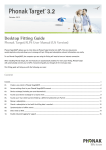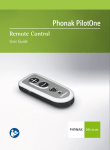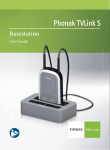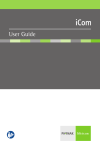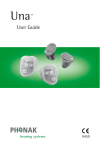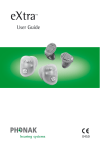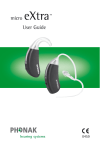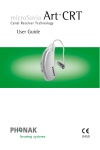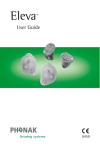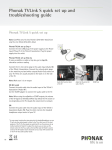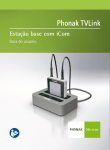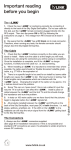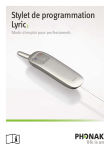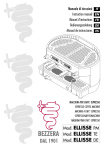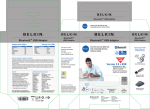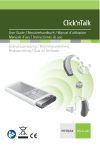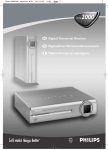Download User Manual Phonak TVLink
Transcript
Basestation with iCom User Guide Contents 1. Welcome 5 2. Important information: Please read before operating your Phonak TVLink system for the first time 6 2.1 Hazard warnings 6 2.2 Information on product safety 7 3. Package contents and device description 10 4. Installing the Phonak TVLink 15 Step 1. Connecting the TVLink basestation 15 Step 2. Switching on all devices 20 Step 3. Pairing iCom and the TVLink basestation 22 5. Daily usage of the Phonak TVLink 25 Step 4. Wearing your iCom 25 Step 5. Listening to the TV 26 Step 6. Adjusting the volume of the TV signal 28 Step 7. Pause and phone calls during operation 30 2 Step 8. Switching off your TVLink basestation and iCom 32 Step 9. Charging iCom 34 6. Troubleshooting 36 7. Service and warranty 42 8. Declaration of conformity 43 9. Information and explanation of symbols 45 3 1. Welcome Congratulations on choosing the Phonak TVLink. It expands the way you hear your world by wirelessly connecting your hearing instruments to your TV and other entertainment or communication devices. All sounds are transmitted in StereoSound, for full enjoyment of movies or other TV programs. Your hearing professional can program your hearing instruments so you can still hear conversation in the room while watching TV or listening to music. What’s more, with iCom you can switch to a phone call or have a conversation with a simple touch of a button. Please read this user guide to discover how easy it is to benefit from all the features of your TVLink. For further information, please visit the Phonak website www.phonak.com. Phonak – life is on www.phonak.com 5 2.Important information Please read the information on the following pages before using your Phonak TVLink for the first time. Please also carefully read the corresponding section in the iCom user guide which is delivered along with each iCom. 2.1Hazard warnings Keep this device out of reach of children under 3 years. Interference with medical devices. These Phonak devices use low-power, digitally coded transmission to communicate to your hearing instruments. Although unlikely, interference with medical devices such as pacemakers is possible. Therefore persons using medical devices such as pacemakers are not permitted to use this device. Use only hearing instruments that have been specially programmed for you by your hearing professional. 6 Changes or modifications to any of the devices that were not explicitly approved by Phonak are not permitted. External devices may only be connected if they have been tested in accordance with corresponding IECXXXXX standards. Only use accessories approved by Phonak AG. 2.2 Information on product safety When TVLink is not in use, turn off the TVLink basestation. Always plug in the iCom neckloop and wear it around the neck when transmitting signals to your hearing instruments. Protect the device connectors, plugs, charging slot and power supply from dirt and debris. 7 2. Important information Protect all devices from excessive moisture (bathing or swimming areas) and heat sources (radiator, TV top). Protect devices from excessive shock and vibration. Clean devices using a damp cloth. Never use household cleaning products (washing powder, soap, etc.) or alcohol to clean them. Never use a microwave or other heating devices to dry any of the devices. The digitally-coded, inductive transmission technology used in these devices is extremely reliable and experiences virtually no interference from other devices. It should be noted, however, that when operating the system near computer equipment, larger electronic installation or other strong electromagnetic fields, it may be necessary to be at least 60 cm (24”) away from the interfering device to ensure proper operation. 8 X-ray radiation, CT or MRI scans may destroy or adversely affect the correct functioning of the devices. Do not use these devices in areas where electronic equipment is prohibited. 9 3. Package contents and device description The complete Phonak TVLink system consists of the following elements: (h)Power supply with mini-USB plug (country specific) iCom* (i) Audio cable for RCA/Cinch sockets (j) SCART/Peritel adapter (EU only) Phonak TVLink basestation (k) Audio cable for 3.5 mm jack sockets *The TVLink extension package only contains the stand-alone TVLink basestation with power supply and all cables. 10 Device description The Phonak TVLink connects your hearing instruments wirelessly to your TV or other audio devices. The system consists of three main elements: Your hearing instrument, the iCom communication interface and the Phonak TVLink basestation. hearing instrument Up to 30 meters (100 ft) Cable iCom TVLink basestation 11 3. Package content and device description iCom communication interface iCom wirelessly sends audio signals received from the TVLink basestation to your hearing instruments. Buttons a ON/OFF button b Main button c Reset button d Bluetooth® pairing button Inputs e Charging input (mini-USB) f FM input (Europlug) Audio input (3.5 mm jack) Microphone openings a b g f e iCom front The Bluetooth® word mark and logos are registered trademarks owned by Bluetooth SIG, Inc. and any use of such marks by Phonak is under license. Other trademarks and trade names are those of their respective owners. 12 Status lights Battery indicator Audio streaming indicator Bluetooth indicator Other Neckloop Neckloop plug d c iCom back For detailed information on the iCom such as features, light indicator explanations, other input sources, etc., please refer to the iCom user guide which is delivered with each iCom. 13 3. Package content and device description Phonak TVLink basestation The TVLink basestation is connected to your TV (or any other audio source) and wirelessly sends audio signals from your TV to iCom within a range of up to 30 meters (100 ft). The TVLink basestation also serves as a charging cradle for iCom when iCom is not in use. (f) (g) Buttons (a) ON/OFF button (b) Volume control (up) (c) Volume control (down) Inputs (d) Power input (mini-USB) (e) Audio input (3.5 mm jack) (f) iCom charging slot (c) (b) (a) (g) Status light (d) (e) TVLink basestation 14 4. Installing the Phonak TVLink Step 1: Connecting the TVLink basestation To connect the power supply (h): JPlace the TVLink basestation next to your TV. Connect the mini-USB plug of the power supply to the Power input (“Power”) of the TVLink basestation. Plug the power supply into the wall socket. TVLink basestation (h) (d) 15 4. Installing the Phonak TVLink Use the RCA/Cinch cable (i) to connect the TVLink basestation to the TV: JConnect the 3.5 mm stereo plug to the audio input (“Audio IN”) of the TVLink basestation. Connect the red and white RCA/Cinch plugs to the matching red and white RCA/Cinch output sockets on your TV. (i) (e) 16 Optionally you may use the SCART adaptor (j): JPlug one end of the audio cable (k) into the TVLink basestation and the other end into the SCART adaptor. Then plug the SCART adaptor into a free SCART output socket of your TV. (j) (e) (k) 17 4. Installing the Phonak TVLink You can also connect your TVLink basestation to the 3.5 mm headset socket of your TV, using the 3.5 mm audio cable (k): JConnect the 3.5 mm stereo plug to the audio input of the TVLink basestation (“Audio IN”). JPlug the other end into the headset output socket of your TV. (k) 18 (e) When connecting the TVLink basestation to the 3.5 mm headset socket of your TV you are able to adjust the volume via your TV remote control. Many TVs will switch off their loudspeakers when plugging the 3.5 mm jack into the headset socket – the TV will not be audible for other people. In such a case use the Cinch/RCA or SCART socket as described above. For further information on volume adjustment please refer to step 6 below. The Phonak TVLink basestation can also be connected to any other audio source such as an MP3 player, PC or home sound system using the stereo plug cable (k). 19 4. Installing the Phonak TVLink Step 2: Switching on all devices a Fig. 1 To use the TVLink, all devices must to be switched on. JSwitch on your TV or other audio source. JMake sure your hearing instruments are switched on and properly in place. JTo turn ON your iCom, press and hold the ON/OFF button as shown in fig. 1 for one second until you see the battery indicator illuminate. 20 JSwitch on the TVLink basestation by a short press of the ON/OFF button (a) as shown in fig. 2. The status light (g) will illuminate green initially and may switch to blue later. (g) (a) Fig. 2 If the iCom battery indicator is red or not illuminated at all, the iCom battery level may be low. In this case please first charge the iCom as described in step 9 on page 34. For a more detailed explanation of the colors displayed by the iCom battery indicator please refer to the iCom user guide. 21 4. Installing the Phonak TVLink Step 3: Pairing iCom and the TVLink basestation If you received the iCom and the TVLink basestation together in the complete TVLink package, iCom is already paired with the TVLink basestation. You will see two solid blue light indicators, (g) and , and may directly proceed to step 4. Before starting to use the TVLink system, iCom and the TVLink basestation need to be paired. The pairing procedure controls which Bluetooth devices are permitted to communicate with each other. Make sure both devices are switched on as described in step 2 above. You do not need to insert iCom into the basestation charging slot (f) during pairing. Pairing needs to be completed only once for each device you wish to use with your iCom. 22 Fig. 3 2 sec (g) (a) 5 sec Fig. 4 JInitiate the pairing process on your iCom by pressing the Bluetooth pairing button for 2 seconds as shown in fig. 3 until the Bluetooth indicator is fast flashing blue. Your iCom will remain in the pairing mode for two minutes or until the pairing is completed. 23 4. Installing the Phonak TVLink JIf the TVLink basestation status light (g) is not flashing blue already, press the ON/OFF button (a) for 5 seconds until the Bluetooth indicator (g) is fast flashing blue as shown in fig 4. JWait until both Bluetooth indicator lights , (g) turn solid blue. This can take up to 2 minutes but typically is done within a few seconds. 24 5. Daily usage of the Phonak TVLink First switch on devices as described in step 2. Step 4: Wearing your iCom During operation iCom must be worn around the neck: JTo place iCom around the neck, you may need to unplug the neckloop plug as shown in fig. 5. Fig. 5 Fig. 6 JPlug in the neckloop as shown in fig. 6. This will activate the built-in antenna and is necessary for the iCom to communicate with your hearing instruments. 25 5. Daily usage of the Phonak TVLink After switching iCom ON, it automatically recognizes your Phonak wireless hearing instruments. In cases of interference with other hearing instruments please contact your hearing care professional. Step 5: Listening to your TV You will hear the sound of your TV directly in your hearing instruments. If you cannot hear the sound of your TV through TVLink please repeat steps 1 to 4 on pages 15 to 26. The TVLink system supports Bluetooth operation up to a range of 30 m (100 ft). Line-of-sight between your iCom and the TVLink basestation is not required. However, interference in the environment by walls or furniture may reduce the operating range. 26 If the iCom moves out of range of the TVLink basestation the wireless audio transmission will be terminated. If iCom is then moved back into range of the TVLink basestation, it will automatically resume streaming to your hearing instruments. It may take up to 10 seconds until the streaming resumes. Both streaming light indicators , (g) should be solid blue during streaming. If the TVLink basestation status light (g) – is green, make sure TV sound and iCom are switched on. – blinks blue, you are in paused mode. Press the iCom main button () to resume streaming. 27 5. Daily usage of the Phonak TVLink Step 6: Adjusting the volume of the TV signal First, set the volume of the TV speakers at the level to suit other viewers. JIf the TVLink basestation is connected to your TV with the RCA/Cinch cable (i) or the SCART adaptor (j), adjust the volume via the TVLink basestation volume control (b) and (c). Depending on the model of your hearing instruments you may also control the volume directly from your hearing instruments. (c) 28 (b) JIf your TVLink basestation is connected to the headphone socket of your TV, you may also use your TV remote control to adjust volume via the TV directly. Please refer to the TV user guide for more details on setting the TV volume. If your TV is connected to a satellite receiver or a set-top box, make sure the volumes of these additional devices are set to a medium level for best audio quality results. 29 5. Daily usage of the Phonak TVLink Step 7: Pause and phone calls during operation To pause the audio transmission from your TV, press the iCom main button . During pause: JThe Bluetooth indicators , (g) will blink blue on both devices. JYour hearing instruments will switch back to the most recent hearing program. To resume hearing your TV, press the iCom main button again. 30 If you have paired iCom with your mobile phone, you can still receive phone calls, even when watching TV via TVLink. In case of an incoming call, iCom automatically stops transmitting the audio signal from your TV and sends the signal from your mobile phone to your hearing instruments. To pick up a call, press the iCom main button . To resume hearing your TV, press the main button again and the phone call will be ended. To refuse a call, press and hold the iCom main button for 2 seconds. 31 5. Daily usage of the Phonak TVLink Please refer to the iCom user guide for pairing instructions of iCom with the mobile phone or other entertainment and communication devices such as radios or personal computers. Step 8: Switching off TVLink basestation and iCom To switch off the devices: JTo end the transmission of the TV audio signal, switch off the TVLink basestation by pressing the ON/OFF button (a) as shown in fig. 7. (a) Fig. 7 32 JIf iCom is not used for other purposes such as phone calls, switch it off by pressing the ON/OFF button for about two seconds as shown in fig. 8 until you see the battery indicator turn red. a Fig. 8 If no audio input is available, the TVLink basestation automatically stops the Bluetooth audio transmission to iCom after 3 minutes. Its status light (g) will turn solid green. 33 5. Daily usage of the Phonak TVLink Step 9: Charging iCom To charge iCom, place it into the charging slot (f) of the TVLink basestation as shown in fig. 9. iCom (f) Fig. 9 TVLink basestation JThe iCom battery indicator will be yellow to show that iCom is charging. 34 JThe TVLink basestation can either be ON or OFF during charging. Its status light (g) does not indicate the charging process. JOnce the battery is fully charged, the iCom battery indicator will turn green (typically time for full charge is 90 minutes). JWe recommend that the iCom is switched off for charging. When charging the iCom for the first time, leave it charging for at least three hours, even if the battery indicator turns green earlier. After the initial charging, you may leave iCom in the iCom slot on the TV link for an unlimited time. For safety reasons, recharge the battery only with chargers supplied by Phonak. If other chargers are used they must be USB certified (5.0 VDC / 500 mA). 35 6. Troubleshooting Situation Most probable cause None of the indicator lights , (g) turned solid blue Devices are not turned on iCom and TVLink basestation are not paired I see a rapidly flashing blue indicator light (g) on the TVLink basestation TVLink basestation is in Bluetooth pairing mode Only one of the blue indicator lights turned solid blue One of the devices is connected to another Bluetooth device Both indicator lights , (g) are solid blue but I cannot hear the TV iCom is out of range of the hearing instruments iCom is not correctly programmed for your hearing instruments 36 Remedy Switch on devices as shown in step 2 page 20 Repeat step 3 on page 22 Go to step 3 on page 22 Make sure to switch off all other Bluetooth devices except iCom and TVLink basestation Wear iCom around the neck and correctly secure the neckloop Turn all devices OFF and ON again Ask your hearing professional to regroup your iCom and hearing instruments 37 6. Troubleshooting Situation Most probable cause I cannot hear the sound from the TV via iCom The devices are switched off The cables are not plugged in correctly There is no audio signal on TVLink basestation. The light indicator (g) is green TVLink is in pause mode The distance between iCom and the TVLink basestation is too long 38 Remedy Make sure all devices are switched on. See step 2 on page 20 Repeat step 1 on page 15 Make sure TV is not muted Select a medium volume level on the TV set Make sure the audio cable uses an “OUT” port Indicated by blue blinking status lights on both devices. A short press of the iCom main button will un-pause and resume Bring devices closer to each other. 30 meters (100 ft) is the maximum in free field To avoid streaming interruptions, make sure you wear iCom correctly and keep the Bluetooth device within the operating range 39 6. Troubleshooting 40 Situation Most probable cause The volume during streaming is not comfortable (too low or too high) The different TV audio sources have different output volumes After connecting the TVLink basestation the TV loudspeaker is switched off You have selected the headset output of the TV set Remedy If TVLink basestation is connected to the RCA/Cinch or the SCART socket of your TV, adjust the volume by using the +/– buttons of the TVLink basestation (b), (c) If the TVLink basestation is connected to the headset output of the TV, you alternatively may adjust the volume using the TV volume control Adjust volume of your satellite receiver or settop box Adjust the volume on the hearing instruments Choose another audio output on your TV set such as RCA/Cinch or SCART 41 7. Service and warranty Phonak offers you a comprehensive, worldwide warranty valid starting from the date of purchase. Please ask your hearing care professional about the details and duration. This warranty covers any repairs due to defects in material and/or workmanship. The warranty does not cover damage from improper handling or care, exposure to chemicals, immersion in water or undue stress. Damage caused by third parties or non-authorized service centers renders the Phonak warranty null and void. This warranty does not include any services performed by a hearing care professional in their office. This warranty applies to the Phonak produckts listed below: Serial number of the iCom: Purchase date: 42 8. Declaration of conformity Hereby Phonak AG declares that this Phonak TVLink basestation meets the requirements of the Radio and Telecommunications Terminal Equipment Directive 1999/5/EC. The full text of the Declaration of Conformity can be obtained from the addresses below. Manufacturer: Phonak AG Laubisrütistrasse 28 CH-8712 Stäfa Switzerland EU Representative: Phonak GmbH Max-Eyth-Strasse 20 DE-70736 Fellbach-Oeffingen Germany 43 8. Declaration of conformity This device complies with Part 15 of the FCC Rules and with RSS-210 of Industry Canada. Operation is subject to the following two conditions: 1) 2) this device may not cause harmful interference, and this device must accept any interference received, including interference that may cause undesired operation. Changes or modifications made to this device not expressly approved by Phonak may void the FCC authorization to operate this device. FCC/IC RF Radiation Exposure Statement This equipment complies with FCC/IC radiation exposure limits set forth for an uncontrolled environment. End users must follow the specific operating instructions for satisfying RF exposure compliance. This transmitter must not be co-located or operating in conjunction with any other antenna or transmitter. 44 9. Information and explanation of symbols XXXX ! The CE symbol is confirmation by Phonak AG that this Phonak product meets the requirements of the R&TTE Directive 1999/5/EC on Radio and Telecommunication Terminal Equipment. The numbers after the CE symbol are the numbers of consulted certified bodies under the above mentioned directives. The alert sign means that potential restrictions on its use are applicable in one or more EU Member States. This device is a class 2 device and can be operated in the EU member states without restrictions for indoor use, but must not operated outdoors in France. 45 9. Information and explanation of symbols This symbol indicates that it is important for the user to read and take into account the relevant information in these user guides. This symbol indicates that it is important for the user to pay attention to the relevant warning notices in these user guides. Important information for handling and product safety. Australian EMC and Radiocommunications compliance label. Operating conditions 46 This device is designed such that it functions without problems or restrictions if used as intended, unless otherwise noted in these user guides. –10°/55° Celsius and relative humidity of <95% (non condensing) Transport and storage conditions During transport or storage, the temperature should not exceed the limit values of –20°/60° Celsius and relative humidity of 90% for a long period of time. The air pressure between 500 and 1100 hPa is appropriate. The symbol with the crossed-out garbage bin is to make you aware that this device may not be thrown away as normal household waste. Please dispose old or unused device, at waste disposal sites intended for electronic waste, or give your device to your hearing care professional for disposal. Proper disposal protects the environment and health. 47 Notes 48 Notes 49 Notes 50 EU Representative: Phonak GmbH Max-Eyth-Strasse 20 D-70736 Fellbach-Oeffingen Germany www.phonak.com 0678 ! 029-1013-02/V1.00/2010-04/A+W/FO Printed in Switzerland ©Phonak AG All rights reserved Manufacturer: Phonak AG Laubisrütistrasse 28 CH-8712 Stäfa Switzerland