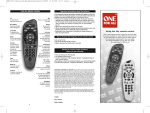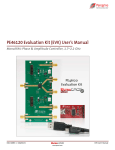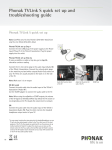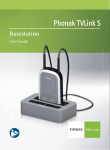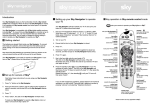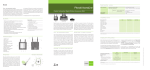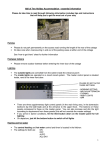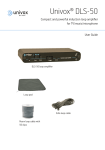Download Important reading before you begin
Transcript
Important reading before you begin 1. Check the new tvLINK® is functioning correctly by connecting it directly to the back of the Sky Digital Set-topBox. Do not use cable for this test, just the tvLINK® female connector plugged directly into the RF2 output. Then turn the power ON to RF2 by following the instructions on page 3. The voltage from RF2 should be at least 8 volts. 2. Be aware that the tvLINK® has a DC block on its male connector. Therefore, when running any tests, the female connector should always face the Sky Digital Set-top Box. The Cable 1. Check that the tvLINK® functions correctly on the cable you are about to install. Make sure the cable is at the length you will need, and that you are using the connectors you will be using on completion. Once the installation is complete, and if the tvLINK® no longer functions, it’s likely to be the cable run. i.e. bad screening. 2. When Installing a tvLINK® it is important to remember that, where possible, the cable used should be ‘Double Screened’ satellite grade cable, e.g. CT100 or the equivalent of. 3. There is no specific length to be used for an install but some cable lengths can cause the tvLINK® to fail. We have found, in testing, that these lengths carry harmonics which can interfere with the tvLINK® signal. Changing the length of the cable run by approx. 3 to 4 metres should cure the problem. 4. Some TVs can run “open circuit”, this is not a defect it’s just the way the TV is built but it can affect the tvLINK®. Install a piece of cable between the tvLINK® and the 2nd TV and this should change the impedance and sure the problem. 5. In tests on 100 metre cable runs we have found that the pictures begin to degrade before the tvLINK® signals fail. 6. All products installed between the tvLINK® and RFout2 on the back of the Sky Set-topBox, must pass DC in both directions. i.e. wall plates, splitters, amplifiers etc. If the LED on the tvLINK® is lit a wallplate can still stop the return signal from the tvLINK® getting back to the Sky Set-top Box. The Connectors 1. Always use the tvLINK® connectors supplied. (See page 8 for Installation instructions) If this is not possible and standard UHF connectors are used, it’s advisable to solder all joints to ensure DC continuity. 1 www.tvlink.co.uk www.tvlink.co.uk © globalinvacom Ltd. 2008. Not to be reproduced in full, or in part, without prior permission © globalinvacom Ltd. 2008. Not to be reproduced in full, or in part, without prior permission The tvLINK® Single Installation 1. Make up a new piece of cable, using the tvLINK® connectors supplied (see page 8 for fitting instructions). Make sure it is long enough to reach the second TV and that is double screened satellite grade cable. 2. Switch off and disconnect the Sky Set-top Box from the mains supply. 3. Install the new cable between the Sky Set-top Box and the second TV. 4. Connect the female end of the new cable into the RFout2 connector on the back of the Sky Set-top Box. 5. Connect the other end of the new cable (male) into the female connector of the tvLINK® . See fig.1. 6. Connect the tvLINK® into the back of the second TV, and position the infrared eye in a spot where it has a line of sight to the Sky Remote Control. See fig.2. fig.1. fig.2. If it does not connect directly i.e. the TV housing does not allow the tvLINK® to get close enough for a firm fitting, then use a small length of coax between the two. See fig.3. Extra piece of cable fig.3. 7. Return to the Sky Set-topBox, plug it back into the mains and switch it on. For tvLINK® single installation diagrams see pages 4-5. www.tvlink.co.uk www.tvlink.co.uk 2 © globalinvacom Ltd. 2008. Not to be reproduced in full, or in part, without prior permission © globalinvacom Ltd. 2008. Not to be reproduced in full, or in part, without prior permission Section 1 Using the tvLINK Before you can use your tvLINK® it must be activated via the Sky Digital receiver. Using the Sky Digital remote control at the main location, follow the instructions below to Switch on RFout2 and enable your tvLINK® . 1. Press the SERVICES button once. 2. Press the NUMBER 4 button. (System Set-up) 3. Press the 0,then the 1 then the SELECT button. (Installer menu) 4. Press the NUMBER 4 again. (RF Outlets) 5. Press the DOWN ARROW button once. (outlet power supply) 6. Press the SIDE ARROW button once, turning power on. 7. Press the DOWN ARROW button once again. (save new settings) 8. Press SELECT to finish. The LED on the tvLINK® should now be lit and the Sky Digital Set-top Box should now be operational from the second location. Always press the Blue ‘SKY’ button before you try to operate the Sky Digital Set-top Box from an other location. Note: To use you remote control to operate the second television, e.g. the volume, please refer to the Remote Control set-up instructions. 3 www.tvlink.co.uk © globalinvacom Ltd. 2008. Not to be reproduced in full, or in part, without prior permission © globalinvacom Ltd. 2008. Not to be reproduced in full, or in part, without prior permission Enabling RF2 Installation diagrams tvLINK 2nd location Main TV 1 From RF1 Aerial IN From RF2 Dish Input Sky Digibox Fig.1 Typical Install for Sky+ set top box tvLINK 2nd location Main TV Aerial IN From RF1 Dish Input 1 Dish Input 2 From RF2 Sky+ Fig.2 www.tvlink.co.uk 4 © globalinvacom Ltd. 2008. Not to be reproduced in full, or in part, without prior permission © globalinvacom Ltd. 2008. Not to be reproduced in full, or in part, without prior permission Typical Install for Sky Digibox Installation diagrams Typical Install including a video at the main location tvLINK 2nd location Main TV Sky Digibox/Sky+ RFout 1 Dish IN RFout 2 Aerial. IN 1 Aerial. IN Video Fig.3 Typical install with a video at both locations Sky+ or Sky HD 2nd location Aerial. IN tvLINK Video Main TV Sky Digibox/Sky+ 31 RFout1 Dish IN RFout 2 Aerial IN Aerial IN Fig.4 Video 5 www.tvlink.co.uk © globalinvacom Ltd. 2008. Not to be reproduced in full, or in part, without prior permission © globalinvacom Ltd. 2008. Not to be reproduced in full, or in part, without prior permission Sky+ or Sky HD Solving Problems No Sky channels available at the main TV: No TV channels available at the main TV: Check that the coaxial cable from the TV aerial is correctly connected into the Sky Digital Set-top Box, as per the Sky Digital user manual. No terrestrial or Sky channels available at the second TV: Check that the new coax cable is correctly connected to the RF out 2 on the back of the Sky Digital Set-top Box, and that the other end of the coax is connected to the female connector of the tvLINK® . Check that the tvLINK® is correctly connected to the aerial socket on the second TV and that the TV is correctly tuned in. If you are unsure of how this is done please refer to the TV manual. Unable to tune in the Sky Digital pictures, or sound, at the second TV: Changing the RF channel Number: Using the Sky Digital remote control at the main location follow these instructions: 1. Press the SERVICES button once. 2. Key in NUMBER 4 (System Set-up). 3. Press the 0 then the 1 then the SELECT button. These three buttons are a command which will bring up the hidden ‘Installer Menu’ 4. Press the NUMBER 4 button again. (RF Outlets) 5. Change the channel number currently showing as channel 68 (pre-set from the factory). 6. Choose a channel number between 21 and 69 (the most common being 21, 26, 47 and 69). 7. Press the DOWN ARROW twice followed by the SELECT button (Save new settings). 8. Finish by returning to the second TV and re-tuning the Sky pictures back in (please refer to TV manual if you are unsure of how this is done). Keep changing the channel, and re-tuning the TV, until you find the clearest pictures for the area (the 1,5 and 9 rule will apply). www.tvlink.co.uk 6 © globalinvacom Ltd. 2008. Not to be reproduced in full, or in part, without prior permission © globalinvacom Ltd. 2008. Not to be reproduced in full, or in part, without prior permission Check that the dish cable is correctly connected to the dish input on the back of the Sky Digital Set-top Box, as per the user manual, and that the cabling and SCART leads between the VCR, Sky and the main TV are all properly connected. Solving Problems Check the red LED is lit on the tvLINK®. This can be found on the box that plugs into the aerial socket on the back of the second TV. If the LED is not lit, complete the following: Disconnect the tvLINK® from the back of the second TV. Unplug it from the cable and take it to the main location. Connect it directly onto the back of the Sky Digital Set-top Box, no cable just the tvLINK® female connector, into RF out 2. Make sure the tvLINK® is the right way round by checking that the LED is furthermost away from the Digital Set-top Box. If the LED does not light up then enter back into the Installer Menu, page 6 of this guide, and disable the power to RF2, save the settings, then enable the power once again and save the settings. If the LED is now lit you may wish to check that your cable does not run through any splitters, boosters, amplifiers or wall plates that are not compatible with the tvLINK®. Also check that the connectors being used are the ones supplied with the tvLINK® and that they are fitted correctly. (see tvLINK® Connector Installation on page 11) Unable to operate the second TV with the Sky Digital Set-top Box remote control: If the Sky Digital Set-top Box remote will not operate the volume or channel change facility of the second TV, please refer to the Remote Control Set-up Instructions. Note: Always make sure you begin by pressing the blue ‘SKY’ button at the top of the remote control before you try to operate the Sky Digital Set-top Box from the second location. 7 www.tvlink.co.uk © globalinvacom Ltd. 2008. Not to be reproduced in full, or in part, without prior permission © globalinvacom Ltd. 2008. Not to be reproduced in full, or in part, without prior permission Unable to change the channels on your Sky Digital Set-top Box from the second TV: Connector Installation NOTE: Please follow these instructions carefully 1. Begin by placing the black cap onto the coax cable, first. Cut away the outer sheathing to reveal the copper braiding and fan this out around the cable as shown in fig.1 Fig.1 2. Cut away the centre dielectric, (white plastic) so that it stands proud from the end of the cable approx. 1mm. This will reveal the copper centre pin (approx. 8mm long) As shown in fig.2 Fig.2 Approx. 8mm Approx. 1mm 3. Push the centre pin up inside the silver part of the connector until it sits tight against the white plastic. If you can still see the centre pin then trim it back slightly and try again. As shown in Fig.3 Fig.3 Make sure the outer braiding does not cross the base of the centre pin, thus causing a short circuit. 4. Finish by wrapping the copper braiding around the threaded part of the silver connector before pushing the black cap over the top of the whole lot to hold it all in place. See fig.4 Fig.4 If you can pull the connector off the end of the cable it is either, not fitted correctly, or the cable is poor quality and does not have enough screening for a tvLINK® installation. www.tvlink.co.uk 8 © globalinvacom Ltd. 2008. Not to be reproduced in full, or in part, without prior permission © globalinvacom Ltd. 2008. Not to be reproduced in full, or in part, without prior permission These connectors are NOT standard coax connectors. Each connector comes in two parts: 1) The Black Cap 2) The Silver F to UHF connector.