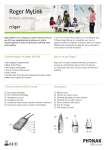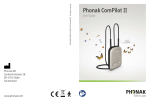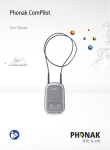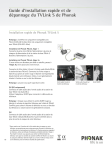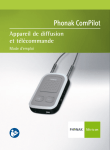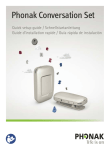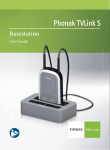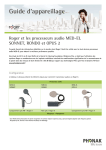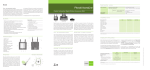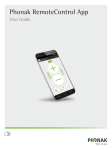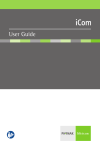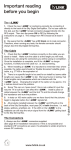Download Phonak TVLink S quick set up and troubleshooting guide
Transcript
Phonak TVLink S quick set up and troubleshooting guide Phonak TVLink S quick set up Note: ComPilot only fits into TVLink S (076-0815-00xx) iCom only fits into TVLink (076-0813-00xx) Phonak TVLink set up Step 1 Connect the mini-USB plug of the power supply to the Power input (“Power”) of the TVLink S basestation. Plug the power supply into the outlet. Phonak TVLink set up Step 2a If using a satellite or cable set top box, go to step 2b, otherwise continue reading. Connect the 3.5 mm stereo plug to the audio input (Audio IN) of the TVLink S basestation. Connect the red and white plugs to the matching red and white outputs (Audio Out) sockets on your TV. These are usually located on the back or on the side of the TV. Note: Make sure it is an output OR (EU only) Connect the audio cable into the audio input of the TVLink S basestation (“Audio IN”). Use the SCART adapter to connect the audio cable to the TV. Note: When using the red/white or SCART outputs, the volume of the TV signal via TVLink/ComPilot may follow the TV volume or not, depending on the TV. Usually the volume level is constant. OR Connect the audio cable into the audio input of the TVLink S basestation (Audio IN). Plug the other end into the headset/ headphone output socket of your TV. *In some cases, inserting the stereo plug into the headset/headphone on your TV will not allow other people to listen to the TV, as this turns off the loud speakers of the TV. If other people are watching TV, use the previous set up method outlined in Step #2. To adjust the volume, you can also use the remote control for the TV, as well as the ComPilot and the TVLink S volume controls. The TV headset volume should be set to at least 75% volume level on the TV for best audio quality results. 1/5 0678 Audio Out found on back of the TV Audio Out found on the side of the TV SCART out Phonak TVLink set up Step 2b Use this step only if you are using a satellite or cable set top box. Instead of plugging the red and white plugs into the TV, you will have to plug the cables into the back of the satellite or cable set top box into the audio output. You can then use the remote for the satellite or cable set top box to control the volume, as well as the volume controls on the ComPilot or basestation. Back of cable box with cables in the audio output If the satellite or cable set top box does not have extra audio outputs as in the above picture, you will have to use piggyback cables which can be bought at most electronic retailers. Plug the piggyback cables into the back of the cable box and plug the other end into the audio input on the TV. Then plug the red and white plugs from the TVLink S into the female ends of the piggyback cables. The TVLink S is essentially piggybacking the signal from the satellite or cable set top box to the TV. Piggyback audio cables Cable box with piggyback cables and the TVLink S cables plugged in Phonak TVLink set up Step 3 Turn on your TVLink S basestation, TV, hearing aids and the ComPilot. The status light on the basestation will turn to green indicating that it is on and the ComPilot should be blinking green meaning it is turned on. Once the audio starts streaming, you will see the status light on both the basestation and the ComPilot will turn solid blue meaning there is audio transmission. The TV volume should be set to a suitable level to suit other viewers. For daily adjustments or fine tuning to the volume, on the ComPilot or the TVLink S use the volume control basestation. If you have the ComPilot paired to a Bluetooth enabled phone, you can still receive calls while watching TV. The ComPilot will stop streaming the TV signal and send the phone signal to your hearing aids. Press the main button on the ComPilot to accept the call. To refuse the call press and hold the main button for 2 seconds. 2/5 For more information please refer to the TVLink S User Guide or consult the Phonak website: www.phonakpro.com/compilot Phonak TVLink S & ComPilot troubleshooting Note: most often cause of a failing streaming TV signal is the wiring to the TV set. Therefore closely follow up the TVLink setup guideline. Meaning of the color of the lights on the Phonak TVLink S basestation/ComPilot: Both devices: Solid blue = the unit is streaming Slow blinking blue = the transmission has been paused Fast blinking blue = pairing mode ComPilot Only: Double blinking blue = ComPilot is connected to two Bluetooth devices Red = the battery is low Solid orange = either FM or the audio jack is streaming Procedure to recover from an unstable system Follow this secure procedure first if the audio streaming will not start. Turn all devices off, including the hearing aids Turn on the hearing aids by closing the battery doors and wear them correctly Wait until your hearing aids are up and running. Consider replacing the hearing aid batteries if necessary Wear ComPilot around your neck, then switch it on. Make sure ComPilot is charged Wait until you hear “On”, which confirms correct streaming to your hearing aids Turn on TVLink S basestation Wait until you hear “Bluetooth audio”, which confirms the ComPilot found the TVLink Now you should hear the TV sound through TVLink. If not, there is a problem with the cables or the audio output of the TV set Note: The confirmation via VoiceAlerts (spoken messages) is only audible if it was not switched off within the ComPilot configuration What if… the status lights are not turning blue? If you received the ComPilot and the TVLink S basestation together in the complete TVLink S bundle, the ComPilot is already paired with the TVLink S basestation. As soon as the system is streaming, you will see solid blue lights on the TVLink S basestation and on the ComPilot. If you do not see solid blue lights on both units, possibly there is no audio streaming from the TV. In this case, please check: all the connections on the TV: make sure you are using an audio output the audio plug is fully plugged in on the TVLink S basestation that the power supply is properly plugged into the TVLink S basestation that both TVLink S and ComPilot are turned on that the TVLink S and ComPilot are paired To re-pair the units: and the button for 2 On the ComPilot: press the seconds until the Audio status light starts blinking blue On the TVLink: Press and hold the ON/OFF button for 5 seconds until the status light starts flashing blue. Note 1: It doesn’t matter whether TVLink first was switched on or not. Note 2: If you keep on holding the ON/OFF button for more than 15 seconds, all paired devices will be deleted from TVLink and the TVLink will always be in pairing mode until you pair the first device. Once both lights turn solid blue, the pairing process has been successful, this may take up to 2 minutes but typically completes within 15 seconds If no audio input is available, the TVLink S basestation automatically stops the Bluetooth audio transmission to ComPilot after 5 minutes. Its status light will blink green. What if… only one unit has a blue indicator light? This means that this device is connected with another Bluetooth device Make sure that other Bluetooth devices are turned off while trying to pair the TVLink S and ComPilot together What if… there is no sound? Always wear your hearing aids correctly for the following tests and check battery levels 3/5 1. First test the sound from ComPilot to the hearing aids Press the ComPilot “<>” and Main button for 2 seconds The Audio indicator turns violet You should hear the ComPilot test sound now Use the ComPilot +/- buttons to adjust the volume level of the sound to an appropriate level Press the Main button again to terminate and proceed with point 2 (the volume of spoken messages is permanently stored after termination of test sound) If not try the following – Try opening and closing the battery door on the hearing aids – Consider to replace the hearing aid batteries – Make sure the hearing aids are on/in the ear – Make sure the ComPilot is on, if it already is on try turning it off and back on – Check that the ComPilot neckloop is around your neck and securely plugged into the ComPilot – Repeat the sound check in point 1. If you still do not hear the test sound, your ComPilot is not configured properly for your hearing aids and you must visit your hearing care professional 2. Now do a sound test with Phonak TVLink S basestation Make sure the power supply is plugged into TVLink and you see a green status light when switching on TVLink Make sure ComPilot and TVLink S basestation are within range of each other (up to 30m / 100ft) If out of range, may take up to 10 seconds to resume streaming once back in range. Switch on and wear ComPilot correctly, then switch off the TVLink S basestation first then press the TVLink volume - and power button simultaneously until the TVLink status light starts to blink in different colors. ComPilot and the TVLink should connect now (blue/green or blue/orange blinks) and you hear a sound test melody through your hearing aids. The test sound continues for 2 minutes or until any of the basestation buttons are pressed. Use the ComPilot Volume buttons to change the volume of the test sound. If you hear the test sound press the TVLink volume -button again to stop the demo and proceed with point 3 below If no test sound can be heard, the TVLink and ComPilot are not Bluetooth-paired – redo the pairing procedure – if you have issues with the pairing, follow the tips in “What if… the pairing does not succeed” The basestation status light gives information during test mode. The colors alternate to indicate the audio input status as well as the connection status to ComPilot. 4/5 Color code meaning: Red = No audio input on basestation Green = Audio input detected on basestation Orange = Searching for ComPilot Blue = Streaming test sound to ComPilot 3. If test 1 and 2 were both successful but you still do not hear your TV signal through Phonak TVLink/ComPilot, the problem is caused by a bad connection to the TV Double check connections to the TV; cables must use an “OUT” port Double check connections to the TVLink S; cable should be using the “A” port If you still hear no sound, the audio cable itself may be broken and you should try to replace it by another cable When using headset output: Check the volume on the TV and make sure it is not set to the minimum or on mute; it should be at least 75% volume level on the TV. Please check the user manual of you TV to find out how the volume of the chosen audio output port can be changed What if… the pairing does not succeed? In case you did not succeed to pair the devices normally, do the following Note: The following action will delete all paired devices from ComPilot! 1. First delete all Bluetooth pairings On ComPilot: Switch ComPilot on. Press and hold “<>” and “+” simultaneously for 10 seconds until the Audio light stops blinking blue On TVLink: Switch TVLink off first, the press and hold the TVLink power button for 10 seconds until the indicator stops blinking blue Note: The blue blinking will re-start after deletion, this is normal On other devices: Now you should also delete the ComPilot entry from other devices (e.g. cellular phone) via the device menu 2. Then redo all pairings Switch off ComPilot and TVLink first Switch TVLink on. It should now start blinking blue automatically (if not, redo the pairing delete as described above) Switch ComPilot on, then press and hold “<>” and “+” simultaneously for 2 seconds until the Audio light starts blinking blue. Wait until both indicators turn solid blue, then redo the sound test under Point 2 above. Also redo the Bluetooth pairing to other devices, such as your cellular phone. What are the clear indicators for repair: When ComPilot will not charge or hold a charge When no status lights illuminate after switching the device, even though the power is plugged in If the sound is intermittent over short distance, even after you have changed the neckloop Buttons on either device do not properly function anymore Insert red and white plugs from the TVLink S basestation For more information please refer to the TvLink S User Guide: http://www.phonakpro.com/content/dam/phonak/gc_hq/b2b/en/products/accessories/compilot/_documents/User_Guide_ TVLink_S_V1.00_029-1068.pdf 5/5 http://www.phonakpro.com/content/dam/phonak/gc_hq/b2b/en/products/accessories/compilot/_documents/User_Guide_ ComPilot_V1.00_029-1067.pdf V1.00/2012-09/cu © Phonak AG All rights reserved Insert digital audio cable here When do I need to send the devices for repair? We have extremely low repair rates. Usually the methods described earlier resolve the issues. Power supply for converter Insert optical cable here What if… my TV doesn’t have an audio output but a digital output? You will need to purchase a digital to analog converter to connect the TVLink S basestation. To set up the digital to analog converter: Turn off all devices Connect the digital audio or optical cable from the TV to the converter input side (see picture 6 below) Connect the analog audio cables (red and white plugs) from the TVLink S basestation into the output side of the converter (see picture 7 below) Connect the power cable to the TVLink S basestation into the outlet Connect the power cable to the converter and plug it into the outlet and turn on the converter