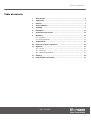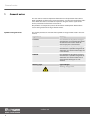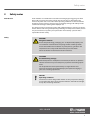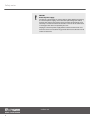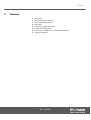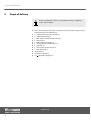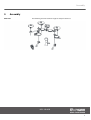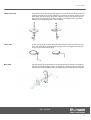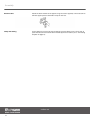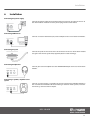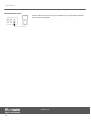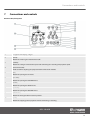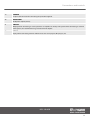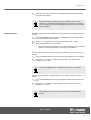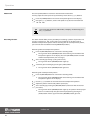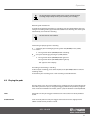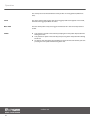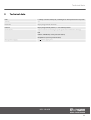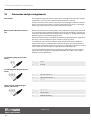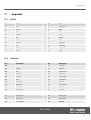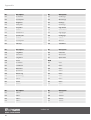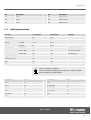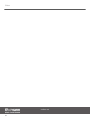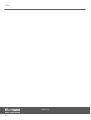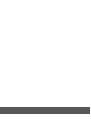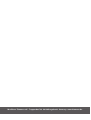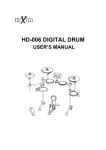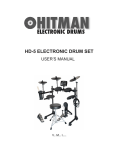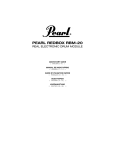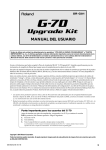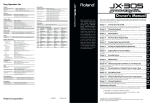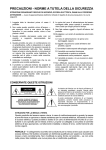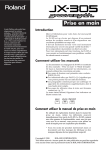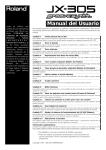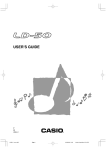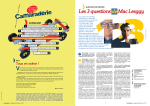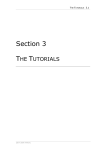Download MPS-250 USB e-drum set
Transcript
MPS-250 USB e-drum set user manual Musikhaus Thomann e.K. Treppendorf 30 96138 Burgebrach Deutschland Telephone: +49 (0) 9546 9223-0 E-mail: [email protected] Internet: www.thomann.de 05.02.2014, ID: 307340 (V2) Table of contents Table of contents 1 General notes............................................................................................................................ 4 2 Safety notes............................................................................................................................... 5 3 Features....................................................................................................................................... 7 4 Scope of delivery..................................................................................................................... 8 5 Assembly..................................................................................................................................... 9 6 Installation.............................................................................................................................. 13 7 Connections and controls................................................................................................ 15 8 Operation................................................................................................................................. 18 8.1 Functions......................................................................................................................... 18 8.2 Playing the pads............................................................................................................ 21 9 Technical data........................................................................................................................ 23 10 Connector and pin assignments................................................................................... 24 11 Appendix.................................................................................................................................. 11.1 Kit list............................................................................................................................... 11.2 Voice list......................................................................................................................... 11.3 MIDI implementation................................................................................................ 12 Cleaning.................................................................................................................................... 30 13 Protecting the environment........................................................................................... 31 25 25 25 29 MPS-250 USB 3 General notes 1 General notes This user manual contains important information on safe operation of the device. Read and follow all safety notes and all instructions. Save this manual for future refer‐ ence. Make sure that it is available to all persons using this device. If you sell the device, include the manual for the next owner. Our products are subject to a process of continuous development. We therefore reserve the right to make changes without notice. Symbols and signal words This section provides an overview of the symbols and signal words used in this user manual. Signal word Meaning DANGER! This combination of symbol and signal word indicates an immediate dangerous situation that will result in death or serious injury if it is not avoided. CAUTION! This combination of symbol and signal word indicates a possible dangerous sit‐ uation that can result in minor injury if it is not avoided. NOTICE! This combination of symbol and signal word indicates a possible dangerous sit‐ uation that can result in material and environmental damage if it is not avoided. Warning signs Type of danger Warning – danger zone. e-drum set 4 Safety notes 2 Safety notes Intended use Drum modules are intended to be used for converting digital trigger signals from drum pads to various percussion sounds. Use the unit only as described in this manual. Any other use or use under other operating conditions is considered to be improper and may result in personal injury or property damage. No liability will be assumed for damages resulting from improper use. This device may be used only by persons with sufficient physical, sensorial, and intel‐ lectual abilities and having corresponding knowledge and experience. Other persons may use this device only if they are supervised or instructed by a person who is responsible for their safety. Safety DANGER! Danger for children Ensure that plastic bags, packaging, etc. are disposed of properly and are not within reach of babies and young children. Choking hazard! Ensure that children do not detach any small parts (e.g. knobs or the like) from the unit. They could swallow the pieces and choke! Never let children unattended use electrical devices. CAUTION! Possible hearing damage With loudspeakers or headphones connected, the device can produce volume levels that may cause temporary or permanent hearing impair‐ ment. Do not operate the device permanently at a high volume level. Decrease the volume level immediately if you experience ringing in your ears or hearing impairment. NOTICE! Operating conditions This device has been designed for indoor use only. To prevent damage, never expose the device to any liquid or moisture. Avoid direct sunlight, heavy dirt, and strong vibrations. MPS-250 USB 5 Safety notes NOTICE! External power supply The device is powered by an external power supply. Before connecting the external power supply, ensure that the input voltage (AC outlet) matches the voltage rating of the device and that the AC outlet is pro‐ tected by a residual current circuit breaker. Failure to do so could result in damage to the device and possibly the user. Unplug the external power supply before electrical storms occur and when the device is unused for long periods of time to reduce the risk of electric shock or fire. e-drum set 6 Features 3 Features n n n n n n n n 184 sounds 20 pre-programmed drum kits 50 pre-programmed patterns Metronome Recording and playback function Flexible pad programming Connections: Headphones, Line IN/OUT and USB-MIDI Automatic switchoff MPS-250 USB 7 Scope of delivery 4 Scope of delivery Before assembling the e-drum set, verify that the delivery is complete by means of the list below. n Rack, consisting of two side legs, a horizontal crossbar and three wing arms with holder clamps (pre-assembled unit) n 2 × supports for crash pad and ride pad n 1 × support for hi-hat pad n 2 × feet with pre-mounted holder clamps n 3 × tom pads, 8" n 1 × tom pad with rim trigger, 8" n 1 × crash pad with choke function, 12" n 1 × ride pad, 12" n 1 × hi-hat pedal and hi-hat pad, 8" n 1 × bass drum pad, 6" n Drum module n Complete pad cabling n 9 V (DC) power supply unit e-drum set 8 Assembly 5 Assembly Overview The following overview shows the typical setup of a drum set. MPS-250 USB 9 Assembly Setting up the rack 1 Adjust the height of the rack’s horizontal crossbar and three wing arms according to your preferred playing position. Then tighten the retaining screws. 2 Position the two feet on the floor and insert the two rack legs into the holder clamps provided for this purpose. Make sure that the lower ends of the legs are resting flush on the floor. Then tighten the retaining screws. 3 Position the holder clamps for the individual pads. Then tighten the retaining screws. 4 Turn the L-rods into a suitable position for mounting the pads. Then tighten the retaining screws. 5 Insert the crash pad, ride pad and hi-hat pad supports into the respective holder clamps on the rack. Secure the supports at the desired vertical position using the retaining screws. 6 Loosen the retaining screws at the support joints and orient the supports so as to match your preferred playing position. Then re-tighten the retaining screws. e-drum set 10 Assembly Hi-hat, crash, ride Unscrew the wing nuts from the pad supports and remove the felt washers from the supports. Place the pads on their supports as illustrated. Put the felt washers on top of the pads, and secure the pads on their supports using the respective wing nuts. Observe the part designations of the pads during assembly (HI-HAT = A-8 Hi-Hat, CRASH = A-12 Cymbal edg., RIDE = A-12 Cymbal). Snare, toms Fit the snare pad (left) and the tom pads (right) onto the L-rods as illustrated, align the L-rods according to your preferred playing position, and tighten the retaining screws on the rack and on the pads. Bass drum The bass drum pad is played with a bass drum pedal (not included in the scope of delivery). The following figure shows an example of assembling the bass drum pad with a bass drum pedal. Observe the assembly instructions of the bass drum pedal. MPS-250 USB 11 Assembly Drum module Attach the drum module to its support using the screws supplied, as illustrated. Then affix the support plate to the holder clamp on the rack. Setup and cabling Finally adjust the rack and all pads according to your preferences. As a final step, all pads must be connected to the drum module by means of cables (see Ä ‘Connecting the pads’ on page 13). e-drum set 12 Installation 6 Installation Connecting the power supply Connect the power supply unit included in delivery to the DC 9V input on the rear of the drum module and then insert the power plug into the socket outlet. Connecting USB devices Connect an external USB device (PC) to the USB port on the rear of the drum module. Connecting the pads Connect the pads on the rack to the D-sub connector on the rear of the drum module using the cable harness (pad cable) supplied (observe cable markings). Connecting headphones Connect your stereo headphones to the HEADPHONE output on the rear of the drum module. Connecting a speaker, amplifier or PA system Connect an active speaker, an amplifier or your PA system to the LINE OUT output on the rear of the drum module. When connecting an external mono system, we recom‐ mend using a stereo-to-mono adapter. MPS-250 USB 13 Installation Connecting audio devices Connect audio devices such as CD players, MP3 players, etc. to the LINE IN input on the rear of the drum module. e-drum set 14 Connections and controls 7 Connections and controls Drum module, front panel 1 7-segment LED display, 3 digits 2 [CLICK] Button for switching the metronome on/off. 3 [TEMPO] Button for setting the metronome speed and controlling the recording and playback speed. 4 [MASTER VOLUME] Knob control for adjusting the playback volume of the drum module. 5 [KIT] Button for opening the KIT menu. 6 [PATTERN] Button for opening the PATTERN menu. 7 [VOICE] Button for opening the VOICE menu. 8 [VOLUME] Button for opening the VOLUME menu. 9 [DRUM OFF] Button for muting the drum track of a pattern. 10 [STOP] Button for stopping pattern playback and for terminating a recording. MPS-250 USB 15 Connections and controls 11 [PLAY] Button for playing back a pattern. 12 [RECORD] Button for activating the recording mode. 13 [SAVE] Button for saving a recording. 14 [–]/[+] Selection / navigation buttons for all menus with forward and fast forward (press and hold down). Reset function To reset the drum module to its factory defaults, press and hold down these two buttons during startup of the device until ‘rES’ appears on the display. 15 Pad selection buttons [HI-HAT-PEDAL], [HI-HAT], [CRASH], [RIDE], [TOM 1/2/3], [KICK], [SNARE] Drum module, rear panel 16 POWER OFF | ON Push button for turning the drum module on/off. After switching off the device, wait at least 5 s before switching it on again (time required for resetting the electronic circuits). 17 DC 9V Socket for connecting the power supply unit. 18 USB USB port for connecting a PC with USB interface. The drum module is compatible with Windows® XP, Windows® Vista and Windows® 7 as well as Apple Macintosh and is recognized as an external audio device by the PC. e-drum set 16 Connections and controls 19 TRIGGER 25-pin D-sub connector for connecting the pad cable supplied. 20 HEADPHONE Headphone output (stereo). 21 LINE OUT Output jack for connecting an active speaker or an amplifier or directly a PA system. When connecting an external mono system, we recommend using a stereo-to-mono adapter. 22 LINE IN Input jack for connecting external audio devices such as CD players, MP3 players, etc. MPS-250 USB 17 Operation 8 Operation 8.1 Functions Power on Before switching on the device, check all cables for proper connection. Before switching on the device, turn the [MASTER VOLUME] control of the drum module to its minimum level, and switch off all external devices con‐ nected. Switch on the drum module using the [ON/OFF] push button. Automatic switchoff When the drum module is not used, it will switch off automatically after 20 minutes. To switch it on again, press the [ON/OFF] push button. Adjusting the volume If applicable, switch on any connected active speaker or amplifier and set the volume control of the external device to a medium level first. To set the output volume of the drum module, hit a pad while slowly turning the [MASTER VOLUME] control in clock‐ wise direction. Selecting a drum kit A drum kit is a percussion arrangement where each trigger is assigned a certain voice and several sound parameters. By selecting a drum kit, you can instantly tailor the sound of your e-drum set to match the desired style of music. You may also create and save your own drum kits on the basis of the 20 on-board drum kits (see Ä Chapter 11.1 ‘Kit list’ on page 25). Adjusting drum kits 1. After switching on the drum module, the KIT menu opens by default. If another menu opens, press the [KIT] button to open the KIT menu. The number of the first drum kit appears on the display. 2. Use the [–] / [+] buttons to select the desired drum kit ( ‘01’ to ‘20’ ). You can set the voice and volume of each single trigger of the drum kit. 1. Switch to the KIT menu and select the desired kit using the [–] / [+] buttons. 2. Press the button of the pad to which you want to assign a certain voice and/or whose volume you want to change. Alternatively you can activate the corre‐ sponding pad also by striking it directly. 3. Press the [VOICE] button to open the VOICE menu, or press the [VOLUME] button to adjust the pad volume. ð The number of the currently set voice or volume appears on the display. Depending on your selection, the signal LED of either the [VOICE] or the [VOLUME] button is lit. 4. Using the [–] / [+] buttons, select the desired voice ( ‘1’ to ‘184’ ), or set the volume to any desired value between ‘0’ and ‘127’ . e-drum set 18 Operation 5. Activate the next pad, or confirm your selection with [SAVE] to permanently assign the new settings. If you do not want to permanently save your changes, press either the [VOICE] or the [VOLUME] button (depending on your previous selection) to exit the editing mode. All unsaved changes will be lost when you switch off the drum module. Selecting a pattern The drum module comes with 50 different built-in patterns for accompaniment and practice. 1. Press the [PATTERN] button to open the PATTERN menu. The number of the first pattern appears on the display. 2. Use the [–] / [+] buttons to select the desired pattern ( ‘P01’ to ‘P50’ ). 3. Press the [PLAY] button to start playback. ð The pattern will be played back in an endless loop until you select another pattern or terminate playback by pressing the [STOP] button. You may adjust the pattern playback speed at any moment by means of the [–] / [+] buttons. 1. Press the [TEMPO] button. The current playback speed appears on the display. 2. Using the [–] / [+] buttons, set the playback speed to any desired value between ‘40’ and ‘240’ . To reset the playback speed, simultaneously press the [–] / [+] buttons. You may adjust the pattern playback volume at any moment by means of the [–] / [+] buttons. 1. Press the [VOLUME] button. The current playback volume appears on the dis‐ play. 2. Using the [–] / [+] buttons, set the playback volume to any desired value between ‘0’ and ‘127’ . When practicing, you can mute the pattern’s drum track ([DRUM OFF] button). MPS-250 USB 19 Operation Metronome Press the [CLICK] button to activate or deactivate the metronome. You may adjust the click speed at any moment by means of the [–] / [+] buttons. 1. Press the [TEMPO] button. The current click speed appears on the display. 2. Using the [–] / [+] buttons, set the click speed to any desired value between ‘40’ and ‘240’ . To reset the click speed to its default value (120 bpm), simultaneously press the [–] / [+] buttons. Recording function The drum module offers you the possibility of recording a pattern of your own and saving it as pattern no. ‘051’ on the device. The recording can be done with or without accompaniment pattern. When recording with an accompaniment pattern, you can mute the included drum track ([DRUM OFF] button). Recording without accompaniment pattern 1. Press the [RECORD] button to activate the recording mode. ð The signal LED of the [RECORD] button starts flashing. The number of the first pattern appears on the display. Press the [PATTERN] button to record without accompaniment ( ‘oFF’ message). 2. Start recording by striking a pad (synchro start). ð The signal LED of the [RECORD] button lights up. 3. Terminate your recording by pressing the [STOP] button. ð The signal LED of the [RECORD] button goes out. Recording with accompaniment pattern 1. Press the [RECORD] button to activate the recording mode. ð The signal LED of the [RECORD] button starts flashing. The number of the first pattern appears on the display. 2. Use the [–] / [+] buttons to select the desired accompaniment pattern. 3. Adjust the pattern volume and pattern speed (see ). 4. Start recording by pressing the [RECORD] button (auto start with one 4/4 bar pre-count). ð The signal LED of the [RECORD] button lights up. The pattern will be played back in an endless loop until you terminate playback by pressing the [STOP] button and the signal LED of the [RECORD] button goes out. e-drum set 20 Operation The accompaniment pattern always plays until the last bar during a recording, independently of when you terminate your recording. Recording with metronome To make the metronome click during a recording, press the [CLICK] button after acti‐ vating the recording mode (signal LED of the button starts flashing). The clicking will automatically set in with the recording. The click sound is not recorded. Terminating and playing back a recording 1. Terminate your recording by pressing either the [RECORD] or the [STOP] button. ð The signal LED of the [RECORD] button is flashing. 2. Save your recording by pressing the [SAVE] button. ð The signal LED of the [RECORD] button goes out. The signal LED of the [PATTERN] button lights up. ‘P51’ appears on the display. Discarding or overwriting a recording To discard your recording, press either the [KIT] or the [PATTERN] button to exit the recording mode. To overwrite your recording, start a new recording as described above. 8.2 Playing the pads The bass drum, snare, hi-hat and cymbals of an analog drum set are replaced by pads here. When you strike a pad, an integrated trigger produces the previously assigned voice via the drum module. The harder you hit a pad, the louder the sound produced. Toms Tom pads have only one trigger and must be hit in the center in order to produce a sound. Crash and ride Crash and ride pads have only one trigger and must be hit in the slightly thicker rubber-coated zone to produce a sound. MPS-250 USB 21 Operation The crash pad can be muted with the hand just like an analog cymbal (choke func‐ tion). Snare The snare pad has two triggers: the center trigger produces the typical snare sound, while the rim trigger produces rim shots. Bass drum The bass drum pad has only one trigger and must be hit in the center to produce a sound. Hi-hat n You produce a closed hi-hat sound by keeping the hi-hat pedal depressed while hitting the hi-hat n You produce an open hi-hat sound by not pressing the hi-hat pedal while hitting the hi-hat n An open hi-hat sound changes smoothly to a closed hi-hat sound when you start pressing the hi-hat pedal while hitting the hi-hat. e-drum set 22 Technical data 9 Technical data Pads 9 velocity-sensitive drum pads, including bass drum pedal and hi-hat pedal Sounds 184 Drum kits 20 pre-programmed drum kits Patterns 50 pre-programmed patterns, 1 user-defined pattern Connections 25-pin D-sub for connecting the pads (pad cable included in delivery) USB LINE IN / LINE OUT (3.5 mm jack connectors) Headphones (3.5 mm jack connector) Mains power supply 9V power supply unit MPS-250 USB 23 Connector and pin assignments 10 Connector and pin assignments Introduction This chapter will help you select the right cables and plugs to connect your valuable equipment in such a way that a perfect sound experience is ensured. Please note these advices, because especially in ‘Sound & Light’ caution is indicated: Even if a plug fits into the socket, an incorrect connection may result in a destroyed power amp, a short circuit or ‘just’ in poor transmission quality! Balanced and unbalanced transmis‐ sion Unbalanced transmission is mainly used in semi-professional environment and in hifi use. Instrument cables with two conductors (one core plus shielding) are typical rep‐ resentatives of the unbalanced transmission. One conductor is ground and shielding while the signal is transmitted through the core. Unbalanced transmission is susceptible to electromagnetic interference, especially at low levels, such as microphone signals and when using long cables. In a professional environment, therefore, the balanced transmission is preferred, because this enables an undisturbed transmission of signals over long distances. In addition to the conductors ‘Ground’ and ‘Signal’, in a balanced transmission a second core is added. This also transfers the signal, but phase-shifted by 180°. Since the interference affects both cores equally, by subtracting the phase-shifted signals, the interfering signal is completely neutralized. The result is a pure signal without any noise interference. 1/4" TS phone plug (mono, unbal‐ anced) 1 Signal 2 Ground 1 Signal (in phase, +) 2 Signal (out of phase, –) 3 Ground 1 Signal (left) 2 Signal (right) 3 Ground, shielding 3.5 mm TRS phone plug (mono, bal‐ anced) Three-pole 1/8" mini phone jack (stereo, unbalanced) e-drum set 24 Appendix 11 11.1 Appendix Kit list No. Name No. Name 01 Pop 11 HeavyBeat 02 Electric 12 Metal 03 Jazz 13 Rock 04 BeatBox 14 Punk 05 808 15 Carbon 06 Fireball 16 Disco 07 Magnet 17 TightRope 08 Dry 18 Smashing 09 Machine 19 Largeness 10 Room 20 Funky No. Description 010 KickDrum1 11.2 No. Voice list Description GM 001 HighQ 011 SideStick 002 Slap 012 SnareDrum2 003 ScraPush 013 HandClap 004 ScraPull 014 SnareDrum1 005 Stick 015 LoFloTom2 006 SquarClick 016 CloseHH 007 MetroClick 017 LowFloTom1 008 MetroBell 018 PedalHH 009 KickDrum2 019 LowTom No. Description No. Description 020 OpenHi-hat 033 RideCymb2 021 Low-midTom 034 HiBongo MPS-250 USB 25 Appendix No. Description No. Description 022 Hi-midTom 035 LowBongo 023 CrashCymb1 036 MuteConga 024 RHighTom 037 HiConga 025 RideCymb1 038 LowConga 026 ChCymbal 039 HighTimbal 027 RideBell 040 LowTimbale 028 Tambourine 041 HighAgogo 029 SplashCymb 042 LowAgogo 030 Cowbell 043 Cabasa 031 CrashCymb2 044 Maracas 032 VibraSlap 045 ShortWhist No. Description No. Description 046 LongWhist 059 Castanets 047 ShortGuiro 060 MuteSurdo 048 LongGuiro 061 OpenSurdo 049 Claves KICK 050 Hi W-Block 062 Kick 1 051 Lo W-Block 063 Kick 2 052 MuteCuica 064 Kick 3 053 OpenCuica 065 Kick 4 054 MuteTriang 066 Kick 5 055 OpenTriang 067 Kick 6 056 Cabasa 068 Kick 7 057 Shaker 069 Kick 8 058 Belltree 070 Kick 9 No. Description No. Description 071 Kick 10 083 Snare 3 072 Kick 11 084 Snare 4 073 Kick 12 085 Snare 5 074 Kick 13 086 Snare 6 e-drum set 26 Appendix No. Description No. Description 075 Kick 14 087 Snare 7 076 Kick 15 088 Snare 8 077 Kick 16 089 Snare 9 078 Kick 17 090 Snare 10 079 Kick 18 091 Snare 11 080 Kick 19 092 Snare 12 093 Snare 13 SNARE 081 Snare 1 094 Snare 14 082 Snare 2 095 Snare 15 No. Description No. Description 096 Snare 16 109 Snare 29 097 Snare 17 110 Snare 30 098 Snare 18 111 Snare 31 099 Snare 19 112 Snare 32 100 Snare 20 113 Snare 33 101 Snare 21 114 Snare 34 102 Snare 22 115 Snare 35 103 Snare 23 SIDE STICK 104 Snare 24 116 SideStick 1 105 Snare 25 117 SideStick 2 106 Snare 26 118 SideStick 3 107 Snare 27 CLOSED HI-HAT 108 Snare 28 119 Closed Hi-Hat 1 No. Description No. Description 120 Closed Hi-Hat 2 132 Open Hi-Hat 2 121 Closed Hi-Hat 3 133 Open Hi-Hat 3 122 Closed Hi-Hat 4 134 Open Hi-Hat 4 123 Closed Hi-Hat 5 135 Open Hi-Hat 5 124 Closed Hi-Hat 6 136 Open Hi-Hat 6 125 Closed Hi-Hat 7 137 Open Hi-Hat 7 MPS-250 USB 27 Appendix No. Description No. Description 126 Closed Hi-Hat 8 138 Open Hi-Hat 8 127 Closed Hi-Hat 9 139 Open Hi-Hat 9 128 Closed Hi-Hat 10 140 Open Hi-Hat 10 129 Closed Hi-Hat 11 141 Open Hi-Hat 11 130 Closed Hi-Hat 12 142 Open Hi-Hat 12 143 Open Hi-Hat 13 No. Description 155 Mid Tom 4 OPEN HI-HAT 131 Open Hi-Hat 1 No. Description HI TOM 144 Hi Tom 1 156 Mid Tom 5 145 Hi Tom 2 157 Mid Tom 6 146 Hi Tom 3 158 Mid Tom 7 147 Hi Tom 4 159 Mid Tom 8 148 Hi Tom 5 LOW TOM 149 Hi Tom 6 160 Low Tom 1 150 Hi Tom 7 161 Low Tom 2 151 Hi Tom 8 162 Low Tom 3 163 Low Tom 4 MID TOM 152 Mid Tom 1 164 Low Tom 5 153 Mid Tom 2 165 Low Tom 6 154 Mid Tom 3 166 Low Tom 7 No. Description No. Description 167 Low Tom 8 176 Ride 6 CRASH OTHER PERCUSSION 168 Crash 1 177 Percussion 1 169 Crash 2 178 Percussion 2 170 Crash 3 179 Percussion 3 180 Percussion 4 Percussion 5 RIDE 171 Ride 1 181 172 Ride 2 PEDAL HI-HAT e-drum set 28 Appendix No. Description No. Description 173 Ride 3 182 Pedal Hi-Hat 1 174 Ride 4 183 Pedal Hi-Hat 2 175 Ride 5 184 Pedal Hi-Hat 3 11.3 MIDI implementation Function Transmitted Recognized Basic channel 10 1-16 Note number 0-127 0-127 Note ON 1-127 0-127 Note OFF 64 0-127 B9h 04h xxh Yes No Hi-Hat pedal control Bxh 79h 00h Yes Yes Reset All Controller Bxh 7Bh 00h Yes Yes All Notes OFF Programme Change No Yes System Exclusive Yes Yes RPN No Yes NRPN Yes Yes Velocity Major Controls Remarks Channel 10 supports only Bank 0. For more information regarding “System Exclusive”, “RPN” and “NRPN”, please contact your specialized dealer. Instrument Note Instrument Note Tom 1 48 Ride 51 Tom 2 45 Hi-Hat Open 46 Tom 3 41 Hi-Hat Close 42 Snare 38 Hi-Hat Pedal 44 Snare Rim 37 Kick 36 Crash 55 MPS-250 USB 29 Cleaning 12 Cleaning Device parts Clean the accessible parts of the device regularly. The frequency of cleaning depends on the operating environment: moist, smoky or particularly dirty environments may cause a higher accumulation of dirt on the components of the device. n n n n Use a dry soft cloth for cleaning. Remove stubborn stains with a slightly damp cloth. Never use cleaners containing alcohol or thinner. Never put any vinyl items on the device, as vinyl can stick to the surface or lead to its discolouration. e-drum set 30 Protecting the environment 13 Protecting the environment Disposal of the packaging material For the transport and protective packaging, environmentally friendly materials have been chosen that can be supplied to normal recycling. Ensure that plastic bags, packaging, etc. are properly disposed of. Do not just dispose of these materials with your normal household waste, but make sure that they are collected for recycling. Please follow the notes and markings on the packaging. Disposal of your old device This product is subject to the European Waste Electrical and Electronic Equipment Directive (WEEE). Do not dispose with your normal household waste. Dispose of this device through an approved waste disposal firm or through your local waste facility. When discarding the device, comply with the rules and regulations that apply in your country. If in doubt, consult your local waste disposal facility. MPS-250 USB 31 Notes e-drum set 32 Notes MPS-250 USB 33 Notes e-drum set 34 Musikhaus Thomann e.K. · Treppendorf 30 · 96138 Burgebrach · Germany · www.thomann.de