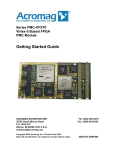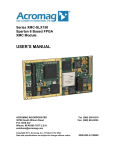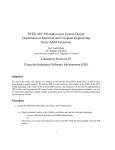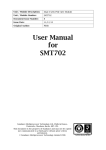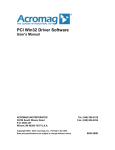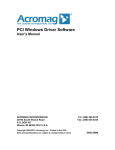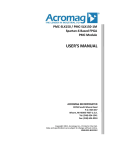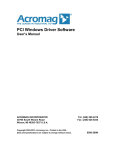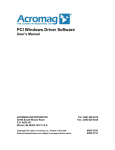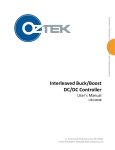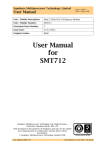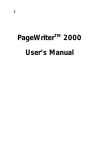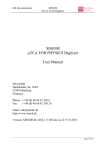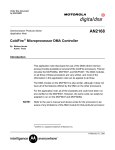Download Example User Manual
Transcript
Series XMC-SLX150 Spartan 6 Based FPGA XMC Module Getting Started with the XMC-SLX Engineering Design Kit ACROMAG INCORPORATED 30765 South Wixom Road P.O. BOX 437 Wixom, MI 48393-7037 U.S.A. Tel: (248) 624-1541 Fax: (248) 624-9234 Copyright 2011, Acromag, Inc., Printed in the USA. Data and specifications are subject to change without notice. 8500-894-A11B000 Getting Started with the XMC-SLX Engineering Design Kit GETTING STARTED ................................................................................................................ 2 Installing the Board and Device Drivers ................................................................................2 Starting a New Xilinx Project ................................................................................................3 Modifying the Provided VHDL Code .....................................................................................7 Example Change .......................................................................................................................................... 8 Generating a Programming “MCS” File ............................................................................... 12 Differences in VHDL between the XMC-SLX150 and the XMC-SLX150-1M ........................... 16 Xilinx ISE 12.3 Compiler Warnings ...................................................................................... 17 All trademarks are the property of their respective owners. You must consider the possible negative effects of power, wiring, component, sensor, or software failure in the design of any type of control or monitoring system. This is very important where property loss or human life is involved. It is important that you perform satisfactory overall system design and it is agreed between you and Acromag, that this is your responsibility. Acromag, Inc. Tel: 248-295-0310 -1--1- http://www.acromag.com www.acromag.com Getting Started with the XMC-SLX Engineering Design Kit Getting Started The purpose of this document is to provide basic instructions on using the “XMC-SLX Engineering Design Kit” with the XMC-SLX Boards. It will focus on programming the FPGA of the XMC-SLX150 using VHDL, but can be easily modified to use with any model of the SLX line. This document also shows how to use the supplied dll files with a MFC application. It is assumed that the user has a working knowledge of Xilinx, VHDL and Visual C++. Note that this document assumes Windows is used as the operating systems. Linux users can follow the same general procedure but be aware that differences exist that are not noted in this document. There are small differences in the VHDL between the XMC-SLX150(E) and the XMC-SLX150(E)-1M models due to differences in the SRAM size. Refer to the appendix at the end of this manual for further information on the VHDL differences. Installing the Board and Device Drivers For first time users, turn off your computer, and unplug the power cord. Before touching either board, make sure to discharge all static electricity. Then attach the SLX150 to your carrier. Insert the carrier into an empty slot in your computer. When restarting your computer, you will be prompted to insert a CD with the drivers on it. At this point, insert the PCISW-API-WIN CD (software product sold separately from this EDK) into your CD-ROM drive. When the plug and play installation has completed, follow the steps to install the additional PCISW-API-WIN software on your computer. When finished, insert the CD titled XMC-SLX Engineering Design Kit and copy the SLX150 folder to your computer. Before you start, familiarize yourself with the XMC-SLX User’s Manual included on the EDK CD and the PCIeSLX Driver Function Reference included on the PCI Win32 Driver Software CD. The user’s manual gives the memory addresses of all the registers, and their purposes. The function reference gives information on how to use the DLL file in C/C++, Visual Basic, and LabView (we will be focusing only on using the C/C++ demo program). The Configuration Xilinx steps 1-13 following are also given in the ReadmeSLX150.txt file included on the EDK CD. This file also contains detailed information on the contents of the CD including a description of the contents of the VHDL files. Read this file prior to reading this manual. This manual assumes that Xilinx ISE Version 12.3 in used. Note that earlier versions are not supported and later versions may have alternate procedures. Also note that VHDL line numbers in this manual may not match the line numbers of the files provided in the EDK due to revisions. Acromag, Inc. Tel: 248-295-0310 -2--2- http://www.acromag.com www.acromag.com Getting Started with the XMC-SLX Engineering Design Kit Starting a New Xilinx Project 1. Make a new directory on your computer and call it XC6SLX150. 2. From the XC6SLX150 folder, copy the all the vhdl files in into the new XC6SLX150 folder. Then from the XC6SLX150 folder copy the XC6SLX150.ucf file to the XC6SLX150 folder. Note that all of the files are shown in the adjacent figure. 3. Start Xilinx’s Project Navigator from your start menu. Xilinx ISE Design Suite 12.3 ISE Design Tools Project Navigator 4. Open a new project by selecting File New Project Acromag, Inc. Tel: 248-295-0310 -3--3- http://www.acromag.com www.acromag.com Getting Started with the XMC-SLX Engineering Design Kit 5. In the Project Name field, type SLX150. In the Location field type the path name where to find the XC6SLX150 folder. Make sure the Top-Level Module Type field is HDL, and click Next. 6. Enter the following information if using the SLX150. Then click Next and then Finish. Family: Spartan6 Device: XC6SLX150 Package: FGG676 Speed: -3 Acromag, Inc. Tel: 248-295-0310 -4--4- http://www.acromag.com www.acromag.com Getting Started with the XMC-SLX Engineering Design Kit 7. We will next add the files we copied from the CD. Follow these steps: a. Select Project->Add Source. b. Select the .ucf and all the .vhd files c. Click the Open button. d. The association for all files should be All for the .vhd files and Implement for the .ucf files. There are a total of 6 .vhd files and one .ucf file. e. Click the OK button. 8. In the Heirarchy Window, click on XC6SLX150_arch (XC6SLX150.vhd) to highlight it. 9. In the Processes Window, click on Generate Programming File so it is also highlighted. 10. Click on Process from the menu bar, and click on Properties. Acromag, Inc. Tel: 248-295-0310 -5--5- http://www.acromag.com www.acromag.com Getting Started with the XMC-SLX Engineering Design Kit 11. Click on the Startup Options tab and verify the following options are selected: Note that if not all properties are shown change the Property display level from Standard to Advanced. FPGA Start-up Clock: Enable Internal Done Pipe: Done Enable Outputs: Release Write Enable: Wait for DCM and PLL Lock: Drive Done Pin High: CCLK Not Checked 6 5 5 NoWait Checked 12. Click on the Configuration Options tab. Verify that all options are set to default as shown in the screen shot to the right. 13. Click OK. Acromag, Inc. Tel: 248-295-0310 -6--6- http://www.acromag.com www.acromag.com Getting Started with the XMC-SLX Engineering Design Kit Modifying the Provided VHDL Code To revise or add to the provided VHDL code, begin by double clicking on the XC6SLX150-XC6SLX150 _arch (XC6SLX150.vhd) file located in the Hierarchy window. This will open the VHDL file for editing. Additional components and signals may be added between the current definitions at line 288.. After the begin keyword (line 491) additional instantiations for components may be added For simplicity we suggest starting by adding to or revising the provided VHDL code that is associated with the front I/O. To use the front I/O, begin by double clicking on the AXM_Module-AXM_D_arch (AXM_D.vhd) file located in the Hierarchy window. This will open the VHDL file for editing. To use the rear I/O, begin by double clicking on the Rear_IO-RearLVDS_arch (RearLVDS.vhd) file located in the Hierarchy window. This will likewise open the VHDL file associated with the rear I/O for editing Acromag, Inc. Tel: 248-295-0310 -7--7- http://www.acromag.com www.acromag.com Getting Started with the XMC-SLX Engineering Design Kit Example Change Below is a simple example of some VHDL that could be used to control five of the SLX150’s Front I/O differential channels (via the AXM-D02 or AXMD04). It is included to show how the code supplied with the Engineering Design Kit can be modified for personal use. 1. Open XC6SLX150.vhd and scroll down to around line 205. Add the line of code and accompanying comments as indicated by the box to the right. This creates a new address strobe for our counter. It will be located in register 0x8020. 2. Around line 388 insert these two lines of code to the declaration of the AXM_D component. We will soon be changing the AXM_D.vhd file to match this declaration. 3. Add the following around line 725 our mapping of the Counter_Adr strobe to the AXM_D instantiation. Now the AXM_D component will receive all the information it needs for the design. 4. We will now replace a previously unused memory address. Uncomment line 887 and 888 and replace the “NU” with Counter_Adr. This will be the location in memory to access the counter. Acromag, Inc. Tel: 248-295-0310 -8--8- http://www.acromag.com www.acromag.com Getting Started with the XMC-SLX Engineering Design Kit 5. To line 952 add the code in the red box. This is added to strobe the AXM (where the rest of the counter code will be located) when the Counter_Adr has received a read or write command. We are finished editing the XC5VLX110T.vhd file and will now be editing the AXM_D.vhd file. 6. After opening AXM_D.vhd, scroll down to line 31 and add the Counter_Adr port. This is how the counter will be receiving the address strobe from the main vhdl code. 7. To line 64 add the write strobe for the counter. This will pulse when a write command is issued the counter address. 8. At line 78 add the signals (registers) that the counter will be using. Counter_EN will enable the counter, Counter_Inc will determine if the counter is incrementing or not, and Counter_Reg is the binary counter. 9. At around line 231 we will insert the counter’s write strobe. This will pulse Counter_Stb when there is a write command to the Counter_Adr. Acromag, Inc. Tel: 248-295-0310 -9--9- http://www.acromag.com www.acromag.com Getting Started with the XMC-SLX Engineering Design Kit 10. At line 350 there is the process statement to control the Differential Direction Control Register. Add the red code to cause channels 0-3 to become outputs when there is a write to the counter address, and make sure that channel 4 is an input to handle the increment line. 11. Add this process statement at line 434 to handle the enable for the counter. Notice that Counter_EN receives its information from the local data bus (LD) bit-5. 12. Add this process statement at line 449 to handle the external increment line for the counter. Notice that the Counter_Inc receives its information from channel 4. The counter is stopped and started using this input line. 13. Add this process statement at line 464 to handle the counter. When the counter is enabled, it will check the Counter_Inc line to see if it has a positive logic equivalence of ‘1’ every positive clock edge. If it does then the counter will be incremented. Acromag, Inc. Tel: 248-295-0310 - 10 -- 10 - http://www.acromag.com www.acromag.com Getting Started with the XMC-SLX Engineering Design Kit 14. Add the following lines of red code to the READ_DATA MUX. This will allow the read and write commands to access the counter address at 8020H. Bits 3-0 will hold the four bits of the counter, bit 4 will hold the increment line, and bit 5 will hold the enable. Acromag, Inc. Tel: 248-295-0310 - 11 -- 11 - http://www.acromag.com www.acromag.com Getting Started with the XMC-SLX Engineering Design Kit Generating a Programming “MCS” File The Xilinx “MCS” contains the information to program the X6SLX150 through either FLASH or JTAG. These instructions will talk you through the procedure for creating a MCS file. 1. Select XC5VLX110TXC5VLX110T_arch (XC5VLX110T.vhd) in the Hierarchy Window. 2. Select Generate Programming File in the Processes Window. Then select Process Run. Note: If there are any errors, correct them and repeat steps 1 and 2. There may be a few warnings. 3. Right-click on Generate Target PROM/ACE File, and click on Run. 4. Select OK. Acromag, Inc. Tel: 248-295-0310 - 12 -- 12 - http://www.acromag.com www.acromag.com Getting Started with the XMC-SLX Engineering Design Kit 5. Double select Create PROM File (PROM File Formatter) 6. Select Generic Parallel PROM and the select the green arrow. Acromag, Inc. Tel: 248-295-0310 - 13 -- 13 - http://www.acromag.com www.acromag.com Getting Started with the XMC-SLX Engineering Design Kit 7. Select 8M and then select Add Storage Device. Then select the next green arrow. 8. Verify the Output File location and enter an Output File Name. For example SLX150. Leave all other default options and select OK. 9. Click OK. Acromag, Inc. Tel: 248-295-0310 - 14 -- 14 - http://www.acromag.com www.acromag.com Getting Started with the XMC-SLX Engineering Design Kit 10. Select xc6slx150.bit file and then clickOpen. 11. Click NO. 12. Click OK. 13. Click OK again. 14. In the left pane iMPACT Process Windows Double click Generate File. Acromag, Inc. Tel: 248-295-0310 - 15 -- 15 - http://www.acromag.com www.acromag.com Getting Started with the XMC-SLX Engineering Design Kit Of the process completed with no errors the Generate Succeeded message will be displayed. The SLX150.mcs file now resides in the targeted directory. From here the file can be downloaded to FLASH or directly to the FPGA using Acromag’s software demonstration program for Windows or Linux. The file can also be downloaded via JTAG via the AXM-EDK adapter board when used in conjunction with a compatible Xilinx download cable. Differences in VHDL between the XMC-SLX150 and the XMC-SLX150-1M The Dual-Port SRAM on the XMC-SLX150-1M is four times the size as on the base model. The result is that all registers that manage or use the address of the SRAM must have two extra bits. The majority of these registers are defined via a constant declaration on line 93 of DP_SRAM.vhd. The declaration is constant addr_max: integer := 19; (or 17 for the base model). The registers affected are listed below. Register/Counter Description DMA0_THRESHOLD Register corresponding to 0x8048. DMA1_THRESHOLD Register corresponding to 0x804C. DMA0_RESET Register corresponding to 0x8050. DMA1_RESET Register corresponding to 0x8054. SRAM_ADD_Count Counter with the current address of the SRAM. Can be set and read via 0x8038 & 0x803C. ADD_RESET_VALUE Counter that contains a reset value for the SRAM which could from either of the RESET registers above.. In addition there are some minor changes to the read logic. All differences are shown on the following page. Please note that there are no differences in the top level x6slx150.vhd file. Acromag, Inc. Tel: 248-295-0310 - 16 -- 16 - http://www.acromag.com www.acromag.com Getting Started with the XMC-SLX Engineering Design Kit ____ DP_SRAM.vhd for XMC-SLX150 DP_SRAM.vhd for XMC-SLX150-1M Xilinx ISE 12.3 Compiler Warnings Note that ISE 12.3 will generate the following warnings when compiling the example design. These warnings can be safety ignored as they reference unused signals. WARNING:Xst:647 - Input <LD<20:30>> is never used. This port will be preserved and left unconnected if it belongs to a top-level block or it belongs to a sub-block and the hierarchy of this sub-block is preserved. WARNING:Xst:647 - Input <LD<31:30>> is never used. This port will be preserved and left unconnected if it belongs to a top-level block or it belongs to a sub-block and the hierarchy of this sub-block is preserved. WARNING:Xst:2677 - Node <Latch_data_0> of sequential type is unconnected in block <Temp_sensor>. WARNING:Xst:2677 - Node <Latch_data_1> of sequential type is unconnected in block <Temp_sensor>. WARNING:Xst:2677 - Node <Latch_data_2> of sequential type is unconnected in block <Temp_sensor>. WARNING:Xst:2677 - Node <Latch_data_0> of sequential type is unconnected in block <SPI_Temp_Sensor>. WARNING:Xst:2677 - Node <Latch_data_1> of sequential type is unconnected in block <SPI_Temp_Sensor>. WARNING:Xst:2677 - Node <Latch_data_2> of sequential type is unconnected in block <SPI_Temp_Sensor>. Acromag, Inc. Tel: 248-295-0310 - 17 - - 17 - http://www.acromag.com www.acromag.com