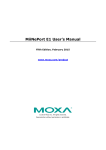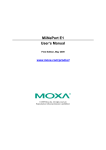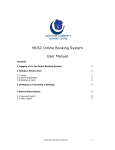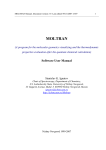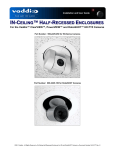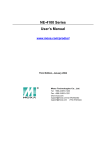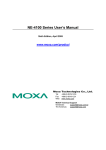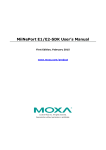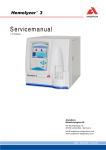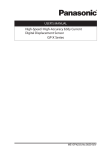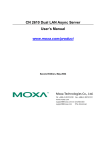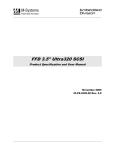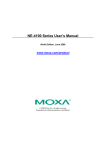Download MiiNePort E2 User`s Manual
Transcript
MiiNePort E2 User’s Manual First Edition, July 2010 www.moxa.com/product © 2010 Moxa Inc. All rights reserved. Reproduction without permission is prohibited. MiiNePort E2 User’s Manual The software described in this manual is furnished under a license agreement and may be used only in accordance with the terms of that agreement. Copyright Notice Copyright ©2010 Moxa Inc. All rights reserved. Reproduction without permission is prohibited. Trademarks The MOXA logo is a registered trademark of Moxa Inc. All other trademarks or registered marks in this manual belong to their respective manufacturers. Disclaimer Information in this document is subject to change without notice and does not represent a commitment on the part of Moxa. Moxa provides this document as is, without warranty of any kind, either expressed or implied, including, but not limited to, its particular purpose. Moxa reserves the right to make improvements and/or changes to this manual, or to the products and/or the programs described in this manual, at any time. Information provided in this manual is intended to be accurate and reliable. However, Moxa assumes no responsibility for its use, or for any infringements on the rights of third parties that may result from its use. This product might include unintentional technical or typographical errors. Changes are periodically made to the information herein to correct such errors, and these changes are incorporated into new editions of the publication. Technical Support Contact Information www.moxa.com/support Moxa Americas Moxa China (Shanghai office) Toll-free: 1-888-669-2872 Toll-free: 800-820-5036 Tel: +1-714-528-6777 Tel: +86-21-5258-9955 Fax: +1-714-528-6778 Fax: +86-10-6872-3958 Moxa Europe Moxa Asia-Pacific Tel: +49-89-3 70 03 99-0 Tel: +886-2-8919-1230 Fax: +49-89-3 70 03 99-99 Fax: +886-2-8919-1231 Table of Contents 1. Introduction ...................................................................................................................................... 1-1 Overview ........................................................................................................................................... 1-2 Package Checklist ............................................................................................................................... 1-2 Product Features ................................................................................................................................ 1-2 Product Specifications ......................................................................................................................... 1-4 MiiNePort E2 Module Dimensions .......................................................................................................... 1-6 Panel Layout and Pin Assignments ........................................................................................................ 1-6 Evaluation Board Layout............................................................................................................... 1-6 Pin Assignments .......................................................................................................................... 1-7 Block Diagram .................................................................................................................................... 1-8 LED Indicators .................................................................................................................................... 1-9 2. Getting Started ................................................................................................................................. 2-1 Wiring Precautions .............................................................................................................................. 2-2 Installing the MiiNePort E2 onto the MiiNePort E2-ST ............................................................................... 2-2 Selecting the Serial Interface ............................................................................................................... 2-3 Connecting the Power ......................................................................................................................... 2-3 Connecting to the Network................................................................................................................... 2-3 Connecting to a Serial Device ............................................................................................................... 2-4 Digital I/O Channel Settings ................................................................................................................. 2-4 Schematic Design Guide ...................................................................................................................... 2-4 3. Choosing the Proper Operation Mode ................................................................................................ 3-1 Overview ........................................................................................................................................... 3-2 Real COM Mode .................................................................................................................................. 3-2 TCP Server Mode ................................................................................................................................ 3-2 TCP Client Mode ................................................................................................................................. 3-3 RFC2217 Mode ................................................................................................................................... 3-4 UDP Mode .......................................................................................................................................... 3-4 Ethernet Modem Mode......................................................................................................................... 3-5 MCSC Mode ....................................................................................................................................... 3-5 4. Choosing the Configuration Tool ....................................................................................................... 4-1 Utility Console .................................................................................................................................... 4-2 Web Console ...................................................................................................................................... 4-2 Telnet Console ................................................................................................................................... 4-3 SCM (Serial Command Mode) ............................................................................................................... 4-3 5. Initial IP Address Configuration ........................................................................................................ 5-1 Static vs. Dynamic IP Address .............................................................................................................. 5-2 Factory Default IP Address ................................................................................................................... 5-2 ARP .................................................................................................................................................. 5-2 Telnet Console ................................................................................................................................... 5-3 6. Utility Console and Driver Installation .............................................................................................. 6-1 NPort Search Utility............................................................................................................................. 6-2 Installing NPort Search Utility ....................................................................................................... 6-2 NPort Search Utility Configuration ................................................................................................. 6-3 NPort Windows Driver Manager ............................................................................................................ 6-4 Installing NPort Windows Driver Manager ....................................................................................... 6-4 Using NPort Windows Driver Manager ............................................................................................ 6-6 The Linux Real TTY Driver .................................................................................................................... 6-8 Mapping TTY Ports ....................................................................................................................... 6-8 Removing Mapped TTY Ports ......................................................................................................... 6-9 Removing Linux Driver Files.......................................................................................................... 6-9 The UNIX Fixed TTY Driver ................................................................................................................. 6-10 Installing the UNIX Driver .......................................................................................................... 6-10 Configuring the UNIX Driver ....................................................................................................... 6-10 7. Web Console Configuration ............................................................................................................... 7-1 Opening Your Brower .......................................................................................................................... 7-2 Web Console Fundamentals ................................................................................................................. 7-3 Basic Settings .................................................................................................................................... 7-3 Network Settings......................................................................................................................... 7-3 Serial Port Settings ...................................................................................................................... 7-5 Operation Modes ......................................................................................................................... 7-7 Advanced Settings ............................................................................................................................ 7-24 Accessible IP List ....................................................................................................................... 7-24 SNMP Agent ............................................................................................................................. 7-24 DIO Settings ............................................................................................................................. 7-25 Serial Command Mode (SCM) ..................................................................................................... 7-26 Miscellaneous ........................................................................................................................... 7-27 Maintenance .................................................................................................................................... 7-28 Console Settings ....................................................................................................................... 7-28 Firmware Upgrade ..................................................................................................................... 7-28 Configuration Tools.................................................................................................................... 7-29 Change Password ...................................................................................................................... 7-30 8. NetEZ Technologies ........................................................................................................................... 8-1 EZPower ............................................................................................................................................ 8-2 SCM (Serial Command Mode) ............................................................................................................... 8-2 AutoCFG (Auto Configuration) .............................................................................................................. 8-3 MCSC (Multiple Channel Serial Communication) ...................................................................................... 8-4 Command Packets ....................................................................................................................... 8-6 SCM (Serial Command Mode) under MCSC ..................................................................................... 8-8 EZPage.............................................................................................................................................. 8-8 How to Clean up EZPage in MiiNePort .......................................................................................... 8-10 A. Introduction to SCM (Serial Command Mode) Command Set ............................................................. A-1 Command/Reply Format ......................................................................................................................A-2 Command Code for Getting the Configuration.........................................................................................A-3 Command Code for Setting the Configuration ....................................................................................... A-19 Command Code for Retrieving Running Configuration ............................................................................ A-35 Command Code for Viewing the Status ................................................................................................ A-52 Control Command Code ..................................................................................................................... A-53 B. Well Known Port Numbers ................................................................................................................ B-1 C. Auto IP Report Protocol .................................................................................................................... C-1 IP Address Report Structure .................................................................................................................C-1 Example ............................................................................................................................................C-2 D. DIO Commands ................................................................................................................................. D-1 Overview .......................................................................................................................................... D-2 C Code Example ................................................................................................................................ D-2 Read Single DIO ................................................................................................................................ D-2 Command ................................................................................................................................. D-2 Response .................................................................................................................................. D-3 C Code Example ......................................................................................................................... D-3 Write Single DIO................................................................................................................................ D-3 Command ................................................................................................................................. D-3 Response .................................................................................................................................. D-4 C Code Example ......................................................................................................................... D-4 Read Multiple DIOs ............................................................................................................................ D-4 Command ................................................................................................................................. D-4 Response .................................................................................................................................. D-5 C Code Example ......................................................................................................................... D-5 Write Multiple DIOs ............................................................................................................................ D-6 Command ................................................................................................................................. D-6 Response .................................................................................................................................. D-6 C Code Example ......................................................................................................................... D-7 E. SNMP Agent with MIB II and RS-232 Like Groups ............................................................................. E-1 F. NECI Library ...................................................................................................................................... F-1 1 1. Introduction The MiiNePort E2 Series embedded device servers are compact drop-in modules that can be integrated with your serial devices to enable connectivity to an Ethernet network. All MiiNePort E2 Series modules come equipped with built-in TCP/IP protocols and other easy-to-use network enabling tools for fast integration, allowing you to provide network access to any electronic device with a serial port. The following topics are covered in this chapter: Overview Package Checklist Product Features Product Specifications MiiNePort E2 Module Dimensions Panel Layout and Pin Assignments Evaluation Board Layout Pin Assignments Block Diagram LED Indicators MiiNePort E2 Introduction Overview Moxa’s MiiNePort E2 embedded device servers are designed for manufacturers who want to add sophisticated network connectivity to their serial devices with minimal integration effort. The MiiNePort E2 is empowered by the MiiNe, Moxa’s second generation SoC, which supports 10/100 Mbps Ethernet and up to 921.6 Kbps serial baudrate. MiiNePort E2 is built with a versatile selection of ready-to-use operation modes, and requires only a small amount of power. By using Moxa’s innovative NetEZ technology, the MiiNePort E2 can be used to convert any device with a standard serial interface to an Ethernet enabled device in no time. In addition, the MiiNePort E2 is the smallest footprint in the world, making it easy to fit into virtually any existing serial device. Package Checklist Module Package (one of the following) • MiiNePort E2 (0 to 55°C operating temp., 50 bps to 230.4 Kbps baudrate) • MiiNePort E2-H (0 to 55°C operating temp., 50 bps to 921.6 Kbps baudrate) • MiiNePort E2-T (-40 to 85°C operating temp., 50 bps to 230.4 Kbps baudrate ) • MiiNePort E2-H-T (-40 to 85°C operating temp., 50 bps to 921.6 Kbps baudrate) Starter Kit Package • MiiNePort E2 module (MiiNePort E2 or MiiNePort E2-H only) • MiiNePort E2 evaluation board • Universal power adaptor • 2 power cords • Null modem serial cable • Cross-over Ethernet cable • Document and Software CD • Quick Installation Guide • Warranty Card NOTE: Please notify your sales representative if any of the above items is missing or damaged. Product Features All MiiNePort E2 Series modules have the following general features: • Smallest embedded device server on the market—only 29 x 17 x 12.6 mm • Extremely low power consumption—only 140 mA @ 3.3 VDC or 92 mA input @ 5 VDC input • Uses the MiiNe, Moxa’s second generation SoC. • NetEZ technology makes integration incredibly easy. • Versatile choice of operation modes: Real COM, TCP Server, TCP Client, RFC2217, UDP, Ethernet Modem, and MCSC. Moxa’s NetEZ technology is designed to give serial device manufacturers a range of powerful tools for integrating Ethernet capability into serial devices. NetEZ technology includes: EZPower is an automatic power selector for the 3.3 VDC or 5 VDC power system input. 1-2 MiiNePort E2 Introduction SCM (Serial Command Mode) can be used to easily configure the MiiNePort E2 through serial communication inside the device. EZPage: Need a module that allows direct communication with the attached serial device? Use the MiiNePort E2’s EZPage with Java Applet to create a visual webpage for configuring and communicating with the attached serial device. AutoCFG (Auto Configuration) saves time and effort when setting up the MiiNePort E2 one by one during the device production process. 1-3 MiiNePort E2 Introduction MCSC (Multiple Channel Serial Communication) provides dual connections and dual channels so your device can act as a server and client at the same time. Product Specifications Form Factor Type: Drop-in module Dimensions: 29 x 17 x 12.6 mm (1.14 x 0.67 x 0.50 in) Weight: 5 g System Information CPU: 32-bit ARM Core RAM: 4 MB built in Flash: 2 MB built in Ethernet Interface Number of Ports: 1 Speed: 10/100 Mbps, auto MDI/MDIX Serial Interface Number of Ports: 1 Transmission Format: Standard TTL Serial Communication Parameters Data Bits: 5, 6, 7, 8 Stop Bits: 1, 1.5, 2 Parity: None, Even, Odd, Space, Mark Flow Control: RTS/CTS, DTR/DSR, XON/XOFF Baudrate: MiiNePort E2: 50 bps to 230.4 Kbps (suports non-standard baudrates) MiiNePort E2-H: 50 bps to 921.6 Kbps (supports non-standard baudrates) Serial Signals TTL: TxD, RxD, RTS, CTS, DTR, DSR, DCD, RST (reset circuit), GND Digital I/O Pins GPIO: 4 programmable I/O pins 1-4 MiiNePort E2 Introduction Software Network Protocols: ICMP, ARP, IP, TCP, UDP, DHCP, HTTP, SNMP V1, SMTP, TFTP, Auto IP, Telnet, BOOTP Configuration Options: Web Console, Serial Console (Serial Command Mode), Telnet Console, Windows Utility Windows Real COM Drivers: Windows 95/98/ME/NT/2000, Windows XP/2003/Vista/2008/7 x86/x64, Embedded CE 5.0/6.0, XP Embedded Fixed TTY Drivers: SCO Unix, SCO OpenServer, UnixWare 7, SVR 4.2, QNX 4.25, QNX 6, Solaris 10, FreeBSD, AIX 5.x Linux Real TTY Drivers: Linux kernel 2.4.x, 2.6.x Operation Modes: Real COM, TCP Server, TCP Client, UDP, Ethernet Modem, RFC2217, MCSC Environmental Limits Operating Temperature: Standard Models: 0 to 55°C (32 to 131°F) Wide Temp. Models: -40 to 85°C (-40 to 185°F) Operating Humidity: 5 to 95% RH Storage Temperature: -40 to 85°C (-40 to 185°F) Power Requirements Input Voltage: 3.3 or 5 VDC (±5%) Power Consumption: 140 mA @ 3.3 VDC max., 92 mA @ 5 VDC input max. Regulatory Approvals FCC: Part 15 Class B EMS: EN55022, EN55024, EN61000-3-2, EN61000-3-3, IEC61000-4-2, IEC61000-4-3,IEC61000-4-4, IEC61000-4-5, IEC61000-4-6, IEC61000-4-8, IEC61000-4-11 Shock: 500 g’s for non-operational shock Vibration: 20 g’s for non-operational vibration Warranty Warranty Period: 5 years Details: See www.moxa.com/warranty 1-5 MiiNePort E2 Introduction MiiNePort E2 Module Dimensions units: mm (in) Panel Layout and Pin Assignments Evaluation Board Layout 1 MiiNePort E2 Module Location 2 Ethernet RJ45 Connector 3 Serial Interface Jumper 4 Power Switch 5 Power Jack 6 Power & Ready LED 7 DB9 Male Connector 8 Serial Port Status LED 9 Digital IO Terminal Block 10 Digital Output LED 11 Digital Input/Output Mode 12 Digital Input Switch 13 Circuit Pad 1-6 MiiNePort E2 Introduction Pin Assignments MiiNePort E2 Module Pin Assignment Bottom Panel of the MiiNePort E2 Module JP1 Pin Signal Name Function 1 Ethernet Tx+ Ethernet Transmit Data+ 2 Ethernet Tx- Ethernet Transmit Data- 3 Ethernet Rx+ Ethernet Receive Data+ 4 Ethernet Rx- Ethernet Receive Data- Pin Signal Name Function 1 100M LED Ethernet 100M LED 2 10M LED Ethernet 10M LED 3 LRXD Receive Serial Data 4 LTXD Transmit Serial Data 5 LDCD Data Carrier Detect 6 RS485_EN RS-485 Enable 7 LRTS Request To Send 8 LDTR Data Terminal Ready 9 LDSR Data Set Ready 10 LCTS Clear To Send Pin Signal Name Function 1 DIO0 Programmable Input/Output 2 DIO1 Programmable Input/Output 3 DIO2 Programmable Input/Output 4 DIO3 Programmable Input/Output 5 Reserved N/A 6 Reserved N/A 7 SW Reset Reset To Factory Default 8 GND Circuit Ground 9 Ready LED System is Ready LED 10 VCC Power Supply JP2 JP3 Evaluation Board Ethernet Port Pin Assignment RJ45 Pin Signal 1 Tx+ 2 Tx- 3 Rx+ 6 Rx- 1-7 MiiNePort E2 Introduction Evaluation Board Serial Port Pin Assignment DB9 Male Pin RS-232 RS-485-2W 1 DCD – 2 RxD – 3 TxD D+ 4 DTR D- 5 GND GND 6 DSR – 7 RTS – 8 CTS – 9 – – Block Diagram MiiNePort E2 Power Block Reset Device UART 1-8 3.3 to 5 VDC MiiNePort E2 Introduction LED Indicators MiiNePort Evaluation Board Power LED • Power LED (D14) shows the status of the power input. • Ready LED (D15) shows the status indicated in the following table: Status Description Off 1. Power is off 2. Power error condition exists 3. System error Steady On Power is on and the MiiNePort is functioning normally. Blinking every 1 second 1. The device server has been located by NPort search utility’s location function. 2. Auto config complete. Blinking every 0.5 second Indicates a LAN IP conflict, or DHCP or BOOTP server did not respond properly. Serial Signal LED • LED D3 shows the TxD status • LED D4 shows the RxD status • LED D5 shows the DTR status • LED D6 shows the CTS status • LED D7 shows the DSR status • LED D8 shows the DCD status • LED D9 to show the RTS status Digital Output LED • LED D10 shows the DO0 status • LED D11 shows the DO1 status • LED D12 shows the DO2 status • LED D13 shows the DO3 status 1-9 2 2. Getting Started This chapter includes information about how to install MiiNePort E2 Series modules for development and testing. The following topics are covered in this chapter: Wiring Precautions Installing the MiiNePort E2 onto the MiiNePort E2-ST Selecting the Serial Interface Connecting the Power Connecting to the Network Connecting to a Serial Device Digital I/O Channel Settings Schematic Design Guide MiiNePort E2 Getting Started Wiring Precautions This section describes some important safety precautions that you should pay attention to before proceeding with any installation. ATTENTION Be sure to disconnect the power cord before installing or wiring the evaluation board. ATTENTION Determine the maximum possible current in each power wire and common wire. Observe all electrical codes dictating the maximum current allowable for each wire size. If the current goes above the maximum ratings, the wiring could overheat, causing serious damage to your equipment. ATTENTION Take care when handling the evaluation boards. When plugged in, the evaluation boards’ internal components generate heat, and consequently the board may feel hot to the touch. You should also pay attention to the following: • Do not run signal or communication wiring and power wiring in the same wire conduit. To avoid interference, wires with different signal characteristics should be routed separately. Separate paths should be used to route wiring for power and devices. You can use the type of signal transmitted through a wire to determine which wires should be kept separate. The rule of thumb is that wires sharing similar electrical characteristics may be bundled together. • Keep input wiring and output wiring separate. • If power wiring and device wiring paths must cross paths, make sure the wires are perpendicular at the intersection point. • All wiring should be clearly labeled. Installing the MiiNePort E2 onto the MiiNePort E2-ST Before using the MiiNePort E2-ST evaluation board with the module, be sure to disconnect the power supply, network, and serial device. In the top center of the evaluation board, there is a MiiNePort E2 profile that indicates where you should install the module onto the evaluation board (shown in the below figure). When attaching the module to the evaluation board, make sure the 8 pins on the module is securely plugged into the 8 pin headers on the evaluation board. After the module is installed, connect the power supply, network, and serial device to the evaluation board. 2-2 MiiNePort E2 Getting Started Selecting the Serial Interface The MiiNePort E2 module comes with standard TTL serial signal input, but for your evaluation environment, the MiiNePort E2-ST has an RS-232 and RS-485 interface for you to choose from. Depending on the serial interface of the device to be connected to the evaluation board, you can choose between RS-232 and RS-485 by putting a 6-pin jumper on the evaluation board; JP13 for RS-232 and J14 for RS-485, as shown in figure below. Connecting the Power Connect the 12-48 VDC power line with the evaluation board’s power jack. If the power is properly supplied, the power LED (D14, as shown in the following figure) on the evaluation board will show a solid green color until the system is ready, at which time the ready LED on the module will show a solid green color. Connecting to the Network To connect to the network for testing and development purposes, plug the Ethernet cable into the RJ45 jack on the evaluation board. If the cable is properly connected, the LED will indicate a valid connection to the Ethernet as follows: LED Color Meaning Left Amber 10BASE-T Link Activity (constant on when link existed, blinks when data transmitting) Right Green 100BASE-TX Link Activity (constant on when link existed, blinks when data transmitting) When using a private IP address for the module, which is the factory default, make sure that netmask and IP settings are configured appropriately in order to access the module from a host on the network. 2-3 MiiNePort E2 Getting Started Connecting to a Serial Device To connect to a serial device for testing and development purposes, the module should be installed onto the evaluation board. Make sure the serial interface is correctly chosen before connecting the evaluation board to the serial device. (Refer to Selecting the Serial Interface section above when you are using jumper blocks to select the serial interface on the evaluation board.) The module’s serial signals are routed to and from the RS-232 or RS-485 COM port on the evaluation board. Use a serial data cable to connect the serial device to the COM port on the evaluation board. Digital I/O Channel Settings Each module has 4 digital I/O (DIO) channels. (Refer to the MiiNePort E2 Module Pin Assignment section in Chapter 1 for the module’s configurable DIO pin descriptions. Refer to the Evaluation Board Layout section in Chapter 1to select corresponding settings on the evaluation board.) All 4 DIO channels may be configured by software. A DI channel is a channel that is operating in digital input mode; a DO channel is a channel that is operating in digital output mode. You may use the evaluation board’s Digital Output LEDs and Digital Input DIP switches as the digital input and output devices, or you may connect digital input/output devices to the DI/O Terminal Block. ATTENTION When using a digital input device connected to the DI/O Terminal Block, the corresponding Digital Input DIP switch must be set to “OFF” or “High”. Setting the DIP switch to “ON” or “Low” will interfere with the signal from your digital input device. For channels in digital output mode, “Low” and “High” status is controlled from within the web console. When using a Digital Output LED as your output device, “Low” status will be expressed by the LED lighting up, and “High” status will be expressed by the LED turning off. Schematic Design Guide For guidance and suggestions on integrating your device’s hardware with the MiiNePort E2, refer to the MiiNePort E2 Schematic Design Guide in our Document and Software CD. 2-4 3 3. Choosing the Proper Operation Mode In this section, we describe the various operation modes of MiiNePort E2 modules. Depending on your intended use, you can choose the best operation mode for serial communication over the network. There is an operation mode for COM port mapping from the host computer as well as operation modes for TCP/IP protocols. After choosing the proper operating mode in this chapter, refer to subsequent chapters for details on configuration parameters. The following topics are covered in this chapter: Overview Real COM Mode TCP Server Mode TCP Client Mode RFC2217 Mode UDP Mode Ethernet Modem Mode MCSC Mode MiiNePort E2 Choosing the Proper Operation Mode Overview MiiNePort E2 modules act as a bridge to connect your serial devices to the Ethernet. The built-in TCP/IP stack means less time spent on programming networking protocols. With one step you can choose the proper operation mode, then use your computer to access, manage, and configure your serial devices from anywhere in the world over the Internet. Traditional SCADA and data collection systems rely on serial ports (RS-232/422/485) to collect data from various kinds of instruments. Since MiiNePort E2 modules convert between serial and Ethernet signals, your SCADA and data collection system can be made accessible from every device connected to a standard TCP/IP network, regardless of whether the devices are used locally or at a remote site. Real COM mode and six different socket modes, TCP Server, TCP Client, Ethernet Modem, RFC2217, UDP, and MCSC, are available on MiiNePort E2 modules. The main difference between the TCP and UDP protocol is that TCP guarantees delivery of data by requiring the recipient to send an acknowledgement to the sender. UDP does not require this type of verification, making it possible to offer speedier delivery. UDP also allows multicasting of data to groups of IP addresses. Real COM Mode Real COM mode allows users to continue using software that was written for pure serial communications applications. Each module comes equipped with COM drivers for Windows systems (95 and above). The module’s serial port is mapped by the driver to an IP address and port number. The driver intercepts data sent to the host’s COM port, packs it into a TCP/IP packet, and then redirects it through the host’s Ethernet card. At the other end of the connection, the module accepts the Ethernet frame, unpacks the TCP/IP packet, and then transparently sends the data to the attached serial device. The driver thus establishes a transparent connection between the host and serial device, allowing the host to treat the networked device as if it were directly attached. TCP Server Mode In TCP Server mode, the module is assigned a unique IP address and port number on the TCP/IP network. The module waits passively to be contacted by the host computer, allowing the host computer to establish a connection with and obtain data from the serial device. This operation mode also supports up to 4 simultaneous 3-2 MiiNePort E2 Choosing the Proper Operation Mode connections, so that multiple hosts can collect data from the same serial device—at the same time. As illustrated in the figure, data transmission proceeds as follows: 1. The host connects to the module configured for TCP Server mode. 2. Once the connection is established, data can be transmitted in both directions—from the host to the module, and from the module to the host. TCP Client Mode In TCP Client mode, the module can actively establish a TCP connection to a pre-defined host computer when serial data arrives. After the data has been transferred, the module can be automatically disconnected from the host computer by using the “TCP alive check time” or “Inactivity time” settings. refer to the following chapters for more details. As illustrated in the figure, data transmission proceeds as follows: 1. The module actively establishes a connection based on the conditions set in the firmware. You may let the module connect to a remote host on startup, or connect later when data from the serial device arrives. 2. Once the connection is established, data can be transmitted in both directions—from the host to the module, and from the module to the host. 3-3 MiiNePort E2 Choosing the Proper Operation Mode RFC2217 Mode RFC2217 is an industrial public protocol for sharing serial devices over TCP/IP Ethernet networks. RFC2217 is similar to Moxa’s proprietary Real COM mode in that it allows users to continue using software that was written for pure serial communications applications. Each module comes equipped with COM drivers for Windows systems (95 and above). The module’s serial port is mapped by the driver to an IP address and port number. The driver intercepts data sent to the host’s COM port, packs it into a TCP/IP packet, and then redirects it through the host’s Ethernet card. UDP Mode UDP is similar to TCP but is faster and more efficient. Although data can be broadcast to or received from multiple network hosts, UDP does not support verification of data, and consequently would not be suitable for applications where data integrity is critical. However, UDP would be suitable for message display applications. 3-4 MiiNePort E2 Choosing the Proper Operation Mode ATTENTION The Real COM driver comes with NPort Windows Driver Manager included on the CD-ROM in the MiiNePort E2 package. ATTENTION Real COM mode allows several hosts to have simultaneous access to the module. The driver controls host access to attached serial devices by checking the host’s IP address against the Accessible IP list. Use the Accessible IP table to restrict access to the module when a public IP address is required for your application. Ethernet Modem Mode Ethernet Modem Mode is designed for use with legacy operating systems, such as MS-DOS, that do not support TCP/IP Ethernet. By connecting the MiiNePort E2 evaluation board’s serial ports to an MS-DOS computer’s serial port, it is possible to use legacy software originally designed to transmit data via modem, but now transmit the data over the Ethernet. MCSC Mode MCSC (Multiple Channel Serial Communication) was developed for multiple serial-to-Ethernet applications that use only one serial port. For example, if you need your device to act as a TCP Server and TCP Client at the same time (as illustrated below), you can use MCSC. For details on MCSC’s functionality and configuration, refer to Chapter 8: NetEZ Technologies’ MCSC. 3-5 4 4. Choosing the Configuration Tool The MiiNePort E2 supports several tools for configuring the module. In this chapter we briefly describe the options available and appropriate situations for using those options. The following topics are covered in this chapter: Utility Console Web Console Telnet Console SCM (Serial Command Mode) MiiNePort E2 Choosing the Configuration Tool Utility Console NPort Search Utility You can find NPort Search Utility on the CD-ROM. NPort Search Utility is designed for Windows and is mainly used to search for the MiiNePort E2 modules and for assigning IP addresses. Refer to the Web Console for additional configuration information. NPort Windows Driver Manager NPort Windows Driver Manager is intended for use with Real COM mode. The software manages the installation of drivers that allow you to map unused COM ports on your PC to serial ports on the MiiNePort E2. Refer to Chapter 6: Utility Console and Driver Installation for details on how to use NPort Search Utility and NPort Windows Driver Manager. Web Console After locating a MiiNePort E2 with NPort Search Utility, you may configure the MiiNePort E2 using a standard web browser. Refer to Chapter 7: Web Console Configuration for details on how to access and use the MiiNePort E2 web console. 4-2 MiiNePort E2 Choosing the Configuration Tool Telnet Console Your MiiNePort E2 can be configured over the network with Telnet, which requires that the module has a network connection and an IP address. We briefly discuss Telnet console configuration in Chapter 5: Initial IP Address Configuration. All Telnet console commands are introduced in Chapter 7: Web Console Configuration. SCM (Serial Command Mode) The MiiNePort E2’s SCM (Serial Command Mode) allows the module’s parameters to be retrieved and configured through the serial port. This is accomplished using specially parsed commands sent to the module through the serial port. SCM is often used when your device has already been used in a real application and a configuration change, such as changing the device’s IP address with the device’s key pad, is required. Refer to Chapter 7: Web Console Configuration for details on how to access and use the MiiNePort E2’s SCM. Refer to Appendix A: Introduction to SCM (Serial Command Mode) for the SCM command set instructions. 4-3 5 5. Initial IP Address Configuration When setting up your MiiNePort E2 module for the first time, the first thing you should do is configure the IP address. This chapter introduces the methods that can be used to configure the module’s IP address. For more details about network settings, refer to the Network Settings section in Chapter 7: Web Console Configuration. The following topics are covered in this chapter: Static vs. Dynamic IP Address Factory Default IP Address ARP Telnet Console MiiNePort E2 Initial IP Address Configuration Static vs. Dynamic IP Address You should first determine whether the module will be assigned a Static IP or Dynamic IP (either DHCP or BOOTP application). • If the module is used in a Static IP environment, you need to configure the IP address directly. • If the module is used in a Dynamic IP environment, you need to configure the module to obtain an IP address dynamically with DHCP, DHCP/BOOTP, BOOTP, or AUTOIP. ATTENTION Consult your network administrator on how to reserve a fixed IP address for the module in the MAC-IP mapping table when using a DHCP Server or BOOTP Server. For most applications, you should assign a fixed IP address to the module. Factory Default IP Address The MiiNePort E2 module is configured with the following default private IP address: 192.168.127.254 IP addresses of the form 192.168.xxx.xxx are referred to as private IP addresses, since it is not possible to directly access a device configured with a private IP address from a public network. For example, you would not be able to ping such a device from an outside Internet connection. Applications that require sending data over a public network, such as the Internet, require setting up the server with a valid public IP address, which can be leased from a local ISP. ARP You can use the ARP (Address Resolution Protocol) command to set up the module’s IP address. The ARP command tells your computer to associate the module’s MAC address with the intended IP address. You must then use Telnet to access the module, at which point the module’s IP address will be reconfigured. ATTENTION In order to use ARP, both your computer and the module must be connected to the same LAN. You may also use a cross-over Ethernet cable to connect the module directly to your computer’s Ethernet port. Your module must be configured with the factory default IP address before executing the ARP command. To configure the IP address using ARP, follow these instructions: 1. Obtain a valid IP address for the module from your network administrator. 2. Obtain the module’s MAC address from the label on the module. 3. Execute the arp -s command from your computer’s MS-DOS prompt by typing: arp –s <new IP address> 00-90-E8-tt-tt-tt For example, arp –s 192.168.200.100 00-90-E8-00-00-00 In this example, 192.168.200.100 is the new IP address and 00-90-E8-00-00-00 is the module’s MAC address, as obtained in steps 1 and 2. 4. Execute a special Telnet command by typing: telnet <new IP address> 6000 For example, telnet 192.168.200.100 6000 5-2 MiiNePort E2 Initial IP Address Configuration After issuing this command, a Connect failed message will appear. After the module reboots, its IP address will be updated to the new address, and you can reconnect the module using the utility, web, or Telnet console to verify that the update was successful. Telnet Console Depending on how your computer and network are configured, you may find it convenient to use network access to set up your module’s IP address. This can be done using Telnet, which requires that the module has a network connection and an IP address. 1. From the Windows desktop, click Start and then select Run. 2. Telnet to the module’s current IP address. If this is the first time configuring the module, you will telnet to the default IP address by typing telnet 192.168.127.254 in the Open text box. Click OK to proceed. 3. Select Network settings by pressing 0 and then press Enter. 5-3 MiiNePort E2 Initial IP Address Configuration 4. Select IP address by pressing 1 and then press Enter. 5. Use the Backspace key to erase the current IP address. Type in the new IP address and then press Enter. 5-4 MiiNePort E2 Initial IP Address Configuration 6. Press any key to continue. 7. Press M and then Enter to return to the main menu. 5-5 MiiNePort E2 Initial IP Address Configuration 8. Press S and then Enter to Save/Restart the system. 9. Press Y and then Enter to save the new IP address and restart the module. 5-6 6 6. Utility Console and Driver Installation This chapter teaches you how to install the MiiNePort E2’s utilities, use the utilities to perform simple configurations, and install the drivers. The following topics are covered in this chapter: NPort Search Utility Installing NPort Search Utility NPort Search Utility Configuration NPort Windows Driver Manager Installing NPort Windows Driver Manager Using NPort Windows Driver Manager The Linux Real TTY Driver Mapping TTY Ports Removing Mapped TTY Ports Removing Linux Driver Files The UNIX Fixed TTY Driver Installing the UNIX Driver Configuring the UNIX Driver MiiNePort E2 Utility Console and Driver Installation NPort Search Utility Installing NPort Search Utility 1. Click the INSTALL UTILITY button in the MiiNePort E2 Installation CD to install NPort Search Utility. Once the program starts running, click Yes to proceed. 2. Click Next when the Welcome screen opens to proceed with the installation. 3. Click Browse to select an alternate location and then click Next to install program files to directory displayed in the input box. 4. Click Next to install the program’s shortcuts in the appropriate Start Menu folder. 6-2 MiiNePort E2 Utility Console and Driver Installation 5. The installer will display a summary of the installation options. Click Install to begin the installation. The setup window will report the progress of the installation. To change the installation settings, click Back and navigate to the previous screen. 6. Click Finish to complete the installation of NPort Search Utility. NPort Search Utility Configuration The Broadcast Search function is used to locate all MiiNePort E2 modules that are connected to the same LAN as your computer. After locating a MiiNePort E2, you will be able to change its IP address. Since the Broadcast Search function searches by MAC address and not IP address, all MiiNePort E2 modules connected to the LAN will be located, regardless of whether or not they are part of the same subnet as the host. 1. Start the NPort Search Utility and then click the Search icon. 6-3 MiiNePort E2 Utility Console and Driver Installation 2. The Searching window indicates the progress of the search. 3. When the search is complete, all MiiNePort E2 modules that were located will be displayed in the NPort Search Utility window. 4. To modify the configuration of the highlighted MiiNePort E2, click the Console icon to open the web console. This will take you to the web console, where you can make configuration changes. Refer to Chapter 7: Web Console Configuration for information on how to use the web console. ATTENTION If you are looking for information related to TCP Server, TCP Client, Ethernet Modem, RFC2217, or UDP modes, you can ignore the following Driver sections, including NPort Windows Driver Manager and Linux Real TTY Driver, and instead jump directly to Chapter 7: Web Console Configuration for additional settings. NPort Windows Driver Manager Installing NPort Windows Driver Manager NPort Windows Driver Manager is intended for use with serial ports that are set to Real COM mode. The software manages the installation of drivers that allow you to map unused COM ports on your PC to your device presented by MiiNePort E2’s serial port. These drivers are designed for use with Windows XP/2003/Vista/2008/7 (x86/x64) When the drivers are installed and configured, devices that are embedded with the MiiNePort E2 will be treated as if they are attached to your PC’s own COM ports. 1. Click the INSTALL COM Driver button in the MiiNePort E2 Installation CD to install the NPort Windows Driver. Once the installation program starts running, click Yes to proceed. 6-4 MiiNePort E2 Utility Console and Driver Installation 2. Click Next when the Welcome screen opens to proceed with the installation. 3. Click Browse to select the destination directory and then click Next to install program files to the directory displayed in the input box. 4. Click Next to install the program’s shortcuts in the appropriate Start Menu folder. 6-5 MiiNePort E2 Utility Console and Driver Installation 5. The installer will display a summary of the installation options. Click Install to begin the installation. The setup window will report the progress of the installation. To change the installation settings, click Back and navigate to the previous screen. 6. Click Finish to complete the installation of NPort Windows Driver Manager. Using NPort Windows Driver Manager After you install NPort Windows Driver Manager, you can set up the MiiNePort E2’s serial port, which is connected to your device’s main board, as remote COM ports for your PC host. Make sure that the serial port on your MiiNePort E2 is already set to Real COM mode when mapping COM ports with the NPort Windows Driver Manager. NOTE Refer to Chapter 7: Web Console Configuration to learn how to configure your MiiNePort E2 to Real COM mode. 1. Go to Start NPort Windows Driver Manager NPort Windows Driver Manager to start the COM mapping utility. 2. Click the Add icon. 6-6 MiiNePort E2 Utility Console and Driver Installation 3. Click Search to search for the MiiNePort E2 modules. From the list that is generated, select the server to which you will map COM ports, and then click OK. 4. Alternatively, you can select Input Manually and then manually enter the MiiNePort E2 module’s IP Address, 1st Data Port, 1st Command Port, and Total Ports to which COM ports will be mapped. Click OK to proceed to the next step. Note that the Add NPort page supports FQDN (Fully Qualified Domain Name), in which case the IP address will be filled in automatically. 6-7 MiiNePort E2 Utility Console and Driver Installation 5. COM ports and their mappings will appear in blue until they are activated. Activating the COM ports saves the information in the host system registry and makes the COM port available for use. The host computer will not have the ability to use the COM port until the COM ports are activated. Click Yes to activate the COM ports at this time, or click No to activate the COM ports later. 6. Ports that have been activated will appear in black. The Linux Real TTY Driver 1. Obtain the driver file from the included CD-ROM or the Moxa website, at http://www.moxa.com. 2. Log in to the console as a super user (root). 3. Execute cd / to go to the root directory. 4. Copy the driver file npreal2xx.tgz to the / directory. 5. Execute tar xvfz npreal2xx.tgz to extract all files into the system. 6. Execute /tmp/moxa/mxinst. For RedHat AS/ES/WS and Fedora Core1, append an extra argument as follows: # /tmp/moxa/mxinst SP1 The shell script will install the driver files automatically. 7. After installing the driver, you will be able to see several files in the /usr/lib/npreal2/driver folder: > mxaddsvr (Add Server, mapping tty port) > mxdelsvr (Delete Server, un-mapping tty port) > mxloadsvr (Reload Server) > mxmknod (Create device node/tty port) > mxrmnod (Remove device node/tty port) > mxuninst (Remove tty port and driver files) At this point, you will be ready to map the MiiNePort E2 serial port to the system tty port. Mapping TTY Ports Make sure that you set the operation mode of the serial port of the MiiNePort E2 to Real COM mode. After logging in as a super user, enter the directory /usr/lib/npreal2/driver and then execute mxaddsvr to map the target MiiNePort E2 serial port to the host tty ports. The syntax of mxaddsvr is as follows: mxaddsvr [MiiNePort E2 IP Address] [Total Ports] ([Data port] [Cmd port]) The mxaddsvr command performs the following actions: 1. Modifies npreal2d.cf. 6-8 MiiNePort E2 Utility Console and Driver Installation 2. Creates tty ports in directory /dev with major and minor number configured in npreal2d.cf. 3. Restarts the driver. Mapping tty ports automatically To map tty ports automatically, you may execute mxaddsvr with just the IP address and number of ports, as in the following example: # cd /usr/lib/npreal2/driver # ./mxaddsvr 192.168.3.4 16 In this example, 16 tty ports will be added, all with IP 192.168.3.4, with data ports from 950 to 965 and command ports from 966 to 981. Mapping tty ports manually To map tty ports manually, you may execute mxaddsvr and manually specify the data and command ports, as in the following example: # cd /usr/lib/npreal2/driver # ./mxaddsvr 192.168.3.4 16 4001 966 In this example, 16 tty ports will be added, all with IP 192.168.3.4, with data ports from 4001 to 4016 and command ports from 966 to 981. Removing Mapped TTY Ports After logging in as root, enter the directory /usr/lib/npreal2/driver and then execute mxdelsvr to delete a server. The syntax of mxdelsvr is: mxdelsvr [IP Address] Example: # cd /usr/lib/npreal2/driver # ./mxdelsvr 192.168.3.4 The following actions are performed when executing mxdelsvr: 1. Modifies npreal2d.cf. 2. Removes the relevant tty ports in directory /dev. 3. Restart the driver. If the IP address is not provided in the command line, the program will list the installed servers and total ports on the screen. You will need to choose a server from the list for deletion. Removing Linux Driver Files A utility is included that will remove all driver files, mapped tty ports, and unload the driver. To do this, you only need to enter the directory /usr/lib/npreal2/driver, and then execute mxuninst to uninstall the driver. This program will perform the following actions: 1. Unload the driver. 2. Delete all files and directories in /usr/lib/npreal2. 3. Delete directory /usr/lib/npreal2. 4. Modify the system initializing script file. 6-9 MiiNePort E2 Utility Console and Driver Installation The UNIX Fixed TTY Driver Installing the UNIX Driver 1. Log in to UNIX and create a directory for the Moxa TTY. To create a directory named /usr/etc, execute the command: # mkdir –p /usr/etc 2. Copy moxattyd.tar to the directory you created. If you created the /usr/etc directory above, you would execute the following commands: # cp moxattyd.tar /usr/etc # cd /usr/etc 3. Extract the source files from the tar file by executing the command: # tar xvf moxattyd.tar The following files will be extracted: README.TXT moxattyd.c --- source code moxattyd.cf --- an empty configuration file Makefile --- makefile VERSION.TXT --- fixed tty driver version FAQ.TXT 4. Compile and Link For SCO UNIX: # make sco For UnixWare 7: # make svr5 For UnixWare 2.1.x, SVR4.2: # make svr42 Configuring the UNIX Driver Modify the configuration: The configuration used by the moxattyd program is defined in the text file moxattyd.cf, which is in the same directory that contains the program moxattyd. You may use vi, or any text editor to modify the file, as follows: ttyp1 192.168.1.1 950 For more configuration information, view the file moxattyd.cf, which contains detailed descriptions of the various configuration parameters. NOTE The “Device Name” depends on the OS. See the Device Naming Rule section in README.TXT for more information. Start the moxattyd daemon that you configured in moxattyd.cf. If you would like to set the connection timeout, you can add a “-t min” parameter to specify the connection timeout value in minutes. For example: # /usr/etc/moxattyd/moxattyd -t 1 6-10 MiiNePort E2 NOTE Utility Console and Driver Installation You will now be able to use tty, which is configured in moxattyd.cf. To start the moxattyd daemon after system bootup, add an entry into /etc/inittab, with the tty name you configured in moxattyd.cf, as in the following example: ts:2:respawn:/usr/etc/moxattyd/moxattyd –t 1 Device naming rule For UnixWare 7, UnixWare 2.1.x, and SVR4.2, use: pts/[n] For all other UNIX operating systems, use: ttyp[n] Adding an additional server 1. Modify the text file moxattyd.cf to add an additional server. User may use vi or any text editor to modify the file. For more configuration information, look at the file moxattyd.cf, which contains detailed descriptions of the various configuration parameters. 2. Find the process ID (PID) of the program moxattyd. # ps -ef | grep moxattyd 3. Update configuration of moxattyd program. # kill -USR1 [PID] (e.g., if moxattyd PID = 404, kill -USR1 404) Execute the moxattyd program again to activate the new settings, as follows: # /usr/etc/moxattyd/moxattyd -t 1 This completes the process of adding an additional server. 6-11 7 7. Web Console Configuration The web console is the most user-friendly way to configure your MiiNePort E2 Series module. This chapter introduces the web console function groups and function definitions. The following topics are covered in this chapter: Opening Your Brower Web Console Fundamentals Basic Settings Network Settings Serial Port Settings Operation Modes Advanced Settings Accessible IP List SNMP Agent DIO Settings Serial Command Mode (SCM) Miscellaneous Maintenance Console Settings Firmware Upgrade Configuration Tools Change Password MiiNePort E2 Web Console Configuration Opening Your Brower 1. Open your browser with the cookie function enabled. (To enable your Internet Explorer for cookies, right click on your desktop Internet Explorer icon, select Properties, click on the Security tab, and then select the three Enable options as shown in the figure below.) 2. Type 192.168.127.254 in the Address box (use the correct IP address if different from the default), and then press Enter. ATTENTION If you use other web browsers, remember to enable the functions to “allow cookies that are stored on your computer” or “allow per-session cookies.” MiiNePort E2 modules only use cookies for password transmission. ATTENTION Refer to Chapter 5: Initial IP Address Configuration for instructions on IP configuration. The examples in this chapter use the factory default IP address (192.168.127.254). 3. The web console will open. On this page, you can see a brief description of the web console’s function groups in the left part of the page. You can also see a configuration overview of your MiiNePort E2 module. 7-2 MiiNePort E2 Web Console Configuration Web Console Fundamentals On the web console, the left panel is the navigation panel and contains an expandable menu tree for navigating among the various settings and categories. When you click on a menu item in the navigation panel, the main window will display the corresponding options for that item. Configuration changes can then be made in the main window. For example, if you click on Basic Settings Network Settings in the navigation panel, the main window will show a page of network settings that you can configure. You must click on the Submit button to keep your configuration changes. The Submit button will be located at the bottom of every page that has configurable settings. If you navigate to another page without clicking the Submit button, your settings will not be retained. Changes will not take effect until they are saved and the module is restarted! You may complete this in one step by clicking on Save/Restart after you submit a change. If you restart the module without saving your configuration, the module will discard all submitted changes. Basic Settings Network Settings You must assign a valid IP address to the module before it will work in your network environment. Your network system administrator should provide you with an IP address and related settings for your network. The IP address must be unique within the network; otherwise the module will not have a valid connection to the network. First time users can refer to Chapter 5: Initial IP Address Configuration for more information. Device Name Setting Factory Default Necessity 1 to 39 characters [model name]_[Serial No.] Optional This option can be used to specify the location or application of the module, which may be useful when managing more than one module on the network. 7-3 MiiNePort E2 Web Console Configuration IP configuration Method Function Definition Static User defined IP address, Netmask, Gateway. DHCP DHCP Server assigned IP address, Netmask, Gateway, DNS DHCP/BOOTP DHCP Server assigned IP address, Netmask, Gateway, DNS, or BOOTP Server assigned IP address BOOTP BOOTP Server assigned IP address AUTOIP AUTOIP protocols automatically negotiate and assign IP in 169.254/16 network IP configuration is a required field. The default setting is Static. ATTENTION In Dynamic IP environments, the module will attempt to obtain an IP address from the DHCP or BOOTP server 3 times at 30-second intervals. The timeout for the first try will be 1 second, the second try will be 3 seconds, and the last try will be 5 seconds. If the DHCP/BOOTP Server is unavailable, the module will use the default IP address (192.168.127.254), netmask, and gateway settings. IP Address Setting Description Factory Default E.g., 192.168.1.1 192.168.127.254 Required (IP addresses of the form x.x.x.0 and x.x.x.255 are invalid.) An IP address is a number assigned to a network device, such as a computer, as a permanent address on the network. Computers use the IP address to identify and talk to each other over the network. Choose a proper IP address that is unique and valid in your network environment. Netmask Setting Factory Default Necessity E.g., 255.255.255.0 255.255.255.0 Required A subnet mask represents all the network hosts at one geographic location, in one building, or on the same local area network. When a packet is sent out over the network, the module will use the subnet mask to check whether the host specified in the packet is on a local network segment. If the address is on the same network segment as the module, a connection is established directly from the module. Otherwise, the connection is established through the default gateway. Gateway Setting Factory Default Necessity E.g., 192.168.1.1 None Optional A gateway acts as an entrance to another network. Usually, the computers that control traffic within the network or at the local Internet service provider are gateway nodes. The module needs to know the IP address of the default gateway computer in order to communicate with the hosts outside the local network environment. For correct gateway IP address information, consult your network administrator. DNS server 1 / DNS server 2 Setting Factory Default Necessity E.g., 192.168.1.1 (IP None Optional addresses of the form x.x.x.0 and x.x.x.255 are invalid) 7-4 MiiNePort E2 Web Console Configuration Domain Name System (DNS) is how Internet domain names are identified and translated into IP addresses. A domain name is an alphanumeric name, such as moxa.com, that it is usually easier to remember. A DNS server is a host that translates the text-based domain name into the corresponding numeric IP address which is used to establish a TCP/IP connection. When the user enters a website address, the computer asks a DNS server for the website’s IP address to connect to the web server. When a DNS server is specified, the module acts as DNS client and will allow domain names instead of IP addresses to be used on the web console. The following web console fields support the use of domain names: TCP Client-Destination IP Address, and IP Address Report Server. Two DNS servers may be specified, DNS server 1 and DNS server 2. DNS server 2 is included for use when DNS sever 1 is unavailable. Serial Port Settings Port Alias Setting Factory Default Necessity 1 to 15 characters None Optional (E.g., PLC-No.1) This function is designed for future use. You may enter a string to help in the module’s serial port from other serial ports. ATTENTION Refer to the serial communication parameters in your serial device’s user’s manual. The module’s serial parameters should be the same as the parameters used by your serial device. Baud Rate Setting Factory Default Necessity 50 bps to 921.6 Kbps 115.2 Kbps Required (supports non-standard baudrates) 7-5 MiiNePort E2 Web Console Configuration MiiNePort E2 supports the Any Baud Rate (non-standard baud rate) feature. If your baud rate is not listed, select Other from the drop-down list and type the baud rate in the input box. MiiNePort E2 will use the closest baud rate we can support. Data Bits Setting Factory Default Necessity 5, 6, 7, 8 8 Required Stop Bits Setting Factory Default Necessity 1, 1.5, 2 1 Required Stop Bits will be set to 1.5 when Data Bits is set to 5 bits. Parity Setting Factory Default Necessity None, Even, Odd, None Required Setting Factory Default Necessity None, RTS/CTS, RTS/CTS Required Space, Mark Flow control DTR/DSR, XON/XOFF FIFO Setting Factory Default Necessity Enable, Disable Enable Required Each module’s serial port provides a 128-byte FIFO both in the Tx and Rx directions. Disable the FIFO setting when your serial device does not have a FIFO to prevent data loss during communication. Interface Setting RS-232/422/485 Description Necessity RS-232, Required RS-422/485 (NPort 5130A) 7-6 MiiNePort E2 Web Console Configuration Operation Modes Before reading this section, refer to Chapter 3: Choosing the Proper Operation Mode to select the operation mode that best fits your device application. Click Operation Modes, located under the Main Menu, to display the operating settings for both of MiiNePort’s serial ports. Disable Mode When Operation mode is set to Disable, that particular port will be disabled. Check Apply the above settings to all serial ports to apply this setting to all ports. Real COM Mode ATTENTION To use Real COM mode, refer to Chapter 6: Utility Console and Driver Installation to install the Real COM driver on Windows or Linux. 7-7 MiiNePort E2 Web Console Configuration TCP alive check time Setting Factory Default Necessity 0 to 99 min 7 min Optional 0 min: The TCP connection is not closed due to an idle TCP connection. 1 to 99 min: The module automatically closes the TCP connection if there is no TCP activity for the given time. After the connection is closed, the module starts listening for another host’s TCP connection. Max connection Setting Factory Default Necessity 1, 2, 3, 4 1 Required Max connection is used when the device needs to receive data from different hosts simultaneously. The factory default only allows 1 connection at a time. When Max Connection is set to 1, the Real COM driver on the specific host has full control. Max connection 1: The module will only allow 1 host’s Real COM driver to open a connection to the module’s serial port. Max connection 2 to 4: When set to 2 or higher, Real COM drivers for up to the specified number of hosts may open this port at the same time. When Real COM drivers for multiple hosts open the port at the same time, the COM driver only provides a pure data tunnel with no control ability. The serial port parameters will use firmware settings instead of your application program (AP) settings. Application software that is based on the COM driver will receive a driver response of “success” when the software uses any of the Win32 API functions. The firmware will only send data back to the driver on the host. Data will be sent first-in-first-out when data is received by the MiiNePort E2 from the Ethernet interface. ATTENTION When Max connection is greater than 1, the MiiNePort E2 module will use a multiple connection application (i.e., 2 to 4 hosts are allowed access to the port at the same time). When using a multi connection application, the module will use the serial communication parameters as defined here in the web console, and all hosts connected to the port must use identical serial settings. If one of the hosts opens the COM port with different serial settings, data will not be transmitted properly. Ignore jammed IP Setting Factory Default Necessity Enable, Disable Disable Required when Max connection greater than 1 This option determines how the port will proceed if multiple hosts are connected and one or more of the hosts stops responding as the port is transmitting data. If you select Disable, the port will wait until the data has been transmitted successfully to all hosts before transmitting the next group of data. If you select Enable, the port will ignore the host that stopped responding and continue data transmission to the other hosts. NOTE Ignore Jammed IP is only valid when the Max connection is greater than 1. Allow driver control NOTE Setting Factory Default Necessity Enable, Disable Enable Required when Max connection is greater than 1 Allow drive control is only valid when Max connection is greater than 1. This option determines how the port will proceed if driver control commands are received from multiple hosts that are connected to the port. If Disable is selected, driver control commands will be ignored. If Enable is selected, control commands will be accepted, with the most recent command received taking precedence. 7-8 MiiNePort E2 Web Console Configuration Packet length Setting Factory Default Necessity 0 to 1024 bytes 0 byte Required The Packet length setting refers to the maximum amount of data that is allowed to accumulate in the serial port buffer before sending. At the default of 0 for packet length, no maximum amount is specified and data in the buffer will be sent as specified by the delimiter settings or when the buffer is full. When a packet length between 1 and 1024 bytes is specified, data in the buffer will be sent as soon as it reaches the specified length. Delimiter 1 Setting Factory Default Necessity 00 to FF “0” for None Optional Setting Factory Default Necessity 00 to FF “0” for None Optional Delimiter 2 The Delimiter fields are used to specify a character or 2-character sequence which will act as a marker to control packing of serial data. By default, no delimiter characters are defined, so the module transmits data as soon as it is received. When a delimiter character or characters are defined, the module will hold data in its buffer until it receives the delimiter character or 2-character sequence. When the delimiter is received, the module will pack up the data in its buffer and send it through the Ethernet port. Use Delimiter 1 to define the first delimiter character in hex. If only one delimiter character will be used, Delimiter 2 should be set to “0”. If the delimiter will be a two-character sequence, use Delimiter 2 to define the second character. To disable the use of delimiters, set both Delimiter 1 and Delimiter 2 to “0”. Note that data packing is not only controlled by the delimiter; it is also influenced by the module’s buffer size and the Force transmit field. If the delimiter has not been received by the time the 1K buffer is full, the module will pack the data for network transmission and clear the buffer. Also, if the module will also pack data for network transmission if the next byte of data is not received within the Force transmit time. Delimiter process Setting Factory Default Necessity Do Nothing, Do Nothing (only effective when Delimiter is enabled) Optional Delimiter+1, Delimiter+2, Strip Delimiter The Delimiter process field determines how the data is handled when a delimiter is received. Delimiter 1 must be enabled for this field to have effect. If Delimiters 1 and 2 are both enabled, both characters must be received for the delimiter process to take place. Do Nothing: Data in the buffer will be transmitted when the delimiter is received. Delimiter + 1: Data in the buffer will be transmitted after 1 additional byte is received following the delimiter. Delimiter + 2: Data in the buffer will be transmitted after 2 additional bytes are received following the delimiter. Strip Delimiter: When the Delimiter is received, the Delimiter is deleted (i.e., stripped), and the remaining data is transmitted. Force transmit Setting Factory Default Necessity 0 to 65535 ms 0 ms Optional 0: The force transmit timeout is disabled. 1 to 65535: If the module does not receive the next byte of data within the time specified, it will pack the data in its buffer into the same data frame for network transmission. 7-9 MiiNePort E2 Web Console Configuration The Force transmit field is typically used in conjunction with the Delimiter fields to specify how data in the module’s buffer is packed for network transmission. When delimiters are used, the module accumulates data in its buffer as it waits to receive a delimiter. If there is a break in communication, data will be held in the buffer as the module continues to wait for a delimiter. The Force transmit field allows you to specify the maximum amount of time that the module will wait for data. With Force transmit enabled, the module will automatically pack the data in the buffer for network transmission if no data is received for the specified time. When set to 0, Force transmit is disabled, which means there is no time limit for how long the module will wait to receive data. When set between 1 and 65535, the module will pack data as soon as there is no serial communication for the specified time. The optimal force transmit time depends on your application, but it should be larger than one character interval within the specified baud rate to have any effect. For example, assume that the serial port is set to 1200 bps, 8 data bits, 1 stop bit, and no parity. In this case, the total number of bits needed to send one character is 10 bits, and the time required to transfer one character is (10 bits / 1200 bits/s) × 1000 ms/s = 8.3 ms. Since it requires about 9 ms to send one character, the Force transmit should be 10 ms or more to have any effect. At 9 ms or less, the module will simply pack every character as it is received, which would be the same as if no delimiter characters or Force transmit time were specified at all. RFC 2217 Mode TCP alive check time Setting Factory Default Necessity 0 to 99 min 7 min Optional 0 min: TCP connection is not closed due to an idle TCP connection. 1 to 99 min: The MiiNePort E2 automatically closes the TCP connection if there is no TCP activity for the given time. After the connection is closed, the MiiNePort E2 starts listening for another host’s TCP connection. Local TCP port Setting Factory Default Necessity 1 to 65535 4001 Required The Local TCP port is the TCP port that the MiiNePort E2 uses to listen to connections, and that other devices must use to contact the MiiNePort E2. To avoid conflicts with well known TCP ports, the default is set to 4001. Packing length Setting Factory Default Necessity 0 to 1024 0 Optional Default = 0: The Delimiter Process will be followed, regardless of the length of the data packet. If the data length (in bytes) matches the configured value, the data will be forced out. The data length can be configured for 0 to 1024 bytes. Set to 0 if you do not need to limit the length. 7-10 MiiNePort E2 Web Console Configuration Delimiter 1 Setting Factory Default Necessity 00 to FF None Optional Setting Factory Default Necessity 00 to FF None Optional Delimiter 2 Once the MiiNePort E2 receives both delimiters through its serial port, it immediately packs all data currently in its buffer and sends it out the MiiNePort E2’s Ethernet port. Delimiter process Setting Factory Default Necessity Do Nothing, Do Nothing Optional Delimiter +1, Delimiter +2, Strip Delimiter [Do Nothing]: The data will be transmitted when the Delimiter is received. [Delimiter +1] or [Delimiter +2]: The data will be transmitted when an additional byte (for Delimiter +1), or an additional 2 bytes (for Delimiter +2) of data is received after receiving the Delimiter. [Strip Delimiter]: When the Delimiter is received, the Delimiter is deleted (i.e., stripped), and the remaining data is transmitted. Force transmit Setting Factory Default Necessity 0 to 65535 ms 0 ms Optional 0: Disable the force transmit timeout. 1 to 65535: Forces the MiiNePort E2’s TCP/IP protocol software to try to pack serial data received during the specified time into the same data frame. This parameter defines the time interval during which the MiiNePort E2 fetches the serial data from its internal buffer. If data is incoming through the serial port, the MiiNePort E2 stores the data in the internal buffer. The MiiNePort E2 transmits data stored in the buffer via TCP/IP, but only if the internal buffer is full or if the Force transmit time interval reaches the time specified under Force transmit timeout. The optimal Force transmit timeout depends on your application, but it must be at least larger than one character interval within the specified baudrate. For example, assume that the serial port is set to 1200 bps, 8 data bits, 1 stop bit, and no parity. In this case, the total number of bits needed to send a character is 10 bits, and the time required to transfer one character is (10 (bits) / 1200 (bits/s)) * 1000 (ms/s) = 8.3 ms. Therefore, you should set Force transmit timeout to a value larger than 8.3 ms, so in this case, it must be greater than or equal to 10 ms. If the user wants to send a series of characters in the same packet, the serial device attached to the MiiNePort E2 should send that series of characters during a time interval less than the Force transmit timeout for the MiiNePort E2, and the total length of data must be less than or equal to the MiiNePort E2’s internal buffer size. The serial communication buffer size for the MiiNePort E2 is 1 KB per port. 7-11 MiiNePort E2 Web Console Configuration TCP Server Mode TCP alive check time Setting Factory Default Necessity 0 to 99 min 7 min Optional 0 min: TCP connection is not closed due to an idle TCP connection. 1 to 99 min: The MiiNePort E2 automatically closes the TCP connection if there is no TCP activity for the given time. After the connection is closed, the MiiNePort E2 starts listening for another host’s TCP connection. Inactivity time Setting Factory Default Necessity 0 to 65535 ms 0 ms Optional 0 ms: TCP connection is not closed due to an idle serial line. 0-65535 ms: The MiiNePort E2 automatically closes the TCP connection if there is no serial data activity for the given time. After the connection is closed, the MiiNePort E2 starts listening for another host’s TCP connection. This parameter defines the maintenance status as Closed or Listen for the TCP connection. The connection is closed if there is no incoming or outgoing data through the serial port during the specific Inactivity time. If the Inactivity time is set to 0, the current TCP connection is kept active until a connection close request is received. Although Inactivity time is disabled, the MiiNePort E2 will check the connection status between the MiiNePort E2 and remote host by sending “keep alive” packets periodically. If the remote host does not respond to the packet, the MiiNePort E2 assumes that the connection was closed down unintentionally. The MiiNePort E2 will then force the existing TCP connection to close. ATTENTION The Inactivity time should at least be set larger than that of Force transmit timeout. To prevent the unintended loss of data due to the session being disconnected, it is highly recommended that this value is set large enough so that the intended data transfer is completed. Max connection Setting Factory Default Necessity 1, 2, 3, 4 1 Required Max connection is usually used when the user needs to receive data from different hosts simultaneously. The factory default only allows 1 connection at a time. 7-12 MiiNePort E2 Web Console Configuration Max. connection 1: The MiiNePort E2 only allows 1 host to open the TCP connection to the specific serial port. Max connection 2 to 4: Allows 2 to 4 host’s TCP connection request to open this MiiNePort E2’s serial port, at the same time. When multiple hosts establish a TCP connection to the specific serial port at the same time, the MiiNePort E2 will duplicate the serial data and transmit to all of the hosts. Ethernet data is sent on a first-in-first-out basis to the serial port when data comes into the MiiNePort E2 from the Ethernet interface. Ignore jammed IP Setting Factory Default Necessity Enable, Disable Disable Optional Previously, when Max connections > 1, and the serial device is transmitting data, if any one of the connected hosts is not responding, it will wait until the data has been transmitted successfully before transmitting the second group of data to all hosts. Currently, if you select Yes for “Ignore jammed IP,” the host that is not responding will be ignored, but the data will still be transmitted to the other hosts. Allow driver control Setting Factory Default Necessity Enable, Disable Disable Optional If “max connection” is greater than 1, the MiiNePort E2 will ignore driver control commands from all connected hosts. However, if you set “Allow driver control” to YES, control commands will be accepted. Note that since the MiiNePort E2 may get configuration changes from multiple hosts, the most recent command received will take precedence. Local TCP port Setting Factory Default Necessity 1 to 65535 4001 Required The “Local TCP port” is the TCP port that the MiiNePort E2 uses to listen to connections, and that other devices must use to contact the MiiNePort E2. To avoid conflicts with well known TCP ports, the default is set to 4001. Command port Setting Factory Default Necessity 1 to 65535 966 Optional The “Command port” is a listen TCP port for IP-Serial Lib commands from the host. In order to prevent a TCP port conflict with other applications, the user can set the Command port to another port if needed. IP-Serial Lib will automatically check the Command Port on the MiiNePort E2 so that the user does not need to configure the program. Packing length Setting Factory Default Necessity 0 to 1024 0 Optional Default = 0, The Delimiter Process will be followed, regardless of the length of the data packet. If the data length (in bytes) matches the configured value, the data will be forced out. The data length can be configured for 0 to 1024 bytes. Set to 0 if you do not need to limit the length. Delimiter 1 Setting Factory Default Necessity 00 to FF None Optional Setting Factory Default Necessity 00 to FF None Optional Delimiter 2 7-13 MiiNePort E2 Web Console Configuration Once the MiiNePort E2 receives both delimiters through its serial port, it immediately packs all data currently in its buffer and sends it out the MiiNePort E2’s Ethernet port. ATTENTION Delimiter 2 is optional. If left blank, then Delimiter 1 alone trips clearing of the buffer. If the size of the serial data received is greater than 1 KB, the MiiNePort E2 will automatically pack the data and send it to the Ethernet. However, to use the delimiter function, you must at least enable Delimiter 1. If Delimiter 1 is left blank and Delimiter 2 is enabled, the delimiter function will not work properly. Delimiter process Setting Factory Default Necessity Do Nothing, Do Nothing Optional Delimiter + 1, Delimiter + 2, Strip Delimiter [Do Nothing]: The data will be transmitted when the Delimiter is received. [Delimiter + 1] or [Delimiter + 2]: The data will be transmitted when an additional byte (for Delimiter +1), or an additional 2 bytes (for Delimiter +2) of data is received after receiving the Delimiter. [Strip Delimiter]: When the Delimiter is received, the Delimiter is deleted (i.e., stripped), and the remaining data is transmitted. Force transmit Setting Factory Default Necessity 0 to 65535 ms 0 ms Optional 0: Disable the force transmit timeout. 1 to 65535: Forces the MiiNePort E2’s TCP/IP protocol software to try to pack serial data received during the specified time into the same data frame. This parameter defines the time interval during which the MiiNePort E2 fetches the serial data from its internal buffer. If data is incoming through the serial port, the MiiNePort E2 stores the data in the internal buffer. The MiiNePort E2 transmits data stored in the buffer via TCP/IP, but only if the internal buffer is full or if the Force transmit time interval reaches the time specified under Force transmit timeout. The optimal Force transmit timeout depends on your application, but it must be at least larger than one character interval within the specified baudrate. For example, assume that the serial port is set to 1200 bps, 8 data bits, 1 stop bit, and no parity. In this case, the total number of bits needed to send a character is 10 bits, and the time required to transfer one character is (10 (bits) / 1200 (bits/s)) * 1000 (ms/s) = 8.3 ms. Therefore, you should set Force transmit timeout to be larger than 8.3 ms, so in this case, it must be greater than or equal to 10 ms. If the user wants to send a series of characters in the same packet, the serial device attached to the MiiNePort E2 should send that series of characters during a time interval less than the Force transmit timeout for the MiiNePort E2, and the total length of data must be less than or equal to the MiiNePort E2’s internal buffer size. The serial communication buffer size for the MiiNePort E2 is 1 KB per port. 7-14 MiiNePort E2 Web Console Configuration TCP Client Mode TCP alive check time Setting Factory Default Necessity 0 to 99 min 7 min Optional 0 min: TCP connection is not closed due to an idle TCP connection. 1 to 99 min: The MiiNePort E2 automatically closes the TCP connection if there is no TCP activity for the given time. Inactivity time Setting Factory Default Necessity 0 to 65535 ms 0 ms Optional 0 ms: TCP connection is not closed due to an idle serial line. 0-65535 ms: The MiiNePort E2 automatically closes the TCP connection if there is no serial data activity for the given time. This parameter defines the maintenance status as Closed or Listen for the TCP connection. The connection is closed if there is no incoming or outgoing data through the serial port during the specific Inactivity time. If the Inactivity time is set to 0, the current TCP connection is kept active until a connection close request is received. Although Inactivity time is disabled, the MiiNePort E2 will check the connection status between the MiiNePort E2 and remote host by sending “keep alive” packets periodically. If the remote host does not respond to the packet, the MiiNePort E2 assumes that the connection was closed down unintentionally. The MiiNePort E2 will then force the existing TCP connection to close. ATTENTION The Inactivity time should at least be set larger than that of Force transmit timeout. To prevent the unintended loss of data due to the session being disconnected, it is highly recommended that this value is set large enough so that the intended data transfer is completed. 7-15 MiiNePort E2 Web Console Configuration ATTENTION Inactivity time is ONLY active when “TCP connect on” is set to “Any character.” Ignore jammed IP Setting Factory Default Necessity Enable, Disable Disable Optional Previously, when Max connections > 1, and the serial device is transmitting data, if any one of the connected hosts is not responding, it will wait until the data has been transmitted successfully before transmitting the second group of data to all hosts. Currently, if you select Yes for “Ignore jammed IP,” the host that is not responding will be ignored, but the data will still be transmitted to the other hosts. Packing length Setting Factory Default Necessity 0 to 1024 0 Optional Default = 0, The Delimiter Process will be followed, regardless of the length of the data packet. If the data length (in bytes) matches the configured value, the data will be forced out. The data length can be configured for 0 to 1024 bytes. Set to 0 if you do not need to limit the length. Delimiter 1 Setting Factory Default Necessity 00 to FF “00” for None Optional Delimiter 2 Setting Factory Default Necessity 00 to FF “00” for None Optional Once the MiiNePort E2 receives both delimiters through its serial port, it immediately packs all data currently in its buffer and sends it to the MiiNePort E2’s Ethernet port. ATTENTION Delimiter 2 is optional. If left blank, then Delimiter 1 alone trips clearing of the buffer. If the size of the serial data received is greater than 1 KB, the MiiNePort E2 will automatically pack the data and send it to the Ethernet. However, to use the delimiter function, you must at least enable Delimiter 1. If Delimiter 1 is left blank and Delimiter 2 is enabled, the delimiter function will not work properly. Delimiter process Setting Factory Default Necessity Do Nothing, Do Nothing Optional Delimiter + 1, Delimiter + 2, Strip Delimiter [Do Nothing]: The data will be transmitted when the Delimiter is received. [Delimiter + 1] or [Delimiter + 2]: The data will be transmitted when an additional byte (for Delimiter +1), or an additional 2 bytes (for Delimiter +2) of data is received after receiving the Delimiter. [Strip Delimiter]: When the Delimiter is received, the Delimiter is deleted (i.e., stripped), and the remaining data is transmitted. Force transmit Setting Factory Default Necessity 0 to 65535 ms 0 ms Optional 7-16 MiiNePort E2 Web Console Configuration 0: Disable the force transmit timeout. 1 to 65535: Forces the MiiNePort E2’s TCP/IP protocol software to try to pack serial data received during the specified time into the same data frame. This parameter defines the time interval during which the MiiNePort E2 fetches the serial data from its internal buffer. If data is incoming through the serial port, the MiiNePort E2 stores the data in the internal buffer. the MiiNePort E2 transmits data stored in the buffer via TCP/IP, but only if the internal buffer is full or if the Force transmit time interval reaches the time specified under Force transmit timeout. The optimal Force transmit timeout depends on your application, but it must be at least larger than one character interval within the specified baudrate. For example, assume that the serial port is set to 1200 bps, 8 data bits, 1 stop bit, and no parity. In this case, the total number of bits needed to send a character is 10 bits, and the time required to transfer one character is (10 (bits) / 1200 (bits/s)) * 1000 (ms/s) = 8.3 ms. Therefore, you should set Force transmit timeout to be larger than 8.3 ms, so in this case, it must be greater than or equal to 10 ms. If the user wants to send a series of characters in the same packet, the serial device attached to the MiiNePort E2 should send that series of characters during a time interval less than the Force transmit timeout for the MiiNePort E2, and the total length of data must be less than or equal to the MiiNePort E2’s internal buffer size. The serial communication buffer size for the MiiNePort E2 is 1 KB per port. Destination IP address 1/2/3/4 Setting Factory Default Necessity IP address or Domain None Required Name (E.g., 192.168.1.1) Allows the MiiNePort E2 to connect actively to the remote host whose IP address is set by this parameter. ATTENTION Up to 4 connections can be established between the MiiNePort E2 and hosts. The connection speed or throughput may be low if one of the four connections is slow, since the 1 slow connection will slow down the other 3 connections. ATTENTION The “Destination IP address” parameter can use both IP address and Domain Name. For some applications, the user may need to send the data actively to the remote destination domain name. Designated Local Port 1/2/3/4 Setting Factory Default Necessity TCP Port No. 5011 (Port 1) Required 5012 (Port 2) 5013 (Port 3) 5014 (Port 4) Connection control Setting Factory Default Necessity Startup/None, Any Character/None, Startup/None Required Any Character/Inactivity Time, DSR ON/DSR OFF, DSR ON/None, DCD ON/DCD OFF, DCD ON/None 7-17 MiiNePort E2 Web Console Configuration The meaning of each of the above settings is given in the table below. In general, both the Connect condition and Disconnect condition are given. Connect/Disconnect Description Startup/None A TCP connection will be established on startup, and will remain active indefinitely. (default) Any Character/None A TCP connection will be established when any character is received from the serial Any Character/ A TCP connection will be established when any character is received from the serial Inactivity Time interface, and will be disconnected when the Inactivity time out is reached. interface, and will remain active indefinitely. DSR On/DSR Off A TCP connection will be established when a DSR “On” signal is received, and will be disconnected when a DSR “Off” signal is received. DSR On/None A TCP connection will be established when a DSR “On” signal is received, and will remain active indefinitely. DCD On/DCD Off A TCP connection will be established when a DCD “On” signal is received, and will DCD On/None A TCP connection will be established when a DCD “On” signal is received, and will be disconnected when a DCD “Off” signal is received. remain active indefinitely. UDP Mode Destination IP address 1 Setting Factory Default Necessity IP address range Begin: Empty Required E.g., Begin: 192.168.1.1 End: Empty End: 192.168.1.10 Port: 4001 Destination IP address 2/3/4 Setting IP address range E.g., Factory Default Necessity Optional Begin: Empty Begin: 192.168.1.11 End: Empty End: Port: 4001 192.168.1.20 Local listen port Setting Factory Default Necessity 1 to 65535 4001 Required The UDP port that the MiiNePort E2 listens to, and that other devices must use to contactthe MiiNePort E2. To avoid conflicts with well known UDP ports, the default is set to 4001. 7-18 MiiNePort E2 Web Console Configuration Packing length Setting Factory Default Necessity 0 to 1024 0 Optional Default = 0, The Delimiter Process will be followed, regardless of the length of the data packet. If the data length (in bytes) matches the configured value, the data will be forced out. The data length can be configured for 0 to 1024 bytes. Set to 0 if you do not need to limit the length. Delimiter 1 Setting Factory Default Necessity 00 to FF “00” for None Optional Delimiter 2 Setting Factory Default Necessity 00 to FF “00” for None Optional Once the MiiNePort E2 receives both delimiters through its serial port, it immediately packs all data currently in its buffer and sends it out the MiiNePort E2’s Ethernet port. ATTENTION Delimiter 2 is optional. If left blank, then Delimiter 1 alone trips clearing of the buffer. If the size of the serial data received is greater than 1 KB, the MiiNePort E2 will automatically pack the data and send it to the Ethernet. However, to use the delimiter function, you must at least enable Delimiter 1. If Delimiter 1 is left blank and Delimiter 2 is enabled, the delimiter function will not work properly. Delimiter process Setting Factory Default Necessity Do Nothing, Do Nothing Optional Delimiter + 1, Delimiter + 2, Strip Delimiter [Do nothing]: The data will be transmitted when the Delimiter is received. [Delimiter + 1] or [Delimiter + 2]: The data will be transmitted when an additional byte (for Delimiter +1), or an additional 2 bytes (for Delimiter +2) of data is received after receiving the Delimiter. [Strip Delimiter]: When the Delimiter is received, the Delimiter is deleted (i.e., stripped), and the remaining data is transmitted. Force transmit Setting Factory Default Necessity 0 to 65535 ms 0 ms Optional 0: Disable the force transmit timeout. 1 to 65535: Forces the MiiNePort E2’s TCP/IP protocol software to try to pack serial data received during the specified time into the same data frame. This parameter defines the time interval during which the MiiNePort E2 fetches the serial data from its internal buffer. If data is incoming through the serial port, the MiiNePort E2 stores the data in the internal buffer. The MiiNePort E2 transmits data stored in the buffer via TCP/IP, but only if the internal buffer is full or if the Force transmit time interval reaches the time specified under Force transmit timeout. The optimal Force transmit timeout depends on your application, but it must be at least larger than one character interval within the specified baudrate. For example, assume that the serial port is set to 1200 bps, 8 data bits, 1 stop bit, and no parity. In this case, the total number of bits needed to send a character is 10 bits, and the time required to transfer one character is 7-19 MiiNePort E2 Web Console Configuration (10 (bits) / 1200 (bits/s)) * 1000 (ms/s) = 8.3 ms. Therefore, you should set Force transmit timeout to be larger than 8.3 ms, so in this case, it must be greater than or equal to 10 ms. If the user wants to send a series of characters in the same packet, the serial device attached to the MiiNePort E2 should send that series of characters during a time interval less than the Force transmit timeout for the MiiNePort E2, and the total length of data must be less than or equal to the MiiNePort E2’s internal buffer size. The serial communication buffer size for the MiiNePort E2 is 1 KB per port. Ethernet Modem Mode Dial-in The MiiNePort E2 listens for a TCP/IP connection request from the remote Ethernet modem or host. The MiiNePort E2’s response depends on the ATS0 value, as outlined below. ATS0=0 (default): The MiiNePort E2 will temporarily accept the TCP connection and then send the RING signal out through the serial port. The serial controller must reply with ATA within 2.5 seconds to accept the connection request, after which the MiiNePort E2 enters data mode. If the ATA command is not received, the MiiNePort E2 will disconnect after sending three RING signals. ATS0≧1: The MiiNePort E2 will accept the TCP connection immediately and then send the CONNECT <baud> command to the serial port, in which <baud> represents the baudrate of the MiiNePort E2’s serial port. After that, the MiiNePort E2 immediately enters data mode. Dial-out The MiiNePort E2 accepts the AT command ATD <IP>:<TCP port> from the serial port and then requests a TCP connection from the remote Ethernet Modem or PC. This is where <IP> is the IP address of the remote Ethernet modem or PC, and <TCP port> is the TCP port number of the remote Ethernet modem or PC. Once the remote unit accepts this TCP connection, the MiiNePort E2 will send out the CONNECT <baud> signal via the serial port and then enter data mode. Disconnection request from local site When the MiiNePort E2s is in data mode, the user can drive the DTR signal to OFF, or send +++ from the local serial port to the MiiNePort E2. The MiiNePort E2 will enter command mode and return NO CARRIER via the serial port, and then input ATH to shut down the TCP connection after 1 second. NOTE The +++ command cannot be divided. The “+” character can be changed in register S2, and the guard time, which prefixes and suffixes the +++ in order to protect the raw data, can be changed in register S12. 7-20 MiiNePort E2 Web Console Configuration Disconnection request from remote site After the TCP connection has been shut down by the remote Ethernet modem or PC, the MiiNePort E2 will send the NO CARRIER signal via the serial port and then return to command mode. AT Commands The MiiNePort E2 supports the following common AT commands used with a typical modem: No. AT command Description 1 ATA Answer manually Remarks 2 ATD <IP>:<Port> Dial up the IP address: Port No. 3 ATE ATE0=Echo OFF ATE1=Echo ON (default) 4 ATH ATH0=On-hook (default) ATH1=Off-hook 5 ATI, ATI0, ATI1, ATI2 Modem version 6 ATL Speaker volume option reply “OK” only reply “OK” only 7 ATM Speaker control option reply “OK” only 8 ATO On line command 9 ATP, ATT Set Pulse/Tone Dialing mode 10 ATQ0, ATQ1 Quiet command (default=ATQ0) 11 ATSr=n Change the contents of S register See “S registers” 12 ATSr? Read the contents of S register See “S registers” 13 ATV Result code type reply “OK” only ATV0 for digit code ATV1 for text code 0=OK 1=connect (default) 2=ring 3=No carrier 4=error 14 ATZ 15 AT&C Reset (disconnect, enter command mode and restore the flash settings) Serial port DCD control AT&C0=DCD always on AT&C1=DTE detects connection by DCD on/off (default) 16 AT&D Serial port DTR control AT&D0=recognize DTE always ready AT&D1, AT&D2=reply DTE when DTR On (default) 17 AT&F Restore manufacturer’s settings 18 AT&G Select guard time reply “OK” only 19 AT&R Serial port RTS option command reply “OK” only 20 AT&S Serial port DSR control reply “OK” only 21 AT&V View settings 22 AT&W Write current settings to flash for next boot up 7-21 MiiNePort E2 Web Console Configuration S Registers No. S Register Description & default value Remarks 1 S0 Ring to auto-answer (default=0) 2 S1 Ring counter (always=0) 3 S2 Escape code character (default=43 ASCII “+”) 4 S3 Return character (default=13 ASCII) 5 S4 Line feed character (default=10 ASCII) 6 S5 Backspace character (default= 8 ASCII) 7 S6 Wait time for dial tone (always=2, unit=sec) 8 S7 Wait time for carrier (default=3, unit=sec) 9 S8 Pause time for dial delay (always=2, unit=sec) 10 S9 Carrier detect response time (always=6, unit 1/10 sec) no action applied 11 S10 Delay for hang up after carrier (always=14, unit 1/10 sec) no action applied 12 S11 DTMF duration and spacing (always=100 ms) no action applied 13 S12 Escape code guard time (default=50, unit 1/50 sec), to control the no action applied no action applied no action applied idle time for “+++” TCP alive check time Setting Factory Default Necessity 0 to 99 min 7 min Required 0 min: TCP connection is not closed due to an idle TCP connection. 1 to 99 min: The MiiNePort E2 closes the TCP connection automatically if there is no TCP activity for the given time. Local TCP port Setting Factory Default Necessity 1 to 65535 4001 Required The TCP port that other devices must use to contact this device. To avoid conflicts with standard TCP ports, the default is set to 4001. MCSC Mode After MCSC mode is selected, you will see 2 channels that are ready to configured. Under the MCSC structure, each channel works independently so you need to configure each channel separately according to your application. Click Modify to configure the Channel 1. 7-22 MiiNePort E2 Web Console Configuration After you click Modify, the channel configuration window will pop up and you will see exactly the same configuration options as stated earlier in this chapter. For example, if you want to set Channel 1 to TCP Client mode, just finish your configuration, click Submit, and a confirmation window will appear. Click the Close button to return to the Operation Mode configuration screen to finish configuring your Channel 2. After you get back to the screen, you will see the TCP mode setting for Channel 1 is already shown on the screen. Note that after you click Submit, your configuration is already stored in MiiNePort E2’s memory and won’t be erase unless your change the configuration again. Click Modify to configure Channel 2. For example, if you want to set Channel 2 to Real COM mode, you need to finish your Real COM settings and then click Submit. When the confirmation screen appears, choose either Save/Restart to activate the changes you’ve made or Close to do other configurations. Besides the configuration settings, refer to Chapter 8: NetEZ Technologies for information about the MCSC command format and device system design. 7-23 MiiNePort E2 Web Console Configuration Advanced Settings Accessible IP List • To allow access to a specific IP address Enter the IP address in the corresponding field; enter 255.255.255.255 for the netmask. • To allow access to hosts on a specific subnet For both the IP address and netmask, use 0 for the last digit (e.g., 192.168.1.0 and 255.255.255.0). • To allow unrestricted access Deselect the Enable the accessible IP list option. Refer to the following table for more configuration examples. Allowed Hosts Entered IP address/Netmask Any host Disable 192.168.1.120 192.168.1.120 / 255.255.255.255 192.168.1.1 to 192.168.1.254 192.168.1.0 / 255.255.255.0 192.168.0.1 to 192.168.255.254 192.168.0.0 / 255.255.0.0 192.168.1.1 to 192.168.1.126 192.168.1.0 / 255.255.255.128 192.168.1.129 to 192.168.1.254 192.168.1.128 / 255.255.255.128 SNMP Agent To enable the SNMP agent function, select the Enable option for SNMP under Configuration. 7-24 MiiNePort E2 Web Console Configuration Community string Setting Factory Default Necessity 1 to 39 characters Public Optional (E.g., support, 886-89191230 #300) A community name is a plain-text password mechanism that is used to authenticate queries to agents of managed network devices. Contact Name Setting Factory Default Necessity 1 to 39 characters None Optional (E.g., support, 886-89191230 #300) The SNMP contact information usually includes an emergency contact name and telephone or pager number. Location Setting Factory Default Necessity 1 to 39 characters None Optional (E.g., floor 1, office 2) Enter a location string for SNMP agents. This string is usually set to the street address where the module is physically located. DIO Settings The DIO channel is configured on the DIO Settings page. Use Mode to specify either digital input or digital output operation. When digital input operation is selected, the channel’s status is controlled by an external digital switch. When digital output operation is selected, the channel transmits a high or low signal. Use Status to control the high or low status for digital output channels. The status setting will be ignored for digital input channels. Under DIO Command, the TCP Port setting indicates the port number that will be reserved for DIO commands. DIO commands can be used to control and obtain data from the module’s DIO channels. Refer to Appendix D: DIO Commands for additional information. DI is for digital input operation, where the channel’s status is controlled by an external digital switch. DO is for digital output operation, where the channel transmits a high or low signal. Use Status to control high or low status for digital output channels; status setting will be ignored for digital input channels. DIO Command DIO Command TCP Port is the port number that will be reserved for DIO commands. DIO commands may be used to control and obtain data from the module’s DIO channels. Refer to Appendix D: DIO Commands for additional information on DIO commands. 7-25 MiiNePort E2 Web Console Configuration Serial Command Mode (SCM) SCM (Serial Command Mode) uses serial communication between the MiiNePort E2 and your device’s main system to configure the MiiNePort E2, usually during device operation. For more details about SCM commands, refer to Chapter 8: NetEZ Technologies. Way to enter serial command mode Setting Factory Default Necessity Disable, H/W control Activate by characters (Only at boot up) Required pin (DIO1), Activate by characters, Activate by break signal There are three ways to access SCM: H/W control pin (DIO 1): Access SCM by pulling JP3 Pin2, the DIO1, to "low". Activate by characters: Access SCM by sending the MiiNePort E2’s configurable three characters from your device’s main system. Check Only at boot up if you want to make this effective only when booting up the MiiNePort E2. Activate by break signal: Break signals are caused by sending continuous Spacing values (no Start or Stop bits). When there is no electricity present on the data circuit, the line is considered to be sending a Break. The Break signal must be of duration longer than the time it takes to send a complete byte plus Start, Stop, and Parity bits. 7-26 MiiNePort E2 Web Console Configuration Miscellaneous PHY Speed PHY Speed Setting Factory Default Necessity Auto, 100 Mbps Full Auto Required Duplex, 100 Mbps Half Duplex, 10 Mbps. Full Duplex, and 10 Mbps Half Duplex. You can set PHY speed to Auto, 100 Mbps Full Duplex, 100 Mbps Half Duplex, 10 Mbps Full Duplex, or 10 Mbps Half Duplex. Gratuitous ARP In some applications, you may need the MiiNePort to send broadcast packets to update the ARP table on the server. If you enable this function and set the send period, the MiiNePort will periodically send broadcast packets at the specified time interval. Auto IP Report When the module is used in a dynamic IP environment, additional time must be spent on IP management tasks. For example, when a module is operating as a server (TCP Server or UDP modes), a PC operating as a client will need to know the module’s IP address. If the DHCP server assigns a new IP address to the module, the PC must have some way of obtaining the module’s new IP address. The IP Address report fields are used to set up periodic reporting of the module’s IP address when the module’s IP address is assigned by a server. The IP address report is sent automatically at regular intervals to an IP address and TCP port number of your choice. Auto IP Report allows you to view the module’s IP address report on a PC: To develop software that parses the IP address report data, refer to Appendix C: Auto IP Report Protocol for details on how to parse the module’s IP address report data. Auto report to Setting Factory Default Necessity E.g., 192.168.1.1 or URL (IP None Optional addresses of the form x.x.x.0 and x.x.x.255 are invalid.) Auto report to TCP port Setting Factory Default Necessity E.g., 4001 4002 Optional 7-27 MiiNePort E2 Web Console Configuration If left blank, auto IP reporting is disabled. If an IP address is entered along with a TCP port number, the IP address reports will be sent to the specified address and port number. Auto report period Setting Factory Default Necessity Time interval (in seconds) 10 Optional The Auto report period field specifies how often the module will report its IP address. An auto report period of 10 seconds means that an IP address report will be sent every 10 seconds. ATTENTION The module will send IP address reports only when assigned an IP address from a DHCP or BOOTP server. If a connection to a DHCP or BOOTP server is not available, no IP address report will be sent. Maintenance Console Settings You can enable or disable the Web, Telnet, and Utility console functions on this page. You can also set up the Web server port number and Telnet server port number here. Firmware Upgrade The MiiNePort E2’s firmware can be upgraded though the web console, or through NPort Search Utility. If you have made any changes to your configuration, remember to save the configuration first before upgrading the firmware. Refer to the Save Configuration section in this chapter for more information. Any unsaved changes will be discarded when the firmware is upgraded. To upgrade the firmware, simply enter the file name and click Submit. The latest firmware can be downloaded from www.moxa.com. 7-28 MiiNePort E2 Web Console Configuration Configuration Tools The MiiNePort E2 has Auto Configuration, Configuration Import, and Configuration Export functions built in to make the configuration process more efficient. Auto Configuration You can enable or disable the AutoCFG (Auto Configuration) function here. AutoCFG is designed for enabling automatic network configuration during your device production. By using the AutoCFG, you can realize true device mass production without needing to set up the network modules one by one. For more information on AutoCFG, refer to Chapter 8: NetEZ Technologies. Configuration Import You can select the proper cfg.txt file and then import it to instantly to copy the configuration to the current module. Also, you can choose whether to import IP configurations at the same time. Configuration Export You can download the current configuration file by clicking on Configuration Export. The configuration file MiiNePortE2.txt (MiiNePortE2-H.txt) can be used later in Configuration Import for effortless configuration replication or AutoCFG for mass configuration deployment during your device’s mass production stage. 7-29 MiiNePort E2 Web Console Configuration Change Password Click on Change Password in the navigation panel to display the Change Password window. Enter the old password and new passwords and click on Submit. To remove password protection, leave the new password blank and just enter the old password. Load Factory Default To load the factory default settings, click on Load Factory Default in the navigation panel and then click on Submit. All previous modifications will be lost, but you can choose to keep the IP settings by checking Keep IP settings. 7-30 8 8. NetEZ Technologies This chapter introduces the NetEZ technology family and its four innovative functions. The following topics are covered in this chapter: EZPower SCM (Serial Command Mode) AutoCFG (Auto Configuration) MCSC (Multiple Channel Serial Communication) Command Packets SCM (Serial Command Mode) under MCSC EZPage How to Clean up EZPage in MiiNePort MiiNePort E2 NetEZ Technologies EZPower MiiNePort E2’s EZPower function provides a versatile system power input voltage. Use EZPower for 3.3 or 5 VDC system power input. SCM (Serial Command Mode) MiiNePort E2’s SCM (Serial Command Mode) allows the module’s parameters to be retrieved or configured through the serial port, rather than over the network. This is done through the use of specially parsed commands sent to the module through the serial port. SCM is often used when your device has already been used in actual applications and you n eed to change the MiiNePort E2’s configuration, such as changing the device’s IP address by using your device’s key pad. Refer to Chapter 7: Web Console Configuration for the most appropriate way to use SCM for your application. Refer to Appendix A: Introduction to SCM (Serial Command Mode) Command Set for detailed instructions on using SCM commands. 8-2 MiiNePort E2 NetEZ Technologies AutoCFG (Auto Configuration) The MiiNePort E2’s AutoCFG function is designed to allow users to realize true mass production. With AutoCFG, you no longer need to configure network modules one by one during the device manufacturing process. To use AutoCFG, follow the steps described below: NOTE AutoCFG is enabled in Moxa’s factory default settings. If you want to disable AutoCFG, see Chapter 7: Web Console Configuration, Maintenance, Configuration Tool, Auto Configuration. Step 1: Export the configuration. Refer to Chapter 7: Web Console Configuration Maintenance Configuration Tool Configuration Export. After you export your configuration, save the configuration to MiiNePortE2.txt, which contains all of the MiiNePort E2 module’s settings. Step 2: Set up a TFTP server on the network where you plan to conduct the AutoCFG task on your device production line. Set your TFTP server’s IP address as 169.254.x.x/16. Next, save the previously saved MiiNePortE2.txt file under the root directory of the TFTP server. At this point, the AutoCFG working environment should be ready. NOTE Quite a bit of freeware that can help you easily set up a TFTP server can be found on the Internet. Step 3: AutoIP protocol will automatically assign your MiiNePort E2 modules with a temporary IP address. Step 4: Your MiiNePort E2 modules will actively send out a broadcast packet asking if there is a TFTP server on the same subnet that has a file named MiiNePortE2.txt. Step 5: Your TFTP server will respond to the broadcast packet and your MiiNePort E2 modules will automatically download the MiiNePortE2.txt from the TFTFP server. Step 6: Your MiiNePort E2 modules will import the configuration, save the configuration. Once the MiiNePort E2 finishes the self-configuration process, the Fault/In-Use LED on the RJ45 connector will blink in Green. When you see the LED blinking, the AutoCFG task is completed and you can restart your device or power it off. Step 7: When you need to change the configuration, just complete the revised configuration, export the new MiiNePortE2.txt, save the file to the TFTP server, choosing to replace the original MiiNePortE2.txt under the root directory. Your MiiNePort E2 modules will then be able to retrieve the correctly revised configuration. ATTENTION Check the following if AutoCFG is not working properly on your device: 1. Make sure the AutoCFG function is enabled (the function is enabled by default). 2. Check to see if the TFTP Server is working properly. 3. Make sure the specific configuration filename is MiiNePortE2.txt. 8-3 MiiNePort E2 NetEZ Technologies ATTENTION There is no theoretical limit to the number of MiiNePort E2 modules that can be connected at the same time to one subnet for conducting an AutoCFG task. ATTENTION Even if you do not want to use the auto configuration function, the module will still go through the process of searching for the MiiNePort E2.txt file on the network every time it starts up if you do not disable the AutoCFG function on your MiiNePort E2. The MiiNePort E2 will resume normal operation if it cannot find which network TFTP server the file is stored on. On average, it will take less than 5 seconds to conduct a search. Your MiiNePort E2 will work properly with its original configuration even if it does not complete the AutoCFG task. ATTENTION If you do not want the AutoCFG function to remain active after you’ve successfully finished the auto-configuration, we suggest that you DISABLE the AutoCFG function when you are creating your MiiNePort E2.txt file. This will prevent the AutoCFG activity from recurring the next time your device is powered on. Refer to Chapter 7: Web Console Configuration for configuration details. MCSC (Multiple Channel Serial Communication) The Motivation Behind MCSC An embedded device server only provides a limited number of physical serial ports to communicate with the device’s main system. As a result, users with one physical serial port are generally limited to a single application. If you want to implement a second, third, or more serial-to-Ethernet applications (note that the MiiNePort E2 has only one physical serial port), additional physical serial ports are needed. Unfortunately, providing additional physical serial ports increases hardware costs. Moxa’s MiiNePort E2’s MCSC is designed to solve this dilemma. MCSC (Multiple Channel Serial Communication) is a lightweight, pure software solution that enables multiple serial-to-Ethernet applications all through one physical serial port without any incremental hardware costs to you. In short, MCSC allows multiple application channels to share a single physical serial port at the same time. Communication Model In traditional serial communication models, communication is accomplished by connecting two devices over a single serial channel. At the embedded device server end, Operating Mode (OP Mode) enables the other end of the serial channel to transmit or receive data from the network. However, only one application, TCP Server transportation, TCP Client transportation, or UDP transportation is supported at a time. The communication model is depicted in the following figure: NOTE Refer to Chapter 3: Choosing the Proper Operation Mode for an introduction to the operation modes supported by the MiiNePort E2. 8-4 MiiNePort E2 NetEZ Technologies Although there are UARTs and even an OS and driver stacks between the TCP Server Application and Controller Application, the applications are considered to be connected by a logical bi-directional channel indicated in red in the following figure; TCP Server Controller Application Application UART UART Controlling System Embedded Device Server TCP Communication Serial Communication When using MCSC, each serial communication end is attached with an MCSC command encoding and decoding module (in this case, module refers to a software programming module). This module is used primarily for UART applications. It compresses the data transmitted by the application to the single physical serial channel, and dispatches the data received from the physical serial channel to the appropriate applications. With the help of the MCSC modules, the two applications at opposite ends are still connected to a logical bi-directional channel, but two or more application pairs are also connected by separate channels to the physical serial channel. The communication model is depicted in the following figure. TCP Communication 2 TCP Serve r App. TCP Client App. Contr ol App. 1 Contr ol App. 2 MCSC module MCSC module UART UART Controlling System Embedded Device Server TCP Communication 1 Serial Communication The MCSC module is built into the MiiNePort E2. To enable MCSC, you need to set your MiiNePort E2 serial port operation mode to MCSC mode and then set the channels’ operation mode individually according to your application. In addition, you also need to implement the MCSC module in your device’s main system. 8-5 MiiNePort E2 NetEZ Technologies The following basic principles apply to all MCSC module implementations. 1. MCSC uses a command-based stream protocol. That is, transmissions that do not fit the MCSC command format are treated as application data. All MCSC commands begin with ASCII DLE characters. For the detailed command format, refer to the Command Packets section in following section. 2. Other than dealing with MCSC commands, an MCSC module simply transfers application data from the upper application channel to the underlying physical serial channel, and vice versa. 3. As with traditional serial applications, MCSC modules are logically connected to a bi-directional channel. To use the serial bandwidth more effectively, MCSC modules separate it into two uni-directional channels. Each MCSC module maintains its transmission application channel and reception application channel. That is, the transmission channel of one end is the reception channel of another. 4. Although logically all upper application channels share one physical serial port, only one channel can be connected to the physical serial port to prevent confusion. That is, the application channel connected to the transmission channel is called the active transmission channel, which transmits data to the serial channel. The application channel connected to the reception channel is called the active reception channel, which receives data from the serial channel. 5. An MCSC module decides the active transmission channel. In other words, the active reception channel is decided by the other MCSC module lying at the other end of the serial communication channel. 6. To avoid data loss, we recommend that MCSC is applied with flow control over serial communication. Command Packets An MCSC control packet begins with an ASCII DLE (Data Link Escape, 0x10) character. An end of serial communication (normally, an MCSC module) treats the DLE it receives as a special delimiter that indicates the other end of serial communication (normally, another MCSC module) that attempts to query or change the MCSC behavior. If a serial communication end wants to send a 0x10 (DLE) data byte, it sends two DLEs, one after the other. The receiving end decodes these two DLEs into a single 0x10 byte. Currently, there are 4 kinds of control packets defined under MCSC: Channel Switch Command DLE SOH CHN 0x10 0x01 0x?? This command is used for an end to switch its active transmission channel. The CHN field indicates the new channel number. Note that the CHN index is zero based, so you will need to use 0x00 for CHN to switch to channel 1, 0x01 to switch to channel 2, and so on. For safety reasons, if one serial communication end receives a Channel Switch Command that switches to a channel it does not support, it will simply discard it after the data has been transmitted. Note that when you begin using MCSC, both active communication channels are assumed to be channel 1. After serial communication has ended, data is transferred without directing Channel Switch Command to the channel 1 application. In the MiiNePort E2, SCM will always be enabled when MCSC is enabled. A special channel indexed as 0xFF in MCSC is dedicated for SCM. For more information, refer to the Serial Command Mode section in this chapter. Example A> 10 01 01 11 22 33 B> A> B> 55 10 01 01 33 22 11 01 00 66 55 44 44 10 01 55 66 66 11 22 33 10 8-6 00 44 MiiNePort E2 NetEZ Technologies This example shows that end A sends 3 bytes of data (11, 22, 33) using channel 1 and 3 bytes of data (44, 55, 66) using channel 2. On the other side, end B sends 6 bytes of data (33, 22, 11, 11, 22, 33) using channel 1 and 6 bytes of data (66, 55, 44, 44, 55, 66) using channel 2. Channel Enquiry Command DLE ENQ 0x10 0x05 This command is used for an end to query for its active reception channel. By receiving this command, the other end will resend a Channel Switch Command to indicate the active transmission channel it is dealing with, which is the active reception channel the initiator of Channel Enquiry Command deals with. Example A> 10 05 B> 10 01 01 11 22 33 This examples shows that end A queries for the active transmission channel of end B, end B replies for channel 2 and then continues to send 3 bytes of data (11, 22, 33) using channel 2. Data Escape Command DLE DLE 0x10 0x10 This is not actually an MCSC command. Since the DLE character is used by MCSC to escape its commands, a pair of DLEs will be transmitted to indicate a single 0x10 character of data. Example A> 10 01 00 00 02 04 06 08 0A 0C 0E 10 10 12 B> This examples shows that end A sends 10 bytes of data (00, 02, 04, 06, 08, 0A, 0C, 0E, 10, 12) using channel 1. Abnormal Packets DLE OTHER 0x10 ??? Once the MiiNePort E2 receives a data stream with a header DLE character followed by characters that are not SOH, ENG, or DLE characters, the MiiNePort E2 will see this as an abnormal data packet caused by communication problems and will drop this data packet without sending data out through the Ethernet port. The MiiNePort E2 will return the channel enquiry command (10 05) to the serial main system through the serial channel, helping the main system to detect and troubleshoot the problem. 8-7 MiiNePort E2 NetEZ Technologies SCM (Serial Command Mode) under MCSC When MCSC is enabled, a special application channel indexed as 0xFF (channel 256) is dedicated for Moxa SCM without additional configuration required. SCM enables the controlling system to configure, monitor, or control the attached embedded device server. For more information about what SCM can do, refer to Chapter 3: Choosing the Configuration Tool. With MCSC, normal network communication continues uninterrupted when the controlling system is monitoring or diagnosing the embedded device server with SCM, providing SCM with greater flexibility. EZPage The MiiNePort E2’s EZPage is designed for creating a customized web page to fit specified control/monitor of the serial device via web browser. The MiiNePort creates a built-in web server running with Java applet support that user can develop customized web pages on the MiiNePort. EZPage is a java applet based program and you can refer or modify Moxa’s web console example to develop specified web console easily. The main entry point of this program is in “src\jar\EZPage.java”. EZPage utilizes Moxa’s proprietary NECI protocol to control and modify the configurations. • To browse customized web console, you need to upload your own EZPage to MiiNePort. We will show the detailed steps in the following section. • The hyper link http://Device’s IP/index.htm specifies the location of EZPage content, and is the first entry point for users to access the MiiNePort’s web console. Then MiiNePort will redirect the Moxa default web consoles to “http://Device’s ip/moxa/home.htm”. If customized web page does not exist in MiiNePort, it will show Moxa default web console of MiiNePort. ATTENTION 1. EZPage provides a maximum size of packed file is 512K Bytes. 2. EZPage example is compiled with JDK V1.6. We strongly recommend that you could re-compile this example with another version of JDK if needed. Step 1: Compile EZPage You can compile all *.java files in the src\jar directory by themselves, or use src\jar\compile.bat to complete this task. Execute compile.bat and make sure the compiler version is correct if you have any problems compiling this example. Execute src\jar\clean.bat to delete all *.class files. 8-8 MiiNePort E2 NetEZ Technologies Step 2: Pack EZPage 1. You could pack all *.class files in the src\jar directory to a .jar file or use src\jar\pack.bat to pack all *.class files as EZpage.jar. ATTENTION In order to reserve more useful EZPage space, do not pack the source code into the .jar file. 2. To delete all *.class files after packing them, issue the following command: src\jar\clean.bat. ATTENTION You need to assign the correct target jar file on index.htm 3. Execute the EZPageTool command with the makefs parameter to pack all files in command prompt mode. Usage: EZPageTool /makefs [file path] [file name] Example: EZPageTool /makefs c:\jar ezpage 4. You will see the following message if the packing process is executed successfully and the packed file can be found in the same directory. Step 3. Upload EZPage to the MiiNePort There are three ways to upload EZPage to MiiNePort. 8-9 MiiNePort E2 • NetEZ Technologies You can use EZPageTool to upload EZPage: Execute the EZPageTool command updatefs parameter to upload EZPage to the MiiNePort in command prompt mode. Usage: EZPageTool /updatefs [file to upload] [device IP] Example: updatefs ezpage 192.168.35.101 You will see the following message if the upload process is executed successfully. • You can combine EZPage and MiiNePort’s firmware in one file and upload it via the NPort Search Utility: Execute the EZTool command with combine parameter to combine EZPage and firmware in the command prompt mode. Usage: /combine [file name of EZPage] [file name of firmware] [file name after combination] Example: /combine ezpage E2.rom e2_ezpage.rom You will see the following message if the combination process is executed successfully. The file can be found in the same directory. Execute the NPort Search Utility and select the combined firmware file to upload to the MiiNePort. • You can combine EZPage and MiiNePort’s firmware as one file and upload it via MiiNePort’s web console: Log in to the MiiNePort’s web console and upgrade the firmware by using combined firmware. How to Clean up EZPage in MiiNePort Execute the EZPageTool command with the cleanfs parameter to clean up EZPage of specified MiiNePort in command prompt mode Usage: /cleanfs [device IP] Example: /cleanfs 192.168.35.101 You will see the following message if the clean up process executed successfully. 8-10 A A. Introduction to SCM (Serial Command Mode) Command Set The following topics are covered in this appendix: Command/Reply Format Command Code for Getting the Configuration Command Code for Setting the Configuration Command Code for Retrieving Running Configuration Command Code for Viewing the Status Control Command Code MiiNePort E2 Introduction to SCM (Serial Command Mode) Command Set Command/Reply Format Single Line Command Format Head Op Cmd Parameters Tail 1 byte 1 byte 2 bytes 0 to n bytes 1 or 2 bytes Single Line Reply Format Head Op Cmd Parameters Tail 1 byte 1 byte 2 bytes 0 to n bytes 1 or 2 bytes Head, and Tail Head Tail 1 byte 1 or 2 bytes CR Command ? LF CR-LF Reply ! LF Operation Code Operation Code Meaning G Get configuration from MiiNePort’s RAM S Set configuration to MiiNePort’s RAM R Retrieve running configuration V View status C Control Status Code Status Code Meaning E Enter Serial Command Mode 0 Command was executed successfully 1 Unrecognized format 2 Operation is not valid 3 Command is not valid 4 Parameter is incorrect 5 Parameter is too long Restriction The total amount of parameters within a single command must not exceed 1024 characters. A-2 MiiNePort E2 Introduction to SCM (Serial Command Mode) Command Set Command Code for Getting the Configuration Device Name Command code: BN Command parameters: N/A Reply parameters: MiiNePort’s name. ?GBN System requests configured device name for this MiiNePort. !GBN0MiiNePort_E2_9527 MiiNePort reports device name as ‘MiiNePort_E2_9527’ Console Password Command code: BP Command parameters: N/A Reply parameters: MiiNePort’s console password. ?GBP System requests console password for this MiiNePort. !GBP01234 MiiNePort reports console password as ‘1234’. Web console Command code: BH Command parameters: N/A Reply parameters: 1 and web console TCP port separated by a semicolon (;) if web console is enabled, or a 0 if it is disabled. ?GBH System requests http console setting for this MiiNePort. !GBH01;80 MiiNePort reports http console as ‘Enable’ and http port as ‘80’. Telnet console Command code: BT Command parameters: N/A Reply parameters: 1 and telnet console TCP port separated by a semicolon (;) if telnet console is enabled, or a 0 if it is disabled. ?GBT System requests telnet console setting for this MiiNePort. !GBT01;23 MiiNePort reports telnet console as ‘Enable’ and telnet port as ‘23’. A-3 MiiNePort E2 Introduction to SCM (Serial Command Mode) Command Set Auto configuration Command code: BA Command parameters: N/A Reply parameters: 1 if Auto configuration is enabled, 0 otherwise. ?GBA System requests Auto configuration setting for this MiiNePort. !GBA01 MiiNePort reports Auto configuration as ‘Enable’. NECI (utility accessibility) Command code: BU Command parameters: N/A Reply parameters: 1 if NECI is enabled, 0 otherwise. ?GBU System requests NECI setting for this MiiNePort. !GBU01 MiiNePort reports NECI as ‘Enable’. IP configuration Command code: NC Command parameters: N/A Reply parameters: MiiNePort’s IP configuration index as follows. 0 Static 1 DHCP 2 DHCP/BOOTP 3 BOOTP 4 AUTOIP ?GNC System requests IP configuration for this MiiNePort. !GNC00 MiiNePort reports IP configuration as ‘Static’. IP address Command code: NI Command parameters: N/A Reply parameters: MiiNePort’s IP address. ?GNI System requests IP address for this MiiNePort. !GNI0192.168.127.254 MiiNePort reports IP address as ‘192.168.127.254’. A-4 MiiNePort E2 Introduction to SCM (Serial Command Mode) Command Set Netmask Command code: NM Command parameters: N/A Reply parameters: MiiNePort’s Netmask address. ?GNM System requests Netmask address for this MiiNePort. !GNM0255.255.255.0 MiiNePort reports netmask as ‘255.255.255.0’. Gateway Command code: NG Command parameters: N/A Reply parameters: MiiNePort’s Gateway address. ?GNG System requests Gateway address for this MiiNePort. !GNG0255.255.255.255 MiiNePort reports Gateway address as ‘255.255.255.255’. DNS Command code: ND Command parameters: The index (1 or 2) of DNS server. Reply parameters: MiiNePort’s DNS address. ?GND1 System requests DNS server 1 address for this MiiNePort. !GND0192.168.1.2 MiiNePort reports DNS server 1 address as ‘192.168.1.2’. PHY Speed Command code: NS Command parameters: N/A Reply parameters: MiiNePort’s PHY speed as follows: 0 PHY auto negotiation is enabled. 10 PHY speed is forced to 10Mbps with half duplex 11 PHY speed is forced to 10Mbps with full duplex 100 PHY speed is forced to 100Mbps with half duplex 101 PHY speed is forced to 100Mbps with full duplex ?GNS System requests PHY speed setting for this MiiNePort. !GNS00 MiiNePort reports PHY speed determined by PHY auto negotiation function. A-5 MiiNePort E2 Introduction to SCM (Serial Command Mode) Command Set Enable/Disable SNMP Command code: MS Command parameters: N/A Reply parameters: 1 (Enable) or 0 (Disable) MiiNePort’s SNMP agent. ?GMS System requests Enable/Disable SNMP agent for this MiiNePort. !GMS01 MiiNePort reports SNMP agent as ‘Enable’. Community String Command code: MU Command parameters: N/A Reply parameters: MiiNePort’s SNMP Community string. ?GMU System requests SNMP community string for this MiiNePort. !GMU0public MiiNePort reports SNMP community string as ‘public’. Contact Name Command code: MN Command parameters: N/A Reply parameters: MiiNePort’s SNMP Contact Name. ?GMN System requests SNMP contact name for this MiiNePort. !GMN0s_name MiiNePort reports SNMP contact name as ‘s_name’. Location Command code: ML Command parameters: N/A Reply parameters: MiiNePort’s SNMP Location. ?GML System requests SNMP location for this MiiNePort. !GML0s_location MiiNePort reports SNMP location as ‘s_location’. A-6 MiiNePort E2 Introduction to SCM (Serial Command Mode) Command Set Enable/Disable Accessible IP List Command code: AS Command parameters: N/A Reply parameters: Enable (1) or Disable (0) MiiNePort’s accessible IP list. ?GAS System requests Enable/Disable accessible IP list for this MiiNePort. !GAS01 MiiNePort reports accessible IP list as ‘Enable’. Accessible IP List Command code: AI Command parameters: The index of accessible IP list (from 1 to 16) Reply parameters: Return format Mode;IP;Netmask in the accessible IP list. If mode equals to 1, it is active, otherwise it is inactive. ?GAI1 System requests 1st accessible IP list for this MiiNePort. !GAI01;192.168.1.2;255.255.255.0 MiiNePort reports 1st accessible IP list as ‘Active’, IP address as ‘192.167.1.2’, and Netmask as ‘255.255.255.0’. Auto IP Report Command code: NR Command parameters: N/A Reply parameters: MiiNePort’s auto IP report setting. ?GNR System requests auto IP report for this MiiNePort. !GNR0192.168.1.250:4000;50 MiiNePort reports Auto IP report server as ‘192.168.1.250’ and port as ‘4000’, and report period as ‘50’. Port alias Command code: SA Command parameters: Port index. Reply parameters: MiiNePort’s Port alias. ?GSA1 System requests port 1 alias for this MiiNePort. !GSA0port1 MiiNePort reports Port alias as ‘port1’. A-7 MiiNePort E2 Introduction to SCM (Serial Command Mode) Command Set Baud rate Command code: SB Command parameters: Port index. Reply parameters: MiiNePort’s Baud rate. ?GSB1 System requests port 1’s Baud rate for this MiiNePort. !GSB0115200 MiiNePort reports Baud rate as ‘115200’. Data bits Command code: SD Command parameters: Port index. Reply parameters: MiiNePort’s Data bits. ?GSD1 System requests port 1’s Data bits for this MiiNePort. !GSD08 MiiNePort reports Data bits as ‘8’. Stop bits Command code: SS Command parameters: Port index. Reply parameters: MiiNePort’s stop bits index. Stop Bits Index Table: 0 Stop bits is 1 1 Stop bits is 1.5 2 Stop bits is 2 ?GSS1 System requests port 1’s Stop bits for this MiiNePort. !GSS00 MiiNePort reports Stop bits as ‘1’. A-8 MiiNePort E2 Introduction to SCM (Serial Command Mode) Command Set Parity Command code: SP Command parameters: Port index. Reply parameters: MiiNePort’s Parity index as follows. 0 None 1 Odd 2 Even 3 Mark 4 Space ?GSP1 System requests port 1’s Parity for this MiiNePort. !GSP00 MiiNePort reports Parity as ‘None’. Flow control Command code: SL Command parameters: Port index. Reply parameters: MiiNePort’s Flow control index as follows. 0 None 1 RTS/CTS 2 XON/XOFF 3 DTR/DSR ?GSL1 System requests port 1’s Flow control for this MiiNePort. !GSL01 MiiNePort reports Flow control as ‘RTS/CTS’. FIFO Command code: SF Command parameters: Port index. Reply parameters: 1 (Enable) or 0 (Disable) MiiNePort’s FIFO. ?GSF1 System requests port 1’s FIFO for this MiiNePort. !GSF01 MiiNePort reports FIFO as ‘Enable’. A-9 MiiNePort E2 Introduction to SCM (Serial Command Mode) Command Set Interface Command code: SI Command parameters: Port index. Reply parameters: 0 (RS232) or 1 (RS485-2wire) MiiNePort’s Interface. ?GSI1↲ System requests for port 1’s interface for this MiiNePort. !GSI01↲ MiiNePort reports interface is ‘RS485-2wire’. Operation Mode Command code: OM Command parameters: Two numbers separated by a semicolon (;) denote port index and MCSC channel index. For the port itself, channel index is 0. Reply parameters: MiiNePort’s operation mode index as shown in the following table. 0 Disable 1 Real COM 2 RFC2217 3 TCP server 4 TCP client 5 UDP 6 e-modem 7 MCSC (This value is unavailable for MCSC channels.) ?GOM1;0↲ System requests for port 1’s Operation Mode for this MiiNePort. !GOM04↲ MiiNePort reports Operation Mode is ‘TCP client’. ?GOM1;2↲ When port 1 is set to MCSC, system requests for the operation mode for channel 2 of port 1. !GOM02↲ MiiNePort reports operation mode is ` RFC2217’. Data Packing Length Command code: OL Command parameters: Two numbers separated by a semicolon (;) denote port index and MCSC channel index. For an MCSC-disabled port, the channel index is 0. Reply parameters: MiiNePort’s data packing length as follows. ?GOL1;0 System requests port 1’s data packing length for this MiiNePort. !GOL0256 MiiNePort reports data packing length as ‘256’. ?GOL1;2 When port 1 is set to MCSC, system requests the data packing length for channel 2 of port 1. !GOL0128 MiiNePort reports data packing length as `128’. A-10 MiiNePort E2 Introduction to SCM (Serial Command Mode) Command Set Delimiter Command code: OD Command parameters: Two numbers separated by a semicolon (;) denote port index and MCSC channel index. For an MCSC-disabled port, the channel index is 0. Reply parameters: MiiNePort’s delimiter setting. (delimiter1 enable/disable; hex1; delimiter2 enable/disable; hex2) ?GOD1;0 System requests port 1’s delimiter setting for this MiiNePort. !GOD1;10;1;13 MiiNePort reports delimiter 1 as ‘Enable’ and hex code as ‘10’, delimiter 2 as ‘Enable’ and hex code as ‘13’. Delimiter Process Command code: OT Command parameters: Two numbers separated by a semicolon (;) denote port index and MCSC channel index. For an MCSC-disabled port, the channel index is 0. Reply parameters: MiiNePort’s delimiter process. 0 Do nothing 1 Delimiter+1 2 Delimiter+2 3 Strip Delimiter ?GOT1;0 System requests port 1’s delimiter process for this MiiNePort. !GOT02 MiiNePort reports delimiter process as ‘Delimiter+2’. Force Transmit Command code: OF Command parameters: Two numbers separated by a semicolon (;) denote port index and MCSC channel index. For an MCSC-disabled port, the channel index is 0. Reply parameters: MiiNePort’s force transmit timeout. ?GOF1;0 System requests port 1’s force transmit timeout for this MiiNePort. !GOF00 MiiNePort reports force transmit timeout as ‘0’ sec. Real COM TCP alive check time Command code: RA Command parameters: Two numbers separated by a semicolon (;) denote port index and MCSC channel index. For an MCSC-disabled port, the channel index is 0. Reply parameters: MiiNePort’s TCP alive check time. ?GRA1;0 System requests port 1’s TCP alive check time for port 1. !GRA05 MiiNePort reports TCP alive check time as ‘5’ min. A-11 MiiNePort E2 Introduction to SCM (Serial Command Mode) Command Set Real COM max connection Command code: RM Command parameters: Two numbers separated by a semicolon (;) denote port index and MCSC channel index. For an MCSC-disabled port, the channel index is 0. Reply parameters: MiiNePort’s TCP maximum connection number. ?GRM1;1 System requests maximum connection number for port 1 and channel 1. !GRM04 MiiNePort reports maximum connection number as ‘4’. Real COM Ignores Jammed IP Command code: RJ Command parameters: Two numbers separated by a semicolon (;) denote port index and MCSC channel index. For an MCSC-disabled port, the channel index is 0. Reply parameters: 1 (Enable) or 0 (Disable) ?GRJ1;2 System requests jammed IP policy for port 1’s channel 2. !GRJ01 MiiNePort reports ignore jammed IP as ‘Enable’. Real COM Allows Driver Control Command code: RD Command parameters: Two numbers separated by a semicolon (;) denote port index and MCSC channel index. For an MCSC-disabled port, the channel index is 0. Reply parameters: 1 (Enable) or 0 (Disable) ?GRD1;0 System requests allow driver control policy for port1. !GRD01 MiiNePort reports allow driver control as ‘Enable’. RFC2217 TCP alive check time Command code: FA Command parameters: Two numbers separated by a semicolon (;) denotes port index and MCSC channel index. For MCSC-disabled port, channel index shall be 0. Reply parameters: 1 (Enable) or 0 (Disable) ?GFA1;0↲ System requests for alive check time for port1. !GFA07↲ MiiNePort reports alive check time is ‘7’. A-12 MiiNePort E2 Introduction to SCM (Serial Command Mode) Command Set RFC2217 local listen port Command code: FP Command parameters: Two numbers separated by a semicolon (;) denotes port index and MCSC channel index. For MCSC-disabled port, channel index shall be 0. Reply parameters: local listen port ?GFP1;0↲ System requests for RFC2217 local listen port for port 1. !GFP01234↲ MiiNePort reports RFC2217 local listen port is ‘1234’. TCP Server Connection Control Command code: TS Command parameters: Two numbers separated by a semicolon (;) denote port index and MCSC channel index. For an MCSC-disabled port, the channel index is 0. Reply parameters: TCP server connection control as shown in the following table. 0 Always accept 1 Accept with DSR on ?GTS1;0 System requests TCP server connection control for port 1. !GTS00 MiiNePort reports incoming policy as ‘Always accept’. TCP Alive Check Time Command code: TA Command parameters: Two numbers separated by a semicolon (;) denote port index and MCSC channel index. For an MCSC-disabled port, the channel index is 0. Reply parameters: TCP alive check time ?GTA1;0 System requests TCP alive check time for port 1. !GTA05 MiiNePort reports TCP alive check time as ‘5’ minutes. TCP Port Command code: TP Command parameters: Two numbers separated by a semicolon (;) denote port index and MCSC channel index. For an MCSC-disabled port, the channel index is 0. Reply parameters: TCP port ?GTP1;0 System requests TCP port for port 1. !GTP04100 MiiNePort reports TCP port as ‘4100’. A-13 MiiNePort E2 Introduction to SCM (Serial Command Mode) Command Set TCP command port Command code: TO Command parameters: Two numbers separated by a semicolon (;) denotes port index and MCSC channel index. For MCSC-disabled port, channel index shall be 0. Reply parameters: TCP port ?GTO1;0↲ System requests for TCP command port for port 1. !GTO0966↲ MiiNePort reports TCP command port is ‘966’. TCP server Allow Driver Control Command code: TD Command parameters: Two numbers separated by a semicolon (;) denotes port index and MCSC channel index. For MCSC-disabled port, channel index shall be 0. Reply parameters: 1 (Enable) or 0 (Disable) ?GTD1;0↲ System requests for allow driver control policy for port1. !GTD01↲ MiiNePort reports allow driver control is ‘Enable’. TCP Client Connection Control Command code: TC Command parameters: Two numbers separated by a semicolon (;) denote port index and MCSC channel index. For an MCSC-disabled port, the channel index is 0. Reply parameters: TCP client connection control index as shown in the following table 0 Any character 1 Manual connection 2 Start up 3 With DSR on ?GTC1;0 System requests TCP client connection control for port 1. !GTC01 MiiNePort for TCP client connection control as ‘Any character’. A-14 MiiNePort E2 Introduction to SCM (Serial Command Mode) Command Set TCP destination address Command code: TI Command parameters: Three numbers separated by a semicolon (;) denote port index, MCSC channel index, and destination address index. For an MCSC-disabled port, the channel index is 0. The destination address index is as follows: 0 Destination address 1 Alternated address 1 2 Alternated address 2 3 Alternated address 3 Reply parameters: TCP destination address and port ?GTI1;0;0 System requests destination address for port 1. !GTI0192.168.1.2:4001 MiiNePort reports destination address as ‘192.168.1.2’ and port as ‘4001’. TCP max connection Command code: TM Command parameters: Two numbers separated by a semicolon (;) denote port index and MCSC channel index. For an MCSC-disabled port, the channel index is 0. Reply parameters: MiiNePort’s TCP maximum connection number. ?GTM1;1 System requests maximum connection number for port 1 and channel 1. !GTM04 MiiNePort reports maximum connection number as ‘4’. TCP ignore jammed IP Command code: TJ Command parameters: Two numbers separated by a semicolon (;) denote port index and MCSC channel index. For an MCSC-disabled port, the channel index is 0. Reply parameters: 1 (Enable) or 0 (Disable) ?GTJ1;2 System requests jammed IP policy for port 1’s channel 2. !GTJ01 MiiNePort reports ignore jammed IP as ‘Enable’. TCP client local port Command code: TL Command parameters: Two numbers separated by a semicolon (;) denotes port index and MCSC channel index. For MCSC-disabled port, channel index shall be 0. Reply parameters: TCP port. ?GTL1;0↲ System requests for TCP client local port setting for port 1. !GTL05002 MiiNePort reports TCP client local port is 4001. A-15 MiiNePort E2 Introduction to SCM (Serial Command Mode) Command Set TCP inactivity time Command code: TV Command parameters: Two numbers separated by a semicolon (;) denote port index and MCSC channel index. For an MCSC-disabled port, the channel index is 0. Reply parameters: TCP inactivity time. ?GTV1;0 System requests inactivity time for port 1. !GTV00 MiiNePort reports inactivity time as ‘0’. UDP serial format Command code: UT Command parameters: Two numbers separated by a semicolon (;) denote port index and MCSC channel index. For an MCSC-disabled port, the channel index is 0. Reply parameters: Serial format as follows 0 Raw data 1 Packet command ?GUT1;0 System requests UDP serial format for port 1. !GUT00 MiiNePort reports UDP serial format as ‘Raw data’. UDP destination address Command code: UD Command parameters: Three numbers separated by a semicolon (;) denote port index, MCSC channel index, and destination address index from 1 to 4. For an MCSC-disabled port, the channel index is 0. Reply parameters: Begin address – End address: port ?GUD1;0;3 System requests UDP destination address 3 for port 1. !GUD0192.168.1.3-192.168.1.8:4001 MiiNePort reports UDP destination address is from ‘192.168.1.3’ to ‘192.168.1.8’ and port as ‘4001’. UDP local listen port Command code: UP Command parameters: Two numbers separated by a semicolon (;) denote port index and MCSC channel index. For an MCSC-disabled port, the channel index is 0. Reply parameters: local listen port ?GUP1;0 System requests UDP local listen port for port 1. !GUP4001 MiiNePort reports UDP local listen port as ‘4001’. A-16 MiiNePort E2 Introduction to SCM (Serial Command Mode) Command Set E-modem alive check time Command code: EA Command parameters: Two numbers separated by a semicolon (;) denotes port index and MCSC channel index. For MCSC-disabled port, channel index shall be 0. Reply parameters: TCP alive check time ?GEA1;0↲ System requests for TCP alive check time for port 1. !GEA05↲ MiiNePort reports TCP alive check time is ‘5’ minutes. E-modem local listen port Command code: EP Command parameters: Two numbers separated by a semicolon (;) denotes port index and MCSC channel index. For MCSC-disabled port, channel index shall be 0. Reply parameters: local listen port ?GEP1;0↲ System requests UDP local listen port for port 1. !GEP04001↲ MiiNePort reports UDP local listen port is ‘4001’. DIO initial mode Command code: PM Command parameters: DIO port index. For the MiiNePort E2, the index is as follows: Index DIO port MiiNePort E2 PIN number 0 DIO0 PIN15 1 DIO1 PIN16 2 DIO2 PIN16 3 DIO3 PIN18 Reply parameters: 1 (output) or 0 (input); note that for the MiiNePort E2, this configuration is available if a specific PIN function is set to DIO. ?GPM1 System requests DIO1’s initial mode for this MiiNePort. !GPM01 MiiNePort reports DIO1’s initial mode as ‘output’. A-17 MiiNePort E2 Introduction to SCM (Serial Command Mode) Command Set DIO initial state Command code: PS Command parameters: DIO port index. For the MiiNePort E2, the index is as follows: Index DIO port MiiNePort E2 PIN number 0 DIO0 PIN15 1 DIO1 PIN16 2 DIO2 PIN17 3 DIO3 PIN18 Reply parameters: 1 (high) or 0 (low), note that this function is configuration only if specific DIO port is set to initial output. ?GPS0↲ System requests DIO0’s initial state for this MiiNePort. !GPS00↲ MiiNePort reports DIO0’s initial state is ‘low’. Serial command mode trigger Command code: CT Command parameters: N/A Reply parameters: serial command mode trigger index as shown in the following table. 0 Disabe 1 H/W control pin(DIO1) 2 Activated by characters 3 Activated by break signal Note that this configuration is valid only if port 1’s operation mode is not set to MCSC. ?GCT System requests serial command mode trigger method for this MiiNePort. !GCT01 MiiNePort reports serial command mode is triggered by DIO1. Serial command mode trigger characters Command code: CC Command parameters: N/A Reply parameters: serial command mode trigger characters, in hex, separated by a semicolon (;). Note that this configuration is valid only if the serial command mode trigger method is set to Activated by characters. ?GCC System requests serial command mode trigger characters for this MiiNePort. !GCC058;58;58 MiiNePort reports serial command mode triggered by `XXX’ (0x585858). A-18 MiiNePort E2 Introduction to SCM (Serial Command Mode) Command Set Serial command mode triggered only at boot up Command code: CB Command parameters: N/A Reply parameters: 0 if serial command mode can be triggered at any time, or 1 if it can only be triggered at boot up. Note that this configuration is valid only if the serial command mode trigger method is set to Activated by characters. ?GCB System requests serial command mode for this MiiNePort. !GCB01 MiiNePort reports serial command mode can only be triggered by characters at boot up. Gratuitous ARP Command code: VA Command parameters: N/A. Reply parameters: 1 and send period if gratuitous ARP is enabled; otherwise, reply 0. ?GVA System requests gratuitous ARP status for alert mail server. !GVA1;300 MiiNePort reports gratuitous ARP as ‘Enable’ and send period as ‘300’ sec. Command Code for Setting the Configuration Device Name Command code: BN Command parameters: The new device name for the MiiNePort. Reply parameters: N/A ?SBNMiiNePort@Office System sets the device name as ‘MiiNePort@Office’. !GBN0 MiiNePort reports command executed successfully. Password Command code: BP Command parameters: MiiNePort’s console password Reply parameters: N/A ?SBP1234 System sets console password as ‘1234’ for this MiiNePort. !SBP0 MiiNePort reports command executed successfully. A-19 MiiNePort E2 Introduction to SCM (Serial Command Mode) Command Set Web console Command code: BH Command parameters: 1 and web console TCP port to enable web console, or 0 to disable it. Reply parameters: N/A ?SBH1;80 System sets http console as ‘Enable’ and http port as ‘80’ for this MiiNePort. !SBH0 MiiNePort reports command executed successfully. Telnet console Command code: BT Command parameters: 1 and telnet console TCP port to enable telnet console, or 0 to disable it. Reply parameters: N/A ?SBT1;23 System sets telnet console as ‘Enable’ and telnet port as ‘23’ for this MiiNePort. !SBT0 MiiNePort reports command executed successfully. Auto configuration Command code: BA Command parameters: 1 if Auto configuration is enabled, 0 otherwise. Reply parameters: N/A ?SBA1 System sets auto configuration as ‘Enable’ for this MiiNePort. !SBA0 MiiNePort reports command executed successfully. External reset function Command code: BE Command parameters: 1 if external reset function is enabled, 0 otherwise. Reply parameters: N/A ?SBE1 System sets external reset function as ‘Enable’ for this MiiNePort. !SBE0 MiiNePort reports command executed successfully. A-20 MiiNePort E2 Introduction to SCM (Serial Command Mode) Command Set NECI (utility accessibility) Command code: BU Command parameters: 1 if NECI is enabled, 0 otherwise. Reply parameters: N/A ?SBU1 System sets NECI setting as ‘Enable’ for this MiiNePort. !SBU0 MiiNePort reports command executed successfully. IP configuration Command code: NC Command parameters: MiiNePort’s IP configuration index as shown in the following table Reply parameters: N/A 0 Static 1 DHCP 2 DHCP/BOOTP 3 BOOTP 4 AutoIP ?SNC0 System sets IP configuration as ‘Static’. !SNC0 MiiNePort reports command executed successfully. IP address Command code: NI Command parameters: MiiNePort’s IP address. Reply parameters: N/A ?SNI192.168.1.2 System sets IP address as ‘192.168.1.2’. !SNI0 MiiNePort reports command executed successfully. Netmask Command code: NM Command parameters: MiiNePort’s Netmask address. Reply parameters: N/A ?SNM255.255.255.0 System sets Netmask as ‘255.255.255.0’. !SNM0 MiiNePort reports command executed successfully. A-21 MiiNePort E2 Introduction to SCM (Serial Command Mode) Command Set Gateway Command code: NG Command parameters: MiiNePort’s Gateway address. Reply parameters: N/A ?SNG192.168.1.254 System sets Gateway as ‘192.168.1.254’. !SNG0 MiiNePort reports command executed successfully. DNS Command code: ND Command parameters: The index (1,2) and DNS server address, separated by a semicolon (;). Reply parameters: N/A ?SND1;192.168.1.123 System sets DNS1 as ‘192.168.1.123’. !SND0 MiiNePort reports command executed successfully. PHY Speed Command code: NS Command parameters: N/A Reply parameters: MiiNePort’s PHY speed as follows: 0 PHY auto negotiation is enabled. 10 PHY speed is forced to 10Mbps with half duplex 11 PHY speed is forced to 10Mbps with full duplex 100 PHY speed is forced to 100Mbps with half duplex 101 PHY speed is forced to 100Mbps with full duplex ?SNS10 System forces PHY speed to 10Mbps with half duplex. !SNS0 MiiNePort reports command executed successfully. Enable/Disable SNMP Command code: MS Command parameters: 1 (Enable) or 0 (Disable) MiiNePort’s SNMP agent. Reply parameters: N/A ?SMS1 System sets SNMP agent as ‘Enable’. !SMS0 MiiNePort reports command executed successfully. A-22 MiiNePort E2 Introduction to SCM (Serial Command Mode) Command Set Community String Command code: MU Command parameters: MiiNePort’s SNMP Community string. Reply parameters: N/A ?SMUpublic System sets SNMP community string as ‘public’. !SMU0 MiiNePort reports command executed successfully. Contact Name Command code: MN Command parameters: MiiNePort’s SNMP contact name. Reply parameters: N/A ?SMNcontact System sets SNMP contact name as ‘contatct’. !SMN0 MiiNePort reports command executed successfully. Location Command code: ML Command parameters: MiiNePort’s SNMP location. Reply parameters: N/A ?SMLlocation System sets SNMP contact name as ‘location’. !SML0 MiiNePort reports command executed successfully. Enable/Disable Accessible IP List Command code: AS Command parameters: 1 (Enable) or 0 (Disable) MiiNePort’s accessible IP list. Reply parameters: N/A ?SAS1 System sets accessible IP list as ‘Enable’. !SAS0 MiiNePort reports command executed successfully. A-23 MiiNePort E2 Introduction to SCM (Serial Command Mode) Command Set Accessible IP List Command code: AI Command parameters: format is “index;mode;IP;Netmask”, where index ranges from 1 to 16, mode is 1 if activated and 0 if not activated. Reply parameters: N/A ?SAI1;1;192.168.1.2;255.255.255.0 System sets accessible IP 1 as ‘active’, IP address as ‘192.168.1.2’ and netmask as ‘255.255.255.0’. !SAI0 MiiNePort reports command executed successfully. Auto IP Report Command code: NR Command parameters: Auto IP report destination and report period. Reply parameters: N/A ?SNR192.168.1.123:4000;50 System sets auto report IP as ‘192.168.1.123’, UDP port as ‘4000’ and report period as ‘50’ sec. !SNR0 MiiNePort reports command executed successfully. Port alias Command code: SA Command parameters: Port index and port alias, separated by a semicolon (;). Reply parameters: N/A ?SSA1;port 1 System sets port 1’s alias name as ‘port 1’. !SSA0 MiiNePort reports command executed successfully. Baud rate Command code: SB Command parameters: Port index and baudrate separated by a semicolon (;). Reply parameters: N/A ?SSB1;115200 System sets port 1’s baudrate as ‘115200’. !SSB0 MiiNePort reports command executed successfully. A-24 MiiNePort E2 Introduction to SCM (Serial Command Mode) Command Set Data bits Command code: SD Command parameters: Port index and data bits separated by a semicolon (;). Reply parameters: N/A ?SSD1;8 System sets port 1’s data bits as ‘8’. !SSD0 MiiNePort reports command executed successfully. Stop bits Command code: SS Command parameters: Port index and stop bits separated by a semicolon (;). MiiNePort’s Stop bits index as shown in the following table: 0 Stop bits is 1 1 Stop bits is 1.5 2 Stop bits is 2 Reply parameters: N/A ?SSS1;0 System sets port 1’s stop bits as ‘1’. !SSS0 MiiNePort reports command executed successfully. Parity Command code: SP Command parameters: Port index and parity separated by a semicolon (;). MiiNePort’s Parity index as shown in the following table: 0 None 1 Odd 2 Even 3 Mark 4 Space Reply parameters: N/A ?SSP1;0 System sets port 1’s parity bit as ‘None’. !SSP0 MiiNePort reports command executed successfully. A-25 MiiNePort E2 Introduction to SCM (Serial Command Mode) Command Set Flow control Command code: SL Command parameters: Port index and flow control separated by a semicolon (;). MiiNePort’s Flow control index as shown in the following table: 0 None 1 RTS/CTS 2 XON/XOFF 3 DTR/DSR Reply parameters: N/A ?SSL1;1 System sets port 1’s flow control as ‘RTS/CTS’. !SSL0 MiiNePort reports command executed successfully. FIFO Command code: SF Command parameters: Port index and FIFO setting separated by a semicolon (;). FIFO setting is 1 (Enable) or 0 (Disable). Reply parameters: N/A. ?SSF1;1 System sets port 1’s FIFO as ‘Enable’. !SSF0 MiiNePort reports command executed successfully. Interface Command code: SI Command parameters: Port index. Reply parameters: 0 (RS232) or 1 (RS485-2wire) MiiNePort’s Interface. ?SSI1;0↲ System sets port1’s interface as ‘RS232’. !SSI0↲ MiiNePort reports command executed successfully. A-26 MiiNePort E2 Introduction to SCM (Serial Command Mode) Command Set Operation Mode Command code: OM Command parameters: Port index, MCSC channel index, and operation mode to set. Every parameter is separated by semicolon (;). For MCSC-disabled port, channel index shall be 0. The operation mode is as following: 0 Disable 1 ReamCom 2 RFC2217 3 TCP server 4 TCP client 5 UDP 6 e-modem 7 MCSC Reply parameters: N/A ?SOM1;0;2↲ System sets port 1’s operation mode as ‘RFC2217’. !SOM0↲ MiiNePort reports command executed successfully. Data Packing Length Command code: OL Command parameters: Port index, MCSC channel index, and data packing length to set. Parameters are separated by a semicolon (;). For an MCSC-disabled port, the channel index is 0. Reply parameters: N/A ?SOL1;0;256 System sets port 1’s data packing length as ‘256’. !SOL0 MiiNePort reports command executed successfully. Delimiter Command code: OD Command parameters: Port index, MCSC channel index, delimiter1 enable/disable, delimiter character 1 by hex, delimiter 2 enable/disable, and delimiter character 2 by hex. Parameters are separated by a semicolon (;). For an MCSC-disabled port, the channel index is 0. Reply parameters: N/A ?SOD1;2;1;10;1;13 System sets channel 2 of port 1’s delimiter 1 as ‘Enable’ and hex code as ‘10’. Delimiter 2 as ‘Enable’ and hex code as ‘13’. !SOD0 MiiNePort reports command executed successfully. A-27 MiiNePort E2 Introduction to SCM (Serial Command Mode) Command Set Delimiter Process Command code: OT Command parameters: N/A Reply parameters: Port index, MCSC channel index, and delimiter process. Parameters are separated by a semicolon (;). For an MCSC-disabled port, the channel index is 0. ?SOT1;0;2 System sets port 1’s delimiter process as ‘Delimiter+2’. !SOT0 MiiNePort reports command executed successfully. Force Transmit Command code: OF Command parameters: Port index, MCSC channel index, and force transmit timeout. Parameters are separated by a semicolon (;). For an MCSC-disabled port, the channel index is 0. Reply parameters: N/A ?SOF1;0;5 System sets port 1’s force transmit timeout as ‘5’. !SOF0 MiiNePort reports command executed successfully. Real COM TCP alive check time Command code: RA Command parameters: Port index, MCSC channel index, and TCP alive check time. Parameters are separated by a semicolon (;). For an MCSC-disabled port, the channel index is 0. Reply parameters: N/A. ?SRA1;0;5 System sets port 1’s TCP alive check time as ‘5’ for port 1. !SRA0 MiiNePort reports command executed successfully. Real COM max connection Command code: RM Command parameters: Port index, MCSC channel index, and maximum connection number. Parameters are separated by a semicolon (;). For an MCSC-disabled port, the channel index is 0. Reply parameters: N/A ?SRM1;1;4 System sets maximum connection number as ‘4’ for port 1 and channel 1. !SRM0 MiiNePort reports command executed successfully. A-28 MiiNePort E2 Introduction to SCM (Serial Command Mode) Command Set Real COM ignore jammed IP Command code: RJ Command parameters: Port index, MCSC channel index, and ignore jammed IP setting. Parameters are separated by a semicolon (;). For an MCSC-disabled port, the channel index is 0. Ignore jammed IP setting is 1 (Enable) or 0 (Disable). Reply parameters: N/A ?SRJ1;2;0 System sets ignore jammed IP policy as ‘Disable’ for port 1’s channel 2. !SRJ0 MiiNePort reports command executed successfully. Real COM allow Driver Control Command code: RD Command parameters: Port index, MCSC channel index, and match bytes. Parameters are separated by a semicolon (;). For an MCSC-disabled port, the channel index is 0. Allow driver control is 1 (Enable) or 0 (Disable). Reply parameters: N/A ?SRD1;0;0 System sets allow driver control policy as ‘Disable’ for port 1. !SRD0 MiiNePort reports command executed successfully. RFC2217 TCP alive check time Command code: FA Command parameters: Port index, MCSC channel index, and TCP alive check time. Every parameter is separated by semicolon (;). For MCSC-disabled port, channel index shall be 0. Reply parameters: N/A. ?SFA1;0;5↲ System sets port 1’s TCP alive check time as ‘5’ for port 1. !SFA0↲ MiiNePort reports command executed successfully. RFC2217 local listen port Command code: FP Command parameters: Port index, MCSC channel index, and TCP local port. Every parameter is separated by semicolon (;). For MCSC-disabled port, channel index shall be 0. Reply parameters: N/A ?SFP1;0;4100↲ System sets TCP port as ‘4100’ for port 1. !SFP0↲ MiiNePort reports command executed successfully. A-29 MiiNePort E2 Introduction to SCM (Serial Command Mode) Command Set TCP alive check time Command code: TA Command parameters: Port index, MCSC channel index, and TCP alive check time. Parameters are separated by a semicolon (;). Reply parameters: N/A ?STA1;0;5 System sets port 1’s TCP alive check time to `5’ minutes. !STA0 MiiNePort reports command executed successfully. TCP port Command code: TP Command parameters: Port index, MCSC channel index, and TCP local port. Every parameter is separated by semicolon (;). For MCSC-disabled port, channel index shall be 0. Reply parameters: N/A ?STP1;0;4100↲ System sets TCP port as ‘4100’ for port 1. !STP0↲ MiiNePort reports command executed successfully. Command code: TO Command parameters: Two numbers separated by a semicolon (;) denotes port index and MCSC channel index. For MCSC-disabled port, channel index shall be 0. Reply parameters: TCP port ?STO1;0;966↲ System sets TCP command port as ‘966’ for port 1. !STO0↲ MiiNePort reports command executed successfully. Command code: TD Command parameters: Two numbers separated by a semicolon (;) denotes port index and MCSC channel index. For MCSC-disabled port, channel index shall be 0. Reply parameters: 1 (Enable) or 0 (Disable) ?STD1;0;1↲ System sets allow driver control policy as ‘enable’ for port1. !STD0↲ MiiNePort reports command executed successfully. A-30 MiiNePort E2 Introduction to SCM (Serial Command Mode) Command Set TCP client connection control Command code: TC Command parameters: Port index, MCSC channel index, and client connection control setting. Every parameter is separated by semicolon (;). For MCSC-disabled port, channel index shall be 0. Reply parameters: N/A 0 Start up / None 1 Any character / None 2 Any character / Inactivity time 3 DSR On / DSR OFF 4 DSR On / None 5 DCD On / DCF OFF 6 DCD On / None ?STC1;0;1↲ System sets TCP client connection control as ‘Any character / None’ for port 1. !STC0↲ MiiNePort reports command executed successfully. TCP destination address Command code: TI Command parameters: Port index, MCSC channel index, destination address index (0 for destination address and 1 to 3 for alternated addresses). Parameters are separated by a semicolon (;). For an MCSC-disabled port, the channel index is 0. Reply parameters: N/A ?STI1;0;0;192.168.1.2:4001 System sets destination address as ‘192.168.1.2’ and port as ‘4001’ for port 1. !STT0 MiiNePort reports command executed successfully. TCP Client local port Command code: TL Command parameters: Port index, MCSC channel index, and TCP local port. Every parameter is separated by semicolon (;). For MCSC-disabled port, channel index shall be 0. Reply parameters: N/A ?STL1;2;5002↲ System sets TCP client local port as ‘5002’ for port 1’s channel 2. !STL0↲ MiiNePort reports command executed successfully. A-31 MiiNePort E2 Introduction to SCM (Serial Command Mode) Command Set TCP max connection Command code: TM Command parameters: Port index, MCSC channel index, and maximum connection number. Parameters are separated by a semicolon (;). For an MCSC-disabled port, the channel index is 0. Reply parameters: N/A ?STM1;1;3 System sets maximum connection number as ‘3’ for port 1 and channel 1. !STM0 MiiNePort reports command executed successfully. TCP ignore jammed IP Command code: RJ Command parameters: Port index, MCSC channel index, and ignore jammed IP setting (0 for disable and 1 for enable). Parameters are separated by a semicolon (;). For an MCSC-disabled port, the channel index is 0. Reply parameters: N/A ?STJ1;2;0 System sets ignore jammed IP policy as ‘Disable’ for port 1’s channel 2. !STJ0 MiiNePort reports command executed successfully. TCP inactivity time Command code: TV Command parameters: Port index, MCSC channel index, and inactivity timeout setting. Parameters are separated by a semicolon (;). For an MCSC-disabled port, the channel index is 0. Reply parameters: N/A ?STV1;0;10 System sets inactivity time as ‘10’ ms for port 1. !STV0 MiiNePort reports command executed successfully. UDP destination address Command code: UD Command parameters: Port index, MCSC channel index, destination address index (1 to 4), and destination addresses. Parameters are separated by a semicolon (;). For an MCSC-disabled port, the channel index is 0. The destination addresses is formatted as Begin address – End address: UDP port. Reply parameters: N/A ?SUD1;0;3;192.168.1.3-192.168.1.8:4001 System sets UDP destination address 3 is from ‘192.168.1.3’ to ‘192.168.1.8’ and port as ‘4001’ for port 1. !SUD0 MiiNePort reports command executed successfully. A-32 MiiNePort E2 Introduction to SCM (Serial Command Mode) Command Set UDP local listen port Command code: UP Command parameters: Port index, MCSC channel index, and local UDP port. Parameters are separated by a semicolon (;). For an MCSC-disabled port, the channel index is 0. Reply parameters: N/A ?SUP1;0;4001 System sets UDP local listen port as ‘4001’ for port 1. !SUP0 MiiNePort reports command executed successfully. E-modem TCP alive check time Command code: EA Command parameters: Port index, MCSC channel index, and TCP alive check time. Every parameter is separated by semicolon (;). For MCSC-disabled port, channel index shall be 0. Reply parameters: N/A. ?SEA1;0;5↲ System sets port 1’s TCP alive check time as ‘5’ for port 1. !SEA0↲ MiiNePort reports command executed successfully. E-modem local listen port Command code: EP Command parameters: Port index, MCSC channel index, and TCP local port. Every parameter is separated by semicolon (;). For MCSC-disabled port, channel index shall be 0. Reply parameters: N/A ?SEP1;0;4100↲ System sets TCP port as ‘4100’ for port 1. !SEP0↲ MiiNePort reports command executed successfully. DIO initial mode Command code: PM Command parameters: DIO port index and initial mode (0 for input and 1 for output), separated by semicolon (;). For MiiNePort E2, the index is as following: Index DIO port MiiNePort E2 PIN number 0 DIO 0 PIN 15 1 DIO 1 PIN 16 2 DIO 2 PIN 17 3 DIO 3 PIN 18 Note that this configuration is valid only if related PIN function is set to DIO. Reply parameters: N/A ?SPM0;1↲ System sets dio0 mode as ‘output’ for this MiiNePort. !SPM0↲ MiiNePort reports command executed successfully. A-33 MiiNePort E2 Introduction to SCM (Serial Command Mode) Command Set DIO initial state Command code: PS Command parameters: DIO port index and initial output state (0 for low and 1 for high). Note that this configuration is valid only if DIO initial mode is set to output. Reply parameters: N/A ?SPS0;1 System sets dio0 state as ‘high’ for this MiiNePort. !SPS0 MiiNePort reports command executed successfully. Serial command mode trigger Command code: CT Command parameters: serial command mode trigger index as shown in the following table Note that this configuration is valid only if port 1’s operation mode is not set to MCSC. Reply parameters: N/A 0 Disabe 1 H/W control pin(DIO1) 2 Activated by characters 3 Activated by break signal ?SCT2 System sets serial command mode as ‘Activate by characters’. !SCT0 MiiNePort reports command executed successfully. Serial command mode trigger characters Command code: CC Command parameters: serial command mode trigger characters, in hex, separated by a semicolon (;). Note that this configuration is valid only if serial command mode trigger method is set to `Activated by characters’. Reply parameters: N/A ?SCC45;66;67 System sets serial command mode trigger characters as `ABC’ (0x656667). !SCC0 MiiNePort reports command executed successfully. A-34 MiiNePort E2 Introduction to SCM (Serial Command Mode) Command Set Serial command mode trigger only at boot up Command code: CB Command parameters: 0 if serial command mode can be triggered at any time, or 1 if it can only be triggered at boot up. Note that this configuration is valid only if serial command mode trigger method is set to `Activated by characters’. Reply parameters: N/A ?SCB1 System sets serial command mode can only be triggered by characters at boot up. !SCB0 MiiNePort reports command executed successfully. Gratuitous ARP Command code: VA Command parameters: 1 and send period if gratuitous ARP is enable; otherwise, 0. Reply parameters: N/A ?SVA1;300 System sets gratuitous ARP as ‘Enable’ and send period as ‘300’ sec for this MiiNePort. !SVA0 MiiNePort reports command executed successfully. Command Code for Retrieving Running Configuration Device Name Command code: BN Command parameters: N/A Reply parameters: MiiNePort’s name. ?RBN System requests configured device name for this MiiNePort. !RBN0MiiNePort_9527 MiiNePort reports device name as ‘MiiNePort_9527’. Console Password Command code: BP Command parameters: N/A Reply parameters: MiiNePort’s console password. ?RBP System requests console password for this MiiNePort. !RBP01234 MiiNePort reports console password as ‘1234’. A-35 MiiNePort E2 Introduction to SCM (Serial Command Mode) Command Set Web console Command code: BH Command parameters: N/A Reply parameters: 1 and web console TCP port separated by a semicolon (;) if web console is enabled, or a 0 if it is disabled. ?RBH System requests http console setting for this MiiNePort. !RBH01;80 MiiNePort reports http console as ‘Enable’ and http port as ‘80’. Telnet console Command code: BT Command parameters: N/A Reply parameters: 1 and telnet console TCP port separated by a semicolon (;) if telnet console is enabled, or a 0 if it is disabled. ?RBT System requests telnet console setting for this MiiNePort. !RBT01;23 MiiNePort reports telnet console as ‘Enable’ and telnet port as ‘23’. Auto configuration Command code: BA Command parameters: N/A Reply parameters: 1 if Auto configuration is enabled, 0 otherwise. ?RBA System requests Auto configuration setting for this MiiNePort. !RBA01 MiiNePort reports Auto configuration as ‘Enable’. External reset function Command code: BE Command parameters: N/A Reply parameters: 1 if external reset function is enabled, 0 otherwise. ?RBE System requests external reset function setting for this MiiNePort. !RBE01 MiiNePort reports Auto configuration as ‘Enable’. A-36 MiiNePort E2 Introduction to SCM (Serial Command Mode) Command Set NECI (utility accessibility) Command code: BU Command parameters: N/A Reply parameters: 1 if NECI is enabled, 0 otherwise. ?RBU System requests NECI setting for this MiiNePort. !RBU01 MiiNePort reports NECI as ‘Enable’. IP configuration Command code: NC Command parameters: N/A Reply parameters: MiiNePort’s IP configuration index as follows. 0 Static 1 DHCP 2 DHCP/BOOTP 3 BOOTP 4 AutoIP ?RNC System requests IP configuration for this MiiNePort. !RNC00 MiiNePort reports IP configuration as ‘Static’. IP address Command code: NI Command parameters: N/A Reply parameters: MiiNePort’s IP address. ?RNI System requests IP address for this MiiNePort. !RNI0192.168.127.254 MiiNePort reports IP address as ‘192.168.127.254’. Netmask Command code: NM Command parameters: N/A Reply parameters: MiiNePort’s Netmask address. ?RNM System requests Netmask address for this MiiNePort. !RNM0255.255.255.0 MiiNePort reports netmask as ‘255.255.255.0’. A-37 MiiNePort E2 Introduction to SCM (Serial Command Mode) Command Set Gateway Command code: NG Command parameters: N/A Reply parameters: MiiNePort’s Gateway address. ?RNG System requests Gateway address for this MiiNePort. !RNM0255.255.255.255 MiiNePort reports Gateway address as ‘255.255.255.255’. DNS Command code: ND Command parameters: The index (1 or 2) of DNS server. Reply parameters: MiiNePort’s DNS address. ?RND1 System requests DNS server 1 address for this MiiNePort. !RND0192.168.1.2 MiiNePort reports DNS server 1 address as ‘192.168.1.2’. PHY Speed Command code: NS Command parameters: N/A Reply parameters: MiiNePort’s PHY speed as follows: 0 PHY auto negotiation is enabled. 10 PHY speed is forced to 10Mbps with half duplex 11 PHY speed is forced to 10Mbps with full duplex 100 PHY speed is forced to 100Mbps with half duplex 101 PHY speed is forced to 100Mbps with full duplex ?RNS System requests PHY speed setting for this MiiNePort. !RNS00 MiiNePort reports PHY speed is determined by PHY auto negotiation function. Enable/Disable SNMP Command code: MS Command parameters: N/A Reply parameters: 1 (Enable) or 0 (Disable) MiiNePort’s SNMP agent. ?RMS System requests Enable/Disable SNMP agent for this MiiNePort. !RMS01 MiiNePort reports SNMP agent as ‘Enable’. A-38 MiiNePort E2 Introduction to SCM (Serial Command Mode) Command Set Community String Command code: MU Command parameters: N/A Reply parameters: MiiNePort’s SNMP Community string. ?RMU System requests SNMP community string for this MiiNePort. !RMU0public MiiNePort reports SNMP community string as ‘public’. Contact Name Command code: MN Command parameters: N/A Reply parameters: MiiNePort’s SNMP Contact Name. ?RMN System requests SNMP contact name for this MiiNePort. !RMN0s_name MiiNePort reports SNMP contact name as ‘s_name’. Location Command code: ML Command parameters: N/A Reply parameters: MiiNePort’s SNMP Location. ?RML System requests SNMP location for this MiiNePort. !RML0s_location MiiNePort reports SNMP location as ‘s_location’. Enable/Disable Accessible IP List Command code: AS Command parameters: N/A Reply parameters: Enable (1) or Disable (0) MiiNePort’s accessible IP list. ?RNS System requests Enable/Disable accessible IP list for this MiiNePort. !RNS01 MiiNePort reports accessible IP list as ‘Enable’. A-39 MiiNePort E2 Introduction to SCM (Serial Command Mode) Command Set Accessible IP List Command code: AI Command parameters: The index of accessible IP list (from 1 to 16) Reply parameters: Return format Mode;IP;Netmask in the accessible IP list. If mode equals 1 it’s active, otherwise it’s inactive. ?RAI1 System requests 1st accessible IP list for this MiiNePort. !RAI01;192.168.1.2;255.255.255.0 MiiNePort reports 1st assessible IP list as ‘Active’, IP address as ‘192.167.1.2’, and Netmask as ‘255.255.255.0’ . Auto IP Report Command code: NR Command parameters: N/A Reply parameters: MiiNePort’s auto IP report setting. ?RNR System requests auto IP report for this MiiNePort. !RNR0192.168.1.250:4000;50 MiiNePort reports Auto IP report server as ‘192.168.1.250’ and port as ‘4000’, and report period as ‘50’. Port alias Command code: SA Command parameters: N/A Reply parameters: MiiNePort’s Port alias. ?RSA System requests Port alias for this MiiNePort. !RSA0port1 MiiNePort reports Port alias as ‘port1’. Baud rate Command code: SB Command parameters: Port index. Reply parameters: MiiNePort’s Baud rate. ?RSB1 System requests port 1’s Baud rate for this MiiNePort. !RSB0115200 MiiNePort reports Baud rate as ‘115200’. A-40 MiiNePort E2 Introduction to SCM (Serial Command Mode) Command Set Data bits Command code: SD Command parameters: Port index. Reply parameters: MiiNePort’s Data bits. ?RSD1 System requests port 1’s Data bits for this MiiNePort. !RSD08 MiiNePort reports Data bits as ‘8’. Stop bits Command code: SS Command parameters: Port index. Reply parameters: MiiNePort’s stop bits index. Stop Bits Index Table 0 Stop bits is 1 1 Stop bits is 1.5 2 Stop bits is 2 ?RSS1 System requests port 1’s Stop bits for this MiiNePort. !RSS00 MiiNePort reports Stop bits as ‘1’. Parity Command code: SP Command parameters: Port index Reply parameters: MiiNePort’s Parity index as follows. 0 None 1 Odd 2 Even 3 Mark 4 Space ?RSP1 System requests port 1’s Parity for this MiiNePort. !RSP00 MiiNePort reports Parity as ‘None’. A-41 MiiNePort E2 Introduction to SCM (Serial Command Mode) Command Set Flow control Command code: SL Command parameters: Port index. Reply parameters: MiiNePort’s Flow control index as follows. 0 None 1 RTS/CTS 2 XON/XOFF 3 DTR/DSR ?RSL1 System requests port 1’s Flow control for this MiiNePort. !RSL01 MiiNePort reports Flow control as ‘RTS/CTS’. FIFO Command code: SF Command parameters: Port index. Reply parameters: 1 (Enable) or 0 (Disable) MiiNePort’s FIFO. ?RSF1 System requests port 1’s FIFO for this MiiNePort. !RSF01 MiiNePort reports FIFO as ‘Enable’. Interface Command code: SI Command parameters: Port index. Reply parameters: 0 (RS232) or 1 (RS485-2wire) MiiNePort’s Interface. ?RSI1;0↲ System sets port1’s interface as ‘RS232’. !RSI0↲ MiiNePort reports command executed successfully. A-42 MiiNePort E2 Introduction to SCM (Serial Command Mode) Command Set Operation Mode Command code: OM Command parameters: numbers separated by a semicolon (;) denotes port index and MCSC channel index. For port itself, channel index shall be 0. Reply parameters: MiiNePort’s operation mode index as following table. 0 Disable 1 Real COM 2 RFC2217 3 TCP server 4 TCP client 5 UDP 6 EMODEM 7 MCSC (This value is unavailable for MCSC channels.) ?ROM1;0↲ System requests for port 1’s Operation Mode for this MiiNePort. !ROM04↲ MiiNePort reports Flow control is ‘TCP client’. ?ROM1;2↲ When port 1 is set to MCSC, system requests for !ROM02↲ MiiNePort reports operation mode is ` RFC2217’. operation mode for channel 2 of port 1. Data Packing Length Command code: OL Command parameters: Two numbers separated by a semicolon (;) denote port index and MCSC channel index. For an MCSC-disabled port, the channel index is 0. Reply parameters: MiiNePort’s data packing length as follows. ?ROL1;0 System requests port 1’s data packing length for this MiiNePort. !ROL0256 MiiNePort reports data packing length as ‘256’. Delimiter Command code: OD Command parameters: Two numbers separated by a semicolon (;) denote port index and MCSC channel index. For an MCSC-disabled port, the channel index is 0. Reply parameters: MiiNePort’s delimiter setting. (delimiter1 enable/disable;hex1;delimiter2 enable/disable;hex2) ?ROD1;0 System requests port 1’s delimiter setting for this !ROD1;10;1;13 MiiNePort reports delimiter 1 as ‘Enable’ and hex code MiiNePort. as ‘10’, delimiter 2 as ‘Enable’ and hex code as ‘13’ A-43 MiiNePort E2 Introduction to SCM (Serial Command Mode) Command Set Delimiter Process Command code: OT Command parameters: Two numbers separated by a semicolon (;) denote port index and MCSC channel index. For an MCSC-disabled port, the channel index is 0. Reply parameters: MiiNePort’s delimiter process. 0 Do nothing 1 Delimiter+1 2 Delimiter+2 3 Strip Delimiter ?ROT1;0 System requests port 1’s delimiter process for this MiiNePort. !ROT02 MiiNePort reports delimiter process as ‘Delimiter+2’. Force Transmit Command code: OF Command parameters: Two numbers separated by a semicolon (;) denote port index and MCSC channel index. For an MCSC-disabled port, the channel index is 0. Reply parameters: MiiNePort’s force transmit timeout. ?ROF1;0 System requests port 1’s force transmit timeout for this MiiNePort. !ROF00 MiiNePort reports force transmit timeout as ‘0’ sec. Real COM TCP alive check time Command code: RA Command parameters: Two numbers separated by a semicolon (;) denote port index and MCSC channel index. For an MCSC-disabled port, the channel index is 0. Reply parameters: MiiNePort’s TCP alive check time. ?RRA1;0 System requests port 1’s TCP check alive time for port 1. !RRA05 MiiNePort reports TCP alive check time as ‘5’ min. Real COM max connection Command code: RM Command parameters: Two numbers separated by a semicolon (;) denote port index and MCSC channel index. For an MCSC-disabled port, the channel index is 0. Reply parameters: MiiNePort’s TCP maximum connection number. ?RRM1;1 System requests maximum connection number for port 1 and channel 1. !RRM03 MiiNePort reports maximum connection number as ‘3’. A-44 MiiNePort E2 Introduction to SCM (Serial Command Mode) Command Set Real COM ignore jammed IP Command code: RJ Command parameters: Two numbers separated by a semicolon (;) denote port index and MCSC channel index. For an MCSC-disabled port, the channel index is 0. Reply parameters: 1 (Enable) or 0 (Disable) ?RRJ1;2 System requests jammed IP policy for port 1’s channel 2. !RRJ01 MiiNePort reports ignore jammed IP as ‘Enable’. Real COM Allow Driver Control Command code: RD Command parameters: Two numbers separated by a semicolon (;) denote port index and MCSC channel index. For an MCSC-disabled port, the channel index is 0. Reply parameters: 1 (Enable) or 0 (Disable) ?RRD1;0 System requests allow driver control policy for port1. !RRD01 MiiNePort reports allow driver control as ‘Enable’. RFC2217 TCP alive check time Command code: FA Command parameters: Two numbers separated by a semicolon (;) denotes port index and MCSC channel index. For MCSC-disabled port, channel index shall be 0. Reply parameters: 1 (Enable) or 0 (Disable) ?RFA1;0↲ System requests for alive check time for port1. !RFA01↲ MiiNePort reports alive check time is ‘1’. RFC2217 local listen port Command code: FP Command parameters: Two numbers separated by a semicolon (;) denotes port index and MCSC channel index. For MCSC-disabled port, channel index shall be 0. Reply parameters: local listen port ?RFP1;0↲ System requests for RFC2217 local listen port for port 1. !RFP01234↲ MiiNePort reports RFC2217 local listen port is ‘1234’. A-45 MiiNePort E2 Introduction to SCM (Serial Command Mode) Command Set TCP alive check time Command code: TA Command parameters: Two numbers separated by a semicolon (;) denote port index and MCSC channel index. For an MCSC-disabled port, the channel index is 0. Reply parameters: TCP alive check time. ?RTA1;0 System requests TCP alive check time for port 1. !RTA05 MiiNePort reports TCP alive check time as ‘5’ minutes. TCP port Command code: TP Command parameters: Two numbers separated by a semicolon (;) denote port index and MCSC channel index. For an MCSC-disabled port, the channel index is 0. Reply parameters: TCP port. ?RTP1;0 System requests TCP port for port 1. !RTP04100 MiiNePort reports TCP port as ‘4100’. TCP command port Command code: TO Command parameters: Two numbers separated by a semicolon (;) denotes port index and MCSC channel index. For MCSC-disabled port, channel index shall be 0. Reply parameters: TCP port ?RTO1;0↲ System requests for TCP command port for port 1. !RTO0966↲ MiiNePort reports TCP command port is ‘966’. TCP server Allow Driver Control Command code: TD Command parameters: Two numbers separated by a semicolon (;) denotes port index and MCSC channel index. For MCSC-disabled port, channel index shall be 0. Reply parameters: 1 (Enable) or 0 (Disable) ?RTD1;0↲ System requests for allow driver control policy for port1. !RTD01↲ MiiNePort reports allow driver control is ‘Enable’. A-46 MiiNePort E2 Introduction to SCM (Serial Command Mode) Command Set TCP client connection control Command code: TC Command parameters: Two numbers separated by a semicolon (;) denotes port index and MCSC channel index. For MCSC-disabled port, channel index shall be 0. Reply parameters: TCP client connection control index as following table 0 Start up / None 1 Any character / None 2 Any character / Inactivity time 3 DSR On / DSR OFF 4 DSR On / None 5 DCD On / DCF OFF 6 DCD On / None ?RTC1;0↲ System requests for TCP client connection control for !RTC01↲ MiiNePort reports TCP client connection control is ‘Any port 1. character / None’. TCP destination address Command code: TI Command parameters: Three numbers separated by a semicolon (;) denotes port index, MCSC channel index, and destination address index. For MCSC-disabled port, channel index shall be 0. The destination address index is as following: 0 Destination address 1 Alternated address 1 2 Alternated address 2 3 Alternated address 3 Reply parameters: TCP destination address and port ?RTI1;0;1↲ System requests for destination address 1 for port 1. !RTI0192.168.1.2:4001↲ MiiNePort reports destination address is ‘192.168.1.2’ and port is ‘4001’. TCP client local port Command code: TL Command parameters: Two numbers separated by a semicolon (;) denotes port index and MCSC channel index. For MCSC-disabled port, channel index shall be 0. Reply parameters: TCP port. ?RTL1;0↲ System requests for TCP client local port setting for port 1. !RTL05002 MiiNePort reports TCP client local port is 4001. A-47 MiiNePort E2 Introduction to SCM (Serial Command Mode) Command Set TCP max connection Command code: TM Command parameters: Two numbers separated by a semicolon (;) denote port index and MCSC channel index. For an MCSC-disabled port, the channel index is 0. ?RTM1;1 System requests maximum connection number for port 1 and channel 1. !RTM04 MiiNePort reports maximum connection number as ‘4’. TCP ignore jammed IP Command code: TJ Command parameters: Two numbers separated by a semicolon (;) denote port index and MCSC channel index. For an MCSC-disabled port, the channel index is 0. Reply parameters: 1 (Enable) or 0 (Disable). ?RTJ1;2 System requests jammed IP policy for port 1’s channel 2. !RTJ01 MiiNePort reports ignore jammed IP as ‘Enable’. TCP inactivity time Command code: TV Command parameters: Two numbers separated by a semicolon (;) denote port index and MCSC channel index. For an MCSC-disabled port, the channel index is 0. Reply parameters: TCP inactivity time. ?RTV1;0 System requests inactivity time for port 1. !RTV00 MiiNePort reports inactivity time as ‘0’. UDP destination address Command code: UD Command parameters: Three numbers separated by a semicolon (;) denote port index, MCSC channel index, and destination address index from 1 to 4. For an MCSC-disabled port, the channel index is 0. Reply parameters: Begin address – End address: port ?RUD1;0;3 System requests UDP destination address 3 for port 1. !RUD0192.168.1.3-192.168.1.8:4001 MiiNePort reports UDP destination address is from ‘192.168.1.3’ to ‘192.168.1.8’ and port as ‘4001’. A-48 MiiNePort E2 Introduction to SCM (Serial Command Mode) Command Set UDP local listen port Command code: UP Command parameters: Two numbers separated by a semicolon (;) denote port index and MCSC channel index. For an MCSC-disabled port, the channel index is 0. Reply parameters: local listen port. ?RUP1;0 System requests UDP local listen port for port 1. !RUP4001 MiiNePort reports UDP local listen port as ‘4001’. E-modem TCP alive check time Command code: EA Command parameters: Two numbers separated by a semicolon (;) denotes port index and MCSC channel index. For MCSC-disabled port, channel index shall be 0. Reply parameters: 1 (Enable) or 0 (Disable) ?REA1;0↲ System requests for alive check time for port1. !REA05↲ MiiNePort reports alive check time is ‘5’. E-modem local listen port Command code: EP Command parameters: Two numbers separated by a semicolon (;) denotes port index and MCSC channel index. For MCSC-disabled port, channel index shall be 0. Reply parameters: local listen port ?REP1;0↲ System requests for E-modem local listen port for port 1. !REP01234↲ MiiNePort reports E-modem local listen port is ‘1234’. DIO initial mode Command code: PM Command parameters: DIO port index. For MiiNePort E2, the index is as following: Index DIO port MiiNePort E2 PIN number 0 DIO0 PIN15 1 DIO1 PIN16 2 DIO2 PIN17 3 DIO3 PIN18 Reply parameters: 1 (output) or 0 (input) , note that for MiiNePort E2, this configuration is available if specific PIN function is set to DIO. ?RPM1↲ System requests DIO1’s initial mode for this MiiNePort. !RPM01↲ MiiNePort reports DIO1’s initial mode is ‘output’. A-49 MiiNePort E2 Introduction to SCM (Serial Command Mode) Command Set DIO initial state Command code: PS Command parameters: DIO port index. For the MiiNePort E2, the index is as follows: Index DIO port MiiNePort E2 PIN number 0 DIO0 PIN15 1 DIO1 PIN16 2 DIO2 PIN17 3 DIO3 PIN18 Reply parameters: 1 (high) or 0 (low) , note that this function is configuration only if specific DIO port is set to initial output. ?RPS0 System requests DIO0’s initial state for this MiiNePort. !RPS00 MiiNePort reports DIO0’s initial state as ‘low’. Serial command mode trigger Command code: CT Command parameters: N/A Reply parameters: serial command mode trigger index as shown in the following table. 0 Disabe 1 H/W control pin(DIO1) 2 Activated by characters 3 Activated by break signal Note that this configuration is valid only if port 1’s operation mode is not set to MCSC. ?RCT System requests serial command mode trigger method for this MiiNePort. !RCT01 MiiNePort reports serial command mode is triggered by DIO1. Serial command mode trigger characters Command code: CC Command parameters: N/A Reply parameters: serial command mode trigger characters, in hex, separated by a semicolon (;). Note that this configuration is valid only if serial command mode trigger method is set to `Activated by characters’. ?RCC System requests serial command mode trigger characters for this MiiNePort. !RCC058;58;58 MiiNePort reports serial command mode triggered by `XXX’ (0x585858). A-50 MiiNePort E2 Introduction to SCM (Serial Command Mode) Command Set Serial command mode trigger only at boot up Command code: CB Command parameters: N/A Reply parameters: 0 if serial command mode can be triggered at any time, or 1 if it can only be triggered at boot up. Note that this configuration is valid only if serial command mode trigger method is set to `Activated by characters’. ?RCB System requests serial command mode for this MiiNePort. !RCB01 MiiNePort reports serial command mode can only be triggered by characters at boot up. Gratuitous ARP Command code: VA Command parameters: N/A. Reply parameters: 1 and send period if gratuitous ARP is enable; otherwise, reply 0. ?RVA System requests gratuitous ARP status for alert mail server. !RVA1;300 MiiNePort reports gratuitous ARP as ‘Enable’ and send period as ‘300’ sec. Serial Number Command code: @S Command parameters: N/A Reply parameters: MiiNePort’s serial number, in digit notation. ?R@S System requests MiiNePort’s serial number. !R@S09527 MiiNePort reports serial number is 9527. Firmware Version Command code: @V Command parameters: N/A Reply parameters: MiiNePort’s firmware version. Version parts are separated by a single dot, with at least two parts (major.minor) and at most three parts (major.minor.rev). ?R@V System requests MiiNePort’s firmware version. [email protected] MiiNePort reports serial number is 9527. A-51 MiiNePort E2 Introduction to SCM (Serial Command Mode) Command Set Firmware Build Number Command code: @B Command parameters: N/A Reply parameters: MiiNePort’s firmware build number, eight digits. ?R@B System requests MiiNePort’s firmware build number. !R@B009021208 MiiNePort reports build number is 09021208. MAC address Command code: @M Command parameters: N/A Reply parameters: MiiNePort’s MAC address. ?R@M System requests MiiNePort’s firmware build number. !R@M000:90:E8:71:00:10 MiiNePort reports MAC address is 00:90:E8:71:00:10. Command Code for Viewing the Status Ethernet Speed and Duplex Command code: NS Command parameters: N/A Reply parameters: The speed and duplex status of the Ethernet. Possible values are 0(Unlink), 10H(10Mbps Half Duplex), 10F(10Mbps Full Duplex), 100H(100Mbps Half Duplex), 100F(100Mbps Full Duplex). ?VNS System requests current Ethernet status. !VNS0100F MiiNePort reports the Ethernet is current in 100Mbps Full Duplex mode. A-52 MiiNePort E2 Introduction to SCM (Serial Command Mode) Command Set DIO mode Command code: PM Command parameters: DIO port index and IO mode (0 for input and 1 for output), separated by semicolon (;). For MiiNePort E2, the index is as following: Index DIO port MiiNePort E2 PIN number 0 DIO 0 PIN 15 1 DIO 1 PIN 16 2 DIO 2 PIN 17 3 DIO 3 PIN 18 Note that this function works only if related PIN function is set to DIO. Reply parameters: N/A ?VPM2↲ System requests for DIO running mode of DIO port 2. !VPM01↲ MiiNePort reports DIO port is in output. DIO state Command code: PS Command parameters: DIO port index and output state (0 for low and 1 for high). Note that this function works only if DIO mode is set to output. Reply parameters: N/A ?VPS2↲ System requests for DIO state of DIO port 2. !VPS01↲ MiiNePort reports DIO port is in high state. Control Command Code PING Command code: NP Command parameters: Target host name or IP address. Reply parameters: A single minus symbol indicates the target host did not reply in 1000 milliseconds. Otherwise, one decimal number indicating the reply latency in milliseconds is returned. ?CNPwww.moxa.com System requests to PING www.moxa.com. !CNP010 Target host replies in 10 milliseconds. ?CNP192.168.1.1 System requests to PING 192.168.1.1. !CNP0- Target host did not reply in 1000 milliseconds. A-53 MiiNePort E2 Introduction to SCM (Serial Command Mode) Command Set DIO mode Command code: PM Command parameters: DIO port index. For MiiNePort E2, the index is as following: Index DIO port MiiNePort E2 PIN number 0 DIO0 PIN15 1 DIO1 PIN16 2 DIO2 PIN17 3 DIO3 PIN18 Reply parameters: 1 (output) or 0 (input), note that for MiiNePort E2, this configuration is available if specific PIN function is set to DIO. ?CPM1;0↲ System sets DIO 1’s mode as ‘input’ for this MiiNePort. !CPM0↲ MiiNePort reports command executed successfully. DIO state Command code: PS Command parameters: DIO port index. Reply parameters: If the DIO port is in output mode, a 0 denotes it is outputting a low signal, or 1 for a high signal. If the DIO port is in input mode, a 0 denotes it receives a low signal, and 1 for a high signal. ?CPS0;1↲ System sets DIO 0’s state to ‘high’. !CPS0↲ MiiNePort reports command executed successfully. Save & Restart Command code: SR Command parameters:’1’ for “Save & Restart”, ‘0’ for “Restart only”. Reply parameters: N/A ?CSR1 System requests to save configuration and restart. !CSR0 Your configuration is saved, and restart MiiNePort server now. Load Factory Default Command code: LD Note that this command is not applied to the configuration until you save & restart the MiiNePort. Command parameters: ‘1’ for “All setting”, ‘0’ for “Keep IP setting”. Reply parameters: N/A ?CLD0 System requests to load factory default. !CLD0 System loads factory default successfully. A-54 B B. Well Known Port Numbers This appendix is included for your reference. Listed below are port numbers that already have a well-established use. These port numbers should be avoided when assigning a port number to your MiiNePort E2 Series module; otherwise you may experience network problems. Refer to the RFC 1700 standard for Well Known Port Numbers or refer to the following introduction from IANA. • The port numbers are divided into three ranges: the Well Known Ports, the Registered Ports, and the Dynamic and/or Private Ports. • The Well Known Ports are those from 0 through 1023. • The Registered Ports are those from 1024 through 49151. • The Dynamic and/or Private Ports are those from 49152 through 65535. The Well Known Ports are assigned by IANA, and on most systems, can only be used by system processes or by programs executed by privileged users. The following table shows famous port numbers among the well-known port numbers. For more details, visit the IANA website at http://www.iana.org/assignments/port-numbers. TCP Socket Application Service 0 reserved 1 TCP Port Service Multiplexor 2 Management Utility 7 Echo 9 Discard 11 Active Users (systat) 13 Daytime 15 Netstat 20 FTP data port 21 FTP CONTROL port 23 Telnet 25 SMTP (Simple Mail Transfer Protocol) 37 Time (Time Server) 42 Host name server (names server) 43 Whois (nickname) 49 (Login Host Protocol) (Login) 53 Domain Name Server (domain) 79 Finger protocol (Finger) TCP Socket Application Service 80 World Wide Web HTTP 119 Network News Transfer Protocol (NNTP) 123 Network Time Protocol 213 IPX 160 – 223 Reserved for future use MiiNePort E2 Well Known Port Numbers UDP Socket Application Service 0 reserved 2 Management Utility 7 Echo 9 Discard 11 Active Users (systat) 13 Daytime 35 Any private printer server 39 Resource Location Protocol 42 Host name server (names server) 43 Whois (nickname) 49 (Login Host Protocol) (Login) 53 Domain Name Server (domain) 69 Trivial Transfer Protocol (TETP) 70 Gopler Protocol 79 Finger Protocol 80 World Wide Web HTTP 107 Remote Telnet Service 111 Sun Remote Procedure Call (Sunrpc) 119 Network news Tcanster Protocol (NNTP) 123 Network Time protocol (nnp) 161 SNMP (Simple Network Mail Protocol) 162 SNMP Traps 213 IPX (Used for IP Tunneling) B-2 C C. Auto IP Report Protocol There are several ways to configure the IP address of an MiiNePort E2 Series module. One way is with DHCP Client. When you set up the module to use DHCP Client for IP address configuration, it will automatically send a DHCP request over the network to find the DHCP server. The DHCP server will then send an available IP address to the module with an expiration time. The module will use this IP address until the expiration time has been reached. When the expiration time has been reached, the process will repeat, and module will send another DHCP request to the DHCP server. Therefore, a module may end up using more than one IP address while it is connected to the network. The module has a built-in IP address report function that will send its IP data to a specific IP address and port number when it is not using a Static or fixed IP address. The IP address report parameters may be configured in the Network Settings in the web console. Enter the IP address and the port number of the PC that is to receive this information as shown below: IP Address Report Structure The first 4 bytes of the module’s IP address report are the characters MOXA. The rest of the report is composed of 9 items, with each item preceded by a 2-byte header indicating the item ID and item length. Header Header Item (Item ID) (Item Length) (none) (none) “Moxa” (text string) 1 (varies) server name (text string) 2 2 hardware ID (little endian, see table below) 3 6 MAC address (00-90-E8-01-02-03 would be sent in sequence as 0x00, 4 4 serial number (little endian DWORD) 5 4 IP address 6 4 Netmask 7 4 default gateway 8 4 firmware version (little endian DWORD, Version 4.3.1= 0x04030100) 9 4 AP ID (little endian DWORD, see table below) 0x90, 0xE8, 0x01, 0x02, 0x03) MiiNePort E2 Auto IP Report Protocol Example 4D 4F 58 41 ASCII “M” “O” “X” “A” 04 “TEST” 54 45 53 54 02 02 “T” “E” “S” “T” C-2 hardware 0x4119 item length HEX server name item ID “Moxa” item length item length 01 report header item ID item ID The following example shows the first 22 bytes of a typical IP address report: 41 06 00 ID 19 03 MAC address 00-90-E8-01-02-03 90 E8 01 02 03 D D. DIO Commands In this appendix, we provide information on sending commands to the module’s DIO channels over an Ethernet network. Digital I/O commands and responses are accessed using a specific TCP port (default 5001) on the module. Each command is initiated by the host and is followed by a response from the module. A utility on the CD-ROM can be used to test the DIO access commands. The following topics are covered in this appendix: Overview C Code Example Read Single DIO Command Response C Code Example Write Single DIO Command Response C Code Example Read Multiple DIOs Command Response C Code Example Write Multiple DIOs Command Response C Code Example MiiNePort E2 DIO Commands Overview Each DIO command and response consists of a 4-byte header and up to 255 bytes of data. The first byte of the header indicates the command. The second byte indicates the version, which is “2” for current firmware versions. The third byte is a code that is used by the module to report errors. The fourth byte is the number of bytes that follows the header, and will depend on the command or response. In the event of an error, the module will return the entire command as its response, but with the third byte changed according to the following status/error codes: 1: Command error; may be unknown 2: Version error; not supported by this version 3: Length error; the length member does not match the attached data 4: Operation error; invalid status or invalid mode 5: “Packet too short” error 6: DIO number error; might not support requested DIO number 0xFF: other unknown error ATTENTION DIO command data is transmitted as values rather than text strings. A value of 1 would be transmitted as 0x01. C Code Example //define DIO Header format typedef struct _DIO_Header_Struct { char command; char version; /* This specification is version 2 */ char status; char length; } DIOHeaderStruct, *pDIOHeaderStruct; //define DIO Packet format //Used for Command and ACK packet typedef struct _DIO_Packet_Struct { DIOHeaderStruct header; Char data[ 255]; } DIOPacketStruct, *pDIOPacketStruct; Read Single DIO Command Byte # Descriptor Value Description 1 Header 1 command #, fixed 2 Header 2 version, fixed 3 Header (any) this byte is only used in the module’s response 4 Header 1 data length, fixed 5 Data 0, 1, 2, 3 desired DIO channel # For example, the 5-byte command sequence 1-2-0-1-0 requests the status of DIO 0. D-2 MiiNePort E2 DIO Commands Response Byte # Descriptor Value Description 1 Header 1 command #, fixed 2 Header 2 version, fixed 3 Header 0, 1, 2, 3, command status/error code (0 = okay) 4, 5, 6, 0xFF 4 Header 3 data length, fixed 5 Data 0, 1, 2, 3 desired DIO channel # 6 Data 0, 1 0: channel is in input mode 7 Data 0, 1 1: channel is in output mode 0: channel status is low 1: channel status is high For example, the 7-byte response sequence 1-2-0-3-0-0-0 indicates that DIO 0 is in input mode. C Code Example BOOL ReadSingleDIO(int port, int *mode, int *status) { DIOPacketStruct packet; packet.header.command = 1; // read single DIO command packet.header.version = 2; // DIO protocol version packet.header.length = 1; // data length packet.data[0] = (char)port; // Number of the DIO send(SocketFd, (char *)&packet, sizeof(DIOHeaderStruct)+1, 0); //Send TCP Packet // Process the returned data here. return TRUE; } Write Single DIO Command Byte # Descriptor Value Description 1 Header 2 command number, fixed 2 Header 2 version, fixed 3 Header (any) this byte is only used in the module’s response 4 Header 3 data length, fixed 5 Data 0, 1, 2, 3 desired DIO channel number 6 Data 0, 1 0: set to input mode 7 Data 0, 1 1: set to output mode this byte is ignored for input mode 0: set to low 1: set to high For example, the 7-byte command sequence 2-2-0-3-0-0-0 requests that DIO 0 be set to digital input mode. D-3 MiiNePort E2 DIO Commands Response Byte # Descriptor Value Description 1 Header 2 command number, fixed 2 Header 2 version, fixed 3 Header 0, 1, 2, 3, command status/error code (0 = okay) 4, 5, 6, 0xFF 4 Header 3 data length, fixed 5 Data 0, 1, 2, 3 desired DIO channel # 6 Data 0, 1 0: channel has been changed to input mode 7 Data 0, 1 1: channel has been changed to output mode this byte is ignored for input mode 0: channel status has been changed to low 1: channel status has been changed to high For example, the 7-byte response sequence 2-2-0-3-0-0-0 indicates that DIO 0 has been changed to input mode. C Code Example void WriteSingleDIO(int port, int mode, int status) { DIOPacketStruct packet; packet.header.command = 2; // write single DIO command packet.header.version = 2; // DIO protocol version packet.header.length = 3; // data length packet.data[0] = (char)port; // number of the DIO packet.data[1] = (char)mode; // DIO mode packet.data[2] = (char)status; // DIO status; send(SocketFd, (char *)&packet, sizeof(DIOHeaderStruct)+3, 0); //Send TCP packet //Process the returned data here } Read Multiple DIOs Command Byte # Descriptor Value Description 1 Header 5 command number, fixed 2 Header 2 version, fixed 3 Header (any) this byte is only used in the module’s response 4 Header 2 data length, fixed 5 Data 0, 1, 2 starting DIO channel number 6 Data 1, 2, 3 ending DIO channel number This command requests the status of a range of DIO channels, specified in bytes 5 and 6. For example, the 6-byte command sequence 5-2-0-2-0-2 requests the status of DIO channels 0 through 2. D-4 MiiNePort E2 DIO Commands Response Byte # Descriptor Value Description 1 Header 5 command number, fixed 2 Header 2 version, fixed 3 Header 0, 1, 2, 3, command status/error code (0 = okay) 4, 5, 6, 0xFF 4 Header 4, 6, 8 data length, depends on the number of DIO channels 5 Data 0, 1 1st requested DIO channel requested 0: channel is in input mode 1: channel is in output mode 6 Data 0, 1 1st requested DIO channel 0: channel status is low 1: channel status is high 7 Data 0, 1 2nd requested DIO channel 0: channel is in input mode 1: channel is in output mode 8 Data 0, 1 2nd requested DIO channel 0: channel status is low 1: channel status is high 9 Data 0, 1 3rd requested DIO channel, optional 0: channel is in input mode 1: channel is in output mode 10 Data 0, 1 3rd requested DIO channel, optional 0: channel status is low 1: channel status is high 11 Data 0, 1 4th requested DIO channel, optional 0: channel is in input mode 1: channel is in output mode 12 Data 0, 1 4th requested DIO channel, optional 0: channel status is low 1: channel status is high For example, the 10-byte response 5-2-0-6-0-0-1-1-0-1 indicates that DIO 0 is in input mode and “low” status, DIO 1 is in output mode and “high” status, and DIO 2 is in input mode and “high” status. C Code Example BOOL ReadMultipleDIO(int start, int end, int *mode, int *status) { DIOPacketStruct packet; packet.header.command = 5; // Read Multiple DIO Commands packet.header.version = 2; // DIO protocol command version packet.header.length = 2; // data length packet.data[0] = start; // start of the DIO number packet.data[1] = end; // end of the DIO number send(SocketFd, (char *)&packet, sizeof(DIOHeaderStruct)+2, 0); //Send TCP packet //Process the returned data here return TRUE; } D-5 MiiNePort E2 DIO Commands Write Multiple DIOs Command Byte # Descriptor Value Description 1 Header 6 command number, fixed 2 Header 2 version, fixed 3 Header (any) this byte is only used in the module’s response 4 Header 6, 8, 10 data length, depends on the number of channels being written (6 bytes for 2 channels, 8 bytes for 3 channels, 10 bytes for 4 channels) 5 Data 0, 1, 2 starting DIO channel number 6 Data 1, 2, 3 ending DIO channel number 7 Data 0,1 1st DIO channel to be written 0: set to input mode 1: set to output mode 8 Data 0, 1 1st DIO channel to be written 0: set to low 1: set to high 9 Data 0, 1 2nd DIO channel to be written 0: set to input mode 1: set to output mode 10 Data 0, 1 2nd DIO channel to be written 0: set to low 1: set to high 11 Data 0, 1 3rd DIO channel to be written, optional 0: set to input mode 1: set to output mode 12 Data 0, 1 3rd DIO channel to be written, optional 0: set to low 1: set to high 13 Data 0, 1 4th DIO channel to be written, optional 0: set to input mode 1: set to output mode 14 Data 0, 1 4th DIO channel to be written, optional 0: set to low 1: set to high This command writes the status of a range of DIO channels, specified in bytes 5 and 6. The length of the command depends on the number of channels to be written. For example, the 10-byte command 6-2-0-6-0-1-0-0-1-1 requests DIO 0 be set to digital input mode and “low” status and DIO 1 be set to digital output mode and “high” status. If you wanted to include a change of DIO 2 to digital output mode and “low” status, the 12-bye command sequence would be 6-2-0-8-0-2-0-0-1-1-1-0. Response Byte # Descriptor Value Description 1 Header 6 command number, fixed 2 Header 2 version, fixed 3 Header 0, 1, 2, 3, command status/error code (0 = okay) 4, 5, 6, 0xFF D-6 MiiNePort E2 DIO Commands 4 Header 4, 6, 8 data length, depends on the number of DIO channels 5 Data 0, 1 1st requested DIO channel, 0: channel has been requested changed to input mode, 1: channel has been changed to output mode 6 Data 0, 1 1st requested DIO channel, 0: channel status has been changed to low, 1: channel status has been changed to high 7 Data 0, 1 2nd requested DIO channel, 0: channel has been changed to input mode, 1: channel has been changed to output mode 8 Data 0, 1 2nd requested DIO channel, 0: channel status has been changed to low, 1: channel status has been changed to high 9 Data 0, 1 3rd requested DIO channel, optional, 0: channel has been changed to input mode, 1: channel has been changed to output mode 10 Data 0, 1 3rd requested DIO channel, optional, 0: channel status has been changed to low, 1: channel status has been changed to high 11 Data 0, 1 4th requested DIO channel, optional, 0: channel has been changed to input mode, 1: channel has been changed to output mode 12 Data 0, 1 4th requested DIO channel, optional, 0: channel status has been changed to low, 1: channel status has been changed to high For example, the 8-byte response 6-2-0-4-0-0-1-1 indicates that DIO 0 has been changed to input mode and “low” status and DIO 1 has been changed to output mode and “high” status. C Code Example void WriteMultipleDIO(int start, int end, int* mode, int* status) { DIOPacketStruct packet; packet.header.command = 6; // Write Multiple DIO Command Codes packet.header.version = 2; // DIO protocol version packet.header.length = (end-start+1)*2+2; // data length packet.data[0] = start; // start DIO number packet.data[1] = end; // end DIO number int i, len; for ( i=0; i<(end-start+1);i++ ) { packet.data[i+2] = mode[i]; packet.data[i+3] = status[i]; } send(SocketFd, )(char*)&packet,(end-start+1)*2+2+sizeof(DIOHeaderStruct), 0); //Send TCP packet //Process the returned data here } D-7 E E. SNMP Agent with MIB II and RS-232 Like Groups MiiNePort E2 Series modules have SNMP (Simple Network Management Protocol) agent software built in. The software supports RFC1317 RS-232 like groups and RFC 1213 MIB-II. The following table lists the standard MIB-II groups, as well as the variable implementations for the MiiNePort E2 Series modules. RFC1 213 MIB-II supported SNMP variables: System MIB Interfaces MIB SysDescr itNumber ipForwarding IcmpInMsgs SysObjectID ifIndex ipDefaultTTL IcmpInErrors SysUpTime ifDescr ipInreceives IcmpInDestUnreachs SysContact ifType ipInHdrErrors IcmpInTimeExcds SysName ifMtu ipInAddrErrors IcmpInParmProbs SysLocation ifSpeed ipForwDatagrams IcmpInSrcQuenchs SysServices ifPhysAddress ipInUnknownProtos IcmpInRedirects ifAdminStatus ipInDiscards IcmpInEchos ifOperStatus ipInDelivers IcmpInEchoReps ifLastChange ipOutRequests IcmpInTimestamps ifInOctets ipOutDiscards IcmpTimestampReps ifInUcastPkts ipOutNoRoutes IcmpInAddrMasks ifInNUcastPkts ipReasmTimeout IcmpOutMsgs ifInDiscards ipReasmReqds IcmpOutErrors ifInErrors ipReasmOKs IcmpOutDestUnreachs ifInUnknownProtos ipReasmFails IcmpOutTimeExcds ifOutOctets ipFragOKs IcmpOutParmProbs ifOutUcastPkts ipFragFails IcmpOutSrcQuenchs ifOutNUcastPkts ipFragCreates IcmpOutRedirects ifOutDiscards ipAdEntAddr IcmpOutEchos ifOutErrors ipAdEntIfIndex IcmpOutEchoReps System MIB IP MIB ICMP MIB ifOutQLen ipAdEntNetMask IcmpOutTimestamps ifSpecific ipAdEntBcastAddr IcmpOutTimestampReps ipAdEntReasmMaxSize IcmpOutAddrMasks Interfaces MIB IP MIB ICMP MIB IpNetToMediaIfIndex IcmpOutAddrMaskReps IpNetToMediaPhysAddres s IpNetToMediaNetAddress IpNetToMediaType IpRoutingDiscards MiiNePort E2 SNMP Agent with MIB II and RS-232 Like Groups UDP MIB TCP MIB SNMP MIB UdpInDatagrams tcpRtoAlgorithm snmpInPkts UdpNoPorts tcpRtoMin snmpOutPkts UdpInErrors tcpRtoMax snmpInBadVersions UdpOutDatagrams tcpMaxConn snmpInBadCommunityNames UdpLocalAddress tcpActiveOpens snmpInASNParseErrs UdpLocalPort tcpPassiveOpens snmpInTooBigs tcpAttempFails snmpInNoSuchNames Address Translation MIB tcpEstabResets snmpInBadValues AtIfIndex tcpCurrEstab snmpInReadOnlys AtPhysAddress tcpInSegs snmpInGenErrs AtNetAddress tcpOutSegs snmpInTotalReqVars E-2 F F. NECI Library NECI (Network Enabler Configuration Interface) is a set of APIs that run on Windows systems (95 and above) to search, locate, and configure MiiNePort Series modules over the network. The MiiNePort Series library can be found in the folder .\NECI_ LIB\ on the Documentation and Software CD included with each module. For more information, refer to NECI.chm in that directory as well as examples located in .\NECI_LIB\VC\ConsoleExample.