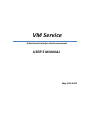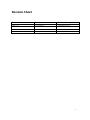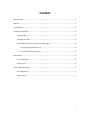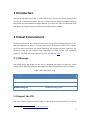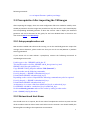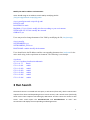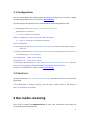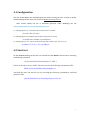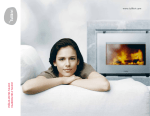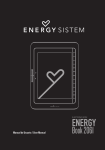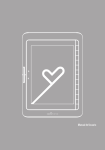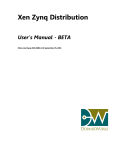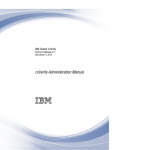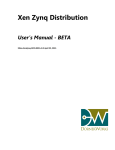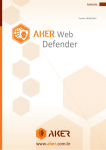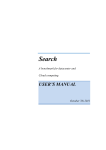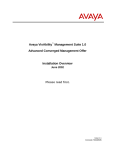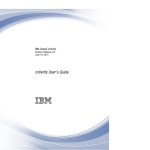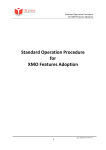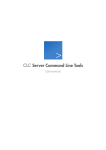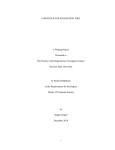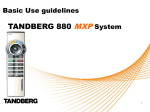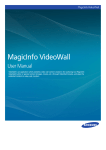Download user manual
Transcript
VM Service A Benchmark suite for cloud environment USER’S MANUAL May 27th 2013 Revision Sheet Release No. Rev. 1.0 Date 27/05/2013 Revision Description VM Service v1.0 1 Content Revision Sheet ........................................................................................................................... 1 Content ...................................................................................................................................... 2 1 Introduction ............................................................................................................................ 3 2 Virtual Environment ............................................................................................................... 3 2.1 VM image ..................................................................................................................... 3 2.2 Import the VM ............................................................................................................. 3 2.3 Prerequisites After importing the VM images ............................................................. 4 2.3.1 Setup passphraseless ssh ................................................................................. 4 2.3.2 Network and Host Name .................................................................................. 4 3 Run Search .............................................................................................................................. 5 3.1 Configuration ............................................................................................................... 6 3.2 Start test ...................................................................................................................... 6 4 Run media streaming.............................................................................................................. 6 4.1 Configuration ............................................................................................................... 7 4.2 Start test ...................................................................................................................... 7 2 1 Introduction The VM Service benchmark suite includes two services, which have already deployed the service end on the Virtual Machine. The two services are search engine and media streaming. We provide the Virtual Machine images (domain U), so that the users can download them and deploy the images directly on their Virtual Machine Monitor (VMM). 2 Virtual Environment For the current version, we provide the XCP format virtual machine images (Domain U). The Xen Cloud Platform (or XCP) is a turnkey open source virtualization solution that provides out‐of‐the box virtualization and cloud computing. XCP includes the Xen Hypervisor, the enterprise ready Xen API toolstack and integrations for cloud, storage and networking solutions1. For more information about XCP, users can find from here. 2.1VMimage We provide three VM images for the user to download and import to their own virtual environments. The Table 1 lists the VM image name and corresponding services it provide. Table 1 VM image information VM image name Description SearchFront.xva Search benchmark front end service SearchBack.xva Search benchmark back end service MediaStreaming.xva Media Streaming service 2.2ImporttheVM The users need to import the VM images to their own XCP environments by using the 1 XCP main page http://www.xen.org/products/cloudxen.html 3 following command: xe vm-import filename=/path/to/your/image 2.3PrerequisitesAfterimportingtheVMimages After importing the images, there are some configuration files user needed to modify. Users should pay attention that the images we provided are only the services. Users should deploy the corresponding workload generator to drive the services. How to deploy the workload generator will not be discussed in this guide, for we have detailed them in the other two user manual (Search and Streaming). 2.3.1 Setup passphraseless ssh SSH must be installed and sshd must be running. To run the workload generator scripts that manage remote daemons, please make sure that you can ssh on VM (Domain U) without entering password. If you cannot ssh to VMs without a passphrase, execute the following commands at workload generator node $ ssh-keygen -t dsa -f $HOME/.ssh/id_dsa -P '' This should result in two files, $HOME/.ssh/id_dsa (private key) and $HOME/.ssh/id_dsa.pub (public key). Copy $HOME/.ssh/id_dsa.pub to service VMs (Domain U) On those nodes run the following commands: $ cat id_dsa.pub >> $HOME/.ssh/authorized_keys2 $ chmod 0600 $HOME/.ssh/authorized_keys2 Depending on the version of OpenSSH the following commands may also be required: $ cat id_dsa.pub >> $HOME/.ssh/authorized_keys $ chmod 0600 $HOME/.ssh/authorized_keys An alternative is to create a link from authorized_keys2 to authorized_keys: $ cd $HOME/.ssh && ln -s authorized_keys2 authorized_keys On the workloads generator node test the results by ssh'ing to other nodes: $ ssh ‐i $HOME/.ssh/id_dsa server 2.3.2 Network and Host Name This should come as no surprise, but for the sake of completeness we have to point out that all the machines must be able to reach each other over the network. User should modify the following files according to the experiment environments. 4 Modify the VM’s IP address and Hostname: Users should assign an IP address to each VM by modifying the file /etc/sysconfig/network‐scripts/ifcfg‐eth0 #/etc/sysconfig/network-scripts/ifcfg-eth0 DEVICE=eth0 BOOTPROTO=static IPADDR=172.18.12.204 # modify this line according to your environment NETMASK=255.255.0.0 #modify the netmask ONBOOT=yes Users may need to change hostname of the VMs by modifying the file /etc/sysconfig. #/etc/sysconfig NETWORKING=yes NETWORKING_IPV6=no HOSTNAME=vm004 #modify the hostname Users should write the IP address and the corresponding hostname into /etc/hosts for the entire node using in the experiment environment. The following is an example. #/etc/hosts 127.0.0.1 localhost localhost.localdomain 172.18.11.75 Dom0 172.18.12.201 vm001 172.18.12.202 vm002 172.18.12.203 vm003 172.18.12.204 vm004 172.18.12.205 vm005 172.18.12.206 vm006 3 Run Search The Search service is consisted with two parts, a web server (front end), which receives HTTP requests from clients and dispatching them to search servers, and a search server (back end), which serves client requests transmitting by Web Server and the return the results to web server. Users need import the SearchFront.xva and SearchBack.xva to users’ XCP environment and deploy the corresponding workload generator. 5 3.1Configuration The user should deploy the workload generator before running the test. For how to deploy the workload generator users can consult to Search manual. Here we specify some details the user should modify in workloads generator node. (1) Modifying the file /Path/to/Search_benchmark/common.mk。 Modifying line 17 and line1: a) Line 17 web server’s hostname Master=vm004cp001 #web server (front end) ’s hostname b) Line 18 SearchServer (back end)’s hostname Node=vm005cp001 (2) Entering Search directory /path/to/Search_benchmark/ and enter the following command make cfg; (3) Entering Search directory /path/to/Search_benchmark/,the following file to search server’s corresponding user’s nutch/ directory; scp common.mk search_server :nutch/ scp nutch/si2.cfg search_server :nutch/ (4) Modifying workload generator ‘s file /path/to/Search_benchmark/exp/run‐test.sh line 28: report search.throughputreal.head:1000000-fixed:100@s1i2@reqs-SoGou for how to modify this line, please consult Search manual 3.2Starttest Entering the directory /parth/to/Search_benchmark/, and execute maketest to run the hole benchmark. If the benchmark is running correctly, you can find a nutch service in the web site (http://YourWebWerveIP:9090) 4 Run media streaming Users need to import the MediaStream.xva to users’ XCP environment and deploy the corresponding workload generator. 6 4.1Configuration The user should deploy the workload generator before running the test. For how to deploy the workload generator users can consult to Media Streaming manual. Users should modify the file in workload generator node. Modifying the file /path/to/faban/directory/streaming/deploy/run.xml : (1) Modifying line 30,500 means the concurrent users’ number <fa:scale>500</fa:scale> (2) Modifying line 34, 100000 means stable running time in second <fa:steadyState>100000</fa:steadyState> (3) Modifying line 162,put he media streaming VM’s IP here, like 172.18.12.151 <ipAddress>172.18.12.151</ipAddress> 4.2Starttest On the MediaStreaming service VM, user should start the Darwin service first by executing the following command. /usr/local/sbin/DarwinStreamingServer -dDS 1 If there is already a service on the VM, users can use the following command to kill it. killall /usr/local/sbin/DarwinStreamingServer And then the users can start the test by executing the following command on workload generator node. /path/to/faban/directory/streaming/scripts/run-test.sh 7