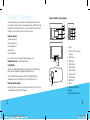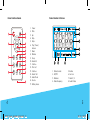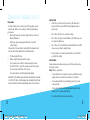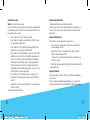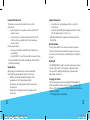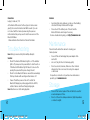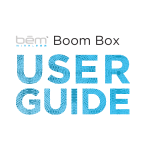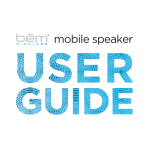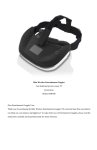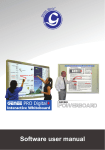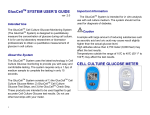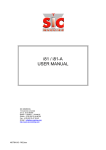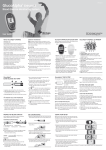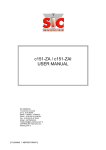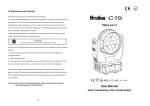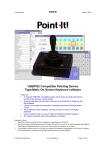Download sunrise speaker - The Sharper Image
Transcript
1_Sunrise_UserGuide_Working.indd 1 sunrise speaker 2/6/14 11:4 Product Overview Product Interface: Sunrise Speaker In order to make sure you get the best possible results from your new Sunrise Speaker, please thoroughly read and carefully follow all instructions in this User’s Manual or on the product. Keep this User’s Manual in a convenient location for future reference. Package contents: Sunrise speaker x 1 Remote Control x 1 Power adapter x 1 Aux cable x 1 User’s Manual x 1 If any of these were missing or damaged, please visit bemwirelesss.com to obtain replacement. Compatibility All devices enabled with Bluetooth technology, including iPhones, iPads, iPods, smartphones, laptops, tablets and more. Also compatible with any device that has a standard 3.5mm earphone jack such as MP3 players, PSP, mobile phones, etc. Meet the Sunrise Speaker Before learning your Sunrise Speaker, take a moment to look it over and familiarize yourself with its features. 2 HL2501_Sunrise_UserGuide_Working.indd 2-3 1. Light 2. Snooze / Play / Pause / Answer 3. IR Receiver 4. LCD Panel 5. Microphone 6. Light on/off 7. Audio Modes 8. Audio on/off 9. FM Antenna 10.USB Ports 11. DC in 12.Bluetooth© indicator 13.Aux in 14.Back Up Battery House 3 2/6/14 11:42 PM Product Interface: LCD Screen Product Interface: Remote 1 2 3 4 5 6 7 9 8 10 11 13 12 15 14 16 17 4 HL2501_Sunrise_UserGuide_Working.indd 4-5 1. 2. 3. 4. 5. 6. Power Mute Up Skip Skip + Play / Pause / Answer 7. Down 8. Dimmer 9. Sleep 10. Alarm Set 11. Volume – 12. Time Set 13. Volume + 14. Alarm 1 & 2 15. Audio Mode 16. Snooze 17. Battery House 1. Nature Sounds 2. AM/PM 3. Numbers 4. Radio Frequency 5. 6. 7. 8. Buzzer Sun Icon Alarm 1 / 2 Audio Modes 5 2/6/14 11:42 PM Getting Started We know you are excited to experience your new Sunrise speaker. These two easy steps will get you up and running quickly. Step 1: Power It •• Connect your Sunrise Speaker to an outlet using the included power adapter, the LCD panel will light up. •• Touch the “audio mode” on either side of the speaker unit or press “power” button on the remote to turn on the speaker. •• Put 2 x AAA batteries into the back up battery housing at the bottom, it can maintain the clock and alarm setting during a power outage. Step 2: Connect it There are two options for connecting to your Sunrise Speaker wirelessly by Bluetooth© or wired using the included aux cable. Connect Wirelessly Once the Sunrise Speaker is enter Bluetooth mode, the Bluetooth© icon will light up and tone confirming that the unit is currently in Bluetooth© pairing mode will sound. Go to the Bluetooth© settings on your mobile phone, tablet or computer to find the device named “Sunrise”. A tone will sound to confirm the device has paired successfully. Next time the Sunrise Speaker and connected device will pair automatically. Hold the Play/Pause button for 5 seconds will disconnect the connected device and enter pairing mode for pairing a new device. 6 HL2501_Sunrise_UserGuide_Working.indd 6-7 Step 2: Connect it (continued) Direct Connection The Sunrise Speaker can also be connected to any device that has a headphone jack or line out using the included aux cable. Please note the play/pause button only operates when connected via Bluetooth©. Operation Details Turn on / Turn off After Sunrise is powered on, touch the “audio mode” on either side of the speaker or press “power” button on the remote to turn on the speaker and enter Bluetooth© mode. The Bluetooth© icon will light up to signify the unit is on and ready to be paired. To turn off the Sunrise by hold “audio mode” for 3 seconds or press the power button on the remote. When it is off, the clock and alarm still works. Adjust the Volume Level Use the volume - / + buttons on remote to adjust the volume and you can also adjust the volume level from the connected device playing. 7 2/6/14 11:42 PM Operation Details (cont.) Play modes Touch the “audio mode” on either side of the speaker or press “audio mode” button on the remote to shift among following play modes: •• Bluetooth mode: play an audio signal from the connected Bluetooth© device. •• AUX mode: play an audio signal from the connected “wired” device. Please note, if an Aux cable is connected to the speaker it will not play music from Bluetooth© connected devices. •• •• •• •• •• FM mode: play FM radio. Nature Song Mode: play 6 built-in songs. Press “audio mode” switch to natural sound play mode; Use SKIP+/SKIP- to select the sound you want to play, and the selected icon will flash on the screen; The selected music will start playing immediately. Bluetooth is the default play mode when the speaker is powered on for the first time. And the speaker can remember the last play mode and enter this mode automatically when it turns back on. 8 HL2501_Sunrise_UserGuide_Working.indd 8-9 Set the Clock •• Hold “time set” button on the remote to shift between 12 hours and 24 hours,the AM/PM icon will light up under 12 hours mode. •• Press “time set” button to enter time setting. •• Press “time set” again, hours will blink on the LCD screen, use up / down to adjust hour. •• Press “time set” for the 3rd time, minute will blink on the LCD screen, use up / down to adjust minute. •• It will go back to clock mode automatically 3 seconds after you finish the setting. Set the Alarm Sunrise features duo alarm and you can set them easily by using the remote control. Step 1: Choose your alarm •• Press Alarm1/2 one the remote one time and LCD screen will display alarm 1 icon, which means alarm 1 is activated. •• Press again and LCD screen will display alarm 2 icon and remove alarm 1. •• Press again and LCD screen will display both alarm 1 and alarm 2 icon to activate both alarms. •• Press the 4th time to remove both alarms. 9 2/6/14 11:42 PM Set the Alarm (cont.) Step 2: Set alarm time and mode You can set alarm time and ring tone mode of the activated alarm as following operations, if alarm 1 and 2 are activated at the same time, alarm has the priority. •• Press “alarm set” to enter the alarm setting •• Press “alarm set” again, hours will blink on the LCD screen, use up / down to adjust hour. •• Press “alarm set” for the 3rd time, minute will blink on the LCD screen, use up / down to adjust minute. •• Press “alarm set” for the 4th time, the sun icon on the LCD will blink, use up / down to set the light mode while alarm rings. The icon flash slowly, the light will become brighter slowly when the alarm rings, stay on with max brightness after the alarm; the icon become solid, the light will go to max brightness when alarm rings and stay on; the icon is off, the light will not on when alarm rings. •• Press “alarm set” for the 5th time, use up / down to set the ring tone of alarm among 6 nature songs, FM, Buzzer and off. •• It will back to clock mode automatically 3 seconds after you finish the setting. Each alarm will last 2 minutes. 10 HL2501_Sunrise_UserGuide_Working.indd 10-11 Using the Snooze Function Snooze function only works after alarm starts Press “Snooze / Play / Pause /Answer” button on the speaker or “snooze” on the remote to postpone alarm for 9 minutes when alarm starts. Using the Sleep function Sleep function only works when the speaker is on. •• Press “sleep” to activate auto off function, current auto off time will display on LCD; •• Repeat press “sleep” to change the auto off time: 15min > 30min > 45min > 60min > OFF; •• t will back to clock mode automatically 3 seconds after you finish the setting. The LED light will slowly getting dark to off 2 minutes before the speaker turns off. Using the FM Radio Press “audio mode” switch to FM mode, the FM icon will display on the screen. Press up or down, it will play current frequency on screen for 10 seconds, during this time, use SKIP+/SKIP- to adjust the frequency. 11 2/6/14 11:42 PM Using the FM Radio (cont.) The Sunrise can save up to 20 radio stations, to set the radio station; •• Hold “play /pause” (on speaker or remote) until the “00” shown on screen; •• Use up / down to select the saving location from 1 to 20; it will cover the saved radio station if you already save in same location. Play the saved stations; •• Press up or down twice under FM mode, it will play the saved stations, •• Use SKIP+/SKIP- to select the radio station you want to play It will switch back to clock mode automatically 3 seconds after you finish each setting. Speaker Phone After pairing your mobile phone to Sunrise Speaker with Bluetooth©, the speaker phone function can be used. •• Making a call: Call will automatically transfer to the speakerphone. If not, tap play/pause button; •• Answering a call: Tap play/pause button to answer the incoming call; •• Ending a call : Tap play/pause button during the call to end the call; 12 HL2501_Sunrise_UserGuide_Working.indd 12-13 Speaker Phone (cont.) •• Rejecting a call : Hold play/pause button to reject the incoming call; •• Redial last number: Double tap play/pause button to redial the last number when it is not in a call. Both play/pause button on speaker and remote work with this function. Mute the Speaker Press the mute button on the remote can mute the speaker. Please note this function will mute the speaker only, if you are in a phone call, the microphone still working after you mute the speaker. Night Light The LED Night light is ready to use when Sunrise is powered on, Press the “light on/off” on the speaker or “dimmer” button on the remote to adjust the brightness by following order: high, middle, low and off. Charging Your Device The Sunrise speaker features two standard USB charging ports at the back with 5V, 1A power output to charge your device, like iPhones, iPods and smartphones. Please reference the instructions of device for details. The charging cable is not included. 13 2/6/14 11:42 PM Connection Laptop / notebook / PC As the Bluetooth© versions for these types of devices varies greatly, the connection methods will differ as well. If you can not connect with the Sunrise Speaker using the previous method instructed you may need to install a new version of the Bluetooth© driver. Please reference the instructions of device for details. Troubleshooting Issue: Pairing is unsuccessfully after multiple attempts Solution: •• Check if the Bluetooth© indicator light is on. If the indicator light is off, please press the power button to turn the unit on. If the Bluetooth© indicator light still doesn’t come on after pressing the power button, please charge the unit. •• Check for other Bluetooth© devices around the surroundings that may interfere with searching and turn devices off. •• Power off and then power on the unit to restart the Bluetooth© Unplug any cables plugged into the AUX IN, restart all devices and then attempt pairing again. Issue: Interference or static during playback Solution: •• Avoid using the device between concrete or other building structures that may interfere with the signal. •• Please check if the battery level of the unit and the Bluetooth© device and charge if necessary. For more troubleshooting help go to http://bemwireless.com Maintenance Please follow the instructions below for cleaning your Sunrise Speaker •• Power off the unit and unplug the power adapter from wall outlet •• Use a soft, dry, lint-free cloth and wipe gently •• Do not use alcohol, benzene, thinners or other chemical detergents as these can cause the casing to be warped or discolored For questions, comments or to purchase more bem wireless products go to bemwireless.com Storage •• •• 14 HL2501_Sunrise_UserGuide_Working.indd 14-15 Power off the Sunrise Speaker If the unit will not be used for an extended period of time. Do not set the unit in a damp environment, high temperatures or in direct sunlight. 15 2/6/14 11:42 PM More Info FCC Statement (cont.) For questions, comments or to purchase more bēm wireless products go to: bemwireless.com a Class B digital device, pursuant to Part 15 of the FCC Rules. These limits are designed to provide reasonable protection against harmful interference in a residential installation. You can also follow us at: twitter.com/bemwirelessco This equipment generates uses and can radiate radio frequency energy and, if not installed and used in accordance with the instructions, may cause harmful interference to radio communications. However, there is no guarantee that interference will not occur in a particular installation. If this equipment does cause harmful interference to radio or television reception, which can be determined by turning the equipment off and on, the user is encouraged to try to correct the interference by one or more of the following measures: youtube.com/bemwireless • • • facebook.com/bemwireless For information on your product’s warranty go to: bemwireless.com/support FCC Statement 1. This device complies with Part 15 of the FCC Rules. Operation is subject to the following two conditions: • This device may not cause harmful interference. • This device must accept any interference received, including interference that may cause undesired operation. 2. Changes or modifications not expressly approved by the party responsible for compliance could void the user’s authority to operate the equipment. • Reorient or relocate the receiving antenna. Increase the separation between the equipment and receiver. Connect the equipment into an outlet on a circuit different from that to which the receiver is connected. Consult the dealer or an experienced radio/TV technician for help FCC Radiation Exposure Statement This equipment complies with FCC radiation exposure limits set forth for an uncontrolled environment. This equipment should be installed and operated with minimum distance 20cm between the radiator & your body. bēm wireless http://bemwireless.com/ bēm wireless LLC. 1725 Kilkenny Ct. Woodstock, IL. USA Made in China NOTE: This equipment has been tested and found to comply with the limits for 16 HL2501_Sunrise_UserGuide_Working.indd 16-17 17 2/6/14 11:42 PM Technical Specifications Safety Instructions (cont.) ••Do not place any ware with full water on the top of the unit, Note: All specifications are subject to change without notice Product Name : Sunrise Model Number : HL2501 Power Supply: 12V,2A Output power: 5W X 2 USB charging output: 5V,1A x 2 Bluetooth V4.0+EDR , profile Supported: A2DP, AVRCP Bluetooth working range: Approximately 25ft, 8m FM frequency : 87.5MHz-108MHz LED Power :1W Color temperature: 5200K±300K Working atmosphere: 0˚C-40˚C / 20%-90%RH Safety Instructions This product is specially designed based on the full attention to safety; in order to make sure the accident-free operation, please abide the guidelines listed below: •• Always position the unit on a stable and level surface. Unstable surface can cause the unit to topple and fall, resulting in possible damage or injury •• Do not drop, unpack, open, beat, curve, prink and burn the unit •• Avoid using the unit nearby basins or sinks where it may come in contact with water 18 HL2501_Sunrise_UserGuide_Working.indd 18-19 such as vase, glass, pot, and please avoid placing candle on the speaker surface as well ••Protect the using of the unit from any overheating devices (such as radiator, heating installation, cooking stove or other heating devices) ••Regardless of what reasons cause the unit damage, please ask for the maintenance personnel to repair ••If you want to do the cleaning, please turn off the unit and unplug the power cable from the outlet first •• Set the volume properly to prevent injury to the unit and your personal health Correct Disposal of this product. This marking indicates that this product should not be disposed with other household wastes throughout the EU. To prevent possible harm to the environment or human health from uncontrolled waste disposal, recycle it responsibly to promote the sustainable reuse of material resources. To return your used device, please use the return and collection systems or contact the retailer where the product was purchased. They can take this product for environmental safe recycling. WARNING: •• The battery (battery or batteries or battery pack) shall not be exposed to excessive heat such as sunshine, fire or the like. •• No naked flame sources, such as lighted candles, should be placed on the apparatus. •• CAUTION: Danger of explosion if battery is incorrectly replaced. Replace only with the same or equivalent type. 19 2/6/14 11:42 PM bēm wireless | 1725 Kilkenny Court | Woodstock IL 60098 1_Sunrise_UserGuide_Working.indd 20 © 2014 bēm wireless 2/6/14 11:4