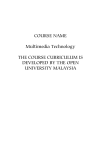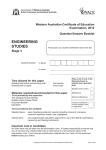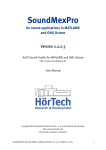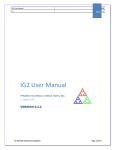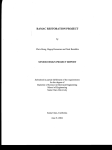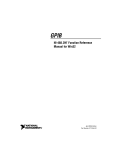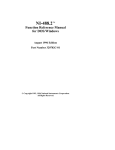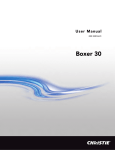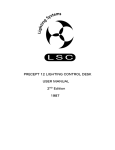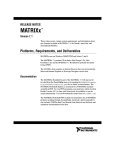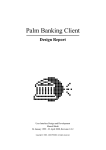Download Open Access - Lund University Publications
Transcript
Accurate positioning for nonintrusive
near-field optical microscopy
Diploma paper by
Daniel Akenine
LRAP-187
Lund, November 1995
Abstract
In non-intrusive scanning near-field optical microscopy (SNOM) an optically trapped
microscopic light source is accurately positioned with respect to the studied sample. Tiris
diploma paper describes the development of a windows-based computer interface for the
piezoelectric x-y scanning stage. The resolution, speed and linearity of the computer/stage
system is investigated. Finally, 200 nm fluorescent test objects are constructed and the system
is used as an integrated part in non-intrusive SNOM test measurements.
Table of contents
TABLE OF CONTENTS................................................................
1
1. INTRODUCTION.......................................................................
1.1 Overview.....................................................................................
1.2 Intrusive and nonintrusive scanned
near-field optical microscope........................................................
3
3
4
2. SCANNING PROPERTIES........................................................
2.1 Theoretical scanning limits...........................................................
5
5
3. SCANNING METHODS.............................................................
3.1 Different techniques......................................................................
3.2 Piezoelectric technology................................................................
6
7
8
4. COMPUTER CONTROLLED SCANNING STAGE................
4.1 Description of the software...........................................................
4.2 GPIB communication...................................................................
4.3 Description of the hardware/electronics........................................
10
10
11
12
5. EXPERIMENTS..........................................................................
5.1 Resolution and linearity of response
of the piezoelectric stage...............................................................
5.2 Resolution measurments...............................................................
5. 3 Experimental results.....................................................................
5.4 Construction of test object............................................................
14
6. CONCLUSIONS..........................................................................
17
7. ACKNOWLEDGEMENTS.........................................................
18
REFERENCES................................................................................
19
Appendix A.
Appendix B.
Appendix C.
Appendix D.
Appendix E.
Appendix F.
Appendix G.
20
21
21
22
27
76
77
Instructions for general use of the program...................
Hints ...........................................................................
Installing the program..................................................
The on-line help file.....................................................
TPOM controller source code......................................
The GPIB configuration...............................................
The program interface..................................................
14
14
17
17
1. Introduction
This introduction is an overview of different microscopical techniques focusing especially on the
Scanned Near-field Optical Microscope and its design. Also a non-intrusive scanned near-field
microscope will be described.
1.1 Overview
The quest for fmding a way to make the
smallest things in nature visible to the eye tests
the malleability of the laws of nature.
Since Abbe in 188612 constructed a high
resolution microscope only minor progress in
optical imaging has been made. Development
of this traditional design has mostly focused on
new types of optical lenses and on minimising
glass deficiency and surface imperfections. The
limitation is no longer technical but rather due
to the physical nature of light. Since light can
be described as an electromagnetic wave the
diffraction limits the resolution R to10
R = 0.61A. ,
(1)
where A. is the wavelength, making the
resolution to be a couple of hundred nm for
visible light. New techniques must therefore be
developed to improve resolution.
Since the resolution is dependent on the
wavelength of the electromagnetic wave a
natural approach is to use radiation with
shorter wavelengths, e.g. X-rays. X-ray
microscopy has shown resolutions 5-10 times
better than visible-light microscopy 1• The
limiting effect is in this case not diffraction
but
rather the difficulty to construct lens
elements that can focus X-rays well . However,
a negative aspect of X-rays is that the high
energy they carry per quanta could cause
radiation damage in the studied object.
Another approach is to use medium or high
energy electrons which have a very short
associated de Broglie wavelength, thus making
them ideal for very high resolution imaging.
Electron microscopy, first described in 193212
has since then reached atomic resolutions. The
drawback with electron microscopy is the
complicated process for studying biological
materials. They have to be dehydrated, stained,
fixed, sectioned and placed in vacuum, thus
making it difficult to study living objects.
Different scanning probe techniques which
scans very small probes over the material have
also been developed. An example of this
technique is the Atomic Force Microscope
(AFM) which uses the forces between atoms to
build an image of the studied surface. The
Scanning Tunnelling Microscope (STM), that
use the quantum mechanical effect of electron
tunnelling to measure the distance between the
probe and the surface has also shown good
results. Another possibility is to use a
technique called Scanned Near-field Optical
Microscopy (SNOM), which is discussed in the
next section. The problem with scanningprobe techniques is that they set restrictions on
the studied objects properties making some
materials more suitable than others.
3
1.2 Intrusive and non-intrusive
scanned near-field optical microscope
One way to exceed the resolution of the
ordinary optical microscope is the Scanned
Near-field Optical Microscope (SNOM).
It was frrst suggested in the late 1920:s11 but
has only for the last two decades been more in
focus for researchers. The basic idea is that
light, which is transmitted through a small
aperture will act as a lightsource with
dimensions limited by the size of the aperture
rather than the wavelength. If one makes this
aperture smaller than the wavelength of the
light it will create a very small "spotlight" (say
50 nm diameter) that can be scanned over a
surface. The transmitted or reflected light can
then be collected by a detector and give
information of the studied material.
A problem is that the aperture will act as a
small point-source and emit very divergent
light due to diffraction. This makes it necessary
to locate the aperture in close proximity to the
studied object. Scanning that close can create
additional problems with interactive forces
between the atoms or molecules. A
disadvantage for an ordinary SNOM is that the
probe requires mechanical access to the object
making it difficult to image e.g. living
biological
material
with
intervening
membranes without destroying it. In an attempt
to solve these problems the so called Trapped
Particle Optical Microscope (1POM) has been
developed1•2• It uses a very small particle (=50
nm) that is optically trapped at the focus of a
laser beam (Fig 1.1). This makes the particle
act as a lightsource with no mechanical
connection to the environment. The optical
trapping is created by the refractive and the
reflected forces of the light when it interacts
with the particle1• The trapped particle may
now be positioned e.g. behind membranes
without damaging the studied object. To be
able to separate the light that is emitted by the
particle from the light in the laser beam, a
particle of lithium niobate is used. This nonlinear crystal particle frequency doubles the
light passing through it, if the intensity is
strong enough10• This effect makes it possible
to filter out the trapping radiation from the
photomultiplier.
Pulsed 1 .064 flill
Nd:Yag LASER
Fig 1.1 The figure shows the experimental arrangement for a TPOM microscope.
4
2 Scanning properties
2.1 Theoretical scanning limits
To be able to make an automatic TPOM scan
one has to consider built-in limitations in the
design.The stability of the trap has to be
considered since the trapping is sensitive and
must not be lost during scanning. An
investigation of the maximum scanning speed
and resolution must therefore consider the
trapping force as well as the movement inside
the trap. The movement of the particle in the
trap is influenced by the radiation pressure from
the laser and on the Brownian motion which
will set the maximum resolution. As an
example the root mean square displacement
the capturing. Using Rayleigh theory the
gradient force (Fgrad) is identical with the
Lorentz force and may be written1•
-
-
-ldp-
F rad = (p · V)E +-· - x B
c dt
g
(2)
where p is the dipole moment of the particle.
Using vector analysis and Maxwell's equations
the gradient force may be transformed to
(.J< r 2 >)
in the trap using a cw 100 mW,
A=l.06 J.Un focused to FWHM (Full Width Half
Maximum) 450 nm is approximately3 25 nm.
Also the rms in the z-direction is important as
it sets a limit how close the particle will be able
to scan over the surface. Typically the rms
displacement in the z-direction is "" 50 nm
assuming the same conditions as above3 •
Another limiting factor is attractive van der
Waals forces which are trying to adsorb the
particle on the studied surface and are
competing with the trapping forces in the laser
beam. If the particle comes to close to the object
the trapping will be lost and it will be adsorbed
by the surface. The safe distance for this is
normally in the range of 250 nm but varies with
the test object and the surrounding media4 •
However, by repulsive short-range electrostatic
forces this distance can be reduced 10 times.
Considering that the particle has a lifetime of
3-30 minutes in the trap a fast scan is
desirable. However, as the particle is
surrounded with water a fast scan could cause
the trapping to fail. Therefore it's necessary to
get an idea of how strong the trapping really is.
A calculation of the trapping force can be done
using the Rayleigh theory which may be used
for particles with dimensions up to 20 % of 'A
giving an error < 2 %. For larger particles
Mie theory should be applied. It is necessary to
calculate both the strength of the gradient force
as well as the scattering
force
of the
particle since they both work together in
=
where a=
p
E
is describing the polarizability and
c the speed of light. Normally the second term is
negligible resulting in
-
~rad
n
2
=___!_.aVE
=
2
3 3
2
(4)
n.a (m -1) 47r8 VE2
0
2 (m2 +2)
where m is np(articie/Ilscurrounding media) ' a the radius
of the particle and eo the vacuum permeability.
The opposite directed force can be calculated by
looking at the scattered intensity at the particle
and integrating it over a sphere (the particle)
thus resulting in a total scattered power of
= fJJ 16~4~6(81- 82)2 sin2 <P =
sphere
r A: (81 +282)
(5)
128Jr5 a 6 (m 2 -1) 2
3l\m 2 +2) 2
where <1> is dipole axis angle to the scattering
direction, a the particle radius and e1 and e2 the
dielectric constants of the particle and the
medium, respectively.The intensity is asummed
to be uniform.
5
The Rayleigh theory now says that this scattering
power results in Fsca=DpPscale which gives
Force(pN)
0.1
At the equilibrium point you now have the
resulting force Fsca-Fgra<~ to be zero. By calculating
the energy it takes to escape from the equilibrium
one can get an idea of how willing the particle is
to stay in the trap. Plotting the total force on the
particle shows that a scan that creates forces
> 0.1 pN could cause the trapping to fail 1• This
indicates that the viscous forces from the
surrounding water on the particle when scanning
should not be greater than that.
As a conclusion these discussions are indicating
that the upper limit of resolution due to brownian
A positioning
motion is around 25 nm.
resolution in that range should therefore be aimed
for. Considering the maximum scan-speed
experiments has shown5 on stabile trapping at
speeds around 100 J.Ullls using 200mW trapping
power and 60 nm Si02 • Such speeds are no
problem with regard to the linear movement.
-0.1
Position along beam axis (J.lm)
Fig 2.1 The total force acting on the trapped particle.
The trapping point is where the total force is zero.
However, there could be accelerations exceeding
that speed. This should not cause a problem if the
movement in each step is small enough, say =100
nm. This is because the trap has a size of = 0.5
J.1ffi causing the particle to fall back into the
equilibrium. These results are in good agreement
with the assumption that the viscous drag force
on the particle is F<~rag=61tT1vca , (a is the particle
radius .11 the viscosity of the medium and Vc the
speed of the medium versus the particle).
Fig 2.2 The example shows the ratio between
Fgrad!Fscat(=R) depending on the particle radius a.
At the equilibrium these forces is equal, thus
making R=l
0< a< 50nm
0<z<4~
3. Scanning methods
In order to perform a high-resolution scan several different techniques has been developed .
Wanted qualities are:
* Good linearity of response which insures repeatability of the movement.
* High resolution , preferably around I run.
* Fast and stable positioning.
* Large positioning range.
Some different techniques will be discussed in the next section
6
3.1 Different techniques
During the years high precision movements has
been conducted with fme screws and different
types of micrometers. But these mechanical
instruments have their limitations when they
are reaching the nanometric environment. For
instance the fmest threads yields about 1 J.1ffi
resolution6 • There has been many attempts to
try and transfer the well known technology of
the macro and micro worlds to the nanoscale
but new physical factors makes this technology
unsuitable at this level. Why? Well, there are
three traditional technologies for linear moving
- dovetails, ball bearings and roller bearings6
(Fig 3.1). Dovetail-motion designs are very
simple and effective for long travels with high
loads. However they are not appropriate for
nanometric precision because of their high
friction and stiction (break-away friction) which
creates a bad repeatability. In the ball bearing
system the sliding motion friction is replaced
with the much lower friction of rolling motion.
The problem is that mounting a high load on
the ball will cause permanent damage thus
(a) Dovetail
For instance elastic, plastic thermal-expansion,
piezo-electric and thermoelectric properties.
However, when designing equipment for use in
the submicron world one need to consider new
problems that are disturbing precise movement.
For example thermal expansion that can create
100 nm fluctuations per oc in a 10 mm bar of
steel6 • Also one has to consider that dimensions
of components will change by pressure and can
change under the influence of electric and
magnetic fields. Often it is necessary to use
several different materials in combination with
each other to minimize these effects. Of the
various different methods to achieve nanometric
precision two techniques has been noticed to
give the best results and that's the piezoelectric
actuators and flexure stages. The piezoelectric
devices are using the fact that some materials
change their shape when an electric field is
applied. Piezoelectrics can respond in
microsecond time constants and the positional
resolution is only limited by the noise of
the power supply. With different electronic
(b) Ball beiuing
(c) Roller bearing
Fig 3.1 Different technologies for linear movement
limiting its use. In crossed roller bearing stages
the point loading of the ball is replaced with a
line contact to the bearing making it able to
carry greater loads. However, this means the
friction once again increases. It is also obvious
that any small particle in the bearing could
disturb the accuracy of the motion. These
disadvantages has directed the attention to nonfriction techniques by exploiting the
fundamental properties of various materials.
controls
positional resolution of a few
nanometers are obtainable with a linearity of
response of 1 % or better. Flexure stages are
relying on the elastic deformation of solid
materials. The flexing element merely
constrains the motion so that the resulting
stage moves in the desired direction, in
orthogonal directions the rigidity is very large.
Flexure stages have no internal friction, high
stiffness , high load capacity , and a high
7
resistance to chock and vibrations making
them suitable for applications that can accept
certain
constraints , e.g.
very precise
I run
IOnm
IOOnm
I
pm
mounting and
clamping of the
element and limited travelling range
10 J1m
I 00 f.Ull
flexing
Imm
I bearilllgs and s ides
flexures
microrr eters
liliff~r~nti:~l
micr m~>t~>rc;:
niezoelectrics
I
Fig 3.2 Technologies used at different scales.
3.2 Piezoelectric technology
In the 1880:s Pierre and Jaques Curie
discovered that some materials can produce a
voltage proportional to the pressure placed
upon them6 • Also the opposite effect was
noticed. Several natural materials have these
properties but most common is to use
polycrystalline ceramics such as lead zirconate
titanate (PZTt Piezoelectric ceramics must be
poled for them to show piezoelectricity.
Looking close to the material one notice that
above the Curie temperature the electric dipoles
in the material is randomly arranged. If a
strong electric field is applied as the ceramics
are cooled below the Curie temperature the
dipoles remain partially aligned and respond
collectively on small field changes thus
producing dimension changes in the macro
world. By looking at these facts some
classifications can be done. For instance one
should refer to devices that operate in the
ferroelectric region below the Curie
temperature as piezoelectric and for those
operating in the paraelectric region above the
Curie temperature as electrostrictive6 • It is
also common to name ceramics with an Curie
8
temperature above 300°C as hard and
consequently materials with a lower Curie
temperature as soft. Traditional piezoelectric
devices has had the disadvantage of needing
voltages up to 2000 V for producing a useful
extension thus making them expensive and
dangerous to handle. The new generation of
piezo actuators are able to use much lower
voltage (0-150 V or less) making them more
suitable for connection with standard electrical
equipment. Unfortunately piezo ceramics has
several drawbacks as they are associated with
effects of nonlinearity, creep and hysteresis
(Fig 3.3) making them not ideal for voltage-todisplacement devices. On the other hand they
are stiction- and friction-free and able to
produce movement from hundreds of microns
down to the nanometric scale. These
capabilities makes it worth the effort in trying
to minimize the drawbacks. The hysteresis
effect can for instance be reduced significantly
if the material is preloaded with a force which
will not only reduce hysteresis but also
saturation effects and making the zerotruncation disappear (Fig 3.3).
Extension
Extension
off-.I
~~.~--------------------------~
Voltage
Voltage
(a)
(b)
Fig 3.3 (a) shows a typical hysteresis behaviour of a piezomaterial. Note the off-set voltage
that remains at zero.
(b) shows the effect of preloading the material with a force. The hysteresis is reduces
and the off-set truncation disappears.
Another problem is that after changing the
operating voltage of the device there will be
further drift in the same direction, following
the inunediate movement. This creep can be
several percent of the displacement but
decreases with time making it negligible after a
few seconds. In some application these effects
can be accepted while in others they must be
investigated and compensated for, e.g. with
computer software. The, most effective method,
though, is to use a closed loop with position
feedback sensors that will compensate for any
incorrections in movement and making
hysteresis and creep of no importance.
Several different geometry's has been
developed for optimising resolution and/or
travel range. Here the three-dimensional single
Piezoelectric
tube is worth mentioning7 • It uses a small
dimension tube (12,7 mm long 6,35 mm in
diameter and 0.51 mm thick) constructed with
a piezoelectric material like the PZT and
covered with an outside electrode sectioned
into four equal areas and a single inside
electrode. By applying a voltage to a single
outside electrode, that segment of the tube is
made to expand perpendicular to the electric
field. This causes the whole tube to bend
perpendicular to its axis and enables x-y
movement. The z-motion is created by applying
a voltage to the inner electrode which causes a
uniform expansion of the tube. Typical
response is 5 nmN in each direction. Other
more classical geometry's has been shown to
reach resolutions of = 4 Atv. 8
X-ac electrode
Y-dc
Fig 3.4 Tube scanner. The outside is sectioned
in four equal areas. A small ac-signal and a large
de-signal is separated 180° apart.
9
4 Computer controlled scanning stage.
For making a controlled 1POM-scan a software program has been developed using the GPIBIIEEEinterface that is implemented in the piezocontroller and the lock-in amplifier. It not only controls the
scanning movement but also the collection of data from the photomultiplier and presents it as an
image.
4.1 Description of the software.
The basic idea of the program is :
1) Set all parameters of all electronic devices used in the scan
2) Set parameters that controls the behaviour of the scan.
3) Control the positioning of the piezo transducer.
4) Aquire information from the photomultiplier.
5) Present data on screen as a picture.
6) Save scanned data in a graphical or data format.
The program has been developed using the
language Visual Basic, that has a somewhat
object-oriented approach and has support for
communicating
with
the
Windows
environment.
It is built with 7 major forms (windows) and 4
modules (*.bas -files). The modules contains
the global declarations for variables used
throughout the progr~ and also procedures
and functions that can be called from every
form. The structure of the program is not using
the ordinary MVC (model-view-controller) model which is common in languages as
and Smalltalk but rather a totally
Simula
event-driven model. For communicating with
the Windows environment the program is
using so called *.VBX files that serves as a
buffer between the complex Windows routines
and the programmer. However in some cases
these have been insufficient and calls directly
to the Windows so called DLL's (direct linking
libraries) has been made.
The program is built around one main form
that serves as a collector of scandata and as a
launcher of all other forms in the program.
The following major forms has been implemented :
* tMain:
* fScanning:
* fPiezo:
*fLock-In:
* fGPIB:
* fSaveAs:
* fOpen:
10
Handles the input from the user regarding the scan parameters and also establishes
connections with the piezocontroller and the lock-in amplifier and launches other
forms.
Contains the actual scanning routines and also the image processing and the visual
presentation of the scanned data.
Makes it possible to control the piezoparameters and save them as default.
Controls the lock-in amplifier and has possibilities to make different automatic
initialisations. The parameters can be saved as default.
Makes it possible to investigate the status of the IEEE-interface and make several
tests of the instruments. It also contains links to the GPIB-spy that can monitor the
traffic on the bus and to the National Instruments configuration program for the
card and software.
Makes it possible to save the scandata in three different formats. (data, raw or as a
bitmap)
Contains functions for a fast visual scan of previously saved images and makes it
possible to open these including the data which they had when they were created.
The program also contains the following minor forms:
* fSystem: Checks the system resources for memory and computer hardware.
* tErrorAnalys: Presents an analyse of a GPffi-error if one occurs.
*tErrorInfo: Notifies that an error has occurred.
* tResource: Shows the system settings.
* flnformation: Presents the on-line help.
* tLoading: Contains a loading presentation.
* fScanType: Makes it possible to choose between three different types of scan routines.
The following modules are included:
* INIT.bas: Contains important functions in the program and also i:he declaration of
variables, global constants and Windows DLL's.
* Help.bas: Contains the on-line help text.
* NiGiobal.bas: Contains global constants that are used in the GPIB-communication.
* Vbib.bas: Contains the declaration of the functions needed for communication with the
supplied National Instruments "GPffi.DLL".
* Declare. bas : Contains the declarations for the system resources form.
The program also uses two *.INI ftles for storage of the default parameters that are loaded at program
start-up. They are placed in the Windows system directory and are called TPOM.INI and DATE.INI.
4.2 GPIB communication
The program is communicating with the instrument via the GPm (General Purpose Interface Bus)
standard. It uses the new IEEE-488.2 standard that was defmed 1987 which should insure
compatibility between instruments from different manufacturers. However the Piezo controller is
defmed for the old standard. The limitations in the connection are9 :
* Maximal cable length 20m ali-in-all, 2m between instruments.
* 31 addresses for talking and 31 for listening.
* Maximum number of devices = 15 (31 if special extenders and electronics are used)
* Maximum transmission speed = 1MB/s under optimized conditions.
(Normal speed is probably «250 kB/s)
The communications is implemented in Visual Basic and from there going to a DLL that contains the
functions for making low-level commands direct to the card (Fig 4.1). The National Instrument
software contains three different possibilities to communicate: Via routines, functions or an universal
language interface. The universal language interface is behaving as a I/0 ftle thus making it possible
to write and read to it from every programming language that has support for this. However the
communication speed is reduced significantly. The functions should be used when there is one (or a
few) instruments connected and the complexity is low. The routines gives more powerful commands
making it possible to communicate with many instruments in one command. The program is using the
routines as they have been shown to give the best results.
Visual Basic Application Program
" TPOM Controller"
Fig 4.1 How to communicate
with the GPIB card.
Universal Language Interface
(Not used in this program )
11
For correct communication it is necessary to configure the card/software. This is done using the ibconf
program that can be found in the windows control panel. The correct parameters can be found in
appendix F.
Fig 4.1 Overview of the program
INIT.BAS
HELP.BAS
Contains global
variables and p-ocedures
Contains the on-line
help fil
., ,
Jl
~
fSystem
Shows system resources
VBIB.BAS
NIGLOBAL.BAS
Contains declarations of
the subroutines used to
Contains global variables
and coostants that are used
when calling the Dll
call the National Instrument
dynamic link library (DLL)
,
~
,,.
,
IfJoystick
fGPm doctor
Handles the joystick
Contains functions for
testing and analysing
theGPIB transmission
J
i
fMainform
Contains launchers for different
windows and handles input for
scanning parameters and positioning
-
fPiezo controller
--
Sets the piezo 's
operating parameters
-
Lock-In
controller
~
Sets the lock-in's
operating parameters
fScanning form
Contains fuoctions for different
fArrow
types of scannings and visual
presentaion of scanned data.
Gets and sends arrow key
events
I
t
I
fSaveAs
fOp en
fScanType
Contains functions for
saving data to disk in
different formats
Contains functions for
opening a *.dat file and
viewing a *.bmp file
Handles input for the
different scan types
t
~II<
t
Timer
Generates periodical
ErrorAnalys
events
used to trigger different
tasks in the program
Checks for errors after
<Nery GPIB-call
Disk
fllest
TPOM.INI
DATE.INI
Contains saved default
parameters and date for
last logout
VBX
files
H *.VBX j
H *.VBX I
+ t--f *.VBX I
for communcating
v.i!:h Windows environment
4--
...
*
*
Further information of the program can be obtained in appendix A-E.
4.3 Description of the hardware/electronics.
Besides the computer (a standard 386) and the stage which will be described in the next section the
used equipment for the scanning control is a piezoelectric controller and a lock-in amplifier.
12
The lock-in amplifier that the software support is the model 5209 from EG&G Princeton Applied
Research. The amplifier is equipped with several internal high quality filters for noise reduction and
with a variable time constant to compensate for fluctuations in the signal. The preamplifier can give a
response up to 108 V/A that is ideal for our SNOM arrangement where the signals can be very small.
The piezocontroller used is the model 17 PCZ 013 from Melles Griot in Cambridge with three
independent channels. Both the lock-in and the piezocontroller are equipped with IEEE/GPIBinterface for communicating with a computer. The used GPIB-interface is a National Instrument
PCII/A card and software configuration programs to enable correct communication between talkers
and listeners. As the program is built with separate modules it is possible to change these instruments
while simultaneously creating a new software module and link it to the program. However some calls
in the other modules must also be changed if the new equipment is not using the same commands in
the GPIB-calls.
13
5 Experiments
To be able t? v~~fy the perfonnance of the piezoelectric equipment and to investigate the computer
software reha?ihty several tests have been performed. Experiments has also been done to make sure
that ~e scannmg speed or possible vibmtions by the transducer is not affecting the trapping. Finally
testobJects has been constructed and the general ability of the microscope has been investigated.
5.1 Resolution and linearity of response
of the piezoelectric stage
The used equipment was a NanoFlex'"
Integral X-Y Flexure Stage (Fig 5.1) with
long extension piezos. This stage provides 5
mm of fme position adjustment without
friction or stiction6 • It also features
differential micrometers that provides 300
f..U1l of precision adjustment with 100 nm
resolution. In addition internal piezoelectric
actuators provides 200 f..U11 travel with a
resolution of 50 nm. It is designed of steel
and aluminium which gives it a
tempemture invariant perfonnance. To
drive this stage the piezoelectric controller
17PCZ003 from Melles Griot was chosen.
It is a three channel controller with active
closed loop feedback. The feedback gives an
automatic compensatipn for any small
positional perturbations and eliminates
creep and hysteresis. The linearity of
response which describes the ability of
following a linear movement is ± 0.5 % of
full scale (200 f..U11) meaning 1 f..U1l in this
case. The feedback loop can perform
closed-loop operation at frequencies up to
300 Hz with a step response of 2 to 3
ms. In our case we are using steps
around I 00 ms making the speed
performance very satisfying. The controller
is also equipped with an IEEE I GPIB
interface with a 16-bit digital-to-analog
converter. To check the manufacturers data,
experiments have been performed using
both a digital length gauge and by building
a Michelson interferometer.
Fig 5.1 TheNanoFlex integral flexure stage
piezoelectrical stage as one of it's arms (Fig
5.2). As a beamsplitter a 50 % reflective
grayfilter was used. To make both arms have
a more similar intensity a 50 % gmyfilter was
used in one arm. An aperture was also put in
the arrangement as it resulted in much higher
visibility at the photodiode. As the HeNe
laser had a wavelength of 632.8 nm a
movement by the piezo of 'N2
317 nm
should create one period at the interference
pattern. Several measurements were made
indicating that the piezo had a performance
much worse than the manufacturers data.
The equipment showed both hysteresis and
bad repeatability so it was sent back to
England for calibration. The tests are shown
A
in Fig 5.3.
=
HeNe laser
.5.2 Resolution measurments
To measure the resolution a Michelson
interferometer was built which had the
14
Fig 5.2 The used Michelson interferometer. (A) and (D)
are mirrors, (B) is a compensation 50% filter
and (C) an aperture.
7000
6000
5000
y-direction
4000
3000
2000
1000
0
12
23
34
45
56
67
78
89
100 111 122 133 144 155 166 177 188 199
movement (in points)
9000
8000
x -direction
7000
6000
5000
4000
3000
9
17
25
33
41
49
57
65
73
81
89
97
105 113 121 129
movement
Fig 5.3 The interference signal at the photodiod. The distance between every point is 24,4 nm. Due to
hysteresis it takes some periods before the stage is responding in a linear way. This is unacceptable
for our scanning design as we are scanning right in the hysteresis region.
When the equipment returned 4 weeks later new tests were made using the interferometer but also
with a digital length gauge (Heidenhain MT12B) (Fig 5.5) with a resolution of 50 nm. The piezo was
driven by the computer and a curve was plotted from the readings of the Heidenhain (Fig 5.4).
The stage.
0
0
Digital length gauge
Fig 5.5 The arrangement for the Heidenhahn
measurement
15
1000
'E
800
c
0
600
0
400
s
::
Q.
CD
"'
~
1000
'E
BOO
.2
~
600
sc
0
400
Q.
200
CD
;:."'
0
0
0
0
0
0
0
.q-
0
"'
0
0
Ill
0
0
<0
0
0
0
,.._
0
0
0>
0
<0
200
0
0
0
0
0
Desired position (nm)
200
400
600
Desired position (nm)
y
X
Fig 5.4 Measurements with the Heidenhain shows that the piezo is behaving acceptable in the
x-direction but not in they-direction
The new interferometer readings shows that the x-direction was significantely improved. However,
they-direction still exibits significant hysteresis. See Fig 5.4 and 5.5.
6000
5500
6000
ii
c
.9
..
x-direction
4500
4000
3500
7
13 19
25 31
37 43 49
55
61
67 73
79
85 91
97
movement
9000
signal
8000
7000
6000
5000
y-direction
4000
3000
2000
1000
8
15
22
29
36
43
50
57
64
71
78
85
92
99
106 113 120
movement
Fig 5.5 The new measurements shows that the stage is moving well in the x-direction
but that hysteresis is still present in they-direction. (Distance between points = 24,4 nm)
16
BOO
1000
5.3 Experimental results
Even though the performance of the piezo
controller has been somewhat disappointing it
should be possible to test the capability of the
microscope. As the x-direction is working
well, at least a line scan can be made. A
square scan could also be performed. It will
however be difficult to make any conclusions
of the resolution in the y-direction. Using the
the same
interferometer and scanning
linescan while moving in the orthogonal
direction shows that the piezo is returning to
almost the same startpoint every time with an
error of approx. ±50 nm (Fig 5.6). However, a
stage/controller with better resolution should
be discussed. A factor 10 better performance
should make it easier to work with and should
also make possible hysteresis and nonlinearity less critical.
Fig5.6
Repeated linescan using
the interferometer. Each
pixel is 50 nm. Dark
shows maximum and
light minimum.
5.4 Construction of test object
To be able to investigate the resolution of the
microscope a testobject with known
properties must be used. For that purpose a
testobject consisting of 205 nm diameter
microspheres has been constructed13 • These
particles are made of dyed polystyrene with a
fluorescent dye and supplied by Duke
Scientific Corporation. The particles, which
were dissolved in water were dispersed in
PMMA (Polymethyl Methacrylate) with
chlorobenzene. As water and chlorobenzene
do not mix several other solvents were tried
and also centrifugation of the particles to
reduce the water content. Finally a solution of
0.08g ethanol, 0.67g PMMA and 0.02g of the
particle solution were shown to give a
satisfactory mixture. This sample was spincoated at the spinning speed of 4000 rpm
for 45 seconds after 5-second prespinning at
500 rpm. The result is a slide glass with
particles baked in the PMMA (Fig 5.7). The
thickness of the PMMA layer is difficult to
predict as it is mixed with ethanol. Used by
itself it should spin out to 60 nm but a guess
is that mixed with ethanol gives less
thickness. The important thing is, however,
that the thickness is not exceeding the
particle diameter (205 nm) as the trapped
laser probe must be able to get very close to
the particle. Measurements using the TPOM
on this object were however difficult to
perform due to bad stability in the trap.
~ microsphere (205 run)
7
q;
.7
jl 7
~ PMMA(~<60nm)
slide glass
Fig 5.7 The test object.
6 Conclusions
A computer controlled scanning stage has
been constructed. The system is able to control
a piezoelectrical stage with 25 nm resolution
and collect data from a photomultiplier with a
maximum speed of 30 readings(pixels)/sec.
The developed computer software is able to
manipulate the collected data, present them as
a picture and save the data in different
graphical formats. The accuracy of the
scanning stage has been tested and
documented. The performance is not yet
totally satisfying due to the manufacturers
problem to calibrate the piezocontroller. A
better calibration will make it possible to use
the scanning system for nonintrusive SNOM
measurements.
17
7 ACKNOWLEDGEMENTS
I am very grateful for all the help I received from the people working at the Division of Atomic
Physic, Lund. Especially I would like to mention the following people:
Hans Hertz, my instructor who supported me from day one and who has a great part on this diploma
paper.
Lars Malmqvist, my co-instructor who has helped my with so many things that I can't remember
them all. Every time I was standing in front of a big concrete wall he somehow managed to drive
around it.
Anders Persson, the computer expert who is a source of information larger than the Internet.
Goran Werner, for giving me education on the grinding and drilling equipment.
MicrosoftTM, for helping me with the drivers for the joystick handling.
I would also like to thank Magnus Berglund, Peter Barmann and Lars Rymell for valuable and/or
amusing discussions.
18
References
1 L.
Malmqvist: "Nonintrusive probes for scanned near-field optical microscopy " , Lund Reports On
Atomic Physics LRAP-160 (1994).
2 L.
Malmqvist and H.M. Hertz: " Trapped particle optical microscopy ",Opt commun. 94,19 (1992).
3 L.
Malmqvist and H.M. Hertz: " Second hannonic generation in optically trapped nonlinear
particles using pulsed lasers", Appl. Opt. 34, 3392 (1995).
4
L. Malmqvist and H.M. Hertz:" Two-color trapped particle optical microscopy", Opt. Lett. 19, 853
(1994).
5
L. Rymell and L. Malmqvist:" Optical Trapping", Lund Report On Atomic Physics LRAP-123
(1991).
6
Nanopositioning Guide by Melles Griot® (1993).
7
G. Binning and D.P.E. Smith:" Single-tube three-dimensional scanner for scanning tunneling
microscopy", Rev. Sci. lnstrum. 57, 1688 (1986).
8
B. Drake, R. Sonnenfeld, J. Schneir and P.K. Hansma: "Tunneling microscope for operation in
fluids", Rev. Sci. Instrum 57,441 (1986).
9
L. Grahm, H.G Jubrink, A. Lauber:" Modem Elektrisk Matteknik. del2 ", (Bokf6rlaget
Teknikinformation, 1994) p.126.
10 E.
Hecht and A. Zajac: "Optics",(Addison-Wesly publishing company,1974).
11
S. Sato and H.lnaba, Electron. Lett, 28, 283(1992).
12
D.W. Pohl:" Advances in Optical and Electron Microscopy", C.J.R Shepard and T.Mulvey, eds.,
Vol12, pp. 243-312, (Academic Press, London,1991).
13
S. Kawata, Y. Inouye and T. Sigiura: "Near-Field Scanning Optical Microscope with a Laser
Trapped Probe", Appl. Phys, 33, pp. L1725-L1727, (1994).
19
Appendix A
Instructions for general use of the program.
When using the program the following steps should be followed in an ordinary start-up.
During start-up the files "tpom.ini" and "date.ini" will be read and the variables there will be used to
set the parameters for the piezo and the lock-in. The date when the program last was used will be
checked so the program can give a correct recommended filename when saving a scan.
* When the program is started it will be in ''basic" mode. That means it's not connected to any
instruments and as a result no parameters are set yet.
* The first step is therefore to establish a connection to the instruments by clicking the "Connect to
piezo/ lock-in" images at the far left.
* The second step is now to send the default parameters to the instruments. That is done by clicking
on the buttons that says "piezo" and "lock-in" thus launching that controller and at the same time
sending the parameters. Usually the piezo's parameters are not changed from time to time but the
lock-in parameters probably has to be changed from experiment to experiment depending on signal
strength, timeconstant etc ... A fast way to do this is to make an "Auto initialisation" or an "Auto
measure" where the first choice is making an automatic sensitivity, tuning, phasing and offset but
leaving all parameters as filters etc .. unchanged while the second choice makes a auto measure as it
can be done at the front panel in manual mode, thus changing all parameters to a "normal" setting.
* The instrument's controllers can now be closed and the scanning properties may be set to wanted
values.
* When this is done the scanning form is loaded by clicking the "scan" button which launches the
scanner.
* The program is now ready to make a scan . ( If clicking "Type" different scantypes can be selected)
Open scan:
The open scan wmdow contains a possibility to take a quick look at saved bitmaps and to open a
*.dat flle. Just double-click a bitmap and it will show to the left. When opening a data file all the
scan-parameters in the program will be altered to the values they had at the time they were saved.
Save scan:
It is wise to save the scan in both bitmap and data format as you then will have both an image as well
as the data that was used when the image was created.
LIMITATIONS:
The graphics will limit the dimension of the image to be no greater than 400x400 pixels. The
graphics can be disconnected just by disabling the marked rows in the loading procedure of the
scanning form. Bigger pictures can then be scanned and saved as a bitmap for further processing.
The other limitation is that the array that are storing the picture can have a maximum of 32 768
data points thus limiting the size to be 181x181 pixels. However this is not a final limit, it's possible
to double the capacity if using index's running from -32 768 to 32 768 or you can make the array
multidimensional which makes it possible to have an image only limited by the computer's memory.
These implementations has not been done as the scantime is going by the square of the size and
scans> 181 pixels will take hours or even days to accomplish and is impossible to do with the current
TPOMtrap.
20
Appendix B
Hints
The following problems has been noticed to appear.
* Sometimes the lock-in does not connect in the first try !
It is a usual problem if you are clicking to fast but it's solved just by trying once again
clicking more slowly.
* The program "hangs" when launching the lock-in controller!
It is probably waiting for the lock-in to respond to a serial poll and it can't because you
didn't connect or did not turn it on. The polling can be stopped by clicking anywhere
on the form and answering yes at the message box. Then fix the problem and try again.
* The piezo is "drifting" !
You have an uncalibrated joystick. Calibrate the zeropoint with help of the calibration
program or if you have just started Windows calibrate it at the control panel. This is done
by clicking the "advance" button at the cal. program and the clicking the joystick icon
followed by Okl
*Nothing happens when I press "stop" while scanning !
Give it some time. The scanning routines listens for outside events rather seldom to improve
their speed.
*The program gives an error when opening a file I
That there is a bitmap file that you can see is no guarantee that there are also a data file that
the program can open.
* The scanning form don't appear when called upon I
If you will be making a scan with many pixels the calculations for the graphics can take up
to 1 min to get finished (with a 386 processor).
* The "auto-size" is not working when looking at saved files!
This happens for some bitmap files. There is no other solution than to use the "normalsize" option.
Appendix C Installing the program on another computer.
Installing the executable program on another computer is very simple. Just use the installation disk
and all necessary files will automatically be installed. When starting the program for the first time at
a new computer an installation program will create the following directories.
c:\scanning\1995\1jan, 2feb, 3mar, 4apr, 5may, 6june, 7july, 8aug, 90sep, 91oct, 92nov,93dec
1996\ ----------------------------------------- ,, -----------------------------------------------as the program needs them to save it's scanned data.( The months begins with numbers to get correct
sorting).
If you want to install not only the executable but the Visual Basic code to be able to make code
changes use disk B which contains the different files that is necessary to make the program work.
Start a new project and add the following files from the disk.
Erranal.frm
Errifo.frm
Joystick.frm
Loadinf.frm
Lock 3d.frm
Openfile.frm
Gridl.frm
Resource.frm
DECLARES.BAS
NIGLOBAL.BAS
fArrows.frm
fGPIB.frm
flnforma.frm
fMain.frm
HELP.BAS
VBIB.BAS
fPiezo.frm
fSaveAs.frm
fScanTyp.frm
INIT.BAS
Also the following files must be placed under the c:\windows\system\directory:
tpom.ini, date.ini, vb.lic, grid.vbx, picclip.vbx, spin.vbx, threed.vbx
In both cases the joystick driver must be installed at the Windows control panel. Choose the option
drivers and add ibmjoy.drv from Disk B.
21
AppendixD
The on-line help file
This is a copy off the on-line help file that is used in the program.
"ON-LINE HELP"
**********************************************************************************
Case "MAIN Window"
-------------------------- CONNECTIONS -------------------------"
By pressing either picture or text is it possible to connect or disconnect"
to Piezo/Lock-In . The connection is putting both instruments in remote "
mode and makes frontpanel controls inoperative"
Note: If an error occurs when connecting is it most likely that you have"
trying to connect the instruments with to small a time apart."
Trying once more slower usually solves this problem."
------------------------- SCANNING PROPERTIES -------------------------"
SIZE : Input scanningsize in pixels , only square size is accepted."
DELAY: Decides the delaytime between to input values(pixels) during"
scanning in milliseconds."
X!Y -STEP: Controls the steps in x/y-directions while making a scan or"
when moving around with arrowclicking. If Same Step is "
selected both x and y steps takes on the same value"
TYPE OF SCAN: Selects square I line scanning"
SCAN TIME: Gives an estimated time for chosen scan properties"
COMPENSATE: Makes it possible to compensate for linearly faults in the"
piezo"
Example: If you write in 50 nm and compensate 100 % then"
the program will act as the input was 100 nm"
--------------------------------- POSITIONING ------------------------- "
SET x/y:Input the desired position in urn and send that position to "
piezo either by hitting return ( sends x OR y pos. depending "
on cursor placement) or clicking the SEND button (sends both "
x AND y position) "
POSITION SENT: Shows last sent position to piezo"
POS. RECEIVED: Reads and displays current position given by the "
piezo then START RECEIVING is selected"
NOTE: Unfortunately is this reading fluctuating and"
is not a good indicator for the exact position"
Instead the sent position should be taken as"
reference"
ARROW'S: By clicking the arrows positioning up/down, left/right can be"
made with steps chosen with X- andY-STEP"
JOYSTICK: Enables joystick handling (When starting windows "
calibrate the joystick by clicking on ""advance"")"
ESCAPE: If the piezo for some reason hangs clicking this button resets it"
LAUNCHERS: Clicking these buttons launches selected controller"
--------------------------------------- MENU -------------------------------------"
EXIT: Exit TPOM from menu should always be done as this insures a "
correct closing of file's and saving of important parameters."
IF exiting in other way BAD performance can occur in next login ! ! "
ERRORS: Selecting HARD error checking makes an error message "
with analysing tools occur every time GPIB doctor notice "
something strange on the bus. Selecting SOFT updates only"
the global variable ErrorChecking that keeps track on the "
number of errors detected. That variable can be checked if'
22
launching the GPIB doctor"
SYS1EM: Gives information of the system settings and available resources"
CALIBRA1E: Makes it possible to calibrate the joystick so the piezo "
won't drift"
HELP: Get this help"
Case "LOCK-IN"
------------------------- SENSITIVITY -----------------------II
SENSITIVITY: Decides the input sensitivity on the lock-in."
Range= 100nV-3 V"
AUTOSENSITIVITY: Makes an automatic choice to set output between"
30-100% of full scale"
FIL1ERS: Decide the type of filtration for the input signal before"
locking on signal ( BP,LP,Notch and Flat)."
TRACK : If track is selected the filter tunes to the reference frequency"
/MANUAL If manual is selected it tunes to the freq set by the <-and->"
keys. Best operation is performed by using track to tune to"
ref freq and then switch to manual to take advantage of the"
higher stability in that mode."
AUTOTUNE: If the lock in is in manual mode making an autotune will"
set the tuning freq to ref. freq. In track mode autotuning"
has no effect "
LINE REJECT : Setting Line reject to F puts an extra notch filter on the"
line frequency. 2F puts the filter in double line freq"
2F+F gives you two filters and selecting NONE gives"
no filtering. These line filters are completely independent"
of the tuned filters settings."
------------------------------ TUNING ----------------------------II
By clicking<- and-> keys changing the tuning freq is possible. If"
Ref F is selected the filters tune to the ref freq. If other range is "
selected Manual mode will be chosen automatically and changing II
tuning freq will be possible"
AUTOPHASE: Causes the ref. channel's phase shift to be adjusted"
for maximum output"
----------------------------- REFERENCE ------------------------ II
INTERNAL: If Internal is checked the lock-in locks to the internal"
freq. generated by the lock-in.( say when you trigger"
the experiment with the lock-in OSC OUT connector)."
If it is unchecked it locks to the signal applied to the "
REF IN connector or the T1L REF IN connector."
2xF: If this choice is selected the ref.freq operates on twice the "
freq of the applied signal. If not selected it operates in the same "
frequency"
-------------------------------- 0 UTPUT ----------------------------II
TIME CONSTANT: The longer timeconstant the narrower the lock-in"
amplifiers noise bandwidth will be and the better "
signal-to-noise ratio. The price is an increased "
respond time"
RESERV : Selects the dynamic reserv that gives 20,40 or 60 dB "
respectively. Reserve and output stability are tradeoff'
parameters. Hl STAB gives an output stability of 5 ppm/C"
NORMAL 50 ppm/Celsius and HI RES 500 ppm/C"
EXPAND : Expands the output 10 times after offset"
OFFSET: Select the offset value"
AUTO OFFSET: Offsets the output to zero automatically"
SLOPE: Selects the timeconstants filter's rolloff rate 6 or 12 dB/octave"
12 dB is better but can't be used in all experiments (i.e. feed-"
23
back loops)"
OUTPUTS: Six different outputs is possible:"
· % FS: Shows the lock-in output in% of full scale for all"
sensitivities. This is default"
SIGNAL: Shows the actual output in volts"
OFFSET: Shows the selected offset value. Range:+-1.5 FS"
NOISE : Shows the rectified output noise in % of full scale"
RATIO: Indicates the ratio between the lock-in's OUTPUT"
to the level applied to the rear-panel CH ADC AUX"
INPUT"
LOG RATIO : Shows the log of the ratio"
READ OUTPUT: Reads the selected display output and display's it "
every 250 ms"
---------------------------------- MENU -----------------------------------II
AUTOINIT : Trigger's all auto function's but leaves all other parameters "
unaffected"
AUTOMESURE : Makes an automesure on the lock-in. This autofunction"
changes some parameters like the filters and "
timeconstant for example. It is the same procedure "
that can be done from the front panel."
*Automesure doesn't do an auto offset as Autolnit "
SAVE PARAMETERS : Saves the current parameters as default which"
will be loaded next time the program starts"
NOTE: No autofunctions will be saved, instead will the "
last value before the auto function was performed"
be saved"
Case "PIEZO"
------------------------- PIEZO CONTROLLER-------------------------"
INPUTS : If thes~ options are checked the Piezo goes into closed "
loop operation. Unchecked they put it in open loop operation"
NOTE: If the stage is not connected these inputs don't work"
SCROLL BARS : Moving these scroll bars changes the urn/volt on the"
piezo"
UMNOLT: Sets wanted operation on the piezo"
START READING: Reads all three channels with a refresh rate of 1/3 s"
SAVE : Saves current parameters to file as default"
Case "GPffi"
------------------------------ GPIB DOCTOR -------------------------------II
FIND DEVICES : Gets out on the bus and makes an investigation"
of the currently connected instruments. The result"
is presented as an array (1-32) of addresses to the"
instruments. The first address is 0 which is pointing"
at the GPIB card"
ADDRESSES : Makes it possible to change the addresses that the "
program uses to call for the instruments."
NOTE : If you change this address and you don't have the "
same address configured on the instrument you "
are asking for trouble"
--------------------------------- c 0 NTR0 LS ------------------------------------II
CLEAR INSTR : Sends a device clear to ALL instruments on the bus"
CLEAR GPIB: Send an interface clear signal to the GPIB card"
SERIAL POLL TEST: Makes an serial poll to the lock-in and analyse"
how it handles it"
ERRORS DETECTED : Shows numbers of errors detected since the "
program started. If soft error checking is "
selected one should look at this variable from"
24
time to time to ensure the program is running"
smoothly"
ADVANCED : Connects to the Control Panel there you can start the "
GPIB (IBCONF) program to make detailed configuration"
of the software"
SPY : Starts the GPIB spy program that shows every call made over the "
GPIB card"
Case "OPEN"
------------------------- OPEN SCAN-------------------------"
Makes it possible to open a saved* .dat file containing info of the scan"
and the scanned picture itself. If you have previously saved the scan "
in both data and bitmap format you can take a quick look at the scan"
by choosing the corresponding bitmap file (Double click the file name"
in the file list, list box)."
If you are looking at the bitmapfile, pressing OPEN will open the *.dat "
file with the same name"
Case "SAVE"
------------------------- SAVE SCAN -------------------------"
Before using this program you should create the directory c:\scannings"
You should then create sub directories with names that represents"
different month's(years) . Example: c:\scannings "
\1994\jan, feb ....... dec"
\1995\jan, feb ........ dec"
FILE FORMAT: Three different saving format's is possible:"
RAW : This format contains the information of the picture"
saved as binary bytes and can be read by i.e. Pub "
PaintBrush"
BITMAP : Saves the information as a device independent"
bitmap (DIB), defined by the windows environment"
Can be read by all design program's that can "
handle bitmaps. The format is uncompressed "
DATA: Saves the info as a *.dat file containing the pixels"
as ASCII characters plus information of the scan "
data. This file can be opened by the program or"
a text editor"
IMPORTANT!!: The five first data values are used by the"
program and should not be considered"
as picture information ( say if you are"
using EXCEL for plotting the scan)"
SAVE AS *.BMP and *.DAT: This is the default setting"
and enables both saving of scan data "
and graphic file saving"
RECOMMENDED : The program gives you a recommended name of "
FILENAME the file which contains of the present day, month"
and a nbr that shows how many files you have "
been saving. This number is updated even if you "
close and start the program on the same day."
Starting the program for the first time a new day"
resets the number"
NOTE
: If you start changing the recommended file name"
you can't expect the program to give good rec. "
filenames that day"
Case "SCANNING"
------------------------- SCANNING -------------------------"
GRIDLINES: Switches gridlines on/off'
25
ZOOM: Switches the form into zoom mode. By moving to the picture"
and clicking the LEFT mousebutton makes a Zoom In on the "
picture with the zoomdegree chosen at the menu."
Pressing the RIGHT mousebutton makes a Zoom Out."
Clicking the zoombutton once more puts the form back to "
normal mode"
1EST: This gives you four options:"
GRAYSCALE TEST: Makes a grayscale (1-64) test"
on the grid."
RANDOM TEST : Makes a random test on the grid."
CLEAR GRID : Clears the grid."
COLORS :Makes it possible to change colors on the grid"
OPTIMIZE : Sets the maxvalue in pixelpicture to be white and paints "
the picture down from that"
CONTRAST: Makes it possible to change the contrast. The picture"
should have a normal spread for best result "
DATA : Shows the scandata of the picture. "
SCAN : Starts the scan. The scan can be either stopped by pressing"
STOP or paused by pressing PAUSE. Clicking start (pause)"
button again resumes scanning."
COL/ROW : By clicking a pixel these numbers give the position of"
that pixel"
----------------------------- MENU ----------------------------"
SAVE: Calls for saving the scan."
OPEN : Calls for open a scan."
ZOOM : Selects the zooindegree used by the zoombutton . Choosing"
NORMAL gives the default picture zoomdegree"
HELP : Get this help."
26
Appendix E
TPOM controller source code
This sourcecode is a transcript of the following fonns:
A) The Main fonn
B) The Scanning fonn
C) The Lock-In fonn
D) The Piezo fonn
E) The GPIB doctor fonn
F) The Save As fonn
G) The Open fonn
H) The NIGlobal module (Declarations for GPIB communication)
I ) The INIT module (Declarations for the TPOM program)
s 27
s 37
s 46
s 57
s 59
s 61
s 65
s 67
s 71
The following fonns and modules are left out: Joystick.fnn, Erranal.fnn, Errinfo.fnn, Loading.fnn
Resource.frm, fScanTyp.fnn, VBIB.bas and Declare.bas as they contains either very little routine code
or code which is unimportant for the behaviour of the program.
*********************************************************************************
A) MAIN FORM
Contains the launching of controllers and the input of scandata.
(fMain.frm)
*********************************************************************************
Option Explicit
Dim OldX As Single
Dim OldY As Single
'***************** Connects (index=O) or disconnects (index=]) the lock-in amplifer
Sub c ConnectLockln Click (index As Integer)
If index = 0 Then
c_ConnectLock:In(O).Visible =False
c_ConnectLock:In(l).Visible =True
Call InitGPIB
Call Connect("Lockln") '
Else
Call Disconnect("Lockln")
c_ConnectLock:In(O).Visible =True
c_ConnectLock:In(l).Visible =False
End If
End Sub
'***************** Connects (index=O) or disconnects (index=]) the piezocontroUer
Sub c ConnectPiezo click (index As Integer)
If index = 0 Then c_ConnectPiezo(O).Visible =False
c_ConnectPiezo(l).Visible =True
Call InitGPIB
Call Connect("Piezo")
Else
Call Disconnect("Piezo")
c_ConnectPiezo(O).Visible =True
c_ConnectPiezo( 1). Visible = False
End If
End Sub
'*************************Command button that is used to communicate with the fArrow form
Sub c Down Click ()
Call ChangePosition("DOWN", YStep)
text_SetY .Text= label_SentY.Caption
End Sub
27
'********************************Launches the different windows
Sub c_Launchers_Click (index As Integer)
Select Case index
Case 0: tLock.Show
Case 1: fPiezo.Show
Case 2: fScanning.Show
Case 3: fGPIB.Show
End Select
End Sub
'*************************Command button that is used to communicate with thefA"ow form
Sub c Left Click ()
CallChangePosition("LEFf", XStep)
text_SetX.Text = label_SentX.Caption
End Sub
'************************* Command button that is used to communicate with the fA"ow form
Sub c_Right_Click()
Call ChangePosition("RIGHT", XStep)
text_SetX.Text = label_SentX.Caption
End Sub
'****************************Decides the scantype, square ot line
Sub c ScanType Click (index As Integer, Value As Integer)
If index = 1 Then
SquareScan = True
Else
SquareScan = False
End If
End Sub
'***************************Send's the current wanted position to the piezo
Sub c Send Click ()
Dim Finish As Single
Dim Start As Single
Dim Direction As String
'********** Get wanted position
Finish = V al(text_SetX.Text)
If Finish > 199 Then GoTo ending
Start= OldX
'**********Get startposition
If (Start- Finish)> 0 Then Direction= "LEFT" Else Direction = "RIGHT"
Call MoveTo(Start, Finish, Direction)
'**********Move in small steps
XAsBin = UmToBin(Finish) + 62
Call Send(O, Piezo_Number, "01 +" & Str$(XAsBin) & Chr$(13), DABend) '******Fine tune
label_SentX.Caption = text_SetX.Text
OldX = Finish
'********** Save current position
Finish= Val(text_SetY.Text)
If Finish > 199 Then GoTo ending
Start= OldY
If (Start- Finish)> 0 Then Direction = "DOWN" Else Direction= "UP"
Call MoveTo(Start, Finish, Direction)
YAsBin = UmToBin(Finish) + 29
Call Send(O, Piezo_Number, "02+" & Str$(YAsBin) & Chr$(13), DABend)
label_SentY.Caption = text_SetY.Text
OldY= Finish
Exit Sub
ending:
MsgBox "Maximum input is 199 urn",, "Info"
Exit Sub
End Sub
'*************************Command button that is used to communicate with thefA"ow form
Sub c Up Click ()
CalCCha-;;gePosition("UP", YStep)
text_SetY.Text = label_SentY.Caption
End Sub
28
'********************************- Changes position (Stepp in nanometer)
Sub ChangePosition (Direction As String, Stepp As Single)
Dim xCurrent As Single
Dim YCurrent As Single
Dim NewPosition As Long
'****************** Get current position
xCurrent = Val(label_SentX.Caption)
YCurrent = Val(label_SentY.Caption)
If OutOtRange(xCurrent, YCurrent, Stepp, Direction) = True Then
MsgBox "You are going out the maximum range!", 16, "Overload"
Exit Sub
End If
'****************** Move with chosen steps in input direction
Select Case Direction
Case "UP"
NewPosition = UmToBin(YCurrent +Stepp I 1000) + 29
Call Send(O, Piezo_Number, "02+" & Str$(NewPosition) & Chr$(13), DABend)
label_SentY.Caption = Format(YCurrent +Stepp I 1000, "###.##") & "urn"
Case"DOWN"
NewPosition = UmToBin(YCutrent- Stepp I 1000) + 29
Call Send(O, Piezo_Number, "02+" & Str$(NewPosition) & Chr$(13), DABend)
label_SentY.Caption = Format(YCurrent- Stepp I 1000, "###.##") & " urn"
Case "RIGHT"
NewPosition= UmToBin(xCurrent + Stepp /1000) + 62'
Call Send(O, Piezo_Number, "01+" & Str$(NewPosition) & Chr$(13), DABend)
label_SentX.Caption = Format(xCurrent +Stepp /1000, "###.##") & " urn"
Case "LEFT"
New Position= UmToBin(xCurrent- Stepp I 1000) + 62
Call Send(O, Piezo_Number, "01 +" & Str$(NewPosition) & Chr$(13), DABend)
label_SentX.Caption = Format(xCurrent- Stepp /1000, "###.##") & "urn"
End Select
DoEvents
'Delay (PD)
End Sub
'*************************** Enabables!Disables joystick handling
Sub check Joystick Click (Value As Integer)
If Value ; True Then
timer_joyX.Enabled =True
timer_joyY.Enabled =True
Else
timer_joyX.Enabled =False
timer_joyY.Enabled =False
End If
End Sub
'*********************Decides if x-step should equal y-step
Sub check SameStep Click (Value As Integer)
If Value ; True Then
combo_Step(1).Text = combo_Step(O).Text
End If
End Sub
'************************** Controls the timer that reads output from the piezo
Sub check_Start_Click (Value As Integer)
If Value = True Then
timer_Read.Enabled = True
Else
timer_Read.Enabled = False
End If
End Sub
'**********************Enables/disables arrow handling
Sub check UseArrow Click (Value As Integer)
If Value ~True ThenfArrows.Show
Else
29
fArrows.Hide
End If
End Sub
'*************** Controls the positioning with the keys
Sub check UseArrow Key Down (KeyCode As Integer, Shift As Integer)
If KeyCode = KEY_LEFT Then spin2_SpinDown'ChangePosition ("LEFT")
If KeyCode = KEY_UP Then spinl_SpinUp
If KeyCode =KEY_RIGHT Then spin2_SpinUp
If KeyCode = KEY_DOWN Then spinl_SpinDown
End Sub
'**************************If the program logs in a new day than last login, reset rec. FiJeNumber
Sub CheckDate ()
If gSavedDate <>Date$ Then gNbrOfSavings = 0
End Sub
'******************** Get's the delaytime (between two readings when scanning)
Sub combo_Delay_Change ()
DelayTime = Val(combo_Delay.Text)
UpdateS canTime
End Sub
'*********************Records the chosen delaytime and update calculated scantime
Sub combo Delay Click ()
DelayTime = V al(combo_Delay.Text)
UpdateScanTime
End Sub
'******************** Get's the dimension of the scan
Sub combo Pixel Change ()
NbrOfPixels = Val(combo_Pixel.Text)
UpdateScanTime
End Sub
'************** Records chosen dimensions of the scan and updates calculated scantime
Sub combo Pixel Click()
NbrOfPixels = Val(combo_Pixel.Text)
UpdateScanTime
End Sub
'************************* If samestep is set then set steps to equal values
Sub combo_Step_Change (index As Integer)
If check_SameStep.Value =True Then
If index = 0 Then
combo_Step(l).Text = combo_Step(O).Text
Else
combo_Step(O).Text = combo_Step(l).Text
End If
End If
XStep = Clnt(Val(combo_Step(O).Text) * CompX)
YStep = Clnt(Val(combo_Step(l).Text) * CompY)
End Sub
'****************If same step is set then set steps to equal values
Sub combo_Step_Click (index As Integer)
If check_SameStep.Value =True Then
If index = 0 Then
combo_Step(l).Text = combo_Step(O).Text
Else
combo_Step(O).Text = combo_Step(l)
End If
End If
XStep = Clnt(Val(combo_Step(O).Text) * CompX)
YStep = Clnt(Val(cornbo_Step(l).Text) * CornpY)
End Sub
30
'****************************** Put wanted device into remote operation
Sub Connect (Dev As String)
Dim X As Integer
Dim channel As String
Select Case Dev
Case "Piezo" '************** Leave channel3 in local mode
For X= 1 To2
channel = Str$(X)
Call Send(O, Piezo_Number, "R" & channel & "=1" & Chr$(13), DABend)
Call ErrorTest(4)
Next X
Case "Lockln"
Call Send(O, Lock_Number, "REMOTE 1" & Chr$(13), DABend)
Call ErrorTest(5)
WaitForDevice
End Select
End Sub
'******************************Put wanted device into local operation
Sub Disconnect (Dev As String)
Dim X As Integer
Dim channel As String
Select Case Dev
Case "Piezo"
For X= 1 To 3
channel = Str$(X)
Call Send(O, Piezo_Number, "R" & channel & "=0" & Chr$(13), DABend)
Call ErrorTest(4)
Next X
Case "Lockln"
Call Send(O, Lock_Number, "REMOTE 0" & Chr$(13), DABend)
Call ErrorTest(4)
End Select
End Sub
'******************** Get reading from piezo and display it (lndex=wanted channel)
Sub DisplayReadings (index As Integer)
Dim range, buffer As String
Dim spaces As String
Dim display As Single
buffer= Space(10)
Call Send(O, Piezo_Number, "I" & Str$(index) & Chr$(13), DABend)
delay (PD)
Call Receive(O, Piezo_Number, buffer, STOPend)
range= Mid$(buffer, 2, 1)
If Mid$(buffer, 3, 1) = "-" Then spaces = "" Else spaces = " "
buffer= Right$(buffer, 8)
If range= "H" Then
display= (Val(buffer) I 32768) * 200
Else
display= (Val(buffer) I 32768) * 20
End If
Select Case index
Case 1: label_XDisplay.Caption =spaces & Format(display, "000.00") & "urn"
Case 2: label_YDisplay.Caption =spaces & Format(display, "000.00") & "urn"
End Select
End Sub
'************Initialise the program and form when the window is loading into memory
Sub Form Load ()
Dim X, x2 As Long
Dim DelayTime As String
'*********************************Initialize comholists
combo_Pixel.Addltem "lx1 ": combo_Pixel.Addltem "2x2": combo_Pixel.Addltem "4x4"
combo_Pixel.Addltem "8x8": combo_Fixel.Addltem "12x12": combo_Pixel.Addltem "16x16"
31
combo_Pixel.Addltem "20x20": combo_Pixel.Addltem "24x24": combo_Pixel.Addltem "32x32"
combo_Pixel.Addltem "40x40": combo_Pixel.Addltem "60x60": combo_Pixel.Addltem "80x80"
combo_Pixel.Addltem "100x100": combo_Pixel.Addltem "140x140": combo_Pixel.Addltem "200x200"
combo_Pixel.Listlndex = 5
ForX=OTo 1
combo_Step(X).Addltem "3 nm": combo_Step(X).Addltem "6 nm": combo_Step(X).Addltem "9 nm"
combo_Step(X).Addltem "25 nm": combo_Step(X).Addltem "50 nm": combo_Step(X).Addltem "75 nm"
combo_Step(X).Addltem "100 nm": combo_Step(X).Addltem "150 nm": combo_Step(X).Addltem "250 nm"
combo_Step(X).Addltem "500 nm ": combo_Step(X).Addltem "1000 nm"
Next X
combo_Step(O).Listlndex = 4: combo_Step(1).Listlndex = 4
combo_Delay.Addltem "0 ms": combo_Delay.Listlndex = 0
x2 = 1
For X= 1 To 15
DelayTime = Str(x2) & " ms"
combo_Delay.Addltem DelayTime
x2 = x2 * 2
Next X
'************************** Initialize global variables
Piezo_Number = 12
Lock_Number = 10
ErrorCounter = 0
HardChecking = True
SquareScan = True
Scantype= 1
XStep =50
YStep =50
CompX= 1
CampY= 1
OldX= 0
OldY= 0
'************************** Get and check default parameters
Call ReadDefaults
Call ReadDate
Call CheckDate
End Sub
'*************Saves the current date when the program is quitting
Sub Form Unload (Cancel As Integer)
Call SaveDate
End Sub
'Transforms the joystick position into the speed the positioner will move
Function Getlnterval (The Force As Long) As Integer
If TheForce > 10000 And TheForce < 15000 Then Getlnterval = 500
If TheForce > 15000 And TheForce < 20000 Then Getlnterval = 250
If TheForce > 20000 And TheForce < 25000 Then Getlnterval = 150
If TheForce > 25000 And TheForce < 30000 Then Getlnterval = 50
If TheForce > 30000 Then Getlnterval = 10
End Function
'***************Reads the piezo and retums the position in um (as type single)
Function GetUm (index As Integer) As Single
Dim range, buffer As String
Dim spaces As String
Dim display As Single
buffer= Space(10)
Call Send(O, Piezo_Number, "I" & Str$(index) & Chr$(13), DABend)
delay (PD)
Call Receive(O, Piezo_Number, buffer, STOPend)
range= Mid$(buffer, 2, 1)
IfMid$(buffer, 3, 1) ="-"Then spaces="" Else spaces=""
buffer = Right$(buffer, 8)
If range = "H" Then
GetUm = (Val(buffer) I 32768) * 200
Else
32
GetUm = (Val(buffer) I 32768)
End If
End Function
* 20
'**********************Initialize the GPIB-communication
Sub InitGPIB ()
'**********Set's interface clear on the GPIB-card
Call SendiFC(O)
Call ErrorTest(6)
'********** Sends device clear to AIL instruments
Call DevClear(O, NOADDR)
Call ErrorTest(7)
End Sub
'******************* Choose to connect or disconnect lock-in
Sub label ConnectLockln Click ()
If c_Con~ectLocldn(O).ViSible =True Then
c_ConnectLocldn_Click (0)
Else
c_ConnectLocldn_Click (1)
End If
End Sub
'******************* Choose to connect or disconnect piezo
Sub label ConnectPiezo Click ()
If c_Con~ectPiezo(O).Visible =True Then
c_ConnectPiezo_click (0)
Else
c_ConnectPiezo_click (1)
End If
End Sub
'******************************** Calls for the calibration form
Sub menu_CalibrateJoystick_Click()
fCalibrate.Show
End Sub
'************************Set's errormode to hard
Sub menu ErrorHard Click ()
If menu_=-ErrorHard.Checked = False Then
HardChecking = True
menu_ErrorSoft.Checked = False
menu_ErrorHard.Checked = True
End If
End Sub
'********************** Set's errormode to soft
Sub menu ErrorSoft Click ()
If menu.=-ErrorSoft.Checked = False Then
HardChecking = False
menu_ErrorSoft.Checked =True
menu_ErrorHard.Checked =False
End If
End Sub
'********************Exit's program
Sub menu Exit Click ()
Unload tMainEnd
End Sub
'************************Call for helpfile on MAIN
Sub menu Help Click ()
Call HELP("MAIN")
End Sub
33
'********************** Call for systeminfo form
Sub menu_Systemlnfo_Click ()
f_Resource.Show
End Sub
'********************* Move's from start to finish (Input in um) in I um steps
Sub MoveTo (Start As Single, Finish As Single, Direction As String)
Dim Position, TheStep As Single
Position = Start
If Direction= "DOWN" Or Direction= "LEFT" Then TheStep = -1000 Else TheStep = 1000
Do While Abs(Position - Finish) > 1
Position= Position+ TheStep I 1000
Call ChangePosition(Direction, Abs(TheStep))
'********** Go with 1 um step
Loop
End Sub
'**********************'Controls if the piezo is going out of it's range
Function OutOtRange (xCurrent As Single, YCurrent As Single, Stepp As Single, Direction As String) As
Integer
Dim X
OutOfRange = False
If (((xCurrent + Stepp I 1000) > 199) And Direction = "RIGHT") Or (((YCurrent + Stepp I 1000) > 199) And
Direction= "UP") Or (((xCurrent- Stepp I 1000) < 0) And Direction= "LEFT") Or (((YCurrent- Stepp I 1000)
< 0) And Direction = "DOWN") Then
OutOfRange = True
Beep
If (xCurrent + Stepp I 1000 > 199) Then
Call Send(O, Piezo_Number, "01+" & 65000 & Chr$(13), DABend)
label_SentX.Caption = "199 urn"
Elself (xCurrent- Stepp I 1000) < 0 Then
Call Send(O, Piezo_Number, "01 +" & 62 & Chr$(13), DAB end)
label_SentX.Caption ="Stop that!"
Elself (YCurrent +Stepp I 1000) > 199 Then
Call Send(O, Piezo_Number, "02+" & 65000 & Chr$(13), DABend)
label_SentY.Caption = "199 um"
Elself (YCurrent - Stepp I 1000) < 0 Then
Call Send(O, Piezo_Number, "02+" & 29 & Chr$(13), DABend)
label_SentY.Caption ="Stop that!"
End If
End If
End Function
'********************Position down
Sub spinl SpinDown ()
Call Cha""iigePosition("DOWN", YStep)
text_SetY.Text = label_SentY.Caption
End Sub
'********************* Posilion up
Sub spinl Spin Up()
Call Cha""iigePosition("UP", YStep)
text_SetY.Text = label_SentY.Caption
End Sub
'************************ Posilion left
Sub spin2 SpinDown ()
Call Cha""iigePosition("LEFT", XStep)
text_SetX.Text = label_SentX.Caption
End Sub
34
'****************** Position right
Sub spin2_SpinUp ()
Call ChangePosition("RIGHT", XStep)
text_SetX. Text= label_SentX.Caption
End Sub
'******************** Set wanted compensation if <CR> is pressed in list box
Sub text_ CompX_KeyPress (KeyAscii As Integer)
If KeyAscii= 13 Then
CompX = Val(text_CompX.Text) I 100
XStep = Clnt(Val(combo_Step(O).Text) * CompX)
KeyAscii= 0
End If
End Sub
'******************** Set wanted compensation if <CR> is pressed in list box
Sub text CompY KeyPress (KeyAscii As Integer)
If KeyAscii= 13Then
CampY= Val(text_CompY.Text) I 100
YStep = Clnt(Val(combo_Step(1).Text) * CompY)
KeyAscii= 0
End If
End Sub
'*************************** Get's and sends wanted x-position
Sub text SetX KeyPress (KeyAscii As Integer)
Dim Finish As Single
Dim Start As Single
Dim Direction As String
If KeyAscii = 13 Then
Finish= Val(text_SetX.Text)
'************Get wanted position
If Finish> 199 Then GoTo ending2
Start = OldX
'************ Get start position
If (Start - Finish) > 0 Then Direction = "LEFT" Else Direction = "RIGHT"
Call MoveTo( Start, Finish, Direction) '************Move form start to finish in small steps
XAsBin = UmToBin(Finish) + 62
Call Send(O, Piezo_Number, "01 +" & Str$(XAsBin) & Chr$(13), DAB end)'******* Finetune the position
label_SentX.Caption = text_SetX.Text
OldX = Finish
KeyAscii= 0
End If
Exit Sub
ending2:
MsgBox "Maximum input is 199 urn",, "Info"
Exit Sub
End Sub
'*************************** Get's and sends wanted y-position
Sub text SetY KeyPress (Key Ascii As Integer)
Dim Finish As Single
Dim Start As Single
Dim Direction As String
If Key Ascii = 13 Then
'************* Get wanted position
Finish = V al(text_SetY.Text)
If Finish> 199 Then GoTo ending3
Start= OldY
'************* Get start position
If (Start- Finish)> 0 Then Direction = "DOWN" Else Direction = "UP"
Call MoveTo(Start, Finish, Direction) '*************Move from start to finish in small steps
Y AsBin = UmToBin(Finish) + 29
Call Send(O, Piezo_Number, "02+" & Str$(YAsBin) & Chr$(13), DABend)
label_SentY.Caption = text_SetY.Text
OldY = Finish
Key Ascii= 0
End If
Exit Sub
ending3:
MsgBox "Maximum input is 199 urn",, "Info"
35
Exit Sub
End Sub
'************** Reads current X-position of the joystick and sends to piezo
Sub timer JoyX Timer()
Dim dummy, X A-; Integer
Dim joystick As JoyInfo
Dim xpos As Long
Dim xforce As Long
Dim TheXStep As Single
dummy = JoyGetPos(O, joystick)
If joystick. button= 1 Then TheXStep = 2000 Else TheXStep = 100
xpos = joystick.xpos
xforce = 32768- Abs(xpos)
If xforce > 10000 Then
timer_joyX.Interval = Getlnterval(xforce)
If joystick.xpos < 0 Then
Call ChangePosition("RIGHT", TheXStep)
Else
Call ChangePosition("LEFT", TheXStep)
End If
End If
If joystick.button = 2 Or joystick. button= 2 Then
For X= 1 To 5: Beep: delay (100): Next X
fScanning.Show
fScanning.c_Scan.Value =True
End If
text_SetX.Text = label_Sent:X.Caption
OldX = Val(text_SetX.Text)
End Sub
'************** Reads current Y -position of the joystick and sends to piezo
Sub timer JoyY Timer ()
Dim dummy, X A-; Integer
Dim joystick As JoyInfo
Dim ypos As Long
Dim yForce As Long
Dim TheYStep As Single
dummy = JoyGetPos(O, joystick)
If joystick. button= 1 Then TheYStep = 2000 Else TheYStep = 100
ypos = joystick.ypos
yForce = 32768- Abs(ypos)
If yForce > 10000 Then
timer_joyY.Interval = Getlnterval(yForce)
If joystick.ypos < 0 Then
Call ChangePosition("DOWN", The YStep)
Else
Call ChangePosition("UP", TheYStep)
End If
End If
text_SetY.Text = label_SentY.Caption
OldY= Val(text_SetY.Text)
End Sub
'********************* Reads current position every 112 second
Sub timer Read Timer ()
Dim X As IntegerFor X= 1 To 2
Call DisplayReadings(X)
Next X
End Sub
'************** Calculates and displays the approximative scantime
Sub UpdateScanTime ()
Dim Timescan As Single
Dim min, sec As Integer
If Scantype = 1 Then
36
Timescan =((.131 + DelayTime I 1000) * NbrOfPixels * NbrOfPixels)
Else
Timescan = ((.075 + DelayTime I 1000) * NbrOfPixels * NbrOfPixels)
End If
min = Timescan \ 60
sec = Format(Timescan Mod 60, "00")
label_ScanTime.Caption = "ScanTime :" & min & "min" & sec & "s (approx)"
End Sub
**********************************************************************************
B) THE SCANNING FORM Contains the code for the scanning form
(GRID l.frm)
**********************************************************************************
Option Explicit
Dim Zoom As Integer
Dim ZoomDegree As Single
Dim ZoomChoice As Single
Dim OldZoomChoice As Integer
Dim Halt As Integer
Dim Pause As Integer
Dim MaxValue As Integer
'-------------------Set gridlines on/off
Sub c GridLines Click ()
Static toggle As Integer
toggle= Not (toggle)
If toggle = True Then
gridl.GridLines =False
Else
gridl.GridLines = True
End If
End Sub
'-------------------Make pause in scanning
Sub c Pause Click ()
Static toggle As Integer
If toggle= True Then
toggle= False
Pause= True
c_Pause.Caption = "Start"
Else
toggle = True
Pause = False
c_Pause.Caption = "pause"
End If
End Sub
'-----------------Draw picture with range 255=Maxvalue
Sub c PubPaint Click ()
'Dimdummy
' On Error GoTo errorfunc
' dummy= Shell("c:\windows'i:Jubpb'i:Jubpb.exe", 4)
' Exit Sub
'errorfunc:
'MsgBox "Already open",, "Pub Paint"
'Resume Next
Draw PixelPicture
End Sub
'-----------------Start an appropriate scanning
Sub c Scan Click ()
Dim r;-tur A"i String
Dim Timel As Long
37
Raise
fScanning.MousePointer = 11
If SquareScan = True Then
Time1 =Timer
If ScanType = 3 Then Call MoveToStartPosition
If ScanType = 1 Then
Call SquareScanTyp1
Else
Call SquareScanTyp2
End If
Else
retur = InputBox$("Which direction for Line Scan?" & Chr$(10) & " 1: x-direction" & Chr$(10) & " 2: ydirection", "Line Scan")
Time1 =Timer
If retur = "1" Then
Call LineScanning("x")
Elself retur = "2" Then
Call LineScanning("y")
Elself retur <> ""Then
MsgBox "Wrong input ,try again"
End If
End If
fScanning.MousePointer = 0
TimePassed =Timer - Time1
label_Tirne.Caption ="Time:" & TimePassed & "s"
Low
End Sub
'----------------Set Halt for stopping scanning
Sub c Stop Click ()
Halt= True
End Sub
'------------------ Call for TestM enu
Sub c Test Click ()
PopupMe;;-u menu_Testmenu
End Sub
'-------------Open scanType form
Sub c TypeOfScan Click ()
fScanType.Show End Sub
'----------------Set form to Zoom mode=on/off
Sub c Zoom Click()
Static toggle As Integer
toggle= Not (toggle)
If toggle = True Then
Zoom =True
fScanning.MousePointer = 5
Else
Zoom= False
fScanning.MousePointer = 0
End If
End Sub
'----------------------Clear the grid
Sub ClearGrid ()
Dim x, y As Integer
For x = 1 To NbrOfPixels
gridl.Row = x
For y = 1 To NbrOfPixels
grid1.Col = y
gridl.Picture = LoadPicture()
Nexty
Next x
End Sub
38
'----------- Dummybutton for communicatin with the open file form
Sub Commandl Click ()
Call ScaleGridcNbrOfPixels, 1)
Draw PixelPicture
End Sub
'------------ Draws the array PixelPicture (0-255) on the screen
Sub DrawPixelPicture ()
Dim rad, kol, x As Integer
On Error GoTo ErrorHandling3
For rad = 1 To NbrOfPixels
gridl.Row = rad
For kol = 1 To NbrOfPixels
x=x+1
gridl.Col = kol
gridl.Picture = picclipl.GraphicCell(Cint(63 * PixelPicture(x) I 255))
Next kol
Nextrad
Exit Sub
ErrorHandling3:
Resume Next
End Sub
'----------------- Refresh grid parameters
Sub Form Activate ()
On Error GOTo ErrorHandling4
ReDim Pixe1Picture(1 To NbrOfPixels * NbrOfPixels) '----Dimension array that contains scandata
ZoomDegree = 1
Call ScaleGrid(NbrOfPixels, ZoomDegree) '----------Remove these 2Iines if you want to disable the graphics
Call UpDateData
Exit Sub
ErrorHandling4:
MsgBox "Pixelpicture is out of range"
Exit Sub
End Sub
'--------------- I nit variables and call for drawing grid and fresh data
Sub Form Load ()
ZoomDeg-;:ee = 1
Zoom Choice = 1.25
OldZoomChoice = 1
'-------- Remove these 2lines if you want to disable thegraphics
Call ScaleGrid(NbrOfPixels, ZoomDegree)
Call UpDateData
End Sub
'------Makes a movement from start-> finish with "NbrOFPixels" steps
Sub GoBackSiowly (Start As Long, Finish As Long)
Dim x As Integer
Dim Position As Long
Position = Start
For x = 1 To NbrOfPixels
Position = Position - XStep
Call Send(O, Piezo_Number, "01 +" & Position & Chr$(13), DAB end)'----- Go back one XStep
delay (25)
'-----Wait 25 ms between steps
Nextx
Call Send(O, Piezo_Number, "01 +" & Finish & Chr$(13), DAB end)
'-----Move to exact startposition
'-----Wait lOOms at start to reduce vibrations when reversing
delay (100)
direction
End Sub
'----------------Display chosen pixel
Sub gridl click ()
Dim x, y As Integer
x = gridl.Col
y = grid1.Row
text_Position.Text ="Col:" & x & ",Row: " & y
End Sub
39
- - - - - - - - - - When mousebutton is pressed over grid and zoom is chosen
Sub Gridl_MouseDown (button As Integer, Shift As Integer, x As Single, y As Single)
Dim size, cellSize As Integer
If Zoom = True Then
If button = 1 Then
ZoomDegree = ZoomDegree * Zoom Choice
Elself button = 2 Then
ZoomDegree = ZoomDegree * (1 I ZoomChoice)
End If
If ZoomChoice = 1 Then Zoom Degree = 1
size= gridl.Width - 400
' Compensate for drawbar
cellSize = Int(ZoomDegree * (size I (NbrOfPixels + 1)))
IfNbrOfPixels < 12 Then cellSize = lnt(cellSize I 2)
If (cellSize < (picclipl.Height * 11.4 )) And (cellSize > 2) Then ' Kontrollera sa att bitmapen riickerv
Call ScaleGrid(NbrOfPixels, ZoomDegree)
Else
MsgBox "Sorry can't zoom to that degree", 48, "Zooming"
End If
End If Zoom=true
End Sub
'-------------------- Make a line scan in input direction
Sub LineScanning (direction As String)
NOTE: Important sub ! ! ! ! !
Dim x, y, k As Long
Dim xCurrent, yCurrent, xStepBin, yStepBin As Long
Dim buffer As String
Dim Nbr, convert As Integer
ReDim Pixe1Picture(1 To NbrOfPixels)
buffer= Space(10)
'------------------ Get current position and calculate scanning step
xCurrent = XasBin
yCurrent = Y AsBin
'__ Range: 0-65535
xStepBin = UmToBin(XStep I 1000)
'__ Range: 0-65535
yStepBin = UmToBin(yStep I 1000)
gridl.Row = 1: gridl.Col = 1
'------------------Scan in "y"-direction
If direction = "y" Then
For y = 1 To NbrOfPixels
grid1.Row = y
Nbr = Nbr + 1
yCurrent = yCurrent + yStepBin
'------ Update position
Call Send(O, Piezo_Number, "02+" & yCurrent & Chr$(13), DAB end) '------Move to position
Call delay(DelayTime)
'------ DelayTime
Call Send(O, lock_number, "*" & Chr$(13), DAB end)
'------High-Speed mode
Call Receive(O, lock_number, buffer, STOPend)
'------ Get lock-in output
PixelPicture(Nbr) = Val(buffer)
'------Store in global array
convert= Abs(Cint(Val(buffer) * 63 I 15000)) + 1
'------Convert to range: 0-64
If convert< 64 Then gridl.Picture = picclipl.GraphicCell(convert)
'------Draw pixel on form if
'-not overload
Do Events
If y = 600 Then
Call Send(O, Piezo_Number, "02+" & (yCurrent + 2000) & Chr$(13), DABend)
'------Move to position
delay (60000)
Call Send(O, Piezo_Number, "02+" & yCurrent & Chr$(13), DABend) '------Move to position
End If
Nexty
Else
'--------------------Scan in "x"-direction
For x = 1 To NbrOfPixels
gridl.Col = x
Nbr = Nbr + 1
xCurrent = xCurrent + xStepBin
'------ Update position
Call Send(O, Piezo_Number, "01+" & xCurrent & Chr$(13), DABend) '------Move to position
Call delay(DelayTime)
'------ DelayTime
40
Call Send(O, lock_number, "*" & Chr$(13), DABend)
Call Receive(O, lock_number, buffer, STOPend)
PixelPicture(Nbr) = Val(buffer)
convert= Abs(Cint(Val(buffer) * 64 I 15000))
If convert< 64 Then gridl.Picture = picclipl.GraphicCell(convert)
DoEvents
Nextx
End If
Call Send(O, lock_number, "OUT" & Chr$(13), DABend)
End Sub
'-------------- Low the grid
Sub Low()
gridl.Top = gridl.Top- 20
gridl.Left = gridl.Left - 10
panel_Picture.Bevellnner = 2
panel_Picture.BevelOuter = 2
End Sub
'---------------------Make a grayscale test on grid
Sub MakeGrayScaleTest ()
Dim kol, rad As Integer
Dim GrayNbr As Integer
Dim x As Integer
GrayNbr= 0
For x = 1 To (NbrOfPixels * NbrOfPixels)
GrayNbr = GrayNbr + 1: IfGrayNbr = 63 Then GrayNbr = 0
PixelPicture(x) = Cint(GrayNbr * 255 I 63)
Nextx
Draw PixelPicture
End Sub
'-----------------------Make a random/est on grid
Sub MakeRandomTest ()
Dim GrayNbr, x As Integer
Randomize
For x = 1 To NbrOfPixels * NbrOfPixels
GrayNbr = 255 * Rnd
PixelPicture(x) = GrayNbr
Nextx
Draw PixelPicture
End Sub
'----------------Set grid color
Sub menu_Backcolor_ Click (index As Integer)
Dim color Value As Integer
Select Case index
Case 1: color Value= 7
Case 2: color Value= 8
Case 3: color Value= 1
Case 4: colorValue= 0
End Select
panel_Picture.BackColor = QBColor(colorValue)
End Sub
'----------------- Make call for clearing grid
Sub menu ClearGrid Click()
Call Cle<liarid
End Sub
'--------------Set grid back color
Sub menu GridColor Click (index As Integer)
Dim color Value As lnt~er
Select Case index
Case 1: color Value= 7
41
'------High-Speed mode
'------ Get lock-in oU1pU1
'------Store in global array
'------Convert to range: 0-64
'------Draw pixel on form if not
'
overload
'---Disconnect High-Speed mode
Case 2: color Value= 8
Case 3: color Value= 1
Case 4: color Value= 0
Case 5: color Value= 15
End Select
gridl.BackColor = QBColor(colorValue)
End Sub
'············Call for help on subject "scanning"
Sub menu_Help_Click ()
Call HELP("SCANNING")
End Sub
'················Open OpenFileform
Sub menu_OpenS can_ Click ()
fOpenFile.Show
End Sub
'·········· Open SaveAs form
Sub menu SaveAs Click ()
fSaveAs-:-Show End Sub
'············ Call for testing grayscale
Sub menu_TestGrayScale_Click ()
Call MakeGrayScaleTest
End Sub
'··············· Call for randomtesting
Sub menu TestRandom Click ()
Call MakeRandomTestEnd Sub
'·············Select ZoomDegree
Sub menu_Zoom_ Click ~index As Integer)
menu_Zoom(index).Checked =True
Select Case index
Case 0: Zoom Choice= 1.1
Case 1: ZoomChoice = 1.25
Case 2: Zoom Choice= 1.5
Case 3: ZoomChoice = 1.75
Case 4: ZoomChoice = 2
Case 5: ZoomChoice = 1
End Select
If OldZoomChoice <>index Then menu_Zoom(OldZoomChoice).Checked =False
OldZoomChoice = index
End Sub
'·················Move the starting point for the scan to upper-left
Sub MoveToStartPosition ()
XasBin = XasBin- (UmToBin(XStep I 1000) * Int(NbrOfPixels I 2))
YAsBin = YAsBin- (UmToBin(XStep I 1000) * Int(NbrOfPixels I 2))
If XasBin < 0 Or YAsBin < 0 Or XasBin > 65535 Or YAsBin > 65535 Then
MsgBox "You will scan out of the range of the piezo! I will try a type 2 scan instead."
Exit Sub
End If
Call Send(O, Piezo_Number, "01 +" & XasBin & Chr$(13), DABend)
Call Send(O, Piezo_Number, "02+" & YAsBin & Chr$(13), DABend)
End Sub
'·······-------------Raise grid
Sub Raise()
panel_Picture.Bevellnner = 1
panel_Picture.BevelOuter = 1
gridl.Left = gridl.Left + 10
gridl.Top = gridl.Top + 20
End Sub
42
'------------------------- Scale numbers and PixelSize on grid
Sub ScaleGrid (NbrOfPixels As Integer, Zoom Grade As Single)
Dim size, cellSize, x, y As Integer
On Error GoTo ErrorHandler3
'-----------Calculate the properties of the grid
grid1.Rows = NbrOfPixels + 1
'----Set nwnber of rows
gridl.Cols = NbrOfPixels + 1
'----Set nwnber of colwnns
'----Compensate for the drawbar
size= gridl.Width- 400
'----Calculate cell(pixel) size
cellSize = Int(ZoomGrade *(size I (NbrOfPixels + 1)))
IfNbrOfPixels < 12 Then cellSize = lnt(cellSize I 2)
'----Make smaller grid for small scannings
If cellSize > 140 Then gridl.FontSize = 6
'---- Scale font
If cellSize < 140 Then gridl.FontSize = 3
'----------- Create and draw the grid on screen
gridl.Col = 0
For x = 0 To NbrOfPixels
gridl.Row = x
'----Number rows
gridl.Text = x
gridl.RowHeight(x) = cellSize
'----Scale rows
Nextx
gridl.Row = 0
For y = 0 To NbrOfPixels
gridl.Col = y
'----Number colwnns
gridl.Text = y
'---- Scale colwnns
gridl.ColWidth(y) = cellSize
Nexty
TheEnd:
Exit Sub
ErrorHandler3:
MsgBox "Bad values when scaling grid,closing scaling",, "Graphic problem"
GoToTheEnd
End Sub
'-------------------- Change picture contrast (Note: Affects only screen, not actual scandata)
Sub scroll_Contrast_Change()
Dim kol, x, rad, GrayNbr, Contrastlndex As Integer
Static slaskPixel() As Integer
ReDim slaskPixel(1 To NbrOfPixels * NbrOfPixels)
fScanning .MousePointer = 11
'-----------------------Display selected contrast
Contrastlndex =scroll_Contrast. Value
label_ContrastPercent.Caption = lnt((Contrastlndex + 32) I .635) & "o/o"
'-----------------------Make copy of inscanned data
For x = 1 To (NbrOfPixels * NbrOfPixels)
slaskPixel(x) = Clnt(PixelPicture(x) * 63 I 255)
Nextx
'-----------------------Evaluate every pixel
For x = 1 To (NbrOfPixels * NbrOfPixels)
If Contrastlndex > 0 Then '----------------------- For increasing contrast
If (slaskPixel(x) <= 32) And (slaskPixel(x) >= Contrastlndex) Then
slaskPixel(x) = slaskPixel(x) - Contrastlndex
Elself slaskPixel(x) < Contrastlndex Then
slaskPixel(x) = 0
End If
If (slaskPixel(x) > 32) And ((63- slaskPixel(x)) >= Contrastindex) Then
slaskPixel(x) = slaskPixel(x) + Contrastlndex
Elself ((63 - slaskPixel(x)) < Contrastlndex) Then
slaskPixel(x) = 63
End If
End If
If Contrastindex < 0 Then '-----------------------For decreasing contrast
If (slaskPixel(x) < 32) And (Abs(32- slaskPixel(x)) >= Contrastlndex) Then
slaskPixel(x) = slaskPixel(x) - Contrastlndex
Elself (slaskPixel(x) < 32) And (Abs(32- slaskPixel(x)) < Abs(Contrastlndex)) Then
slaskPixel(x) = 32
End If
If (slaskPixel(x) > 32) And (Abs(32- slaskPixel(x)) >= Abs(Contrastlndex)) Then
43
slaskPixel(x) = slaskPixel(x) + Contrastlndex
Elself (slaskPixel(x) > 32) And (Abs(32- slaskPixel(x)) < Abs(Contrastlndex)) Then
slaskPixel(x) = 32
End If
End If
Nextx
'---------------------Draw picture with new contrast
x=O
For rad = 1 To NbrOfPixels
grid1.Row = rad
For kol = 1 To NbrOfPixels
x=x+1
gridl.Col = kol
gridl.Picture = picclipl.GraphicCell(slaskPixel(x))
Nextkol
Nextrad
fScanning.MousePointer = 0
End Sub
'-------------------Make a SquareScanning of type I
NOTE: Important sub!!!!!
Sub SquareScanTypl ()
Dim x, y, k As Long
Dim xStepBin, yStepBin As Long
Dim xCurrent As Long
Dim yCurrent As Long
Dim buffer As String
Dim Nbr, convert As Integer
Dim ERRO As Integer
ERRO=False
On Error GoTo ErrorHandling
ReDim Pixe1Picture(1 To NbrOfPixels * NbrOfPixels)
'---- Dimension array that contains
scan data
Halt= False: Pause= False
'----/nit startparametersfor scan
'------------------Get current position and calculate scanning step
buffer= Space(10)
xCurrent = XasBin
yCurrent = YAsBin
xStepBin = UmToBin(XStep I 1000)
'----- Range:0-65535
yStepBin = UmToBin(yStep I 1000)
'----- Range:0-65535
Call Send(O, Piezo_Number, "01 +" & xCurrent & Chr$(13), DAB end)
Call Send(O, Piezo_Number, "02+" & yCurrent & Chr$(13), DABend)
'-----------------Begin scanning
For y = 1 To NbrOfPixels
gridl.Row = y
Call Send(O, Piezo_Number, "02+" & yCurrent & Chr$(13), DABend)
yCurrent = yCurrent + yStepBin
'----- Update y-position
For x = 1 To NbrOfPixels
Nbr= Nbr+ 1
gridl.Col = x
'----- Update x-position
xCurrent = xCurrent + xStepBin
Call Send(O, Piezo_Number, "01 +" & xCurrent & Chr$(13), DAB end)'----- Move to new position
delay (DelayTime)
'----- DelayTime
Call Send(O, lock_number, "*" & Chr$(13), DABend)
'-----Set High-Speed mode
Call Receive(O, lock_number, buffer, STOPend)
'-----Get lock-in output
text_Position.Text = Nbr
PixelPicture(Nbr) = V al(buffer)
'-----Store in global array PixelPicture()
convert= Clnt(Val(buffer) * 63 I 15000)
'-----Convert to range: 0-64 for drawing
'-----Draw pixel on form
gridl.Picture = picclipl.GraphicCell(convert)
Next x
DoEvents
'-----Get events in queue if any
If Halt= True Then Exit For
'-----Halt scan if stop button pressed
If Pause= True Then
'-----Pause scan ifpausebuttonpressed
Do: DoEvents: Loop While Pause= True
End If
'----- Go from current x to start (XAsBin) slowly
Call GoBackSlowly(xCurrent, XasBin)
xCurrent = XasBin
44
Nexty
TransformTo255
'----- Transform PixelPicture to 0-255
Call Send(O,lock_number, "OUT" & Chr$(13), DABend)
'-----Disconnect High-Speed mode
If ERRO =True Then MsgBox "There was an overload during scanning"
Exit Sub
ErrorHandling:
ERRO=True
Resume Next
End Sub
'--------------------Make a SquareScanning of type 2
Sub SquareScanTyp2 ()
NOTE: Importllnt sub ! ! ! ! !
Warning! This sub is somewhat complicated.
Dont give up, you will get it!!!
Dim x, y, k As Long
Dim xCurrent, yCurrent, xStepBin, yStepBin As Long
Dim buffer As String
Dim Nbr, convert, change As Integer
Dim ERRO As Integer
ERRO=False
On Error GoTo ErrorHandling2
'----Dimension array that contains scandala
ReDim Pixe1Picture(1 To (NbrOfPixels * NbrOfPixels))
'---- /nit startparameters for scan
Halt= False: Pause= False
'------------------ Get current position and calculate scanning step
buffer= Space(10)
xCurrent = XasBin
yCurrent = YAsBin
'----- Range:0-65535
xStepBin = UmToBin(XStep I 1000)
yStepBin = UmToBin(yStep I 1000)
'----- Range:0-65535
Call Send(O, Piezo_Number, "01 +" & xCurrent & Chr$(13), DABend)
Call Send(O, Piew_Number, "02+" & yCurrent & Chr$(13), DABend)
'----------------- Begin scanning
change= 1
For y = 1 To NbrOfPixels
grid1.Row = y
'----- Update y-position
yCurrent = yCurrent + yStepBin
For x = 1 To NbrOfPixels
'-----Increase or decrease arrayindex depending
Nbr=Nbr +c
on direction
If change = 1 Then
'-----If direction= left->right
gridl.Col = x
Else
'-----If direction = right->left
grid1.Col = NbrOfPixels - x + 1
End If
xCurrent = xCurrent + (xStepBin *change)
'----- Update x-position
Call Send(O, Piezo_Number, "01 +" & xCurrent & Chr$(13), DAB end) '-----Move to new position
'----- DelayTime
delay (DelayTime)
'-----Set High-Speed mode
Call Send(O,lock_number, "*" & Chr$(13), DABend)
Call Receive(O,lock_number, buffer, STOPend)
'----- Get lock-in outpul
text_Position.Text = Nbr
'-----Store in global array PixelPicture()
PixelPicture(Nbr) = Val(buffer)
'-----Convert to range: 0-64 for drawing
convert = Clnt(V al(buffer) * 63 I 15000)
'-----Draw pixel on form
gridl.Picture = picclipl.GraphicCell(convert)
Next x
If change = 1 Then
'-----Reverse direction
change= -1:
'----- Increase array index with one row
Nbr = Nbr + NbrOfPixels + 1
Else
change= 1
Nbr = Nbr + NbrOfPixels - 1
End If
'-----Get events in queue if any
Do Events
'-----Halt scan if stop button pressed
If Halt = True Then Exit For
'-----Pause scan if pausebutton pressed
If Pause = True Then
Do: DoEvents: Loop While Pause = True
End If
Call Send(O, Piezo_Number, "02+" & yCurrent & Chr$(13), DABend)
Nexty
45
TransformTo255
'----- Transform PixelPicture to 0-255
Call Send(O,lock_number, "OUT" & Chr$(13), DAB end)
'------Disconnect High-Speed mode
If ERRO = True Then MsgBox "There was an overload during scanning"
Exit Sub
ErrorHandling2:
ERRO=True
Resume Next
End Sub
'----------------Transform PixelPictures data to range 0-255
'---------------- Use only the range were the data actually was collected
Sub TransformTo255 ()
Dim x As Integer
Dim Max Value As Integer
MaxValue= 1
For x = 1 To (NbrOfPixels * NbrOfPixels)
IfPixelPicture(x) >MaxValue Then MaxValue = PixelPicture(x)
Nextx
For x = 1 To (NbrOfPixels * NbrOfPixels)
PixelPicture(x) = Clnt(Abs((255 I MaxValue)* (PixelPicture(x))))
Nextx
text_Position.Text ="Max:" & MaxValue
End Sub
_ _ _ _ _ Calculate and show new scandala
Sub UpDateData ()
Dim sizeX, sizeY, TrueXStep, TrueYStep As Single
label_NbrOfPixels.Caption = "NbrOfPixels:" & Str$(NbrOfPixels)
sizeX = BinToUm(UmToBin(XStep I 1000) * NbrOfPixels)
TrueXStep = BinToUm(UmToBin(XStep I 1000)) * 1000
TrueYStep = BinToUm(UmToBin(yStep I 1000)) * 1000
sizeY = BinToUm(UmToBin(yStep I 1000) * NbrOfPixels)
If (sizeX < 10) And (sizeY < 10) Then
label_Size.Caption ="True size:" & Chr$(10) & Fonnat(1000 * sizeX, "####") & "x" & Format(1000 *
sizeY, "####") & "nm"
Else
label_Size.Caption ="True size:" & Chr$(10) & Format(sizeX, "####.#") & "x" & Format(sizeY, "###.#")
&"urn"
End If
label_Xstep.Caption = "X-Step:" & Format(TrueXStep, "####.#") & "nm"
label_Ystep.Caption = "Y-Step:" & Format(TrueYStep, "####.#") & "nm"
label_ScanType.Caption = "ScanType: " & Str$(ScanType)
label_Delay = "Delay: " & DelayTime & " ms"
End Sub
******************************************************************************************
C) THE LOCK-IN CONTROLLER (Lock_3d.frm) Controls the lock-in
**********************************************************************************
Option Explicit
Dim Card As Integer
Dim DeviceiD As Integer
Dim TuningHz As Single
Dim Range As Integer
Dim Stopp As Integer
Dim Stepp As Single
Dim Min As Single
Dim Max As Single
Dim Autoscale As Integer
46
'--------------------Send's AutoOffset command to lock-in
Sub c_ AutoOutputOffset_Click ()
label_Offset.Caption ="On"
Call Send(O, lock_number, "AXO" & Chr$(13), DABend)
Call ErrorTest(1)
W aitForDevice
MsgBox ("Finished with auto offset")
End Sub
'--------------- Send's Autophasing command to lock-in
Sub c AutoPhasing Click ()
Dim P"OllByte As Integer
text_Information.Visible =True
text_Information.Text =" Doing automatic phasing to maximum output, please wait... ........... "
Call Send(O, lock_number, "AQN" & Chr$(13), DABend)
Call ErrorTest(1)
W aitForDevice
text_Information.Visible = False
End Sub
'----------------- Send's Autosensitivity command to lock-in
Sub c AutoSensitivity Click ()
Dim PollByte As Integer
combo_Sensitivity.Listlndex = 0
text_Information.Visible =True
text_Information.Text =" Doing automatic search for sensitivity, please wait .................... "
Call combo_Sensitivity_Click
W aitForDevice
text_Information.Visible =False
End Sub
'------------ Sends Autotuning command to lock-in
Sub c AutoTune Click()
text_Tuning.Text="Auto Tune"
Call Send(O, lock_number, "ATS" & Chr$(13), DABend)
ErrorTest (1)
W aitForDevice
MsgBox ("Finished auto tuning")
End Sub
'------------- Calls for setting offset value (jalse=set it manually)
Sub c OutputOffset click ()
SetOffset (False) End Sub
'---------------Set's the slope on the lock-in
Sub c OutputSlope click ()
If h~hel_Slope.Caption = "=6 dB" Then
Call Send(O, lock_number, "XDB 1" & Chr$(13), DABend)
label_Slope.Caption = "=12 dB"
gSlope = "=6 dB" '----------Set As Default
Else
Call Send(O, lock_number, "XDB 0" & Chr$(13), DABend)
label_Slope.Caption = "=6 dB"
gSlope = "=12 dB" '----------Set As Default
End If
Call ErrorTest(1)
End Sub
'-----------------Set the tuning frequency
Sub c_ TuningUpDown _MouseDown (Index As Integer, Button As Integer, Shift As Integer, X As Single,
Y As Single)
Dim potens As String
'------------------ Disconnect reference freq
Call Send(O, lock_number, "D1 3" & Chr$(13), DABend)
Call ErrorTest(1)
'------------------ Change tuning freq by selected Stepp while mousebutton is down or until exceeding range
47
Stapp = False
If Range> 2 Then patens=" kHz" Else patens=" Hz"
Do
If Index = 0 Then
TuningHz = TuningHz - Stepp
Else
TuningHz =Tuning Hz + Stepp
End If
text_Tuning. Text=" " & Format(TuningHz, "fixed") & patens
Call Send(O, lock_number, "FF" & (TuningHz * Autoscale) & "" & Range & Chr$(13), DABend)
Call ErrorTest(1)
gTune Value = TuningHz 'Set value
DoEvents
Loop Until (Stapp= True) Or (TuningHz >=Max) Or (TuningHz <=Min)
End Sub
'------------------Stop changing tuning frequency when mouse up
Sub c_TuningUpDown_MouseUp (Index As Integer, Button As Integer, Shift As Integer, X As Single, Y
As Single)
Stapp= True
End Sub
'-------------Set's doublefreq on/off
Sub check 2F click (Value As Integer)
If Value""<> 0 Then
Call Send(O, lock_number, "F2F 1" & Chr$(13), DABend)
gFx2 =True '---------- Set As Default
Else
Call Send(O, lock_number, "F2F 0" & Chr$(13), DABend)
gFx2 =False '---------- Set As Default
End If
Call ErrorTest(l)
End Sub
'--------------Set's expandx 10 on/off
Sub check Expand click (Value As Integer)
If Value<> 0 Then
Call Send(O, lock_number, "EX 1 " & Chr$(13), DABend)
gExpandx10 =True '----------Set As Default
Else
Call Send(O, lock_number, "EX 0" & Chr$(13), DABend)
gExpandx10 =False ' ----------Set As Default
End If
Call ErrorTest(1)
End Sub
'---------------Set's internal on/off
Sub check Internal click (Value As Integer)
If Value<> o Then
Call Send(O, lock_number, "IE 1 " & Chr$(13), DABend)
glnternal = True ' ---------- Set As Default
Else
Call Send(O, lock_number, "IE 0" & Chr$(13), DABend)
glnternal = False '----------Set As Default
End If
Call ErrorTest( 1)
End Sub
'---------------Set's reading the lock-in on/off
Sub check ReadOutput Click (Value As Integer)
If Value""<> 0 Then
timer_Display.Enabled =True
gReadOutput =True '---------- Set As Default
Else
timer_Display.Enabled =False
gReadOutput =False'---------- Set As Default
End If
End Sub
48
'-----------------Select's rejection filter if changing
Sub combo_Filters_Cbange ()
Dim choice As String
Select Case combo_Filters.Text
Case" OFF": choice= "0"
Case" 2F": choice= "1"
Case" F": choice= "2"
Case "2F+F": choice= "3"
Case '"': choice = " null "
End Select
If choice <> " null " Then
Call Send(O, lock_number, "LF " & choice & Chr$(13), DABend)
gReject = Val( choice) '---------- Set As Default
End If
Call ErrorTest(1)
End Sub
'-----------------Select's rejection filter if clicking
Sub combo Filters Click ()
Dim choice As String
Select Case combo_Filters.Text
Case " OFF": choice= "0"
Case " 2F": choice = "1"
Case " F": choice= "2"
Case "2F+F": choice= "3"
Case "": choice= "null"
End Select
If choice<> "null" Then
Call Send(O, lock_number, "LF" & choice & Chr$(13), DABend)
gReject =Val( choice)'---------- Set As Default
End If
End Sub
'---------------Select's output display contents
Sub combo_OutputDisplay_Click ()
Dim choice As String
Select Case combo_OutputDisplay.Text
Case " % FS ": choice= "0"
Case" Signal": choice= "1"
Case "Offset%": choice= "2"
Case" Noise%": choice= "3"
Case" Ratio": choice= "4"
Case" Log R ":choice= "5"
Case "": choice= " null "
End Select
If choice <> " null " Then
Call Send(O, lock_number, "D2" & choice & Chr$(13), DABend)
gOutDisplay =Val( choice) '----------Set As Default
End If
Call ErrorTest(1)
End Sub
'---------------- Select's the sensitivity
Sub combo Sensitivity Click ()
Dim choice As String Dim auto As Integer
auto= False
Select Case combo_Sensitivity. Text
Case " AUTO ": auto =True
Case "100 nV": choice= "0"
Case "300 nV": choice= "1"
Case" 1 uV": choice= "2"
Case " 3 uV": choice= "3"
Case" 10 uV": choice= "4"
Case" 30 uV": choice= "5"
Case "100 uV": choice= "6"
49
Case "300 uV": choice= "7"
Case" 1 mV": choice= "8"
Case" 3 mV": choice= "9"
Case" 10 mV": choice= "10"
Case " 30mV": choice= "11"
Case "100m V": choice= "12"
Case "300 mV": choice= "13"
Case" 1 V": choice= "14"
Case" 3 V": choice= "15"
Case "": choice= " null "
End Select
If choice<> " null " Then
If auto Then 'Put's the lock-in sensitivity in auto-mode
Call Send(O, lock_number, "AS" & Chr$(13), DABend)
Else
Call Send(O, lock_number, "AA" & Chr$(13), DABend)
Call Send(O, lock_number, "SEN" & choice & Chr$(13), DABend)
If combo_Sensitivity <>"AUTO" Then gSensitivity =Val( choice)+ 1' ----------Set As Default
End If
End If
Call ErrorTest(1)
End Sub
'------------------Select's the time constant
Sub combo TimeConst Click ()
Dim choice As String Select Case combo_TimeConst.Text
Case" 1 ms": choice= "0"
Case " 3 ms": choice= "1"
Case" 10 ms": choice= "2"
Case" 30 ms": choice= "3"
Case "100 ms": choice= "4"
Case "300 ms": choice= "5"
Case " 1 s": choice:;:: "6"
Case " 3 s": choice= "7"
Case " 10 s": choice= "8"
Case " 30 s": choice= "9"
Case" 100 s": choice= "10"
Case "300 s": choice= "11"
Case "1000 s": choice= "12"
Case "3000 s": choice= "13"
Case "": choice= " null"
End Select
If choice<> " null " Then
Call Send(O, lock_number, "XTC" & choice & Chr$(13), DABend)
gTimeConst =Val( choice) '---------- Ser As Default
End If
Call ErrorTest(l)
End Sub
_ _ _ _ _ _ _ _ IMPORTANT sub when the window loads into memory
Sub Form_Load ()
'-------------------Initialize combo lists
combo_Sensitivity.Addltem " AUTO "
combo_Sensitivity.Addltem "100 nV": combo_Sensitivity.Addltem "300 nV"
combo_Sensitivity.Addltem" 1 uV": combo_Sensitivity.Addltem" 3 uV"
combo_Sensitivity.Addltem" 10 uV": combo_Sensitivity.Addltem "30 uV"
combo_Sensitivity.Addltem "100 uV": combo_Sensitivity.Addltem "300 uV"
combo_Sensitivity.Addltem" 1 mV": combo_Sensitivity.Addltem" 3 mV"
combo_Sensitivity.Addltem" 10 mV": combo_Sensitivity.Addltem "30 mV"
combo_Sensitivity.Addltem "100 mV": combo_Sensitivity.Addltem "300 mV"
combo_Sensitivity.Acldltem " 1 V": combo_Sensitivity.Addltem " 3 V"
combo_Filters.Addltem " OFF": combo_Filters.Adclltem " F"
combo_Filters.Adltltem " 2F": combo_Filters.Addltem "2F+F"
50
combo_TimeConst.Addltem " 1 ms": combo_TimeConst.Addltem" 3 ms":
combo_TimeConst.Addltem" 10 ms": combo_TimeConst.Addltem" 30 ms":
combo_TimeConst.Addltem "100 ms": combo_TimeConst.Addltem "300 ms":
combo_TimeConst.Addltem" 1 s": combo_TimeConst.Addltem" 3 s":
combo_TimeConst.Addltem" 10 s": combo_TimeConst.Addltem" 30 s":
combo_TimeConst.Addltem" 100 s": combo_TimeConst.Addltem "300 s":
combo_TimeConst.Addltem "1000 s": combo_TimeConst.Addltem "3000 s"
combo_OutputDisplay.Addltem "% FS ": combo_OutputDisplay.Addltem" Signal"
combo_OutputDisplay.Addltem "Offset%": combo_OutputDisplay.Addltem "Noise%"
combo_OutputDisplay.Addltem "Ratio": combo_OutputDisplay.Addltem" Log R"
'------------------------Wait 112 sec before setting default parameters
timer_lnit.Enabled = True
End Sub
'---------------------Set all parameters to saved default parameters
Sub InitDevice ()
'-----------Set and send sensitivity
combo_Sensitivity.Listlndex = gSensitivity
combo_Sensitivity_Click
Call W aitForDevice
'----------- Set and send filter
Select Case gFilter
Case "BP": opt_BandPass.Value =True
Case "LP": opt_LowPass.Value =True
Case "NOTCH": opt_Notch.Value =True
Case "FLAT": opt_Flat.Value =True
End Select
text_Tuning. Text= gFilter
Call W aitForDevice
'----------Set freq tuning to track or manual
If gSetFrq ="TRACK" Then opt_Track.Value =True Else opt_Manual.Value =True
Call WaitForDevice
'----------Set LineR eject on/off
combo_Filters.Listlndex = gReject
combo_Filters_Click
Call W aitForDevice
'----------Set Hertz and Tune Value
Select Case gHertz
Case "HZl ": opt_Hzl. Value = True
Case "HZ2": opt_Hz2.Value =True
Case "HZ3": opt_Hz3.Value =True
Case "HZ4": opt_Hz4.Value =True
Case "HZ5": opt_Hz5.Value =True
Case "REF F": opt_FilterRef.Value =True
End Select
Call WaitForDevice
If gHertz <> "REF F" Then text_Tuning.Text = "
" & Format(gTune Value, "fixed")
'-----------Set internal and double freq
If glntemal =True Then check_lnternal.Value =True Else check_Internal.Value =False
Call WaitForDevice
If gFx2 =True Then check_2F.Value =True Else check_2F.Value =False
Call WaitForDevice
'------------ Set TimeConstant
combo_TimeConst.Listlndex = gTimeConst
combo_TimeConst_Click
Call WaitForDevice
'------------ SetS lope
51
label_Slope.Caption = gSlope
c_OutputSlope_click
Call WaitForDevice
'------------Set resolution
Select Case gResolution
Case "HI": opt_HiRes.Value =True
Case "NORM": opt_NormRes.Value =True
Case "STAB": opt_HiStab.Value =True
End Select
Call WaitForDevice
'------------Set OuiDisplay
combo_OutputDisplay.Listlndex = gOutDisplay
combo_OutputDisplay_Click
Call WaitForDevice
'------------Set off-set
If gOffsetOn = True Then
label_Offset.Caption ="Off'
SetOffset (True)
Else
label_Offset.Caption = "On"
SetOffset (True)
End If
Call WaitForDevice
'------------ Set expand on!off
If gExpandxlO =True Then check_Expand.Value =True Else check_Expand.Value =False
Call WaitForDevice
'------------Set continues reading
If gReadOutput = True Then
check_ReadOutput.Value =True
Else
check_ReadOutput.Value =False
End If
Call WaitForDevice
End Sub
'----------------------Makes auto initialize
Sub menu Autolnit Click ()
Dim X As Variant'------------------- Do automatic sensitivity
text_lnformation.Visible =True
text_Information.Text = " Doing automatic search for sensitivity, please wait.. .................. "
combo_Sensitivity.Listindex = 0
Call Send(O, lock_number, "AS" & Chr$(13), DABend)
Call ErrorTest(l)
WaitForDevice
'-------------------Do automatic tuning
text_Information.Text = " Doing automatic tuning to internal or external frequency , please wait.. ....... "
For X= 1 To 200000: Next X
Call Send(O, lock_number, "ATS" & Chr$(13), DABend)
Call ErrorTest(1)
W aitForDevice
'------------------- Do automatic phasing
text_Information.Text = " Doing automatic phasing to maximum output, please wait.. ............ "
Call Send(O, lock_number, "AQN" & Chr$(13), DABend)
Call ErrorTest(1)
W aitForDevice
'-------------------Do automatic offset
text_Information.Text = "
Doing automatic offset, please wait.. ......... "
label_Offset.Caption ="On"
For X= 1 To 200000: Next X
Call Send(O, lock_number, "AXO" & Chr$(13), DABend)
Call ErrorTest(1)
52
W aitForDevice
text_Information.Visible =False
MsgBox "Finished!", 0, "Autolnit"
End Sub
'------------------------- Make an auto mesure
Sub menu AutoMesure Click()
Dim buffer-As String
text_Information.Visible =True
text_Information.Text ="Doing an automesure, please wait 1 min ....................... "
buffer= Space(lO)
Call Send(O, lock_number, "ASM" & Chr$(13), DABend)
Call ErrorTest(1)
WaitForDevice
'---------------Set's the screenparameters to aUlomesure standard
combo_Sensitivity.Listlndex = 0
'---Set sensitivity to aUlo
opt_BandPass. Value= True
'---Set filter to BandPass
opt_Manual.Value =True
'---Set frequency to manual
combo_Filters.Listlndex = 0
'---Disconnect line reject
check_2F. Value= False
'---Disconnect double frequency
label_Slope.Caption = "=12 dB"
'---Set slope to 12 dB
opt_NormRes. Value= True
'---Set resolU1ion to normal
label_Offset.Caption ="Off"
'--- ShU1-off offset
check_Expand. Value = 0
'---Shut-off expand x 10
combo_OutputDisplay.Listlndex = 0 '---Set OU1pU1 display to %FS Signal
WaitForDevice
'---------------Read the timeconstant set by aUlomesure and set screenparameter to the same
Call Send(O, lock_number, "XTC" & Chr$(13), DABend)
Call ErrorTest(1)
Call Receive(O, lock_number, buffer, STOPend)
Call ErrorTest(2)
combo_TimeConst.Listlndex = Val(buffer)
text_Information.Visible =False
End Sub
'------------Call for help on subject Lock-In
Sub menu Help Click()
Call HELP("L<)CK-IN")
End Sub
'-------------Save current parameters as default
Sub menu_Save_Click ()
Call SaveDefaults
End Sub
'------------------Select BP-filter
Sub opt BandPass click (Value As Integer)
Call s-;nd(O, lock=number, "FLT 3" & Chr$(13), DABend)
Call ErrorTest(1)
gFilter = "BP" '----------Set As Default
End Sub
'------------------Select tuning freq to be ref.freq
Sub opt FilterRef click (Value As Integer)
Min= 0: Max= 0TuningHz= 0
Stepp= 0
text_Tuning.Text = " Ref F"
gHertz = "REF F" '----------Set As Default
Call Send(O, lock_number, "D1 4" & Chr$(13), DABend)
Call ErrorTest(1)
End Sub
53
'--------------- Select filter to be flat
Sub opt_Fiat_click (Value As Integer)
Call Send(O,lock_number, "FLT 0" & Chr$(13), DABend)
Call ErrorTest(l)
gFilter = "FLAT" ' ---------- Set As Default
End Sub
'-----------------Select resolution to be High
Sub opt_HiRes_Ciick (Value As Integer)
Call Send(O,lock_number, "DR 2" & Chr$(13), DABend)
Call ErrorTest(1)
gResolution ="Ill" '----------Set As Default
End Sub
'----------------- Select resolution to be High Stability
Sub opt_HiStab_Click (Value As Integer)
Call Send(O,lock_number, "DR 0" & Chr$(13), DABend)
Call ErrorTest(1)
gResolution ="STAB" '----------Set As Default
End Sub
'----------------Select range I in Hertz
Sub opt Hzl click (Value As Integer)
Range;O Min= .5: Max= 12
TuningHz= 5
Stepp= .01
Autoscale = 100
text_Tuning.Text = " " & Format(TuningHz, "fixed") & " Hz"
gHertz = "HZ1" '----------Set As Default
Call Send(O,lock_number, "D14,FF" & (TuningHz * Autoscale) & "" & Range & Chr$(13), DABend)
Call ErrorTest(1)
End Sub
'-----------------Select range 2 in Hertz
Sub opt_Hz2_click (Value As Integer)
Range= 1
.
Min= 10: Max= 120
TuningHz = 50
Stepp= .1
Autoscale = 10
text_Tuning. Text=" " & Format(TuningHz, "fixed") & "Hz"
gHertz = "HZ2" '----------Set As Default
Call Send(O,lock_number, "FF" & (TuningHz * Autoscale) & "" & Range & Chr$(13), DABend)
Call ErrorTest(1)
End Sub
'-----------------Select range 3 in Hertz
Sub opt Hz3 click (Value As Integer)
Range-= 2 Min= .1: Max= 1.2
TuningHz = .5
Stepp= .001
Autoscale = 1000
text_Tuning.Text =" " & Format(TuningHz, "fixed") & "kHz"
gHertz = "HZ3" '----------Set As Default
Call Send(O,lock_number, "FF" & (TuningHz * Autoscale) & "" & Range & Chr$(13), DABend)
Call ErrorTest(1)
End Sub
'-----------------Select range 4 in Hertz
Sub opt_Hz4_click (Value As Integer)
Range= 3
Min= 1: Max= 12
TuningHz= 5
Stepp= .01
Autoscale = 100
54
text_Tuning.Text == " " & Format(TuningHz, "fixed") & "kHz"
gHertz == "HZ4" '----------Set As Default
Call Send(O, lock_number, "FF" & (TuningHz * Autoscale) & " " & Range & Chr$(13), DABend)
Call ErrorTest(1)
End Sub
'-----------------Select range 5 in Hertz
Sub opt_HzS_click (Value As Integer)
Range== 4
Min== 10: Max== 120
Tuning Hz == 50
Stepp== .1
Autoscale == 10
text_Tuning.Text ==" " & Format(TuningHz, "fixed") & "kHz"
gHertz == "HZ5" '----------Set As Default
Call Send(O, lock_number, "FF" & (TuningHz * Autoscale) & "" & Range & Chr$(13), DAB end)
Call ErrorTest(1)
End Sub
'----------------Select's filter to be LP
Sub opt LowPass click (Value As Integer)
Call Se"Ji.d(O, lock.=-number, "FLT 2" & Chr$(13), DABend)
Call ErrorTest(1)
gFilter == "LP" '----------Set As Default
End Sub
'--------------Select's tuningfreq to be manual
Sub opt Manual click (Value As Integer)
Call Se"Ji.d(O, loc£._number, "ATC 0" & Chr$(13), DABend)
Call ErrorTest(1)
gSetFrq == "MAN'" ---------- Set As Default
End Sub
'-------------Select's resolution to be Normal
Sub opt NormRes Click (Value As Integer)
Call Se"Ji.d(O, lock_"li.umber, "DR 1" & Chr$(13), DAB end)
Call ErrorTest(1)
gResolution =="NORM" '----------Set As Default
End Sub
'------------------Select's filter to be Notch
Sub opt Notch click (Value As Integer)
Call Se"li.d(O, lo-;;k_number, "FLT 1" & Chr$(13), DABend)
Call ErrorTest(1)
gFilter == "NOTCH" ' ---------- Set As Default
End Sub
'---------------Select's tuning freq to be track
Sub opt Track click (Value As Integer)
Call Send(O, lock_number, "ATC 1" & Chr$(13), DABend)
Call ErrorTest( 1)
gSetFrq =="TRACK" '----------Set As Default
End Sub
'-------------Makes it possible to interrupt a serial poll just by clicking the mousebutton
Sub panel 1 Click ()
Dim Respo~s-;_; As Integer
If Waiting= True Then
Response= MsgBox(''I'm trying to wait for the device to signal ready,do you want to break this ? (If the
autobutton on the lockin is off and you have been waiting for a long time there could be something wrong.", 68,
"Poll break")
If Response= 6 Then
Waiting = False
Call Send(O, lock_number, "AA" & Chr$(13), DABend)
End If
End If
End Sub
55
'-------------- Set offset value
Sub SetOffset (automatic As Integer)
Dim retur As Variant
If label_Offset.Caption = "Off'' Then
'------------If not in loading mode get offset value
If automatic <> True Then
retur = lnputBox$("1nput offset voltage:" & Chr(10) & "(Range: -150V- 150V )","Offset")
Else
retur = Str(gOffsetValue)
End If
'----------Send offset value
Ifretur <>""Then
retur = Val(retur)
retur = retur * 10
Call Send(O, lock_number, "XOF 1 " & retur & Chr$(13), DAB end)
label_Offset.Caption ="On"
gOffsetOn = True
' ---------- Set As Default
gOffsetValue = retur
'----------Set As Default
End If
Else
'---------Else disconnect offset
Call Send(O, lock_number, "XOF 1 0" & Chr$(13), DABend)
Call Send(O, lock_number, "XOF 0 " & Chr$(13), DABend)
label_Offset.Caption ="Off''
gOffsetOn =False
' ---------- Set As Default
gOffsetValue = 0
'----------Set As Default
End If
Call ErrorTest(l)
End Sub
'------------Read and display lock-in output every 112 sec
Sub timer Display Timer ()
Dim buffei"As String
Dim display As Single
Dim spaces As String
Dim X As Integer
'---------Get reading
buffer= Space(lO):
Call Send(O, lock_number, "OUT" & Chr$(13), DABend)
'Call ErrorTest(1)
Call Receive(O, lock_number, buffer, STOPend) 'Call ErrorTest(2)
'---------Format reading for [!Xed pos.for positivlnegative values
display= Val(buffer)
display= (display I 100)
If display < 0 Then spaces = " " Else spaces = " "
text_output.Text =spaces & Format(display, "fixed")
End Sub
'------------ Call for initwlization when loading form
Sub timer Init Timer()
InitDevicetimer
_Init.Enabled =False
End Sub
56
**********************************************************************************
D) THE PIEZO FORM
(tPiezo.frm) Piezo controllern
**********************************************************************************
Option Explicit
'------------------- Set's input I on channel] on/off
Sub check_Inputl_Click (Value As Integer)
If Value = 0 Then
Call Send(O, Piezo_Number, "Pl=O" & Chr$(13), DABend)
' _ _Set default value
glnput1 =False
Else
Call Send(O, Piezo_Number, "P1=1" & Chr$(13), DAB end)
glnputl = True
' _ _Set default value
End If
delay (PD)
End Sub
'------------------- Set's input 2 on channel2 on/off
Sub check Input2 Click (Value As Integer)
If Value= 0 Then Call Send(O, Piezo_Number, "P2=0" & Chr$(13), DABend)
glnput2 = False
' _ _Set default value
Else
Call Send(O, Piezo_Number, "P2=1" & Chr$(13), DAB end)
glnput2 =True
'
Set default value
Endlf
-delay (PD)
End Sub
'-------------------Set's input 3 on channel3 on/off
Sub check Input3 Click (Value As Integer)
If Value= 0 Then .
Call Send(O, Piezo_Number, "P3=0" & Chr$(13), DABend)
_ _Set default value
glnput3 = False
Else
Call Send(O, Piezo_Number, "P3=1" & Chr$(13), DABend)
_ _Set default value
glnput3 = True
End If
delay (PD)
End Sub
'---------------------Set's reading the piezo on/off
Sub check_ReadingOn_Click (Value As Integer)
If Value <> 0 Then
timer_Read.Enabled = True
Else
timer_Read.Enabled =False
End If
End Sub
'-------------------Get reading from channel( index) and display on display( index)
Sub Display Readings (index As Integer)
Dim range, buffer As String
Dim selected As SSOption
Dim display As Single
buffer= Space(10)
'-------------------- Get reading and format
Call Send(O, Piezo_Number, "I" & Str$(index) & Chr$(13), DABend)
delay (PD)
Call Receive(O, Piezo_Number, buffer, STOPend)
range= Left$(buffer, 1)
buffer= Right$(buffer, 8)
57
'--------------------Get current status on option button for channel=index
Select Case index
Case 1: Set selected= opt_Voltl
Case 2: Set selected= opt_Volt2
Case 3: Set selected= opt_Volt3
End Select
'-------------------Evaluate reading depending on status (voltlum, high/low?)
If selected. Value= True Then
display= (Val(buffer) I 32768) * 100
Elselfrange = "L" Then
display= (Val(buffer) I 32768) * 20
Else
display= (Val(buffer) I 32768) * 200
End If
'--------------------Display reading on display= index
Select Case index
Case 1: text_Outputl.Text =Format( display, "00.00")
Case 2: text_Output2.Text =Format( display, "00.00")
Case 3: text_Output3.Text =Format( display, "00.00")
End Select
End Sub
'--------------------Set piezo to saved default's
Sub Form Load ()
InitPiezoEnd Sub
'-------------------Put the piezo in saved default mode
Sub InitPiezo ()
If gVoltOrUml ="VOLT" Then opt_Voltl.Value =True Else opt_uml.Value =True
If gVoltOrUm2 ="VOLT" Then opt_Volt2.Value =True Else opt_um2.Value =True
If gVoltOrUm3 ="VOLT" Then opt_Volt3.Value =True Else opt_um3.Value =True
If ginputl =True Then check_Inputl.Value =True Else check_Inputl.Value =False
If ginput2 =True Then check_Input2.Value =True Else check_Input2.Value =False
If glnput3 =True Then eheck_lnput3.Value =True Else check_lnput3.Value =False
End Sub
_ _ _ _ _ Call for HELP on subject PIEZO
Sub menu Help Click ()
Call HELP("PIEZO")
End Sub
'--------------- Save current parameters as default
Sub menu Save Click()
Call Sav;Defa~ts
End Sub
'--------------Set's piezo channel! to um mode
Sub opt uml Click (Value As Integer)
Call Send(O, Piezo_Number, "Ml=l" & Chr$(13), DABend)
' scroll_change (0)
gVoltOrUml = "UM"
_ _Set default value
delay (PD)
End Sub
'--------------Set's piezo channel2 to um mode
Sub opt um2 Click (Value As Integer)
Call Send(O, Piezo_Number, "M2=1" & Chr$(13), DABend)
'scroll_change (1)
gVoltOrUm2 = "UM"
' _ _Set default value
delay (PD)
End Sub
"-------------- Set's piezo channel3 to um mode
Sub opt um3 Click (Value As Integer)
Call Send(O, Piezo_Number, "M3=f" & Chr$(13), DABend)
' scroll_change (2)
58
gVoltOrUm3 = "UM"
delay (PD)
End Sub
' _ _Set default value
'--------------Set's piezo channel] to volt mode
Sub opt_Voltl_Click (Value As Integer)
Call Send(O, Piezo_Number, "M1=0" & Chr$(13), DABend)
' scroll_change (0)
gVoltOrU m 1 = "VOLT"
' _ _Set default value
delay (PD)
End Sub
'--------------Set's piezo channel2 to volt mode
Sub opt Volt2 Click (Value As Integer)
Call Send(O, Piezo_Number, "M2=0" & Chr$(13), DABend)
' scroll_change (1)
' _ _Set default value
gVoltOrU m2 = "VOLT"
delay (PD)
End Sub
'--------------Set's piezo channel3 to volt mode
Sub opt_Volt3_Click (Value As Integer)
Call Send(O, Piezo_Number, "M3=0" & Chr$(13), DABend)
' scroll_change (2)
' _ _Set default value
g VoltOrU m3 = "VOLT"
delay (PD)
End Sub
'----------------------Send's new position/volt to piezo
Sub scroll change (index As Integer)
Dim Valu~, opt As String
opt= Str$(index + 1)
Value= Str$(2 * scroll(index).Value)
Call Send(O, Piezo_Number, "0" & opt & "+" & Value & Chr$(13), DABend)
delay (PD)
DisplayReadings (index + 1)
End Sub
'-------------------- Get readings from piezo (every 112 sec)
Sub timer Read Timer ()
Dim x As futegerFor x = 1 To 3
Call DisplayReadings(x)
Next x
End Sub
**********************************************************************************
E) THE GPIB doctor
(fGPIB.frm) Investigates GPIB problems
**********************************************************************************
Dim Loading As Integer
'---------- Start ibconf-program
Sub c Advanced Click ()
Dimct"ummy
dummy= Shell("c:\windows\control.exe", 4)
End Sub
'---------- Clear all devices
Sub c_Clear All_click()
Call DevClear(O, NOADDR)
Call ErrorTest(7)
End Sub
59
_ _ _Sends Device Clear to ALL instrwnents
'---------Set interface clear on GPIB-card
Sub c_ClearGPIB _click ()
Call SendiFC(O)
Call ErrorTest(6)
End Sub
'--------------Call for finding instruments
Sub c Find Click ()
Call Fimllnstrum ents
End Sub
'----------------Make a SeriellPollTest on the lock-in
Sub c SerieliPoll Click ()
Dim SRQByte As Integer
Dim PollByte As Integer
Dim SQRinfo, Polllnfo, buffer As String
Call Send(O, Lock_Number, "OUT" & Chr$(13), DAB end)
Call ErrorTest(1)
Call ReadStatusByte(O, Lock_Number, PollByte)
If (PollByte And &H80) = 128 Then Polllnfo = "Polling returned a message that there is valid data to read.
So,Ok !" Else Polllnfo = "Polling response was bad, the device signaled it didn't have valid data to send or maybe
it's not connected."
Call Receive(O, Lock_Number, buffer, STOPend)
Call ErrorTest(2)
MsgBox "Testing communications found that:" & Chr(lO) & "*Sending a request to get a reading ... " &
Chr(lO) & Chr(lO) & Polllnfo & Chr(lO) & Chr(lO) & "*Receiving the data .... ", 0, "TestResult"
End Sub
'-----------------Start GPIB-spy program
Sub c Spy Click()
Dim dummy
dummy= Shell("c:\GPIB-PCW\gpibspy.exe", 4)
End Sub
'----------------- Change adress on lock-in
Sub combo LocklnAdress Click ()
Dim response As Integer If Loading = False Then
response= MsgBox("Ifyou change this value to a wrong value nothing will work!" & Chr(lO) & "(=You
should know what you are doing)", 49. "Warning")
If response = 1 Then
Lock_N umber= combo_LocklnAdress. Text
Else
Loading = True
combo_LocklnAdress.Listlndex = 10
Loading = False
End If
End If
End Sub
'------------- Change adress on piezo
Sub combo PiezoAdress Click ()
Dim response As Integer If Loading = False Then
response= MsgBox("If you change this value to a wrong value nothing will work!" & Chr(lO) & "(=You
should know what you are doing)", 49, "Warning")
If response = 1 Then
Piezo_Number = combo_PiezoAdress.Text
Else
Loading = True
combo_PiezoAdress.Listlndex = 12
Loading = False
End If
End If
End Sub
60
'--------------Search for and display all instruments on the bus
Sub Findlnstruments ()
Static Instrument(O To 31) As Integer
Static result(O To 31) As Integer
text_DevFound.Text = "Adresses: "
fGPIB.MousePointer = 11
For X= 0 To 30
Instrument(X) = X
Next X
Instrument(31) = NOADDR
Call Findlstn(O, Instrument(), result(), 30)
For X= 0 To 30
text_DevFound.Text = text_DevFound.Text & " " & result(X)
Next X
fGPIB.MousePointer = 0
End Sub
'---------------Initialize combo's and Errorlabel
Sub Form Load ()
Loading ; True
tirnerl.Enabled =True
For X= 0 To 30
combo_LocklnAdress.Addltem X
combo_PiezoAdress.Addltem X
Next X
combo_LocklnAdress.Listlndex = 10
combo_PiezoAdress.Listlndex = 12
label_Errors.Caption = " " & ErrorCounter
Loading= False
End Sub
--:---::c----- Undo update the ErrorCounter when leaving form
Sub Form Unload (Cancel As Integer)
tirnerl.Enabled = False
End Sub
_ _ _ _ _ Call for help on subject GPIB
Sub menu GetHelp Click ()
Call HELP("GPIB")
End Sub
'------------- Update ErrorCounter every 2 sec
Sub Timerl Timer()
label_Errors.Caption = " " & ErrorCounter
End Sub
**********************************************************************************
F) The Save As Form (fSaveAs.frm) Handles the saving off the scan to disk
**********************************************************************************
Option Explicit
Dim RecFileName As String
'--------------------Exit SavingForm
Sub c Cancel Click ()
fSav~As.Hid-;;
End Sub
_ _ _ _ _ _ Call for help on subject SAVE
Sub c Help Click ()
Call HELP(" SAVE")
End Sub
61
•----------------- Call appropriate saving format
Sub c Save Click ()
fSaveAs.MousePointer = 11
gSavedDate = Date$
gNbrOfSavings = gNbrOfSavings + 1
If opt_RawFormat. Value = True Then Call SaveAsRaw
If opt_DataFormat. Value= True Then Call SaveAsData
If opt_Bitmap.Value =True Then Call SaveAsBitmap
If opt_DataAndBitmap.Value =True Then
Call SaveAsBitmap
Call SaveAsData
End If
fSaveAs.MousePointer = 0
fSaveAs.Hide
End Sub
•------------------- Set correct pattern for file]
Sub combo_Pattem_Change ()
filel.Pattem = combo_Pattern.Text
End Sub
'------------ Set path for file]
Sub Dirl Change ()
filel.Path = dirl.Path
Call Show FileName
End Sub
•----------- Set path for drivel
Sub Drivel_Change ()
dirl.Path = drivel.Drive
End Sub
•------------- Update recommended filename
Sub Form Activate ()
Dim currentMonth, currentYear, StartPath As String
RecFileN arne = Date$
Select Case Month(Now)
Case 1: currentMonth = "1jan": Case 2: currentMonth = "2feb": Case 3: currentMonth = "3mar": Case 4:
currentMonth = "4apr": Case 5: currentMonth = "5may": Case 6: currentMonth = "6jun"
Case 7: currentMonth = "7jul": Case 8: currentMonth = "8aug": Case 9: currentMonth = "90sep": Case 10:
currentMonth = "91oct": Case 11: currentMonth = "92nov": Case 12: currentMonth = "93dec"
End Select
currentYear = Right$(RecFileName, 4)
StartPath = "c:\scannings\'' & currentYear & '\" & currentMonth & "\''
RecFileName = Left$(RecFileName, 2) & "_" & Mid$(RecFileN ame, 4, 2) & "_" & gNbrOfSavings
text_RecFileName.Text = StartPath & RecFileName
End Sub
'----------Set combo's and RecFileName
Sub Form Load ()
Dim currentMonth, currentYear, StartPath As String
combo_Pattern.Acldltem "* .bmp"
combo_Pattern.Addltem "* .clat"
combo_Pattem.Addltem "*.raw"
combo_Pattem.Aclclltem "* .bmp;* .dat;* .raw"
combo_Pattern.Listlnclex = 3
'--------------Construct recommended filename
RecFileName =Date$
Select Case Month(Now)
Case 1: currentMonth = "1jan": Case 2: currentMonth = "2feb": Case 3: currentMonth = "3mar": Case 4:
currentMonth = "4apr": Case 5: currentMonth = "5may": Case 6: currentMonth = "6jun"
Case 7: currentMonth = "7jul": Case 8: currentMonth = "8aug": Case 9: currentMonth = "90sep": Case 10:
currentMonth = "91oct": Case 11: currentMonth = "92nov": Case 12: currentMonth = "93dec"
End Select
currentYear = Right$(RecFileName, 4)
StartPath = "c:\scannings\'' & currentYear & '\" & currentMonth & '\"
RecFileName = Left$(RecFileName, 2) & "_" & Mid$(RecFileN ame, 4, 2) & "_" & gNbrOfSavings
62
text_RecFileName.Text = StartPath & RecFileName
'--------------Set start path
drivel.Drive = "c:"
dirl.Path = "c:\scanning"
End Sub
'---------------------Save selected file as bitmap (*.bmp)
Sub SaveAsBitmap ()
Dim x, Y, rad, kol As Integer
Dim pos As Long
Dim BitHead As BitmapFileHeader
Dim Bitlnfo As BitmapinfoHeader
Dim GoodNumber As String* 1
Dim BadNumber As String* 1
Dim ActiveFile As String
Dim Path As String
Static GrayShade(O To 255) As RGBQUAD
Static BitData() As Integer
On Error GoTo BasicError
ReDim BitData(NbrOfPixels, NbrOfPixels)
'-----------------Create BitmapFileHead
BitHead.bfType = 19778
BitHead.bfSize = (14 + 40 + 256 * 4 + NbrOfPixels * NbrOfPixels)
BitHead.bfReserved1 = 0
BitHead.bfReserved2 = 0
BitHead.bfOffBits = 1078
'----------------- Create B itmaplnfoHead
Bitlnfo.biSize = 40
Bitlnfo.biWidth = NbrOfPixels
Bitlnfo.biHeight = NbrOfPixels
Bitinfo.biPlanes = 1
Bitlnfo.biBitCount = 8
Bitlnfo.biCompression =0
Bitlnfo.biSizelmage =NbrOfPixels * NbrOfPixels
Bitlnfo.biXPelsPerMeter = 0
Bitlnfo.biYPelsPerMeter = 0
Bitlnfo.biClrUsed = 256
Bitlnfo.biClrlmportant = 256
'----------------- Create Palette
For x = 0 To 255
GrayShade(x).rgbBlue = x
GrayShade(x).rgbGreen = x
GrayShade(x).rgbRed = x
GrayShade(x).rgbReserved = 0
Next x
'-----------------Transform, because a Bitmap begins lower-left and PixelPicture begins upper-Left
x=O
For rad =NbrOfPixels To 1 Step -1
For kol = 1 To NbrOfPixels
x=x+1
BitData(rad, kol) = PixelPicture(x)
Next kol
Next rad
'----------------- Save as file
ActiveFile = text_RecFileName.Text & ".bmp"
Open ActiveFile For Binary As 1
Put #1,, BitHead
Put #1, , Bitlnfo
For x = 0 To 255
Put #1, , GrayShade(x)
Next x
For rad = 1 To NbrOfPixels
For kol = 1 To NbrOfPixels
Put #1, , BitData(rad, kol)
Next kol
Next rad
63
Close#1
'----------------- Transform to only 1 Byte/pixel
Path= dirl.Path
IfRight$(Path, 1) <>'\"Then Path= Path & '\"
Open ActiveFile For Binary As 1
Open Path & "slask.bmp" For Binary As 2
Put #2, , BitHead
Put #2, , Bitlnfo
pos =55
For x = 1 To (256 * 4 + NbrOfPixels * NbrOfPixels)
Get #1, pos, GoodNumber
Put #2, , GoodN umber
pos = pos + 2
Nextx
Close 1
Close 2
Kill ActiveFile
Name Path & "slask.bmp" As ActiveFile
The End:
Exit Sub
'-------------1! an error occurs
BasicError:
Dim dummy As Variant
dummy= MsgBox(ERRORINF, 48, "Error")
Resume TheEnd
End Sub
'-----------------Save selected file as DataFile (*.tklt)
Sub SaveAsData ()
Dim ActiveFile As String
Dim x, MAX As Integer
On Error GoTo BasicError2
If SquareS can = True Then MAX= NbrOfPixels * NbrOfPixels: Else MAX= NbrOfPixels
ActiveFile = text_RecFileName.Text & ".dat"
Open ActiveFile For Output As 1
If SquareScan =True Then Print #1, ScanType, NbrOfPixels, XStep, YStep, DelayTime, TimePassed
Forx= 1 To MAX
Print #1, PixelPicture(x)
Nextx
Close 1
TheEnd2:
Exit Sub
BasicError2:
Dim dummy As Variant
dummy = MsgBox(ERRORINF, 48, "Error")
Resume TheEnd2
End Sub
'------------Save selected file as Raw Format (*.raw)
Sub SaveAsRaw ()
Dim GoodNumber As String
Dim BadNumber As String
Dim ActiveFile As String
Dim Path As String
Dim x As Integer
BadNumber = "0": GoodNumber = "0"
ActiveFile = text_RecFileName.Text & ".raw"
Open ActiveFile For Binary As 1
For x = 1 To NbrOfPixels * NbrOfPixels
Put 1#, , Pixe!Picture(x)
Next x
Close 1
' Transformerar filen till enclast 1 byte/tal
Open ActiveFile For Binary As 1
Path = clirl.Path
If Right$(Path. 1) <> ''\" Then Path = Path & ''\"
Open Path & "slask.raw" For Binary As 2
64
For x = 0 To NbrOfPixels * NbrOfPixels I 2
Get 1#,, GoodNumber
Put 2#, , GoodNumber
Get 1#, , BadNumber
Nextx
Close 1
Close 2
Kill ActiveFile
' Di:ida filen med 2 bytes/tal
Name Path & "slask.raw" As ActiveFile' Byt dess namn till den aktiva filen
End Sub
'------------------Display current file
Sub ShowFileName ()
Dim Path As String
Path = dirl.Path
IfRight$(Path, 1) <>'\"Then Path= Path & ''\''
text_RecFileName.Text =Path & RecFileName
End Sub
**********************************************************************************
G) THE OPEN FORM
(OpenFile.frm) Opens a saved data file
**********************************************************************************
Option Explicit
Dim RecFileName As String
'------------ Exit savingform
Sub c Cancel Click ()
fOp;nFile.Hide
End Sub
____ CaU for help on subject OPEN
Sub c Help Click ()
CallHELP("OPEN")
End Sub
'--------------Open selected file
Sub c Open Click ()
OpenScan UpdateDataOnMain
fOpenFile.Hide
End Sub
'---------------Set filedriver to selected pattern
Sub combo Pattern Change ()
filel.Pattem = combo_Pattern.Text
End Sub
'-------------- Setfiledrivers path to dirl.path
Sub Dir1_Change ()
filel.Path = dirl.Path
Call Show FileName
End Sub
'-----------------Set dirl's path to drivel's drive
Sub Drivel Change ()
dirl.Path =-drivel.Drive
End Sub
'-------------Display current file
Sub Filel Click ()
ShowFil~Name
End Sub
65
_ _ _ _ _ _ Load file to preview iffue is doubleclicked
Sub Filel DbiClick ()
On Error-GoTo BasicError
c_Screen.Picture = LoadPicture(text_FileName.Text)
Exit Sub
BasicError:
Resume Next
End Sub
'-------------Set start path and combo's
Sub Form Load ()
combo_Pattem.Addltem "* .bmp"
combo_Pattem.Addltem "* .bmp;* .dat"
combo_Pattem.Listlndex = 0
drivel.Drive = "c:"
dirl.Path = "c:\<;canning"
End Sub
_ _ _ _ _ Opens the datafile and sets all parameters to new values
Sub OpenScan ()
Dim ActiveFile As String
On Error GoTo BasicError3
Dim x As Integer
x = Len(text_FileName)
ActiveFile = Left$(text_FileN arne, (x - 3)) & "dat"
Open ActiveFile For Input As 1
Input #1, ScanType, NbrOfPixels, XStep, YStep, DelayTirne, TimePassed
ReDirn Pixe1Picture(1 To NbrOfPixels * NbrOfPixels)
For x = 1 To NbrOfPixels * NbrOfPixels
Input #1, PixelPicture(x)
Nextx
Close #1
fScanning.Show
fScanning.Commandl.Value =True
TheEnd3:
Exit Sub
'------If an error occurs
BasicError3:
Dim dummy As Variant
dummy= MsgBox(ERRORINF & "
Tip: You have probably tried to open a file that don't exist! (Not
all *.bmp's has an associated *.dat file)", 48, "Error")
Resume TheEnd3
End Sub
'-------------·-- Set screen when autosizing
Sub opt_AutoSize_Click (Value As Integer)
If Value= True Then c_Screen.AutoSize = 1
c_Screen.Width = 2700
c_Screen.Height = 2700
End Sub
'-··------·-------Set natural size
Sub opt NaturaiSize Click (Value As Intege1·)
If Value= True Then-c_Screen.AutoSize = 0
End Sub
'-------·····-··- Display current filename
Sub ShowFileName ()
Dim Path As String
Path = dirl.Path
If Right$(Path, 1) <> '\" Then Path = Path & '\'
text_FileName.Text =Path & filel.FileName
End Sub
66
--c:--::------,- Writes
the new paramters on the Main form
Sub UpdateDataOnMain ()
fMain.combo_Pixel.Text == NbrOfPixels & "x" & NbrOfPixels
fMain.combo_Delay.Text == DelayTime & " ms"
fMain.combo_Step(O).Text == XStep & "nm"
fMain.combo_Step(l).Text == YStep & "nm"
End Sub
**********************************************************************************
H) THE GLOBAL MODULE (NIGLOBAL.bas)
**********************************************************************************
Here are the declarations of the Constants, Types, Functions and Globals that are needed
for the GPIB communication !
' This module contains the variable declarations,
' constant definitions, and type information that
' is recognized by the entire application.
llltftfttlttllllllttttHtlllllltttttttttttttttltltttllllllllllltftllllll
Global ibsta As Integer
Global iberr As Integer
Global ibcnt As Integer
Global ibcntl As Long
Global buf As String
Global iarr(&HlOO) As Integer
Global Addresses(&HlOO) As Integer
Global IBresults(&HlOO) As Integer
' GPIB Commands
Global Canst UNL == &H3F
Global Canst UNT == &H5F
Global Canst GTL == &Hl
Global Canst SDC == &H4
Global Canst PPC == &H5
Global Canst GGET == &H8
Global Canst TCT == &H9
Global Canst LLO == &Hll
Global Canst DCL == &Hl4
Global Canst PPU == &H15
Global Canst SPE == &H18
Global Canst SPD == &Hl9
Global Canst PPE == &H60
Global Canst PPD == &H70
' GPIB unlisten command
' GPIB untalk command
' GPIB go to local
' GPIB selected device clear
' GPIB parallel poll configure
' GPIB group execute trigger
' GPIB take control
' GPIB local lock out
'GPIB device clear
' GPIB parallel poll unconfigure
'GPIB serial poll enable
'GPIB serial poll disable
' GPIB parallel poll enable
' GPIB parallel poll disable
' GPIB status bit vector :
status variable ibsta and wait mask
' Error detected
Global Canst EERR == &H8000
'Timeout
Global Canst TIMO == &H4000
' EOI or EOS detected
Global Canst BEND == &H2000
' SRQ detected by CIC
Global Canst SRQI == &HlOOO
'Device requesting service
Global Canst RQS == &H800
' Board has been serially polled
Global Canst SPOLL == &H400
Global Canst EEVENT == &H200 ' An event has occured
' 1/0 completed
Global Canst CMPL == &HlOO
' Local lockout state
Global Canst LOK == &H80
' Remote state
Global Canst RREM == &H40
' Controller-in-Charge
Global Canst CIC == &H20
' Attention asserted
Global Canst AA TN== &HlO
'Talker active
Global Canst TACS == &H8
' Listener active
Global Canst LACS == &H4
67
Global Const DTAS = &H2
Global Const DCAS = &H1
' Device trigger state
' Device clear state
' Error messages returned in global variable iberr
Global Const EDVR = 0
Global Const ECIC = 1
Global Const ENOL= 2
Global Const EADR = 3
Global Const EARG = 4
Global Const ESAC = 5
Global Const EABO = 6
Global Const ENEB = 7
Global Const EDMA = 8
Global Const EOIP = 10
Global Const ECAP = 11
Global Const EFSO = 12
Global Const EBUS = 14
Global Const ESTB = 15
Global Const ESRQ = 16
Global Const ETAB = 20
Global Const ELCK = 21
' System error
' Function requires GPIB board to be CIC
' Write function detected no listeners
' Interface board not addressed correctly
' Invalid argument to function call
' Function requires GPIB board to be SAC
' I/0 operation aborted
'Non-existent interface board
'DMA Error
' I/0 operation started before previous
' operation completed
' No capability for intended operation
' File system operation error
' Command error during device call
' Serial poll status byte lost
' SRQ remains asserted
' The return buffer is full
' Address or board is locked
' EOS mode bits
Global ConstBIN = &H1000 'Eight bit compare
Global Const XEOS = &H800 ' Send EOI with EOS byte
Global Const REOS = &H400 ' Terminate read on EOS
'Timeout values and meanings
Global Const TNONE = 0
Global Const T10us = 1 .
Global Const T30us = 2
Global Const T100us = 3
Global Canst T300us = 4
Global Const T1ms = 5
Global Canst T3ms = 6
Global Const T10ms = 7
Global Canst T30ms = 8
Global Canst T100ms = 9
Global Canst T300ms = 10
Global Canst Tls = 11
Global Canst T3s = 12
Global Canst T10s = 13
Global Canst T30s = 14
Global Canst T100s = 15
Global Const T300s = 16
Global Canst TlOOOs = 17
' Infinite timeout (disabled)
' Timeout of 10 us (ideal)
' Timeout of 30 us (ideal)
' Timeout of 100 us (ideal)
' Timeout of 300 us (ideal)
' Timeout of 1 ms (ideal)
' Timeout of 3 ms (ideal)
'Timeout of 10 ms (ideal)
'Timeout of 30 ms (ideal)
'Timeout of 100 ms (ideal)
' Timeout of 300 ms (ideal)
' Timeout of 1 s (ideal)
' Timeout of 3 s (ideal)
'Timeout of 10 s (ideal)
'Timeout of 30 s (ideal)
' Timeout of 100 s (ideal)
' Timeout of 300 s (ideal)
' Timeout of 1000 s (maximum)
'IBLN constants
Global Const ALL_SAD = -1
Global ConstNO_SAD = 0
'IBEVENT constants
Global Const EventDTAS = 1
Global Const EventDCAS = 2
Global Canst EventiFC = 3
' The following constants are used for the second parameter of the
'ibconfig function. They are the "option" selection codes.
Global Const IbcPAD = &H1
' Primary Address
68
Global Const lbcSAD =&H2
' Secondary Address
' Timeout Value
Global Const lbcTMO =&H3
Global Const lbcEOT =&H4
' Send EOI with last data byte?
' Parallel Poll Configure
Global Const lbcPPC = &H5
' Repeat Addressing
Global Const lbcREADDR = &H6
Global ConstlbcAUTOPOLL = &H7 'Disable Auto Serial Polling
Global Const lbcCICPROT = &H8
'Use the CIC Protocol?
' Use PIO for l/0
Global Const lbciRQ = &H9
Global Const IbcSC =&HA
'Board is System Controller.
' Assert SRE on device calls?
Global Const lbcSRE = &HB
' Terminate reads on EOS.
Global Const IbcEOSrd = &HC
Global Const lbcEOSwrt = &HD
' Send EOI with EOS character.
' Use 7 or 8-bit EOS compare.
Global Const lbcEOScmp = &HE
' The EOS character.
Global Const lbcEOSchar = &HF
'Use Parallel Poll Mode 2.
Global Const lbcPP2 = &HlO
' NORMAL, HIGH, or VERY_HIGH timing.
Global Const lbcTIMING = &Hll
Global Const lbcDMA =&H12
' Use DMA for 1/0.
Global Const lbcReadAdjust = &H13 ' Swap bytes during an ibrd.
Global ConstlbcWriteAdjust = &H14 'Swap bytes during an ibwrt.
Global Const lbcEventQueue = &H15 'Enable/disable the event queue.
'Enable/disable the visibility of SPOLL.
Global Const lbcSPollBit = &H16
Global Const lbcSendLLO = &Hl7
' Enable/disable the sending of LLO.
Global Const lbcSPollTime = &H18 ' Set the timeout value for serial polls.
Global Const lbcPPollTime = &H19 ' Set the parallel poll length period
Global ConstlbcEndBitlsNormal = &HlA 'Remove EOS from END bit ofiBSTA.
'Enable/disable device unaddressing.
Global Const IbcUnAddr = &HlB
'Set UNIX signal number- unsupported
Global Const lbcSignalNumber = &HlC
Global Const lbcHSCableLength = &HlF ' Enable/disable high-speed handshaking.
' Set the 1ST bit
Global Const lbclst = &H20
' Set the RSV bit
Global Const IbcRsv = &H21
Global Canst lbcLON = &H22
' Enable listen only mode.
' Constants that can be used (in addition to the ibconfig constants)
' when calling the IBASK; function.
' Primary Address
Global Const lbaP AD =&Hl
' Secondary Address
Global Const !baSAD =&H2
'Timeout Value
Global ConstlbaTMO =&H3
' Send EOI with last data byte?
Global Canst IbaEOT = &H4
' Parallel Poll Configure
Global Canst lbaPPC = &H5
Global Canst IbaREADDR = &H6
' Repeat Addressing
Global Canst IbaAUTOPOLL = &H7 ' Disable Auto Serial Polling
Global Const lbaCICPROT = &H8
' Use the CIC Protocol?
' Use PIO for 1/0
Global Canst lbaiRQ =&H9
Global Const lbaSC = &HA
' Board is System Controller.
' Assert SRE on device calls?
Global Const lbaSRE = &HB
'Terminate reads on EOS.
Global Const lbaEOSrd =&HC
Global Canst lbaEOSwrt =&HD
' Send EOI with EOS character.
Global Canst lbaEOScmp = &HE
'Use 7 or 8-bit EOS compare.
' The EOS character.
Global Canst lbaEOSchar = &HF
' Use Parallel Poll Mode 2.
Global Canst lbaPP2 = &H 10
'NORMAL, HIGH, or VERY_HIGH timing.
Global Const IbaTIMING = &Hll
'Use DMA for 1/0.
Global Const IbaDMA =&H12
Global Const IbaReadAdjust = &H13 ' Swap bytes during an ibrd.
Global Const lbaWriteAdjust = &H14 'Swap bytes during an ibwrt.
Global Canst IbaEventQueue = &H15 ' Enable/disable the event queue.
'Enable/disable the visibility of SPOLL.
Global Canst IbaSPollBit =&H16
Global Canst IbaSendLLO = &H17
' Enable/disable the sending of LLO.
Global Canst IbaSPollTime =&H18
'Set the timeout value for serial polls.
'Set the parallel poll length period
Global Canst IbaPPollTime = &H19
Global Const lbaEndBitlsNormal = &HlA ' Remove EOS from END bit of IBSTA.
Global Canst lbaUnAddr = &HlB
'Enable/disable device unaddressing.
Global Const lbaSignalNumber = &HlC 'Set UNIX signal number- unsupported
Global Canst lbaHSCableLength = &HlF 'Enable/disable high-speed handshaking.
' Set the IST bit
Global Canst Ibalst = &H20
' Set the RSV bit
Global Canst IbaRsv = &H21
69
Global Canst IbaBNA = &H200
' A device's access board.
Global Canst IbaBaseAddr = &H201
'A GPIB board's base 1/0 address.
Global Canst IbaDmaChannel = &H202 ' A GPIB board's DMA channel.
Global ConstlbalrqLevel = &H203
'A GPIB board's IRQ level.
Global Canst IbaBaud = &H204
'Baud rate used to communicate to CT box.
' Parity setting for CT box.
Global Canst IbaParity = &H205
Global Canst IbaStopBits = &H206
' Stop bits used for communicating to CT.
Global Canst IbaDataBits = &H207
' Data bits used for communicating to CT.
Global Canst IbaComPort = &H208
' System COM port used for CT box.
Global Canst IbaComlrq Level = &H209
' System COM port's interrupt level.
Global Canst IbaComPortBase = &H20 A
' System COM port's base 1/0 address.
Global Canst IbaSingleCycleDma = &H20B ' Does the board use single cycle DMA?
'Board's slot number.
Global Canst IbaSlotNumber = &H20C
Global Canst IbaLPTNumber = &H20D
'Parallel port number
Global Canst IbaLPTType = &H20E
' Parallel port protocol
'These are the values used by the 488.2 Send command
Global Canst NULLend = &HO
Global Canst NLend = &H 1
Global Canst DAB end= &H2
' Do nothing at the end of a transfer
' Send NL with EOI after a transfer
'Send EOI with the last DAB
'This value is useds by the 488.2 Receive command
Global Canst STOPend = &HlOO
' Stop the read on EOI
'The following values are used by the iblines function. The integer
'returned by iblines contains:
'
The lower byte will contain a "monitor" bit mask. If a bit
is set (1) in this mask, then the corresponding line
can be monitored by the driver. If the bit is clear (0),
then the line cannot be monitored.
The upper byte will contain the status of the bus lines.
Each bit corresponds to a certain bus line, and has
a corresponding ."monitor" bit in the lower byte.
Global Canst ValidEOI = &H80
Global Const ValidA TN= &H40
Global Const ValidSRQ = &H20
Global Canst ValidREN = &HlO
Global Cons! ValidiFC = &H8
Global Const ValidNRFD = &H4
Global Const ValidNDAC = &H2
Global Const ValidDAV = &Hl
Global Canst B usEOI = &H8000
Global Const BusATN= &H4000
Global Canst BusSRQ = &H2000
Global Const BusREN = &HlOOO
Global ConstBusiFC = &H800
Global Canst BusNRFD = &H400
Global Canst BusNDAC = &H200
Global Canst BusDA V = &HlOO
' This value is used to terminate an address list. It should be
' assigned to the last entry. (488.2)
Global Canst NOADDR = &HFFFF
' Miscellaneous
Global Canst S = &H8
Global Canst LF = &HA
' parallel poll sense bit
' ASCII linefeed character
70
**********************************************************************************
I) THE INIT MODULE (INIT.BAS)
**********************************************************************************
Here are the declarations of the Constants, Types, Functions and Globals that are needed
for the TPOM program !
'------------------------------------- TypeDeclarations for BitmapFileF annat
Type BITMAPFILEHEADER '---14 bytes
bffype As Integer
bfSize As Long
bfReservedl As Integer
bfReserved2 As Integer
bfOffBits As Long
End Type
Type BITMAPINFOHEADER '--- 40 bytes
biSize As Long
biWidth As Long
biHeight As Long
biPlanes As Integer
biBitCount As Integer
biCompression As Long
biSizeimage As Long
biXPelsPerMeter As Long
biYPelsPerMeter As Long
biClrUsed As Long
biClrlmportant As Long
End Type
Type RGBQUAD
'--- 8 bytes
rgbBlue As Integer
rgbGreen As Integer
rgbRed As Integer
rgbReserved As Integer
End Type
Global Canst KEY_LEFT = &H25
Global Canst KEY_UP = &H26
Global Canst KEY_RIGHT = &H27
Global Canst KEY _DOWN = &H28
Global Canst ERRORINF ="You have made an error that is generally fatal. The error is intercepted though and
will not cause a crash of the program. Note that the program now may act in a peculiar way depending on what
you made wrong!"
'----------------------------------Declare windows DLL for DelayTime checking
Declare Function GetTickCount Lib "User" () As Long
Global Canst PD = 500 '----When calling delayprocedure withPD(PiezoDelay) makes a 500 ms delay
'----------------------------------Declare windows DLL for joystick handling and the structure
Type JoyInfo
XPos As Integer
YPos As Integer
zPos As Integer
button As Integer
End Type
Declare Function JoyGetPos Lib "MMSYSTEM" (ByVal uJoyiD As Integer, lpCaps As Joylnfo) As Integer
'--------------Declaration of the default variables used to set the instrument's (Starting "g" for recognition!)
Global gFilter, gSetFrq, gHertz, gResolution, gSlope As String
Global gVoltOrUml, gVoltOrUm2, gVoltOrUm3
Global gOffsetOn, gExpandxlO, gOutDisplay As Integer
Global gSensitivity, glntemal, gTimeConst, gTuneValue, gReject As Integer
Global gReadOutput, gFx2, glnputl, glnput2, glnput3 As Integer
Global gOffsetValue As Variant
71
'---------------------------------- Declaration of variables used for date checking
Global gSavedDate, gNbrOfSavings
'----------------------------------General variables IMPORTANT!
Global Piezo_Number As Integer
'---- GPI B-address of piezo-controller
Global Lock_Number As Integer
'---- GP/B-address of lock-in amplifier
Global NbrOfPixels As Integer
'----Dimension of the picture
Global PixelPicture() As Integer
'----Array containing the pixels of the picture
Global ErrorCounter As Integer
'----Stores the numbers of errors in GPIB-transmission
Global HardChecking As Integer
'----Boolean defining the errorchecking method (hard/soft)
Global DelayTime As Long
'----Delay between readings while scanning
Global XStep As Single
'----Decides the step in x-direction
Global YStep As Single
'----Decides the step in y-direction
Global SquareScan As Integer
'----Decides type of scan (square/line)
Global ScanType As Integer
'----Decides one of three types ofSquareScans
Global GlobalMsg As String
'---- Contains ErrorMessage
Global Waiting As Integer
'---- Flag to show serial-patining in progress
Global XAsBin As Long
'---- Contains current x-position in binary value
Global YAsBin As Long
'---- Contains current y-position in binary value
Global TimePassed As Long
'---- Contains the time for the current scan
Global CompX As Single
'---- Compensates XStep for unlinearity if any
Global Comp Y As Single
'---- Compensates YStep for unlinearity if any
*********GLOBAL FUNCTIONS AND SUBS **********************************
'------------ Return number of counts sent in an Errorbreak
Function Addlbcnt () As String
Addlbcnt = Chr$(13) + Chr$(10) + "ibcnt =Ox"+ Hex$(ibcnt%) + Chr$(13) + Chr$(10) + Chr$(13) +
Chr$(10)
End Function
'------------ Return expl.anation of Errorbit
Function Addlberr () As Stl·ing
If (ibsta And EERR) Then
If (iberr% = EDVR) Then Addlberr = Chr$(13) + Chr$(10) + "iberr = EDVR (DOS Error)"
If (iberr% = ECIC) Then Addiberr = Chr$(13) + Chr$(10) + "iberr = ECIC (Not CIC)"
If (iberr% =ENOL) Then Addiberr = Chr$(13) + Chr$(10) + "iberr =ENOL (No Listener)"
If (iberr% = EADR) Then Addiberr = Chr$(13) + Chr$(10) + ''iberr = EADR (Address Error)"
If (iberr% = EARG) Then Addlberr = Chr$(13) + Chr$(10) + "iberr = EARG (Invalid argument)"
If (iberr% = ESAC) Then Addiberr = Chr$(13) + Chr$(10) + ''iberr = ESAC (Not Sys Ctrlr)"
If (iberr% = EABO) Then Addlberr = Chr$(13) + Chr$(10) + "iberr = EABO (Op. aborted)"
If (iberr% = ENEB) Then Addlberr = Chr$(13) + Chr$(10) + "iberr = ENEB (No GPIB board)"
If (iberr% = EOIP) Then Addiberr = Chr$(13) + Chr$(10) + "iberr = EOIP (Async I/0 in prg)"
If (iberr% = ECAP) Then Addlberr = Chr$(13) + Chr$(10) + ''iberr = ECAP (No capability)"
If (iberr% = EFSO) Then Addlberr = Chr$(13) + Chr$(10) + ''iberr = EFSO (File sys.error)"
If (iberr% = EBUS) Then Addiberr = Chr$(13) + Chr$(10) + "iberr = EBUS (Command error)"
If (iberr% = ESTB) Then Addlberr = Chr$(13) + Chr$(10) + "iberr = ESTB (Status byte lost)"
If (iberr% = ESRQ) Then Addlberr = Chr$(13) + Chr$(10) + "iberr = ESRQ (SRQ stuck high)"
If (iberr% = ETAB) Then Addlberr = Chr$(13) + Chr$(10) + "iberr = ETAB (Table overflow)"
Else
Addlberr = Chr$(13) + Chr$(10) + "iberr = " + Str$(iberr%)
End If
End Function
'------------------Return StatusByte
Function Addibsta () As Stl"ing
sta$ = Chr$(13) + Chr$(10) + "ibsta = &H" + Hex$(ibsta%) + " ("
If (ibsta% And EERR) Then sta$ = sta$ + " ERR"
If (ibsta% And TIMO) Then sta$ = sta$ + " TIMO"
If (ibsta% And BEND) Then sta$ = sta$ + " END"
If (ibsta% And SRQI) Then sta$ = sta$ + " SRQI"
If (ibsta% And RQS) Then sta$ = sta$ + " RQS"
If (ibsta% And CMPL) Then sta$ = sta$ + "CMPL"
If (ibsta% And LOK) Then sta$ = sta$ + " LOK"
72
If (ibsta% And RREM) Then sta$ = sta$ + " REM"
If (ibsta% And CIC) Then sta$ = sta$ + " CIC"
If (ibsta% And AATN) Then sta$ = sta$ + " ATN"
If (ibsta% And TACS) Then sta$ = sta$ + "TACS"
If (ibsta% And LACS) Then sta$ = sta$ + " LACS"
If (ibsta% And DTAS) Then sta$ = sta$ + "DTAS"
If (ibsta% And DCAS) Then sta$ = sta$ + "DCAS"
sta$ = sta$ + ")"
Addlbsta = sta$
End Function
_ _ _ _ Transforms a binary value to um
Function BinToUm (bin As Long) As Single
BinToUm = (bin I 65535)
* 200
End Function
'----------Delay for input WaitTime in milliseconds (using call to Windows runtime dll's)
Sub delay (WaitTime As Long)
Dim ElapsedTime, Time1, Time2, x
Time1 = GetTickCount()
Do
Time2 = GetTickCount()
ElapsedTime = Time2 - Timel
Loop Until ElapsedTime > WaitTime
End Sub
_ _ _ _ Draws the array PixelPicture at the scanning grid
Sub DrawPixeiPicture ()
Dim rad, kol, x As Integer
For rad = 1 To NbrOfPixels
fScanning.Gridl.Row = rad
For kol = 1 To NbrOfPixels
x=x+1
fScanning.Gridl.Col = kol
fScanning.Grid1.Pictqre = fScanning.PicClip1.GraphicCell(Cint(63
Nextkol
Nextrad
* PixelPicture(x) I 255))
End Sub
'---------------------Builds the Errormessage and call for Error form
Sub ErrMsg (msg As String)
Dim info As String
info = "If you don't understand the error codes you should refer to appendix B in the Nl-488.2 User Manual"
GlobalMsg = msg + Addlbsta() + Addlberr() + Addlbcnt() + info
fErrorinfo.Show
End Sub
'----------------------Test for error in transmission and in case update ErrorCounter (index=type of call before
calling ErrorTest)
Sub ErrorTest (value As Integer)
Dim msg As String
If (ibsta And &H8000) <> 0 Then
ErrorCounter = ErrorCounter + 1
If HardChecking = True Then
Select Case value
Case 1: msg ="Problems in transmission computer-> instrument"
Case 2: msg = "Problems in receiving values from instrument"
Case 3: msg ="Problems in polling the lock-in amplifier": Waiting= False
Case 4: msg ="Problems in connecting to Piezo:" + Chr$(13) + Chr$(10) +"(Are cables connected? .
power turned on ?)"
Case 5: msg ="Problems in connecting to Lock-In:"+ Chr$(13) + Chr$(10) +"(Are cables connected?,
power turned on ?)"
Case 6: msg = "Problems with initializion of the GPIB-card"
Case 7: msg ="Problems with initializion of the instruments"
End Select
msg = msg + Chr$(13) + Chr$(10) + "An investigation of the transmission on the card gives the following
result:"+ Chr$(13) + Chr$(10)
73
Call ErrMsg(msg)
End If
End If
End Sub
'------------ Read piezo and return as binary. NOTE:Assumes using a 200 um positioner
Function GetPiezo_Bin (channel As Integer) As Long
Dim buffer As String
Dim range As String
buffer= Space(10)
Call Send(O, Piezo_Number, "I" & Str$(channel) & Chr$(13), DABend)
delay (PD)
Call Receive(O, Piezo_Number, buffer, STOPEnd)
delay (PD)
buffer= Right$(buffer, 8)
GetPiezo_Bin = Val(buffer)
End Function
'------------------ Read piezo and return as um
Function GetPiezo urn (channel As Integer) As Single
Dim buffer As String
Dim range As String
buffer= Space(lO)
Call Send(O, Piezo_Number, "I" & Str$(channel) & Chr$(13), DABend)
delay (PD)
Call Receive(O, Piezo_Number, buffer, STOPEnd)
delay (PD)
range= Mid$(buffer, 2, 1)
buffer= Right$(buffer, 8)
If range = "H" Then
GetPiezo_um = (Val(buffer) I 32768) * 200
Else
GetPiezo_um = (Val(buffer) I 32768) * 20
End If
'Hiimta startposition
End Function
'----------------- Get saved date and number of savings from FILE
Sub ReadDate ()
Open "c:\windows\system\date.ini" For Input As 2
Input #2, gSavedDate, gNbrOfSavings
Close #2
End Sub
'---------------Read saved default parameters from FILE
Sub ReadDefaults ()
Open "c:\windows\system\tpom.ini" For Input As 1
Input #1, gSensitivity, gFilter, gSetFrq, gReject
Input #1, gTuneValue, gHertz, glnternal, gFx2
Input #1, gTimeConst, gResolution, gOffsetOn, gOffsetV alue
Input#1, gExpandxlO, gS!ope, gReadOutput, gOutDisplay
Input#l, gVoltOrUml, gVoltOrUm2, gVoltOrUm3
Input #1, glnputl, glnput2, glnput3
Close #1
End Sub
'---------------------Save current date to FILE
Sub SaveDate ()
Open "c:\windows\system\date.ini" For Output As 2
Write #2, gSavedDate, gNbrOfSavings
Close#2
End Sub
74
'-----------------Save default parameters to FILE
Sub SaveDefaults ()
Open "c:\windows\system\tpom.ini" For Output As 1
Write #1, gSensitivity, gFilter, gSetFrq, gReject
Write #1, gTuneValue, gHertz, ginternal, gFx2
Write#1, gTimeConst, gResolution, gOffsetOn, gOffsetValue
Write #1, gExpandxlO, gSlope, gReadOutput, gOutDisplay
Write #1, gVoltOrUm1, gVoltOrUm2, gVoltOrUm3
Write #1, glnputl, glnput2, ginput3
Close #1
End Sub
'------------------- Transform um to binary value (0-65535)
Function UmToBin (um As Single) As Long
UmToBin = CLng(um * 65535 I 200)
End Function
'----------Make a serial poll and return when device signal "ready for new command" or breaking manually
Sub WaitForDevice ()
Dim PollByte As Integer
Dim turns As Integer
Waiting = True
Do
turns = turns + 1
Call ReadStatusByte(O, Lock_Number, PollByte)
DoEvents
Loop While ((PollByte And 1) = 0) And (Waiting= True)
Waiting = False
End Sub
75
Appendix F
The GPIB software configuration
I'IU-PGIIA
f':,':.-
Hardw&re
P. !!sa thisSeflings
Bon.rd
:
lox22e1 clll.ase 1/0 Address
INone jl11nlerrupt Level
INone !J WdA Channel
1500nsec
a
Bus Timing_
The dork side of aw:h
switch should be pressed
down on your bollld.
·Advancad hams --
; P: S:tstem Controller
1?: Enable Auto Serial Polling
;;;;=JI 1/0 !)maout
i l1ooc
r
Enobla CIC Prolocol
iJ PMallel Poll Dun~tion r.Assert REN When SC
..................................................................................................:
1J Default
:
(:1
LOCK IN Setlmqs
GPIB Address-- ----------------------~rimary
Access Board: L\G:.:Pc.:I::B:_D_
_...o/'...
1
!, '·, , :-·:·: ~ ~=.~: :~:n~;:·- - - - ,
r
l1o
liame:\NDA
'-----..J
,S.econdary
'~~~
\None
£I
'-----~
~§~~~~~:',_.:!.:
c.:..:=--"'lliJ..,:;I 1/0 ]Jmeout
I1 sac
.001
Serial Poll Timeou1
!-bit EOS Compare
P: Send EOI a.t end of Write
i£1
Access Bo<lrd: \GPIBO
W. Rap&n.t Addressing
1
._·'
.: f;r Send EOI o.t end of W,rite
li!:J !;OS Byte
1,:,·~::~- ------~~~~~~-ary···----·
!J
sa
jNone
\!sec
j1sec
a
B
I/o Iimeout
Serio.l Poll Timeout
t'i Repeat Addressing
~!;OS Byte
m:
llnard Typ"
GPIB B.oard
Board Iype
''
GPIBl
GPIB2
GPIB3
76
Appendix G
77
The program interface
78