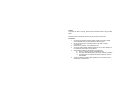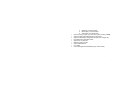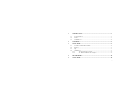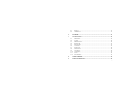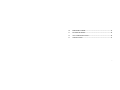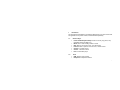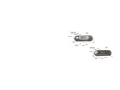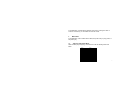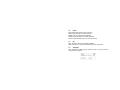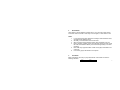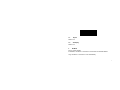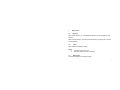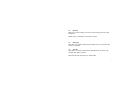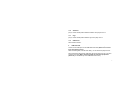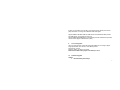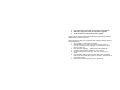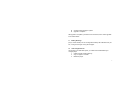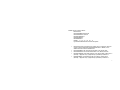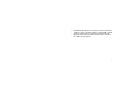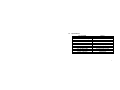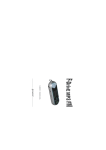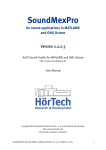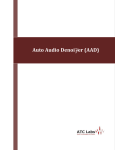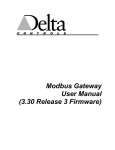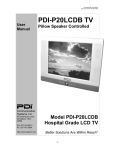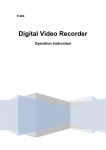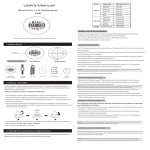Download MP3 User Manuel
Transcript
Preface To operate this device correctly, please read all information before using this MP3 player. Be noted that the manufacturer will not notify any change to this manual. Precautions 1. To prevent any damage caused by battery seepage or erosion, please remove batteries when not using this device for a long time. 2. Do not use this device in extremely thermal, cold, dusty or watery circumstances. 3. Please check “Hold Key” is unlocked before use. 4. To prevent surface abrade, batteries peeling off, or any other damage, do not collide this device with any hard objects. 5. Please replace batteries in the following circumstances: a) The icon of battery is empty and keeps flashing. b) The player automatically power off and off, even after restarting. c) The player does not respond, although the battery is removed and reloaded. 6. To prevent damage caused by static electricity, do not use this device in extremely dry circumstances. 1 7. 8. 9. To prevent system errors or malfunction, do not disconnect the device abruptly, when formatting this device, or uploading and downloading data/music. To use the USB Flash Disk function, please save and retrieve documents correctly and in accordance with the methods of your operating system. The manufacturer is not responsible for any loss or damage caused by missing documents and etc. Accessories Headphone,a AAA Bettery,USB Cable.Driver CD Device feature • Support MP3, WMA, USB, Internal FM Radio (Only in certain models) • Synchronized lyrics display Support • Firmware Upgradeable. • 7 preset EQ • Individualized EQ Setting • GUI (Graphic User Interface) MENU SYSTEM, support 1. Simplified/Traditional Chinese (Only in certain models) 2. English 3. French(Only in certain models) 2 • • • • • • • • • 4. Italian(Only in certain models) 5. German(Only in certain models) 6. Spanish(Only in certain models) VOX Technology, support up to 36 hours long time recording (128MB). Support 9 folders and 99 playable files in each Folder. Support 9 individualized configuration files (see CFG configure file). File management: delete files at ease. Support turn on image DIY. Shutdown memory function. Support USB HDD boot. A – B replay. Internal rechargeable Lithium Battery (Only certain models) 3 1 INTRODUCTION.....................................................................................................1 1.1 1.2 1.3 FUNCTION KEYS:..................................................................................................1 PORTS ...................................................................................................................1 LCD DISPLAY .......................................................................................................4 2 MAIN MENU ............................................................................................................5 3 MUSIC MODE ..........................................................................................................6 3.1 3.2 3.3 3.4 SUB-MENU WITHIN MUSIC MODE ........................................................................6 REPEAT .................................................................................................................7 EQ.........................................................................................................................7 A-B REPLAY .........................................................................................................7 3.4.1 To repeat playing a segment..................................................................8 3.4.2 To “Follow and Read” & “Compare”..................................................8 4 RECORD MODE ....................................................................................................10 5 VOICE MODE ........................................................................................................10 4 5.1 5.2 6 REPEAT ...............................................................................................................11 A-B REPLAY .......................................................................................................11 FM MODE ...............................................................................................................11 7 SYS FUNCTION .....................................................................................................12 7.1 7.2 7.3 7.4 7.5 7.6 7.7 7.8 7.9 7.10 7.11 7.12 DIRECTORY .........................................................................................................12 LYRICS ................................................................................................................12 MEMORY INFO ....................................................................................................12 REC FILTER .........................................................................................................13 BACK LIGHT .......................................................................................................13 AUTO OFF ...........................................................................................................13 FONT SETS ..........................................................................................................14 DELETE FILE .......................................................................................................14 CONTRAST ..........................................................................................................14 ANIMATION ........................................................................................................15 LOGO ..................................................................................................................15 F/W VERSION .....................................................................................................15 8 USB FLASH DISK..................................................................................................15 9 TURN ON IMAGE DIY .........................................................................................16 5 10 FIRMWARE UPGRADE.......................................................................................16 11 BATTERY RECHARGE .......................................................................................18 12 CFG CONFIGURATION FILE............................................................................18 13 SPECIFICATIONS.................................................................................................21 6 1 Introduction This User Manual is applicable to the following MP3 Players. For some sections that are applicable to only certain models, it will be indicated specifically. 1.1 Function Keys: • • • • • • • 1.2 Power ON/OFF/Play/Pause/Stop: Power on and off, play, pause, stop (Hereafter referred as “Play” Key) Mode: Click to select working modes or menus Next: Move to next music & voice; or to fast forward Previous: Move to previous music & voice; or to fast reverse Volume +: Increase volume Volume -: Decrease volume Hold: Lock the MP3 player Ports • • USB: Interface with computer Headphone: Headphone interface. 1 2 3 1.3 LCD Display The LCD Display shows important information regarding the status of the MP3 player. Keep long pressing the “Play” function key to Power ON the MP3 player, so as to check the status of the MP3 player. You can then press the “Play” function to play, pause. Or Keep long pressing the MP3 player will Power OFF the MP3 player. 4 2 Main Menu When the mp3 is in “STOP” Playback mode, click “Mode” function key to enter the main menu. Music Record Voice FM Sys Function Fine REC Long REC Long VOX Exit Directory Lyrics Memory Info Rec Filter Back Light Auto Off Font Set Simplified Chinese English Français L’italiano Deutsch El espaňol Exit Delete File Contrast Animation Logo F/W Version Exit Exit 5 In the Main Menu, navigate among different main menu by clicking the “Next” or “Previous” function key, or click “Mode” to enter sub-menus. 3 Music Mode In the Main Menu, click to select “Music” Mode, then press “Play” to play, pause, or stop music play. 3.1 Sub-menu within Music Mode When the MP3 player is playing, click “Mode” to enter the following Music Sub Menu. Repeat EQ Select Normal Repeat One Repeat All Introduce Natural Rock Pop Classic Soft Jazz DBB User A-B Replay Exit 6 3.2 Repeat Enter Repeat Mode. Select from the following: Normal: Play all tracks in the folder and stop. Repeat One: Play a single track repeatedly. Repeat All: Play all tracks in the folder repeatedly. Introduce: Play the beginning 10 seconds of each track. 3.3 EQ Enter “EQ Select” and choose different EQ Mode. Note: User sub-menu will only effect after setup CFG configure file. 3.4 A-B Replay Enter “A-B Replay” to keep playing a segment of music. You can record and compare with the segment. 7 3.4.1 To repeat playing a segment While “A” is blinking, click “Next” to choose the start of the segment. “B” will blink. While “B” is blinking, click “Next” again to choose the end of the segment. Now the MP3 player will keep playing the segment. To re-segment, click “Previous” and “A” will blink. Then choose the start and end of segment as above. 3.4.2 To “Follow and Read” & “Compare” Having chosen a segment, as shown above, click “Next” to enter “Follow and Read”, 8 You will see a microphone to record your voice. The length of record time is same as the “A-B” Segment. Having recorded, click “Next” to confirm recording. The player will play the track segment and then play the recorded segment. You can make comparison between the two. If you do not click “Next” to confirm, you will enter “Follow and Read” again, microphone will show again to record your voice, until you click “Next” to confirm. “A-B Replay” will continue until you click “Mode” to exit. 9 4 Record Mode Click “Mode” to choose different recording option. Long click “Play” button to stop record and create “record file”. Click “Play” to record again, or click “Mode” to exit. Notes: 1. 2. 3. 4. 5. 6. 5 In Long VOX mode, player will pause recording if without effective sound, and resume with effective sound. Generally, record file will be saved in root folder. When recording time exceeds 60 minutes, time will display as hh:mm. During recording, if battery is low, player will stop record, and save record file. LCD will indicate low battery, user should change battery to continue recording. Each folder only supports 99 files. If folder is full, player will indicate “Out of Amount”. If no memory, player will indicate “Out of space”. Voice Mode Enter Voice Mode, click “Play” to plays “Record File”. Click “Mode” to enter the following sub Menu. Repeat Normal 10 Repeat One Repeat All Introduce A-B Replay Exit 5.1 Repeat Refer to 3.2 5.2 A-B Replay Refer to 3.4 6 FM Mode (Only in certain models) In FM Mode, click “Next” or “Previous” to manual scan for FM Radio Station Long click “Next” or “Previous” to scan automatically. 11 7 Sys Function 7.1 Directory Select “Music Directory “ to set default Music Directory. Player will play from that directory. Select “Record Directory” to set default Voice Directory. Player will play record file from the directory. 7.2 Lyrics Select enable or disable lyric display Notes: 1. 2. 7.3 The player support LRC V2.0 Total lyrics must be less than 1000 bytes. Memory Info To show total capacity and used percentage 12 7.4 Rec Filter Setup for Long VOX recording, from Level 0 to Level 6. Higher level for nosier background. Default Level is 2. Click “Next” or “Previous” to change. 7.5 Back Light Click “Next” or “Previous” to adjust time of backlight, from 0 to 30 seconds. Click “Mode” to confirm time. 7.6 Auto Off Click “Next” or “Previous” to adjust time for automatic Power off, from 0 to 60 seconds. Click “Mode” to Confirm. Player will “Auto Off” when player is in “STOP” status. 13 7.7 Font Sets Click “Next” or “Previous” to select language. Click “Mode” to confirm. 7.8 Delete File Delete File Del Music Del Record Delete One Delete All Exit Delete One Delete All Exit Exit Enter “Delete One”, click “Next” or “Forward” To select single file to delete. Click “Play” to delete. Click “Mode” to exit. Enter “Delete All” to delete all file in current folder. Click “Next” or “Previous” to select “Yes” or “No”, click “Play” to confirm. Note: Delete works in current folder, use Directory to select different folders. 7.9 Contrast Click “Next” or “Previous” to adjust contrast, from 0 (brightest) to 31 (darkest). Click “Mode” to confirm. 14 7.10 Animation (Only in certain models) Select different animation when player turns on. 7.11 Logo (Only in certain models) Select different Logo when player turn on. 7.12 F/W Version Show Firmware Version. 8 USB Flash Disk Connect to PC’s USB port to enter USB Flash Disk mode. (Note: Don’t connect to PC when playing music.) When transferring data, LCD will show “Busy”, do not disconnect player from PC. Player will resume playing Music states after the disconnection from PC. right click mouse to eject player (Note: Some PC system will show The equipment is pulled out), or click Mode key when USB Flash Disk not busy. 15 If player is connected to PC, but still in music playing mode, please power off the player and restart it, it will go into USB Flash Disk mode again. Support WIN98 / WIN ME / WIN 2K / WIN XP OS format USB Flash Disk (in WIN 2K / WIN XP OS, only support FAT / FAT 16). Support WIN98 USB GDD BOOT. (Use formatting tools that manufacturer provided, user can format player as Win98 boot up disk) 9 Turn On Image DIY User can make an image, which will replace the default Turn On Image in player. Image specification: 96 x 24 dot, 2-Color, Bitmap format. File name: kj_pic.bmp. Directory: save kj_pic.bmp to root folder Notes: If file format invalid, player will indicate pic error! . 10 Firmware Upgrade Caution: 1. Remove Battery From Player 16 2. 3. 4. Do not physically remove player from computer during upgrade. USB power supply must not be interrupted during upgrade. To prevent data loss, backup all files before upgrade Upgrade package might include two files: $norfla$.ugr and $nanfla$.ugr, although Not both files are necessary every time. When both files exist, both must be upgraded. Must Upgrade $norfla$.ugr first, then upgrade $nanfla$.ugr: 1. Remove Battery. Connect player to computer. 2. Save $norfla$.ugr to root folder. Right click to eject Player (Do not physically remove player from computer). You computer will not show player in system now. 3. LCD will indicate “Updating…”, wait till LCD indicate “Update OK”. 4. Computer will show Player in system now, click to select it. 5. Computer will request to format Flash. Click “yes” and use “FAT” to format. 6. Copy $nanfla$.ugr file to player’s root folder. Right click to eject player from PC (Do not physically eject player from computer). Computer will not show player in system. 7. Player LCD will indicate “Updating”, wait for “Update OK” 17 8. 9. Computer will show Player in system. Upgrade is completed. After upgrade is completed, you will find a text succeed.txt, which shows upgraded to the newest edition. 11 Battery Recharge (Only in certain models) You can recharge lithium battery with USB cable from your PC, or using the recharger coming with the player. 12 CFG Configuration File Like Config.sys for a MS DOS system, you create a fille named Mudisk.cfg to configure player: 1. Create a text file named mudisk.cfg 2. Copy it to player’s root folder 3. Restart the player. 18 Mudisk.cfg file content as below: RecFilename: RecFileBuildDate:2002,04,22 RecFileBuildTime:12,00,00 MusicRepeatMode:2 RplRepeatMode:2 MusicEQMode:0 EQSet:7, 7, 6, 6, 5, 5, 6, 6, 7, 8 LightTimeSet:05Parameter function description: • • • • • RecFilename: Set record file name. Support up to 6 characters. Play will neglect character afterwards. Default RecFilename is “MOD”, hence default record file name is MODXX.ACT. RecFileBuildDate: Set record file’s build date. Year, Month, Date. RecFileBuildTime: Set record file build time. Hour, Minute, Second. MusicRepeatMode: Set repeat mode of music playing state. Values are: 0 (Normal), 1 (Repeat One), 2 (Repeat All), 3(Introduce). Default is 0. RplRepeatMode: Set repeat mode for voice playing. Values are: 0 (Normal), 1 (Repeat One), 2 (Repeat All), 3(Introduce). Default is 0. 19 • • MusicEQMode: Set EQ mode of music playing. Values are 0 (NATURAL), 1 (ROCK), 2 (POP), 3 (CLASSIC),4 (SOFT), 5 (JAZZ), 6(DBB), 7 (USER). EQSet: Set 10-band frequency of USER EQ, it is effective when EQ Mode set to USER. Note: If the value of 10-band frequency is the same, EQ “USER” will not be effective. 20 13 Specifications 64/128/256MB 1 AAA size Alkaline battery 96*26 dot with blue back light 85mm*32mm*21mm 90dB 9mW 2@32hm 20Hz─20KHz 8KHz MP3 / WMA Ag8 / 36 HRS (128M) 32 Kbps – 384 Kbps 8 Kbps – 448 Kbps Memory Battery LCD Dimension S/N radio Headphone Output Frequency rage Sample Frequency of the Recording File type Voice Recording / Length WMA Bit Rate MP3 Bit Rate 21