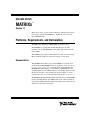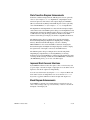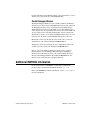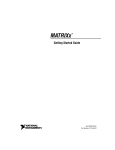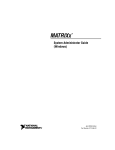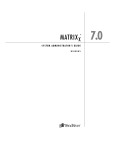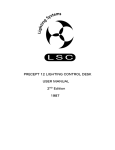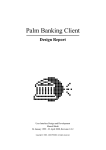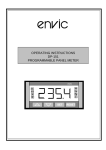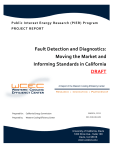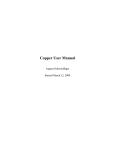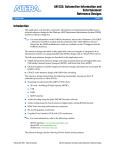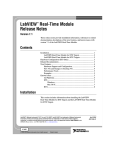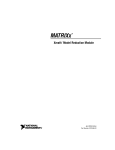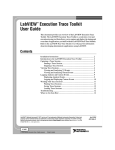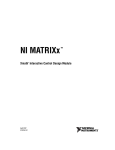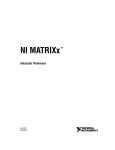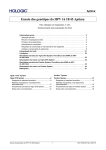Download MATRIXx Release Notes - National Instruments
Transcript
RELEASE NOTES
MATRIXx
™
Version 7.1
These release notes contain system requirements, and information about
new features included in MATRIXx 7.1, the Xmath, AutoCode, and
SystemBuild Modules.
Platforms, Requirements, and Deliverables
MATRIXx runs on Windows 2000/NT/XP and Solaris 7 and 8.
The MATRIXx 7.1 product CD includes Altia Design 5.28, Altia
FacePlate 5.28, and the MATRIXx 7.1 Bookshelf in portable document
format (PDF) .
The MATRIXx Help requires an Internet Browser that can run JavaScript.
Microsoft Internet Explorer or Netscape Navigator can be used.
Documentation
The MATRIXx Bookshelf is part of the MATRIXx 7.1 CD and can be
invoked from the Xmath Help menu or by opening the $MATRIXX/xmath/
help/bookshelf/matrixx.pdf file in Adobe Acrobat Reader. The
MATRIXx Bookshelf displays a structured list of MATRIXx manuals
available in PDF. To view PDF documents, you must have Adobe Acrobat
Reader Version 5.0.5 or later with Search and Accessibility to use the
search functionality. You can download the reader from www.adobe.com.
The MATRIXx Bookshelf PDF includes documentation for all MATRIXx
products including Xmath, SystemBuild, AutoCode, and DocumentIt. It
also includes FLEXlm End User Manual from Macrovision Software and
animation documentation from Altia.
Hardcopy Documentation
PDF files can be printed on most printers. For more information on Adobe
PDF format or related products, refer to the Adobe Web site at
www.adobe.com. MATRIXx Help can be printed from the Internet
Browser.
MATRIXx Help
MATRIXx provides a hypertext markup language (HTML) Help system.
The MATRIXx Help is a self-contained system with multiple hypertext
links from one topic to another. To start the MATRIXx Help and get
instructions on viewing, navigating, and printing topics, type help
matrixx in the Xmath Commands window or direct your Internet Browser
to file://$MATRIXX/xmath/help/help.html.
Note You will have to enter the full path to where MATRIXx is installed instead of using
the $MATRIXX environment variable as shown above. Alternatively, you may use the
Internet Browser’s Browse feature when selecting File»Open in the browser.
What’s New in MATRIXx 7.1
The following features have been added since the release of
MATRIXx 6.32:
MATRIXx 7.1 Release Notes
•
Xmath graphics function plot2d() providing access to plot() and
uiplot() features plus multiple windows and data viewing.
•
Xmath PC Debugger window allows you to interactively debug, edit,
save, and re-run MathScript functions and commands.
•
Xmath PC command line now echoes the last invalid Xmath command
entered, highlighting the invalid part of the command. This makes it
easier to correct a mistake and re-enter the command.
•
Configuration management interface to commercial file and version
control systems.
•
Enhanced SystemBuild Catalog Browser provides a Catalog view and
File view. The File view folders represent all currently opened
MATRIXx data files and when selected, lists the catalog objects and
Xmath partitions associated with each file. The Catalog view adds new
folders for Model, Variables, User Types, and Xmath Partitions.
•
IfThenElse blocks now have output ports (pins) and a prolog section.
•
Block diagram enhancements, including allowing pins to enter or exit
from any side, flexible block name positioning, and expanded
character set for labels.
2
ni.com
•
State Transition Diagram (STD) enhancements allow Input and Output
labels to be defined and displayed on STD diagrams. The STD
properties dialog box now has Input, Output, and Comment tabs.
•
Optimized and restructured fixed-point functions achieving more than
50% size reduction in some applications.
•
Code generation template for the Wind River RTOS: VxWorks 5.4.
•
Improvements to AutoCode and DocumentIt.
•
FLEXlm License Management Software was upgraded from 6.0k
to 8.4a. FLEXlm 8.4a has a license borrowing feature enabling
MATRIXx to be used on a portable computer off-site with a borrowed
license.
•
MATRIXx 7.1 replaces the FLEXlm mtxlmd license daemon in the
$MTXHOME/ISILM directory with the National Instruments FLEXlm
nilm license daemon residing in the new $MTXHOME/NILM directory.
New or Improved Features
Enhanced Catalog Browser
The Catalog Browser has an enhanced Catalog pane on the left side of the
SystemBuild Catalog Browser, which has the following new sections under
Main—Model, Variables, and UserTypes. A new Xmath Partitions section
was added. It can be expanded to display a folder to each Xmath Partition.
Selecting an Xmath Partition causes the Contents pane (right side) to
display the name, size, and comment for all of the variables in the partition.
The model hierarchy tree which previously displayed under the SuperBlock
folder is now displayed under the new Model folder and will display nested
State Diagrams.
The folders for SuperBlocks, State Diagrams, DataStores, Components,
Variables, User Types, and Xmath Partitions each display a
non-hierarchical list of elements.
The Variables folder acts similarly to the DataStores folder. When selected,
the Contents pane displays all of the Global Variables defined at this scope
of the catalog.
The UserType folder, when selected, displays in the Contents pane all the
User Types defined in the Main SystemBuild Catalog. In previous releases,
the User Types were stored in the Xmath partition _usertypes and
created using the usertype Xmath GUI. Since the release of
MATRIXx 7.0, User Types are now stored in the SystemBuild Main
Catalog and can be created using the old usertype Xmath GUI, SBA
createusertype command or by selecting File»New»UserType in the
Catalog Browser.
© National Instruments Corporation
3
MATRIXx 7.1 Release Notes
State Transition Diagram Enhancements
Transition conditions displayed in the STD diagram can now optionally
select Un (for example, U, U2, U3), InputLabels, or InputSignals in the
transition expression. The format of the outputs displayed on Bubbles
(Moore) and transitions (Mealy) in the STD diagram can now optionally
select ChannelNumbers, Yn (for example, Y, Y2, Y3), or OutputLabels.
The InputLabels and OutputLabels are entered in the new Input, Output,
and Comment tabs of the STD Properties dialog box. The InputLabels and
OutputLabels entered in the STD Properties dialog box can be propagated
to STD references using the PropagateLabels checkbox in the STD
reference block dialog box Display tab, similar to SuperBlock references.
The STD Properties dialog box Input tab has the following fields:
InstancePath, InputDisplay, Higher Level InputSignal(s), and Input
Label(s). The InstancePath fields display a list-box containing
SBname/blkId for all locations this STD is referenced. Changing the
InstancePath updates the Higher Level Input Signal(s) column to display
the signal names of the inputs connected to the STD reference.
The STD Properties dialog box Output tab has the following fields:
OutputDisplay, OutputLabel(s), Activating Bubble(s), Activating
Transition(s), Deactivating Bubble(s), and Deactivating Transition(s). The
activating and deactivating columns show which BubbleIds or Transitions
{FromBubbleId, priority} set or reset each STD output.
Improved Block Face and Interfaces
SystemBuild has interfaces that allow pins to enter or exit from any side
(top, left, right, or bottom) for input or output pins. You can define a block
input face and a block output face independently.
You can rotate block names by using the rotation keyword. Block and
block name rotation are independent. You can use the new direction
keyword to toggle the definitions of the block input and output faces.
Block Diagram Enhancements
SystemBuild 7.1 includes 4-way input/output face entry/exit. You can
select a left (existing), right, top, or bottom entry or exit for a block from
the Inputs or the Display tab.
MATRIXx 7.1 Release Notes
4
ni.com
Configuration Management
The configuration management (CM) feature of SystemBuild enhances the
ability to manage data files in Rational ClearCase 3.2.1 or later, Merant
PVCS 6.6 or later, and (Windows) Microsoft Visual SourceSafe 6.0 or later.
CM, accessed from the Versioning menu and the FileView tab of the
Catalog Browser, has the following features:
•
Saves catalog items into their home files.
•
Provides a file view for viewing currently loaded files.
•
Tracks status on new, modified, moved, overwritten, and deleted items.
•
Provides a seamless interface to basic CM operations from within
SystemBuild.
For detailed information about the above and other CM features, refer to the
SystemBuild User Guide.
Extended Character Set for Labels
SystemBuild supports an extended character set for block output labels and
SuperBlock external input labels. This extended character set includes the
!"#$%'*+,-./<=>?@^ characters and the rest of the standard ASCII
128 character set, except it excludes all control characters (ASCII 1–32)
and (){}[]:;\`|~&.
IfThenElse Block
The IfThenElse block has been improved with output ports (pins) and a
Prolog section.
The IfThenElse block output ports are available from the face of the first
condition block in the IfThenElse block chain. You can connect to these
ports as if they were the output ports of any other standard block. Output
from each of the block sections is connectable to the output ports the same
way the output of the content of a SuperBlock is connected to its external
output. With this capability, you no longer need to use variable blocks and
the Sequencer with the IfThenElse block.
You can define default values for each output channel in the Prolog section.
SystemBuild executes the Prolog section before any other IfThenElse
sections. This guarantees that all of the output has been defined.
If any of the output of the IfThenElse block is not connected in each section
of the block structure, some output may not be assigned if that output is not
defined in the branch of the block that is being executed. This can cause
some of the output to be undefined unless you use the Prolog section.
© National Instruments Corporation
5
MATRIXx 7.1 Release Notes
This section appears as the uppermost section in the block and is defined
by typing prolog in the Code tab of the IfThenElse Block Properties
dialog box.
Signal Splitting
Signal splitting is now marked in a diagram. Signal splitting occurs when
one output is connected to the input of multiple blocks. These markers are
placed automatically on the SystemBuild diagram whenever two or more
connection lines that share the same path from the same source branch off.
AutoCode and DocumentIt
AutoCode 7.1 provides the following new features:
•
Fixed-point libraries (standalone utilities and more source code files)
•
Variable step-size solver
•
Code Generation template support for VxWorks 5.4
•
Name mangling report
•
makefile generation and the acmake command
•
The AutoCode SDK interface is now part of the AutoCode product
Xmath
Xmath 7.1 introduces plot2d(), a graphics function that provides a
shortcut to PGUI uiPlot() features for users familiar with the plot
function. plot2d() accepts the parameters and keywords of both plot()
and uiPlot(). By converting plot() function calls to plot2d(), you
can employ all uiPlot() functionality, including:
•
Multiple Plot Windows—You can create plots on multiple windows
from the Xmath Commands window and address plot commands to
any given existing plot window.
•
Enhanced Command Capability—You can specify and update all
plot attributes with keywords issued from the Xmath Commands
window.
•
Interactive Data Viewing—With the mouse, you can interactively
display the x and y values of points along any plot line.
•
Multiple Y Axes—You can display multiple Y axis scales on a plot.
•
Improved Default Background and Line Colors—New default
background and line colors improve the visual presentation of plots.
•
Improved Plot Attributes—Grid line and tick mark spacings, as well
as text font sizes, are determined relative to the size of the plot.
•
Plot Legend Placement—You control placement of plot legends with
plot2d command options.
MATRIXx 7.1 Release Notes
6
ni.com
For more information about Xmath graphics, refer to the Xmath User Guide
and the uiPlot and plot2d topics of the MATRIXx Help.
Xmath Debugger Window
The Xmath Debugger Window is now available for Microsoft Windows
and allows you to interactively debug MathScript functions and commands.
All debugging functions can be controlled from it. The PC Debugger
Window has the same layout as the UNIX version. The editable source
code is displayed on the top with the error message area in the middle and
an array of buttons for controlling the debugging session on the bottom.
The line that is about to be executed is highlighted, unless there are errors
in the function, in which case the highlighted line points to the error.
Breakpoints can be set by moving the cursor in the source code to the
desired line of code and the clicking the Set Break button.
Watchpoints can be set by using the mouse to highlight the name of the
variable you want to watch and clicking the Set Watch button.
One use case for the Debugger Window is when an error occurs in a
function. In that case, the Debugger Window displays highlighting
the line in error. The function source code can be modified and saved
directly in the Debugger Window. By clicking the Rerun button, the
function can be rerun using the same input arguments.
Additional MATRIXx Information
For more information on MATRIXx or other National Instruments
products, refer to the National Instruments Web site at ni.com.
Refer to the MATRIXx product documentation or visit ni.com/support
for more information.
© National Instruments Corporation
7
MATRIXx 7.1 Release Notes
AutoCode™, DocumentIt™, MATRIXx™, National Instruments™, NI™, ni.com™, SystemBuild™, and
Xmath™ are trademarks of National Instruments Corporation. Product and company names mentioned
herein are trademarks or trade names of their respective companies. For patents covering
National Instruments products, refer to the appropriate location: Help»Patents in your software, the
patents.txt file on your CD, or ni.com/patents.
© 2003–2004 National Instruments Corp. All rights reserved.
*371151A-01*
371151A-01
Apr04