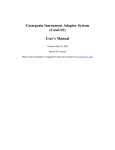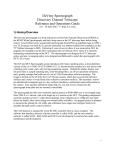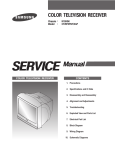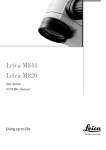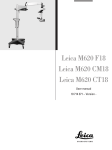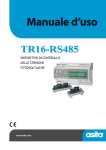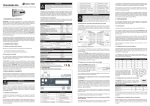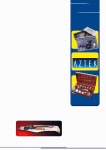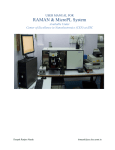Download User Manual - ATC Automation
Transcript
A1P05 A2P05 A1P16 A2P16 Luminescence Sensors Operating Instruction SAP-No. 80204 Stand: 05.07.2012 EN 2 Index 1. Proper Use 3 2. Safety Precautions 3 3. LED Warning 3 4. EC Declaration of Conformity 3 5. Technical Data 5.1. Connection Diagram 5.2. Housing Dimensions 5.3. Control Panel 5.4. Complementary Products 4 5 5 5 6 6. Installation Instructions 6 7. Commissioning 7.1. General Device Information 7.2. Factory Default Settings 7 7 7 8. Function description 8.1. Switching the Output Stage to and from PNP, NPN and Push-Pull 8.2. Setting the Switching Threshold with the Teach-In Function 8.3. Checking for Correct Function 8.4. Readjusting the Switching Threshold with the Key Potentiometer 8.5. Delay Times: On-Delay and Off-Delay 8.6. Trigger Function at Pin 5 8.7. Returning All Sensor Settings to their Default Values 8.8. Continuous Read-Out of Intensity Values via the Interface 7 7 8 11 11 11 12 12 13 9.Interface 13 10. Maintenance Instructions 20 11. Proper Disposal 20 Sensors for your success www.wenglor.com Sensors for your success www.wenglor.com EN 3 1. Proper Use This wenglor product has to be used according to the following functional principle: Luminescence Sensors emit UV light with a wavelength of 380 nm. If the emitted light strikes a luminescent object, it reflects light within a visible wavelength range of 420 – 750 nm in accordance with the utilized luminescent substance. This fluorescent effect is exploited by the Luminescence Sensor in order to detect markings which are invisible to the human eye during daylight hours. 2. Safety Precautions ••This operating instruction is part of the product and must be kept during its entire service life. ••Read this operating instruction carefully before using the product. ••Installation, start-up and maintenance of this product should only be carried out by trained personal. ••Tampering with or modifying the product is not permissible. ••Protect the product against contamination during start-up. ••These products are not suited for safety applications. 3. LED Warning Observe all applicable standards and safety precautions. Caution UV radiation from this product. UV RADIATION FROM THIS PRODUCT RISK GROUP 2 PRODUCT EN62471: 2008 4. EC Declaration of Conformity The products are developed, constructed and manufactured according to the directive 2004/108/EC. The following international standards and specifications apply: • EN 60947-5-2:2007Low-voltage switchgear and controlgear – Part 5-2: Control circuit devices and switching elements – Proximity switches Other applicable standards for use must be taken into consideration as well. RoHS Sensors for your success www.wenglor.com Sensors for your success www.wenglor.com EN 4 5. Technical Data Order-No. Working Range Working Distance Receiver Filter Receiving Range Switching Hysteresis Light Source Wave Length Service Life (Tu = +25 °C) Risk Group (EN 62471) max. Ambient Light Light Spot Diameter Power Supply Power Consumption Switching Frequency Switching Frequency ON-/OFF-Delay Time Delay Temperature Drift Temperature Range Switching Outputs Switching Output Voltage Drop Switching Output / Switching Current Short Circuit Protection Reverse Polarity Protection Lockable Teach Mode Interface Baud Rate Digital Inputs Adjustment Housing Protection Mode Connection Protection Class ZT: Two-Point Teach-In A1P05 30…50 mm 40 mm GG 420 420…750 nm <1% UV-Light 380 nm 100000 h 2 10000 Lux 5 mm 10…30 V DC < 50 mA 2500 Hz 200 µs 0…10 ms 0…100 ms <1% –25…60 °C 2 1,5 V 200 mA yes yes yes ZT, DT, TP RS-232 38400 Bd 2 Teach-In Plastic IP67 M12×1, 8-pin III DT: Dynamic Teach-In Sensors for your success www.wenglor.com A1P16 16…20 mm 18 mm GG 420 420…750 nm <1% UV-Light 380 nm 100000 h 2 10000 Lux 3 mm 10…30 V DC < 50 mA 2500 Hz 200 µs 0…10 ms 0…100 ms <1% –25…60 °C 2 1,5 V 200 mA yes yes yes ZT, DT, TP RS-232 38400 Bd 2 Teach-In Plastic IP67 M12×1, 8-pin III A2P05 30…50 mm 40 mm OG 570 570…750 nm <1% UV-Light 380 nm 100000 h 2 10000 Lux 5 mm 10…30 V DC < 50 mA 2500 Hz 200 µs 0…10 ms 0…100 ms <1% –25…60 °C 2 1,5 V 200 mA yes yes yes ZT, DT, TP RS-232 38400 Bd 2 Teach-In Plastic IP67 M12×1, 8-pin III A2P16 16…20 mm 18 mm OG 570 570…750 nm <1% UV-Light 380 nm 100000 h 2 10000 Lux 3 mm 10…30 V DC < 50 mA 2500 Hz 200 µs 0…10 ms 0…100 ms < 1% –25…60 °C 2 1,5V 200 mA yes yes yes ZT, DT, TP RS-232 38400 Bd 2 Teach-In Plastic IP67 M12×1, 8-pin III TP: Key Potentiometer Sensors for your success www.wenglor.com EN 5 5.1. Connection Diagram + A Ā RxD/W TxD T – S 736 10 to 30 V supply power Switching output (normally open) Switching output (normally closed) Interface input lead W: Trigger input Interface output lead External Teach-In input Minus Shield 5.2. Housing Dimensions 1 = Transmitter Diode 2 = Receiver Diode 5.3. Control Panel A ON-Delay OFF-Delay Trigger RS-232 TEACH DUAL TEACH DYN POTI RUN Ý Sensors for your success = Minus key (with LED) = Output switching status display = Plus key (with LED) = On-delay = Off-delay = Trigger mode operation = Interface operation = Two-Point Teach-In = Dynamic Teach-In = Potentiometer function = Run function = Rotary selector switch www.wenglor.com Sensors for your success www.wenglor.com EN 6 5.4. Complementary Products Suiting Connection Technology No. Suiting Mounting Technology No. 380 80 S01 Interface Cable S232W3 6. Installation Instructions During use of the Sensors, applicable electrical and mechanical regulations, standards and safety precautions must be adhered to. The Sensor must be protected against mechanical influences. These Sensors are not suitable for safety applications! The Sensor must be securely mounted during operation. Sensors for your success www.wenglor.com Sensors for your success www.wenglor.com EN 7 7. Commissioning 7.1. General Device Information The wenglor® AxP luminescence Sensor is available in two different versions as regarding the receiver filter. The A1Pxx is equipped with a type GG420 receiver filter which allows blue to pass, and the A2Pxx with a type OG570 receiver filter which allows yellow-green to pass. The AxP16 series has a working distance of 18 mm, and the AxP05 series has a working distance of 40 mm. Applications: Sensor Receiver Filtering Applications Working Distance A1P05 420 nm Blue luminescing surfaces 40 mm A2P05 570 nm Yellow-green luminescing surfaces 40 mm A1P16 420 nm Blue luminescing surfaces 18 mm A2P16 570 nm Yellow-green luminescing surfaces 18 mm Table 1 7.2. Factory Default Settings Function Factory Default Setting On-delay off Off-delay off Output stage PNP Teach-In mode for external Teach-In Two-Point Automatic intensity read-out via RS-232 off Table 4 8. Function description 8.1. Switching the Output Stage to and from PNP, NPN and Push-Pull wenglor® AxP luminescence Sensors are equipped with programmable output stages. Either PNP, NPN or Push-Pull can be selected. All outputs are reconfigured when the output stage is switched. Activating the Output Stage Setup Mode ••Set the rotary selector switch Ý to Poti ••Press and hold the plus and minus keys è The LEDs at the plus and minus keys lights up è The LEDs at the plus and minus keys go out after 1 second è The switching status indicator blinks ••Release both keys, namely and è The currently selected output stage operating mode is displayed (see “Table 1”) è Depending upon the Sensor‘s current switching status, the switching status indicator blinks rhythmically after approximately 2 seconds (output switched), or lights up continuously with brief interruptions (output not switched). Sensors for your success www.wenglor.com Sensors for your success www.wenglor.com EN 8 Output Stage Selection Indicator Output stage LED at minus key LED at plus key NPN on off PNP off on Push-Pull on on Table 2 Checking the Momentary Setting ••Activate the output stage setup mode (see “Activating the Output Stage Setup Mode” on page 7) è The momentary setting is indicated by the LEDs at the keys in accordance with table 1 ••Activating the PNP Mode Activating the NPN Mode ••Press the plus key • Press the minus key ••Release the plus key • Release the minus key è The LED at the plus key lights up è The LED at the plus key is off è The LED at the minus key is off è The LED at the minus key lights up è The PNP mode is activated è The NPN mode is activated Activating the Push-Pull Mode ••Simultaneously press the plus and minus keys ••Simultaneously release the plus and minus keys è The LED at the plus key lights up è The LED at the minus key lights up è The Push-Pull mode is activated Exiting the Setup Mode ••Set the rotary selector switch Ý to RUN 8.2. Setting the Switching Threshold with the Teach-In Function With the help of integrated Teach-In technology, the Sensor automatically calculates appropriate settings based upon currently acquired values and saves them to memory after the corresponding key has been activated, or after an external control signal has been received. Two-Point Teach-In The marking to be recognized is first taught into the Sensor in two steps, and the background is taught in subsequently. The Sensor then automatically calculates the ideal switching threshold based upon these two values. The brightness relationship of the two intensities is irrelevant as far as switching characteristics are concerned. Sensor output A is activated when the Sensor recognizes the intensity value which was taught in first. Sensor output A is deactivated when the Sensor recognizes the intensity value which was taught in second. Sensors for your success www.wenglor.com Sensors for your success www.wenglor.com EN 9 Teach in the first intensity value: ••Set the rotary selector switch Ý to TEACH DUAL ••Align the Sensor spot to the marking ••Press and hold the plus key è The LED at the plus key lights up è The LED at the plus key goes out after 1 second and the output switching status indicator A blinks ••The LED at the plus key lights up è The LED at the minus key blinks è The intensity value of the marking is saved to buffer memory Teach in the second intensity value: ••Align the Sensor spot to the background ••Briefly press the minus key and then release è The switching threshold is calculated and saved to memory è The LED at the minus key stops blinking ••Check for correct function If the difference between the two acquired intensity values is too small, the output switching status indicator A blinks rapidly for approximately 3 seconds, and switching thresholds are not updated. Dynamic Teach-In All intensity values from the background and the marking are continuously acquired with this function. The ideal switching threshold is calculated based upon these values. This function is intended for applications where the objects to be scanned move continuously at a constant speed, and cannot be brought to a standstill within the production process. Example 1:Recognition of luminescent adhesive strips on unprinted packaging material, which is fed in a continuous fashion: when Teach-In operation is initialized, the spot must be aligned to the background. Example 2:Recognition of luminescent markings on rapidly rotating parts: dynamic Teach-In operation can be initialized regardless of spot alignment. Initialise recording mode operation: ••Set the rotary selector switch Ý to TEACH DYN ••Press and hold the plus key è The LED at the plus key lights up è The LED at the plus key goes out after 1 second and the output switching status indicator A blinks ••Release the plus key è The LED at the minus key blinks: recording mode operation is active è Intensity values are continuously recorded Exit recording mode operation: ••Briefly press the minus key and then release è Recording is stopped è The switching threshold is calculated and saved to memory ••Check for correct function If the difference between the two acquired intensity values is too small, the output switching status indicator A blinks rapidly for approximately 3 seconds, and switching thresholds are not updated. Sensors for your success www.wenglor.com Sensors for your success www.wenglor.com EN 10 External Teach-In If the control panel is inaccessible, the Sensor can be configured via the external Teach-In input (pin 1). The last Teach-In mode selected at the control panel is always active (i.e. Two-Point or dynamic Teach-In). External Two-Point Teach-In Teach in the first intensity value: ••Set the rotary selector switch Ý to RUN ••Apply a voltage of 10 to 30 V to external Teach-In input T (pin 1) for at least 0.3 s ••Disconnect voltage from Teach-In input T (pin 1) è The LED at the minus key blinks è The intensity value of the marking is saved to buffer memory •• Teach in the second intensity value: • Align the Sensor spot to the background • Apply a voltage of 10 to 30 V to external Teach-In input T (pin 1) for at least 0.3 s • Disconnect voltage from Teach-In input T (pin 1) è The switching threshold is calculated and saved to memory è The LED at the minus key stops blinking • Check for correct function If the difference between the two acquired intensity values is too small, the output switching status indicator A blinks rapidly for approximately 3 seconds, and switching thresholds are not updated. External Dynamic Teach-In Objects to be scanned move at a constant speed. If no continuous alternating back and forth between the marking and the background occurs during recording, the spot must be aligned to the background when the Teach-In mode is first initialised. Initialise recording mode operation: ••Set the rotary selector switch Ý to RUN ••Apply a voltage of 10 to 30 V to external Teach-In input T (pin 1) for at least 0.3 s ••Disconnect voltage from Teach-In input T (pin 1) è The LED at the minus key blinks: recording mode operation is active è Intensity values are continuously recorded Exit recording mode operation: ••Apply a voltage of 10 to 30 V to external Teach-In input T (pin 1) for at least 0.3 s ••Disconnect voltage from Teach-In input T (pin 1) è Recording is stopped è The switching threshold is calculated and saved to memory ••Check for correct function If the difference between the two acquired intensity values is too small, the output switching status indicator A blinks rapidly for approximately 3 seconds, and switching thresholds are not updated. Sensors for your success www.wenglor.com Sensors for your success www.wenglor.com EN 11 8.3. Checking for Correct Function ••Move the object to be scanned è Sensor output A is activated when the Sensor‘s spot is aligned to the marking è Sensor output A is deactivated when the spot is aligned to the background ••If necessary, the switching threshold can be readjusted with the potentiometer function 8.4. Readjusting the Switching Threshold with the Key Potentiometer The switching threshold can be manually readjusted with the help of a key potentiometer. The LEDs at the plus and minus keys function as a light scale, and indicate the intensity range within which the configured switching threshold lies. Aligning the Switching Threshold More Closely to the Marking ••Set the rotary selector switch Ý to POTI ••Briefly press the plus key and then release è The switching threshold is shifted one step closer to the marking, or è Press and hold the plus key è The switching threshold is continuously shifted closer to the marking è If the LED at the plus key blinks, the limit stop has been reached in the positive direction ••Check for correct function Aligning the Switching Threshold More Closely to the Background ••Set the rotary selector switch Ý to POTI ••Briefly press the minus key and then release è The switching threshold is shifted one step closer to the background, or è Press and hold the minus key è The switching threshold is continuously shifted closer to the background è If the LED at the minus key blinks, the limit stop has been reached in the negative direction ••Check for correct function 8.5. Delay Times: On-Delay and Off-Delay Object Color Agreement yes no on off on off Time Time Delay Time Delay Time Adjusting On-Delay ••Set the rotary selector switch Ý to On-Delay è Current On-Delay is displayed (see “Table 1” on page 7) ••Briefly press the plus key è On-delay is increased ••Briefly press the minus key è On-delay is decreased ••Set the rotary selector switch Ý to RUN Sensors for your success www.wenglor.com Sensors for your success www.wenglor.com EN 12 Adjusting Off-Delay ••Set the rotary selector switch Ý to Off-Delay è Current Off-Delay is displayed (see “Table 1” on page 7) ••Briefly press the plus key è Off-delay is increased ••Briefly press the minus key è Off-delay is decreased ••Set the rotary selector switch Ý to RUN Indication of Delay Time Settings Delay LED at minus key LED at plus key 0 ms* 1× blink, pause, 1× blink Off 1 ms 2× blinks, pause, 2× blinks Off 2 ms 3× blinks, pause, 3× blinks Off 5 ms 4× blinks, pause, 4× blinks Off 10 ms Off 1× blink, pause, 1× blink 20 ms Off 2× blinks, pause, 2× blinks 50 ms Off 3× blinks, pause, 3× blinks 100 ms Off 4× blinks, pause, 4× blinks *Default setting Table 3 8.6. Trigger Function at Pin 5 ••Set the rotary selector switch Ý to trigger ••Apply the trigger signal (PNP) to input W (pin 5) è Triggering is executed by a positive signal edge è The Sensor performs a one-time measurement è The outputs are updated once only ••Disconnect the signal from the trigger input 8.7. Returning All Sensor Settings to their Default Values Sensor settings can be returned to their original factory default values (see “Table 4” on page 7) ••Set the rotary selector switch Ý to RS-232 ••Simultaneously press the plus and minus keys è The LEDs at both keys start blinking è The LEDs stop blinking after approximately 5 seconds ••Release both keys ••The Sensor has been returned to its factory default settings Sensors for your success www.wenglor.com Sensors for your success www.wenglor.com EN 13 8.8. Continuous Read-Out of Intensity Values via the Interface The Sensor can be configured such that it continuously reads out current intensity values via the interface every 15 ms. Determine whether or not continuous read-out of intensity values is activated. ••Set the rotary selector switch Ý to RS-232 Switching status indicator Continuous intensity value read-out Does not blink Deactivated Blinks Activated Table 5 Activating Continuous Read-Out of Intensity Values ••Set the rotary selector switch Ý to RS-232 ••Press and hold the plus key ••The LED at the plus key lights up è The LED at the plus key goes out after 1 second and the switching status indicator blinks ••Release the plus key ••The switching status indicator continues to blink ••Continuous read-out of intensity values is now activated Deactivating Continuous Read-Out of Intensity Values ••Set the rotary selector switch Ý to RS-232 ••Press and hold the minus key ••The LED at the minus key lights up è The LED at the minus key goes out after 1 second and the switching status indicator blinks ••Release the minus key ••The switching status indicator goes out ••Continuous read-out of intensity values is now deactivated 9. Interface The Sensor is equipped with an RS-232 interface for communication with a device such as a PC or a controller. The interface utilises a software handshake procedure (see protocol specification below). All Sensor settings can be selected digitally with a PC, and all values generated by the Sensor can be read out at a PC. Interface Configuration Baud rate: 38,400 baud, 8 data bits, no parity, 1 stop bit Sensors for your success www.wenglor.com Sensors for your success www.wenglor.com EN 14 Connecting the Sensor to a PC, a Controller etc. with the wenglor®-S232W3 Plug Adapter Plug connectors included with the wenglor® S232W3 plug adapter: ••8-pin M12 plug connector for connecting the power supply and the outputs ••8-pin M12 socket connector for direct Sensor connection ••9-pin M12 sub-miniature socket connector for direct connection to the RS-232 interface at the PC, or the utilized controller Installing the wenglor® S232W3 plug adapter: ••Switch off the power supply ••Set the rotary selector switch Ý to RS-232 ••Disconnect the 8-conductor connector cable (S80-xx) from the Sensor ••Connect the S232W3 plug adapter directly to the Sensor ••Connect the 8-conductor connector cable (S80-xx) to the plug adapter ••Connect the 9-pin sub-miniature socket connector to the serial interface at the PC ••Switch the power supply on S232W2 Sensor Power Supply Outputs RS232 PC or Controller Connecting the Sensor to a PC or a Controller Protocol for Communications via the RS-232 Interface Control Characters Character ASCII HEX Function / 47 2Fh Start character . 46 2Eh Stop bit NAK 21 15h Negative acknowledge BCC 2 Byte qq Checksum Table 6 Sensors for your success www.wenglor.com Sensors for your success www.wenglor.com EN 15 Frame Layout for Data Transmission Transmitting Partner Characters (ASCII) Start character / (ASCII 47) Receiving Partner Frame Segment => Connect Frame header Connect Length information 2 Byte => Command bytes 2 Byte => Frame header Frame header 1st data byte 2 Byte => 2nd data byte 2 Byte => .. .. => Data information User data nth data byte .. => Data information User data Disconnect Frame end BCC 2 Byte => Stop bit . (ASCII 46) => Data information User data User data Frame end Table 7 Connect (frame header): In order to establish a connection with the communications partner, the Sensor transmits the start bit: “/” (ASCII 47), followed by length information and a command byte for the data bytes. Transmitting Data (user data): After establishing a connection, user data are transmitted. Disconnect (frame end): If the NAK character is transmitted during data transfer, the wenglor® Sensor disconnects and establishes a new connection. After all data have been transmitted, the wenglor® Sensor transmits the checksum BCC and finally the stop bit: “.” (ASCII 46). Data Format: The data format for length information, user data and the checksum is always hexadecimal. The following range of ASCII characters may occur: “0” (ASCII 48) – “9” (ASCII 57) “A” (ASCII 65) – “F” (ASCII 70) Example: Data to be transmitted: decimal 123 Decimal 123d = Hexadecimal 7Bh = > Transmitted character string Sensors for your success “7” (ASCII 55) www.wenglor.com “B” (ASCII 66) Sensors for your success www.wenglor.com EN 16 Calculating the Checksum BCC The checksum is generated from an EXOR frame operation. Calculation begins with the start bit and ends with the last character of the user data. Example: Transmitted Frame Start character Length Command Data BBC Stop bit / 02 0D 00 59 . 2FH 30H 32H 30H 44H 30H 30H 35H 39H 2EH Data ranged utilized for calculation of the checksum Table 8 Start / 0 2FH 30H = = 0010 1111 0011 0000 Transmitting Frame=“/020D0059.“ (Example) Transmitting Frame Length=10 (in this example); 2 XOR 32H = = 0001 1111 0011 0010 Checksum = 0; n = 1; 0 XOR 30H = = 0010 1101 0011 0000 D XOR 44H = = 0001 1101 0100 0100 Checksum = Checksum EXOR Transmitting Frame character (n) 0 XOR 30H = = 0101 1001 0011 0000 n=n+1 0 XOR 30H = = 0111 1001 0011 0000 BCC XOR = 0101 1001 As long as: n < (Transmitting Frame Lenght - 3) End è BCC = 59H Setting Sensor Functions with Commands Commands Overview: Function Teach-In Adjust on and Off-Delay Read out intensity value Set up output stages Read out Sensor configuration Change Sensor configuration Query Sensor status Execute Sensor reset Query Sensor version Command T A D O g G W R V Table 9 Sensors for your success www.wenglor.com Sensors for your success www.wenglor.com EN 17 Teach-In: Function Send Frame to the Sensor Response Frame from the Sensor Two-Point object /020T0049. /030MTa0qq. Two-Point background /020T0148. /030MTa1qq. Dynamic start /020T024B. /030MTa2qq. Dynamic stop /020T034A. /030MTa3qq. Potentiometer Function -1 /020T044D.. /030MTa4qq. Potentiometer Function +1 /020T054C. /030MTa5qq. Potentiometer Function -16 /020T064F. /030MTa6qq. Potentiometer Function +16 /020T074E. /030MTa7qq. Table 10 a: Potentiometer limit stop = 1, otherwise 0 qq:Checksum Adjust On and Off-Delay: Function Send Frame to the Sensor Response Frame from the Sensor Adjust On-Delay /040A01bbqq. /030MA0111. Adjust Off-Delay /040A00bbqq. /030MA0010. Table 11 bb: Delay value from 0 to 7 qq:Checksum Read Out Intensity Value: Function Send Frame to the Sensor Response Frame from the Sensor Query single value /020D0059. /0E0Dggggoooouuuuaaqq. Activate continuous read-out /020D0158. /030MD0114. /040Kggggqq.* Deactivate continuous read-out /020D025B. /030MD0217. Table 12 gggg: oooo: uuuu: aa: *: qq: Intensity value Length: Upper threshold Length: Lower threshold Length: Status of switching outputs Every 15 ms continuously Checksum Sensors for your success 4 bytes 4 bytes 4 bytes Bit 0: output A, bit 1: output Ā www.wenglor.com Sensors for your success www.wenglor.com EN 18 Change Sensor Output Stage Setting: The Sensor‘s output stage setting can be changed with this command. Function Send Frame to the Sensor Response Frame from the Sensor PNP outputs /020O0153. /030MO011F. NPN outputs /020O0250. /030MO021C. Push-Pull outputs /020O0351. /030MO031D. Table 13 Read Out Sensor Configuration: The entire Sensor configuration can be read out with this command. Function Send Frame to the Sensor Response Frame from the Sensor Read out configuration /000g78. /0E0gaaaabbbbccddeeffqq. Table 14 aaaa: bbbb: cc: dd: ee: ff: qq Upper threshold Lower threshold Teach-In mode for external Teach-In 02: Dynamic Teach-In 03: Two-Point Teach-In Selected Off-Delay 00-07: 0-1-2-5-10-20-50-100 ms Selected On-Delay 00-07: 0-1-2-5-10-20-50-100 ms Output stage programming 01: PNP 02: NPN 03: Push-Pull : Checksum Sensors for your success www.wenglor.com Sensors for your success www.wenglor.com EN 19 Change Sensor Configuration: The entire Sensor configuration can be changed with this command. Function Send Frame to the Sensor Response Frame from the Sensor Change configuration „/100Gaaaabbbbccddeeffqq. /030MG0016. Table 15 aaaa: Upper threshold bbbb: Lower threshold cc: Teach-In mode for external Teach-In 02: Dynamic Teach-In 03: Two-Point Teach-In dd: Selected Off-Delay) 00-07: 0-1-2-5-10-20-50-100 ms ee: Selected On-Delay 00-07: 0-1-2-5-10-20-50-100 ms ff: Output stage programming 01: PNP 02: NPN 03: Push-Pull qq:Checksum Query Sensor Status: Function Send Frame to the Sensor Response Frame from the Sensor Query status /000W48. /0A0W000000ddeeqq. Table 16 dd: Off-delay value ee: On-delay value qq:Checksum Execute Sensor Reset: Function Send Frame to the Sensor Response Frame from the Sensor Execute reset /000R4D. /070V8a:bbccqq. /050ROK0007C. /030MR4D73. Table 17 a: bb: cc: qq: Software version Sensor group Sensor type Checksum (luminescence Sensor: OC) (A1P05: 01, A1P16: 02, A2P05: 03, A2P16: 04) Sensors for your success www.wenglor.com Sensors for your success www.wenglor.com EN 20 Query Sensor Version: Function Send Frame to the Sensor Response Frame from the Sensor Query Sensor version /000V49. /070V8a:bbccqq. Table 18 a: bb: cc: qq: Software version Sensor group Sensor type Checksum (luminescence Sensor: OC) (A1P05: 01, A1P16: 02; A2P05: 03, A2P16: 04) Error Messages: Function Send Frame to the Sensor Response Frame from the Sensor Error frame Faulty data /030Xabbqq. Table 19 If the Sensor receives faulty data, for example an incorrect checksum or an unknown command, it responds with an error message. a: Last valid command bb: Last valid command set qq: Checksum 10. Maintenance Instructions ••This wenglor Sensor is maintenance-free. ••It is advisable to clean the lens and the display, and to check the plug connections at regular intervals. ••Do not clean with solvents or cleansers which could damage the device. 11. Proper Disposal wenglor sensoric gmbh does not accept the return of unusable or irreparable products. Respectively valid national waste disposal regulations apply to product disposal. Sensors for your success www.wenglor.com Sensors for your success www.wenglor.com EN Sensors for your success 21 www.wenglor.com Sensors for your success www.wenglor.com