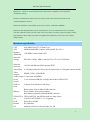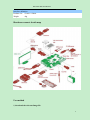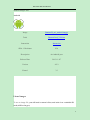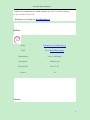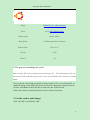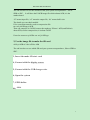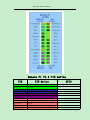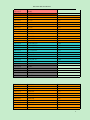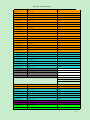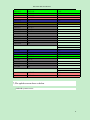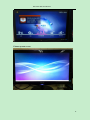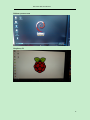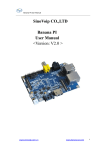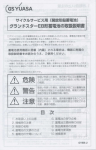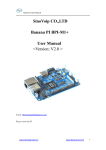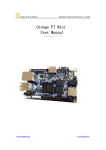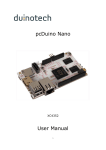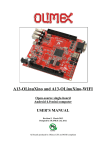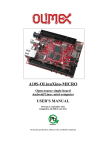Download Banana PI user manual
Transcript
Banana PI M1 User Manual Banana PI M1 User Manual <Version: V2.0 > Banana PI is the open source hardware platform which published to assistant the Elastos.org open source OS, Banana PI is the dual core Android 4.2 product which more better than the Raspberry Pi. 1 Banana PI M1 User Manual Banana Pi series run Android,Debian linux,Ubuntu linux, Raspberry Pi imange and cubieboard imange. Elastos coordinate multi CUP to from the family cloud entirnment which based on the “software/hardware service” Banana PI hardware: 1Ghz ARM7 dual-core processor, 1GB DDR3 SDRAM, Banana PI with Gigabit ethernet port, SATA Socket. It can run with Android 4.2.2 smoothly. The size of Banana PI M1 like the credit card, it can easily run with the game it support 1080P high definition video output, the GPIO compatible with Raspberry Pi and can run the ROM Image directly Hardware specification CPU A20 ARM Cortex™-A7 Dual-Core GPU ARM Mali400MP2Complies with OpenGL ES 2.0/1.1 Memory (SDRAM) 1GB DDR3 (shared with GPU) Onboard Storage SD (Max. 64GB) / MMC card slot UP to 2T on 2.5 SATA disk Onboard Network 10/100/1000 Ethernet RJ45,optional WIFI Video Input A CSI input connector allows for the connection of a designed camera module Video Outputs HDMI, CVBS , LVDS/RGB Audio Output 3.5 mm Jack and HDMI Power Source 5 volt via MicroUSB(DC In Only) and/or MicroUSB (OTG) USB 2.0 Ports 2 (direct from Allwinner A20 chip) Buttons Reset button: Next to MicroUSB connector Power button: Next to Reset button Boot button (Optional): Behind HDMI connector GPIO(2X13) GPIO,UART,I2C bus,SPI bus with two chip selects, pin CAN bus,ADC,PWM,+3.3v,+5v,ground. LED Power Key & RJ45 Remote IR (Optional) OS Android 4.2,Firefox OS and Linux etc. OS 2 Banana PI M1 User Manual Interface definition Product size 92 mm × 60mm Weight 48g Hardware connect sketch map Use method 1, download the relevant Image file 3 Banana PI M1 User Manual Android Images files Android Image Banana PI_m1_android.img.gz Tools PhoenixCard_V309.rar Instruction Instruction SHA-1 Checksum N/A Description An Android port Release Date 2013-11-07 Version 4.2.2 Kernel 3.3 Linux Images To use an image file, you will need to untar it first, and write it to a suitable SD card (4GB or larger): 4 Banana PI M1 User Manual Linux users should use the UNIX tool dd: sudo dd if=YourSDCardImage of=/dev/YourSDCard bs=1M Windows users should use Win32DiskImager Debian Image Banana PI_m1_debian.img.gz Tools dd or Win32 Disk Imager Default login cubie / cubieboard Description A Debian port Release Date 2013-11-07 Kernel 3.4 Ubuntu 5 Banana PI M1 User Manual Image Banana PI_m1_ubuntu.img.gz Tools dd or Win32 Disk Imager Default login linaro / linaro Description A Ubuntu port based on linaro Release Date 2013-11-07 Version 13.08 Kernel 3.4 2, The process of making the card Make start the SD card according the downed image file. The android image file use the PhoenixCard (Android Image) tools, Linux use the dd-like tools (Debian or Ubuntu image) We provide the card which compatible with the Rasberry PI to use on Banana PI, no matter the image or the 8GB card, please use the root competence under the linux or Ubuntu. And Mount to check the device name/dev/sdx of the SD card. If have the card was mounted, then first need to umount/ dex/sdxxx 1, Use the card to make image dd if=/dev/sdX of=pi.8GB bs=10M 6 Banana PI M1 User Manual The sdx here have to see the which SD card your system correspondence , Sda or SDB or SDC. It will have the PI.8GB image file which almost 8GB, it is the mother-board. “If” means input file, “of” mean the output file, “bs” means buffer size The details you can check mad dd If for convenient transfer, need to compression file: tar czvf pi.8GB.tgz pi.8GB Then can compress to 2.4GB, because the raspberry PI have 1.4GB, and Debin is about 2GB, so after compression, it is about 2.4GB If need to restore to pi.8GBv: tar xvf pi.8GB.tgz 2, Use the image file to make the SD card dd if=pi.8GB of=/dev/sdX bs=10M The sdx here have to see which SD card your system correspondence , Sda or SDB or SDC. 3, Insert the made SD start card 4, Connect with the display screen 5, Connect with the USB charger wire 6, Open the system 7, GPIO define 2,GPIO 7 Banana PI M1 User Manual Banana Pi V1.4 PIN define PIN CON1-P01 CON1-P02 CON1-P37 CON1-P36 CON1-P07 CON1-P09 CON1-P04 CON1-P06 CON1-P08 CON1-P10 CON1-P13 PIN define GPIO LINEINL LINEINR HPL HPR FMINL FMINR ADC_X1 ADC_X2 ADC_Y1 ADC_Y2 LRADC0 8 Banana PI M1 User Manual CON1-P15 CON1-P33 CON1-P17 CON1-P19 CON1-P21 CON1-P23 CON1-P25 CON1-P27 CON1-P29 CON1-P31 CON1-P20 CON1-P24 CON1-P28 CON1-P30 CON1-P18 CON1-P26 CON1-P32 CON1-P34 CON1-P14 CON1-P16 CON1-P12 CON1-P22 CON1-P35 CON1-P38 CON1-P40 CON1-P05 CON1-P11 CON1-P39 CON1-P03 LRADC1 RESET# CSI-D0 CSI-D1 CSI-D2 CSI-D3 CSI-D4 CSI-D5 CSI-D6 CSI-D7 CSI-PCLK CSI-MCLK CSI-VSYNC CSI-HSYNC CSI0-STBY-EN CSI0-RESET# CSI1-STBY-EN CSI1-RESET# TWI1-SDA TWI1-SCK CSI-FLASH CSI0-PWR-EN CSI-IO0 IPSOUT IPSOUT GND GND GND VCC-CSI CON2-P09 CON2-P11 CON2-P13 CON2-P15 CON2-P17 CON2-P19 CON2-P21 CON2-P23 CON2-P25 CON2-P27 CON2-P29 LCD0-D00 LCD0-D01 LCD0-D02 LCD0-D03 LCD0-D04 LCD0-D05 LCD0-D06 LCD0-D07 LCD0-D08 LCD0-D09 LCD0-D10 PE4 PE5 PE6 PE7 PE8 PE9 PE10 PE11 PE0 PE1 PE3 PE2 PH19 PH14 PH18 PH13 PB19 PB18 PH17 PH16 PH11 PD0 PD1 PD2 PD3 PD4 PD5 PD6 PD7 PD8 PD9 PD10 9 Banana PI M1 User Manual CON2-P31 CON2-P33 CON2-P35 CON2-P37 CON2-P39 CON2-P40 CON2-P38 CON2-P36 CON2-P34 CON2-P32 CON2-P30 CON2-P28 CON2-P26 CON2-P22 CON2-P20 CON2-P18 CON2-P16 CON2-P14 CON2-P12 CON2-P10 CON2-P08 CON2-P06 CON2-P04 CON2-P02 CON2-P07 CON2-P01 CON2-P03 CON2-P05 CON2-P24 LCD0-D11 LCD0-D12 LCD0-D13 LCD0-D14 LCD0-D15 LCD0-D16 LCD0-D17 LCD0-D18 LCD0-D19 LCD0-D20 LCD0-D21 LCD0-D22 LCD0-D23 LCD0-CLK LCD0-CS LCD0-HSYNC LCD0-VSYNC LCD0-DE LCD0-IO2 PWM0 LCD0-IO1 LCD0-IO0 TWI3-SCK TWI3-SDA LCDIO-03 IPSOUT IPSOUT GND GND PD11 PD12 PD13 PD14 PD15 PD16 PD17 PD18 PD19 PD20 PD21 PD22 PD23 PD24 PH6 PD26 PD27 PD25 PH9 PB2 PH8 PH7 PI0 PI1 PH12 CON3-P18 CON3-P16 CON3-P23 CON3-P21 CON3-P19 CON3-P24 CON3-P26 CON3-P05 CON3-P03 CON3-P15 CON3-P22 CAN_RX CAN_TX SPI0_CLK SPI0_MISO SPI0_MOSI SPI0_CS0 SPI0_CS1 TWI2-SCK TWI2-SDA UART2_CTS UART2_RTS PH21 PH20 PI11 PI13 PI12 PI10 PI14 PB20 PB21 PI17 PI16 10 Banana PI M1 User Manual CON3-P11 CON3-P13 CON3-P10 CON3-P08 CON3-P12 CON3-P07 CON3-P01 CON3-P17 CON3-P02 CON3-P04 CON3-P09 CON3-P25 CON3-P06 CON3-P14 CON3-P20 UART2_RX UART2_TX UART3_RX UART3_TX PH2 PWM1 VCC-3V3 VCC-3V3 VCC-5V VCC-5V GND GND GND GND GND PI19 PI18 PH1 PH0 PH2 PI3 J12-P03 J12-P05 J12-P04 J12-P06 J12-P01 J12-P02 J12-P07 J12-P08 PH5 PH3 UART7_RX UART7_TX VCC-5V VCC-3V3 GND GND PH5 PH3 PI21 PI20 J11-P01 J11-P02 UART0-TX UART0-RX PB22 PB23 7, The splash screen show as below Android system screen 11 Banana PI M1 User Manual Ubuntu system screen 12 Banana PI M1 User Manual Debian system screen Raspberry Pi 13