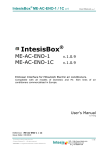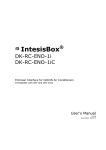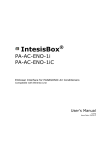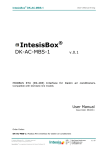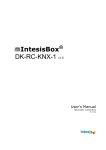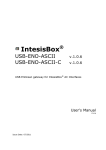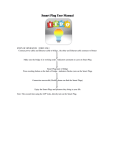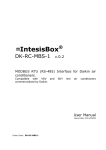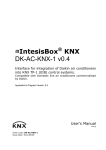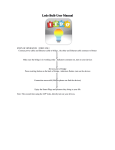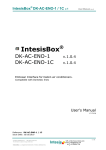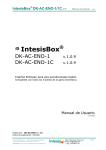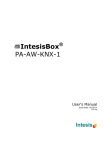Download DK-AC-ENO-1 / 1C English User Manual
Transcript
IntesisBox® DK-AC-ENO-1 / 1C v.1 IntesisBox DK-AC-ENO-1 DK-AC-ENO-1C User Manual rev.5 ® v.1.0.9 v.1.0.9 EnOcean Interface for Daikin air conditioners. Compatible with Domestic lines User's Manual v1 r4 eng Reference: DK-AC-ENO-1 / 1C Issue Date: 05/2011 © Intesis Software S.L. - All rights reserved This information is subject to change without notice IntesisBox is a registered trademark of Intesis Software SL URL email tel http://www.intesis.com [email protected] +34 938047134 1 / 30 IntesisBox® DK-AC-ENO-1 / 1C v.1 © Intesis Software S.L. User Manual rev.5 All Rights Reserved. Information in this document is subject to change without notice. The software described in this document is furnished under a license agreement or nondisclosure agreement. The software may be used only in accordance with the terms of those agreements. No part of this publication may be reproduced, stored in a retrieval system or transmitted in any form or any means electronic or mechanical, including photocopying and recording for any purpose other than the purchaser’s personal use without the written permission of Intesis Software S.L. Intesis Software S.L. Milà I Fontanals, 1 bis, 1º 08700 Igualada Spain TRADEMARKS All trademarks and tradenames used in this document are acknowledged to be the copyright of their respective holders © Intesis Software S.L. - All rights reserved This information is subject to change without notice IntesisBox is a registered trademark of Intesis Software SL URL email tel http://www.intesis.com [email protected] +34 938047134 2 / 30 IntesisBox® DK-AC-ENO-1 / 1C v.1 User Manual rev.5 INDICE 1. Presentation ................................................................................................... 4 1.1. Main Features: ................................................................................................. 4 1.2. Typical Application............................................................................................ 5 2. Connection and placement ................................................................................ 7 2.1. Connection ...................................................................................................... 7 2.2. Placement ....................................................................................................... 8 2.2.1 Screening zones ...................................................................................... 8 2.2.2 Penetration Angle .................................................................................... 9 2.2.3 Distance between Receiver and sources of interference ................................ 9 2.2.4 Use of repeaters ..................................................................................... 9 3. Configuration ................................................................................................ 10 3.1. Learning procedure ........................................................................................ 11 3.2. Teach-in procedure ........................................................................................ 13 3.3. Device deleting procedure ............................................................................... 14 4. Special Behaviors .......................................................................................... 15 4.1. Window contact ............................................................................................. 15 4.2. External temperature Sensors. Virtual temperature ............................................ 15 4.3. Key Card ....................................................................................................... 16 4.4. Occupancy sensors ......................................................................................... 16 4.5. MultiTeach-in procedure .................................................................................. 17 5. Communications monitoring............................................................................ 18 5.1. AC communication monitoring mode (RED LED) ................................................. 18 5.2. EnOcean communication monitoring mode (GREEN LED) ..................................... 18 6. Technical data and dimensions ........................................................................ 19 7. A.C profile data (Generic HVAC interface) ......................................................... 20 8. AC Unit Types compatibility ............................................................................ 25 9. Error Codes .................................................................................................. 26 10. EnOcean Interoperability ................................................................................ 29 11. Regulations and standards .............................................................................. 30 © Intesis Software S.L. - All rights reserved This information is subject to change without notice IntesisBox is a registered trademark of Intesis Software SL URL email tel http://www.intesis.com [email protected] +34 938047134 3 / 30 IntesisBox® DK-AC-ENO-1 / 1C v.1 User Manual rev.5 1. Presentation DK-AC-ENO-1 and DK-AC-ENO-1C devices allow a complete and natural integration of Daikin air conditioners with EnOcean control systems both in their 868 MHz (DK-AC-ENO-1) and 315 MHz (DK-AC-ENO-1C) versions. Compatible with the domestic AC units commercialized by Daikin (check section 8) 1.1. Main Features: Reduced dimensions. Quick installation. External power not required. Direct connection to the Daikin AC indoor unit. Fully EnOcean interoperable. Multiple profiles Control of the AC unit based in the ambient temperature read by the own AC unit, or in the ambient temperature read by any EnOcean thermostat. Total Control and Monitoring of the AC unit from EnOcean, including monitoring of AC unit’s state of internal variables, and error indication and error code. AC unit can be controlled simultaneously by the IR remote control of the AC unit and by EnOcean devices. Implements the newly approved HVAC EEP’s Advanced room control functionalities. Configurable to work as a repeater. © Intesis Software S.L. - All rights reserved This information is subject to change without notice IntesisBox is a registered trademark of Intesis Software SL URL email tel http://www.intesis.com [email protected] +34 938047134 4 / 30 IntesisBox® DK-AC-ENO-1 / 1C v.1 User Manual rev.5 1.2. Typical Application In Figure 1.1 it is shown a typical application of DK-AC-ENO-1 / 1C in a hotel room. The different devices that control the A.C unit, like switches, Key cards, window contacts, are connected to it through the DK-AC-ENO-1 / 1C. • Enocean standard communication • Small Dimensions • Fast Installation • No external PS • Several Profiles • Direct connection to AC unit Figure 1.1 Typical application of DK-AC-ENO-1 / 1C in a hotel © Intesis Software S.L. - All rights reserved This information is subject to change without notice IntesisBox is a registered trademark of Intesis Software SL URL email tel http://www.intesis.com [email protected] +34 938047134 5 / 30 IntesisBox® DK-AC-ENO-1 / 1C v.1 User Manual rev.5 A schematic view of what it could be the application shown in Figure 1.1 can be seen in Figure 1.2. The connection diagram of the A.C with the DK-AC-ENO-1 / 1C and some of the supported EnOcean devices are shown 53 mm Cable de conexión suministrado con el interfaz. 40 mm ® IntesisBox DK-AC-ENO-1 / 1C Dispositivos transmisores EnOcean típicos • Termostatos • Pulsadores • Lectores de Tarjetas • Contactos de ventana Dispositivos receptores EnOcean típicos: • • Actuadores Pasarelas . . . . . . Figure 1.2 Example of DK-AC-ENO-1 / 1C control or actuation devices © Intesis Software S.L. - All rights reserved This information is subject to change without notice IntesisBox is a registered trademark of Intesis Software SL URL email tel http://www.intesis.com [email protected] +34 938047134 6 / 30 IntesisBox® DK-AC-ENO-1 / 1C v.1 User Manual rev.5 2. Connection and placement 2.1. Connection Disconnect mains power from the AC unit. Open the front cover of the indoor unit in order to have access to the internal control board. In the control board locate the socket connector marked as: S21 in Domestic line models Using the cable that comes with the interface, insert one of its connectors, the biggest one, into the socket of the DK-AC-ENO-1 / 1C, and the other connector, the one installed in the largest uncovered part, to the socket S21 of the AC unit's electronic circuit. Close the AC indoor unit's front cover again. AC indoor unit Electronic circuit board Insert the cable through the hole and Follow the instructions below S21 200 mm Connection cable supplied with the interface. 40 mm ® IntesisBox DK-AC-ENO -1 / 1C Figure 2.1 Device connection diagram Important: Extending or shortening the length of connection cable included with the interface may cause it to malfunction. To connect the device to the AC, the recommended methods are the ones in Figure 2.2 Method1: The lead hole is place above CON1 (Figure 2.2 or Figure 3.1) Method2: The lead hole is placed on the opposite side. Use the supplied staple to fix the cable to the screw used for wall fixing. Use these holes to fix the device to the wall Use these holes to fix the device to the wall CON1 CON1 Staple Method1 Antenna Zone Method2 Antenna Zone Figure 2.2 Connection methods Important: The cable should not be placed on top or the antenna zone (area marked in Figure 2.2) as the performance of the device might be affected. For this same reason never use a metallic screw in the subjection hole on top of this antenna zone. © Intesis Software S.L. - All rights reserved This information is subject to change without notice IntesisBox is a registered trademark of Intesis Software SL URL email tel http://www.intesis.com [email protected] +34 938047134 7 / 30 IntesisBox® DK-AC-ENO-1 / 1C v.1 User Manual rev.5 2.2. Placement The DK-AC-ENO-1 / 1C interface antenna has a better sensibility when the device is placed vertically, and therefore this is the preferred position when placed (antenna zone should be located in the bottom side, floor side, once the device is fixed to the wall). The coverage distance (see Table 2.1) of the signal emitted by the DK-AC-ENO-1 / 1C, or by any other EnOcean device, is determined by the room geometry and where they are placed. As an example, long narrow corridors with wide walls are an adverse situation. People or other obstacles can reduce the coverage distance too. Is therefore advice to always think in the worst possible scenario to decide the placement of the device to ensure a good stability in the radio system. Coverage distance < 30 m < 20 m < 10 m <1m Conditions Under ideal conditions: Broad room, no obstacles, good antenna design and good antenna positions. The room is filled with furniture and people And penetration through up to 5 dry walls or up to 2 brick walls or up to 2 aero concrete walls Identical to the previous case but the receiver is placed to a room corner or range along a narrow floor. Metal-reinforced ceilings at upright penetration angle (in strong dependence of reinforcement density and antenna positions). Table 2.1 Device coverage distance 2.2.1 Screening zones It is important not to place the device in a place where the airwaves must go through a metallic object as they create a screening zone where the receivers are not going to be able to receive the EnOcean telegrams. This situation is shown in Figure 2.3a. Figure 2.3 a) Screening zone b) solution with a repeater The situation of one of the receivers doesn’t allow it to receive the transceiver telegrams. To solve this situation the use or a repeater outside the screening zone (Figure 2.3b) is recommended. The telegrams will be retransmitted from there to the receiver © Intesis Software S.L. - All rights reserved This information is subject to change without notice IntesisBox is a registered trademark of Intesis Software SL URL email tel http://www.intesis.com [email protected] +34 938047134 8 / 30 IntesisBox® DK-AC-ENO-1 / 1C v.1 User Manual rev.5 2.2.2 Penetration Angle This is the angle in which the airwaves reach a certain object they need to go through. The transmission to the other side of the object would be better as this angle gets closer to 90 º, being this the best transmission situation In Figure 2.4a it is shown a receiver in a situation where the penetration angle is too close to 0º. The solution to that problem can be seen in Figure 2.4b using a repeater in a different position Figure 2.4 Penetration angle 2.2.3 Distance between Receiver and sources of interference The distance between EnOcean receivers, as it is the DK-AC-ENO-1 /1C, and other transmitters (e.g. GSM / DECT / wireless LAN) or high frequency sources of interference (computers, audio and video equipment) should be higher than 50 centimeters. However, EnOcean transmitters can be installed next to any other high-frequency transmitters without any problem. 2.2.4 Use of repeaters In case of a poor radio reception, it may be helpful to use a repeater. EnOcean repeaters do not require any configuration, only a line-power supply is needed. A poor radio signal is received, refreshed and transmitted again, so nearly a double radio range can be achieved. Special EnOcean repeaters which can be switched to 2-level function allow two repeaters to be cascaded. © Intesis Software S.L. - All rights reserved This information is subject to change without notice IntesisBox is a registered trademark of Intesis Software SL URL email tel http://www.intesis.com [email protected] +34 938047134 9 / 30 IntesisBox® DK-AC-ENO-1 / 1C v.1 User Manual rev.5 3. Configuration The DK-AC-ENO-1 / 1C (Figure 3.1) has two switches, a button and a profile selector to execute the Learning and Teach-in procedures from the EnOcean technology (explained in Table 3.1 and the following sections) PB1: Button CON1 LEDO ROT1: Profile selector LEDM SWITCH1: switches 2 1 - 1 SW1-1 enocean ® 0 1 EF 2 D 3 C 4 B 5 A 6 9 8 7 ROT1 PROFILES <- TEACH / LEARN -> <- NORMAL / ERASE -> MOD1: EnOcean module ON PB1 - 2 SW1-2 CON1: AC connector MOD1 SWITCH1 (SW1) LEDM: AC LED Intesis software IS1-AC-ENO-1-v11-REV0 LEDO: EnOcean LED Antenna Figure 3.1 Device diagram The switches in SW1 configure the behavior of the interface. The different working modes are explained in Table 3.1. Mode Switch 1 Switch 2 (SW1-1) (SW1-2) LEDM: EnOcean LED AC LED (LEDO) Off Does not apply Normal operation / Teach-in EnOcean Remote Management disablement Learning Off Off Off On Does not apply On Off On Profile device Erase On On Factory reset On On Button PB1 function Send a Teach-in telegram or activate monitor mode (pressing it during 5 seconds) Leave it in this position to disable the remote management Does not apply Does not apply Flashing: Does not 100 ms On/ apply 100 ms Off Flashing: Flashing: 100 ms On/ 100 ms On/ 100 ms Off 100 ms Off No function Press during 5 sec Delete the devices in the selected profile Press during 10 sec: reset to factory settings (The first 5 seconds it behaves as Profile device erase) Table 3.1 Interface working modes. Selector ROT1 it is used to select the desired profile. The transmission profile is used when the device is in Teach-in mode and the reception one when in Learning or erase mode. © Intesis Software S.L. - All rights reserved This information is subject to change without notice IntesisBox is a registered trademark of Intesis Software SL URL email tel http://www.intesis.com [email protected] +34 938047134 10 / 30 IntesisBox® DK-AC-ENO-1 / 1C v.1 User Manual rev.5 3.1. Learning procedure The interface DK-AC-ENO-1 / 1C has, by default, 13 reception (Rx) profiles. In the factory configuration each Rx profile is assigned to a control signal of the Daikin AC indoor unit. The Learning procedure allows to link EnOcean devices to control the AC. Up to 5 devices can be linked to each profile (see exceptions in Table 3.2).The profiles are as follow: Profile Index Rx (ROT1) 0 1 2 3 4 5 6 7 8 9 A B C&D E F Signal Allowed devices in profile 5 5 5 N/A 5 1 5 1 5 5 5 1 On/Off Mode Fan Speed Vane position Set point Temperature1 Ambient Temperature (virtual) 2 Window contact KEY CARD3 Occupancy sensor Horizontal Swing Vertical Swing Ambient temperature (Profiles 5 & F have priority over it). N/A A.C profile A.C profile3 N/A 5 5 Table 3.2 Default reception profiles To execute the Learning procedure the next steps need to be followed. References to device components refer to Figure 3.1: 1. Set switch 1 (SW1-1) to ON position and switch 2 (SW1-2) to OFF. The EnOcean LED will be ON. 2. Set the profile selector (ROT1) in the desired position to link the EnOcean transmitters to the reception profile. 3. Push the Teach-in button of the devices that want to be linked, or if they don’t have the Teach-in button (as the EnOcean switches) action them 4. When a valid EnOcean telegram is received the EnOcean LED turns off for 100 milliseconds and then it turns on again. The maximum linked devices in one profile is 5 (check Table 3.2 for special cases). Once this number is reached, no more devices are going to be linked to that profile. The EnOcean LED turns off when that happens. 1 When the Virtual temperature is turned on the set point temperature to be written to the AC unit is the virtual temperature instead of the Set point temperature. 2 When a device is linked to either of these profiles the virtual temperature function is turned on automatically and the other is disabled so only one temperature reference can be linked. When no device linked it turns off. 3 Only one device can be linked to this profile © Intesis Software S.L. - All rights reserved This information is subject to change without notice IntesisBox is a registered trademark of Intesis Software SL URL email tel http://www.intesis.com [email protected] +34 938047134 11 / 30 IntesisBox® DK-AC-ENO-1 / 1C v.1 User Manual rev.5 5. Once the Learning procedure is finished set both SW1-1 and SW1-2 to off for a normal operation of the device. Once that is done the EnOcean LED turns off. Profile Index Rx (ROT1) 0 1 2 4 5 6 7 8 9 A B E F Supported EEP [05-02-xx] [05-03-xx] [06-00-01] [07-10-01] [07-10-02] [07-10-05] [05-02-xx] [05-03-xx] [05-02-xx] [05-03-xx] [07-10-01] [07-10-02] [07-10-04] [07-10-07] [07-10-08] [07-10-09] [05-02-xx] [05-03-xx] [07-10-01] [07-10-02] [07-10-03] [07-10-04] [07-10-05] [07-10-06] [07-10-0A] [07-10-10] [07-10-11] [07-10-12] [07-02-05] [07-02-06] [07-10-01] [07-10-02] [07-10-03] [07-10-04] [07-10-05] [07-10-06] [07-10-07] [07-10-08] [07-10-09] [07-10-0A] [07-10-0B] [07-10-0C] [07-10-0D] [07-10-10] [07-10-11] [07-10-12] [07-10-13] [07-10-14] [05-02-xx] [05-03-xx] [06-00-01] [07-30-02] [05-04-01] [07-07-01] [07-08-01] [07-08-02] [05-02-xx] [05-03-xx] [05-02-xx] [05-03-xx] [07-02-05] [07-02-06] [07-10-01] [07-10-02] [07-10-03] [07-10-04] [07-10-05] [07-10-06] [07-10-07] [07-10-08] [07-10-09] [07-10-0A] [07-10-0B] [07-10-0C] [07-10-0D] [07-10-10] [07-10-11] [07-10-12] [07-10-13] [07-10-14] [07-20-10] [07-10-03] [07-20-11]1 [07-20-10] [07-10-03] [07-20-11]1 Table 3.3 DK-AC-ENO-1 / 1C supported reception EEP Important! In Profiles E and F up to 5 devices can be linked. It needs to be taken into account that if the devices are working in Multiteach-in mode (more information in section 4.5) only one is going to be fully linked as it would take 3 of the 5 spaces available. 1 HVAC Components (FUNC = 20) Generic HVAC interface (TYPE = 10 and 11) explained in section 7 and in EnOcean Equipment Profiles (EEP) and V2.1 © Intesis Software S.L. - All rights reserved This information is subject to change without notice IntesisBox is a registered trademark of Intesis Software SL URL email tel http://www.intesis.com [email protected] +34 938047134 12 / 30 IntesisBox® DK-AC-ENO-1 / 1C v.1 User Manual rev.5 3.2. Teach-in procedure The DK-AC-ENO-1 / 1C, as a transmitter device, has the Teach-in procedure implemented. With this procedure the AC can be linked to other EnOcean devices accepting the data send by the DK-AC-ENO. There are several transmission profiles by default, with several AC signals assigned to them. The send data would contain the state of the AC signals specified in Table 3.4 Profile Index Tx (ROT1) 0 1 2 3 4 5 6 7 8 to D E F Transmission signals On/Off Alarm State Set point Temperature Ambient Temperature Ambient Temperature, Set point Temperature, Fan Speed, On/Off AC interface: Mode, fan speed, vane position, sensors and On/Off Set point Temperature, Ambient Temperature AC interface: AC Error code, Error state and disablements N/A All All EEP (EnOcean Profile) [05-02-01] [05-02-01] [07-02-05] [07-02-05] [07-10-01] [07-20-10] [07-10-03] [07-20-11] [07-20-10]1 [07-10-03] [07-20-11] [07-20-10]1 [07-10-03] [07-20-11] Table 3.4 Signals linked to ROT1 (Figure 3.1) To execute the Teach-in procedure: 1. Set the switches SW1-1 and SW1-2 to OFF 2. Set the profile selector (ROT1) to the desired transmission profile for the Teach-in procedure 3. Press PB1 to send a teach-in telegram. There must be a receiving in Learning mode for the linking to happen. Remember that in this procedure the DK-AC-ENO-1 / 1C interface doesn’t keep information from any of the devices. Important! In Profiles E and F three EEP’s are sent pressing PB1 only once. These EEP’s are sent with three different Base ID and therefore they behave in fact as 3 different devices. More information in section 4.5 1 Multiteach-in process: The three EEp’s are sent one after the other pressing the teach-in button only once. © Intesis Software S.L. - All rights reserved This information is subject to change without notice IntesisBox is a registered trademark of Intesis Software SL URL email tel http://www.intesis.com [email protected] +34 938047134 13 / 30 IntesisBox® DK-AC-ENO-1 / 1C v.1 User Manual rev.5 3.3. Device deleting procedure To delete one or all the devices linked in one reception profile (Table 3.2) the device needs to be in ERASING mode. To do so follow the following lines (the references to device components are specified in Figure 3.1): 1. Set the profile selector (ROT1) to the desired reception profile where the device/s to be deleted are saved. 2. Set the switches SW1-1 and SW1-2 to ON. The EnOcen LED (LEDO) will turn into flashing (100 ms on and 100ms off) 3. Push the Teach-in button of the devices that want to be linked, or if they don’t have the Teach-in button (as the EnOcean switches) action them. Once the telegram is received the EnOcean LED will be on for 1 second to show the device has been deleted from this profile. 4. Once finished, set the switches SW1-1 and SW1-2 to OFF for a normal operation of the device A device can break down or be lost, and therefore the above mentioned delete procedure would not be possible to be executed. For that reason all the devices in one profile can be deleted. To do so follow the instructions (the references to device components are specified in Figure 3.1): 1. Set the profile selector (ROT1) to the desired reception profile. 2. Set the switches SW1-1 and SW1-2 to ON. The EnOcen LED (LEDO) will turn into flashing (100 ms on and 100ms off) 3. Press the button PB1 for 5 seconds. Once that is done the EnOcen LED (LEDO) will be on for 1 second to show that all devices in this profile have been deleted. 4. Once finished, set the switches SW1-1 and SW1-2 to OFF for a normal operation of the device © Intesis Software S.L. - All rights reserved This information is subject to change without notice IntesisBox is a registered trademark of Intesis Software SL URL email tel http://www.intesis.com [email protected] +34 938047134 14 / 30 IntesisBox® DK-AC-ENO-1 / 1C v.1 User Manual rev.5 4. Special Behaviors In this section it is explained the special behavior of the DK-AC-ENO-1 / 1C when certain kinds of devices are used: Window contacts, thermostat with external temperature sensor, occupancy sensors and key card. The use of these sensors needs further explanation as the DK-AC-ENO-1 / 1C realizes special operations or assume previous states. All the explanations in these sections are related to the factory settings of the device. 4.1. Window contact The DK-AC-ENO-1 / 1C has the functionality to automatically control the turning on and off of the AC indoor unit depending on the state of one or several (up to 5) EnOcean window contacts. EnOcean window contacts periodically send its state and they do so too after a change in the window state happens. When a window contact is associated to the DK-AC-ENO-1 / 1C interface it is assumed that the window is closed until the correct state of the window contact is received. The AC indoor unit will be turned OFF and disabled if any of the window contacts linked to the window contact profile is sending a “window opened” message for a certain period of time (default value: 30 seconds). If the AC indoor unit is set to ON (either by an EnOcean device of by the remote control) the DK-AC-ENO-1 / 1C will set it back to OFF. When all the window contacts are sending a “window closed” message, the AC indoor unit will go back to its previous state. The functionality specified on the above lines would only be active when devices are linked in the window contact profile (Table 3.2). The information about the states of the linked window contacts would be lost if there is a power down in the system, but it will restore itself in a brief period of time as the window contacts send their state periodically. 4.2. External temperature Sensors. Virtual temperature This behavior is only activated when there is an external temperature device linked to either profile 5 or profile F. Once a device is linked to one of these profiles the other is going to be disabled as the AC unit can only work with one external temperature as a reference. Three temperatures are involved: Set point temperature: It is the set point temperature sent to the AC unit Virtual Set point temperature: It is the Set point temperature requested by the thermostat Virtual Ambient temperature: It is the ambient temperature measured by the thermostat (S) (Sv) (Tv) The Set point Temperature sent to the AC indoor unit is calculated with the following formula: S = Sv – ( Tv – Sv ) / 2 © Intesis Software S.L. - All rights reserved This information is subject to change without notice IntesisBox is a registered trademark of Intesis Software SL URL email tel http://www.intesis.com [email protected] +34 938047134 15 / 30 IntesisBox® DK-AC-ENO-1 / 1C v.1 User Manual rev.5 4.3. Key Card Due to the way the Key Cards reader work there is a specific reception profile for it. In this profile (Table 3.2) it is only possible to link one device. If the linked device it is not a key card the correct behavior of the DK-AC-ENO-1/1C cannot be granted. When inserting the Key card in the reader the A.C unit is enabled (becomes available to be turned on) but it stays OFF. A manual actuation of another device would be needed to turn it ON. When the Key card is removed the A.C indoor unit is disabled and turned OFF staying in this state until we insert the Key Card again. If the AC indoor unit is set to ON (either by an EnOcean device of by the remote control) the DK-AC-ENO-1 / 1C will set it back to OFF. The functionality specified on the above lines would only be active when devices are linked in the Key Card profile (Table 3.2). The information about the state of the linked key card would be lost if there is a power down in the system. Therefore it would be needed to set the previous state by actuating the key card. 4.4. Occupancy sensors The DK-AC-ENO-1 / 1C has the functionality to automatically control the behavior of the AC indoor unit depending on the state of one or several (up to 5) EnOcean Occupancy sensors. When all the occupancy sensors linked to the device are not detecting any occupancy the DK-AC-ENO-1 will go to non-presence mode following these steps: 1. Wait a certain time period (default value: 10 minutes) where no action is performed. 2. When this time expires the temperature will change depending on the mode. If in Cool the set point would increase 2ºC and if in Heat would decrease 2ºC. If any other mode the set point temperature would not be changed. 3. This would last for a certain period of time (default value: 60 minutes) when the machine would be turned OFF. If a presence is detected the system will work as follows: 1. If in step 1 or 2: go to the previous state. 2. If in Step 3: does nothing. The information about the state of the linked Occupancy sensors would be lost if there is a power down in the system. It will recover as soon as a presence signal is received. © Intesis Software S.L. - All rights reserved This information is subject to change without notice IntesisBox is a registered trademark of Intesis Software SL URL email tel http://www.intesis.com [email protected] +34 938047134 16 / 30 IntesisBox® DK-AC-ENO-1 / 1C v.1 User Manual rev.5 4.5. MultiTeach-in procedure AC units have a lot of parameters to control and supervise and with only one 4BS telegram all this information cannot be fitted in. For these reason the DK-AC-ENO-1 / 1C implements, besides standard teach-in, a MultiTeach-in procedure where more than one EEP is sent to be teach at the same time. In the next lines this procedure is going to be further explained. This procedure is performed only when the profile selector (ROT1) is set to profiles E or F (the ones that implement the HVAC generic EEPs). The way it is implemented is simple. A different Base ID is assigned to each EEP and it is actually performing 3 consecutive teachin procedures. This allows devices that support the 3 EEP’s to automatically link them. It needs to be taken into account that used in this profile the DK-AC-ENO-1 / 1C is working as if it was three different EnOcean devices at a time. If this procedure is performed in the opposite way (the DK-AC-ENO-1 / 1C is in Learning mode in profile E or F) 3 devices positions would be taken, implying that only 1 device using MultiTeach-in would be able to be fully link in each profile. If tried again with another device only 2 of the different EEPs are going to be stored. © Intesis Software S.L. - All rights reserved This information is subject to change without notice IntesisBox is a registered trademark of Intesis Software SL URL email tel http://www.intesis.com [email protected] +34 938047134 17 / 30 IntesisBox® DK-AC-ENO-1 / 1C v.1 User Manual rev.5 5. Communications monitoring The interface DK-AC-ENO-1 / 1C has two LEDs that show information about the operation of the device. The green LED is associated to the EnOcean section, and the red LED to the Daikin Air Conditioner one (AC LED) 5.1. AC communication monitoring mode (RED LED) In Table 5.1 it is shown how the AC LED (red) behaves and its meaning Device state Turning on During normal operation During normal operation During normal operation LEDM (RED) state Pulse ON / OFF Period Meaning On during 5 seconds Flashing 200ms On 800ms Off 1s On 1s Off Reset or initialization process after start up Communication error with A.C. unit Error detected in A.C. unit Flashing - Off Normal operation in the A.C communication Table 5.1 Device estate and AC LED 5.2. EnOcean communication monitoring mode (GREEN LED) Due to the transmitting method (radio) of EnOcean telegrams, the possibility that the DKAC-ENO-1 /1C is outside the coverage range of one device is possible. For that reason, the interface, as a receiver, has the ability to show when it receives EnOcean telegrams from a linked device when in monitoring mode. To activate the monitoring mode: 1. Set switches SW1-1 y SW1-2 to OFF 2. Press PB1 for 6 seconds. The EnOcean LED will briefly flash (100ms). From then on, the EnOcean LED will flash every time a valid EnOcean Telegram is received from a linked device to the DK-AC-ENO-1 /1C To disable the monitoring mode: 1. Briefly push (less than 6 seconds) PB1 © Intesis Software S.L. - All rights reserved This information is subject to change without notice IntesisBox is a registered trademark of Intesis Software SL URL email tel http://www.intesis.com [email protected] +34 938047134 18 / 30 IntesisBox® DK-AC-ENO-1 / 1C v.1 User Manual rev.5 6. Technical data and dimensions The main features of the devices DK-AC-ENO-1 / 1C are shown in Table 6.1. For further detail check the DK-AC-ENO-1 / 1C datasheet Dimensions Weight Operating Temperature Stock Temperature Operating Humidity Stock Humidity Power requirements EnOcean Frequencies 71 x 71 x 27 mm 60 g -25 . . . 85ºC -40 . . . 85ºC <93% HR, non-condensing <93% HR, non-condensing 12V, 35mA typical DK-AC-ENO-1: 868 MHz DK-AC-ENO-1C: 315 MHz Table 6.1 Technical data Figure 6.1 Device Dimensions © Intesis Software S.L. - All rights reserved This information is subject to change without notice IntesisBox is a registered trademark of Intesis Software SL URL email tel http://www.intesis.com [email protected] +34 938047134 19 / 30 IntesisBox® DK-AC-ENO-1 / 1C v.1 User Manual rev.5 7. A.C profile data (Generic HVAC interface) In this section the Generic HVAC interface EEPs (07-20-10 and 07-20-11) ) applied to the DK-AC-ENO-1 / 1C are explained. These two EEPs along with the Room Operating Panel EEP 07-10-03 can transmit and receive all the AC information. HVAC Components ORG = 07 (4 BS) FUNC = 20 HVAC Components EEP: 07-20-10 TYPE = 10 Generic HVAC interface – Functions: Mode, vane position, fan speed, sensors and on/off EEP for Generic HVAC interface – Functions: Mode, vane position, fan speed, sensors and on/off: With this EEP plus the already existing EEP 07-10-03 and 07-20-11 all the information of AC indoor unit can be sent and received allowing a much easier and complete control of these units. Teach-In The teach-in telegram has the same structure as a normal 4BS telegram. see. Standardization EnOcean Equipment Profiles (EEP) V2.0 The actuator expected after successful teach-in a 4BS teach-in acknowledge and use the following structure. DB_3: DB_2: DB_1: DB_0.BIT_7: DB_0.BIT_6: DB_0.BIT_5: DB_0.BIT_4: DB_0.BIT_3: DB_0.BIT_2: DB_0.BIT_1: DB_0.BIT_0: Function, same as teach-in telegram heating valve = 20 type, same as teach-in telegram actuator = 01 Intesis Software ID:19 LRN TYPE = 0b1 (type 1 with profile, manufacturer Id) EEP result; EEP supported = 0b1, EEP not supported = 0b0 LRN result; ID stored = 0b1, ID deleted (not stored ) = 0b0 TA= teach in answer = 0b1 LRN Learn button 0b0 Teach-in telegram 0b1 Data telegram not used not used not used © Intesis Software S.L. - All rights reserved This information is subject to change without notice IntesisBox is a registered trademark of Intesis Software SL URL email tel http://www.intesis.com [email protected] +34 938047134 20 / 30 IntesisBox® DK-AC-ENO-1 / 1C v.1 User Manual rev.5 EEP: 07-20-10 (CONTINUATION) DATA BYTES Receive mode: Commands received by the HVAC interface 1 DB_3 Mode 0 1 3 9 14 33 … 254 255 Auto Heat Cool Fan only Dehumidification (dry) reserved 2 N/A DB_2 [7 .. 4] Vane position 0 .. 9 7 .. 10 11 12 13 14 15 Not supported Reserved Vertical swing Horizontal swing Horizontal and vertical swing Stop swing N/A DB_2 [3 .. 0] Fan Speed 0 1 2 3 4 5 6..14 15 Auto Low Mid1 Mid2 Mid3 High Sets the value to High N/A DB_1 Not used DB_0.BIT_3 Learn Button 0b0 0b1 Teach-in telegram Data telegram DB_0_DB2+ DB_0_DB1: Room occupancy 00: 01: 10: 11: Occupied StandBy (waiting to perform action) Unoccupied (action performed) Off (no occupancy and no action) DB_0.BIT_0) On/Off 0b0 0b1 Off On 1 2 turns the unit to Off Other modes don’t apply to this AC interface. If any other received it would behave as if it had received and N/A N/A stands for No Action. It keeps the actual value of the parameter © Intesis Software S.L. - All rights reserved This information is subject to change without notice IntesisBox is a registered trademark of Intesis Software SL URL email tel http://www.intesis.com [email protected] +34 938047134 21 / 30 IntesisBox® DK-AC-ENO-1 / 1C v.1 User Manual rev.5 EEP: 07-20-10 (CONTINUATION) Transmit mode: Commands sent by the HVAC interface 1 DB_3 Mode 1 3 9 14 31 32 33 … 254 255 Heat Cool Fan only Dehumidification (dry) 2 Auto Heat 2 Auto Cool reserved 3 N/A DB_2 [7 .. 4] Vane position 0 .. 9 7 .. 10 11 12 13 14 15 Not supported Reserved Vertical swing Horizontal swing Horizontal and vertical swing Stop swing N/A DB_2 [3 .. 0] Fan Speed 0 1 2 3 4 5 6..14 15 Auto Low Mid1 Mid2 Mid3 High Not used N/A DB_1 Not used DB_0.BIT_3 Learn Button 0b0 0b1 Teach-in telegram Data telegram DB_0_DB2+ DB_0_DB1: Room occupancy 00: 01: 10: 11: Occupied StandBy (waiting to perform action) Unoccupied (action performed) Off (no occupancy and no action) DB_0.BIT_0) On/Off 0b0 0b1 Off On 1 2 3 Other modes don’t apply to this AC interface. It will only send this ones Auto transmission modes N/A: it is send when the actual value of the parameter is not known © Intesis Software S.L. - All rights reserved This information is subject to change without notice IntesisBox is a registered trademark of Intesis Software SL URL email tel http://www.intesis.com [email protected] +34 938047134 22 / 30 IntesisBox® DK-AC-ENO-1 / 1C v.1 User Manual rev.5 ORG = 07 (4 BS) FUNC = 20 HVAC Components EEP: 07-20-11 TYPE = 11 Generic HVAC interface – Error control: AC Error code, Error states and disablements EEP for Generic HVAC interface – Functions: Mode, vane position, fan speed, sensors and on/off: With this EEP plus the already existing EEP 07-10-03 and 07-20-10 all the information of AC indoor unit can be sent and received allowing a much easier and complete control of these units. Teach-In The teach-in telegram has the same structure as a normal 4BS telegram. see. Standardization EnOcean Equipment Profiles (EEP) V2.0 The actuator expected after successful teach-in a 4BS teach-in acknowledge and use the following structure. DB_3: DB_2: DB_1: DB_0.BIT_7: DB_0.BIT_6: DB_0.BIT_5: DB_0.BIT_4: DB_0.BIT_3: DB_0.BIT_2: DB_0.BIT_1: DB_0.BIT_0: Function, same as teach-in telegram heating valve = 20 type, same as teach-in telegram actuator = 01 Intesis Software ID:19 LRN TYPE = 0b1 (type 1 with profile, manufacturer Id) EEP result; EEP supported = 0b1, EEP not supported = 0b0 LRN result; ID stored = 0b1, ID deleted (not stored ) = 0b0 TA= teach in answer = 0b1 LRN Learn button 0b0 Teach-in telegram 0b1 Data telegram not used not used not used © Intesis Software S.L. - All rights reserved This information is subject to change without notice IntesisBox is a registered trademark of Intesis Software SL URL email tel http://www.intesis.com [email protected] +34 938047134 23 / 30 IntesisBox® DK-AC-ENO-1 / 1C v.1 User Manual rev.5 EEP: 07-20-11 (CONTINUATION) DATA BYTES Receive mode: Commands received by the HVAC interface DB_3 DB_2 DB_1 [7 .. 1] DB_1.BIT_0 not used not used not used External disablement DB_0.BIT_3 0b0 0b1 Not disabled Disabled Learn Button 0b0 0b1 Teach-in telegram Data telegram DB_0.BIT_2 Disable remote controller 0b0 0b1 Enable Remote controller Disable Remote controller DB_0.BIT_1 Window contact 0b0 0b1 Windows opened Windows closed DB_0.BIT_0 not used Transmit mode: DB_3 DB_2 DB_1 [7 .. 4] DB_1.BIT_3 Commands sent by the HVAC interface Error code HI Error code LO Reserved 0x00 Other disablement 0b0 DB_1.BIT_2 Window contact disablement 0b0 0b1 Not disabled Disabled DB_1.BIT_1 Key card disablement 0b0 0b1 Not disabled Disabled DB_1.BIT_0 External disablement 0b0 0b1 Not disabled Disabled DB_0.BIT_3 Learn Button 0b0 0b1 Teach-in telegram Data telegram DB_0.BIT_2 Disable remote controller 0b0 0b1 Enable Remote controller Disable Remote controller DB_0.BIT_1 Window contact 0b0 0b1 Windows opened Windows closed DB_0.BIT_0 Alarm State 0b0 0b1 OK Error © Intesis Software S.L. - All rights reserved This information is subject to change without notice IntesisBox is a registered trademark of Intesis Software SL Generated by A.C (Table 10.1) Generated by A.C (Table 10.1) Not Used URL email tel http://www.intesis.com [email protected] +34 938047134 24 / 30 IntesisBox® DK-AC-ENO-1 / 1C v.1 User Manual rev.5 8. AC Unit Types compatibility A list of Daikin indoor unit model references compatible with DK-AC-ENO-1 / 1C and their available features can be found in: http://www.intesis.com/pdf/IntesisBox_DK-AC-xxx-1_AC_Compatibility.pdf © Intesis Software S.L. - All rights reserved This information is subject to change without notice IntesisBox is a registered trademark of Intesis Software SL URL email tel http://www.intesis.com [email protected] +34 938047134 25 / 30 IntesisBox® DK-AC-ENO-1 / 1C v.1 User Manual rev.5 9. Error Codes Error Code Error in Remote Controller 0 17 18 19 20 21 22 23 24 25 26 27 28 30 31 32 33 36 37 38 39 40 41 42 43 44 45 46 47 48 49 50 52 53 54 55 56 57 58 59 60 61 62 63 64 65 66 67 68 69 70 71 72 73 74 75 76 77 79 80 81 82 83 84 87 91 92 93 95 96 97 N/A A0 A1 A2 A3 A4 A5 A6 A7 A8 A9 AA AH AJ AE AF C0 C3 C4 C5 C6 C7 C8 C9 CA CH CC CJ CE CF E0 E1 E3 E4 E5 E6 E7 E8 E9 EA EH EC EJ EE EF H0 H1 H2 H3 H4 H5 H6 H7 H8 H9 HA HH HC HE HF F0 F1 F2 F3 F6 FA FH FC FE FF J0 Error category DK-AC-ENO-1 / 1C Indoor Unit Outdoor Unit Error Description No active error External protection devices activated Indoor unit PCB assembly failure Interlock error for fan Drain level system error Temperature of heat exchanger (1) error Temperature of heat exchanger (2) error Fan motor locked, overload, over current Swing flap motor error Overcurrent of AC input Electronic expansion valve drive error Heater overheat Dust collector error / No-maintenance filter error Capacity setting error (indoor) Shortage of water supply Malfunctions of a humidifier system (water leaking) Malfunctions in a sensor system Sensor system of drain water error Heat exchanger (1) (Liquid pipe) thermistor system error Heat exchanger (1) (Gas pipe) thermistor system error Sensor system error of fan motor locked, overload Sensor system of swing flag motor error Sensor system of over-current of AC input Suction air thermistor error Discharge air thermistor system error Contamination sensor error Humidity sensor error Remote control thermistor error Radiation sensor error High pressure switch sensor Protection devices activated Outdoor uni9t PCB assembly failure High pressure switch (HPS) activated Low pressure switch (LPS) activated Overload of inverter compressor motor Over current of STD compressor motor Overload of fan motor / Over current of fan motor Over current of AC input Electronic expansion valve drive error Four-way valve error Pump motor over current Water temperature abnormal (Site installed) Protection device activated Malfunctions in a drain water Ice thermal storage unit error Malfunctions in a sensor system Air temperature thermistor error Sensor system of power supply error High Pressure switch is faulty Low pressure switch is faulty Compressor motor overload sensor is abnormal Compressor motor over current sensor is abnormal Overload or over current sensor of fan motor is abnormal Sensor system of over-current of AC input Outdoor air thermistor system error Discharge air thermistor system error Pump motor sensor system of over current is abnormal Water temperature sensor system error Sensor system of drain water is abnormal Ice thermal storage unit error (alarm) No.1 and No.2 common protection device operates. No.1 protection device operates. No.2 protection device operates Discharge pipe temperature is abnormal Temperature of heat exchanger(1) abnormal Discharge pressure abnormal Oil temperature is abnormally high Suction pressure abnormal Oil pressure abnormal Oil level abnormal Sensor system error of refrigerant temperature © Intesis Software S.L. - All rights reserved This information is subject to change without notice IntesisBox is a registered trademark of Intesis Software SL URL email tel http://www.intesis.com [email protected] +34 938047134 26 / 30 IntesisBox® DK-AC-ENO-1 / 1C v.1 98 99 100 101 102 103 104 105 106 107 108 109 111 112 113 116 117 118 119 120 121 122 123 125 129 130 132 133 134 135 136 142 145 146 147 148 J1 J2 J3 J4 J5 J6 J7 J8 J9 JA JH JC JE JF L0 L3 L4 L5 L6 L7 L8 L9 LA LC P0 P1 P3 P4 P5 P6 P7 PJ U0 U1 U2 U3 149 U4 150 U5 151 U6 152 U7 153 U8 154 U9 155 UA 156 UH 157 158 159 UC UJ UE 160 UF 209 210 211 212 213 214 217 219 220 221 222 223 224 226 227 228 229 241 242 243 244 245 258 259 260 60 61 62 63 64 65 68 6A 6H 6C 6J 6E 6F 51 52 53 54 40 41 42 43 44 31 32 33 System Others User Manual rev.5 Pressure sensor error Current sensor error Discharge pipe thermistor system error Low pressure equivalent saturated temperature sensor system error Suction pipe thermistor system error Heat exchanger(1) thermistor system error Heat exchanger(2) thermistor system error Oil equalizer pipe or liquid pipe thermistor system error Double tube heat exchanger outlet or gas pipe thermistor system error Discharge pipe pressure sensor error Oil temperature sensor error Suction pipe pressure sensor error Oil pressure sensor error Oil level sensor error Inverter system error Temperature rise in a switch box Radiation fin (power transistor) temperature is too high Compressor motor grounded or short circuit, inverter PCB fault Compressor motor grounded or short circuit, inverter PCB fault Over current of all inputs Compressor over current, compressor motor wire cut Stall prevention error (start-up error) Compressor locked, etc. Power transistor error Communication error between inverter and outdoor control unit Shortage of refrigerant (thermal storage unit) Power voltage imbalance, open phase Sensor error of temperature rise in a switch box Radiation fin temperature sensor error DC current sensor system error AC or DC output current sensor system error Total input current sensor error Capacity setting error (outdoor) Low pressure drop due to insufficient refrigerant or electronic expansion valve error, etc. Reverse phase, Open phase Power voltage failure / Instantaneous power failure Failure to carry out check operation, transmission error Communication error between indoor unit and outdoor unit, communication error between outdoor unit and BS unit Communication error between remote control and indoor unit / Remote control board failure or setting error for remote control Communication error between indoor units Communication error between outdoor units / Communication error between outdoor unit and ice thermal storage unit Communication error between main and sub remote controllers (sub remote control error) / Combination error of other indoor unit / remote control in the same system (model) Communication error between other indoor unit and outdoor unit in the same system / Communication error between other BS unit and indoor/outdoor unit Combination error of indoor/BS/outdoor unit (model, quantity, etc.), setting error of spare parts PCB when replaced Improper connection of transmission wiring between outdoor and outdoor unit outside control adaptor Centralized address duplicated Attached equipment transmission error Communication error between indoor unit and centralized control device Failure to carrey out check operation Indoor-outdoor, outdoor-outdoor communication error, etc. All system error PC board error Ozone density abnormal Contamination sensor error Indoor air thermistor system error Outdoor air thermistor system error HVU error (Ventiair dust-collecting unit) Dumper system error Door switch error Replace the humidity element Replace the high efficiency filter Replace the deodorization catalyst Simplified remote controller error Fan motor of supply air over current or overload Fan motor of return air over current / Fan motor of return air overload Inverter system error (supply air side) Inverter system error (return air side) Humidifying valve error Chilled water valve error Hot water valve error Heat exchanger of chilled water error Heat exchanger of hot water error The humidity sensor of return air sensor Outdoor air humidity sensor error Supply air temperature sensor error © Intesis Software S.L. - All rights reserved This information is subject to change without notice IntesisBox is a registered trademark of Intesis Software SL URL email tel http://www.intesis.com [email protected] +34 938047134 27 / 30 IntesisBox® DK-AC-ENO-1 / 1C v.1 261 262 263 267 268 269 339 345 347 349 65535 34 35 36 3A 3H 3C M2 M8 MA MC N/A DK-AC-ENO-1 / 1C User Manual rev.5 Return air temperature sensor error Outdoor air temperature sensor error Remote controller temperature sensor error Water leakage sensor 1 error Water leakage sensor 2 error Dew condensation error Centralized remote controller PCB error Communication error between centralized remote control devices Centralized remote control devices inappropriate combination Centralized remote controller address setting error Error in the communication of DK-AC-KNX-1 device with the AC unit Table 9.1 Error codes In case you detect an error code not listed, contact your nearest Daikin technical support service. © Intesis Software S.L. - All rights reserved This information is subject to change without notice IntesisBox is a registered trademark of Intesis Software SL URL email tel http://www.intesis.com [email protected] +34 938047134 28 / 30 IntesisBox® DK-AC-ENO-1 / 1C v.1 10. User Manual rev.5 EnOcean Interoperability In this section there is a list of the allowed transmission and reception EEP EEP Tx [05-02-01] [07-02-05] [07-10-01] [07-10-03] [07-20-10] [07-20-11] EEP 1 description Light and Blind Control – Application Style 1 Temperature Sensor. Range 0°C to +40°C Temperature Sensor; Set Point, Fan Speed and Occupancy Control Temperature Sensor; Set Point Control HVAC Components. Generic HVAC interface. Functions: Mode, vane position, fan speed, sensors and on/off HVAC Components. Generic HVAC interface. Functions: Error control: AC Error code, Error states and disablements Table 10.1 Allowed transmission (Tx) EEP EEP Rx [05-02-xx] [05-03-xx] [05-04-01] [06-00-01] [07-02-05] [07-02-06] [07-07-01] [07-08-01] [07-08-02] [07-10-01] [07-10-02] [07-10-03] [07-10-04] [07-10-05] [07-10-06] [07-10-07] [07-10-08] [07-10-09] [07-10-0A] [07-10-0B] [07-10-0C] [07-10-0D] [07-10-10] [07-10-11] [07-10-12] [07-10-13] [07-10-14] [07-20-10] [07-20-11] [07-30-02] EEP description Rocker Switch, 2 Rocker Rocker Switch, 4 Rocker Key Card Activated Switch Single Input Contact Temperature Sensor. Range 0°C to +40°C Temperature Sensor. Range +10°C to +50°C Occupancy Sensor Light, Temperature & Occupancy Sensor Light, Temperature & Occupancy Sensor Temperature Sensor; Set Point, Fan Speed and Occupancy Control Temperature Sensor; Set Point, Fan Speed and Day/Night Control Temperature Sensor; Set Point Control Temperature Sensor; Set Point and Fan Speed Control Temperature Sensor; Set Point and Occupancy Control Temperature Sensor; Set Point and Day/Night Control Temperature Sensor; Fan Speed Control Temperature Sensor; Fan Speed and Occupancy Control Temperature Sensor; Fan Speed and Day/Night Control Temperature Sensor, Set Point Adjust and Single Input Contact Temperature Sensor and Single Input Contact Temperature Sensor and Occupancy Control Temperature Sensor and Day/Night Control Temperature and Humidity Sensor; Set Point and Occupancy Control Temperature and Humidity Sensor; Set Point and Day/Night Control Temperature and Humidity Sensor; Set Point Control Temperature and Humidity Sensor; Occupancy Control Temperature and Humidity Sensor; Day/Night Control HVAC Components. Generic HVAC interface. Functions: Mode, vane position, fan speed, sensors and on/off HVAC Components. Generic HVAC interface. Functions: Error control: AC Error code, Error states and disablements Digital Input. Single Input Contact Table 10.2 Allowed reception (Rx) EEP 1 EnOcean Equipment Profiles (EEP) V2.0 and v2.1 © Intesis Software S.L. - All rights reserved This information is subject to change without notice IntesisBox is a registered trademark of Intesis Software SL URL email tel http://www.intesis.com [email protected] +34 938047134 29 / 30 IntesisBox® DK-AC-ENO-1 / 1C v.1 11. User Manual rev.5 Regulations and standards CE conformity: R&TTE EU-directive on Radio and Telecommunications Terminal Equipment The general registration for the radio operation is valid for all EU countries as well as for Switzerland. Standards: UNE-EN UNE-EN UNE-EN UNE-EN 50491-3:2010 60950-1:2007 61000-6-2:2006 61000-6-3:2007 FCC ID: SZV-STM300C IC: 5731A-STM300C The enclosed device complies with Part 15 of the FCC Rules. Operation is subject to the following two conditions: (i.) this device may not cause harmful interference and (ii.) this device must accept any interference received, including interference that may cause undesired operation. Warning: Changes or modifications made to this equipment not expressly approved by Intesis Software may void the FCC authorization to operate this equipment. © Intesis Software S.L. - All rights reserved This information is subject to change without notice IntesisBox is a registered trademark of Intesis Software SL URL email tel http://www.intesis.com [email protected] +34 938047134 30 / 30