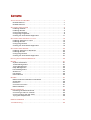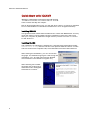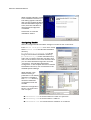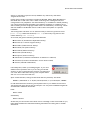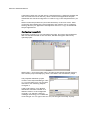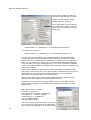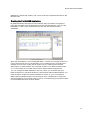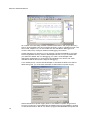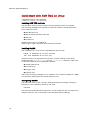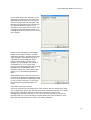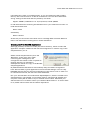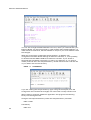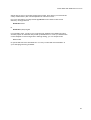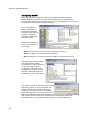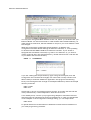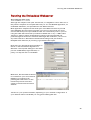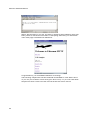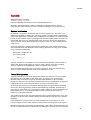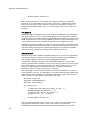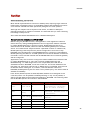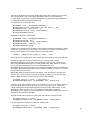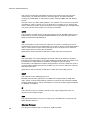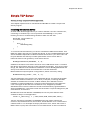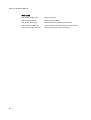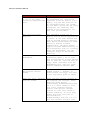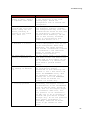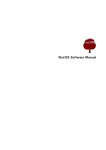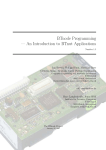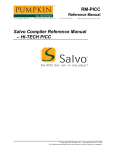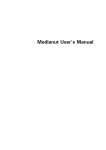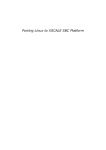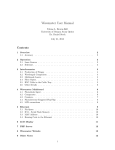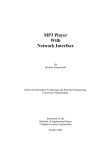Download Ethernut Software Manual
Transcript
Ethernut
Software Manual
Manual Revision: 2.4
Issue date: November 2005
Copyright 2001-2005 by egnite Software GmbH. All rights reserved.
egnite makes no warranty for the use of its products and assumes no
responsibility for any errors which may appear in this document nor does it make
a commitment to update the information contained herein.
egnite products are not intended for use in medical, life saving or life sustaining
applications.
egnite retains the right to make changes to these specifications at any time,
without notice.
All product names referenced herein are trademarks of their respective
companies. Ethernut is a registered trademark of egnite Software GmbH.
Contents
About Nut/OS and Nut/Net . . . . . . . . . . . . . . . . . . . . . . . . . . . . . . . . . . . . . . . . .1
Nut/OS Features . . . . . . . . . . . . . . . . . . . . . . . . . . . . . . . . . . . . . . . . . . . . . . . .1
Nut/Net Features . . . . . . . . . . . . . . . . . . . . . . . . . . . . . . . . . . . . . . . . . . . . . . .1
Quick Start with ICCAVR . . . . . . . . . . . . . . . . . . . . . . . . . . . . . . . . . . . . . . . . . . .2
Installing ICCAVR . . . . . . . . . . . . . . . . . . . . . . . . . . . . . . . . . . . . . . . . . . . . . . .2
Installing Nut/OS . . . . . . . . . . . . . . . . . . . . . . . . . . . . . . . . . . . . . . . . . . . . . . .2
Configuring Nut/OS . . . . . . . . . . . . . . . . . . . . . . . . . . . . . . . . . . . . . . . . . . . . .4
Configuring ImageCraft . . . . . . . . . . . . . . . . . . . . . . . . . . . . . . . . . . . . . . . . . .8
Creating the First Nut/OS Application . . . . . . . . . . . . . . . . . . . . . . . . . . . . .11
Quick Start with AVR-GCC on Linux . . . . . . . . . . . . . . . . . . . . . . . . . . . . . . . . .14
Installing AVR-GCC on Linux . . . . . . . . . . . . . . . . . . . . . . . . . . . . . . . . . . . .14
Installing Nut/OS . . . . . . . . . . . . . . . . . . . . . . . . . . . . . . . . . . . . . . . . . . . . . .14
Configuring Nut/OS . . . . . . . . . . . . . . . . . . . . . . . . . . . . . . . . . . . . . . . . . . . .14
Creating the First Nut/OS Application . . . . . . . . . . . . . . . . . . . . . . . . . . . . .19
Quick Start with WinAVR . . . . . . . . . . . . . . . . . . . . . . . . . . . . . . . . . . . . . . . . . .22
Installing AVR-GCC on Windows . . . . . . . . . . . . . . . . . . . . . . . . . . . . . . . . .22
Installing Nut/OS . . . . . . . . . . . . . . . . . . . . . . . . . . . . . . . . . . . . . . . . . . . . . .22
Configuring Nut/OS . . . . . . . . . . . . . . . . . . . . . . . . . . . . . . . . . . . . . . . . . . . .24
Creating the First Nut/OS Application . . . . . . . . . . . . . . . . . . . . . . . . . . . . .27
Running the Embedded Webserver . . . . . . . . . . . . . . . . . . . . . . . . . . . . . . . . .29
Nut/OS . . . . . . . . . . . . . . . . . . . . . . . . . . . . . . . . . . . . . . . . . . . . . . . . . . . . . . . . .31
System Initialization . . . . . . . . . . . . . . . . . . . . . . . . . . . . . . . . . . . . . . . . . . . .31
Thread Management . . . . . . . . . . . . . . . . . . . . . . . . . . . . . . . . . . . . . . . . . . .31
Timer Management . . . . . . . . . . . . . . . . . . . . . . . . . . . . . . . . . . . . . . . . . . . .32
Heap Management . . . . . . . . . . . . . . . . . . . . . . . . . . . . . . . . . . . . . . . . . . . . .33
Event Management . . . . . . . . . . . . . . . . . . . . . . . . . . . . . . . . . . . . . . . . . . . .33
Stream I/O . . . . . . . . . . . . . . . . . . . . . . . . . . . . . . . . . . . . . . . . . . . . . . . . . . . .34
File System . . . . . . . . . . . . . . . . . . . . . . . . . . . . . . . . . . . . . . . . . . . . . . . . . . .36
Device Drivers . . . . . . . . . . . . . . . . . . . . . . . . . . . . . . . . . . . . . . . . . . . . . . . .36
Nut/Net . . . . . . . . . . . . . . . . . . . . . . . . . . . . . . . . . . . . . . . . . . . . . . . . . . . . . . . . .37
Network Device Initialization with DHCP . . . . . . . . . . . . . . . . . . . . . . . . . . .37
Socket API . . . . . . . . . . . . . . . . . . . . . . . . . . . . . . . . . . . . . . . . . . . . . . . . . . . .38
Protocols . . . . . . . . . . . . . . . . . . . . . . . . . . . . . . . . . . . . . . . . . . . . . . . . . . . . .40
Conversion Function . . . . . . . . . . . . . . . . . . . . . . . . . . . . . . . . . . . . . . . . . . .41
Network Buffers . . . . . . . . . . . . . . . . . . . . . . . . . . . . . . . . . . . . . . . . . . . . . . .41
Simple TCP Server . . . . . . . . . . . . . . . . . . . . . . . . . . . . . . . . . . . . . . . . . . . . . . .43
Initializing the Ethernet Device . . . . . . . . . . . . . . . . . . . . . . . . . . . . . . . . . . .43
Connecting a Client to a Server . . . . . . . . . . . . . . . . . . . . . . . . . . . . . . . . . .44
Communicating with the Client . . . . . . . . . . . . . . . . . . . . . . . . . . . . . . . . . .45
Trying the Sample Code . . . . . . . . . . . . . . . . . . . . . . . . . . . . . . . . . . . . . . . .46
Reference Material . . . . . . . . . . . . . . . . . . . . . . . . . . . . . . . . . . . . . . . . . . . . . . .47
Troubleshooting . . . . . . . . . . . . . . . . . . . . . . . . . . . . . . . . . . . . . . . . . . . . . . . . .49
About Nut/OS and Nut/Net
About Nut/OS and Nut/Net
Connects embedded applications to a local Ethernet and the global Internet.
Nut/OS Features
Nut/OS is a very simple Realtime Operating System (RTOS) providing the
following features
Open Source
Modular design
Highly portable (AVR and ARM7 available, more to come)
Cooperative multithreading
Event queues
Dynamic memory management
Timer support
Stream I/O functions
Expandable device driver interface
File system support
Nut/Net Features
Nut/Net is a TCP/IP stack providing
Open Source
ARP, IP, UDP, ICMP and TCP protocol over Ethernet and PPP
Automatic configuration via DHCP
HTTP API with file system access and CGI functions
SNTP, DNS, Syslog, TFTP, FTP and more
TCP and UDP socket API for other protocols
The first decision, that has to be made for the AVR platform, is to select the
development environment you want to use, either ImageCraft's ICCAVR or
GNU's AVR-GCC. The commercial ImageCraft Compiler offers an advanced IDE
and is the first choice of most professional developers using a Windows PC. The
GNU compiler is available for Linux and Windows.
For the ARM platform only GCC had been tested.
The next chapters will guide you to quickly set up and start Nut/OS application
development for each environment. It is assumed, that you are using Nut/OS
3.9.9 or above.
1
Ethernut Software Manual
Quick Start with ICCAVR
Getting a professional environment up and running.
Users of GCC will skip this chapter.
Not all sample applications may run with the demo version. A license is available
from most distributors of the Ethernut Hardware or from ImageCraft directly.
Installing ICCAVR
This guide has been tested with ICCAVR Version 7.03C with Beta2 Patch and may
work with Version 6.31A. Please follow the installation instructions that came
with your compiler. By default the target directory will be C:\icc7avr or C:\iccavr
for the Version 6.
Installing Nut/OS
The installation for Windows is packed into a self-extracting executable named
ethernut-X.Y.Z.exe, where X.Y.Z has to be replaced with the version number.
The file contains the complete code, some Nut/OS tools and the API reference.
After starting the installation, you can choose the
language. The selected language is used during the
installation only. All other parts and the Nut/OS
documentation are available in English only.
After selecting the installer
language and clicking OK, a
welcome screen will appear.
Click Next to continue.
2
Quick Start with ICCAVR
The next dialog lists all Nut/OS
components, which are
included in the installation. If
unsure, leave Full selected and
click Next to continue.
You can now select the
installation directory. By
default all files will be installed
in C:\ethernut-X.Y.Z and
the source code will be
installed in C:\ethernutX.Y.Z\nut, which is called the
top source directory or the
source tree.
Click Install to start the
installation.
The next dialog will show the
installation progress. This will
take a few seconds. You can
click Show details to view the
list of files being installed.
3
Ethernut Software Manual
When all files had been copied
to the installation directory, a
final dialog appears. We will
later use the ImageCraft IDE to
start the Nut/OS Configurator.
Thus, leave the checkbox to
Start Nut/OS Configurator
unchecked.
Click Finish to close the
installation wizard.
Configuring Nut/OS
Start the ImageCraft IDE and select Configure Tools from the Tools menu.
Enter Nut/OS Configurator as a menu name,
select nutconf.exe in the Nut/OS installation
directory
(C:\ethernut-x.y.z\nutconf.exe) as the
Program and enter the installation directory
(C:\ethernut-x.y.z) as the Initial Directory.
Then click on Add to store this new entry and
click on OK to return to the main window. Now
you can select Nut/OS Configurator from the
Tools menu. This will start the Nut/OS
Configurator. In this chapter we will not handle
the details of this tool, but concentrate on the
ICCAVR specific settings.
When started, a file
selection dialog is
presented. If not already
displayed, navigate to
the nut/conf directory,
where the hardware
configuration files are
located.
Select the configuration
file for your board and
click on Open.
ethernut13f.conf for board versions 1.3 Rev-F or previous.
ethernut13g.conf for board version 1.3 Rev-G.
ethernut21b.conf for board versions 2.0 Rev-A or 2.1 Rev-B.
4
Quick Start with ICCAVR
The selected file will be loaded and
the hardware related configuration
for this board will be automatically
set by the Configurator. Then the
main configuration window will
receive the focus.
Select Settings from the Edit entry
of the main menu.
The settings notebook with four pages
named Repository, Build, Tools and Samples
will appear. Usually the first page can be left
unchanged. The entry specifies the path to
the Nut/OS component repository. Use
slashes instead of backslashes with path
names.
The first entry on the second page specifies the path
to the source tree. The Configurator will scan this
directory for predefined platform settings and add
them to the Platform drop down list. If this list is
empty, make sure that the first entry points to the
correct Source Directory. and that this directory
contains a file named Makedefs.avr-icc.
Select avr-icc as the platform.
The First and Last Include Directories should be left
empty. If using ICCAVR V6, enter the path of your
ImageCraft include directory as the Last include
directory.
For the next step it is important to understand, that
we distinguish between the source directory and the
build directory. During Nut/OS installation, the
Nut/OS source code is copied to the source
directory. Files in the source directory will not
change and no new files will be added to this directory. On the other hand, all
system configurations will result in one or more new header files, which will be
created by the Configurator in the build tree. Later, when building the newly
configured system, the compiler will first check the build tree for the required
header files. The big advantage is, that we are able to create several system
builds for different configurations from a single source tree, e.g. building Nut/OS
for different Ethernut board revisions.
The build directory can be located anywhere, but it is recommended to put it in
the parent of the top source directory and choose a meaningful name. For
example, if Nut/OS has been installed in C:/ethernut-3.9.9/nut, then
C:/Ethernut/nutbld-21b-icc would be a good directory name to build a
5
Ethernut Software Manual
system for Ethernut 2.1 Rev-B with ICCAVR. Using the Browse button offers to
create new directories.
Finally enter an Install Directory. It is recommended, to specify a directory within
the build tree. Previous versions of the ImageCraft compiler can't search more
than one directory for libraries. Thus it was required to enter the path name of
the ICCAVR lib directory. After system build, the Configurator will copy the
libraries to this destination.
On the third page enter the paths to the
directories containing the required tools,
separated with semicoli. It is very important to
add one additional semicolon after the last path.
The Nut/OS tools should be first, followed by the
ImageCraft bin directory.
The tools directory contains a set of executables, which are required to build the
system on the Windows PC. Most of them mimic Unix like commands, which are
typically more powerful than their Windows counterparts. Some of them do not
like backslashes. That’s why we specify all paths with slashes. However, the
Tools Path itself is passed to the Windows command line interpreter, which
requires backslashes. Thus, we must use backslashes here.
Entries on the last page of the settings notebook are
used to create a sample application directory.
Nut/OS comes with a few samples, which
demonstrate its capabilities. This includes the HTTP
server we are going to build in this chapter. The
Configurator can create a new directory for you,
copying the sources from the source tree and
creating ImageCraft project files. Such a directory
may also host your own Nut/OS applications later.
The Programmer selection can be left alone, because the ICCAVR IDE provides
its own programming interface. Press OK to save your entries.
We are back to Configurator’s main window with one configuration option left.
Actually we already selected the proper tools when specifying the platform. Due
to the internal structure used by the Configurator, we need to specify once again,
that we are going to use the ImageCraft compiler. Click on Tools in the tree
6
Quick Start with ICCAVR
shown on the left to open the trunk, deselect any GCC entry and select
ImageCraft for AVR.
Finally we are ready to build the configured Nut/OS. Select Build Nut/OS from
the Build item of the main menu. After confirming two message boxes, the
configuration tool prepares a new build directory or modifies an already existing
one, using the build path specified in the settings notebook. It creates a set of
files including some C language header files in a subdirectory named cfg. These
files are added to the Nut/OS source code to tailor the system to a specific
hardware.
The Configurator will then run an external utility to clean any previous build
(make clean), create new libraries (make all) and finally copy them to the
install directory (make install).
As a result, we get the following ICCAVR libraries:
libnutarch.a (Architecture dependent library)
libnutcrt.a (C runtime support library)
libnutdev.a (Device driver library)
libnutfs.a (File system library)
libnutnet.a (Network library)
libnutos.a (RTOS library)
libnutpro.a (Protocol library)
crtenutram.o (Runtime initialization for Ethernut 1.3 Rev-G)
crtnutram.o (Runtime initialization for all other boards)
nutinit.o (Nut/OS initialization)
If this step fails, check your settings again. If you can't
determine the problem and if you’re using a licensed
version, try the command line to fix this or at least find
out more about what went wrong. The compiler demo
will not run on the command line.
Open a DOS window, change to the build directory directory and enter
PATH=c:\ethernut-3.9.9\nut\tools\win32;c:\icc7avr\bin;%PATH%
to add the directories containing all required tools to your PATH environment.
The directories given above are an example. You may have installed ImageCraft
and Nut/OS in different directories.
Enter
make clean
followed by
make install
At the end you should see some kind of error message. If this is all Greek to you,
best check the Ethernut FAQ before asking the Ethernut mailing list for further
assistance.
7
Ethernut Software Manual
If everything went fine, we will set up a sample directory. Although possible, we
will not touch the source directory, which contains the application samples.
Instead we will use the Configurator to create a copy of the sample directory for
us.
Select Create Sample Directory from the Build entry of the main menu. After
confirming the message box, the Configurator will create a new or update an
existing directory for application development and fill in a copy of the Nut/OS
sample applications.
Configuring ImageCraft
Everything is ready to try our first Ethernut project. Go back to the ImageCraft
IDE. If it has been started for the first time, the IDE will appear without any
opened project.
Select Open... from the project menu, navigate to the Nut/OS sample directory
and load the project file httpd.prj, which is located in the subdirectory httpd.
The prepared webserver project
contains most required settings. Later
on, you will create your own projects
and refer to the following steps to
configure it.
If the project files in your Nut/OS
distribution had been created for a
different version of the ImageCraft
compiler, you will see a warning
message, reminding you to select the
correct target. You can ignore this for now, we will get to this step anyway.
8
Quick Start with ICCAVR
Select Options... from the project menu and click
on the tab named Paths. Two additional paths
had been added to the Include Paths,
c:\ethernut-3.9.9\nutbld\include and
c:\ethernut-3.9.9\nut\include. This way
ICCAVR will search C header files in the Nut/OS
build directory first, then in the original Nut/OS
source directory and finally in its own include
directory, which doesn’t need to be specified.
In other words, the files located in the build tree
will override the original header files in the
source tree, which in turn will override the
original ICC header files.
The entry marked Library Path points to the directory, which contains our readily
build Nut/OS libraries.
Click on the Compiler tab and verify, that all options are correctly set. Code size
reduction is optional and only available in the professional version of the
ImageCraft compiler.
Add __MCU_enhanced to the macro
definitions only, if you are compiling
for the ATmega128 CPU.
Add ETHERNUT2 to the macro
definitions only, if you are compiling
for the Ethernut 2.0 or 2.1 board.
In any case you need to add
__HARVARD_ARCH__. All Macro Defines
should be separated by spaces.
The robi command entered for the
Execute Command After Successful
Build at the bottom can be used to
convert a hex file to a raw binary and
is not required. You may use raw
binary files later, when replacing the
JTAG or ISP adapter by the Ethernet
bootloader. Loading programs into the Ethernut via a bootloader is much faster
than any other method of in-system-programming.
Click on the Target tab. Again make sure, that the right options are set.
Specifically check the device for ATmega103 or ATmega128.
9
Ethernut Software Manual
The following Additional Libs are
required for the webserver project:
nutpro nutfs nutnet nutos
nutdev nutcrt nutarch
If your application requires floating
point operations, replace nutcrt by
nutcrtf. This will, however, produce
larger code.
For Other Options enter
-ucrtnutram.o c:\ethernut-3.9.9\nutbld\lib\nutinit.o
or for Ethernut 1.3 Rev-G
-ucrtenutram.o c:\ethernut-3.9.9\nutbld\lib\nutinit.o
This will instruct the compiler to use a Nut/OS specific runtime initialization
routine. The main difference to the standard routine is, that NutInit is called
before main, so any RTOS specific initialization is hidden from your application
code. You can simply start coding main, while the idle thread and the Nut/OS
timer is already running in the background. In fact, main is started as a Nut/OS
thread. This feature makes Nut/OS applications look like normal C programs and
preserves portability.
Most Nut/OS applications will need more than the 4 kBytes of RAM provided
internally by the ATmega CPU. Thus, the compiler is intentionally set to External
32k SRAM. You can find more information about this topic in a separate
document named Nut/OS Memory Considerations.
We ignore the last page for Salvo settings. Salvo is another RTOS similar to
Nut/OS. Press OK to close the Compiler Option Window.
Specially for our HTTP Server project, another entry in Tools Menu will be
helpful. Select Configure Tool and add the following entries in the Edit Tool
Menu Dialog.
Menu Name: Create urom.c
Program: c:\ethernut3.9.9\nut\tools\win32\crurom.exe
Parameters: -r -ourom.c sample
Initial Directory: c:\ethernut3.9.9\nutapp\httpd
Activate Capture Output
The crurom utility converts all files in a directory
to a C source file. This is used to include HTML
files, images, Java Applets or other stuff into the
10
Quick Start with ICCAVR
Webserver's simple file system. The C source will be compiled and linked to the
Nut/OS code.
Creating the First Nut/OS Application
By default Nut/OS uses DHCP to automatically setup its TCP/IP configuration.
Even without DHCP, typical applications will store these settings in the on-chip
EEPROM. In order not to overload this tutorial, we will use hard coded
addresses.
Open the file httpserv.c in the integrated editor. Consult your ICCAVR manual on
how to do this and how to use the editor. You probably have to change the IP
address and may also modify the IP mask to fit your network environment.
Otherwise your web browser won't be able to talk to your Ethernut Board later
on. If unsure what to do, better ask someone with IP network experience.
You can change the MAC Address to the one, which you received with your
Ethernut Board. For self build boards or other boards without MAC address, you
need at least to make sure, that the address is unique in your local network.
When selecting Make Project from the project menu, ICCAVR will compile and
link the webserver code. Check, that no errors occurred during this process. Refer
to the ICCAVR manual for further details.
11
Ethernut Software Manual
As a result of the this step, ICCAVR created several files in the project directory.
One is named httpserv.hex and contains the binary code in Intel Hex Format. The
second file, httpserv.cof, can be loaded into the AVR Studio Debugger and
contains the binary code plus additional debugging information.
Unless debugging is required, you can directly use the ICCAVR IDE to program
the ATmega flash memory with an ISP Adapter like the one you received with
your Ethernut Starter Kit. For debugging you need a JTAG Adapter with
debugging capabilities, for example the ATJTAGICE from Atmel. The JTAG
interface of the SP Duo doesn’t support debugging.
If not already done, connect the ISP Adapter to the Ethernut Board and the PC.
While doing this, you must have switched off the Ethernut's power supply.
Switch the Ethernut power supply back on and select In System Programmer
from the Tools menu. Then select the file httpserv.hex for the FLASH by clicking
on the Browse button. We do not need to program the EEPROM. Now press the
12
Quick Start with ICCAVR
button labeled Program FLASH/EEPROM to start in-system programming. This
takes some seconds. Some version of ICCAVR display an error message on
empty EEPROM entries. You can ignore this.
Finally press the OK button to close the In System Programming window. Your
Ethernut Board will immediately start the webserver application, waiting for a
web browser to connect.
Skip the next two chapters, which are related to GCC.
13
Ethernut Software Manual
Quick Start with AVR-G
GCC on Linux
Using free tools on a free platform.
Installing AVR-G
GCC on Linux
The Windows version of the compiler will be presented in the next chapter.
The following packages are required to build and install an AVR development
environment on Linux:
GNU Binutils 2.14
GNU Compiler Collection GCC 3.3.
AVR Libc
avrdude 5.0
Detailed information is available at
www.nongnu.org/avr-libc/user-manual/install_tools.html
Installing Nut/OS
The installation for Linux is as a compressed tar file. Execute
bzip2 -d ethernut-X.Y.Z.src.tar.bz2
tar -xvf ethernut-X.Y.Z.src.tar
where XYZ has to be replaced by the version number. Change to the newly
created directory ethernut-X.Y.Z and run ./configure. However, make sure
to have the following source packages installed:
wxGTK-2.6.0.tar.bz2
lua-5.0.2.tar.gz
doxygen 1.4.2
graphviz 2.2.1
There may be binary packages for your specific Linux variant available too. Make
sure that they were build from exactly these sources.
Configuring Nut/OS
It is assumed, that you are running a GTK based window manager. Change to
the parent of the installation directory and enter
nutconf
This will execute the Nut/OS Configurator. In this chapter we will not explain the
details of this tool, but concentrate on the AVR-GCC specific settings.
14
Quick Start with AVR-GCC on Linux
When started, a file selection
dialog is presented. If not already
displayed, navigate to the
ethernut-X.Y.Z/nut/conf directory,
where the hardware configuration
files are located.
Select the configuration file for your board:
ethernut13f.conf for board versions 1.3 Rev-F or previous.
ethernut13g.conf for board versions 1.3 Rev-G.
ethernut21b.conf for board versions 2.0 Rev-A or Ethernut 2.1 Rev-B.
After pressing OK, the selected file will be loaded and the hardware related
configuration for this board will be automatically set by the Configurator. The
main configuration window will receive the focus. If the component tree is
empty, don’t worry. It’s simply because the Configurator couldn’t find the
repository file. We will fix this soon.
From the Edit entry of the main menu select Settings. The settings notebook with
four pages named Repository, Build, Tools and Samples will appear.
15
Ethernut Software Manual
The first page defines the path the the so
called repository file. You may want
change the relative path to an absolute
one.
In case the main window didn’t show the
component tree, that’s because the path
to the repository had been incorrect.
On the second page enter the correct top
source directory, /opt/ethernut/nut by
default. The Configurator will scan the
conf subdirectory in the specified path for
predefined platform settings and add
them to the Platform drop down list.
Select avr-gcc as the platform.
The entries for First and Last include
directories can be ignored when using
GCC. For special configurations they allow
to set include directories, which will be
searched before (First) or after (Last) the
standard directories in the source tree.
When building Nut/OS, the Configurator
will automatically add all Nut/OS include
directories.
It is important to note, that we distinguish
between the source directory and the build directory. The big advantage is, that
we are able to create several system builds for different configurations from a
single source tree, e.g. building Nut/OS for different Ethernut board revisions.
The build directory can be located anywhere, but it is recommended to use a
sibling of the source directory and choose a meaningful name. Using the Browse
button offers to create new directories.
Finally enter an Install Directory. It is a good idea to choose a directory within the
build tree, e.g. ~/ethernut-3.9.9-bld/lib. After system build, the
Configurator will copy the libraries to this destination.
16
Quick Start with AVR-GCC on Linux
On the third page enter the paths to the
directories containing the required tools,
separated with semicoli. Do not miss to
add a semicolon after the last path. The
Nut/OS tools should be first, followed by
any optional directory, which is not
included in your PATH environment. The
Configurator will add these entries to an
existing PATH environment when running
the compiler.
Entries on the last page of the settings
notebook are used to create a sample
application directory. Nut/OS comes with
a few samples, which demonstrate its
capabilities. This includes the HTTP
server we are going to build in this
chapter. The configurator can create a
new directory for you, copying the
sources from the source tree and creating
templates for the Makefiles. Such a
directory will be also quite usefull when
writing your own Nut/OS applications
later.
When selecting the correct Programmer
from the drop down list, applications may
be build and uploaded to the target board
in one go with ‘make burn’. For the SP
Duo Programming Adapter select avrdude.
Press OK to save your entries.
The focus returns to the Configurator’s main window. We are almost done, with
one configuration option left. Actually we already selected the proper tools when
specifying the platform. But due to the internal structures used by the
Configurator, we need to specify once more, that we are going to use GCC for
the AVR. Click on Tools in the tree on the left side of the main window to open
the trunk and activate GCC for AVR, if not already selected.
17
Ethernut Software Manual
We are ready to build the configured Nut/OS, which is done in two steps.
First select Build Nut/OS from the Build entry
of the main menu. After confirming the
message box, the configuration tool prepares
a new build directory or modifies an already
existing one, using the build path specified in
the settings notebook. It creates a set of files
including some C language header files in a subdirectory named include/cfg.
These files are included into the Nut/OS source code to tailor the system to our
specific target hardware.
After confirming another message box, the
Configurator will run make clean, make all
and finally make install.
The Configurator created the following AVR
libraries:
libnutarch.a (Architecture dependent library)
libnutcrt.a (C runtime support library)
libnutdev.a (Device driver library)
libnutfs.a (File system library)
libnutnet.a (Network library)
libnutos.a (RTOS kernel library)
libnutpro.a (Protocol library)
nutinit.o (RTOS initialization)
18
Quick Start with AVR-GCC on Linux
If this step fails, check your settings again. If you can't determine the problem,
then try the command line to fix this or at least find out more about what went
wrong. Change to the build directory directory and enter
export PATH=~/ethernut-3.9.9/nut/tools/linux:$PATH
to add the directories containing the Nut/OS tools to your PATH environment. To
build the libraries enter
make clean
followed by
make install
At the end you should see some kind of error message. Best check the Ethernut
FAQ or ask the Ethernut mailing list for further assistance.
Creating the First Nut/OS Application
Although possible, we will not modify the source directory, which contains the
application samples. Instead we will use the Configurator to create a copy of the
sample directory for us.
Select Create Sample Directory from the
Build entry of the main menu. After
confirming the message box, the
Configurator will create a new or update an
existing directory for application
development and fill in a copy of the Nut/OS
sample applications.
By default Nut/OS uses DHCP to automatically setup its TCP/IP configuration.
Even without DHCP, typical applications will store these settings in the on-chip
EEPROM and thus will not require modifications of the source code. In order not
to overload this tutorial, we use hard coded addresses.
Run your favorite editor and load the file httpd/httpserv.c, which is located in the
sample directory just created. You probably have to change the IP address and
may also modify the IP mask to fit your network environment. Otherwise your
web browser won't be able to talk to your Ethernut Board later on. If unsure what
to do, better ask someone with IP network experience.
19
Ethernut Software Manual
You can also change the MAC Address to the one, which you received with your
Ethernut Board. For self build boards or other boards without MAC address, you
need at least to make sure, that the address is unique in your local network. Save
the changes.
When the Configurator created the sample directory, it added a user
configuration file with default settings for Ethernut 2 boards, or, more precisely,
for boards with the SMSC LAN91C111 Ethernet controller. If your board is
equipped with a different controller (e.g. Charon II or Ethernut 1), you have to
modify a second file in the sample directory, named UserConf.mk. Load this file
in your editor and remove the entry
HWDEF += -DETHERNUT2
If you are creating the sample directory again using the same path, then the
Configurator will overwrite all changes, but it will never modify UserConf.mk.
We are ready to build the webserver application and program the resulting
binary into the target board.
Change to the httpd subdirectory within the sample directory and enter
make clean
followed by
20
make all
Quick Start with AVR-GCC on Linux
Check, that no errors occurred during this process. As a result, you will find the
newly created binary file named httpd.hex in Intel hex format.
For Linux we need to modify the file app/Makeburn.avr-dude in the source
directory. Change the line
BURNPORT=com1
to
BURNPORT=/dev/ttyS0
If not already done, connect your programming adapter to the Ethernut board
and the proper PC interface and power up the Ethernut. In case you selected the
correct adapter in the Configurator’s settings dialog, you can simple enter
make burn
to upload the hex file to the Ethernut. You may consult the documentation of
your AVR programming software.
21
Ethernut Software Manual
Quick Start With WinAVR
Running free tools out of the box.
Installing AVR-G
GCC on Windows
WinAVR (pronounced "whenever") is a suite of executable, open source software
development tools for the AVR, hosted on the Windows platform. They are
mainly based on the GCC for AVR toolchain and are quite similar to the Linux
tools. Detailed information is available at winavr.sourceforge.net.
Installing Nut/OS
The installation for Windows is packed into a self-extracting executable named
ethernut-X.Y.Z.exe, where X.Y.Z has to be replaced with the version number.
The file contains the complete code, some Nut/OS tools and the API reference.
After starting the installation, you can choose the
language. The selected language is used during the
installation only. All other parts and the Nut/OS
documentation are available in English only.
After selecting the installer
language and clicking OK, a
welcome screen will appear.
Click Next to continue.
The next dialog lists all Nut/OS
components, which are
included in the installation. If
unsure, leave Full selected and
click Next to continue.
22
Quick Start with WinAVR
You can now select the
installation directory. By
default all files will be installed
in C:\ethernut-X.Y.Z and
the source code will be
installed in C:\ethernutX.Y.Z\nut, which is called the
top source directory or the
source tree.
Click Install to start the
installation.
The next dialog will show the
installation progress. This will
take a few seconds. You can
click Show details to view the
list of files being installed.
When all files had been copied
to the installation directory, a
final dialog appears. Check the
checkbox to Start Nut/OS
Configurator and click Finish
to close the installation wizard.
This will start the Configurator,
which will be explained in the
next chapter.
The installation added a few
entries to your Windows start
menu, one of which is titled
Configure Development
Environment. Use this entry
when you later want to start the Configurator again.
23
Ethernut Software Manual
Configuring Nut/OS
When the Nut/OS Configurator hasn’t been started yet, select Configure
Development Environment from the Ethernut-3.9.6 entry in the Windows
Program Start Menu. In this chapter we will not go to the details of this tool, but
concentrate on the AVR-GCC specific settings.
First, a file selection
dialog is presented. If
not already displayed,
navigate to the nut/conf
directory, where the
hardware configuration
files are located.
Select the configuration
file for your board and
press Open.
ethernut13f.conf for board versions 1.3 Rev-F or previous.
ethernut13g.conf for board versions 1.3 Rev-G.
ethernut21b.conf for board versions 2.0 Rev-A or Ethernut 2.1 Rev-B.
The selected file will be loaded
and the hardware related
configuration for this board will
be automatically set by the
Configurator. When the main
configuration window receives
the focus, select Settings from
the Edit entry of the main menu.
The settings notebook with four pages named
Repository, Build, Tools and Samples will
appear. Usually the first page can be left
unchanged. The entry points to the Nut/OS
component repository. It is important to note,
that we use slashes instead of backslashes for
path names, because most tools we will use for building the system are
derivated from Unix programs. Some of them do not like backslashes.
24
Quick Start with WinAVR
On the second page enter the correct top source
directory, where you installed Nut/OS. The
Configurator will scan the conf subdirectory of the
specified path for predefined platform settings and
add them to the Platform drop down list.
Select avr-gcc as the platform.
The entries for First and Last include directories can
be ignored when using GCC. For special
configurations they allow to set include directories,
which will be searched before (First) or after (Last)
the standard directories in the source tree.
When building Nut/OS, the Configurator will
automatically add all Nut/OS include directories.
It is important to note, that we distinguish between
the source directory and the build directory. The big
advantage is, that we are able to create several system builds for different
configurations from a single source tree, e.g. building Nut/OS for different
Ethernut board revisions.
The build directory can be located anywhere,
but it is recommended to put it in the parent
of the top source directory and choose a
meaningful name, like
c:/ethernut-3.9.6/nutbld
Using the Browse button offers to create
new directories.
Finally enter an Install Directory. It is
recommended to choose a directory within
the build tree, e.g.
c:/ethernut-3.9.6/nutbld/lib.
During system build, the Configurator will
copy the libraries to this destination.
On the third page enter the paths to the
directories containing the required tools,
separated with semicoli. Do not miss to
add a semicolon after the last path. The
Nut/OS tools should be first, followed by
the paths to the WinAVR executables (bin
and utils/bin), if they are not included in your standard PATH environment.
The Configurator will add these entries to the PATH environment when running
the compiler.
25
Ethernut Software Manual
Entries on the last page of the settings notebook are
used to create a sample application directory.
Nut/OS comes with a few samples, which
demonstrate its capabilities. This includes the HTTP
server we are going to build in this chapter. The
configurator can create a new directory for you,
copying the sources from the source tree and
creating templates for the Makefiles. Such a
directory may also host your own Nut/OS applications later.
It is quite useful to select a programmer from the drop down list, because
applications may be build and uploaded to the target board later in one go with
make burn.
Press OK to save your entries.
The focus returns to the Configurator’s main window. We are almost done, with
just one configuration option left. Actually we already selected the proper tools
when specifying the platform. Due to the internal structures used by the
Configurator, we need to specify once again, that we are going to use GCC for
the AVR. Click on Tools in the tree on the left side of the main window to open
the trunk and activate GCC for AVR, if not already selected.
Build the configured Nut/OS is done in two steps.
First select Generate Build Tree from the Build entry of the main menu. After
confirming the message box, the configuration tool prepares a new build
directory or modifies an already existing one, using the build path specified in
the settings notebook. It creates a set of files including some C language header
files in a subdirectory named include/cfg. These files are included into the
Nut/OS source code to tailor the system to our specific target hardware.
Then select Build Nut/OS from the Build entry of the main menu. The
Configurator will now run make clean, make all and finally make install.
This step created the following AVR libraries:
libnutcrt.a (C runtime support library)
libnutcrtf.a (C runtime support library with floating point)
libnutdev.a (Device driver library)
libnutfs.a (File system library)
26
Quick Start with WinAVR
libnutnet.a (Network library)
libnutos.a (RTOS kernel library)
libnutpro.a (Protocol library)
nutinit.o (RTOS initialization)
If this fails, check your settings again. If you can't determine the problem try the
command line to fix this or at least find out more about what went wrong:
Open a DOS command line window, change to the build directory and enter
set PATH=c:\ethernut-3.9.6\nut\tools\win32;%PATH%
to add the directories containing the Nut/OS tools to your PATH environment.
Depending on your WinAVR installation, it may be required to add two more
directories:
set PATH=c:\WinAVR\bin;c:\WinAVR\utils\bin;%PATH%
To manually build the libraries enter
make clean
followed by
make install
At the end you should see some kind of error message. Best check the Ethernut
FAQ or ask the Ethernut mailing list for further assistance.
Creating the First Nut/OS Application
Although possible, we will not modify the source directory, which contains the
application samples. Instead we will use the Configurator to create a copy of the
sample directory for us.
Select Create Sample Directory from the Build entry of the Configurator’s main
menu. After confirming the message box, the Configurator will create a new or
update an existing directory for application development and fill in a copy of the
Nut/OS sample applications.
By default Nut/OS uses DHCP to automatically setup its TCP/IP configuration.
Even without DHCP, typical applications will store these settings in the on-chip
EEPROM and thus will not require modifications of the source code. In order not
to overload this tutorial, we use hard coded addresses.
Run your favorite editor and load the file httpd/httpserv.c, which is located in the
sample directory just created. You probably have to change the IP address and
may also modify the IP mask to fit your network environment. Otherwise your
web browser won't be able to talk to your Ethernut Board later on. If unsure what
to do, better ask someone with IP network experience.
27
Ethernut Software Manual
You may also change the MAC Address to the one, which you received with your
Ethernut Board. For self build boards or other boards without MAC address, you
need at least to make sure, that the address is unique in your local network. Save
the changes.
When the Configurator created the sample directory, it added a user
configuration file with default settings for Ethernut 2 boards, or, more precisely,
for boards with the SMSC LAN91C111 Ethernet controller. If your board is
equipped with a different controller (e.g. Charon II or Ethernut 1), you have to
modify a second file in the sample directory, named UserConf.mk. Load this file
in your editor and remove the entry
HWDEF += -DETHERNUT2
If you are creating the sample directory again using the same path, then the
Configurator will overwrite all changes, but it will never modify UserConf.mk.
We are ready to build the webserver application and program the resulting
binary into the target board. Change to the httpd subdirectory within the sample
directory and enter
make clean
make all
Check, that no errors occurred during this process. As a result, we will find the
newly created binary named httpd.hex in Intel hex file format.
If not already done, connect your programming adapter to the Ethernut board
and the proper PC interface and power up the Ethernut. In case you selected the
correct adapter in the Configurator’s settings dialog, you can simple enter
make burn
to upload the hex file to the Ethernut. Otherwise consult the documentation of
your AVR programming software.
28
Running the Embedded Webserver
Running the Embedded Webserver
Connecting the 8-b
bit world.
Although this chapter looks quite ‘window-ish’, it’s targeted to Linux users too. In
the previous chapters we compiled the binary for our first Nut/OS application, an
embedded webserver, and uploaded it to the Ethernut board.
Most application samples use the serial port of the Ethernut board to provide
some feedback about program progress or any kind of errors that may occur.
Connect the serial port of your Ethernut with one of the serial ports on your PC
using the cable that came with your Ethernut Starter Kit or any 1:1 DB-9 cable.
There's no need to switch off the Ethernut, serial ports are quite safe and
protected against shortcuts or electrical discharge. But remember, not to touch
any bare contacts on the Ethernut board before taking some pre-cautions.
Dissipate static electricity by touching a grounded metal object.
Now start your favorite terminal emulator on
the PC or use the standard Hypertem on
Windows. The required settings for the serial
port are 115200 Baud, eight data bits, no
parity, one stop bit and no handshake.
Make sure, that the Ethernut Board
is connected to your local network.
Resetting your Ethernut by
pressing the reset button on the
board will produce some text
output in the terminal emulator's
window.
The text on your system will differ, depending on your network configuration. If
your network doesn't use DHCP you may get something like this:
29
Ethernut Software Manual
Start a web browser on your PC. The URL to request is the IP address, which has
been printed on the terminal emulator. If everything went well, you will see the
main index page of the Ethernut webserver.
Congratulations, your embedded webserver is working!
The following chapters will introduce Nut/OS and Nut/Net in more detail. Some
of you may not be able to follow every part. Don’t worry. Try to code a few basic
samples and have a look to the list of books at the end of this manual.
30
Nut/OS
Nut/OS
A kernel routine overview.
Check the Nut/OS API Reference for a detailed description.
Be aware, that this chapter makes no attempts to explain details of the C
language. It is assumed that you have a basic knowledge of C programming.
System Initialization
By default, C programs are started with a routine called main. This isn't much
different in Nut/OS, however, the operating system requires certain initialization
before the application is started. This initialization is included in a module named
nutinit. It will initialize memory management and the thread system and start an
idle thread, which in turn initializes the timer functions. Finally the application
main routine is called. Because there's nothing to return to, this routine should
never do so.
A sample application called simple demonstrates the most simple application,
that could be build with Nut/OS. It does nothing else than running in an endless
loop, consuming CPU time.
#include <compiler.h>
int main(void)
{
for (;;);
}
The file compiler.h is included to fix a problem with AVR-GCC, which insists on
setting the stack pointer again on entry to main(). When using this compiler,
main is re-defined to NutAppMain. Other compilers won’t be hurt.
Almost all Nut/OS header files do include compiler.h. Thus it is required only
when no other header files are used in the application code.
Thread Management
Typically Nut/OS is at its most useful where there are several concurrent tasks
that need to be undertaken at the same time. To support this requirement,
Nut/OS offers some kind of light processes called threads. In this context a
thread is a sequence of executing software that can be considered to be logically
independent from other software that is running on the same CPU.
All threads are executing in the same address space using the same hardware
resources, which significantly reduces task switching overhead. Therefore it is
important to stop them from causing each other problems. This is particularly an
issue where two or more threads need to share a resources like memory
locations or peripheral devices.
The system works on the principle that the most urgent thread always runs. One
exception to this is when a CPU interrupt arrives and the interrupt has not been
disabled.
Each thread has a priority which is used to determine how urgent it is. This
priority ranges from 0 to 254, with the lowest value indicating the most urgent.
Nut/OS implements cooperative multithreading. That means, that threads are not
bound to a fixed time slice. Unless they are waiting for specific event or explicitly
31
Ethernut Software Manual
yielding the CPU, they can rely on not being stopped unexpectedly. However,
they may be interrupted by hardware interrupt signals. In opposite to preemptive multithreading, cooperative multithreading simplifies resource sharing
and usually results in faster and smaller code.
As stated earlier, the main application thread is already running as a thread,
together with the background idle thread, which is not visible to the application.
Creating a new thread is done by calling NutThreadCreate. The code running as
a thread is nothing else than another C routine. To hide platform specific details,
applications should use the THREAD macro to declare those routines.
THREAD(Thread1, arg)
{
for (;;) {
NutSleep(125);
}
}
int main(void)
{
NutThreadCreate("t1", Thread1, 0, 512);
for (;;) {
NutSleep(125);
}
}
In this example the main thread creates a new thread before entering and
endless loop. The new thread will run in a similar senseless loop.
It is important to keep the cooperative nature of Nut/OS in mind. NutSleep,
which will be explained next, stops execution for a specified number of
milliseconds. If one of the loops would not call this or any other blocking
function like reading from a device or waiting for an event, then the other
threads would never gain CPU control.
Timer Management
Nut/OS provides time related services, allowing application to delay itself for an
integral number of system clock ticks by calling NutSleep(). A clock tick occurs
every 62.5 ms by default, but may vary depending on the configuration.
The following minimal application will run in an endless loop, but spend most of
the time sleeping for 125 milliseconds (two system clock ticks). During sleep
time, any other thread may take over. However, if no other thread is ready to run
or, as in our example, no other threads had been created, CPU control is passed
to the Nut/OS Idle Thread.
#include <sys/timer.h>
int main(void)
{
for (;;) {
NutSleep(125);
}
}
Another useful routine is NutGetCpuClock, which returns the CPU clock in Hertz.
32
Nut/OS
Beside these directly called API routines, device timeouts are handled by the
timer management. The following code fragment opens device “uart0” for binary
reading and writing and sets the read timeout to 1000 milliseconds.
int com;
unsigned long tmo = 1000;
....
com = _open("uart0", _O_RDWR | _O_BINARY);
_ioctl(com, UART_SETREADTIMEOUT, &tmo);
Note, that Nut/OS uses on-chip hardware timer 0 of the ATmega CPU. All
remaining timers are available for the application. You can use them in cases
where the system timer resolution is insufficient.
Heap Management
Dynamic memory allocations are made from the heap. The heap is a global
resource containing all of the free memory in the system. The heap is handled as
a linked list of unused blocks of memory, the so called free-list.
Applications can use standard C calls to allocate and release memory blocks.
Allocating a buffer for 1024 bytes, senseless filling it with 0xFF and releasing the
buffer again, will look like this.
char *buffer;
buffer = malloc(1024);
if (buffer) {
memset(buffer, 0xFF, 1024);
free(buffer);
}
else {
puts(“Out of memory error!”);
}
You should make intensive use of dynamic memory allocation for two reasons:
First, large local variables will occupy stack space. As each thread gets its own
stack, you may waste a lot of memory by reserving large stacks.
Second, large global variables occupy space during the complete lifetime of the
application, although they may not be used during that time. For some
environments the global variable space may be much more limited than heap
space.
Some developers argue, that dynamic memory allocation produces less reliable
code and is slower. If you agree to this opinion, allocate all memory once during
initialization.
The heap manager uses best fit, address ordered algorithm to keep the free-list
as defragmented as possible. This strategy is intended to ensure that more
useful allocations can be made. We end up with relatively few large free blocks
rather than lots of small ones.
Event Management
Threads may wait for events from other threads or interrupts or may post or
broadcast events to other threads.
For using events, a modified version of our thread example will look like this.
33
Ethernut Software Manual
HANDLE evt_h;
THREAD(Thread1, arg)
{
for (;;) {
NutSleep(125);
NutPostEvent(&evt_h);
}
}
int main(void)
{
NutThreadCreate("t1", Thread1, 0, 192);
for (;;) {
NutEventWait(&evt_h, NUT_WAIT_INFINITE);
}
}
Again Thread1 is running an endless loop of sleeps. The main thread waits for an
event posted to an event queue. Event queues are specified by variables of type
HANDLE. The endless loop of the main thread is blocked in NutEventWait() and
woken up each time an event is posted by Thread1.
Btw. it hadn’t been very smart to introduce the variable type HANDLE. But it’s
there since the very early releases of Nut/OS and most people don’t care much.
Some more background information: Waiting threads line up in priority ordered
queues, so more than one thread may wait for the same event. Events are posted
to a wait queue, moving the thread from waiting (sleeping) state to the ready-torun state. A running thread may also broadcast an event to a specified queue,
waking up all threads on that queue.
Usually a woken up thread takes over the CPU, if it's priority is equal or higher
than the currently running thread. However, events can be posted
asynchronously, in which case the posting thread continues to run. Interrupt
routines must always post events asynchronously. Actually NutEventPostAsync
is one of the rare API routines which can be called by interrupt routines.
Stream I/O
Typical C applications make use of the standard I/O library, which is provided by
the avr-libc for GCC and by ImageCraft’s libraries. However, only simple devices
are supported. Therefore Nut/OS provides its own library nutcrt, which overrides
the functions of the compiler's runtime library.
The list of available functions is quite impressive:
34
void clearerr(FILE * stream);
int fclose(FILE * stream);
void fcloseall(void);
FILE *_fdopen(int fd, CONST char *mode);
int feof(FILE * stream);
int ferror(FILE * stream);
int fflush(FILE * stream);
int fgetc(FILE * stream);
char *fgets(char *buffer, int count, FILE * stream);
int _fileno(FILE * stream);
void _flushall(void);
FILE *fopen(CONST char *name, CONST char *mode);
int fprintf(FILE * stream, CONST char *fmt, ...);
int fpurge(FILE * stream);
Nut/OS
int fputc(int c, FILE * stream);
int fputs(CONST char *string, FILE * stream);
size_t fread(void *buffer, size_t size, size_t count, FILE * stream);
FILE *freopen(CONST char *name, CONST char *mode, FILE * stream);
int fscanf(FILE * stream, CONST char *fmt, ...);
int fseek(FILE * stream, long offset, int origin);
long ftell(FILE * stream);
size_t fwrite(CONST void *data, size_t size, size_t count, FILE *
stream);
int getc(FILE * stream);
int getchar(void);
int kbhit(void);
char *gets(char *buffer);
int printf(CONST char *fmt, ...);
int putc(int c, FILE * stream);
int putchar(int c);
int puts(CONST char *string);
int scanf(CONST char *fmt, ...);
int sprintf(char *buffer, CONST char *fmt, ...);
int sscanf(CONST char *string, CONST char *fmt, ...);
int ungetc(int c, FILE * stream);
int vfprintf(FILE * stream, CONST char *fmt, va_list ap);
int vfscanf(FILE * stream, CONST char *fmt, va_list ap);
int vsprintf(char *buffer, CONST char *fmt, va_list ap);
int vsscanf(CONST char *string, CONST char *fmt, va_list ap);
In addition, the following low level I/O functions are available:
int _close(int fd);
int _open(CONST char *name, int mode);
int _read(int fd, void *buffer, size_t count);
int _write(int fd, CONST void *buffer, size_t count);
int _ioctl(int fd, int cmd, void *buffer);
long _filelength(int fd);
This set of functions allows to port many existing PC applications without too
much effort. Nevertheless, there is an important difference to standard C
applications written for the PC. Typical embedded systems do not pre-define
devices for stdin, stdout and stderr. Thus, the well know ‘Hello world’
#include <stdio.h>
int main(void)
{
printf("Hello world!\n");
}
requires a few additional lines of code on Nut/OS.
#include <stdio.h>
#include <dev/usartavr.h>
int main(void)
{
unsigned long baud = 115200;
/* Register the device we want to use. */
NutRegisterDevice(&devUsartAvr0, 0, 0);
/* Assign the device to stdout. */
freopen("uart0", "w", stdout);
/* Optionally set the baudrate of the serial port. */
_ioctl(_fileno(stdout), UART_SETSPEED, &baud);
35
Ethernut Software Manual
printf("Hello world!\n");
}
Btw., a typical pitfall is to mix Nut/OS and compiler libraries for standard C
functions. If your application hangs in stdio functions or crashes when calling
them, then check your linker map file to make sure, that these functions are
loaded from Nut/OS libraries. If not, you may forgot to add nutcrt to the list of
libraries.
File System
Neither Nut/OS nor Nut/Net require a file system, but Webservers are designed
with a file system in mind. To make things easier for the programmer, Nut/OS
provides a very simple file system named UROM, where files are located in code
ROM. A special tool, crurom (create UROM) is used to convert directories into a
C source file, which is then compiled and linked to your application code.
In addition, a preview release of a read-only FAT file systems is available, which
requires additional hardware like an IDE or Compact Flash interface. This part is
still under heavy development. Visit the project page on the Ethernut website
and subscribe to the Ethernut mailing list for latest informations.
Device Drivers
Device drivers, wether written as Nut/OS extensions or as part of an application
can define there own interrupt routines (check the compiler documentation) or
may register callback routines by calling NutRegisterIrqHandler.
In opposite to desktop computers, tiny embedded systems do not provide a
memory management hardware unit to protect memory areas or I/O port access.
As a result, there is no special ‘kernel mode’ for device drivers to run in. Thus,
there is no requirement for a device driver at all. To phrase it favorably,
application code can freely use any kind of resource.
One advantage of device drivers is still left for Nut/OS: Abstraction. If a device
driver exists for, let’s say, an LCD display, it may be used with stdio streams like
other devices. Device usage can be switched easily by changing a few lines of
code. Look at our ‘Hello world’ output going to an LCD.
#include <stdio.h>
#include <dev/hd44780.h>
#include <dev/term.h>
int main(void)
{
/* Register the device we want to use. */
NutRegisterDevice(&devLcd, 0, 0);
/* Assign the device to stdout. */
freopen("lcd", "w", stdout);
printf("Hello world!\n");
}
Note, that real applications may contain a lot of input and output statements.
Using stream I/O devices offers to write code, which is almost device
independent. Provided, that Nut/OS drivers exist for the devices to be used.
36
Nut/Net
Nut/Net
Network enabling, an overview.
Most TCP/IP implementations came from desktop PCs, requiring large code and
buffer space. Available memory of embedded systems like the Ethernut board is
much smaller. Nut/Net has been specifically designed for small systems.
Although this chapter tries to explain some basics, it makes no attempt to
describe all aspects of TCP/IP in full detail. It is assumed that you have a working
knowledge of the protocol.
Also check the Nut/OS API Reference for a detailed description.
Network Device Initialization With DHCP
Before using any Nut/Net function, the application must register the network
device driver by calling NutRegisterDevice and configure the network interface
by calling NutDhcpIfConfig or similar routines. NutDhcpIfConfig will try to
retrieve the local IP address, network mask and default gateway from a DHCP
server. If no DHCP server responds within a specified number of milliseconds,
NutDhcpIfConfig uses the previously stored configuration from the on-chip
EEPROM of the ATmega CPU. If the EEPROM doesn't contain any valid address,
NutDhcpIfConfig will wait for an ICMP packet and use the IP address contained in
its header. In this case the netmask will be 255.255.255.0 and no default gateway
will be configured.
Applications may also choose to configure a fixed IP address and network mask
by calling NutNetIfConfig or may even use both, NutDhcpIfConfig and
NutNetIfConfig. To make things even more complicated, there are two IP
addresses stored in EEPROM, a soft and a hard one. The soft IP address is the
last used one. If Ethernut reboots and no DHCP server is available, then the soft
IP address will be used again. If, however, a hard IP address is stored in
EEPROM, NutDhcpIfConfig will not send out any DHCP query, but use the hard IP
address immediately.
Even worse, DHCP requires an Ethernet (MAC) address to be assigned to the
node first, which can be passed to NutDhcpIfConfig or may not be passed, in
which case the DHCP client expects this address in EEPROM. The following table
lists all Nut/Net specific item stored in the EEPROM.
Name
Type
Default
size
Byte value 31
name
Character
array
mac
Byte array 000698000000
6 bytes unique MAC
address.
ip_addr
IP address 0.0.0.0
Last used IP address.
ip_mask
IP address 255.255.255.0 Configured IP mask.
gateway
IP address 0.0.0.0
Default gateway IP.
cip_addr
IP address 0.0.0.0
Configured IP address.
eth0
Description
Total size of the
configuration structure.
Used to check validity.
Name of the network
interface. Maximum size is
8 characters.
37
Ethernut Software Manual
A certain part of code has been proven to fulfill most requirements:
if (NutDhcpIfConfig("eth0", 0, 60000)) {
u_char my_mac[] = { 0x00, 0x06, 0x98, 0x20, 0x00, 0x00 };
if (NutDhcpIfConfig("eth0", my_mac, 60000)) {
u_long ip_addr = inet_addr("192.168.192.100");
u_long ip_mask = inet_addr("255.255.255.0");
NutNetIfConfig("eth0", my_mac, ip_addr, ip_mask);
}
}
In the first call to NutDhcpIfConfig no MAC address is passed. If one is found in
EEPROM, then the DHCP server will be queried for the related IP settings and the
function returns 0. Otherwise it returns -1, but we do not know, wether the
EEPROM doesn’t contain a valid MAC address or DHCP failed. Thus
NutDhcpIfConfig is called once again, but this time with a hard coded MAC
address. If it fails again, then we are sure, that there is no valid EEPROM
contents and no available DHCP server. Last thing we can do is to pass a hard
coded IP address and IP mask to NutNetIfConfig to get the network interface up
and running.
NutNetIfConfig will store the specified address as a hard IP address into the
EEPROM. Remember, that DHCP will check the hard IP address. When Ethernut
reboots again and call NutDhcpIfConfig, it will use this hard IP address and never
try DHCP again unless the EEPROM is erased.
Why is this so complicated? Well, it isn’t really, but granted, it isn’t put straight
either. Since its early releases, this part had been changed often and confused
newcomers even more often. There are two things to consider. Nowadays most
networks use DHCP and when Ethernut initially boots with DHCP, it will reboot
without problems later. Second, setting up IP addresses is beyond the scope of
an operating system. Instead, this is part of the user interface and therefore part
of the application. From the application’s point of view, Nut/Net network
configuration is quite flexible.
Socket API
On top of the protocol stack Nut/Net provides an easy to use Application
Programming Interface (API) based on sockets. A socket can be thought of as a
plug socket, where applications can be attached to in order to transfer data
between them. Two items are used to establish a connection between
applications, the IP address to determine the host to connect to and a port
number to determine the specific application on that host.
Because Nut/Net is specifically designed for low end embedded systems, its
socket API is a subset of what is typically available on desktop computers and
differs in some aspects from the standard Berkeley interface. However,
programmers used to develop TCP/IP applications for desktop system will soon
become familiar with the Nut/Net socket API.
TCP/IP applications take over one of two possible roles, the server or the client
role. Servers use a specific port number, on which they listen for connection
requests. The port number of clients are automatically selected by Nut/Net.
Nut/Net provides a socket API for the TCP protocol as well as the UDP protocol.
The first step to be done is to create a socket by calling NutTcpCreateSocket or
NutUdpCreateSocket.
38
Nut/Net
TCP server applications will then call NutTcpAccept with a specific port number.
This call will block until a TCP client application tries to connect that port
number. After a connection has been established, both partners exchange data
by calling NutTcpSend and NutTcpReceive.
A simple TCP client looks like this:
TCPSOCKET *sock = NutTcpCreateSocket();
NutTcpConnect(sock, inet_addr(“192.168.192.2”), 80);
NutTcpSend(sock, “Hello\r\n”, 7);
NutTcpReceive(sock, buff, sizeof(buff));
NutTcpCloseSocket(sock);
A Nut/Net TCP server looks similar:
TCPSOCKET *sock = NutTcpCreateSocket();
NutTcpAccept(sock, 80)
NutTcpReceive(sock, buff, sizeof(buff));
NutTcpSend(sock, “2U2\r\n”, 5);
NutTcpCloseSocket(sock);
Furthermore, Nut/OS allows to attach TCP sockets to standard I/O streams, which
makes our code looking more familiar, at least for Linux people. The following
line is used to attach a connected socket to a Nut/OS stream.
stream = _fdopen((int)((uptr_t) sock), "r+b");
The code can use fprintf, fputs, fscanf, fgets and other stdio functions to talk TCP.
UDP server applications will provide their port number when calling
NutUdpCreateSocket, while UDP client applications pass a zero to this call, in
which case Nut/Net selects a port number greater than 1023, which is currently
not in use. Data is transferred by calling NutUdpSendTo and
NutUdpReceiveFrom, quite similar to the well known BSD functions sendto() and
recvfrom(). NutUdpDestroySocket may be called to release all memory occupied
by the UDP socket structure.
While UDP read provides a timeout parameter, TCP read doesn’t. At least not
directly, but a some special ioctrls are available, including one to set the read
timeout. BSD calls them socket options, and so does Nut/Net.
unsigned long to = 1000; /* millisecs */
NutTcpSetSockOpt(sock, SO_RCVTIMEO, &to, sizeof(to));
Like with most TCP/IP stacks, there is no provision to set any connection timeout
value and NutTcpConnect() may block for half a minute or more. That’s how
TCP/IP is designed. Most people experience this from the webbrowser on the
desktop PC, when trying to connect a webserver that doesn’t respond.
Nevertheless, this seems to be unacceptable for embedded systems and may be
changed in later Nut/Net releases.
Another socket option allows to modify the TCP maximum segment size.
unsigned long to = 1024;
NutTcpSetSockOpt(sock, TCP_MAXSEG, &mss, sizeof(mss));
It is also possible to define an initial TCP window size.
unsigned long win = 8192;
NutTcpSetSockOpt(sock, SO_RCVBUF, &win, sizeof(win));
39
Ethernut Software Manual
The maximum segment size (MSS) and the initial window size may become
useful when you need the maximum TCP throughput. The 8-bit AVR CPU
running at 14.7456 MHz on the Ethernut easily reaches 2 MBit with the default
values.
One last note to an often asked question. The number of concurrent connections
is limited by memory space only. It is generally no problem to run several TCP
and/or UDP server and/or client connections on a single Ethernut. The application
may even use the same socket in more than one thread.
HTTP
The Hypertext Transfer Protocol (HTTP) is based on TCP. Nut/Net offers a set of
helper APIs to simplify writing Embedded Webservers, which are described in
detail in the Nut/OS API Reference.
TCP
The Transmission Control Protocol (TCP) is a connection oriented protocol for
reliable data transmission. Nut/Net takes care, that all data is transmitted reliable
and in correct order. On the other hand this protocol requires more code and
buffer space than any other part of Nut/Net.
Applications should use the socket API to make use of the TCP protocol.
UDP
The advantage of the User Datagram Protocol (UDP) is its reduced overhead.
User data is encapsulated in only eight additional header bytes and needs not to
be buffered for retransmission. However, if telegrams get lost during
transmission, the application itself is responsible for recovery. Note also, that in
complex networks like the Internet, packets may not arrive in the same order as
they have been sent.
Applications should use the socket API to make use of the UDP protocol.
ICMP
The Internet Control Message Protocol.
Nut/Net automatically responds to an ICMP echo request with an ICMP echo
reply, which is useful when testing network connections with a Packet InterNet
Groper (PING) program, which is available on nearly all TCP/IP implementations
for desktop computers.
IP
The Internet Protocol is used by UDP and TCP. Typical applications do not
directly use this network layer.
ARP
The Address Resolution Protocol is used by IP over Ethernet to resolve IP and
MAC address relations.
Ethernet Protocol
40
This physical network layer is used by IP, ICMP and ARP.
Nut/Net
PPP
The Point to Point is as an alternative to the Ethernet protocol and can be used
with serial ports, modems, GPRS etc.
Nut/Net provides PPP client mode only. That means, other nodes can be actively
connected, but Nut/Net can’t listen to incoming connection attempts. This is
related to establishing PPP connections and should not be confused with
TCP/UDP client and server capabilities, which are fully available over PPP.
802.11 WLAN
Working with PCMCIA and CF cards, but experimental.
Bluetooth
Seems to be working too, but not included. Visit
http://btnode.ethz.ch/
for more information.
Conversion Functions
If multi-byte values are to be transferred over the network in binary form, the
most significant byte must always appear first, followed by less significant bytes.
This is called the network byte order, which differs from the host byte order, the
order how multi-byte values are stored in memory. The AVR compilers store
least significant bytes first. Several functions are provided to swap bytes from
network byte order to host byte order or vice versa.
htonl() and htons() convert 4-byte resp. 2-byte values from host to network byte
order, while ntohl() and ntohs() convert 4-byte resp. 2-byte values from network
to host byte order.
More conversions are provided by inet_addr() and inet_ntoa(). While the first
converts an IP address from the decimal dotted ASCII representation to a 32-bit
numeric value in network byte order, the second routine offers the reverse
function.
Network Buffers
Nut/Net uses a special internal representation of TCP/IP packets, which is
designed for minimal memory allocation and minimal copying when packets are
passed between layers. Application programmers don’t need to care about this
internal stuff. It is included here in case you might become interested in looking
to the Nut/Net source code. Network buffers are one of the central data structure
within Nut/Net.
A network buffer structure contains four equal substructures, each of which
contains a pointer to a data buffer and the length of that buffer. Each
substructure is associated to a specific protocol layer, datalink, network,
transport and application layer. An additional flag field in the network buffer
structure indicates, if the associated buffer has been dynamically allocated.
Network buffers are created and extended by calling NutNetBufAlloc and
destroyed by calling NutNetBufFree. When a new packet arrives at the network
interface, the driver creates a network buffer with all data stored in the datalink
substructure. The Ethernet layer will then split this buffer by simply setting the
pointer of the network buffer substructure beyond the Ethernet header and
41
Ethernut Software Manual
adjusting the buffer lengths before passing the packet to the IP or ARP layer. This
procedure is repeated by each layer and avoids copying data between buffers by
simple pointer arithmetic.
When application data is passed from the top layer down to the driver, each
layer allocates and fills only its specific part of the network buffer, leaving buffers
of upper layers untouched. There is no need to move a single data byte of an
upper layer to put a lower level header in front of it.
42
Simple TCP Server
Simple TCP Server
Walking through a typical Nut/Net application.
This chapter explains how to use Nut/OS and Nut/Net to create a simple TCP
server program.
Initializing the Ethernet Device
As with other Nut/OS applications you need to declare a function named main,
containing an endless loop. The loop should call NutSleep() or any other
blocking function to enable sibling threads to take over the CPU.
#include <sys/timer.h>
int main(void)
{
for(;;) {
NutSleep(500);
}
}
To communicate via Ethernet, you have to initialize the Ethernet hardware. This
takes two steps. The first is to register the device. A call to NutRegisterDevice will
add all hardware dependent routines and data structures to your final code. The
I/O port address and interrupt number parameters of this call are left for
historical reasons and ignored by most device drivers.
NutRegisterDevice(&devEth0, 0, 0);
devEth0 is the device information structure of the LAN device driver. It contains
the device name (eth0), the type of this interface (IFTYP_NET) and, among other
things, the address of the hardware initialization routine. NutRegisterDevice will
set up some data structures and initialize the controller hardware.
Network devices require specific configurations, which is done by calling
NutNetIfConfig("eth0", mac, 0, 0);
The first parameter is the name of the registered device. The second parameter
needs some additional attention. It's an array of 6 bytes, containing the MAC
address of the Ethernet controller. A MAC address, also referred to as the
hardware or Ethernet address is a unique number assigned to every Ethernet
node. The upper 24 bits are the manufacturer's ID, assigned by the IEEE
Standards Office. The ID of Ethernut boards manufactured by egnite Software
GmbH is 000698 hex. The lower 24 bits are the board's unique ID assigned by the
manufacturer of the board.
Nut/Net will store this address in EEPROM, but we may also define a static
variable to keep it in the application:
static u_char mac[] = { 0x00,0x06,0x98,0x09,0x09,0x09 };
The two remaining parameters of NutNetIfConfig are used to specify the
minimum IP (Internet Protocol) information, the IP address of our node and the
network mask. In our example we simply set both to zero, which will invoke a
DHCP client to query this information from a DHCP server in the local network.
43
Ethernut Software Manual
Therefore it may take some seconds until the call returns, depending on the
response time of the DHCP server.
If there's no DHCP server available in your network, you must specify these two
4-byte values in network byte order. In this byte order the most significant byte is
stored at the first address of a multi byte value, which differs from the byte order
used by AVR processors (our host byte order). Fortunately Nut/Net provides a
routine named inet_addr, which takes a string containing the dotted decimal
form of an IP address and returns the required 4-byte value in host byte order.
If you want to assign IP address 192.168.171.2 with a network mask of
255.255.255.0, call:
NutNetIfConfig("eth0", mac, inet_addr("192.168.171.2"),
inet_addr("255.255.255.0"));
NutNetIfConfig will initialize the Ethernet controller hardware and should lit the
link LED on your board, if it is properly connected to an Ethernet hub or switch.
At this point Ethernut will already respond to ARP and ping requests:
#include <dev/nicrtl.h>
#include <sys/timer.h>
#include <arpa/inet.h>
static u_char mac[] = { 0x00,0x06,0x98,0x09,0x09,0x09 };
int main(void)
{
NutRegisterDevice(&devEth0, 0x8300, 5);
NutNetIfConfig("eth0", mac, 0, 0);
for(;;) {
NutSleep(500);
}
}
Connecting a Client With a Server
Up to now we followed the standard path, common to all TCP/IP applications
created for Ethernut. The next task is to create the application specific part.
In order to communicate via TCP, we need a TCP socket, which is actually a data
structure containing all information about the state of a connection between two
applications.
TCPSOCKET *sock;
sock = NutTcpCreateSocket();
This call allocates the data structure from heap memory, initializes it and returns
a pointer to the structure. The next step specifies, wether we take over the client
or the server part of the communication. As a client we would try to connect to a
specified host on a specified port number. Here's an example to connect to port
12345 of the host with the IP address of 192.168.171.1:
NutTcpConnect(sock, inet_addr("192.168.171.1"), 12345);
44
Simple TCP Server
In our sample application we decided to take over the server part, which is done
by calling
NutTcpAccept(sock, 12345);
This call will block until a client tries to connect us. As soon as that happens, we
can send data to the client by calling NutTcpSend or receive data from the client
through NutTcpReceive.
Communicating with the Client
Most application protocols in the Internet environment exchange information by
transmitting ASCII text lines terminated by a carriage return followed by a line
feed character. This might not be a big problem while sending data, but it
requires some extra effort for incoming data, as arriving segments may contain
either a fraction of a line or multiple lines or both. And even sending data
becomes more complicated with numeric values, because we need to transfer
them to there ASCII representation first.
For stream devices Nut/OS offers the standard I/O stream library functions. In
order to use them, you need to attach a connected TCP socket to a stream.
FILE *stream;
stream = _fdopen((int)sock, "r+b");
This device can be used like any other Nut/OS stream device and simplifies
formatted and line oriented data I/O.
The first thing servers usually do after a client connected them is to send a
welcome message:
fprintf(stream, "200 Welcome to Ethernut\r\n");
Note, that it's a good idea to prepend a numeric code in front of server
responses. This way both, a human user as well as a client program can easily
interpret the message. On the other hand, the message above occupies 26 bytes
of SRAM space. Alternatives are:
fputs("200 OK\r\n", stream);
or
fputs_P(PSTR("200 Welcome to Ethernut\r\n"), stream);
In the second example the message is stored in program space and only
temporarily copied to SRAM when needed. The PSTR() macro is only available
with AVR-GCC. When using ICCAVR, you have to write it in a different way:
prog_char vbanner_P[] = "200 Welcome to Ethernut\r\n";
fputs_P(vbanner_P, stream);
In the next step TCP servers typically await a command from the client, perform
the associated activity, return a response to the client and await the next
command.
45
Ethernut Hardware Manual
Disconnecting
Finally the client will disconnect or, as preferred, send a special command to
force the server to disconnect. The server will then call
fclose(stream);
to release all memory occupied by the stream device and then call
NutTcpCloseSocket(sock);
to terminate the socket connection. Next, the server may create a new socket and
wait for a new client connection.
Trying the Sample Code
The complete source code of a TCP server example can be found in subdirectory
app/tcps of your installation directory. If there's no DHCP server in your local
network, you need to modify the call to NutNetIfConfig in the C source file
named tcps.c as explained above.
Note, that your PC and the Ethernut board should use the same network mask
but different IP addresses. And they must reside in the same network, unless you
add specific routes to the Nut/Net routing table. However, IP routing might get
rather complex and is beyond the scope of this manual. You might refer to a
good book explaining that matter.
Most local networks are configured as class C, which means, that a maximum of
254 different IP addresses are available and the IP network mask is specified as
255.255.255.0. All hosts in this network must have equal numbers in the first
three parts of their IP addresses. In this case 192.168.171.1 and 192.168.171.5
belong to the same network, but 192.168.171.1 and 192.168.181.5 don't.
After you have done the changes, open a Linux console or DOS prompt with the
GCC environment and enter
make
This will create an updated binary file named tcps.hex.
If your local network supports DHCP, you may use the precompiled binary for a
first try, but may later modify the default MAC address.
After programming your Ethernut board with this binary, open a Linux console
or DOS prompt window and type
telnet x.x.x.x 12345
replacing x.x.x.x with the IP address of your Ethernut board. The telnet window
should display
200 Welcome to tcps. Type help to get help.
You may now enter any of the following commands using lower case letters:
memory
threads
timers
46
Displays the number of available SRAM bytes.
Lists all created threads.
Lists all running timers.
Reference Material
Reference Material
Interested in more?
Books
Comer D. Internetworking with TCP/IP, Vol I: Principles, Protocols, and
Architecture, Prentice Hall
Covers many protocols, including IP, UDP, TCP, and gateway protocols. It also
includes discussions of higher level protocols such as FTP, TELNET and NFS.
Comer D., Stevens D. Internetworking with TCP/IP, Vol II: Design, Implementation
and Internals, Prentice Hall
Discusses the implementation of the protocols with many code examples.
Comer D., Stevens D. Internetworking with TCP/IP, Vol III: Client-Server
Programming and Applications, Prentice Hall
Discusses application programming using the internet protocols. It includes
examples of telnet, ftp clients and servers.
Stevens W. TCP/IP Illustrated Vol 1, Addison-Wesley
One of if not the most recommended introduction to the entire TCP/IP protocol
suite, covering all the major protocols and several important applications.
Stevens W. TCP/IP Illustrated Vol 2, Addison-Wesley
Discusses the internals of TCP/IP based on the Net/2 release of the Berkeley
System.
Stevens W. TCP/IP Illustrated Vol 3, Addison-Wesley
Covers some special topics of TCP/IP.
RFCs
RFCs (Request For Comment) are documents that define the protocols used in
the Internet. Some are standards, others are suggestions or even jokes. Many
Internet sites offer them for download via http or ftp.
Postel, Jon, RFC768: User Datagram Protocol
Postel, Jon, RFC791: Internet Protocol
Postel, Jon, RFC792: Internet Control Message Protocol
Postel, Jon, RFC793: Transmission Control Protocol
Plummer, D.C, RFC826: Ethernet Address Resolution Protocol
Braden, R.T, RFC1122: Requirements for Internet Hosts - Communication Layers
T. Berners-Lee, R. Fielding, and H. Frystyk, RFC1945: Hypertext Transfer Protocol
47
Ethernut Hardware Manual
Web Links
48
http://www.ethernut.de
Ethernut support
http://www.egnite.de
Ethernut Online Shop
http://www.atmel.com
Manufacturers of AVR microcontrollers
http://www.avrfreaks.org
Lots of useful infos about AVR microcontrollers
http://www.imagecraft.com
Compilers with commercial support
Troubleshooting
Troubleshooting
The source file urom.c is On the initial compile or after
missing.
running ‘make clean’ this file does
not exist. It will be created by
the crurom utility. With GCC try
‘make urom.c’ to find out, what’s
going wrong. In most cases ‘make’
can’t find the crurom utility,
because it is not in the PATH
environment. On Linux you may have
to build this tool first. Change to
the directory nut/tools/crurom and
run ‘make install’. When using
ImageCraft, follow the instructions
in this manual to create a tool
menu entry for crurom.exe.
Unfortunately you need to edit this
entry when creating your own http
project in a different directory.
I’m
the
not
run
running Linux. Either
nutconf executable is
available, does not
or fails to build.
The Configurator fails on
Windows with a missing
DLL.
The Nut/OS Configurator is a
complex application with many
dependencies and it is beyond the
scope of this manual to handle all
possible pitfalls. It is a good
idea to try one of the samples
included in wxWidgets 2.6.0 first.
If this is working, you should try
the same with Lua 5.02. If either
Lua or wxWidgets fail, try to get
help from these communities. Both
are running mailing lists with
helpful users. After having passed
these steps, it should not be too
difficult to fix the Makefile in
tools/nutconf and successfully run
‘make install’. If all this doesn’t
help, try the configure script in
the Nut/OS source directory. We’d
like to provide a more advanced
build configuration or readily
build binaries in the future. But
we probably need help from more
advanced Linux users.
At least MSVCR71.dll is missing
with Nut/OS 3.9.6. You should be
able to get this file from another
source. Microsoft confirmed, that
it is freely redistributable.
49
Ethernut Hardware Manual
50
Problem
Solution
Building for ARM, H8/300
or any of the other
officially supported CPUs
fails.
Only the ATmega103/128, the GBA and
the AT91R40008 are ‘officially’
supported in Nut/OS version 3.9.9.
Anyway, only the AVR platform can
be considered stable, the system
for the ARM is quite new and partly
incomplete. All remaining CPUs
offered in the Configurator are
more like ‘placeholders’.
What about the Linux
Emulator?
This emulation allows you to
develop and run Nut/OS applications
on Linux. It has been created and
used by the ETH Zurich to develop
their Nut/OS based Bluetooth Stack.
Initially limited to RS232
communication, emulating TCP/IP
support has been added recently. If
the Configurator fails to correctly
setup the environment, try the
configure script in the source
directory.
What about the
AT90CAN128?
Henrik Maier from FOCUS Software
Engineering spent a lot of time
with porting Nut/OS to this device,
just to find out, that the chip is
buggy. Atmel confirmed, that the
AT90CAN128 fails, when the stack
pointer addresses external RAM.
Using ICCAVR V7 fails.
The previous version
worked.
Nut/OS 3.9.9 had been tested with
ICCAVR version 7. However, V7
installations are buggy. You need
V7.03C with Beta2 patch or above.
Using GCC fails. Previous
versions worked.
There had been several changes in
the compiler and avr-libc, which
regularly broke Nut/OS.
Unfortunately WinAVR-20050214 with
GCC 3.4.3, which seemed to work
nice first, produces strange
results with fprintf. Another
problem is, that twi.h moved to
another directory. To solve this,
simply move this file back to
avr/include/avr/.
WinAVR-20030913 with GCC 3.3.1 is
old, but produces reliable code.
Troubleshooting
Problem
Solution
The Configurator’s main
window is empty. There’s
no component tree shown.
Make sure to set the correct path
to the repository on the first
settings page. Reload the
configuration file or restart the
Configurator.
Building Nut/OS for
platform XYZ fails with
errors. Using the old
method, building it
directly in the source
tree, fails too.
The configuration had been tested
with different settings. However,
some configurations may still fail.
Standard builds should be done with
the Configurator, specifying a
separate build directory. (At the
time of this writing ‘standard’
refers to configurations that
worked with Nut/OS 3.9.x.)
Samples are not running
on Ethernut 1.3 Rev-G.
Make sure you have selected the
correct configuration file for the
Nut/OS Configurator. When using
ImageCraft, the ‘Other Options’
must include -ucrtenutram.o instead
of -ucrtnutram.o. The additional
letter ‘e’ stands for early
Ethernet initialization.
The ftpd sample is not
running on Ethernut 1.3.
The ftp server needs a file system
with write access. The Peanut file
system used in this sample can not
run on Ethernut 1.3, because this
board doesn’t provide banked
memory.
TCP and UDP samples are
not running on Ethernut
1.x.
When creating a new sample tree,
the Configurator creates
UserConf.mk in this directory for
Ethernut 2. Use a text editor and
remove the ETHERNUT2 entry. With
the ImageCraft IDE this is no
problem, but still the ETHERNUT2
macro should be defined for
Ethernut 2.x boards only.
I can’t figure out, how
to solve my problem.
The Ethernut mailing list
(preferably the English list ennut-discussion) is the recommended
forum for Nut/OS users. Please be
aware, that all the helpful people
are volunteers. Make sure, that
your question is not answered in
the FAQ. Try to be as friendly as
possible and post Nut/OS related
messages only. Do not ask questions
about general programming or
networking. There are be better
places to get answers in such
cases.
51
egnite Software GmbH
Erinstr. 9
44575 Castrop-Rauxel
Germany
Phone +49 (0)23 05-44 12 56
Fax
+49 (0)23 05-44 14 87
Email [email protected]
http://www.egnite.de
http://www.ethernut.de