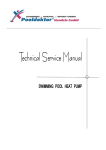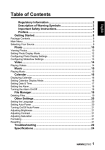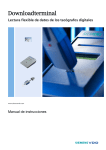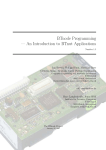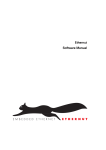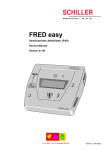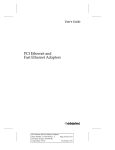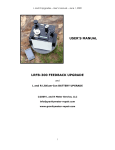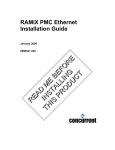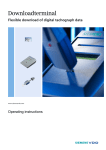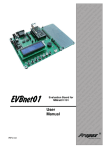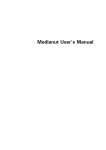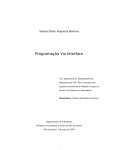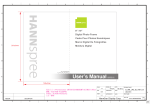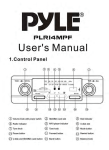Download Nut/OS Software Manual
Transcript
Nut/OS Software Manual
Manual Revision: 2.8
Issue date: July 2009
Copyright 2001-2009 by egnite GmbH
All rights reserved.
Redistribution and use in source (OpenDocument format) and 'compiled' forms (HTML, PDF,
PostScript, RTF and so forth) with or without modification, are permitted provided that the following
conditions are met:
1. Redistributions of source code (OpenDocument format) must retain the above copyright notice,
this list of conditions and the following disclaimer as the first lines of this file unmodified.
2. Redistributions in compiled form (converted to PDF, PostScript, RTF and other formats) must
reproduce the above copyright notice, this list of conditions and the following disclaimer in the
documentation and/or other materials provided with the distribution.
THIS DOCUMENTATION IS PROVIDED BY THE CONTRIBUTORS AND COPYRIGHT HOLDERS "AS IS" AND ANY
EXPRESS OR IMPLIED WARRANTIES, INCLUDING, BUT NOT LIMITED TO, THE IMPLIED WARRANTIES OF
MERCHANTABILITY AND FITNESS FOR A PARTICULAR PURPOSE ARE DISCLAIMED. IN NO EVENT SHALL THE
COPYRIGHT HOLDERS OR CONTRIBUTORS BE LIABLE FOR ANY DIRECT, INDIRECT, INCIDENTAL, SPECIAL,
EXEMPLARY, OR CONSEQUENTIAL DAMAGES (INCLUDING, BUT NOT LIMITED TO, PROCUREMENT OF
SUBSTITUTE GOODS OR SERVICES; LOSS OF USE, DATA, OR PROFITS; OR BUSINESS INTERRUPTION)
HOWEVER CAUSED AND ON ANY THEORY OF LIABILITY, WHETHER IN CONTRACT, STRICT LIABILITY, OR
TORT (INCLUDING NEGLIGENCE OR OTHERWISE) ARISING IN ANY WAY OUT OF THE USE OF THIS
DOCUMENTATION, EVEN IF ADVISED OF THE POSSIBILITY OF SUCH DAMAGE.
Table of Contents
About Nut/OS and Nut/Net.................................................................................4
Nut/OS Features............................................................................................4
Nut/Net Features...........................................................................................4
What to do first?...........................................................................................4
Installing a Cross Toolchain................................................................................5
Installing WinAVR.........................................................................................5
Installing ImageCraft AVR...............................................................................7
Installing AVR GCC on Debian Linux................................................................9
Installing AVR GCC on other Linux distributions.................................................9
Installing AVR GCC on OS X.........................................................................10
Installing YAGARTO on Windows..................................................................11
Installing ARM-ELF GCC on Linux..................................................................13
Installing YAGARTO on OS X........................................................................14
Installing ARM-ELF GCC on OS X..................................................................14
Installing AVR32 GCC on Windows and Linux.................................................16
Installing Nut/OS.............................................................................................17
Installing Nut/OS on Windows.......................................................................17
Installing Nut/OS on Debian Linux..................................................................18
Using the GUI Configurator..............................................................................20
Using the Command Line Configurator...............................................................26
Building Applications on the Command Line........................................................28
Running make.............................................................................................28
Modifying Nut/OS Samples...........................................................................29
Building Applications with ImageCraft................................................................30
ImageCraft Configuration..............................................................................30
Running the Embedded Webserver....................................................................34
Nut/OS..........................................................................................................35
System Initialization.....................................................................................35
Thread Management....................................................................................35
Heap Management.......................................................................................36
Timer Management......................................................................................37
Event Management......................................................................................39
Stream I/O..................................................................................................40
File Systems...............................................................................................41
Device Drivers.............................................................................................43
Error Handling.............................................................................................46
Nut/Net.........................................................................................................48
Network Configuration.................................................................................48
Socket API.................................................................................................50
HTTP.........................................................................................................51
ICMP.........................................................................................................52
ARP...........................................................................................................52
PPP...........................................................................................................52
Network Buffers..........................................................................................53
Reference Material..........................................................................................54
Books........................................................................................................54
RFCs.........................................................................................................54
Web Links..................................................................................................54
Nut/OS Software Manual
About Nut/OS and Nut/Net
Nut/OS Features
Nut/OS is a very simple Realtime Operating System (RTOS) providing the following
features
Open Source
Modular design
Highly portable (AVR and ARM available, more to come)
Cooperative multithreading
Event queues
Dynamic memory management
Timer support
Stream I/O functions
Expandable device driver interface
File system support
Nut/Net Features
Nut/Net is a TCP/IP stack providing
Open Source
ARP, IP, UDP, ICMP and TCP protocol over Ethernet and PPP
Automatic configuration via DHCP
HTTP API with file system access, CGI, SSI and ASP functions
SNTP, DNS, Syslog, TFTP, FTP and more
TCP and UDP socket API for other protocols
What to do first?
Installing the Nut/OS development environment is done in three steps.
We will first install the cross compiler and related tools, also known as the toolchain.
This cross toolchain allows us to create program binaries for our target CPU.
Windows users developing for AVR targets may choose between the commercially
supported ImageCraft IDE or the free GNU Compiler Collection. For all other hosts and
targets the GNU Compiler is the only choice.
In a second step we will install the Nut/OS distribution. For Linux we use the source
code package, which requires a few more tools. This should work as well for Mac OS
X. Windows users will directly install the binaries.
In a last step we will configure and build the Nut/OS libraries, using the tools we
installed in the first two steps.
After all three steps have been successfully passed, we are ready to create Nut/OS
applications.
4
Installing a Cross Toolchain
Installing a Cross Toolchain
A cross compiler allows to create executable code on one computer platform (host),
which is different from the computer (target) that will finally run the code. In our
case, we will use a desktop computer under Linux, Mac OS X or Windows to create
binaries for running on an embedded system under Nut/OS.
Although the compiler is the main tool, more is actually required, like a preprocessor,
an assembler, a linker, a librarian, and several other utilities. Such a collection of tools
is also called a toolchain or, when including a cross compiler, a cross toolchain.
Nut/OS applications may be built with almost any cross toolchain that offers ISO C
compatibility. The free GNU Compiler Collection (GCC) and the commercial
ImageCraft for AVR (ICC AVR) are officially supported. The following table provides
an overview about which toolchain can be used on a specific host operating system
for a specific target platform.
AVR
ARM
Windows
WinAVR (GCC)
ImageCraft AVR
YAGARTO (GCC)
AVR32 AVR32 GCC
Linux
AVR GCC
OS X
AVR GCC
ARM-ELF GCC
YAGARTO (GCC)
AVR32 GCC
Not available
Installing WinAVR
WinAVR (pronounced "whenever") is a suite of executable, open source software
development tools for the AVR, hosted on the Windows platform. They are mainly
based on the GCC for AVR toolchain and are quite similar to the Linux tools.
Get the latest WinAVR installer executable from the Ethernut development DVD or
download it from
http://winavr.sourceforge.net
After starting the installer you will be guided through the
installation steps. First select the language of the installer.
The next dialog displays some general information.
Click Next to continue.
5
Nut/OS Software Manual
In the following window click I Agree, if you
accept the displayed licenses.
Now choose the installation folder. You can either
enter the path manually or press the Browse
button to use a folder selection dialog. Make sure
that the directory name doesn't contain spaces. If
possible, you should stick with the default
C:\WinAVR. When done, click Next.
In the following dialog you can deselect various
options. Although marked Recommended you
may prefer not to have WinAVR directories added
to your PATH environment. Nut/OS allows to add
them to the settings later. This provides more
control, especially when switching platforms.
Click on Install to start the installation.
The status of the installation progress is
displayed. When completed, click on the Next
button.
Clicking the Finish button in the final dialog will
start your default web browser to display a short
manual.
6
Installing a Cross Toolchain
Installing ImageCraft AVR
ImageCraft Inc. offers an ANSI C cross compiler IDE with strong commercial support.
They sell three different product editions, standard, advanced and professional. All
three editions will work for Nut/OS. A free demo is available too, which is mainly
limited in code size and may not work with all Nut/OS applications.
This guide refers to ICCAVR version 7. Version 6 may still work with Nut/OS, but its
support will likely be abandoned in the near future.
The first dialog presents you with some general
information. Click Next to continue.
If you are installing a demo version, carefully read
the text in this dialog. Click Next to continue.
The following window displays the license. Click
Accept to agree.
Now choose the installation folder. You can either
enter the path manually or press the Browse button
to use a folder selection dialog. Make sure that the
directory name doesn't contain spaces. If possible,
you should stick with the default C:\icc7avr. When
done, click Next.
7
Nut/OS Software Manual
On the next dialog you are able to change the start
menu entry. Simply click Next to keep the default.
Clicking the Install button will start the installation.
The status of the installation progress
is displayed. A command line window
may temporarily appear.
When the installation process is completed, another
dialog displays additional information about the
current version.
On the final dialog simply click the Finish button.
8
Installing a Cross Toolchain
Installing AVR GCC on Debian Linux
Binary packages are available on Debian Linux, including Ubuntu. To install, simply
enter the following command in a shell window:
sudo apt-get install binutils-avr gcc-avr avr-libc avrdude
The following packages are required to build and install an AVR cross compiler
toolchain on Linux:
GNU AVR Binutils
GNU AVR Compiler Collection
AVR Libc
avrdude
Detailed information is available at
www.nongnu.org/avr-libc/user-manual/install_tools.html
Installing AVR GCC on other Linux distributions
If no binary package is available for your specific Linux distribution, you can build the
toolchain from the source code.
In a first step we need to make sure that all required build tools are available. The
following shell command will install any missing parts.
sudo apt-get install build-essential autoconf automake
Next create a directory where we will build the toolchain and change to this directory.
mkdir ~/toolchain-avr
cd ~/toolchain-avr
Get the source packages:
wget
wget
wget
wget
wget
ftp://gcc.gnu.org/pub/binutils/releases/binutils-2.19.1.tar.bz2
ftp://gcc.gnu.org/pub/gcc/releases/gcc-4.3.3/gcc-core-4.3.3.tar.bz2
ftp://gcc.gnu.org/pub/gcc/releases/gcc-4.3.3/gcc-g++-4.3.3.tar.bz2
http://download.savannah.gnu.org/releases-noredirect/avr-libc/avr-libc-1.6.7.tar.bz2
http://download.savannah.gnu.org/releases-noredirect/avrdude/avrdude-5.7.tar.gz
Unpack the packages:
tar
tar
tar
tar
tar
-xjf
-xjf
-xjf
-xjf
-xzf
binutils-2.19.1.tar.bz2
gcc-core-4.3.3.tar.bz2
gcc-g++-4.3.3.tar.bz2
avr-libc-1.6.7.tar.bz2
avrdude-5.7.tar.gz
Now we set two useful environment variables and create a bin/ folder in advance,
which we add to the PATH variable:
TARGET=avr
export TARGET
PREFIX=/usr/local/$TARGET
export PREFIX
sudo mkdir -p $PREFIX/bin
PATH=$PATH:$PREFIX/bin
export PATH
Start with building and installing the binutils:
cd binutils-2.19.1
mkdir build-$TARGET
cd build-$TARGET/
../configure --target=$TARGET --prefix=$PREFIX –-enable-languages=c,c++ \
--disable-nls --disable-libssp --with-dwarf2
make
sudo make install
cd ../..
9
Nut/OS Software Manual
Next, build and install the compiler:
cd gcc-4.3.3
mkdir build-$TARGET
cd build-$TARGET/
../configure --target=$TARGET --prefix=$PREFIX –-enable-languages=c,c++ \
--disable-nls –disable-libssp --with-dwarf2
make
sudo make install
cd ../..
To build and install the runtime library, use:
cd avr-libc-1.6.7
mkdir build-$TARGET
cd build-$TARGET/
../configure --prefix=$PREFIX –build=`../config.guess` --host=$TARGET
make
sudo make install
cd ../..
Finally AVRDUDE can be installed with the following commands:
cd avrdude-5.7.tar.gz
mkdir build-$TARGET
cd build-$TARGET
../configure --prefix=$PREFIX
make
sudo make install
In an additional step we may strip the installed binaries to save disk space and
decrease load times:
sudo strip $prefix/bin/*
sudo strip $prefix/$target/bin/*
sudo strip $prefix/libexec/gcc/$target/4.3.3/*
Installing AVR GCC on OS X
Apple's Xcode package contains all the tools we need to build the cross toolchain.
Open Terminal and enter
gcc –version
If the response is similar to
powerpc-apple-darwin9-gcc-4.0.1 (GCC) 4.0.1 (Apple Inc. build 5465)
Copyright (C) 2005 Free Software Foundation, Inc.
then GCC is already available and probably there is no need to install it again.
However, if the response is
-bash: gcc: command not found
then you need to download Xcode from
developer.apple.com/tools/xcode/
A registration is required, but this is free of charge.
Leave the Terminal window open while installing Xcode.
After having installed Xcode, go back to the terminal to download the source
packages:
curl
curl
curl
curl
curl
-O
-O
-O
-O
-O
ftp://gcc.gnu.org/pub/binutils/releases/binutils-2.19.1.tar.bz2
ftp://gcc.gnu.org/pub/gcc/releases/gcc-4.3.3/gcc-core-4.3.3.tar.bz2
ftp://gcc.gnu.org/pub/gcc/releases/gcc-4.3.3/gcc-g++-4.3.3.tar.bz2
http://download.savannah.gnu.org/releases-noredirect/avr-libc/avr-libc-1.6.7.tar.bz2
http://download.savannah.gnu.org/releases-noredirect/avrdude/avrdude-5.7.tar.gz
Unpack the packages:
tar
tar
tar
tar
tar
10
-xjf
-xjf
-xjf
-xjf
-xzf
binutils-2.19.1.tar.bz2
gcc-core-4.3.3.tar.bz2
gcc-g++-4.3.3.tar.bz2
avr-libc-1.6.7.tar.bz2
avrdude-5.7.tar.gz
Installing a Cross Toolchain
Now we set two useful environment variables and create a bin/ folder in advance,
which we add to the PATH variable:
TARGET=avr
export TARGET
PREFIX=/usr/local/$TARGET
export PREFIX
sudo mkdir -p $PREFIX/bin
PATH=$PATH:$PREFIX/bin
export PATH
Start with building and installing the binutils:
cd binutils-2.19.1
mkdir build-$TARGET
cd build-$TARGET/
../configure --target=$TARGET --prefix=$PREFIX –-enable-languages=c,c++ \
--disable-nls --disable-libssp --with-dwarf2
make
sudo make install
cd ../..
Next, build and install the compiler:
cd gcc-4.3.3
mkdir build-$TARGET
cd build-$TARGET/
../configure --target=$TARGET --prefix=$PREFIX –-enable-languages=c,c++ \
--disable-nls –disable-libssp --with-dwarf2
make
sudo make install
cd ../..
To build and install the runtime library, use:
cd avr-libc-1.6.7
mkdir build-$TARGET
cd build-$TARGET/
../configure --prefix=$PREFIX –build=`../config.guess` --host=$TARGET
make
sudo make install
cd ../..
Finally AVRDUDE can be installed with the following commands:
cd avrdude-5.7.tar.gz
mkdir build-$TARGET
cd build-$TARGET
../configure --prefix=$PREFIX
make
sudo make install
In an additional step we may strip the installed binaries to save disk space and
decrease load times:
sudo strip $PREFIX/bin/*
sudo strip $PREFIX/$TARGET/bin/*
sudo strip $PREFIX/libexec/gcc/$TARGET/4.3.3/*
Installing YAGARTO on Windows
YAGARTO (Yet Another Gnu ARm TOolchain) is
a GNU compiler toolchain for ARM CPUs. Being
based on MinGW (Minimalist GNU for Windows),
it runs efficiently and without hassle on a
Windows PC.
The first dialog displays some general
information. Click Next to continue.
11
Nut/OS Software Manual
In the following window you need to accept the
license. Click the Next button when done.
Although checked by default you may prefer not
to have YAGARTO directories added to your
PATH environment. Nut/OS allows to add them
to the settings later. This provides more control,
especially when switching platforms.
Now choose the installation folder. You can either
enter the path manually or press the Browse
button to use a folder selection dialog. Make sure
that the directory name doesn't contain spaces.
On English language systems you should always
avoid Program Files when using tools that have
been derived from Unix-like systems. When done,
click Next.
Click Install to start the installation.
The status of the installation progress is
displayed. When completed, click the Next
button.
12
Installing a Cross Toolchain
Clicking the Finish button will close the installer.
Installing ARM-ELF GCC on Linux
If no binary package is available for your specific Linux distribution, you can build the
toolchain from the source code.
In a first step we need to make sure that all required build tools are available. The
following shell command will install any missing parts.
sudo apt-get install build-essential autoconf automake
Next create a directory where we will build the toolchain and change to this directory.
mkdir ~/toolchain-avr
cd ~/toolchain-avr
Get the source packages:
wget
wget
wget
wget
ftp://gcc.gnu.org/pub/binutils/releases/binutils-2.19.1.tar.bz2
ftp://gcc.gnu.org/pub/gcc/releases/gcc-4.3.3/gcc-core-4.3.3.tar.bz2
ftp://gcc.gnu.org/pub/gcc/releases/gcc-4.3.3/gcc-g++-4.3.3.tar.bz2
ftp://sources.redhat.com/pub/newlib/newlib-1.16.0.tar.gz
Unpack the packages:
tar
tar
tar
tar
-xjf
-xjf
-xjf
-xzf
binutils-2.19.1.tar.bz2
gcc-core-4.3.3.tar.bz2
gcc-g++-4.3.3.tar.bz2
newlib-1.16.0.tar.gz
Now we set two useful environment variables and create a bin/ folder in advance,
which we add to the PATH variable:
TARGET=arm-elf
export TARGET
PREFIX=/usr/local/$TARGET
export PREFIX
sudo mkdir -p $PREFIX/bin
PATH=$PATH:$PREFIX/bin
export PATH
Start with building and installing the binutils:
cd binutils-2.19.1
mkdir build-$TARGET
cd build-$TARGET/
../configure --target=$TARGET --prefix=$PREFIX --enable-interwork \
--enable-multilib --disable-nls --disable-shared –disable-threads \
--with-gcc --with-gnu-as --with-gnu-ld
make
sudo make install
cd ../..
Now an intermediate bootstrap compiler is required, which enables us to create the
runtime library:
cd gcc-4.3.3
mkdir build-$TARGET
cd build-$TARGET/
sudo ../configure --target=$TARGET --prefix=$PREFIX \
--disable-nls --disable-shared --disable-threads \
--with-gcc --with-gnu-ld --with-gnu-as --with-dwarf2 \
--enable-languages="c,c++" --enable-interwork \
13
Nut/OS Software Manual
--enable-multilib --with-newlib \
--with-headers=../../newlib-1.16.0/newlib/libc/include \
--disable-libssp --disable-libstdcxx-pch \
--disable-libmudflap --disable-libgomp -v
mkdir -p libiberty libcpp fixincludes
make all-gcc
sudo make install-gcc
cd ../..
With this compiler you can create the runtime library. We need to tell sudo to use our
PATH because make install requires our fresh installed arm-elf-ranlib:
$
$
$
$
>
$
$
$
cd newlib-1.16.0
mkdir build-$target
cd build-$target/
../configure --target=$target --prefix=$prefix --enable-interwork \
--enable-multilib
make
sudo PATH=$PATH make install
cd ../..
Finally, build and install the cross compiler:
cd gcc-4.3.3/build-$TARGET
make
sudo make install
cd ../..
In an additional step we may strip the installed binaries to save disk space and
decrease load times:
sudo strip $PREFIX/bin/*
sudo strip $PREFIX/$TARGET/bin/*
sudo strip $PREFIX/libexec/gcc/$TARGET/4.3.3/*
Installing YAGARTO on OS X
Ready built binaries of the GCC ARM-ELF toolchain are available at
http://www.yagarto.de/
Installing ARM-ELF GCC on OS X
If YAGARTO fails to install or if you want to try a different version of any of the
utilities included in the YAGARTO distribution, you can install the toolchain from the
source code.
Apple's Xcode package contains all the tools we need to build the cross toolchain.
Open Terminal and enter
gcc –version
If the response is similar to
powerpc-apple-darwin9-gcc-4.0.1 (GCC) 4.0.1 (Apple Inc. build 5465)
Copyright (C) 2005 Free Software Foundation, Inc.
then GCC is already available and probably there is no need to install it again.
However, if the response is
-bash: gcc: command not found
then you need to download Xcode from
http://developer.apple.com/tools/xcode/
A registration is required, but this is free of charge.
Leave the Terminal window open while installing Xcode.
After having installed Xcode, go back to the terminal to download the source
packages:
curl
curl
curl
curl
14
-O
-O
-O
-O
ftp://gcc.gnu.org/pub/binutils/releases/binutils-2.19.1.tar.bz2
ftp://gcc.gnu.org/pub/gcc/releases/gcc-4.3.3/gcc-core-4.3.3.tar.bz2
ftp://gcc.gnu.org/pub/gcc/releases/gcc-4.3.3/gcc-g++-4.3.3.tar.bz2
ftp://sources.redhat.com/pub/newlib/newlib-1.16.0.tar.gz
Installing a Cross Toolchain
Unpack the packages:
tar
tar
tar
tar
-xjf
-xjf
-xjf
-xzf
binutils-2.19.1.tar.bz2
gcc-core-4.3.3.tar.bz2
gcc-g++-4.3.3.tar.bz2
newlib-1.16.0.tar.gz
Now we set two useful environment variables and create a bin/ folder in advance,
which we add to the PATH variable:
TARGET=arm-elf
export TARGET
PREFIX=/usr/local/$TARGET
export PREFIX
mkdir -p $PREFIX/bin
PATH=$PATH:$PREFIX/bin
export PATH
Start with building and installing the binutils:
cd binutils-2.19.1
mkdir build-$TARGET
cd build-$TARGET/
../configure --target=$TARGET --prefix=$PREFIX --enable-interwork \
--enable-multilib --disable-nls --disable-shared –disable-threads \
--with-gcc --with-gnu-as --with-gnu-ld
make
make install
cd ../..
Now an intermediate bootstrap compiler is required, which enables us to create the
runtime library:
cd gcc-4.3.3
mkdir build-$TARGET
cd build-$TARGET/
../configure --target=$TARGET --prefix=$PREFIX \
--disable-nls --disable-shared --disable-threads \
--with-gcc --with-gnu-ld --with-gnu-as --with-dwarf2 \
--enable-languages="c,c++" --enable-interwork \
--enable-multilib --with-newlib \
--with-headers=../../newlib-1.16.0/newlib/libc/include \
--disable-libssp --disable-libstdcxx-pch \
--disable-libmudflap --disable-libgomp -v
mkdir -p libiberty libcpp fixincludes
make all-gcc
make install-gcc
cd ../..
With this compiler you can create the runtime library:
cd newlib-1.16.0
mkdir build-$target
cd build-$target/
../configure --target=$target --prefix=$prefix --enable-interwork \
--enable-multilib
make
make install
cd ../..
Finally, build and install the cross compiler:
cd gcc-4.3.3/build-$TARGET
make
make install
cd ../..
In an additional step we may strip the installed binaries to save disk space and
decrease load times:
strip $PREFIX/bin/*
strip $PREFIX/$TARGET/bin/*
strip $PREFIX/libexec/gcc/$TARGET/4.3.3/*
15
Nut/OS Software Manual
Installing AVR32 GCC on Windows and Linux
Support for the AVR32 platform is available since Nut/OS 4.9 and still experimental.
Readily built binaries of the AVR32 GNU toolchain are available for download at
http://www.atmel.com
16
Installing Nut/OS
Installing Nut/OS
This chapter explains how to install the Nut/OS distribution, either from the source
code or the binary package.
Installing Nut/OS on Windows
The installation for Windows is packed into a self-extracting executable installer
named ethernut-X.Y.Z.exe, where X.Y.Z has to be replaced with the version number.
The file contains the complete code, some Nut/OS tools and the API reference.
Not much has to be done for the Windows distribution. Simply download the latest
version from the Ethernut project website or run it directly from the Starterkit CD, if
available.
After starting the installer, you can choose the language. The selected
language is used during the installation only. All other parts and the
Nut/OS documentation are available in English only.
After selecting the installer language and clicking OK,
a welcome screen appears. Click Next to continue.
The next dialog lists all Nut/OS components, which
are included in the installation. If unsure, leave Full
selected and click Next to continue.
You can now select the installation directory. By
default all files will be installed in C:\ethernut-X.Y.Z.
It is recommended to leave it that way. In any case
avoid directory names containing spaces. Click Install
to start the installation.
The next dialog will show the installation progress.
This will take a few seconds. You can click Show
details to view the list of files being installed.
17
Nut/OS Software Manual
When all files have been copied to the installation
directory, a final dialog appears. Leave the checkbox
to Start Nut/OS Configurator unchecked. Click Finish
to close the installation wizard.
Installing Nut/OS on Debian Linux
Unfortunately there is no binary package available yet. The installation for Linux is
packed into a source code package named ethernut-X.Y.Z.tar.bz2, where X.Y.Z
symbolizes the version number. The file contains the complete code, some Nut/OS
tools and the API reference.
Building the full package requires a number of additional tools and libraries. It may fail
at various stages and isn't trivial. However, several parts are optional and you should
be able to create Nut/OS applications with a subset. The following table lists the main
dependencies:
Module
✔
Nut/OS Sources
(mandatory)
✔
✔
✔
CLI Configurator
(optional)
✔
✔
✔
GUI Configurator
(optional)
✔
✔
GUI Discoverer
(optional)
✔
✔
Provisions
Target selection via shell
script
Configurable by editing C
header files
Tool for creating simple file
system images
Multiple build and application
trees
Automated script based
target configuration
Batch build
Easy to use configuration
interface
Multiple build and application
trees
Automated script based
target configuration
Scans local networks for
Nut/OS nodes
Remote configuration of
Nut/OS nodes
Special Requirements
✔
None
✔
✔
✔
✔
✔
✔
✔
API Reference
(optional)
✔
HTML documents created
from source code
✔
✔
Lua 5.0 libraries
Lua 5.0 libraries
wxWidgets 2.8
libraries
GNU C++ compiler
WxWidgets 2.8 build
from source
wxPropertyGrid
extension
GNU C++ compiler
Doxygen 1.4 or later
GraphViz 2.2 or later
We will present the full build here. If something goes wrong, then simply skip that
step. The Nut/OS configure script will detect missing parts automatically.
Make sure that the latest build tools available:
sudo apt-get install build-essential automake autoconf
18
Installing Nut/OS
The Nut/OS Configurator's GUI is based on wxWidgets, which uses GTK+ on Linux
systems. wxWidgets is a C++ class library, which allows to create GUI applications
that look and feel native. If available, you can simply install the binary packages:
sudo apt-get install libwxgtk2.8-0 libwxgtk2.8-dev wx2.8-headers wx-common
If binaries are not available, you can build wxWidgets libraries from source code:
sudo apt-get install libgtk2.0-dev
wget http://ovh.dl.sourceforge.net/sourceforge/wxwindows/wxGTK-2.8.10.tar.gz
tar xzf wxGTK-2.8.10.tar.gz
cd wxGTK-2.8.10/
mkdir build-gtk2-ansi-static
cd build-gtk2-ansi-static/
../configure –disable-shared
make
sudo make install
In the next step we are going to install the Lua language, which is used later by the
Nut/OS Configurator to parse the configuration files. Binaries should be available for
most Linux distributions:
sudo apt-get install lua50 liblua50 liblua50-dev liblualib50 liblualib50-dev
Note, that version 5.0 is required, version 5.1 will not work.
Again, this package can be built from source code:
Download lua-5.0.3.tar.gz from www.lua.org and
gzip -d downloads/lua-5.0.3.tar.gz
tar xf downloads/lua-5.0.3.tar
cd lua-5.0.3/
The Lua source archive doesn't provide a configure script. Instead it comes with a
prepared Makefile, which includes a file named config. This file allows to modify
several build options. On our system the original file worked fine, but you may at
least have a look at the contents. To build and install the Lua tools and libraries, run
make
sudo make install
If everything worked so far, almost all requirements are fulfilled. The remaining
packages are only needed to create the API documentation and can be left out. To
install them, use:
apt-get install doxygen doxygen-doc graphviz
Now get the latest Nut/OS source code package from the Ethernut development CD
or download it from
http://www.ethernut.de/en/download/
In this example we use ethernut-4.8.3.tar.bz2
To keep things simple and similar with Windows installations, create a folder ethernut
in your home directory. In the following chapters it is assumed that you did so. Copy
the package to this directory, then unpack, configure and install it. It's highly
recommended to use a symbolic link to the source code directory, as shown below:
$
$
$
$
$
$
tar xjf ethernut-4.8.3.tar.bz2
ln -s ethernut-4.8.3 nut
cd nut/
./configure
make
sudo make install
19
Nut/OS Software Manual
Using the GUI Configurator
On Windows launch the Configurator from the Windows Start Menu.
However, if you are using the ImageCraft Demo, then the Configurator must be
started from the IDE. Check the accompanying documentation about how to
configure an external tool (use C:\ethernut-X.Y.Z\nutconf.exe as the Program
C:\ethernut-X.Y.Z as the Initial Directory).
Linux and OS X users should open a shell (OS X terminal), change to the parent
directory of the Nut/OS installation and execute nutconf, e.g.:
cd ~/ethernut
nutconf
When started, the Configurator's splash window appears. Due
to incompatibilities between Windows and GTK the window
will not go away automatically. This is usually no big deal,
unless you are upgrading from a previous Nut/OS version. In
this case the splash window may cover an underlying
message box, which is waiting for an input.
Click on the splash window to close it and confirm any path
change message by clicking Yes.
In the following dialog select the
configuration file that is most similar to your
board. After clicking Open, the selected file
will be loaded and the hardware related
configuration for this board will be
automatically set by the Configurator.
The following table lists the configuration files and the related target hardware.
Configuration File
arthernet1.conf
at91eb40a.conf
at91sam7s.conf
at91sam7se-ek.conf
at91sam7x-ek.conf
at91sam9260-ek.conf
charon2.conf
eir10c.conf
ethernut103.conf
ethernut13f.conf
ethernut13g.conf
ethernut13h.conf
ethernut20a.conf
ethernut21b.conf
ethernut30d.conf
ethernut30e.conf
ethernut50c.conf
gbaxport2.conf
mmnet01.conf
20
Target Hardware
Arthernet AVR Ethernet Modul - open source project by Guido Fischer
Atmel AT91EB40A evaluation board with AT91R40008 CPU
Generic AT91SAM7S board
Atmel AT91SAM7SE-EK evaluation board
Atmel AT91SAM7X-EK evaluation board
Atmel AT91SAM9260-EK evaluation board
HW group Charon II module
Elektor Internet Radio 1.0 Rev-C
Ethernut 1 reference design with Atmega103 CPU
Ethernut 1.3 Rev-F reference design
Ethernut 1.3 Rev-G reference design
Ethernut 1.3 Rev-H reference design
Ethernut 2.0 Rev-A reference design
Ethernut 2.1 Rev-B reference design
Ethernut 3.0 Rev-D reference design
Ethernut 3.0 Rev-E reference design
Ethernut 5.0 Rev-C reference design
Gameboy Advance with CharmedLabs Xport 2
Propox MMnet01 Ethernet Module
Using the GUI Configurator
Configuration File
mmnet02_03_04.conf
mmnet101.conf
mmnet102_103_104.conf
olimex-sam7-ex256.conf
stk501.conf
xnut-100.conf
xnut-105c.conf
xnut-105d.conf
Target Hardware
Propox MMnet01 Ethernet Module
Propox MMnet01 Ethernet Module
Propox MMnet01 Ethernet Module
Olimex SAM7-EX256 board
Atmel STK501 evaluation board
proconX XNUT-100 Programmable Gateway
proconX XNUT-105 Programmable Gateway Rev-C
proconX XNUT-105 Programmable Gateway Rev-D
The Configurator's main window is divided into
four parts. The Nut/OS module tree on the left
side allows to modify the configuration. The
upper part on the right side shows specific
properties of the currently selected tree item,
while additional help is provided in the lower
part. A log window available at the bottom may
become helpful if things go wrong.
Select Settings in the Edit menu to enter the Configurator's settings dialog, which is
divided into four pages: Repository, Build, Tools and Samples.
The first page shows the relative path to the repository
file. If the main window didn't show the module tree, you
may correct this path here and then reload the
configuration file. However, most probably you started the
Configurator from the wrong directory and this may
introduce further problems. Thus, the best way is to exit
the Configurator and restart it from the parent directory of
nut. If you are concurrently developing for multiple target
boards, tick Enable multiple configurations. This will link all
settings to the configuration file and they don't need to be
re-entered when changing the target.
Usually only the Platform entry needs to be adjusted on
the second page (see table below). The entries for include
directories are used when adding custom modules. Header
files in the First directory can replace existing files, those
in the Last entry will be added if not found elsewhere. The
Build Directory will be created when building Nut/OS and
the resulting libraries will be placed in the Install Directory,
which, when left blank, is named lib and located in the
build directory. If developing for multiple targets, you may
use a more specific name for the Build Directory, e.g.
nutbld-enut21b or nutbld-eir10c.
Selected Platform
arm-gcc
arm-gccdbg
avr-gcc
avr-gccdbg
avr-icc
avr-icc7
avr-iccext
Use with
GNU ARM-ELF Toolchain including YAGARTO, recommended for ARM targets
Same as arm-gcc, but includes debug information
GNU AVR Toolchain including WinAVR, recommended for AVR targets
Same as avr-gcc, but includes debug information
ImageCraft V6 for AVR, do not use this for new projects
ImageCraft V7 for AVR, recommended for ATmega128 and ICCAVR compiler
Same as avr-icc, but for ATmega256 targets, not for new projects
21
Nut/OS Software Manual
Selected Platform
avr-icc7ext
avr32-gcc
avr32-gccdbg
h8-gcc
unix-gcc
Use with
Same as avr-icc7, recommended for ATmega256 and ICCAVR compiler
GNU AVR32 Toolchain (requires Nut/OS 4.9 or later)
Same as avr32-gcc, but includes debug information
Lack of maintenance, may no longer work
Nut/OS emulation on Linux, poorly maintained, but may work
The entry on the third page is required on Windows only
and should contain the path to the Nut/OS tools directory.
If you deselected the PATH update during compiler
installation, then add these paths here. All paths must be
separated by semicolons and must not contain spaces.
Make sure that the path to the Ethernut tools directory
comes first. While based on Linux tools, path components
in the Nut/OS configuration are typically separated by
slashes. However, in the Tools Path you must use
backslashes.
On Linux and OS X you should leave this entry empty.
The actual tool path depends on the toolchain and its installation directory. For
WinAVR the complete entry may look like this:
C:\ethernut-4.8.3\nut\tools\win32;C:\WinAVR\bin;C:\WinAVR\utils\bin
For YAGARTO something like the following should work:
C:\ethernut-4.8.3\nut\tools\win32;C:\WinAVR\bin;C:\WinAVR\utils\bin
Here's a sample entry for the ImageCraft compiler:
C:\ethernut-4.8.3\nut\tools\win32;C:\iccv7avr\bin
The items on the last page are used to create an
application sample directory. A more advanced application
wizard will become available in the future. Since then the
Configurator provides the basic functions. Note, that the
application directory is tightly linked to the build directory.
Thus, if you changed the name of your build directory to
nutbld-eir10c for example, then you should give the
application directory a similar name, like nutapp-eir10c.
The selection of a Programmer is optional (see table
below).
Finally click OK to store the settings.
When the correct Programmer is selected from the drop down list, applications may
later be built and uploaded to the target board in a single step by entering
make clean all burn
on the command line. The selection mainly depends on the programming software
tool and the following options are available:
Programmer
arm-jom
arm-samba
avr-dude
avr-jtagice
avr-jtagicemkii
avr-uisp-stk500
avr32-jtagicemkii
22
Use with
JTAG-O-MAT for ARM targets
Atmel's SAM-BA utility, recommended for ARM targets with SAM-BA boot ROM
AVRDUDE utility, recommended for AVR targets, supports many adapters
Atmel's original AVR JTAGICE (RS232 only) and AVR targets
Atmel's AVR JTAGICE MKII and AVR targets
UISP utility with STK500 compatible adapter, not recommended
Atmel's AVR JTAGICE MKII and AVR32 targets
Using the GUI Configurator
Programmer
gba-xport2
Use with
CharmedLabs xpcomm utility for GameBoy Advance
In most cases it will be necessary to edit the related command file. You can find them
in the directory nut/app/ with Makeburn as their base name and the programmer as
their extension, e.g. Makeburn.avr-dude. If unsure, just leave everything as it is.
There are many alternative ways to upload the binaries to the target. Check your
hardware manual for additional informations.
If an error message window pops up after clicking OK, a path may have been
incorrectly entered or a directory does not exist. Please check your paths and
directories again, especially in the Tools entry. Look for unintended spaces or any
extra characters typed by mistake as well. The paths and directories containing
spaces (like the default Program Files directory in several language versions of
Windows) have to be enclosed in quotes.
Back in the Configurator's main window it may
be required to adjust the compiler selection in
the module tree, specifically when using
ImageCraft.
When building for ARM targets and using newlib
1.17 or later, it is further required to select the
option Posix compatible unsetenv. This is
annoying, because the newlib maintainers reject
to provide a version entry that can be processed
by the compiler. We have to maintain backward
compatibility manually. Notice the log window
on the left, which shows the related compile
error.
We are finally ready to build Nut/OS. Select
Build Nut/OS in the Build menu or click the tree
symbol in the toolbar.
After confirming the message box by clicking
OK, the Configurator prepares a new build
directory or modifies an already existing one. It
creates a set of files including some C language
header files in a subdirectory named include/cfg.
These files are included into the Nut/OS source
code to tailor the system to your specific target
hardware.
23
Nut/OS Software Manual
A second message box pops up after the build
directory has been created or updated.
After confirming the second message box, the
Configurator will remove any previously built
binaries (make clean), create new libraries (make
all) and move them to the installation directory
(make install).
When done, the Configurator will have created the following libraries:
libnutarch.a (Architecture dependent library)
libnutc.a (Tool specific C runtime library)
libnutcontrib.a (Contribution library with possibly incompatible licenses)
libnutcpp.a (C++ runtime extension library)
libnutcrt.a (Target specific C runtime library)
libnutdev.a (Device driver library)
libnutfs.a (File system library)
libnutgorp.a (Snippet collection library)
libnutlua.a (Lua language support library)
libnutnet.a (Network library)
libnutos.a (RTOS kernel library)
libnutpro.a (Application protocol library)
If this fails, check your settings again. The log output at the bottom should provide
additional hints. If you still can't determine the problem, try the command line to get
a more detailed error report. Open a command line (shell on Linux, DOS box on
Windows or Terminal on OS X) and change to the build directory. On Windows you
must set the PATH environment each time you open a new DOS box:
set PATH=<tools path>;%PATH%
Replace <tools path> with the entry in the Tools settings. For example, with
WinAVR you would enter something like:
set PATH=C:\ethernut-4.8.3\nut\tools\win32;C:\WinAVR\bin;C:\WinAVR\utils\bin;%PATH%
On Linux and OS X this is typically not required.
To manually build the libraries enter
make clean all install
At the end you should see some kind of error message. If you need further help,
check
http://www.ethernut.de/en/support/index.html
about how to get further support.
24
Using the GUI Configurator
When the libraries have been successfully installed, the last task to be done in the
Configurator is to create an associated application tree. Although possible, we will not
use the application samples in the source directory. Instead we use the Configurator
to create a copy of the sample directory for us.
Select Create Sample Directory in the Build
menu.
A message box is displayed to confirm the
settings. When clicking OK the samples include
in the Nut/OS distribution are copied to this
application directory. They may also serve as a
template for your own applications.
25
Nut/OS Software Manual
Using the Command Line Configurator
Typically the Configurator is used occasionally, in which case the GUI version is a
good choice. However, there are at least two cases, where the command line version
is the better choice:
✔
✔
Building the command line version from the source is much easier and fails less
likely than the GUI version.
The command line version can be used in batch processing.
The name of the executable is nutconfigure. To run it, open a command line shell and
change to the parent directory of the source directory nut:
cd ~/ethernut/
on Linux and OS X, or
cd c:\ethernut-4.8.3\
on Windows. When called with option -?, a short usage help is displayed.
nutconfigure -?
Usage: nutconfigure OPTIONS ACTIONS
OPTIONS:
-a<dir> application directory (./nutapp)
-b<dir> build directory (./nutbld)
-c<file> configuration file (./nut/conf/ethernut21b.conf)
-i<dir> first include path ()
-j<dir> last include path ()
-l<dir> library directory ()
-m<type> target platform (avr-gcc)
-p<type> programming adapter (avr-dude)
-q
quiet (verbose)
-s<dir> source directory (./nut)
-r<file> repository (./nut/conf/repository.nut)
ACTIONS:
create-buildtree
create-apptree
If this fails, check that your PATH environment is set.
The most important parameter is -c, which specifies the configuration file of the
target board. These files are located in nut/conf/. Below are the commands to set up
a build tree for our four reference boards Ethernut 1.3, Ethernut 2.1, Ethernut 3.0 and
Ethernut 5.0.
nutconfigure -bnutbld-13h -cnut/conf/ethernut13h.conf
-lnutbld-13h/lib -mavr-gcc create-buildtree
nutconfigure -bnutbld-21b -cnut/conf/ethernut21b.conf
-lnutbld-21b/lib -mavr-gcc create-buildtree
nutconfigure -bnutbld-30e -cnut/conf/ethernut30e.conf
-lnutbld-30e/lib -marm-gcc create-buildtree
nutconfigure -bnutbld-50c -cnut/conf/ethernut50c.conf
-lnutbld-50c/lib -marm-gcc create-buildtree
\
\
\
\
Note, that the trailing backslash (line break) will only work on Linux and OS X. On
Windows you need to enter each command in one go and let the command line
interpreter do an automatic break at the end of the line, e.g.
nutconfigure -bnutbld-13h -cnut/conf/ethernut13h.conf -lnutbld-13h/lib -mavr-gcc crea
te-buildtree
Each command will create a build directory for the related target board. To build
Nut/OS for a specific board, change into the related directory and run make clean all
install. For Ethernut 2.1 we would enter:
cd nutbld-21b/
make clean all install
cd ..
26
Using the Command Line Configurator
In a similar way we create board specific application directories with the command
line Configurator. Building the sample application events for Ethernut 2.1 can be done
with the following commands:
nutconfigure -anutapp-21b -bnutbld-21b -cnut/conf/ethernut21b.conf \
-lnutbld-21b/lib -mavr-gcc create-apptree
cd nutapp-21b/events
make clean all
Of course, we need to call nutconfigure for the first time only and each time the
configuration is changed. But how to change the configuration without GUI? A simple
text editor will do. All configuration items of the module tree in the GUI version are
stored in the .conf files in human readable format.
Configuration items, which are modified in the setting dialogs of the GUI version are
provided as command line options. For example, in the nutconfigure given above we
did not specify the programming adapter. If you check the usage help, you will notice,
that this means to stay with the default avr-dude (bracketed value). More details
about creating Nut/OS applications are presented in the next chapter.
27
Nut/OS Software Manual
Building Applications on the Command Line
In this chapter we will build the web server application that is included in the Nut/OS
distribution. It is assumed, that you built and installed the Nut/OS libraries and that
you already created an application sample directory with the Configurator.
Basically, Nut/OS applications are built on the command line. This is even true when
using an IDE like the ImageCraft IDE or Eclipse, where the command lines are
executed internally. When creating a sample directory, the Configurator copies all
samples from the source tree to this directory and adds a few more files containing
specific settings. As a special highlight, the GUI version even creates project files for
ImageCraft. Except for the demo version, building applications with the ImageCraft
compiler on the command line is still supported and may have its advantages, but
users of this tool may not worry to skip this chapter.
Running make
As usual, open a shell window (aka DOS box on Windows or terminal on OS X) and
change to the directory httpd in the application sample directory we created with the
Configurator. On Linux and OS X something like this should work:
cd ~/ethernut/nutapp/httpd
Windows users may enter something like
c:
cd \ethernut-X.Y.Z\nutapp\httpd
and additionally need to set the PATH environment for ARM targets
set PATH=c:\ethernut-X.Y.Z\tools\win32;”C:\Program Files\ yagarto\bin”;%PATH%
or AVR targets with WinAVR
set PATH=c:\ethernut-X.Y.Z\tools\win32;C:\WinAVR\bin; C:\WinAVR\utils\bin;%PATH%
or AVR targets with ICCV7AVR
set PATH=c:\ethernut-X.Y.Z\tools\win32;C:\iccv7avr\bin;%PATH%
Note, that these are just examples. You may have installed Nut/OS or your toolchain
in different locations and need to adjust the paths accordingly. The PATH setting is
valid for the current window only and must be entered each time you open a new
command line window. Thus, it is a good idea to store it in a batch file, e.g.
setenv.cmd and call this instead.
The following commands are the same for all operating systems and targets. Simply
enter
make clean all
to build the target binaries from the source code. This will at least create an Intel hex
file httpserv.hex in the current directory, which is typically required by your
programming software. Most bootloaders, like BootMon for Ethernut 3.0, need the
raw binary httpserv.bin, while debuggers need loadable object files httpserv.elf or
httpserv.cof. If the required format is not created automatically, just call make again
with the missing file
make httpserv.elf
The procedure for uploading the file to your target board depends on the programming
adapter or bootloader as well as the tool used on the PC. Refer to the related
manuals.
Most programming tools can run on the command line, in which case a single
command can re-build the binary and upload it to the target:
28
Building Applications on the Command Line
make clean all burn
This requires that you selected the correct Programmer on the last page in the
Configurator settings notebook. It may be further required to modify the related file
nut/app/Makeburn.*.
Most bootloader tools (like TFTPD32 and SAM-BA) expect the binary in a previously
specified directory. Use
make clean all install
to automatically copy the binaries to nut/bin/target/, where target will be replaced by
the CPU family like avr, arm7tdmi, arm9 etc. If your board supports boot loading over
Ethernet (like Ethernut 3), then configure your TFTP server to use this directory for
requested files. A simple click on the target's reset button is required to upload and
start the newly built binary.
Modifying Nut/OS Samples
By default most Nut/OS samples use DHCP to automatically determine TCP/IP
settings. Even without DHCP, typical applications will store these settings in the onchip EEPROM and use them if DHCP is not available. How this is done in detail
depends on your target hardware. In order to not overload this tutorial, we will show
how to use hard coded addresses, which will work on any target. Please, check your
hardware manual for further information about your board's configuration capabilities.
Open the file httpserv.c in directory nutapp/httpd in your favorite text editor (or your
IDE, if available). The interesting entries are at the top:
#define
#define
#define
#define
MY_MAC "\x00\x06\x98\x30\x00\x35"
MY_IPADDR "192.168.192.35"
MY_IPMASK "255.255.255.0"
MY_IPGATE "192.168.192.1"
You probably have to change the IP address and may also modify the IP mask to fit
your network environment. Otherwise your web browser won't be able to talk to your
board later on. If unsure what to do, better ask someone with IP network experience.
You can change the MAC Address to the one, which you received with your board. If
this is not available, you need to at least make sure, that the address is unique in your
local network.
When done, run make clean all install or make clean all burn in this application's
directory (nutapp/httpd) again and upload the binary to the target hardware.
If you change any items in the Configurator later, it is recommended to create the
sample directory again. Fortunately, the Configurator will not overwrite your modified
source file.
The easiest way to create your own applications is to create a copy of an existing
sample within the same application directory. If you change any source file names or
add new ones, you must also update the Makefile. This can be done with any text
editor. However, note that tabs have a special meaning in Makefiles and must be
preserved.
29
Nut/OS Software Manual
Building Applications with ImageCraft
This chapter will be of use only if you are developing with the ImageCraft IDE.
It is assumed that you have built the Nut/OS libraries and created a sample directory
with the GUI version of the Configurator.
ImageCraft Configuration
Launch the ImageCraft IDE. If started for
the first time, the IDE will appear without
any active project.
Select Open... from the project menu, navigate to the
newly created Nut/OS sample directory and load the
project file httpd.prj, which is located in the
subdirectory httpd.
The prepared project file contains most required settings. Later on, you will create
your own projects and refer to the following steps to configure it.
If the project files in your Nut/OS distribution had been created for a different version
of the ImageCraft compiler, you will see a warning message, reminding you to select
the correct target. You can ignore this for now, we will get to this step anyway.
Select Options... from the project menu and click on
the tab named Paths. Two additional paths were added
to the Include Paths, c:\ethernut-4.8.3\nutbld\include
and c:\ethernut-4.8.3\nut\include. This way ICCAVR
will search C header files in the Nut/OS build directory
first, then in the original Nut/OS source directory and
finally in its own include directory, which doesn’t need
to be specified.
In other words, the files located in the build tree will override the original header files
in the source tree, which in turn will override the original ICC header files.
The entry marked Library Path points to the directory, which contains our readily built
Nut/OS libraries.
30
Building Applications with ImageCraft
Click the Compiler tab and verify, that all options are
correctly set, specifically the Macro Define(s). All
Macro Define(s) must be separated by spaces. Note,
that CONST=”” must not contain spaces. This macro
together with the option Treat 'const' as '__flash'
maintains backward compatibility with ICCAVR Version
6. However, support for this version may be abandoned
in the next Nut/OS release. Check the following table
for valid entries.
Macro
__HARVARD_ARCH__
ETHERNUT1
ETHERNUT2
__MCU_enhanced
ATMEGA
CONST=""
Use with
Mandatory for AVR targets
Ethernut 1.x targets
Ethernut 2.x targets
Target boards with ATmega128 CPUs
Mandatory for AVR targets
For backward compatibility
Click the Target tab. Again make sure, that the right
options are set. Specifically check the Device
Configuration for ATmega103, ATmega128 or
ATmega2561.
The following Additional Libs are required for our webserver project:
nutpro nutgorp nutfs nutnet nutos nutdev nutcrt nutarch
Other Options should contain:
-ucrtnutram.o c:\ethernut-4.8.3\nutbld\lib\nutinit.o
except for Ethernut 1.3, where Rev-G and any later revision it must contain
-ucrtenutram.o c:\ethernut-4.8.3\nutbld\lib\nutinit.o
Note the additional letter 'e' after '-ucrt'.
This entry will instruct the compiler to use a Nut/OS specific runtime initialization
routine. The main difference to the standard routine is, that NutInit is called before
main, so any RTOS specific initialization is hidden from your application code. You
can simply start coding main, while the idle thread and the Nut/OS timer are already
running in the background. In fact, main is started as a Nut/OS thread. This feature
makes Nut/OS applications look like normal C programs and preserves portability.
Most Nut/OS applications will need more than the 4 kBytes of RAM provided
internally by the ATmega CPU. Thus, the compiler is intentionally set to External 32k
SRAM.
We ignore the last page for Salvo settings. Salvo is another RTOS similar to Nut/OS.
Press OK to close the Compiler Option Window.
31
Nut/OS Software Manual
Specially for our HTTP Server project, another entry in the Tools menu will be helpful.
Select Configure Tool from the main menu and add the following entries in the Edit
Tool Menu Dialog.
Menu Name: Create urom.c
Program: c:\ethernut-4.8.3\nut\tools\win32\crurom.exe
Parameters: -r -ourom.c sample
Initial Directory: c:\ethernut-4.8.3\nutapp\httpd
Activate Capture Output
Click Add and OK.
This should have created a new entry in
the Tools menu. Select this entry now to
run the crurom utility, which converts all
files in a specified directory (sample in our
case) to a C source file. This is used to
include HTML files, images, Java Applets
or other stuff into the Webserver's simple
file system. This C source will be
compiled and linked to the Nut/OS code.
When selecting Make Project from the
project menu, ICCAVR will compile and
link the webserver code. Check, that no
errors occurred during this process. Refer
to the ICCAVR manual for further details.
As a result of this step, ICCAVR created
several files in the project directory. One
is named httpserv.hex and contains the
binary code in Intel Hex Format. The
second file, httpserv.cof, can be loaded
into the AVR Studio Debugger and
contains the binary code plus additional
debugging information.
32
Building Applications with ImageCraft
Unless debugging is required, you can directly use the ICCAVR IDE to program the
ATmega flash memory with an ISP Adapter like the one you received with your
Ethernut Starter Kit. For debugging you need a JTAG Adapter with debugging
capabilities, for example the ATJTAGICE from Atmel. The JTAG interface of the SP
Duo doesn’t support debugging.
If not already done, connect the ISP Adapter to the Ethernut Board and the PC. While
doing this, you must have switched off the Ethernut's power supply.
Switch the Ethernut power supply back on and
select In System Programmer from the Tools
menu. Then select the file httpserv.hex for the
FLASH by clicking on the Browse button. We
do not need to program the EEPROM. Now
press the button labeled Program
FLASH/EEPROM to start in-system
programming. This takes some seconds. Some
versions of ICCAVR display an error message
on empty EEPROM entries. You can ignore this.
Finally press the OK button to close the In
System Programming window. Your Ethernut
Board will immediately start the webserver
application, waiting for a web browser to
connect.
33
Nut/OS Software Manual
Running the Embedded Webserver
In the previous chapters we compiled the binary for our first Nut/OS application, an
embedded webserver, and uploaded it to the target board.
Most application samples use the serial port to provide some feedback about program
progress or any kind of errors that may occur. Connect the serial port of your target
board to one of the serial ports on your PC. If available, you can use the cable that
came with your Ethernut Starter Kit, a 1:1 DB-9 cable for AVR boards or a so called
null modem cable for ARM based Ethernuts. There's no need to switch off the target
board, serial ports are quite safe and protected against shortcuts or electrical
discharge. But remember not to touch any bare contacts on the board before taking
some pre-cautions. Dissipate static electricity by touching a grounded metal object.
Now start your terminal emulator on the PC. Windows
users may use the standard Hyperterm, but we
recommend TeraTerm. It is more stable and freely
available. For Linux, minicom and gtkterm are good
alternatives. OS X users may use the build-in screen
command. The required settings for the serial port are
115200 Baud, eight data bits, no parity and one stop bit.
All handshakes must be disabled.
Make sure, that the target board is connected to your
local network. Resetting your target by pressing the reset
button will produce some text output in the terminal
emulator's window. The text on your system may differ,
depending on your network configuration.
Start a web browser on your PC. The URL to
request is the IP address, which has been
printed on the terminal emulator. If everything
went well, you will see the main index page of
the Ethernut webserver.
Congratulations, your embedded webserver is
working!
The following chapters will introduce Nut/OS
and Nut/Net in more detail. Some of you may
not be able to follow every part. Don’t worry.
Try to code a few basic samples and have a
look at the list of links at the end of this
manual.
34
Nut/OS
Nut/OS
This chapter will provide a short overview. Check the Nut/OS API (Application
Programming Interface) Reference for a detailed description.
Be aware, that this chapter makes no attempts to explain details of the C language. It
is assumed that you have a basic knowledge of C programming.
System Initialization
By default, C programs are started with a routine called main. This isn't much
different in Nut/OS, however, the operating system requires certain initialization
before the application is started. This initialization is included in a module named
nutinit. It will initialize memory management and the thread system and start an idle
thread, which in turn initializes the timer functions. Finally the application's main
routine is called. Because there's nothing to return to, this routine should never do so.
A sample application named simple demonstrates the most simple application that can
be built with Nut/OS. It does nothing else than running in an endless loop, consuming
CPU time.
#include <compiler.h>
int main(void)
{
for (;;);
}
The file compiler.h is included to fix a problem with AVR GCC, which insists on
setting the stack pointer again on entry to main(). When using this compiler, main is
re-defined to NutAppMain. Other compilers won’t be hurt.
Almost all Nut/OS header files do include compiler.h. Thus it is required only when no
other header files are used in the application code.
Thread Management
Typically Nut/OS is most useful when there are several concurrent tasks that need to
be undertaken at the same time. To support this requirement, Nut/OS offers some
kind of light processes called threads. In this context a thread is a sequence of
executing software that can be considered to be logically independent from other
software that is running on the same CPU.
All threads are executing in the same address space using the same hardware
resources, which significantly reduces task switching overhead. Therefore it is
important to stop them from causing each other problems. This is particularly an issue
where two or more threads need to share a resources like memory locations or
peripheral devices.
Nut/OS implements cooperative multithreading. That means, that threads are not
bound to a fixed time slice. Unless they are waiting for specific event or explicitly
yielding the CPU, they can rely on not being stopped unexpectedly. As opposed to
pre-emptive multithreading, cooperative multithreading simplifies resource sharing and
usually results in faster and smaller code.
Each thread has a priority which is used to determine how urgent it is. This priority
ranges from 0 to 254, with the lowest value indicating the most urgent.
35
Nut/OS Software Manual
As stated earlier, the main application thread is already running as a thread, together
with the background idle thread, which is not visible to the application.
Creating a new thread is done by calling NutThreadCreate. The code running as a
thread is nothing else than another C routine. To hide platform specific details,
applications should use the THREAD macro to declare those routines.
THREAD(Thread1, arg)
{
for (;;) {
NutSleep(125);
}
}
int main(void)
{
NutThreadCreate("t1", Thread1, 0, 512);
for (;;) {
NutSleep(125);
}
}
In this example the main thread creates a new thread before entering an endless loop.
The new thread will run in a similarly senseless loop.
It is important to keep the cooperative nature of Nut/OS in mind. NutSleep, which will
be explained next, stops execution for a specified number of milliseconds. If one of
the loops would not call this or any other blocking function like reading from a device
or waiting for an event, then the other threads would never gain CPU control.
However, there is an pre-emptive component too, because threads may be interrupted
by hardware interrupt signals. Thus, special care is required when writing interrupt
handlers and almost all API calls are forbidden when executing in interrupt context,
except NutEventPostFromIrq.
Heap Management
Dynamic memory allocations are made from the heap. The heap is a global resource
containing all of the free memory in the system. The heap is handled as a linked list of
unused blocks of memory, the so called free-list.
Applications can use standard C calls to allocate and release memory blocks:
void
void
void
void
char
*malloc(size_t size)
*calloc(size_t count, size_t size)
free(void *ptr)
*realloc(void *ptr, size_t size)
*strdup(char *str)
A program fragment that allocates a buffer of 1024 bytes in size, senselessly filling it
with 0xFF and releasing the buffer again, will look like this:
char *buffer;
buffer = malloc(1024);
if (buffer) {
memset(buffer, 0xFF, 1024);
free(buffer);
} else {
puts(“Out of memory error!”);
}
You should make intensive use of dynamic memory allocation for two reasons:
First, large local variables will occupy stack space. As each thread gets its own stack,
you may waste a lot of memory by reserving large stacks.
36
Nut/OS
Second, large global variables occupy space during the complete lifetime of the
application, although they may not be used during that time. For some environments
the global variable space may be much more limited than heap space.
The heap manager uses best fit, address ordered algorithm to keep the free-list as
defragmented as possible. This strategy is intended to ensure that more useful
allocations can be made. We end up with relatively few large free blocks rather than
lots of small ones.
To determine the total free space, call
size_t NutHeapAvailable(void)
The size of the largest free block is returned by
size_t NutHeapRegionAvailable(void)
Sooner or later every C software developer will face dynamic memory issues. Nut/OS
offers a set of useful functions to track down such problems. When enabling Heap
Debugging in the Configurator, the standard routines will be replaced by debug
versions, which are slower and produce larger code. The advantage is, that heap
management will track memory allocation. Calling
void NutHeapDump(void * stream)
will then send a detailed list of all memory blocks to the given stream, e.g. stdout. For
each allocated block the name of the source file and the line within this file where the
allocation took place is listed. This is especially useful to located memory holes.
When Guard Bytes are enabled in the Configurator, the heap manager will add extra
bytes to each allocation. The application may later call
int NutHeapCheck(void)
to check that these guard bytes are still valid. This helps to track down buffer
overwrites.
Timer Management
On most platforms Nut/OS uses the first on-chip hardware timer of the CPU. Though,
there are exceptions to this rule. On several AVR devices timer 2 is used, because
this is timer that runs in low power mode, allowing the OS to periodically wake up the
system. Most AT91 CPUs provide a periodic timer specifically designed for generating
system ticks. The Configurator allows to select this one as a system timer.
All remaining timers are available for the application. You can use them in cases
where the system timer resolution, typically 1ms, is insufficient.
Nut/OS provides time related services, allowing application to delay itself for a given
number of milliseconds by calling NutSleep(). Furthermore, a time out value can be
defined for most blocking operations like input/output functions. Again, time out
values are given in milliseconds.
The following minimal application will run in an endless loop, but spend most of the
time sleeping for 125 milliseconds. During sleep time, any other thread may take
over. If no other thread is ready to run, CPU control is passed to the Nut/OS idle
thread.
37
Nut/OS Software Manual
#include <sys/timer.h>
int main(void)
{
for (;;) {
NutSleep(125);
}
}
NutSleep guarantees a minimum sleep time, but it may take more time to return to
the caller. Often short reproducible delays with higher resolutions are required, in
which case
void NutMicroDelay(uint32_t us)
should be used. The delay time is specified in microseconds. However, this function
will not release the CPU and unless the value of NUT_DELAYLOOPS hadn't been
exactly configured for your specific hardware, it is based on a rough estimation. Also
note, that a fast CPU is required to provide low resolutions of a few microseconds.
Hardware timers are based on hardware clocks, e.g. crystal oscillators. If possible,
Nut/OS tries to determine clock frequencies automatically. Otherwise it must be
configured, so Nut/OS can calculate the right hardware timer setting for system ticks
of one millisecond.
Amongst others, the following timer related API functions may be useful:
uint32_t NutClockGet(int idx)
returns the specified clock frequency in Hertz. Accepted values are at least
NUT_HWCLK_CPU to query the CPU clock and NUT_HWCLK_PERIPHERAL to query
the clock that drives on-chip peripherals. Other values may be additionally available
for your target.
uint32_t NutGetMillis(void)
returns the current value of the system's uptime in millisecond and
uint32_t NutGetSeconds(void)
returns the system's uptime in seconds. Given a system tick of 1ms, both counters
will overflow after about 7 years.
uint32_t NutGetTickCount(void)
returns the current value of the system's tick counter and
uint32_t NutGetTickClock(void)
returns the number of system ticks per second.
Setting I/O time outs is device dependent. Devices that are used for standard I/O
often provide specific ioctl commands. For UART devices we can use
UART_SETREADTIMEOUT
UART_SETWRITETIMEOUT
The following code fragment opens device “uart0” for binary reading and writing and
sets the read timeout to 1000 milliseconds.
int com;
unsigned long tmo = 1000;
....
com = _open("uart0", _O_RDWR | _O_BINARY);
_ioctl(com, UART_SETREADTIMEOUT, &tmo);
Internally the related drivers use the Nut/OS event management to handle time outs.
Nut/OS doesn't provide non-blocking I/O. A minimum timeout of 1ms must be
specified. To disable time outs, set the time value to NUT_WAIT_INFINITE.
38
Nut/OS
Event Management
Threads may wait for events from other threads or interrupts or may post or
broadcast events to other threads.
Waiting threads line up in priority ordered queues, so more than one thread may wait
for the same event. Events are posted to a wait queue, moving the thread from
waiting (sleeping) state to the ready-to-run state. A running thread may also
broadcast an event to a specified queue, waking up all threads on that queue.
Usually a woken up thread takes over the CPU, if it's priority is equal or higher than
the currently running thread. However, events can be posted asynchronously, in
which case the posting thread continues to run. Interrupt routines must always post
events asynchronously by calling the macro
NutEventPostFromIrq(volatile HANDLE *qhp)
The event API provides the following functions:
int NutEventPost(HANDLE *qhp)
posts an event to the specified queue. If no thread is currently waiting, the queue is
marked signaled.
int NutEventPostAsync(HANDLE *qhp)
is the same as NutEventPost, but keeps the current thread running.
int NutEventBroadcast(HANDLE *qhp)
wakes up all threads waiting on the specified queue. In opposite to NutEventPost and
NutEventPostAsync, an empty queue will not be marked signaled. If already signaled,
the mark will be removed.
int NutEventBroadcastAsync(HANDLE *qhp)
is the same as NutEventBroadcast, but, similar to NutEventPostAsync, the current
thread continues running.
All posting functions return the number of woken up threads.
int NutEventWait(HANDLE *qhp, uint32_t ms)
waits for an event. If the queue is marked signaled, the thread will remain ready to
run and the signal mark will be removed from the queue. However, if any other thread
with equal or higher priority is ready to run, then the calling thread will lose the CPU.
int NutEventWaitNext(HANDLE *qhp, uint32_t ms)
is the same as NutEventWait, but any signal mark is ignored and silently removed.
All waiting functions return zero, when an event has been posted within the specified
number of milliseconds. If no event is received within this time, then the thread is
woken up by the timer management and the event wait function returns -1.
A time out value of zero means to wait forever, which is often misinterpreted. You
may better use the macro NUT_WAIT_INFINITE instead. Nut/OS currently doesn't
provide non-blocking calls.
39
Nut/OS Software Manual
For using events, a modified version of our simple threading example will look like
this.
HANDLE evt_h;
THREAD(Thread1, arg)
{
for (;;) {
NutSleep(125);
NutPostEvent(&evt_h);
}
}
int main(void)
{
NutThreadCreate("t1", Thread1, 0, 192);
for (;;) {
NutEventWait(&evt_h, NUT_WAIT_INFINITE);
}
}
Thread1 is running an endless loop of sleeps. The main thread waits for an event
posted to an event queue. Event queues are specified by variables of type HANDLE.
The endless loop of the main thread is blocked in NutEventWait() and woken up each
time an event is posted by Thread1.
Btw. it had not been very smart to introduce the variable type HANDLE. But it’s there
since the very early releases of Nut/OS and most people don’t care much.
Stream I/O
Typical C applications make extensive use of the standard I/O library. In most cases
the runtime library that comes with your compiler provides the related API. However,
only very simple devices are typically supported, or, in case of newlib, a Linux-like
kernel is expected. Therefore Nut/OS provides its own library nutcrt, which replaces
almost all related functions of the compiler's runtime library.
For a tiny operating system like Nut/OS, the list of available functions is quite
impressive:
void clearerr(FILE * stream);
int fclose(FILE * stream);
void fcloseall(void);
FILE *_fdopen(int fd, CONST char *mode);
int feof(FILE * stream);
int ferror(FILE * stream);
int fflush(FILE * stream);
int fgetc(FILE * stream);
char *fgets(char *buffer, int count, FILE * stream);
int _fileno(FILE * stream);
void _flushall(void);
FILE *fopen(CONST char *name, CONST char *mode);
int fprintf(FILE * stream, CONST char *fmt, ...);
int fpurge(FILE * stream);
int fputc(int c, FILE * stream);
int fputs(CONST char *string, FILE * stream);
size_t fread(void *buffer, size_t size, size_t count, FILE * stream);
FILE *freopen(CONST char *name, CONST char *mode, FILE * stream);
int fscanf(FILE * stream, CONST char *fmt, ...);
int fseek(FILE * stream, long offset, int origin);
long ftell(FILE * stream);
size_t fwrite(CONST void *data, size_t size, size_t count, FILE *stream);
int getc(FILE * stream);
int getchar(void);
int kbhit(void);
char *gets(char *buffer);
int printf(CONST char *fmt, ...);
int putc(int c, FILE * stream);
40
Nut/OS
int
int
int
int
int
int
int
int
int
int
putchar(int c);
puts(CONST char *string);
scanf(CONST char *fmt, ...);
sprintf(char *buffer, CONST char *fmt, ...);
sscanf(CONST char *string, CONST char *fmt, ...);
ungetc(int c, FILE * stream);
vfprintf(FILE * stream, CONST char *fmt, va_list ap);
vfscanf(FILE * stream, CONST char *fmt, va_list ap);
vsprintf(char *buffer, CONST char *fmt, va_list ap);
vsscanf(CONST char *string, CONST char *fmt, va_list ap);
In addition, the following low level I/O functions are available:
int _close(int fd);
int _open(CONST char *name, int mode);
int _read(int fd, void *buffer, size_t count);
int _write(int fd, CONST void *buffer, size_t count);
int _ioctl(int fd, int cmd, void *buffer);
long _filelength(int fd);
This set of functions allows to port many existing PC applications without too much
effort. Nevertheless, there is an important difference to standard C applications
written for the PC. Typical embedded systems do not pre-define devices for stdin,
stdout and stderr. Thus, the well known standard C sample ‘Hello world’
#include <stdio.h>
int main(void)
{
printf("Hello world!\n");
}
requires a few additional lines of code on Nut/OS.
#include <stdio.h>
#include <dev/usartavr.h>
int main(void)
{
unsigned long baud = 115200;
/* Register the device we want to use. */
NutRegisterDevice(&devUsartAvr0, 0, 0);
/* Assign the device to stdout. */
freopen("uart0", "w", stdout);
/* Optionally set the baudrate of the serial port. */
_ioctl(_fileno(stdout), UART_SETSPEED, &baud);
printf("Hello world!\n");
}
Btw., a typical pitfall is to mix Nut/OS and compiler libraries for standard C functions.
If the linker reports duplicates or undefined syscalls, or if your application hangs in
stdio functions or crashes when calling them, then check your linker map file to make
sure, that these functions are loaded from Nut/OS libraries. If not, you may have
forgotten to add nutcrt to the list of libraries or your application may reference a
function that is not available in Nut/OS.
File Systems
Neither Nut/OS nor Nut/Net require a file system, but for example Webservers are
designed with a file system in mind. To make things easier for the programmer,
Nut/OS provides a very simple read-only file system named UROM, where files are
located in flash memory. A special tool, crurom (create UROM) is needed to convert
the complete contents of a directory on your PC into a C source file, which is then
compiled and linked to your target code.
41
Nut/OS Software Manual
Two other low level file systems are available. The PNUT file system is a volatile RAM
file system, where the contents is lost on reboot. The lately introduced RAWFS
doesn't support directories. It assigns a complete storage device to a single file. It
may be used to access an external Flash memory chip with high level I/O functions.
Both, PNUT and RAWFS support read and write access.
More advanced application may need to exchange data with other systems, using
removable media like MultiMedia or SD cards, where FAT is the quasi standard file
system to which the Nut/OS PHAT file system is compatible.
Applications can use standard C functions for file system access. With PHAT and
PNUT the following functions are provided to access directory entries:
DIR *opendir(CONST char *);
struct dirent *readdir(DIR *);
int closedir(DIR *);
While directories and subdirectories are supported with UROM, PNUT and PHAT,
there is no current working directory. Files must be specified with their full path,
prefixed with the name of the file system driver instance. The following code
fragment opens a file, writes to it and finally closes the file:
FILE *fp = fopen("PHAT0:/TEST.TXT", "w");
if (fp) {
fprintf(fp, "HelloFile");
fclose(fp);
} else {
/* File open failed. */
}
Like other devices, the system will not include any file system support by default.
Though, UROM and PNUT file systems are immediately available after the file system
driver has been registered. Use
#include <dev/urom.h>
...
NutRegisterDevice(&devUrom, 0, 0);
for UROM and
#include <dev/pnut.h>
...
NutRegisterDevice(&devPnut, 0, 0);
for the PNUT file system.
PHAT volumes must be explicitly mounted.
#include <dev/board.h>
#include <fs/phatfs.h>
… more code …
int hvol;
/* Register the file system driver. */
NutRegisterDevice(&devPhat0, 0, 0);
/* Register the block device driver. */
NutRegisterDevice(&DEV_MMCARD, 0, 0);
/* Mount the file system on the specified device. */
hvol = _open(DEV_MMCARD_NAME ":1/PHAT0", _O_RDWR | _O_BINARY);
… more code …
/* Unmount the file system if no longer used. */
_close(hvol);
42
Nut/OS
Different block device drivers are available on different target platforms. The example
above makes use of the header file board.h, which defines the default DEV_MMCARD
and its related DEV_MMCARD_NAME for the currently used target hardware. This
ensures, that the code will compile on all supported targets without change. For the
Ethernut 3 board devNplMmc0 is the block device used to access the MMC socket.
The mount name for this board will be
“MMC0:1/PHAT0”
where “MMC0” is the name of the block device driver, “1” specifies the number of
the partition to mount and “PHAT0” is the name of the file system driver instance.
Device Drivers
As opposed to desktop computers, tiny embedded systems do not provide a memory
management hardware unit to protect memory areas or I/O port access. As a result,
there is no special ‘kernel mode’ for device drivers to run in. Thus, there is no
requirement for a device driver at all. To phrase it favorably, application code can
freely use any kind of resource.
One advantage of device drivers is still left for Nut/OS: Abstraction. If a device driver
exists for, let’s say, an LCD display, it may be used with stdio streams like other
devices. Device usage can be switched easily by changing a few lines of code. Look
at our ‘Hello world’ output going to an LCD:
#include <stdio.h>
#include <dev/hd44780.h>
#include <dev/term.h>
int main(void)
{
/* Register the device we want to use. */
NutRegisterDevice(&devLcd, 0, 0);
/* Assign the device to stdout. */
freopen("lcd", "w", stdout);
printf("Hello world!\n");
}
All device drivers are based on the NUTDEVICE structure:
struct _NUTDEVICE {
NUTDEVICE *dev_next;
char dev_name[9];
uint8_t dev_type;
uintptr_t dev_base;
uint8_t dev_irq;
void *dev_icb;
void *dev_dcb;
int (*dev_init) (NUTDEVICE *);
int (*dev_ioctl) (NUTDEVICE *, int, void *);
int (*dev_read) (NUTFILE *, void *, int);
int (*dev_write) (NUTFILE *, CONST void *, int);
#ifdef __HARVARD_ARCH__
int (*dev_write_P) (NUTFILE *, PGM_P, int);
#endif
NUTFILE * (*dev_open) (NUTDEVICE *, CONST char *, int, int);
int (*dev_close) (NUTFILE *);
long (*dev_size) (NUTFILE *);
};
The most important members of this structure are the 7 or 8 function pointers at its
end. Each device driver instance provides a global variable of this structure, where at
least some of the function pointers point to the related device driver functions. Note,
that the dev_write_P member is available on targets with Harvard Architecture only.
43
Nut/OS Software Manual
Ethernut 3 offers two UARTs, USART0 and USART1. Both can be used with the
debug device driver. The driver instance that uses USART0 provides the following
global NUTDEVICE structure:
NUTDEVICE devDebug0 = {
0,
/* dev_next */
{'u', 'a', 'r', 't', '0', 0, 0, 0, 0}, /* dev_name */
0,
/* dev_type */
USART0_BASE, /* dev_base */
0,
/* dev_irq */
NULL,
/* dev_icb */
&dbgfile0,
/* dev_dcb */
Debug0Init,
/* dev_init */
Debug0IOCtl, /* dev_ioctl */
NULL,
/* dev_read */
DebugWrite,
/* dev_write */
DebugOpen,
/* dev_open */
DebugClose,
/* dev_close */
NULL
/* dev_size */
};
When an application calls
NutRegisterDevice(&devDebug0, 0, 0);
then Nut/OS calls the function that dev_init points to, Debug0Init in this case. On
success, the driver is added to the linked list of registered drivers.
Sooner or later the application will call
FILE *fp = fopen(”uart0”, ”w”);
or similar to open the device. Nut/OS will now retrieve the NUTDEVICE structure from
the linked list, of which dev_name contains the string “uart0” and then call the
function the dev_open member points at. Hence, DebugOpen is called, which returns
a pointer to a NUTFILE structure. Among other things, this structure contains a
pointer to the NUTDEVICE structure.
The system will now create a stream variable of type FILE, store the NUTFILE pointer
in it and return the FILE pointer back to the application.
When the application calls
fprintf(fp, “Hello world!\n”);
then the system is able to retrieve the both, the NUTFILE pointer and the NUTDEVICE
pointer. The latter is used to call DebugWrite via the dev_write member, passing the
NUTFILE pointer and the string to print to the driver. The driver will then do the
required work to send out character by character, using the USART0 hardware
registers.
You may have noticed, that two function pointers contain NULL. The debug device is
write-only, thus no dev_read function exists. The system will return an error when an
application tries to read from this device. The dev_size entry is a legacy item. It had
been used in early days to retrieve the size of a file and was re-used later to query the
number of bytes available in the input buffer. In general drivers should use ioctl
commands instead to implement specific functions.
Usage of the remaining entries dev_base, dev_irq, dev_icb and dev_dcb is typically up
to the driver code. Specifically the last two are often used to store pointers to some
local data. This way, the driver is also able to use the same function for all of its
instances. For example, the second debug device instance for USART1 on Ethernut 3
is
NUTDEVICE devDebug1 = {
0,
/* dev_next. */
{'u', 'a', 'r', 't', '1', 0, 0, 0, 0}, /* dev_name */
0,
/* dev_type */
44
Nut/OS
USART1_BASE,
0,
NULL,
&dbgfile1,
Debug1Init,
Debug1IOCtl,
NULL,
DebugWrite,
DebugOpen,
DebugClose,
NULL
/*
/*
/*
/*
/*
/*
/*
/*
/*
/*
/*
dev_base */
dev_irq */
dev_icb */
dev_dcb */
dev_init */
dev_ioctl */
dev_read */
dev_write */
dev_open */
dev_close */
dev_size */
};
Here the same routines are used for dev_open, dev_write and dev_close.
In some cases the system will verify dev_type to make sure that the right device
driver is used. Currently known types are
#define
#define
#define
#define
#define
#define
#define
#define
#define
IFTYP_RAM
IFTYP_ROM
IFTYP_STREAM
IFTYP_NET
IFTYP_TCPSOCK
IFTYP_CHAR
IFTYP_CAN
IFTYP_BLKIO
IFTYP_FS
0
1
2
3
4
5
6
7
16
/*
/*
/*
/*
/*
/*
/*
/*
/*
RAM device */
ROM device */
Stream device */
Net device */
TCP socket */
Character stream device */
CAN device */
Block I/O device */
File system device */
but, as you can see in the devDebug structures above, they are not used consistently.
Driver instances may have the same name if they refer to the same hardware. For
example, instead of limited devDebug0 instance the Ethernut 3 application may
register devUart0, which is fully interrupt driven and also provides a dev_read routine
for data input. Both instances have the same name, because both use the same
USART0 hardware. Only one of them can be used, because NutRegisterDevice will
reject a device instance, if one with the same name is already registered.
Not every hardware device fits well, though. For example, SPI is very special. In order
to receive a byte, one byte has to be sent out. Even worse, this interface may run in
master or slave mode, may change the mode dynamically and multiple different
devices may be attached to SPI. A similar situation exists with I2C, or in general, with
all devices that implement busses.
Especially for SPI a special device driver type named NUTSPIBUS has been
implemented, which completely differs from the NUTDEVICE type. However, whitebread device driver instances may be attached to it using
int NutRegisterSpiDevice(NUTDEVICE * dev, NUTSPIBUS * bus, int cs)
The following code fragment attaches the MP3 decoder driver devSpiVsCodec0 to the
first SPI bus on an AT91 CPU and sends a buffer with encoded MP3 data to the
decoder:
NutRegisterSpiDevice(devSpiVsCodec0, spiBus0At91, 0);
... more code ...
int ad = _open("audio0", _O_WRONLY | _O_BINARY);
_write(ad, buf, len);
_close(ad);
There are other devices, for which the NUTDEVICE structure will not make sense at
all, like a watchdog device or in general timers and counters. In order to hide
hardware details from the application, several device helper functions are included.
Although part of the nutdev library, these are not device drivers in strict interpretation
simply because they do not provide a global NUTDEVICE structure variable.
45
Nut/OS Software Manual
Another kind of helper routines are so called driver frameworks. A typical one is used
by the UART driver. The hardware specific part itself provides the NUTDEVICE
structure, but the device function pointers are implemented by the framework. The
driver itself is reduced to a few hardware specific routines, which are called by the
framework. A similar method is used by the terminal driver framework, which
interprets VT52 control sequences and calls specific hardware function of the display
driver. This way a framework avoids duplicate code, which otherwise would have
been included in each device driver over and over again.
Error Handling
While many operating systems extensively check parameters passed from applications
to the system API, Nut/OS intentionally relies on good application code for good
reasons:
✔
✔
Due to the lack of memory protection, tiny embedded systems are quite
defenseless and have to rely on responsible application code anyway.
Parameter checking in API functions is often redundant. Most checks have to
be done in application code anyway.
This doesn't mean, that the application programmer will be left alone. Nut/OS offers a
number of plausibility checks at run time, but they must be explicitly enabled and will
be disabled again later, when the system had been fully tested.
Two of these features had been discussed with heap management: Heap dump and
memory guards.
Another one is NUTASSERT. This preprocessor macro is expanded only, when
NUTDEBUG_USE_ASSERT is defined. At the time of this writing this option is not
available in the Configurator, but can be manually set in UserConf.mk.
HWDEF+=-DNUTDEBUG_USE_ASSERT
Add this line to both files, the one located in the system build directory (nutbld) and
the one in the application directory (nutapp). Then rebuild the system libraries and
your application code.
The NUTASSERT macro is usually located at the API function entries and will check
the plausibility of the parameters passed from application code. If something is
wrong, NUTFATAL will be called, which in turn calls NUTPANIC to print out a detailed
error message on stdout. For example, assume that an application misses to check
the result of fopen
fp = fopen(”UROM:CONF.TXT”, ”rb”);
fseek(fp, 100, SEEK_SET)
If the file doesn't exist or if UROM wasn't registered, fseek will be called with a NULL
pointer. Not checking this may result in all kind of problems, typically not directly
related to this code. When NUTDEBUG_USE_ASSERT is enabled, the following
message is displayed:
fseek.c:72: Fatal: Expected stream != NULL in fseek
It is also possible to implement NUTFATAL directly in the application and use other
methods to report errors. The function prototype is
void NUTFATAL(CONST char *func, CONST char *file, int line, CONST char *expected)
One of the most subtle challenges for application programmers is to determine the
proper stack size of threads. The typical approach is trial and error. Adding
HWDEF+=-DNUTDEBUG_CHECK_STACK
46
Nut/OS
to UserConf.mk allows to list the maximum stack usage of all threads by using a
simple loop:
NUTTHREADINFO *tdp;
for (tdp = nutThreadList; tdp; tdp = tdp->td_next) {
printf("%s: %lu bytes stack available\n", tdp->td_name,
(unsigned long)NutThreadStackAvailable(tdp->td_name));
Internally the system fills the stack on thread creation with a specific pattern. The
NutThreadStackAvailable then walks from the stack's bottom until it finds the first
location that no longer contains the original pattern to determine the number of
unused stack bytes. If you try to make sure, that all parts of your application had
been executed and that the application was running long enough, you can use the
values with a certain safety margin to fine tune your stack sizes.
More advance debugging capabilities are offered for target platforms, which at least
offer a minimal protection such as hardware exceptions. Currently Nut/OS adds
support based on hardware exception for ARM CPUs only.
When adding
$(LIBDIR)/arm-da.o
in front of the LIBS entry in your Makefile, e.g.
LIBS =
$(LIBDIR)/arm-da.o $(LIBDIR)/nutinit.o -lnutos -lnutdev -lnutarch -lnutcrt
then a data abort will print out a back trace on stdout.
There is also
✔
arm-pfa.o for prefetch abort
✔
arm-swi.o for software interrupt
✔
arm-udf.o for undefined instructions
Note, that back trace requires to select arm-gccdbg as the platform in the
Configurator settings.
You may enhance various checks with the back trace by adding the following
NUTPANIC function to your application:
void NUTPANIC(CONST char *fmt, ...)
{
va_list ap;
NutEnterCritical();
va_start(ap, fmt);
vfprintf(stdout, fmt, ap);
NutHeapDump(stdout);
ListStacks();
for(;;);
}
This will replace the default handling and provide a detailed analysis of the system
status.
47
Nut/OS Software Manual
Nut/Net
The code and buffer sizes required by traditional TCP/IP implementations make them
less suitable for tiny microcontrollers. Nut/Net has been specifically designed for small
systems.
Although this chapter tries to explain some basics, it makes no attempt to describe all
aspects of TCP/IP in full detail. It is assumed that you have a working knowledge of
the protocol.
Network Configuration
Before using any Nut/Net function, the application must register the network device
driver by calling NutRegisterDevice. The include file board.h defines the default
network device for all supported boards, so the following code should work on most
targets:
#include <dev/board.h>
NutRegisterDevice(&DEV_ETHER, 0, 0);
In a next step the IP interface must be configured. To do this, the following
information is needed:
✔
Hardware address of the interface. Ethernet uses a 6 byte MAC address.
✔
Local IP address and a related network mask.
✔
Optional routing information, typically the IP address of a default gateway.
Nut/Net supports IPv4, where IP addresses fit into 4 bytes. Thus, the 32 bit type
uint32_t is used for the binary representation. The conversion functions inet_ntoa()
and inet_addr() are provided to convert the binary version into human readable format
and vice versa. The following code fragment may be used as a template to configure
an Ethernet interface including a default gateway.
uint8_t mac[6] =
uint32_t ip_addr
uint32_t ip_mask
uint32_t ip_gate
{
=
=
=
0x00, 0x06, 0x98, 0x00, 0x00, 0x00};
inet_addr(”192.168.0.5”);
inet_addr(”255.255.255.0”);
inet_addr(”192.168.0.1”);
NutNetIfConfig(DEV_ETHER_NAME, mac, ip_addr, ip_mask);
NutIpRouteAdd(0, 0, ip_gate, &DEV_ETHER);
For real world applications hard coded IP addresses are not practical, though. We can
use non-volatile memory to have these settings available on each reboot. Nut/OS
offers standard routines to store and load the basic network configuration:
int NutNetSaveConfig(void);
int NutNetLoadConfig(CONST char *name);
These functions refer to a global structure variable confnet of the following type.
struct _CONFNET {
uint8_t cd_size;
char cd_name[9];
uint8_t cdn_mac[6];
uint32_t cdn_ip_addr;
uint32_t cdn_ip_mask;
uint32_t cdn_gateway;
uint32_t cdn_cip_addr;
} CONFNET;
48
Nut/Net
Using this capability, we can rewrite the hard coded version as
NutNetLoadConfig(DEV_ETHER_NAME);
NutNetIfConfig(DEV_ETHER_NAME, confnet.cdn_mac, confnet.cdn_ip_addr,
confnet.cdn_ip_mask);
if (confnet.cdn_gateway)
NutIpRouteAdd(0, 0, confnet.cdn_gateway, &DEV_ETHER);
Setting up a virgin system highly depends on the application. You may provide some
kind of user input to set the confnet variable and then call NutSaveConfig to store the
settings in non-volatile memory. For AVR targets the Basemon program may be used
to configure your board.
Today DHCP is available in most networks and it is supported by Nut/Net as well.
However, at least the MAC address must be available before DHCP can be used,
either hard coded or read from non-volatile memory. The hard coded version is:
uint8_t mac[6] = { 0x00, 0x06, 0x98, 0x00, 0x00, 0x00};
NutDhcpIfConfig(DEV_ETHER_NAME, mac, 60000);
DHCP may take time to finish or the DHCP server may not be reachable at all. In order
not to block the system forever and let the application act on failure, a third
parameter is used to specify a time out in milliseconds, 60 seconds in this case.
Instead of a hard coded IP address, a NULL pointer may be passed a the second
parameter. The function will then internally call NutNetLoadConfig to fill the global
confnet variable. It then decides about further actions.
An overview about the CONFNET structure elements and their meaning is given by
the following table.
Name
Type
Default
Description
cd_size
Byte value
31
Total size of the configuration structure. Used
to check validity.
cd_name
Character array
”eth0”
Name of the network interface. Maximum size is 8
characters.
cdn_mac
Byte array
0x000698000000
6 bytes unique MAC address.
cdn_ip_addr
IP address
0.0.0.0
Last used IP address.
cdn_ip_mask
IP address
255.255.255.0
Configured IP mask.
cdn_gateway
IP address
0.0.0.0
Default gateway IP.
cdn_cip_addr
IP address
0.0.0.0
Configured IP address.
The contents is accepted by NutDhcpIfConfig, if
✔
cd_size is valid
✔
cd_name matches the name given as the first parameter
✔
cdn_mac is a unicast address
If the contents is not accepted, the function will immediately return -1 to indicate an
error.
If the contents of confnet is accepted and if cdn_cip_addr is not zero, then the
network interface will be configured to this local IP address and the function returns
zero.
If cdn_cip_addr is zero, then NutDhcpIfConfig will start a DHCP client thread to query
the network configuration from a DHCP server. On success, cdn_ip_addr,
cdn_ip_mask and cdn_gateway will be updated and stored in non-volatile memory.
The function returns zero to indicate success.
If the DHCP query fails, and if cdn_ip_addr is not zero, then the interface will be
configured to this IP address and the function will return zero to indicate success.
49
Nut/OS Software Manual
Finally, if DHCP fails and cdn_ip_addr is zero, then NutDhcpIfConfig will give up and
return -1 to indicate and error.
As you can see, NutDhcpIfConfig will automatically work correctly in most
environments and is the preferred way to configure the Ethernet interface.
Socket API
On top of the protocol stack Nut/Net provides an easy to use API based on sockets.
A socket can be thought of as a plug socket, where applications can be attached to in
order to transfer data between them. Two items are used to establish a connection
between applications, the IP address to determine the host to connect to and a port
number to determine the specific application on that host.
Because Nut/Net is specifically designed for low end embedded systems, its socket
API is a subset of what is typically available on traditional computers and differs in
some aspects from the standard Berkeley interface. However, programmers used to
develop TCP/IP applications for desktop systems will soon become familiar with the
Nut/Net socket API.
TCP/IP applications take over one of two possible roles, the server or the client role.
Servers use a specific port number, on which they listen for connection requests. The
port number of clients are automatically selected by Nut/Net.
Nut/Net provides a socket API for the TCP protocol as well as the UDP protocol. The
first step is to create a socket by calling NutTcpCreateSocket or
NutUdpCreateSocket.
TCP server applications will then call NutTcpAccept with a specific port number. This
call blocks until a TCP client application tries to connect to that port number. After a
connection has been established, both partners exchange data by calling NutTcpSend
and NutTcpReceive.
A simple TCP client looks like this:
TCPSOCKET *sock = NutTcpCreateSocket();
NutTcpConnect(sock, inet_addr(”192.168.192.2”), 80);
NutTcpSend(sock, “Hello\r\n”, 7);
NutTcpReceive(sock, buff, sizeof(buff));
NutTcpCloseSocket(sock);
A Nut/Net TCP server looks similar:
TCPSOCKET *sock = NutTcpCreateSocket();
NutTcpAccept(sock, 80);
NutTcpReceive(sock, buff, sizeof(buff));
NutTcpSend(sock, “2U2\r\n”, 5);
NutTcpCloseSocket(sock);
Furthermore, Nut/OS allows to attach TCP sockets to standard I/O streams, which
makes our code look more familiar. The following line is used to attach a connected
socket to a Nut/OS stream.
stream = _fdopen((int)((uptr_t) sock), "r+b");
The code can use fprintf, fputs, fscanf, fgets and other stdio functions to talk TCP.
50
Nut/Net
UDP server applications will provide their port number when calling
NutUdpCreateSocket, while UDP client applications pass a zero to this call, in which
case Nut/Net selects a currently unused port number greater than 1023. Data is
transferred by calling NutUdpSendTo and NutUdpReceiveFrom, quite similar to the
well known BSD functions sendto() and recvfrom(). NutUdpDestroySocket may be
called to release all memory occupied by the UDP socket structure.
While UDP read provides a timeout parameter, TCP read doesn’t. At least not directly,
but some special ioctrls are available, including one to set the read timeout. BSD calls
them socket options, and so does Nut/Net.
unsigned long to = 1000; /* millisecs */
NutTcpSetSockOpt(sock, SO_RCVTIMEO, &to, sizeof(to));
Like with most TCP/IP stacks, there is no provision to set any connection timeout
value and NutTcpConnect() may block for half a minute or more. That’s how TCP/IP is
designed. Most people experience this from the webbrowser on the desktop PC,
when trying to connect a webserver that doesn’t respond. Nevertheless, this seems
to be unacceptable for embedded systems and may be changed in later Nut/Net
releases.
Another socket option allows to modify the TCP maximum segment size.
unsigned long to = 1024;
NutTcpSetSockOpt(sock, TCP_MAXSEG, &mss, sizeof(mss));
It is also possible to define an initial TCP window size.
unsigned long win = 8192;
NutTcpSetSockOpt(sock, SO_RCVBUF, &win, sizeof(win));
The maximum segment size (MSS) and the initial window size may become useful
when you need the maximum TCP throughput. The 8-bit AVR CPU running at
14.7 MHz on the Ethernut easily reaches 2 MBit with the default values.
One last note to a frequently asked question. The number of concurrent connections
is limited by memory space only. It is generally no problem to run several TCP and/or
UDP server and/or client connections on a single Ethernut. The application may even
use the same socket in more than one thread.
HTTP
The Hypertext Transfer Protocol (HTTP) is based on TCP. Nut/Net offers a set of
helper APIs to simplify writing Embedded Webservers, which are described in detail in
the Nut/OS API Reference.
Just a few lines of code are sufficient to implement a simple webserver:
FILE *stream;
TCPSOCKET *sock = NutTcpCreateSocket();
NutTcpAccept(sock, 80);
stream = _fdopen((int) ((uptr_t) sock), "r+b");
NutHttpProcessRequest(stream);
fclose(stream);
NutTcpCloseSocket(sock);
Almost all the work is done by the Nut/Net library function NutHttpProcessRequest.
The file system is an essential part of a webserver. By default UROM is used, because
it is fully hardware independent and available for all targets. Other file systems may
be used as well by registering a different HTTP root directory. Here is an example for
PHAT:
NutRegisterHttpRoot(”PHAT0:/”);
Make sure that the file system is properly mounted.
51
Nut/OS Software Manual
Basic CGI support is available too. It allows to call C functions to create dynamic
HTML content. Here is a simple CGI routine.
int ShowParms(FILE *stream, REQUEST *req)
{
NutHttpSendHeaderTop(stream, req, 200, "Ok");
NutHttpSendHeaderBottom(stream, req, "text/html", -1);
fputs("<HTML><BODY><H1>Show Parameters</H1>", stream);
if (req->req_query) {
char *name;
char *value;
int i;
int count;
count = NutHttpGetParameterCount(req);
for (i = 0; i < count; i++) {
name = NutHttpGetParameterName(req, i);
value = NutHttpGetParameterValue(req, i);
fprintf(stream, "%s: %s<BR>\r\n", name, value);
}
}
fputs("</BODY></HTML>", stream);
fflush(stream);
return 0;
}
To activate this function for CGI, it must be registered:
NutRegisterCgi("showparms.cgi", ShowParms);
The function ShowParms will be executed when cgi-bin/showparms.cgi is requested
by the webbrowser.
Furthermore, basic support is available for password protection, Server Side Includes
and Active Server Pages. Please refer to the HTTP application sample that is included
in the Nut/OS distribution.
ICMP
The Internet Control Message Protocol.
Nut/Net automatically responds to an ICMP echo request with an ICMP echo reply,
which is useful when testing network connections with a Packet InterNet Groper
(PING) program, which is available on nearly all TCP/IP implementations.
ARP
The Address Resolution Protocol is used by IP over Ethernet to resolve IP and MAC
address relations.
PPP
The Point to Point is as an alternative to the Ethernet protocol and can be used with
serial ports, modems, GPRS etc.
Nut/Net provides PPP client mode only. That means, other nodes can be actively
connected, but Nut/Net can’t listen to incoming connection attempts. This is related
to establishing PPP connections and should not be confused with TCP/UDP client and
server capabilities, which are fully available over PPP.
52
Nut/Net
Network Buffers
Nut/Net uses a special internal representation of TCP/IP packets, which is designed
for minimal memory allocation and minimal copying when packets are passed
between layers. Application programmers don’t need to care about this internal stuff.
It is included here in case you might become interested in looking into the Nut/Net
source code. Network buffers are one of the central data structures within Nut/Net.
A network buffer structure contains four equal substructures, each of which contains
a pointer to a data buffer and the length of that buffer. Each substructure is
associated to a specific protocol layer, datalink, network, transport and application
layer. An additional flag field in the network buffer structure indicates, if the
associated buffer has been dynamically allocated.
Network buffers are created and extended by calling NutNetBufAlloc and destroyed
by calling NutNetBufFree. When a new packet arrives at the network interface, the
driver creates a network buffer with all data stored in the datalink substructure. The
Ethernet layer will then split this buffer by simply setting the pointer of the network
buffer substructure beyond the Ethernet header and adjusting the buffer lengths
before passing the packet to the IP or ARP layer. This procedure is repeated by each
layer and avoids copying data between buffers by simple pointer arithmetic.
When application data is passed from the top layer down to the driver, each layer
allocates and fills only its specific part of the network buffer, leaving buffers of upper
layers untouched. There is no need to move a single data byte of an upper layer to
put a lower level header in front of it.
53
Nut/OS Software Manual
Reference Material
Books
Comer D., Internetworking with TCP/IP, Vol I: Principles, Protocols, and Architecture,
Prentice Hall
Covers many protocols, including IP, UDP, TCP, and gateway protocols. It also
includes discussions of higher level protocols such as FTP, TELNET and NFS.
Comer D., Stevens D. Internetworking with TCP/IP, Vol II: Design, Implementation
and Internals, Prentice Hall
Discusses the implementation of the protocols with many code examples.
Comer D., Stevens D. Internetworking with TCP/IP, Vol III: Client-Server Programming
and Applications, Prentice Hall
Discusses application programming using the internet protocols. It includes
examples of telnet, ftp clients and servers.
Stevens W., TCP/IP Illustrated Vol 1, Addison-Wesley
One of if not the most recommended introduction to the entire TCP/IP protocol
suite, covering all the major protocols and several important applications.
Stevens W., TCP/IP Illustrated Vol 2, Addison-Wesley
Discusses the internals of TCP/IP based on the Net/2 release of the Berkeley
System.
Stevens W., TCP/IP Illustrated Vol 3, Addison-Wesley
Covers some special topics of TCP/IP.
RFCs
RFCs (Request For Comment) are documents that define the protocols used in the
Internet. Some are standards, others are suggestions or even jokes. Many Internet
sites offer them for download via http or ftp.
Postel, Jon, RFC768: User Datagram Protocol
Postel, Jon, RFC791: Internet Protocol
Postel, Jon, RFC792: Internet Control Message Protocol
Postel, Jon, RFC793: Transmission Control Protocol
Plummer, D.C, RFC826: Ethernet Address Resolution Protocol
Braden, R.T, RFC1122: Requirements for Internet Hosts - Communication Layers
T. Berners-Lee, R. Fielding, and H. Frystyk, RFC1945: Hypertext Transfer Protocol
Web Links
http://www.ethernut.de
Ethernut project page
http://www.egnite.de
Ethernut hardware vendor
54
Reference Material
55
egnite GmbH
Erinstrasse 9
44575 Castrop-Rauxel
Germany
Phone:+49 (0)23 05-44 12 56
Fax: +49 (0)23 05-44 14 87
E-Mail: [email protected]
http://www.egnite.de
http://www.ethernut.de