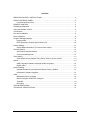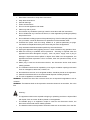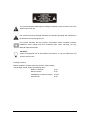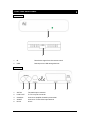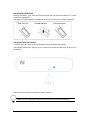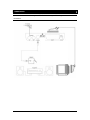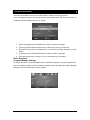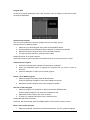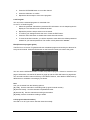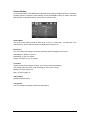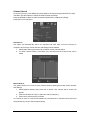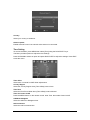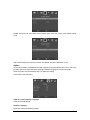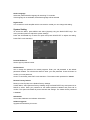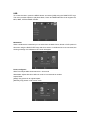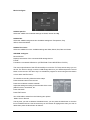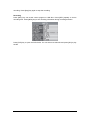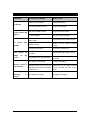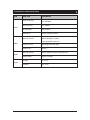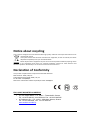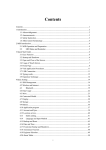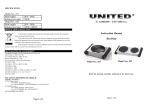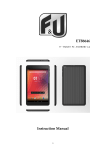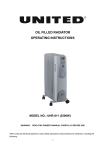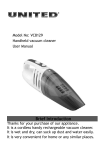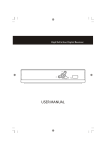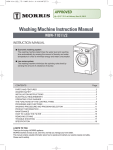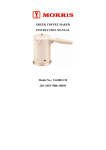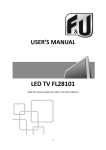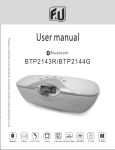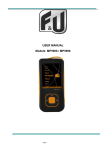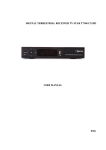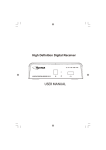Download MPF3385
Transcript
MPF3385 DVB-T RECEIVER www.fandu.gr CONTENT IMPORTANT SAFETY INSTRUCTIONS ....................................................................................2 FRONT AND REAR PANEL..........................................................................................................4 Front Panel/ Rear Panel ........................................................................................................4 REMOTE CONTROL.....................................................................................................................5 Installing the Batteries ...................................................................................................................6 Using the Remote Control.............................................................................................................6 Connections ....................................................................................................................................7 First time installation ......................................................................................................................8 Basic Operation ..............................................................................................................................8 Program Manage Settings ............................................................................................................8 Program Edit ...........................................................................................................................9 EPG (Electronic program guide)/ Sort/ LCN ....................................................................10 Picture Setting...............................................................................................................................11 Aspect Ratio/ Resolution/ TV format/ Video output .........................................................11 Channel Search............................................................................................................................12 Auto Search/ Manual Search..............................................................................................12 Country/ Antenna power......................................................................................................13 Time Setting ..................................................................................................................................13 Time offset/ Country Region/ Time Zone/ Timer for Power On/Off................................13 Option.............................................................................................................................................14 OSD Language/ Subtitle Language/ Audio Language ....................................................14 Digital Audio ..........................................................................................................................15 System Setting..............................................................................................................................15 Parental Guidance/ Set Password/ Restore Factory Default .........................................15 Information/ Software upgrade ...........................................................................................15 USB ................................................................................................................................................16 Multimedia/ Photo configure ...............................................................................................16 Movie Configure/ USB PVR Configure..............................................................................17 Timeshift.................................................................................................................................18 Recording ..............................................................................................................................19 TROUBLESHOOTING ................................................................................................................20 TECHNICAL SPECIFICATION...................................................................................................21 1 IMPORTANT SAFETY INSTRUCTIONS 1. Read these instructions. Keep these instructions. 2. Keep these instructions. 3. Heed all warnings. 4. Follow all instructions. 5. Do not use this apparatus near water 6. Clean only with dry cloth. 7. Do not block any ventilation openings, install in accordance with the instructions. 8. Do not install near any heat sources stoves, or other apparatus (including amplifiers) that produce heat. 9. Do not defeat the safety purpose of the polarized plug. If the Provided plug does not fit into your outlet, consult an electrician for replacement of the obsolete outlet. 10. Protected the power cord from being walked on or pinched particularly at plugs. Convenience receptacles and the point where they exit from the apparatus. 11. Only use attachments/accessories specified by the manufacturer. 12. Unplug this apparatus during lighting storms o r when unused for long periods of time. 13. Refer all servicing to qualified service personnel. Servicing is required when the apparatus has been damaged in anyway. Such as power- supply cord or plug is damaged I liquid have been spilled or objects have fallen into the apparatus, the apparatus has been exposed to rain or moisture, does not operate normally, or has been dropped. 14. Mains plug is used as the disconnect device, the disconnect device shall remain readily operable. 15. The ventilation should not be impeded by cove ring the ventilation openings with items: such as newspapers, table-cloth, curtains, etc 16. No naked flame sources, such as lighted candles, should be placed on the apparatus. 17. Attention should be drawn to the environmental aspects of battery disposal. 18. The use of apparatus in moderate climate. WARNING: To reduce the risk of fire or electric shock, do not expose this apparatus to rain or moisture. WARNING: The batteries shall not be exposed to excessive heat such as sunshine, fire or the like. Warning: The apparatus shall not be exposed to dripping or splashing and that no objects filled with liquids. Such as vases. Shall be placed on the apparatus. The MAINS plug or an appliance coupler is used as the disconnect device, the disconnect device shall remain readily operable. The batteries shall not be exposed to excessive heat such as sunshine, fire or the like. 2 The symbol indicates that dangerous voltages constituting a risk of electric shock are present within this unit. The symbol instructions indicate that there are important operating and maintenance the literature accompanying this unit. This symbol indicates that this product incorporates double insulation between hazardous mains voltage and user accessible parts. When servicing use only identical replacement parts. CAUTION: When the apparatus was in electrostatic circumstance, it may be malfunction and need to reset by user. Package Contents Before installation. Please check the contents of the package. The package should contain the following items: DVBT TV Receiver X1 pc Remote Control X1 pc AAA Battery For Remote control X1 pair User Manual X1 pc 3 FRONT AND REAR PANEL Front Panel 1 2 1. IR: Receive the signal from the remote control 2. USB: Data input from USB storage devices Rear Panel 1 2 3 4 1. ANT IN: The aerial input connector 2. LOOP OUT: To TV Loop Out connector 3. COAXIAL: Connect to Amplifier Coaxial input terminal 4. SCART: Connect to TV set Video input terminal 5. DC IN: 5V 2A 4 5 REMOTE CONTROL STANDBY: Switch the product to on or standby Mode MUTE: Mute or Restore Audio Output EPG: (Electronic Program Guide) Call up the EPG INFO: Show information of the current program TTX: Display Teletext contents AUDIO: To choose speakers (left, right or stereo), audio format and audio language REC: Record TV program (Personal video record) SUB-T: Select Subtitles Language MENU: Press this button to run menu on screen and call command box EXIT: Exit the current Menu or returns to the previous menu UP/DOWN: Navigate through the Menus. CH-/CH+: Select the next or previous Channel OK: Select the highlighted item RIGHT/LEFT: Navigate through the Menus VOL-/VOL+: Increase or decrease sound volume FAVOURITE: Display or edit the favourite program list TV/RADIO: Switch between TV and Radio mode 0-9(Numeric Buttons): Select a channel or setting RECALL: Return to the last selected channel PVR: Shortcut to PVR Menu REV: Search backward during media play FWD: Search forward during media play. PREV: Skip to previous stage when play media file NEXT: Skip to next stage when play media file PLAY/PAUSE: starts or resume media play STOP: Stop media play REPEAT: Turn on/off repeat mode Color buttons: Operate different functions in screen TEXT 5 Installing the Batteries Remove the battery cover from the Remote Control and put 2pcs size batteries 1.5 V AAA inside the compartment. The diagram inside the Battery Compartment shows the correct way to install the batteries. Using the Remote Control To use the Remote Control, point it towards the front of the Digital Set Top Box The Remote Control has a range of up to 7 meters from the Set Top Box at an angle of up to 60 degrees. The Remote Control will not operate if its path is blocked. Sunlight or very bright light will decrease the sensitivity of the Remote Control 6 Connections For a basic connection from your SET TOP BOX to your TV set, you can use SCART connection. 7 First time installation After all connections have been made properly, switch on TV and make sure the receiver is connected to the Main Power. Press Power button to switch on restoring receiver. if you are using the receiver for the first time or have restored the unit to Factory Default, the Installation Guide will appear on your TV screen. 1. [OSD Language] press the RIGHT/LEFT button to select a language. 2. [Country] press the RIGHT/LEFT button to select your country of residence. 3. [Channel Search] press the RIGHT/LEFT or OK button to begin Automatic channel search. 4. [Crypted] press the RIGHT/LEFT button to select FTA/ALL Channels. 5. Once channel tuning is complete, you can start watching TV programs. Basic Operation Program Manage Settings To access the Menu, Press the MENU button and select [Program]. Using the RIGHT/LEFT keys to navigate through the menu.The Menu provides options to adjust the Program Manage Settings. Press the EXIT button to exit the Menu 8 Program Edit To edit your program preferences (lock, skip, favourite, move or delete) you will need to enter the Program Edit Menu. Set Favourite Program You can create a shortlist of favourite program that you can easily access. Set Favourite TV or Radio program: 1. Select the your desire program then press the FAVOURITE button, 2. A heart-shaped symbol will appear and the program is marked as a favourite 3. Repeat the previous steps to select more Favourite programs 4. To confirm and exit the Menu, press the EXIT button Disable Favourite TV or Radio Channel: Select the Favourite channel and press Favourite button on the remote control to cannel. View Favourite Program 1. Press the Favourite button and the Favourite Menu will appear. 2. Press the UP/DOWN button to highlight the program that you want to mark as favourite 3. Press the OK button to select your favourite program Delete a TV or Radio Program 1. Select the program and then press the BLUE button A warning message will appear. Press OK to delete the channel. 2. Repeat the previous steps to select more programs to delete. Skip TV or Radio Program 1. Select the program you would like to skip and press the GREEN button. A skip symbol will appear. The channel is marked as a skip. 2. Repeat the previous step to skip more channels. 3. To save your settings and exit the menu, press EXIT key. Disable the skip channel function:: Select the Skip channel and press the GREEN button on the remote control to cancel Move a TV or Radio Program 1. Select the preferred channel then press the RED button. A move symbol will appear 9 2. Press the UP/DOWN button to move the channel 3. Press the OK button to confirm 4. Repeat the above steps to move more programs Lock Program You can lock the selected programs for restricted view Lock a TV or Radio Program: 1. Select the preferred channel then press the YELLOW button. A lock-shaped symbol is displayed. The channel is now marked as locked. 2. Repeat the previous step to select more channels. 3. To confirm your settings and exit the menu. Press the EXIT button. 4. Press the YELLOW button to disable the locked channels function. 5. To view the locked channels, you will be required to enter either the default password '000000' or your last set password. The master unlock password is”888888” EPG (Electronic program guide) The EPG is an on-screen TV guide that shows scheduled programs seven days in advance for every tuned channel. Press the EPG button on the Remote Control to access to the guide. You can use the UP/DOWN button to select the preferred program. If there is more than one page of information, use the BLUE button for page up and the YELLOW button for page down. You can select another channel's EPG by LEFT/RIGHT buttons, view details of EPG event by INFO button or schedule a recording by OK button. Sort Sort your channels from the following options: [By LCN]:Sort the channels in ascending order (Logical channel number) [By Service Name]:Sort the channels in alphabetical order [By Service ID]:Sort the channels according to the station. [By ONID]: Sort the channels according to ONID LCN (Logical channel number) Set LCN on or off if you want to Sort the channel manually 10 Picture Setting To access the Menu, press MENU then select [Picture] using the RIGHT/LEFT key. The Menu provides options to adjust the video settings. Press UP/DOWN to select an option and press RIGHT/LEFT to adjust that setting. Press EXIT to exit the menu. Aspect Ratio You must set the display format to either Auto, 4:3 Full, 4:3 Pan Scan, 4:3 Letter Box, 16:9 wide Screen or Auto to get the maximum display when watching TV. Resolution You can change this setting if the picture resolution does not appear to be correct. [480i/480p]: for NTSC TV system. [576i/576p]: for PAL TV system. [720p ]: for NTSC or PAL TV system. TV format If the picture does not appear correctly, you need to change the settings. This should match the most common setting for TVs in your country. [NTSC]: for NTSC system TV. [PAL]: for PAL system TV. Video output [SCART]: SCART output Transparent You can change this setting to select the transparent. 11 Channel Search To access the menu, press MENU and select [Search Channel] using the RIGHT/LEFT keys. This Menu provides options to adjust the Search Channel settings. Press UP/DOWN to select an option and press RIGHT/LEFT to adjust the settings Press EXIT to exit the Menu Auto Search This option will automatically search for channels and save them once the scanning is complete. All previously saved channels and settings will be deleted. 1. Select [Auto Search] and press OK or RIGHT to start channel search 2. To cancel channel search, press EXIT. Any channels that have been found will be saved. Manual Search This option allows you to scan for new channels without deleting previously saved channels and settings. 1. Select [Manual Search] then press OK or RIGHT. The channel search screen will appear. 2. Press the RIGHT/LEFT key to select the channel frequency 3. Press OK to start searching channels. If a channel is found, it is saved and added to the channels list. lf channels cannot be found during searching, the unit will exit automatically 12 Country Select your country of residence. Antenna power Enable Antenna Power if an external active antenna is connected. Time Setting To access the Menu, press MENU then select [Time] using the RIGHT/LEFT keys. The Menu provides options to adjust the time settings. Press UP/DOWN to select an option and press RIGHT/LEFT to adjust the settings. Press EXIT to exit the menu. Time offset Select auto or manual for GMT offset adjustments. Country Region Select the Country Region when [Time Offset] is set to Auto. Time Zone Select the Time Zone Offset when [Time Offset] is set to Manual. Timer for Power On/Off Press the MENU button on the remote control. enter Time. then select Power On/Off. OSD Auto Disappear Select the OSD Auto Disappear time. Info bar timeout Select the Info bar timeout time. 13 Please set Power On and Power Off as Enable, then move the cursor to set Power On/Off Time. After all the settings are made, this screen will appear. Press the OK button to exit Option To access the Menu, press MENU and select [Option] using the RIGHT/LEFT keys. The menu provides options to adjust the OSD Language,Subtitle Language and Audio Language. Select an option and press RIGHT/LEFT to adjust the setting. Press EXIT to exit the Menu OSD (On screen Display) Language Select an OSD language Subtitle Language Select the preferred subtitle language 14 Audio Language Select the preferred audio language for watching TV channels. If the language is not available, the default language will be selected Digital Audio If no sound from audio amplifier which connected to coaxial you can change this setting. System Setting To access the Menu, press MENU and select [System] using the RIGHT/LEFT keys. The menu provides options to adjust the system settings. Press the UP/DOWN key to select an option and press RIGHT/LEFT to adjust the setting. Press EXIT to exit the Menu. Parental Guidance Set the age for parental control. Set Password Set or change the password for locked programs. Enter your old password or the default password '000000'. You will then be asked to enter your new password. Press OK button to confirm your new password. Once it is confirmed, press EXIT to exit the Menu. The master unlock password is '888888' Restore Factory Default Reset your Set Top Box to the Default Factory Settings. In Main Menu, select [Restore Factory Default] using the RIGHT/LEFT keys and press OK or RIGHT to select. Enter your password or the default password '000000' and press OK to confirm. This option will delete all preset channels and settings. The master unlock password is '888888.' Information View model, hardware and software information. Software upgrade Upgrade the software by this menu. 15 USB To access the Menu, press the MENU button and select [USB] using the RIGHT/LEFT keys. The menu provides options to playback Music, Photo and Multimedia files.lt can support AVl, MP3, WMA, JPEG and BMP formats. Multimedia: When a USB device is attached you can select from the Music Photo, Movie or PVR options in this menu using the RIGHT/LEFT keys and OK to select. If a USB device is not connected, the warning message "No USB device is Found" will appear. Photo configures: Slide Time: Adjust slide show interval to 1~8 seconds Slide Mode: Adjust slide show effect in mode of 0-59 seconds or random Aspect Ratio: [Keep]: Play picture in its original aspect [Discard]: Play picture in full screen mode. 16 Movie Configure Subtitle Specific: Select the subtitle size. Available settings are Small, Normal and Big Subtitle BG: Select the subtitle background color. Available settings are Transparent, Gray Yellow, Green and White. Subtitle Font Color: Select the subtitle font color. Available settings are White, Black, Red, Blue and Green USB PVR Configure: Record Device: Displays information of the connected USB storage device. Format: Formats the connected USB device. (ATTENTION IT WILL DELETE ALL FILES!) The most unique feature of the STB is its ability to record live TV. There are two ways you can do this. The first is to simply connect a USB storage device to your STB and press the record button on the remote. The other way is to schedule a program to record using the blue button or from within the EPG menu. To schedule a recording follow the below steps: Press the blue button on the remote Press the red button to add a schedule. Adjust the settings according to the schedule of the event. (Start-End time, record/view, etc. Press OK button Press EXIT button You will be able to select from the following two options: .Mode: View or Record If at any time you wish to delete a Scheduled event, you can press the blue button to view the list of scheduled events. Use the arrow keys on the remote to highlight the event you wish to delete then press the blue button to delete it. 17 The recording files can be deleted on this unit, you can go to the PVR, and press yellow button to delete it. The TV program is recorded to file at .PVR format, which can be played back on this unit and PC using a suitable player, but cannot be played back on DVD or PDVD When recording to USB stick or external hard disc on this model, you have to wait a few seconds before pushing rec. after inserting the media. Otherwise the unit can freeze in the signal. If that happens, then please take off power and connect again to fix this. Note: We cannot guarantee compatibility (operation and/or bus power) with all USB mass storage devices and assume no responsibility for any loss of data that may occur when connected to this unit. With large amounts of data, it may take longer for the system to read the contents of a USB device. Some USB devices may not be properly recognized. Even when they are in a supported format, some files may not play or display depending on the content Please use external Ac-DC power adapter if the USB device current consumption larger than 500mA. Timeshift Press [Timeshift/Pause] key first, then at any time you can press [Play] key, the unit will start playing recorded program from the start. Press [Goto] to select playing time, play time cannot exceed the current time Press [Fast forward]/[Fast back] to move through current recording Note: Time shifting is only available when USB HDD is connected to system and read/write speed is high enough to support that Press [Stop] key first time to end the playing mode. The unit will keep recording but will return to current time. If you press [Pause] the playback will start again from the beginning of the 18 recording. Press [Stop] key again to stop the recording. Recording Press [REC] key can record current program to USB disc. Press [REC] repeatly to choice recording time. Press [INFO] key to see recording information during recording as below: Press [PVR] key to open the PVR file list. You can select recorded file and press [OK] to play the file 19 TROUBLESHOOTING PROBLEM POTENTIAL REASONS WHAT TO DO Power isn't connected Connect the power The power switch is not on Switch on the power Not connect DVB-T cable Plug in the DVB-T cable Incorrect setting Set up correct parameter No picture Screen shows "No Signal'" No or incorrect connection with audio cable No sound from Switch on the correct Volume Mute the sound speaker control Incorrect sound track Only sound, no on the image screen not workable The image suddenly Try another sound track No or incorrect connection with AV cable. The program is a radio program Remote control is Connect the audio cable correctly Connect the video cable correctly Press<TV/RADIO> key to Shift into TV mode. The battery is exhausted Change new battery Remote control unit is not in the Adjust the way of holding remote right opposite of the front panel or control unit and get near to the too far from it panel. The signal is too weak Strengthen the signal stop or mosaic 20 TECHNICAL SPECIFICATION ITEM SUB ITEM Input Frequency PARAMETER 170~230 MHz 470~858 MHz/ RF Input level -20~-80dBm IF Bandwidth 7MHz,8 MHz Modulation QPSK, 16QAM, 64QAM Tuner MPEG-2(ISO/IEC 13818-2) Decoder Format MPEG-4(ISO/IEC 14496) H.264 (ISO/IEC 14496-10) Video Output Format 480i/480p/576i/576p/720p Output Port SCART, Decoder Format MPEG-1&MPEG-2(layer1&layer2),AAC Audio output SCART, Coaxial Voltage DC 5V 2A POWER Max 10 W Audio Power 21 Notice about recycling Your product is designed and manufactured with high quality materials and components which can be recycled and reused. This symbol means that electrical and electronic equipment, at their end-of-life, should be disposed of separately from your household waste. Please dispose of this equipment at your local community waste collection/recycling centre. In the European Union there are separate collection systems for used electrical and electronic products. Please help us to conserve the environment we live in! Declaration of Conformity This product complies with the requirement of below directives: EMC Directive: 2004 / 108 / EC Low Voltage Directive (LVD): 2006 / 95 / EC ErP Directive: 1275/2008/EC Restriction of Hazardous Substance (RoHS) Directive: 2002/95/EC EXCLUSIVE IMPORTER IN GREECE: Amiridis – Savidis S.A. 33, Vas. Olgas Street – P.C. 54641 – Thessaloniki, Greece. Tel: +30 2310-850107, 2310-850108, Fax: +30 2310-867835 45 Posidonos St. – P.C. 18344 – Moschato, Athens, Greece Tel: +30 210 9402064, Fax: +30 210 9402137 www.amiridis-savvidis.gr 22