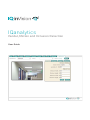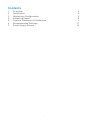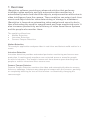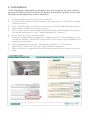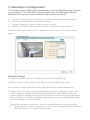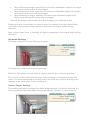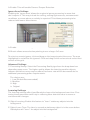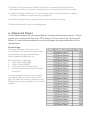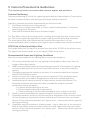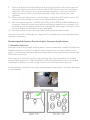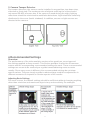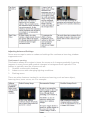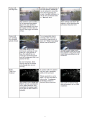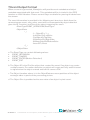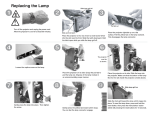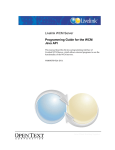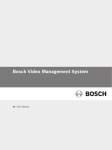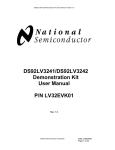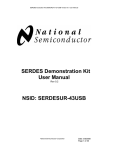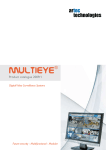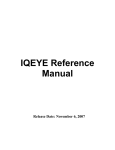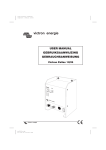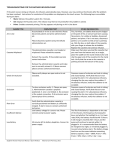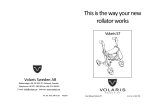Download IQanalytics User Manual
Transcript
IQanalytics Vandal, Motion and Intrusion Detection User Guide 1 Contents 1 2 3 4 5 6 7 Overview Installation IQanalytics Configuration Advanced Pages Camera Placement & Guidelines Recommended Settings Event Output Format 2 3 4 5 8 9 11 14 1 Overview IQanalytics software provides an advanced solution that performs intelligent video analysis and fully automates video monitoring. It automatically tracks and identifies objects, analyzes motion and extracts video intelligence from the camera. These analytics can output real-time events and object data for video data mining or storage in a database. IQanalytics is focused on automating video analysis and security alerts, thus eliminating the need for manual work and huge monitoring costs. It also increases productivity and efficiency of video surveillance systems and the people who monitor them. The analytics offered are: • Motion Detection • Intrusion Detection • Camera Tamper Detection Motion Detection This analytic application analyzes video in real-time and detects valid motion in a scene. Intrusion Detection Intrusion detection provides automated perimeter monitoring and secure area protection. It continuously monitors user-selected zones or areas for people or vehicle intrusion. This analytic issues real-time alarms upon detecting true people or vehicle intrusions into a secure area. Camera Tamper Detector Camera Tamper Detector monitors the video and automatically detects camera failure or sabotage. It detects any attempts to tamper with the camera--partially or completely blocking its lens or field of view--or drastically changing the camera angle. 3 2 Installation If the IQanalytics Application package is not pre-installed on your camera, manual installation will be required. Before installation, please ensure the IQanalytics.iqa application file is available. 1. Connect IQeye camera onto the local network 2. To help detect camera on local network, use IQeye Auto run CD that is provided with the camera 3. Click “Scan for IQeye cameras on my network” to find IP address of the camera. 4. Type camera IP address into your browser. 5. Go to “setup” tab in camera web UI (if prompted for authentication information, the default username is “root”, default password is “system”) 6. Go to “security” tab in camera web UI 7. Click on the application package file in “Application File”, select IQanalytics.iqa and press “upload”. Please don’t switch off or reset camera until uploading and rebooting is complete. 8. After uploading, the message “IQanalytics: Installed “ in the “Camera Application” section on “security” page should be displayed. 9. After installation, if application is not licensed, please contact IQeye for license keys. 4 3 IQanalytics Configuration The configuration of IQanalytics parameters can be adjusted using the web user interface. The IQanalytics configuration has the following sections (detailed descriptions are provided in subsequent sections): 1. 2. 3. 4. General: Provides general settings for motion detection and video analytics Intrusion Provides Intrusion specific settings Tamper: Provides Camera Tamper specific settings Advanced: Provides Advanced and learning settings for video analytics Select the IQanalytics app from the ‘applications’ tab to access the configuration pages. General Settings The following parameters are available for general setting (tuning). A. Motion Events: Enable to detect all object enter and object exit events. B. Sensitivity: A higher sensitivity value will detect more motion/movements. C. Object Sizes: The Object classification table specifies the allowable maximum width-height and minimum width-height parameters applicable for different types of objects. Setting these values, can help fine tune the engine performance. By clicking the check box for different object types, you can enable/disable object detection based on size thresholds. Object: By clicking the check box , you can enable/disable the object detection • Object Minimum width: It specifies the minimum allowable width of the object to be detected. It is in terms of percentage 5 • Object Minimum height: specifies the minimum allowable height of the object to be detected (in terms of percentage) • Object Maximum width: specifies the maximum allowable width of the object to be detected (in terms of percentage) • Object Maximum height: specifies the maximum allowable height of the object to be detected (in terms of percentage) Settings for people, vehicle and other type of objects are similarly setup. Please note that if more than one type of object is enabled, the entire object (with sizes within the minimum and maximum set values of height-width) will get detected. Also, if object type ‘none’ is enabled, all objects regardless of its height-width will be detected. Intrusion Settings This page contains Intrusion Detector settings. A. Enable: will enable the Intrusion detection. B. Brush: This allows the selection of a brush size for area selection painting. To select an area for Intrusion Detector, click and drag on the image to paint the scene. The area highlighted in red will be the intrusion area. Click and drag on the red area to de-select that section of the grid. Camera Tamper Settings This notifies you when a camera has been tampered with. It looks for blocking, defocusing, power/video loss, light changes and drastic changes in camera angle. 6 A. Enable: This will enable Camera Tamper Detection. Ignore Area Settings Enabling the ‘ignore area’ allows the engine to ignore processing in areas that don’t require it. This may include the ceiling, moving light sources, environmental conditions, or areas where no activity is expected. This allows processing to be reduced and lowers false alarms. A. Enable: will enable the ‘ignore area’. B. Brush: allows area selection painting to use a larger 3x3 area. To select an area to ignore, click and drag on the image to paint the scene. The area highlighted in red will be the ignored. Click and drag on the red area to de-select that section of the grid. Advanced Settings C. Processing Quality: Select the Processing Quality type from the drop down box depending upon scene. The higher quality allows for detecting smaller objects, however overall accuracy may be reduced as frame rate will be decreased due to additional processing power requirements. The choices are: i. Low (Default Recommended) ii. Medium iii. High iv. Original Learning Settings The learning settings effect how IQanalytics learns the background over time. Finetuning these parameters will help in reducing false detections due to scene or environmental changes. D. Object Learning: Enable this feature to “learn” stationary objects into the background. E. Object Learn Time: The time in seconds a stationary object is in the scene before IQanalytics will “learn” the object into the background. 7 F. Sudden Change Learning: Enable this feature to automatically relearn the background if the entire scene changes by more than the specified threshold. G. Sudden Change Sensitivity: The percentage of the scene that needs to change before the sudden change learning is triggered. H. Default Settings: Resets all parameters back to default settings. I. Relearn: Manually relearn the background. 4 Advanced Pages A few hidden pages are also provided for testing and demo purposes. These pages are not exposed due to its CPU usage, but are useful for testing and demo. It is not recommended to use these pages during production or live deployment. Events Page This page displays a list of the most recent events. To access this page, input the following into your web browser http://<ipaddress>:88/event.cgi Events that are supported: • Object Entered (iVMD) • Object Exited (iVMD) • Intrusion (Intrusion Detector) • Camera Tampered (Camera Tamper Detector) It is also possible to store event images and videos upon receiving events from IVA. To enable this feature, please contact IQinVision for license details for the events module. 8 5 Camera Placement & Guidelines This section provides recommended camera angles and positions. Camera Positioning Camera positioning is critical for capturing good data for video analytics. Care should be taken to avoid a) object size being set too large, and b) occlusions. Typically, cameras should be installed with one of three views: 1. Top-Down view (vertical ceiling mount) 2. Perspective or Angled view (wall or corner mount looking down) – Useful for detecting general intrusion. 3. Side View (horizontal wall mount at lower height). The Top-Down View is generally good for counting, detecting direction of movement, etc. The second option (perspective or angle view) is good for detecting intrusions. The third option (side view) should only be used for face detection. It is not recommended for other analytics since objects can be hidden from view (occlusions). FOV (Field of View) and Object Size For people detection, the object or person size should be 10-20% of the whole scene. The object size should not be set to occupy 40-100% of the scene. Recommended Scene and Lighting Conditions General recommendations for lighting when using video analytics. 1. The scene should be well-lit. Low lighting levels produce video noise that can triggers false object alerts. 2. Stable and consistent lighting will provide good results. Fluctuations in lighting or uneven lighting at the scene will cause false alarms in any video analytics system. 3. If providing appropriate lighting is an issue, it is recommended that a camera with IR illumination be used. 4. Avoid occlusions (one object going in front of another). This will break object tracks and will cause object disappearance and other related problems. 5. Avoid pointing the camera directly at light sources as described below. The following situations will make the video unusable for analytics and will temporarily signal saturation. a. Camera pointed directly at the sun. b. Camera pointed directly at light source c. Camera looking at vehicles with headlights (cars, trains in tunnels) 6. Avoid or minimize shadows by repositioning the camera or light source(s). 7. If possible avoid the presence of trees and other vegetation in the camera’s field of view. Swaying or movement of trees and bushes in the wind can cause false alarms. If they cannot be avoided, use ‘ignore area’ – these zones will be ignored during processing. 8. If possible, avoid the presence of water areas – rivers, lakes etc. in the camera’s field of view. Water areas can cause reflections and ripples that can cause false alarms. If they cannot be avoided, use ‘ignore area’ – these zones will be ignored during processing. 9 9. Ensure that the size of the objects that are to be tracked in the scene are not too small. Object sizes have to be at least 5-10% of the scene for consistent detection. If the objects are only a few pixels (people or vehicles), it will be difficult to detect them consistently and will cause false alarms on most systems. 10. Ensure that the object size is not too large – more than 40% of the scene. The camera should not be too close to the objects being tracked. 11. We recommend you turn off AGC (Auto Gain), Auto IRIS and White Balance on cameras. These fluctuate some times and cause notable scene changes. It is possible to run the system with these settings ON, with lower sensitivity, if the scene is stable and fluctuations are infrequent. 12. Camera lenses need to be kept clean and focused for best results. Camera Zoom, FOV and Angle are important. The following sections address them fully with examples. Recommended Camera Positioning for Common Applications 1. Intrusion Detector Camera must be at an angle looking down. Camera should be installed at sufficient height to avoid occlusions. The object size should not be too large relative to the scene. It is recommended that the size of any object entering the scene not exceed 50% of the scene size. If the camera is used during the night, lighting reflections should be minimized to avoid false detections. Light should be uniformly distributed in the scene (avoid shadows). In addition, ensure no light sources are directed at the camera. A camera that is pointed at an angle looking down is optimal for intrusion detection, as seen below. 10 2. Camera Tamper Detector For tamper detection, the camera can be installed in any position; top-down view, side view or front view. The maximum size of objects entering the scene should not exceed 50-60% of scene size. If the camera is used during the night, lighting reflections should be minimized to avoid false detections. Light should be uniformly distributed in the scene (avoid shadows). In addition, ensure no light sources are directed at the camera. 6 Recommended Settings Overview The performance of the video analytics engine relies greatly on scene type and the settings applied to those scenes. This section provides a collection of common scenes and the corresponding recommended settings for each. These recommended settings are meant to be used only as a guide toward obtaining more accurate results. Since every scene is different, the recommended settings do not show specific values. They are simply a guide to what settings need to be adjusted for in different scenarios to improve on certain aspects of the results. Adjusting Basic Settings For some scenes, the default settings should be sufficient without changing anything other than minimum and maximum object sizes, and sensitivity. For example: 11 Adjusting Advanced Settings Some scenes require extra or advanced settings like continuous learning, shadow suppression etc. Continuous Learning This feature allows the engine to learn the scene as it changes gradually. Learning happens in every frame and gradual changes in background are captured. This feature is typically used for scenes such as: 1. Outdoor scenes with shadows 2. Indoor scenes with changing lighting conditions 3. Parking areas There are other features involved in continuous learning, such as learn object, learning time, learn scene, etc. For example: 12 13 7 Event Output Format When an event is generated, IQanalytics will provide event metadata and object metadata associated with that event. This metadata will be included in the JPEG headers or H264 Headers. Please contact IQeye on details for parsing this data from the stream. The event information is provided in the following xml structure. Aside from the camera tamper event, every other event will be accompanied by object data that gives the ID, Location, and Size of the object triggering the event. <EventType>EVENT_INTRUSION</EventType> <ObjectData> <_> <!-- ObjectID = 3 --> <LeftSide>20</LeftSide> <TopSide>40</TopSide> <RightSide>50</RightSide> <BottomSide>80</BottomSide> <Area>527</Area> </_> </ObjectData> a. The Event Type can contain following values: • EVENT_INTRUSION • EVENT_TAMPER • EVENT_ENTER (Motion Detection) • EVENT_EXIT b. The Object ID is the ID of the object that created the event. One object can create multiple events. For motion detection an object will create an Entry and Exit event to signal when the object entered and left the camera FOV. c. The Object Location values in in the ObjectData are mean positions of the object rectangle sides in pixels of the processing picture. d. The Object Size is provided as the area value of an object in pixel count. 901-0360 Rev A 33122 Valle Road San Juan Capistrano, CA 92675-4853 USA | phone +1 949 369 8100 | fax +1 949 369 8105 | www.iqeye.com 14