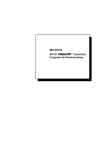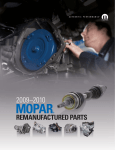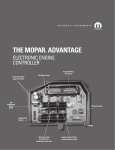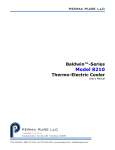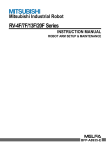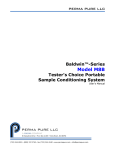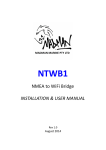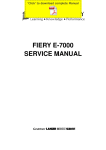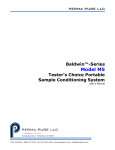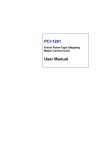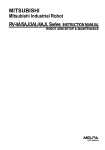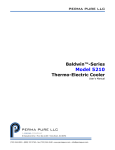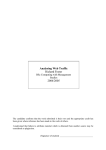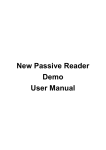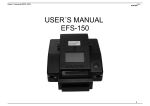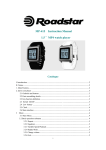Download MIC-3001/8 User Manual
Transcript
MIC-3001/8 3U/4U CompactPCI® Enclosure for Rack Mounting User Manual Copyright The documentation and the software included with this product are copyrighted 2004 by Advantech Co., Ltd. All rights are reserved. Advantech Co., Ltd. reserves the right to make improvements in the products described in this manual at any time without notice. No part of this manual may be reproduced, copied, translated or transmitted in any form or by any means without the prior written permission of Advantech Co., Ltd. Information provided in this manual is intended to be accurate and reliable. However, Advantech Co., Ltd. assumes no responsibility for its use, nor for any infringements of the rights of third parties, which may result from its use. Acknowledgements PICMG™, CompactPCI™ and the PICMG™, CompactPCI™ logos are trademarks of the PCI Industrial Computers Manufacturers Group All other product names or trademarks are properties of their respective owners. Part No. 2003300110 2nd Edition Printed in Taiwan April 2004 MIC-3001/8 User Manual ii Two Years Product Warranty Advantech warrants to you, the original purchaser, that each of its products will be free from defects in materials and workmanship for two years from the date of purchase. This warranty does not apply to any products which have been repaired or altered by persons other than repair personnel authorized by Advantech, or which have been subject to misuse, abuse, accident or improper installation. Advantech assumes no liability under the terms of this warranty as a consequence of such events. Because of Advantech’s high quality-control standards and rigorous testing, most of our customers never need to use our repair service. If an Advantech product is defective, it will be repaired or replaced at no charge during the warranty period. For out-of-warranty repairs, you will be billed according to the cost of replacement materials, service time and freight. Please consult your dealer for more details. If you think you have a defective product, follow these steps: 1. Collect all the information about the problem encountered. (For example, CPU speed, Advantech products used, other hardware and software used, etc.) Note anything abnormal and list any onscreen messages you get when the problem occurs. 2. Call your dealer and describe the problem. Please have your manual, product, and any helpful information readily available. 3. If your product is diagnosed as defective, obtain an RMA (return merchandize authorization) number from your dealer. This allows us to process your return more quickly. 4. Carefully pack the defective product, a fully-completed Repair and Replacement Order Card and a photocopy proof of purchase date (such as your sales receipt) in a shippable container. A product returned without proof of the purchase date is not eligible for warranty service. Write the RMA number visibly on the outside of the package and ship it prepaid to your dealer. iii Technical Support and Assistance 1. Visit the Advantech web site at www.advantech.com/support where you can find the latest information about the product. 2. Contact your distributor, sales representative, or Advantech's customer service center for technical support if you need additional assistance. Please have the following information ready before you call: • . Product name and serial number • . Description of your peripheral attachments • Description of your software (operating system, version, application software, etc.) • A complete description of the problem • The exact wording of any error messages Packing List Before installing your board, ensure that the following materials have been received: • 1 x MIC-3001/8 Compact PCI enclosure with backplane • 1 x box of accessories • 1 x warranty certificate • 1 x User manual If any of these items are missing or damaged, contact your distributor or sales representative immediately. MIC-3001/8 User Manual iv Contents Chapter1General Information ................................................ 2 1.1Introduction .................................................................................... 2 1.2Features .......................................................................................... 2 1.3Specifications ................................................................................. 3 1.3.1General ....................................................................................... 3 1.3.2Fan Tray Module ........................................................................ 3 1.3.3ATX Power Supply .................................................................... 3 1.4Dimensions ..................................................................................... 4 Figure 1.1:MIC-3001/8 Dimensions .............................. 4 Chapter2Installation................................................................. 6 2.1Initial Inspection ............................................................................. 6 2.2The MIC-3001/8 Chassis................................................................ 7 Figure 2.1:Front View of MIC-3001/8 .......................... 7 Figure 2.2:Rear View of MIC-3001/8 ........................... 7 2.3Installation Procedures ................................................................... 8 2.3.1Card Installation and Removal ................................................... 8 2.3.2Before Operating the System ...................................................... 9 2.3.3Installing Peripherals ................................................................ 10 Figure 2.3:Attaching Mnt. Brackets to a H.Height D. . 10 2.3.4Replacing the Fan Tray and Air Filter ...................................... 11 v Table of Contents MIC-3001/8 User Manual vi CHAPTER 1 2 General Information This chapter provides general information on MIC-3001/8. Sections include: • Introduction • Features • Specifications • Dimensions Chapter 1 General Information 1.1 Introduction The MIC-3001/8 is an 8-slot 3U/4U-sized CompactPCI enclosure for rack or panel mounting. Its rugged construction and flexible modular design allows users to configure it to meet the requirements of individual applications. The MIC-3001/8 comes in two versions: 3U high without a fan tray or 4U high with a fan tray. The 1U high fan module provides forced air cooling in the system. Two 133-CFM high-speed fans are mounted in a hot-swappable tray directly underneath the card slots. The fan's tachometer output enables the alarm module to monitor the speed of the fans. Tachometer signals are transmitted to the system through a 6-pin connector on the fan backplane. A protective circuit has been designed into the fan backplane to reduce electrical spikes and noise while hot swapping. This design allows users to replace fans safely without turning the system off. 1.2 Features • Eight 3U CompactPCI slots • Easy rackmount or panelmount installation • Accepts an ATX power supply, or two optional CompactPCI plug-in power modules • Hot-swappable fan tray • Optional fault detection and alarm module MIC-3001/8 User Manual 2 1.3 Specifications 1.3.1 General • Construction: Aluminum frame and galvanized sheet steel • 21-slot space (84 TE), incl. 7 CompactPCI slots and one system slot. • "Hot swappable” platform complies with PICMG 2.1 R 1.0 Hot Swap Specification • Dimensions (W x H x D, mounting flanges not included): 4U: 440 x 178 x 240 mm (17.3" x 7" x 10") 3U: 440 x 133 x 240 mm (17.3" x 5.25" x 10") • Weight: 7 kg • Operating Temperature: 0 ~ 50° C (32 ~ 122° F) • Storage Temperature: -20° C ~ 70° C (-4 ~ 158° F) • Relative Humidity: 10 ~ 95% @ 40° C, non-condensing • Operating Altitude: 0 to 10,000 feet (3048 meters) • Storage/transit Altitude: 0 to 40,000 feet (12,190 meters) • Shock: 10 G (operating); 30 G (storage/transit) • Random Vibration: 1 Grms (operating) 1.3.2 Fan Tray Module • Air Flow: Two 133-CFM fans, providing 266 CFM in total • Power Consumption: 0.37 A @ 12 V per fan, 0.74 A total • Rated Fan Speed: 2500 rpm • Life Expectancy: 70,000 hours @ 40° C, with 15~65% RH 1.3.3 ATX Power Supply • Input: 90 ~ 135 or 180 ~ 265 VAC @ 47 ~ 63 Hz, switchable • Output: +3.3 V @ 15 A, +5 V @ 26 A, +12 V @ 9 A, -12 V @ 0.8 A • Minumum Load: +3.3 V @ 0.3 A, + 5V @ 2 A, +12 V @ 1 A • Max Output: 250 W total, 170 W for 5 V and 3.3 V • MTBF: 50,000 hours @ 70% load • Safety: UL/CUL/CE 3 Chapter 1 1.4 Dimensions Figure 1.1: MIC-3001/8 Dimensions MIC-3001/8 User Manual 4 CHAPTER 2 2 Installation This chapter provides information on the installation of MIC-3001/8. Sections include: • Introduction • Installation of VGA Drivers - for Windows 98/2000/ME - for Windows NT - for Windows XP • Further Information Chapter 2 Installation 2.1 Initial Inspection We have carefully inspected the MIC-3001/8 mechanically and electrically before shipping. It should be free of marks and scratches and in perfect working order upon receipt. As you unpack the MIC-3001/8, check it for signs of shipping damage (damaged box, scratches, dents, etc.). If it is damaged or if it fails to meet specifications, notify our service department or your local representative immediately. Also notify the carrier. Retain the shipping carton and packing material for inspection by the carrier. After inspection we will make arrangements to repair or replace the unit. Warning! We strongly recommend that only qualified, experienced personnel install or remove components and that they practice extreme caution when doing so. MIC-3001/8 User Manual 6 2.2 The MIC-3001/8 Chassis The MIC-3001/8 is designed to be installed and maitained easily. The following illustrations show the components on the front and rear side of the enclosure. Figure 2.1: Front View of MIC-3001/8 Power Supply Switch Figure 2.2: Rear View of MIC-3001/8 7 Chapter 2 2.3 Installation Procedures 2.3.1 Card Installation and Removal The CompactPCI connectors are firm and rigid, and require careful handling while plugging and unplugging. Improper installation of a card can easily damage the backplane of the chassis. The CPU card can be installed only in the system slot. The CompactPCI specification allows the system slot to be at any position in the backplane. Do not insert the CPU card into any other slot, or insert a peripheral card into the system slot. The MIC-3001/8 may accept different backplanes, thus the location of the system slot may vary. The system slot is marked by a triangle enclosing the slot number. Please refer to the backplane’s user manual. The inject/eject handles on CompactPCI cards help you to install and remove the cards easily and safely. Follow the procedures below to install a card into a chassis: To Install a Card: 1. Hold the card vertically. Be sure that the card is pointing in the correct direction. The components of the card should be pointing to the right-hand side. 2. Be sure that the handles of the card are not latched. Release the handles if they are latched. Handles from different vendors may have different latch designs. Caution: Keep your fingers away from the latch hinges to prevent your fingers from getting pinched. 3. Insert the card into the chassis by sliding the upper and lower edges of the card into the card guides. 4. Push the card into the slot gently by sliding the card along the card guide until the handles meet the rectangular holes of the cross rails. MIC-3001/8 User Manual 8 Note: If the card is correctly positioned and has been slid all the way into the chassis, the handles should match the rectangular holes. If not, remove the card from the card guide and repeat step 3 again. Do not try to install a card by forcing it into the chassis. 5. Lift the lower handle up to push the card into place. 6. Secure the card by locking the handles in place. To Remove a Card: 1. Unscrew the screws on the card front panel. Release the locking latches on the handles. 2. Press the lower handle down to release the card from the backplane. 3. Slide the card out. 2.3.2 Before Operating the System Before operating your system, first check your power supply source. Adjust the switch on the power supply to the correct voltage. Two mounting flanges are included for users who would like to install the MIC-3001/8 on a 19" rack or on a panel. These flanges can be installed on the front side for rack mounting or on the rear side for panel mounting. Four rubber stands can be attached to the bottom of the chassis for desktop operation. They are not required for rack operation. There are ventilation holes on the top and bottom of the chassis for cooling. We advise you not to block these holes when installing the chassis on a rack or placing it on a desktop. 9 Chapter 2 2.3.3 Installing Peripherals The device bay next to the fan tray module accepts one 5.25" device. One pair of mounting brackets will be packaged in the accessory box. Users can install a CD-ROM, a FDD, or a HDD in the space. Since the mounting brackets are not guided, we recommend that users install only a halfheight device such as a CD-ROM. When mounting 3.5" devices, extension brackets are required. These extension brackets are available in PC stores, or users may contact Advantech distributor to order them. Keep your fingers away from this area. Figure 2.3: Attaching Mounting Brackets to a Half-Height Device MIC-3001/8 User Manual 10 2.3.4 Replacing the Fan Tray and Air Filter The fan tray module of MIC-3001/8 is designed to be "hot-swappable", i.e., users can remove and install the fan tray without turning off the system power. Follow the steps below to replace a fan tray: 1. Unfasten the fan tray. 2. Slide the fan tray out. 3. Insert a new fan tray. 4. Fasten the new fan tray. The air filter can become dirty after a period of use. Follow the steps below to replace a filter: 1. Remove the filter cover. 2. Replace the dirty filter by a clean one. 3. Reattach the filter cover. Repeat steps 1 to 3 to replace the other filter. 11 Chapter 2 MIC-3001/8 User Manual 12