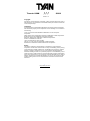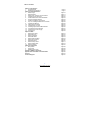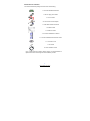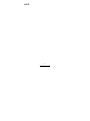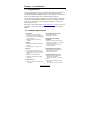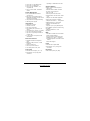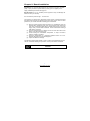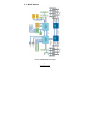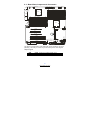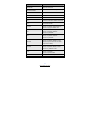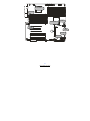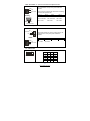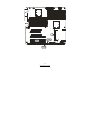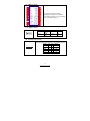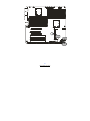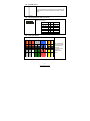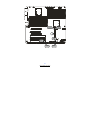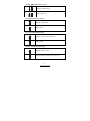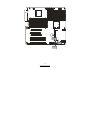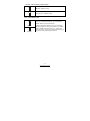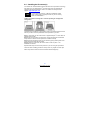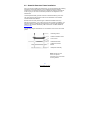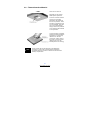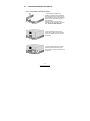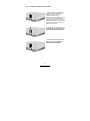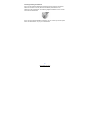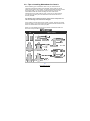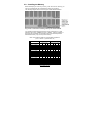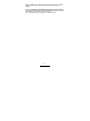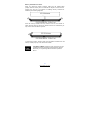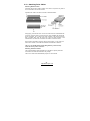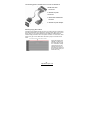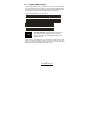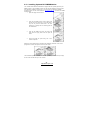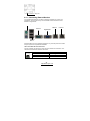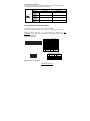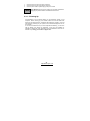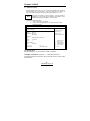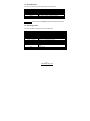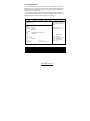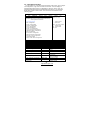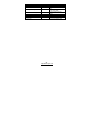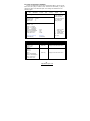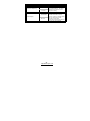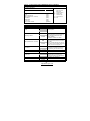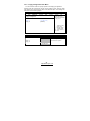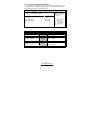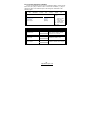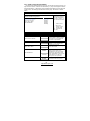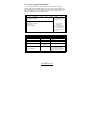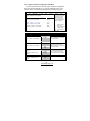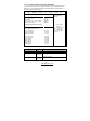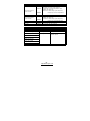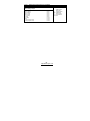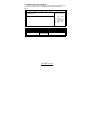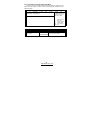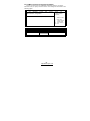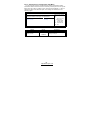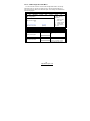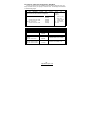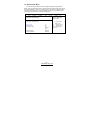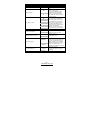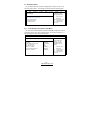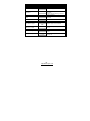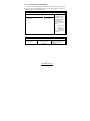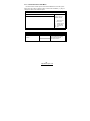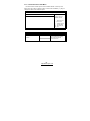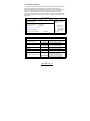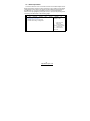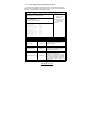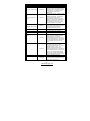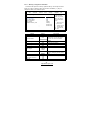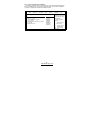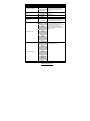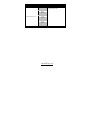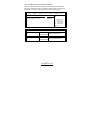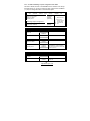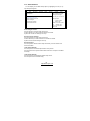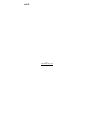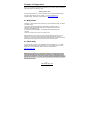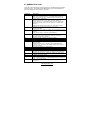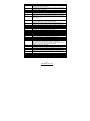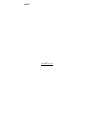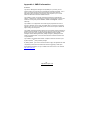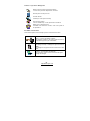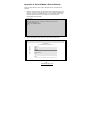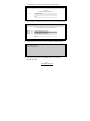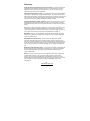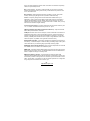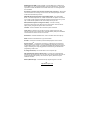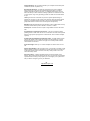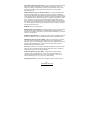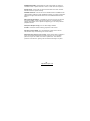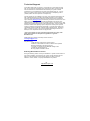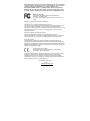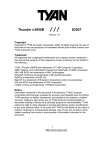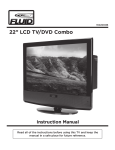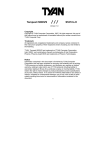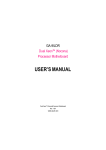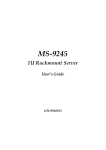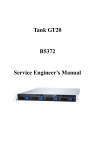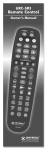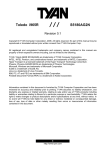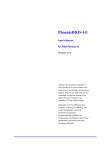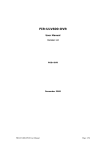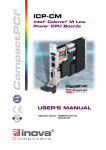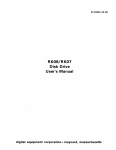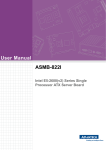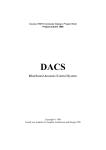Download Thunder K8HM S3892
Transcript
Thunder K8HM /// S3892 Version 1.0 Copyright Copyright © TYAN Computer Corporation, 2006. All rights reserved. No part of this manual may be reproduced or translated without prior written consent from TYAN Computer Corp. Trademark All registered and unregistered trademarks and company names contained in this manual are property of their respective owners including, but not limited to the following. TYAN, Taro and Thunder K8HM are trademarks of TYAN Computer Corporation. AMD, Opteron, and combinations thereof are trademarks of AMD Corporation. Nvidia and nForce are trademarks of Nvidia Corporation Microsoft, Windows are trademarks of Microsoft Corporation. SuSE,is a trademark of SuSE AG. Linux is a trademark of Linus Torvalds IBM, PC, AT, and PS/2 are trademarks of IBM Corporation. Winbond is a trademark of Winbond Electronics Corporation. Notice Information contained in this document is furnished by TYAN Computer Corporation and has been reviewed for accuracy and reliability prior to printing . TYAN assumes no liability whatsoever, and disclaims any express or implied warranty, relating to sale and/or use of TYAN products including liability or warranties relating to fitness for a particular purpose or merchantability. TYAN retains the right to make changes to product descriptions and/or specifications at any time, without notice. In no event will TYAN be held liable for any direct or indirect, incidental or consequential damage, loss of use, loss of data or other malady resulting from errors or inaccuracies of information contained in this document. 1 http://www.tyan.com Table of Contents Chapter 1: Introduction 1.1 Congratulations 1.2 Hardware Specifications Chapter 2: Board Installation 2.1 Board Image 2.2 Block Diagram 2.3 Board Parts, Jumpers and Connectors 2.4 Installing the Processor(s) 2.5 Heatsink Retention Frame Installation 2.6 Thermal Interface Material 2.7 Heatsink Installation Procedures 2.8 Tips on Installing Motherboard in Chassis 2.9 Installing the Memory 2.10 Attaching Drive Cables 2.11 Installing Add-In Cards 2.12 Installing Optional SO-DIMM Modules 2.12 Connecting External Devices 2.13 Installing the Power Supply 2.15 Finishing Up Chapter 3: BIOS 3.1 BIOS Setup Utility 3.2 BIOS Menu Bar 3.3 BIOS Legend Bar 3.4 BIOS Main Menu 3.5 BIOS Advanced Menu 3.6 BIOS PnP/PCI Menu 3.7 BIOS Boot Menu 3.8 BIOS Security Menu 3.9 BIOS Chipset Menu 3.10 BIOS Exit Menu Chapter 4: Diagnostics 4.1 Beep Codes 4.2 Flash Utility 4.3 AMIBIOS Post Code Appendix I: SMDC In formation Appendix II: How to Make a Driver Diskette Glossary Technical Support 2 http://www.tyan.com Page 5 Page 5 Page Page Page Page Page Page Page Page Page Page Page Page Page Page Page 10 11 12 22 23 24 25 28 29 32 34 36 37 38 39 Page Page Page Page Page Page Page Page Page Page 41 42 42 43 44 65 67 71 72 81 Page Page Page Page Page Page Page 83 83 84 87 89 91 97 Check the box contents! The retail motherboard package should contain the following: 1x Thunder K8HM motherboard 1x 34-Pin floppy drive cable 4 x SATA cable 2 x SATA Drive Power Adapter 1 x Ultra-DMA -100/66 IDE cable 1 x USB2.0 cable 1 x COM Port cable 1 x Thunder K8HM User’s Manual 1 x Thunder K8HM Quick Reference Guide 1 x TYAN driver CD 1 x I/O shield 2 x CPU Retention Frame If any of these items are missing, please contact your vendor/dealer for replacement before continuing with the installation process. 3 http://www.tyan.com NOTE 4 http://www.tyan.com Chapter 1: Introduction 1.1 - Congratulations You have purchased one of the mos t powerful server solutions available. The Thunder K8HM (S3892) is a high -end server motherboard, based on the ServerWorks BCM5780 & BCM5785 chipsets. It also includes the NS PC87417 Super I/O and SMSC EMC6D 103S Hardware Monitoring chipsets. This motherboard is designed to support up to two AMD Opteron ™ 200 Series processors and 16GB/32GB of DDR400/333 memory. T he S3892 is ideal for CPU, memory, and network intensive applications required in the HPC and clustering environments. Remember to visit TYAN’s Website at http://www.tyan.com. There you can find information on all of TYAN’s products with FAQs, online manuals and BIOS upgrades. 1.2 - Hardware Specifications Integrated Video Controller • ATI ES1000 controller • 32MB DDR frame buffer Processor s • Two uPGA 940 -pin ZIF sockets TM • Supports up to two AMD Opteron 200 Series processors (inc luding dual core processors) • Integrated 128- bit DDR memory controller Integrated Enhanced IDE Controller •Integrated Enhanced IDE Controller • Single-channel master mode supports Chipset up to two IDE devices • ServerWorks BCM5780 + BCM5785 chipsets • National PC87417 Super I/O chip • Supports IDE drives and ATAPI compliant devices Integrated SATA Controllers • Supports four SATA-II ports at 3.0 Memory • 128-bit dual channel memory bus • Total sixteen (16) 184- pin 2.5V DDR Gb/s (BCM5785 Chipset) • RAID 0/1/5 supported DIMM sockets (8 on CPU1 and 8 on CPU2) Integrated LAN Controllers • Dual GbE LAN (from BCM 5780) • Supports PC1600/2100/2700 • Registered, ECC/Non-ECC module - Embedded in BCM5780 - Two 10/ 100/1000 RJ- 45 LAN ports w/LED supported • One Intel i82551 QM fast Ethernet Expansion Slots • Two (2) PCI Express X16 slots (each controller - One 10/100 RJ- 45 LAN port w/LED w/ x8 signal) 5 http://www.tyan.com • Two (2) PCI - X 133/100MHz slots • One (1) PCI - X 100MHz slot • One (1) PCI 32- bit /33MHz, v2.3 - Operating on 32bit/33MHz PCI bus Optional Modules • M3291, IPMI 2.0 Remote System compliant slot • One (1) TYAN “TARO ” SO-DIMM - socket System Management • Two (2) EMC6D103S hardware monitoring IC • M7901/M7902, Ultra 320 SCSI TARO • Eight (8) 3+1 fan headers support card - Adaptec AIC- 7901/7902 single/dualchannel Ultra 320 SCSI controller - Adaptec Host RAID 0, 1, 10 supported tachometer monitoring, six (6) of them with smart FAN control • Temperature and voltage monitoring • Watchdog timer support • M9000 SAS/SATA II TARO card Integrated I / O • • • • • • • • Mgmt card Renesas H8S2167 BMC controller BT, KCS, Log ging support IPMI-over- LAN Remote power on/off and reset - Adaptec AIC- 94 05/9410 SAS controller - Supports up to 4- port (M9000- 5) and 8-port (M9000 -10) SAS & SATA running at 3.0Gb/s - Adaptec HostRAID 0, 1 & 10 supported One floppy connector One IDE connector Four SATA connectors Four USB2.0 ports (2 at rear, 2 via cable) Two COM ports (1 at rear, 1 via cable) Tyan 2 x 9 front panel pin header Tyan 2 x 6 front panel pin header for LAN/ID LED 2 x 25 connector for optional TYAN IPMI SMDC BIOS • • • • • Back Panel I/O Ports • Stacked PS/2 Mouse & Keyboard ports • Stacked 2 USB ports and 1 10/100 RJ45 port • One 9- pin COM port • One 15- pin VGA connector AMI BIOS on 8Mbit LPC Flash ROM Serial Console Redirect PXE via Ethernet, USB device boot SMBIOS 2.3.1, BBS 1.1 compliant Headless Operation via serial console redirect • 48- bit LBA Support Power • Onboard dual 4- phase VRM • EPS12V/SSI v3.51 (24+8) power • Two side-by -side RJ- 45 ports connectors Form Factor • Extended ATX footprint ( 13 ” x 12”) • EPS12V/SSI v3.51 (24+8) power Regulatory • FCC Class B (DoC), CE (DoC) connectors 6 http://www.tyan.com Chapter 2: Board Installation Precautions: T he Thunder K8HM supports SSI, EPS12V type power supplies (24pin + 8pin) and will not operate with any other types. For proper power supply installation procedures see page 37. DO NOT USE ATX 2.x or ATXGES power supplies as they will damage the board and void your warranty. How to install our products right … the first time The first thing you should do is read ing this user’s manual. It contains important information that will make configuration and setup much easier. Here are some precautions you should take when installing your motherboard: (1) Ground yourself properly before removing your motherboard from the antistatic bag. Unplug the power from your computer power supply and then touch a safely grounded object to release static charge (i.e. power supply case). For the safest conditions, TYAN recommends wearing a static safety wrist strap. (2) Hold the motherboard by its edges and do not touch the bottom of the board, or flex the board in any way. (3) Avoid touching the motherboard components, IC chips, connectors, memory modules, and leads. (4) Place the motherboard on a grounded antistatic surface or on the antistatic bag that the board was shipped in. (5) Inspect the board for damage. The following pages include details on how to install your motherboard into your chassis, as well as installing the processor, memory, disk drives and cables. NOTE DO NOT APPLY POWER TO THE BOARD IF IT HAS BEEN DAMAGED. 7 http://www.tyan.com 2.1- Board Image This picture is representative of the latest board revision available at the time of publishing. The board you receive may or may not look exactly like the above picture. The following page includes details on the vital components of this motherboard. 8 http://www.tyan.com 2.2 - Block Diagram Thunder K8HM (S3892) Block Diagram 9 http://www.tyan.com 2.3 - Board Parts, Jumpers a nd Connectors CPUFAN2 KB/MS PW2 PW1 LAN3 USB x 2 CPU1_DIMMB3 CPU1_DIMMA3 CPU2 CPU1_DIMMB2 CPU1_DIMMA2 COM1 FAN6 CPU1_DIMMB1 CPU1_DIMMA1 VGA CPU2_DIMMA0 CPU1_DIMMB0 CPU2_DIMMB0 CPU2_DIMMA1 CPU1_DIMMA0 CPU2_DIMMB1 CPU2_DIMMA3 CPU2_DIMMB3 CPU1 PCI-E2 JP2 SMDC (J18) IPMB (J19) SATA0 SATA1 USB2 (J28) PCIX-S1 SATA2 PCIX-S2 SATA3 PCIX-P1 FDD (J10) CPUFAN1 SO-DIMM Socket PCI COM2 (J9) JP4 JP3 PCI-E1 FAN3 FAN4 FAN5 CPU2_DIMMB2 JP5 J43 JP10 JP9 J46 J60 J47 J49 IDE (J44) JP1 JP7 JP8 This diagram is representative of the latest board revision available at the time of publishing. The board you receive may not look exactly like the above diagram. Jumper Legend ©© ©© OPEN - Jumper OFF, without jumper cover CLOSED – Jumper ON, with jumper cover 10 http://www.tyan.com FAN2 CPU2_DIMMA2 LAN1 FAN1 LAN2 Jumper/Connector Function FAN5/FAN6 4-pin Fan Connector CPUFAN1/CPUFAN2/FAN1/ FAN2/FAN3/FAN4 4-pin Fan Connector with Speed Control J19 IPMB Connector J28 USB Front Panel Connector J30/J39/J40/J41 SATA Connectors J47 LAN & ID LED and ID Switch Connector J49 Front Panel Header JP1/JP2 SMDC/ASF2.0 Select Jumper (Close 1-2) Default, support ASF 2.0 (Close 2-3) support SMDC card JP3 VGA Enable/Disable Jumper (Close 1-2) Default, enabled (Close 2-3) Disabled JP4 LAN3 Enable/Disable Jumper (Close 1-2) Default, enabled (Close 2-3) Disabled JP5/JP8 PCI-X Mode Select Jumper (Close 1-2) Default, Based on Card (Close 2-3) Force to run at PCI mode (only 66 or 33 MHz) JP7/JP9 PCI-X Frequency Select Jumper (Close 1-2) Default, based on Card (Close 2-3) 100MHz or less JP10 Clear CMOS Jumper (Close 1-2) Default (Close 2-3) Clear CMOS J43/J46/J60 Reserved for OEM only 11 http://www.tyan.com CPUFAN2 FAN6 FAN1 CPUFAN1 FAN5 FAN2 FAN4 FAN3 12 http://www.tyan.com FAN1~4/CPUFAN1~2: 4-pin Fan Connector with Speed Control CPUFAN1/FAN1~4 GND +12V Tachometer 1 PWM Use these headers to connect the cooling fans to the motherboard to keep the system stable and reliable. This connector supports the tachometer monitoring and auto fan speed control. Pin 1 GND CPUFAN2 1 Pin 2 +12V J13: CPUFAN2 J51: FAN1 PWM Pin 3 Tachometer J48: CPUFAN1 J56: FAN4 Pin 4 PWM J50: FAN3 J57: FAN2 GND +12V Tachometer FAN5/FAN6: 4-pin Fan Connector FAN5 NC Tachometer +12V GND 1 FAN6 GND +12V Tachometer NC 1 Use these headers to connect cooling fans to the motherboard to keep the system stable and reliable. Pin 1 GND J7: FAN5 Pin 2 +12V Pin 3 Tachometer Pin 4 NC J8: FAN6 J9: COM2 Header 2 10 1 9 Use these pin definitions to connect a port to COM2. Signal Pin Pin Signal DCD 1 2 DSR RXD 3 4 RTS TXD 5 6 CTS DTR 7 8 RI GND 9 10 KEY 13 http://www.tyan.com J28 J18 J19 14 http://www.tyan.com J18: SMDC C onnector J33 1 3 5 7 9 11 13 15 17 19 21 23 25 27 29 31 33 35 37 41 43 45 47 49 LAD0 LAD2 GND1 GND2 GND3 GND4 I2C1DA I2C4CLK GND6 I2C3DA I2C2CLK 5VSB2 PWRBTN# RSTBTN# OEMBTN# EXTSMI# CPUNMI# SIO_RXD SIO_TXD LAD1 LAD3 LFRAME# PCI_CLK PCIRST# I2C1CLK GND5 I2C4DA I2C3CLK 5VSB1 I2C2DA GND7 PCIPME# COM_TXD COM_RXD SOL_CTRL GND8 COM_RTS# COM_CTS# SYSPWRGD SIO_RTS# SIO_CTS# OEMGPIO SERIRQ BMC_RST# GND12 SMALERTA# SMALERTB# BMC_DET# 2 4 6 8 10 12 14 16 18 20 22 24 26 28 30 32 34 36 38 40 For connection with Tyan Server Management Daughter Card (SMDC). The SMDC connector is only compatible with Tyan M3291 (SMDC). 44 46 48 50 CON25X2_M3291 J19: IPMB Pin Header Pin 1 Pin 3 1 IPMB DATA IPMB CLK Pin 2 GND Pin 4 NC J28: USB Front Panel Header Use this header to connect to front panel USB connector. Pin Pin 2 10 USBPWR Signal 1 2 USB3- 3 4 USB4- 1 9 USB3+ 5 6 USB4+ GND 7 8 GND KEY 9 10 GND 15 http://www.tyan.com Signal USBPWR J42 J47 J49 16 http://www.tyan.com J42: SO-DIMM Socket Connect SAS/SATA II Daughter Card (compatible with Tyan M9000 -10, M7901/7902 Ultra 320 SCSI “TARO” card). J47: LAN & ID LED and ID Switch Connector 2 12 1 11 Use these pin definitions to connect a port to LAN & ID LED and ID Switch. Signal Pin Pin Signal LAN1 LED+ 1 2 LAN1 LED- LAN2 LED+ 3 4 LAN2 LED- LAN3 LED+ 5 6 LAN3 LED- ID LED+ 7 8 ID LED1- ID S/W+ 9 10 ID S/W - NC 11 12 KEY HDD LED- HDD LED+ 7 5 3 1 18 16 14 12 10 8 6 4 2 PWR LED+ Switch POWER Warning LED- Warning LED+ 5VSB Key Switch 9 RESET 11 Non-mask 13 GND 15 NC 17 PWR LED- Interrupt (NMI) SMBUS Data SMBUS Clock J49: Front Panel Header 17 http://www.tyan.com The motherboard provides one front panel header for electrical connection to the front panel switches and LED’s. JP3 JP4 JP8 JP1 JP2 18 http://www.tyan.com JP5 JP1/JP2: SMDC/ASF2.0 Select Jumper JP1 JP2 1 1 3 3 JP1 1 1 3 3 (Default) - Support ASF2.0 JP2 Support SMDC card JP3: VGA Enable/Disable Jumper 1 (Default) - Enable VGA 3 1 Disable VGA 3 JP4: LAN3 Enable/Disable Jumper 1 (Default) - Enable LAN3 (Intel 82551) 3 1 Disable LAN3 3 JP5/JP8: PCI-X Mode Select Jumper 3 (Default) - Based on card 1 3 Force to run at PCI mode (only 66 or 33 MHz) 1 19 http://www.tyan.com JP10 JP9 JP7 20 http://www.tyan.com JP7/JP9: PCI-X Frequency Select Jumpe r 3 (Default) - Based on card 1 3 Force to run at 100MHz or less 1 JP10: Clear CMOS Jumper 3 1 (Clear) 3 1 (Default) If you have lost your system/setup password or need to clear the system BIOS settings. You can reset the CMOS settings by using this jumper. Power off the system and set JP10 to (2-3) position, and then power on to boot up the system. The CMOS will be cleared when the screen is on. Finally shut down the power, replace JP10 to the default setting (12), power on the system again after done. 21 http://www.tyan.com 2.4 - Installing the Processor(s) Your brand new Thunder K8HM supports the latest 64 -bit processor technology ™ from AMD. On ly the AMD Opteron processor 200 series are certified and supported with this motherboard. Check our website for latest processor support. http://www.tyan.com NOTE If using a single processor, it MUST be installed in socket CPU1. When using a single processor only CPU 1 memory banks are addressable. TYAN is not liable for damage as a result of operating an unsupported configuration. The diagram is provided as a visual guide t o help you install socket processors and may not be an exact representation of the processors you have. o Step 1: Lift the lever on the socket until it is approximately 90 or as far back as possible to the socket. Step 2: Align the processor with the socke t. There are keyed pins underneath the processor to ensure that the processor’s installed correctly. Step 3: Seat the processor firmly into the socket by gently pressing down until the processor sits flush with the socket. Step 4: Place the socket lever back down until it locks into place. The installation is finished. Repeat these steps for the second processor if you are using two processors. Take care when installing processors as they have very fragile connector pins below the processor and can bend a nd break if inserted improperly. 22 http://www.tyan.com 2.5 - Heatsink Retention Frame Installation After you are done installing the processor(s), you should proceed with installing the retention frame and heatsink. The CPU heatsink will ensure that the processors do not overheat and continue to operate at maximum performance for as long as you own them. Overheated processors are dangerous to the motherboard. The backplate assembly prevents excessive motherboard flexing in the area near the processor and provides a b ase for the installation of the heatsink retention bracket and heatsink. Because there are many different types of heatsinks available from many different manufacturers, a lot of them have their own method of installation. For the safest method of install ation and information on choosing the appropriate heatsink, use heatsinks validated by AMD. Please refer to AMD’s website at www.amd.com. The following diagram will illustrate how to install the most common CPU back plates: 1. Mounting screws 2. Heatsink retention frame 3. CPU socket 4. Motherboard PCB 5. Adhesive insulator material 6. Backplate assembly NOTE : Please see next section for specific instructions on how to install mounting bracket. 23 http://www.tyan.com 2.6 - Thermal Interface Material There are two types of thermal interface materials designed for use with the AMD Opteron processor. The most common material comes as a small pad attached to the heatsink at the time of purchase. There should be a protective cover over the material. Take care not to touch this material. Simply remove the protective cover and place the heatsink on the processor. The second type of interface material is usually packaged separately. It is commonly referred to as ‘thermal compound’. Simply apply a thin layer on to the CPU lid (applying too much will actually reduce the cooling). NOTE Always check with the manufacturer of the heatsink & processor to ensure the Thermal Interface material is compatible with the processor & meets the manufacturer’s warranty requirements 24 http://www.tyan.com 2.7 - Heatsink Installation Procedures Type A: CAM LEVER (TYPE) INSTALLATION 1. After placing backplate and interface material under motherboard place heatsink retention frame on top of motherboard. Align plastic retention bracket screw holes with CPU backplate standoffs. Tighten screws to secure plastic retention bracket. Repeat for the other side. DO NOT OVER TIGHTEN. 2. After tightening screws secure metal clip to plastic retention bracket center tab. Repeat for the other side of heatsink. 3. After securing metal clip to plastic retention bracket center tab, push down on plastic clip to lock plastic clip to side tab. 25 http://www.tyan.com Type B: SCREW RETENTION TY PE HEATSINK 1. After placing CPU back-plate and adhesive interface material under motherboard, place heatsink retention frame on top of motherboard. Align heatsink retention frame screw hole with backplate assembly standoffs. Place heatsi nk inside plastic retention bracket. Place metal clip over retention frame tab. Repeat for other side. 2. Insert screw through metal clip. BE SURE METAL CLIP IS LOCKED ONTO RETENTION FRAME TAB. 3. Tighten screw through metal clip. Repeat on the other side. DO NOT OVER TIGHTEN. 26 http://www.tyan.com Finishing Installing the Heatsink After you have finished installing the heatsink onto the processor and socket, attach the end wire of the fan (which should already be attached to the heatsink) to the motherboard. The following diagram illustrates how to connect fans onto the motherboard. Once you have finished installing all the fans you can connect your drives (hard drives, CD-ROM drives, etc.) to your motherboard. 27 http://www.tyan.com 2.8 - Tips on Installing Motherboard in Chassis Before installing your motherboard, make sure your chassis has the necessary motherboard support studs installed. These studs are usually metal and are gold in color. Usually, the chassis manufacturer will pre -install the support studs. If you are unsure of stud placement, simply lay the motherboard inside the chassis and align the screw holes of the motherboard to the studs inside the case. If there are any studs missing, you will know right away since the motherboa rd will not be able to be securely installed. Pay attention when installing board in chassis. Some components are near the mounting holes and can be damaged. Some chassis’ include plastic studs instead of metal. Although the plastic studs are usable, TYA N recommends using metal studs with screws that will fasten the motherboard more securely in place. Below is a chart detailing what the most common motherboard studs look like and how they should be installed. 28 http://www.tyan.com 2.9 - Installing the Memory Before attempting to install any memory, make sure that the memory you have is compatible with the motherboard as well as the processor. The following diagram shows common types of DDR SDRAM modules: Key points to note before installing memory into Thunder K8HM: For optimal dual-channel DDR operation, always install memory in pairs beginning with CPU1_DIMMA3 and CPU1_DIMMB 3. Memory modules of the same type and density are required for dual -channel DDR operation. Mismatched memory may cause system instability. Refer to the following table for supported DDR populations . (Note: X indicates a populated DIMM s lot) Population Option CPU1_DIMMA0 CPU1_DIMMB0 CPU1_DIMMA1 CPU1_DIMMB1 CPU1_DIMMA2 CPU1_DIMMB2 CPU1_DIMMA3 CPU1_DIMMB3 CPU2_DIMMA0 CPU2_DIMMB0 CPU2_DIMMA1 CPU2_DIMMB1 CPU2_DIMMA2 CPU2_DIMMB2 CPU2_DIMMA3 CPU2_DIMMB3 Single CPU Installed (CPU1 only) 1 2 3 4 x x x x x x x x x x x x x x x x x x x x 29 http://www.tyan.com Dual CPU installed (CPU1 and CPU2) 5 6 7 8 x x x x x x x x x x x x x x x x x x x x x x x x x x x x x x x x x x x x x x x x When the DIMMs are not fully populated, the system can support 1 28MB, 256MB, 512MB, 1GB and 2GB of PC2100/2700 Registered memory modules. However, if 8 DIMMs and 16 DIMMs are populated for single and dual CPU operation respectively, the syst em can only support up to PC2100. All installed memory will be automatically detected. The T hunder K8HM S3892 supports up to 32GB of memory. 30 http://www.tyan.com Memory Installation Procedure When you install the memory modules, make sure the module aligns properly with the memory slot. The modules are keyed to ensure that it is inserted only one way. The method of installing memory modules are detailed by the following diagrams. Once the memory modules are firmly seated in the slot, two latches on either side will close and secure the module into the slot. Sometimes you may need to close the latches yourself. To remove the memory module, simply push the latches outwards until the memory module pops up. Then remove the module. NOTE YOU MUST ALWAYS unplug the power connector from the motherboard before performing system hardware changes. Otherwise you may damage the board and/or expansion device. 31 http://www.tyan.com 2.10 - Attaching Dr ive Cables Attaching IDE Drive Cable Attaching the IDE drive cable is simple. The cable is “keyed” to only allow it to be connected in the correct manner. Attaching IDE cable to the IDE connector is illustrated below: Simply plug in the BLUE END of the IDE cable into the motherboard IDE connector, and the other end into the drive. Each standard IDE cable has three connectors, two of which are closer together. The BLUE connector that is furthest away from the other two is the end that connects to the motherboard. The other two connectors are used to connect to drives. Note: Always remember to properly set the drive jumpers. If only using one device on a channel, it must be set as Master for the BIOS to detect it. TIP: Pin 1 on the IDE cable (usually designated by a colored wire) faces the drive’s power connector. Attaching Serial ATA Cables The Thunder K8HM is also equipped with 4 Serial ATA (SATA) channels. Connections for these drives are also very simple. There is no need to set Master/Slave jumpers on SATA drives. 32 http://www. tyan.com The following pictures illustrate how to connect an SATA drive 1.SATA drive cable connection 2. SATA drive power connection 3. SATA cable motherboard connector 4. SATA drive power adapter Attaching Floppy Drive Cables Attaching floppy diskette drives are done in a similar manner to hard drives. See the picture below for an example of a floppy cable. Most of the current floppy drives on the market require that the cable be installed with the colored stripe positioned next to the power connector. In most cases, there will be a key pin on the cable which will force a proper connection of the cable. Attach first floppy drive (drive A: ) to the end of the cable with the twist in it. Drive B: is usually connected to the next possible connector on the cable (the second or third connector after you install Drive A: ). 33 http://www. tyan.com 2.11 - Installing Add-In Cards Before installing add-in cards, it’s helpful to know if they are fully compatible with your motherboard. For this reaso n, we’ve provided the diagrams below, showing the most common slots that may appear on your motherboard. Not all of the slots shown will necessarily appear on your motherboard. Two 64-bit 133/100MHz PCI-X (white) slots One 64-bit 133/100MHz PCI-X (green) slot One 32-bit 33MHz PCI v2.3 slot Two PCI-Express x16 slots (each w/ x8 signal) NOTE YOU MUST ALWAYS unplug the power connector from the motherboard before performing system hardware changes. Otherwise you may damage the board and/or expansion device. Simply find the appropriate slot for your add-in card and insert the card firmly. Do not force any add -in cards into any slots if they do not seat in place. It is better to try another slot or return the faulty card rather than damaging both the motherboard and the add -in card. 34 http://www. tyan.com 2.12 - Installing Optional SO -DIMM Modules Your Thunder K8HM S3892 motherboard is equipped with an optional propri etary SODIMM connector. The SO - DIMM connector can be used for expansion cards to provide such features as, additional SAS/SATA II or SCSI support. For details of available expansions cards, visit the TYAN website at http://www.tyan.com. To install a SO-DIMM expansion card: 1. Open the spring levers as shown. 2. Insert the SO- DIMM card as shown, making sure that the card is the right way up. The card will fit in only one way and the screw holes in the card sho uld line up exactly with the mounting posts on the motherboard. 3. Push the SO- DIMM card down into place and make sure the spring levers click into place as shown. 4. Screw the board into place using one or two screws as required. Removal of a SO- DIMM card is a reversal of the install ation procedure. Push out the spring levers as shown and pull the card out of the socket. The SO- DIMM expansion cards will fit in the slot only one way. Make sure that you align the slot in the card with the key in the c ard slot. 35 http://www. tyan.com Key slot 2.13 - Connecting External Devices Your motherboard supports a number of different interfaces for connec ting peripherals. Some I/O ports may not be available with the board due to the different configurations. PS/2 Mouse/Keyboard LAN2 Port LAN1 Port Serial Port Integrated Video LAN3 Port USB x 2 Peripheral devices can be plugged straight into any of these ports but sof tware may be required to complete the installation. LAN1 and LAN2 LED Color Definition The two onboard LAN ports have green LEDs to indicate the LAN status. The chart below illustrates the different LED states. Left Right LAN1 and LAN2 Link/Activiey LED Scheme Left LED Right LED Activity Green (Blink) Link Green 36 http://www. tyan.com LAN3 LED Color Definition The onboard Ethernet port has green and yellow LED s to indicate LAN status. The chart below illustrates the different LED states. 10/100 Mbps LAN3 Link/Activity LED Scheme Speed Left LED Right LED Link 10Mbps Activity 10Mbps Link 100Mbps Activity 100Mbps Left Right Green Off Green (Blink) Off Green Green Green (Blink) Green 2.14- Installing the Power Supply There are two power connectors on your Thunder K8HM. The Thunder K8HM requires an EPS12V (24 pin + 8 pin) power supply to boot. Please be aware that ATX 2.x and ATXGES power supplies are not compatible with the board and can damage the motherboard and/or CPU(s). EPS12V Main Power 24-Pin (Chipsets & Components) 1 12 13 24 1 4 5 8 12 11 10 9 8 7 6 5 4 3 2 1 +3.3V +12V2 +12V2 +5VSB PWR OK GND +5V GND +5V GND +3.3V +3.3V EPS 4 3 2 1 24 23 22 21 20 19 18 17 16 15 14 13 GND +5V +5V +5V RESVD GND GND GND PSON# GND -12V +3.3V 12V 8-pin (CPU Power) GND 8 +12V3 GND 7 +12V3 GND 6 +12V3 GND 5 +12V3 Applying power to the board 37 http://www. tyan.com 1. 2. 3. Connect the EPS 12V 8-pin power connector. Connect the EPS 12V 24-pin power connector. Connect power cable to power supply and power outlet NOTE YOU MUSTunplug the power supply from the wall outlet before plugging the power cables to motherboard connectors. 2.14 – Finishing Up Congratulations! You’re finished setting up the hardware as pect of your computer. Before closing up your chassis, make sure that all cables and wires are connected properly, especially IDE cables and jumpers. You may have difficulty powering on your system if the motherboard jumpers are not set correctly. In the rare circumstance that you have experienced difficulty, you can find help by asking your vendor for assistance. If they are not available for assistance, please find setup information and documentation online at our website or by calling your vendor’s suppo rt line. 38 http://www. tyan.com Chapter 3: BIOS 3.1 – BIOS Setup Utility With the BIOS setup utility, you can modify BIOS settings and control the special features of your computer. The setup utility uses a number of menus for making changes and turning the sp ecial features on or off. NOTE All menus are based on a typical system. The actual menus displayed on your screen may be different and depend on the hardware and features installed in your computer. To start the BIOS setup utility: a. Turn on or reboot your system b. Press <Del> during POST (F4 on remote console) to start BIOS setup utility Main Advanced BIOS Setup Utility PCI/PnP Boot Security AMIBIOS Version : 08.00. xx Build Date : 08/ 31/ 05 ID : 0AAAA0 0 0 Exit Use [+] or [-] to configure system time. Processor Type : AMD Opteron(tm ) Model xxx Speed : xxxx MHz Count : x System Memory Size : xxxx MB System Time System Date Chipset Use [ENTER], [TAB] or [SHIFT-TAB] to select a field System Overview [ 22:21: 21] [ Tue 01/ 01/2002] ? ? ? ? +/F1 F10 ESC Select Screen Select Item Change Option General Help Save and Exit Exit To select an item Use the left/right ( ß à) arrow keys to make a selection. To display a sub-menu (A pointer “ 4” marks all sub menus) Use the arrow keys to move the cursor to the sub menu you want. Then press <Enter>. 39 http://www. tyan.com 3.2 – BIOS Menu Bar The menu bar at the top of the windows lists these selections: Main To configure basic system setups Advanced PCI/PnP Boot Security Chipset Exit NOTE To To To To To To configure the advanced chipset features configure legacy Plug & Play or PCI settings configure system boot order configure user and supervisor passwords configure chipset management features exit setup utility Options written in bold type represent the BIOS setup default 3.3 – BIOS Legend Bar The chart describes the legend keys and their alternates: Key <F1> <ESC> ß à arrow keys ↑ or ↓ arrow keys <Tab> or <Shift-Tab> <Home> or <End> <PgUp> or <PgDn> <-> <+> <F8> <F9> <F10> <Enter> Function General help window Exit current menu Select a different menu Move cursor up/down Cycle cursor up/down Move cursor to top/bottom of the window Move cursor to next/previous page Select the previous value/setting of the field Select the next value/setting of the field Load Fail Safe default configuration values of the menu Load the Optimal default configuration values of the menu Save and exit Execute command or select submenu 40 http://www. tyan.com 3.4 – BIOS Main Menu The Main BIOS Menu is the first screen that you can navigate. The Main BIOS setup menu screen has two main frames. The left frame displays all the options that can be configured. "Grayed -out" options cannot be configured, options in blue can be changed. The right frame displays the key legend. Above the key legend is an area reserved for a text message. When an option is selected in the left frame, it is highlighted in white. Often, a text message will accompany it. Main Advanced BIOS Setup Utility PCI/PnP Boot Security System Overview AMIBIOS Version : 08.00.xx Build Date : 08/ 31/ 05 ID : 0AAAA0 0 0 ? ? Select Screen ? ? Select Item Enter Go to Sub Screen F1 General Help F10 Save and Exit ESC Exit System Memory Size : xxxx MB Feature Exit Use [+] or [-] to configure system time. Processor Type : AMD Opteron(tm) Model xxxx Speed : xxxx MHz Count : x System Time System Date Chipset Use [ENTER], [TAB] or [SHIFT-TAB] to select a field [ 22:21: 21] [ Tue 01/ 01/2002] Option Description Main System Time HH : MM : SS Set the system time System Date MM : DD : YYYY Set the system date 41 http://www. tyan.com 3.5 – BIOS Advanced Menu You can select any of the items in the left frame of the screen, such as Super I/O Configuration, to go to the sub menu for that item. You can display an Advanced BIOS Setup option by highlighting it using the <Arrow> keys. All Advanced BIOS Setup options are described in this section. The Advanced BIOS Setup screen is shown below. The sub menus are described on the following pages. Main Advanced Advanced Settings BIOS Setup Utility PCI/PnP Boot Security Chipset Exit Options for CPU WARING: Setting wrong values in below sections may cause system to malfunction. ? ? Select Screen ? ? Select Item 4CPU Configuration 4IDE Configuration 4Floppy Configuration 4Super IO Configuration 4S-ATA Configuration 4ACPI Configuration 4Event Log Configuration 4Hyper Transport Configuration 4Hardware Health Configuration 4MPS Configuration 4PCI Express Configuration 4AMD PowerNow Configuration 4Remote Access Configuration 4USB Configuration 4Device & PCI Slots Configuration Feature Advanced Settings Enter Go to Sub Screen F1 General Help F10 Save and Exit ESC Exit Option Description CPU Configuration IDE Configuration Menu Item Menu Item Options for CPU Configure the IDE device(s) Floppy Configuration Menu Item Super IO Configuration Menu Item S-ATA Configuration Menu Item ACPI Configuration Menu Item Event Log Configuration Menu Item Configure the Floppy drive(s) Configures Super IO Chipset Nat417 Configure ServerWorks HT1000 S-A T A Section for Advanced ACPI Configuration Mark as re ad, Clear or View Event Log statistics Hyper Transport Configuration Hardware Health Configuration Menu Item Menu Item Configure HT links Configure/monitor the Hardware Health 42 http://www. tyan.com Feature Advanced Settings Option Description Configure the Multi-Processor Table Configure PCI Express L0 and L1 link power states. Configure AMD PowerNow support MPS Configuration Menu Item PCI Express Configuration Menu Item AMD PowerNow Configuration Menu Item Remote Access Configuration USB Configuration Menu Item Menu Item Configure Remote Access Configure the USB su pport Device & PCI Slots Configuration Menu Item Onboard Devices and PCI AddOn Cards Enabled/Disabled 43 http://www. tyan.com 3.5.1 CPU Configuration Sub-Menu You can use this screen to view CPU Configuration Menu. Use the up and down arrow (á/ â) keys to select an item. Use t he Plus and Minus (+/-) keys to change the value of the selected option. The settings are described on the following pages. Main BIOS Setup Utility PCI/PnP Boot Security Advanced Module Version Physical Count Logical Count : XX.XX : X : X Dual Core AMD Opteron Revision : XX Cache L1: XXXKB Cache L2: XXXXKB Speed: XXXXMHz Current FSB Multiplier Maximum FSB Multiplier Able to change Freq. uCode Patch Level GART Error Reporting MTRR Mapping Feature CPU Configuration Module Version Physical Count Logical Count Chipset Exit This opt ion should remain disabled for normal operation. The driver developer may disable it for testing purpose. CPU Configuration (tm) Processor XXX : : : : ? ? Select Screen ? ? Select Item XXX XXX Yes XXXX +/F1 F10 ESC [Disabled] [Continuous] Option Change Option General Help Save and Exit Exit Description Read only Displays information about CPU Read only Displays information about CPU Revision Cache L1 Cache L2 Speed Current FSB Multiplier Maximum FSB Multiplier Able to change Freq. uCode Patch Level 44 http://www. tyan.com Feature CPU Configuration Option Description This option should remain disabled for normal operation. The driver developer may enable it for the purpose of testing. Disabled GART Error Reporting Enabled Continuous MTRR Mapping Dis crete This option determines the method used for programming CPU MTRRs when 4GB or more of memory is preset. Discrete leaves the PCI hole below the 4GB boundary undescribed. Continuous explicitly describes the PCI hole as non-cacheable. 45 http://www. tyan.com 3.5.2– IDE Configuration Sub-Menu You can use this screen to select options for the IDE Configuration Settings. Use the up and down <Arrow> keys to select an item. Use the <Plus> and <Minus> keys to change the value of the selected op tion. Main Advanced BIOS Setup Utility PCI/PnP Boot Security Chipset IDE Configuration 4Primary IDE Master 4Primary IDE Slave [xxxx] [xxxx] IDE Detect Time Out (Sec) : [xx] Exit While entering setup, BIOS auto detects the presence of IDE devices. This displays the status of auto detection of IDE devices. ? ? Select Screen ? ? Select Item +/F1 F10 ESC Feature IDE Configuration Option Auto XXXX Primary IDE Master/Slave Not Det ected Change Option General Help Save and Exit Exit Description While entering setup, BIOS auto detects the presence of IDE devices. This displays the status of auto detection of IDE devices. Enabled IDE Detect Time Out (Sec) 0~ 35 (at 5 interval) Selects the time out value for detecting ATA/ATAPI device(s). 46 http://www. tyan.com 3.5.2.1 – Primary/Secondary IDE Master/Slave Sub-Menu Main Advanced Primary IDE Master BIOS Setup Utility PCI/PnP Boot Security Device: Not Detected Type LBA /Large Mode Block (Multi- Sector Transf er) PIO Mode DMA Mode S.M.A.R.T. 32 Bit Data Transfer Feature [Auto] [Auto] [Auto] [Auto] [Auto] [Auto] [Enabled] Option Chipset ? ? ? ? +/Tab F1 F10 ESC Exit Select Screen Select Item Change Option Select Field General Help Save and Exit Exit Description Configure Nat417 Super IO Chipset Type Auto Not Installed Selects the type of device connected to the system. CD/DVD ARMD Auto: Enabled LBA Mode if the device supports it and the device is not already formatted with LBA Mode disabled. Disabled: Disabled LBA Mode. Auto LBA/Large Mode Disabled Disabled: The Data transfer f rom and to the device occurs one sector at a time. Auto: The Data transfer from and to the device occurs multiple sectors at a time if the device supports it. Auto Block (Multi- Sector Transfer) Disabled Auto PIO Mode DMA Mode 0~4 (at 1 interval) Selects DMA Mode. Auto: Auto detected. Auto Auto S.M.A.R.T. S.M.A.R.T (Self -Monitoring Analysis and Reporting Technology) is a utility that monitors your disk status to predict hard disk failure. Disabled Enabled 32Bit Data Transfer Selects the PIO Mode. Select Auto to enhance hard disk performance by optimizing the hard disk timing. Enables 32- bit to maximize the IDE hard disk data transfer rate. Enabled Disabled 47 http://www. tyan.com 3.5.3 – Floppy Configuration Sub-Menu You can use this screen to specify options for the Floppy Configuration Settings. Use the up and down <Arrow> keys to select an item. Use the <Plus> and <Minus> keys to change the value of the selected option. The settings are described on the following pages. Main Advanced BIOS Setup Utility PCI/PnP Boot Security Floppy Configuration Floppy A Floppy B Chipset Exit Select the type of floppy drive connected to the system. [1.44 MB 31/2”] [Disabled] ? ? Select Screen ? ? Select Item +/- Change Option F1 General Help F10 Save and Exit ESC Exit Feature Floppy Configuration Floppy A Floppy B Option Disabled 360 KB 51/4” 1.2 MB 51/4” 720 KB 31/2” 1.44 MB 31/2” 2.88 MB 31/2” Description Selects the type of floppy drive connected to the system. 48 http://www. tyan.com 3.5.4 – Super IO Configuration Sub-Menu You can use this screen to select options for the Super I/O settings. Use the up and down arrow (á/ â) keys to select an item. Use the Plus and Minu s (+/-) keys to change the value of the selected option Main Advanced BIOS Setup Utility PCI/PnP Boot Security Configure Nat417 Super IO Chipset Onboard Floppy Controller Serial Port1 Address Serial Port2 Address Feature Chipset Exit Allows BIOS to enable or disable Floppy Controller. [Enabled] [3F8/IRQ4] [2F8/IRQ3] Option ? ? Select Screen ? ? +/F1 F10 ESC Select Item Change Option General Help Save and Exit Exit Description Configure Nat417 Super IO Chipset Onboard Floppy Controller Enabled Disabled Allows BIOS to enable or disable the floppy controller. 3F8/IRQ4 3E8/IRQ4 Serial Port1 Address Allows BIOS to select Serial Port1 Base Addresses. 2E8/IRQ3 Disabled Serial Port2 Address 2F8/IRQ3 3E8/IRQ4 2E8/IRQ3 Allows BIOS to select Serial Part2 Base Addresses. Disabled 49 http://www. tyan.com 3.5.5 S-ATA Configuration Sub-Menu You can use this screen to view S-ATA Configuration Menu. Use the up and down arrow (á/ â) keys to select an item. Use the Plus and Minus (+/ -) keys to change the value of the selected option. The settings are described on the following pages. Main Advanced BIOS Setup Utility PCI/PnP Boot Security HT1000 S-ATA S-ATA Mode INT13 Support Feature Chipset Exit Enable HT1000 S-ATA. Configure ServerWorks ? ? ? ? +/F1 F10 ESC [Enabled] [P-ATA] [Enabled] Option Select Screen Select Item Change Option General Help Save and Exit Exit Description Configure ServerWorks Enabled Allow s user to enable or disable HT1000 S-ATA controller. HT1000 S-A T A Disabled P-A T A Sets S-ATA mode as P- ATA emulation or native S -ATA. S-ATA Mode S-ATA Enabled INT13 Support Enables or disa bles INT13 support. Disabled 50 http://www. tyan.com 3.5.6 –ACPI Configuration Sub-Menu Use this screen to select options for ACPI. Use the up and down arrow (á/ â) keys to select an item. Use the Plus and Minus (+/ -) keys to change the value of the selected option. A desc ription of the selected item appears on the right side of the screen. The settings are described on this page. The screen is shown below. Main Advanced BIOS Setup Utility PCI/PnP Boot Security Advanced ACPI Configuration ACPI Version Features ACPI APIC Support ACPI SRAT Table AMI OEMB table Headless mode Feature Chipset Exit Enable RSDP pointers to 64- bit Fixed System Description Tables. Di ACPI version has some [ACPI v2.0] [Enabled] [Enabled] [Enabled] [Disabled] ? ? ? ? +/F1 F10 ESC Option Select Screen Select Item Change Option General Help Save and Exit Exit Description Advanced ACPI Configuration ACPI v3.0 ACPI Version Features ACPI v2.0 ACPI v1.0 ACPI APIC Support Enabled Disabled Enabled ACPI SRAT Table Disabled Enabled AMI OEMB table Disabled Headless mode Enabled Disabled Set this value to allow or prevent the system to be complaint with the ACPI 2.0 specification. This option allows you to define whether or not to enable ACPI management features. Enabl e or disable the building of ACPI SRAT Table. Set this value to allow the ACPI BIOS to add a pointer to an OEMB table in the Root System Description Table (RSDT) table. Note: OEMB table is used to pass POST data to the AMI code during ACPI O/S operations . Enable or disable Headless operation mode through ACPI. 51 http://www. tyan.com 3.5.7 – Event Logging details Sub-Menu You can use this screen to view the Event Log Control Menu. This logs system events (such as CMOS clear, ECC memory errors, etc) and writes the log into NVRAM. Use the up and down arrow (á/â ) keys to select an item. Use the Plus and Minus (+/-) keys to change the value of the selected option. The settings are described on the fo llowing pages. Main Advanced BIOS Setup Utility PCI/PnP Boot Security View Event Log Mark All Event s as Read Clear Event Log Event Log Statistics Feature Chipset Exit View all unread events on the Event Log. Event Logging details ? ? Select Screen ? ? Select Item +/Change Option Enter Go to Sub Screen F1 General Help F10 Save and Exit ESC Exit Option Description Event Logging details Views all unread events on the Event Log. View Event Log Mark All Event s as Read OK Cancel Marks all unread events as read. Clear Event Log OK Cancel Erases all of events. View details on the count of total unread events. Other stats include size occupied and size free. (in terms of event units) Event Log Statistics 52 http://www. tyan.com 3.5.8 – Hyper Transport Configuration Sub-Menu You can use this screen to view the Hyper Transport Configuration Menu. Use the Plus and Minus (+/-) keys to change the va lue of the selected option. The settings are described on the following pages. Main Advanced BIOS Setup Utility PCI/PnP Boot Security Hyper Transport Configuration CPU1: CPU2 HT Link Speed CPU1: CPU2 HT Link Width [N/A] [N/A] CPU0: HT2000 HT Link Speed CPU0: HT2000 HT Link Width [Auto] [Auto] HT2000: HT1000 HT Link Speed HT2000: HT1000 HT Link Width [Auto] [Auto] Chipset Exit The Hyper Transport link will run at this speed if it is slower than or equal to the system clock and the board is capable. ? ? Select Screen Feature Hyper Transport Configuration CPU1: CPU2 HT Link Speed CPU1: CPU2 HT Link Width CPU0: HT2000 HT Link Width HT2000: HT1000 HT Link Width Select Item Change Option General Help Save and Exit Exit Option Description Auto 200MHz Specifies CPU1 to CPU2 Hyper Transport Link Clock frequency. If CPU2 is absent, the selection item will be hidden. 400MHz 600MHz 800MHz 1GHz Auto 2 Bit 4 Bit 8 Bit 16 Bit CPU0: HT2000 HT Link Speed HT2000: HT1000 HT Link Speed ? ? +/F1 F10 ESC Auto 200MHz 400MHz 600MHz 800MHz Auto 2 Bit 4 Bit Specifies CPU1 to CPU2 Hyper Transport Link Data width. If CPU2 is absent, the selection item will be hidden. The Hyper Transport link will run at this speed if it is slower than or equal to the system clock and the board is capable. The Hyper Transport link will run at this width. 8 Bit 53 http://www. tyan.com 3.5.9 – Hardware Health Configuration Sub-Menu You can use this screen to view the Hardware Health Configuration Settings. Use the up and down arrow ( á/ â) keys to select an item. Use the Plus and Minus (+/-) keys to change the value of the selected option. The settings are described on the following pages. Main BIOS Setup Utility PCI/PnP Boot Security Advanced H/W Health Function FAN Select CPU FAN1, FAN1, 2 Power Control CPU FAN2, FAN3, 4 Power Control FAN Fail LED Indicator Exit [Enabled] [4Pin FAN] [Disabled] [Disabled] [Disabled] ? ? Select Screen Hardware Health Event Monitoring ? ? +/Tab F1 F10 ESC 4Mainboard Voltages Report CPU1 Temperature CPU2 Temperature AMB1 Temperature AMB2 Temperature :xx :xx :xx :xx CPU FAN1 Speed CPU FAN2 Speed FAN1 Speed FAN2 Speed FAN3 Speed FAN4 Speed FAN5 Speed FAN6 Speed :xxxx RPM :xxxx RPM :xxxx RPM :xxxx RPM :xxxx RPM :xxxx RPM :xx C/ xxx F :xx C/ xxx F Feature Chipset Enables Hardware Health Monitoring Device. Hardware Health Configuration C/ C/ C/ C/ xxx xxx xxx xxx Option F F F F Select Item Change Option Select Field General Help Save and Exit Exit Description Hardware Health Configuration Enabled Enables Hardware Health Monitoring Device. H/W Health Function Disabled 4Pin FAN FAN Select Selects the FAN type. 3Pin FAN 54 http://www. tyan.com Feature Option Description Hardware Health Configuration FAN power duty cycle is auto dynamic programmed in selected temperature range. Disabled: Fan Power On. Enabled: Fan Power Duty Cycle= 30%( 40 °C )- Enabled CPU FAN1, FAN1, 2 Power Control 100%(6 0°C), see CPU temperature Disabled FAN power duty cycle is auto dynamic programmed in selected temperature range. Disabled: Fan Power On. Enabled: Fan Power Duty Cycle= 30%( 30 °C )- Enabled CPU FAN2, FAN3, 4 Power Control Disabled 100%(4 3°C), see mainboard temp. FAN Fail LED Indicator Enabled Enabled: Any FAN speed less than 800 RPM, the FAN Fail LED will be lighted. Disabled Feature Option Description Hardware Health Event Monitoring Mainboard Voltages Report read only CPU1 Temperature read only Displays Volt age for CPU, memory, & other devices. Displays CPU Temperature and FAN Speed. CPU2 Temperature AMB1 Temperature AMB2 Temperature CPU FAN 1 Speed CPU FAN2 Speed FAN1/2/3/4/5/6 Speed 55 http://www. tyan.com 3.5.9.1 – Mainboard Voltages Report Sub-Menu Main Advanced BIOS Setup Utility PCI/PnP Boot Security Chipset Exit Board Voltages Report CPU1 Vdimm CPU2 Vdimm CPU1 Vcore CPU2 Vcore +V3.3 (SB) +3VDU +V5 (SB) VCC +12V (for cpu1 vcore) +12V (for cpu2 vcore) : x.xxx V : x.xxx V : x.xxx V : x.xxx V : x.xxx V : x.xxx V : x.xxx V : x.xxx V : x.xxx V : x.xxx V 56 http://www. tyan.com ? ? ? ? +/Tab F1 F10 ESC Select Screen Select Item Change Option Select Field General Help Save and Exit Exit 3.5.10 MPS Configuration Sub-Menu You can use this screen to select MPS revision. Use the up and down arrow (á/â ) keys to select an item. The settings are described on the following pages. Main Advanced BIOS Setup Utility PCI/PnP Boot Security MPS Configuration MPS Revision Chipset ? ? Select Screen [1.4] ? ? +/F1 F10 ESC Feature Exit Select MPS Revision. Option Select Item Change Option General Help Save and Exit Exit Description MPS Configuration 1.1 MPS Revision Allows user to select MPS revision. 1.4 57 http://www. tyan.com 3.5.11 PCI Express Configuration Sub-Menu You can use this screen to enable PCI Express support . Use the up and down arrow (á/ â) keys to select an item. The settings are described on the following pages. Main Advanced BIOS Setup Utility PCI/PnP Boot Security PCI Express Configuration Chipset Exit Enabled/Disabled PCI Express L0s and L1 link power states. Active State Power -Management [Disabled] ? ? Select Screen ? ? +/F1 F10 ESC Feature Option Select Item Change Option General Help Save and Exit Exit Description PCI Express Configuration Active State Power Management Enabled Enabled/Disabled PCI Express L0s and L1 link power states. Disabled 58 http://www. tyan.com 3.5.12 AMD PowerNow Configuration Sub-Menu You can use this screen to enable AMD PowerNOw support . Use the up and down arrow (á/ â) keys to select an item. The settings are de scribed on the following pages. Main Advanced BIOS Setup Utility PCI/PnP Boot Security AMD PowerNow Configuration PowerNow Chipset Exit Enabled/Disabled PowerNow. [Disabled] ? ? Select Screen ? ? Select Item +/F1 F10 ESC Feature Option Change Option General Help Save and Exit Exit Description AMD PowerNow Configuration Enabled PowerNow Enabled/Disabled Po werNow Disabled 59 http://www. tyan.com 3.5.13 – Remote Access Configuration Sub-Menu You can use this screen to view the Remote Access Configuration Menu. This feature allows access to the Server remotely via serial port. Use the up and down arrow (á/ â) keys to select an item. Use the Plus and Minus (+/ -) keys to change the value of the selected option. The settings are described on the following pages. Main Advanced BIOS Setup Utility PCI/PnP Boot Security Configure Remote Access type and parameters Chipset Exit Select remote access type. Remote Access ? ? Select Screen ? ? Select Item [Disabled] +/F1 F10 ESC Feature Option Change Field General Help Save and Exit Exit Description Configure Remote Access type and parameters Enables remote access to system Enabled Remote Access through serial port. Disabled 60 http://www. tyan.com 3.5.14 – USB Configuration Sub-Menu You can use this screen to view the USB Configuration Menu. Use the up and down arrow (á/ â) keys to select an item. Use the Plus and Minus (+/-) keys to change the value of the selected option. The settings are described on the following pages. Main Advanced BIOS Setup Utility PCI/PnP Boot Security USB Configuration Chipset Exit Enables USB host controllers. Module Version – X.XX.X-XX.X ? ? Select Screen ? ? Select Item USB Devices Enabled: None Legacy USB Support BIOS EHCI Hand-Off Feature +/F1 F10 ESC [Enabled] [Enabled] Option Change Option General Help Save and Exit Exit Description USB Configuration Disabled Enables support for legacy USB. Legacy USB Support Enabled Enabled BIOS EHCI Hand-Off Disabled This is a work around for OSes without EHCI hand-off support. The EHCI ownership change should claim by EHCI driver. 61 http://www. tyan.com 3.5.15 Device & PCI Slots Configuration Sub-Menu You can use this screen to enable the onboard devices and PCI s lots . Use the up and down arrow ( á/â) keys to select an item. The settings are described on the following pages. Main Advanced BIOS Setup Utility PCI/PnP Boot Security Chipset Exit Onboard Device and PCI Slots Configuration Enabled Disabled Onboard VGA Onboard LAN1, LAN2 Devices Onboard LAN1 OP- ROM Onboard LAN2 OP- ROM Onboard LAN3 Device Onboard LAN3 OP- ROM ? ? Select Screen Feature [Enabled] [Enabled] [Disabled] [Disabled] [Enabled] [Disabled] Option ? ? +/F1 F10 ESC Select Item Change Option General Help Save and Exit Exit Description MPS Configuration Disabled Onboard VGA Enabled/Disabled VGA controller Enabled Onboard LAN1, LAN2 Devices Onboard LAN3 Device Disabled Onboard LAN1 OP- ROM Onboard LAN2 OP- ROM Onboard LAN2 OP- ROM Disabled Enabled/Di sabled LAN controller Enabled Executed LAN OPROM or not Enabled 62 http://www. tyan.com 3.6 –BIOS PCI/PnP Menu You can use this screen to view PnP (Plug & Play) BIOS Configuration Menu. This menu allows the user to configure how the BIOS assigns resources & resolves conflicts. Use the up and down arrow ( á/ â) keys to select an item. Use the Plus and Minus (+/ -) keys to change the value of the selected option. The settings are described on the fol lowing pages. Main Advanced BIOS Setup Utility PCI/PnP Boot Security Advanced PCI/PnP Settings WARING: Setting wrong values in below sections may cause system to malfunction. Clear NVRAM Plu g & Play O/S PCI Latency Timer PCI Bus Scan Order Allocate IRQ to PCI VGA Palette Snooping PCI IDE BusMaster Chipset Exit Clear NVRAM during System Boot. [No] [Yes] [64] [Descent] [Yes] [Disabled] [Disabled] ? ? ? ? +/F1 F10 ESC 63 http://www. tyan.com Select Screen Select Item Change Option General Help Save and Exit Exit Feature Advanced PCI /PnP Settings Clear NVRAM Option Description No Yes Clears NVRAM during system Boot. No: lets the BIOS configure all the devices in the system. Yes: lets the operating system configure Plug and Play (PnP) devices not required for boot if your system has a Plug and Play operating system. Yes Plug & Play OS No 32 This setting controls how many PCI clocks each PCI device can hold the bus before another PCI device takes over. When set to higher values, every PCI device can conduct transactions for a longer time and thus improve the effective PCI bandwidth. Values in units of PCI clocks for PCI device latency timer register. 64 96 PCI Latency Timer 128 160 192 224 248 Ascent: Scan PCI bus from bus 0 to maximum. Descent: Scan PCI bus from maximum to bus 0. Yes: assigns IRQ to PCI VGA card if card requests IRQ. Ascent PCI Bus Scen Order Descent Yes Allocate IRQ to PCI VGA No This is the default setting and should not be changed unless the VGA card manufacturer requires Palette Snooping to be Enabled. Enabled: informs the PCI devices that an ISA graphics device is installed in the system so the card will function correctly. Disabled Palette Snooping Enabled Disabled PCI IDE BusMast er Enabled: BIOS uses PCI bus mastering for reading / writing to IDE drives. Enabled Reserved 64 http://www. tyan.com 3.7 – BIOS Boot Menu You can display Boot Setup option by highlighting it using the Arrow ( á/â ) keys and pressing Enter. The settings are desc ribed on the following pages. Main Advanced BIOS Setup Utility PCI/PnP Boot Security Chipset Exit Boot Settings Configures settings during System Boot. 4 Boot Settings Configuration ? ? Select Screen 4 Boot Device Priority 4 Removable Drives 4 CD/DVD Drives ? ? Select Item Enter Go to Sub Screen F1 General Help F10 Save and Exit ESC Exit 3.7.1 – Boot Settings Configuration Sub-Menu Use this screen to select options for the Boot Settings Configuration. Use the up and down arrow (á/ â) keys to select an item. Use the Plus and Minus (+/ -) keys to change the value of the selected option. Main Advanced BIOS Setup Utility PCI/PnP Boot Security Boot Settings Configuration Quick Boot Quiet Boot Add On ROM Displa y Mode Boot up Num-Lock PS/2 Mouse Support Wait for ‘F 1’ if Error Hit ‘ DEL’ Message Display Interrupt 19 Capture [Disabled] [Disabled] [Force BIOS] [On] [Auto] [Enabl ed] [Enabled] [Disabled] 65 http://www. tyan.com Chipset Exit Allows BIOS to skip certain tests while booting. This will decrease the time needed to boot the system. ? ? Select Screen ? ? Select Item +/F1 F10 ESC Change Option General Help Save and Exit Exit Feature Option Description Boot Settings Configuration Quick Boot Enabled Disabled Disabled Quiet Boot Enabled Add On ROM Display Mode Boot up Num-L ock Force BIOS Keep Current On Off This option allows user bypass BIOS self test during POST. Dis abled: displays normal POST messages. Enabled: displays OEM log instead of POST messages. Allows user to force BIOS/Option ROM of add- on cards to be displayed during quiet boot . Selects Power- on state for Numlock. Enabled PS/2 Mouse Support Disabled Selects support for PS/2 Mouse. Auto Wait for ‘F 1’ If Error Enabled Disabled Hit ‘ DE L’ Message Display Enabled Disabled Interrupt 19 Capture Disabled Enabled Waits for F1 key to be present if error occurs. Displays “ Press DEL to run Setup” in POST. Enabled: allows option ROMs to trap interrupt 19. 66 http://www. tyan.com 3.7.2 – Boot Device PrioritySub-Menu Use this screen to select options for the Boot Device Priority. Use the up and down arrow (á/ â) keys to select an item. Use the Plus and Minus (+/ -) ke ys to change the value of the selected option. Main Advanced BIOS Setup Utility PCI/PnP Boot Security Boot Device Priority 1st Boot Device 2nd Boot Device Chipset Exit Specifies the boot sequence from the available devices. [xx,xxx-xxxxx:xxx] [xx,xxx-xxxxx:xxx] A device enclosed in parenthesis has been disabled in the corresponding type menu. ? ? Select Screen ? ? +/F1 F10 ESC Feature Option Select Item Change Option General Help Save and Exit Exit Description Boot Device Priority 1st Boot Device 2nd Boot Device xx,xxx-xxxxx:xxx xx,xxx-xxxxx:xxx Disabled Settings for boot priority. These can be customized depending on your preference. 67 http://www. tyan.com 3.7.3 – Removable Drives Sub-Menu Use this screen to select options for the Removable Drives. Use the up and down arrow (á/ â) keys to select an item. Use the Plus and Minus (+/ -) keys to change the value of the selected option. Main Advanced BIOS Setup Utility PCI/PnP Boot Security Removable Drives 1st Drive Chipset Exit Specifies the boot sequence from the available devices. [ xxxxxxxxxxxxxxxxxx] ? ? Select Screen ? ? Select Item +/F1 F10 ESC Feature Removable Drives Option Change Option General Help Save and Exit Exit Description xx,xxx-xxxxx:xxx 1st Drive Disabled Specifies the boot sequence for removable drive booting. This option will show all removable devices. 68 http://www. tyan.com 3.7.4 – Removable Drives Sub-Menu Use this screen to select options for the CD/DVD Drives. Use the up and down arrow (á/ â) keys to select an item. Use the Plus and Minus (+/ -) keys to change the value of the selected option. Main Advanced BIOS Setup Utility PCI/PnP Boot Security CD/DVD Drives 1st Drive Chipset Exit Specifies the boot sequence from the available devices. [ xxxxxxxxxxxxxxxxxx] ? ? Select Screen ? ? Select Item +/F1 F10 ESC Feature CD/DVD Drives Option Change Option General Help Sa ve and Exit Exit Description xx,xxx-xxxxx:xxx 1st Drive Disabled Specifies the boot sequence for removable drive booting. This option will show all CD/DVD devices. 69 http://www. tyan.com 3.8 – BIOS Security Menu The system can be configured so that all users must enter a password every time the system boots or when BIOS Setup is entered, using either the Supervisor password or User password. The Supervisor an d User passwords activate two different levels of password security. If you select password support, you are prompted for a one to six character password. Type the password on the keyboard. The password does not appear on the screen when typed. Make sure you write it down. If you forget it, you must clear CMOS and reconfigure. Main Advanced BIOS Setup Utility PCI/PnP Boot Security Security Setting s Supervisor Password : Not Installed User Password : Not Installed ? ? ? ? +/F1 F10 ESC Change Supervisor Password Change User Password Boot Sector Vir us Protection Feature Chipset Exit Install or change the password. [Disabled] Option Select Screen Select Item Change Option General Help Save and Exit Exit Description Security Setting s Supervisor Password: User Password: Not Installed Installed Not Installed Installed Change Supervisor Password If the password has been set, Installed displays. If no password is set, Not Installed displays. If the password has been set, Installed displays. If no password is set, Not Installed displays. Selects this option to change or install Supervisor Password. Selects this option to change or install User Password. Change User Password Disabled Boot Sector Virus Protection Enabled When it is set to [Enabled], BIOS will issue a virus warning message and beep if a write to the boot sector or the partition table of the HDD is attempted. 70 http://www. tyan.com 3.9 – BIOS Chipset Menu This menu allows the user to customize functions of the AMD Chipsets. North Bridge configuration contains options for Memory & CPU settings. South Bridge configuration contains options for SM Bus & USB. Additional configuration for the AMD8131 PCI -X Tunnel is available in the PCI -X Configuration Menu. Select a menu by highlighting it using the Arrow ( á/ â) keys and pressing Enter. The settings are described on the following pages. Main Advanced BIOS Setup Utility PCI/PnP Boot Security Chipset Exit Options for NB. 4 NorthBridge Configuration 4 HT2000 System I/O Configuration 4 HT1000 South Bridge Configuration ? ? Select Screen ? ? Select Item +/Change Option Enter Go to Sub Screen F1 General Help F10 Save and Exit ESC Exit 71 http://www. tyan.com 3.9.1 – North Bridge Chipset Configuration Sub -Menu This menu gives options for customizing memory & Hypertransport setting s. Select a menu by highlighting it using the Arrow ( á/ â) keys and pressing Enter. The settings are described on the following pages. Main Advanced BIOS Setup Utility PCI/PnP Boot Security Chipset Exit NorthBridge Chipset Configuration ? ? Select Screen ? ? Select Item 4 Memory Configuration 4 ECC Configuration 4 IOMMU Option Configuration Memory CLK CAS latency (Tcl) RAS/CAS Delay (Trcd) Min Active RAS (Tras) Row Precharge Time (Trp) RAS/RAS Delay (Trrd) Row Cycle (Trc) Row Refresh Cycle (Trfc) Read Write Delay (Trwt) Read Preamble Asynchronous Latency Feature Enter F1 F10 ESC Go to Sub Screen General Help Save and Exit Exit :XXX MHz :XX :X CLK :X CLK :X CLK :X CLK :X CLK :X CLK :X CLK :X ns :X ns Option Description NorthBridge Chipset Configuration Memory CLK Read only It shows the clock frequency of the installed SDRAM. CAS Latency (Tcl) Read only This controls the timing delay (in clock cycles) before SDRAM starts a read command after receiving it. Read only When DRAM is refreshed, both rows and columns are addressed separately. This setup item allows you to determine the timing of the transition from RAS (row address strobe) to CAS (column address strobe). The less the clock cycles, the faster the DRAM performance. RAS/CAS Delay (Trcd) 72 http://www. tyan.com Feature Option NorthBridge Chipset Configuration Min Active RAS (Tras) Row Precharge Time (Trp) RAS/RAS Delay (Trrd) Row Cycle (Trc) Row Refresh Cycle (Trfc) Read Write Delay (Trwt) Read only Read only Read only Read only Read only Read only Read Preamble Read only Asynchronous Latency Read only Description This setting allows you to select the number of clock cycles allotted for the RAS pulse width, according to DRAM specifications. The less the clock cycles, the faster the DRAM performance. This item controls the number of cycles for Row Address Strobe (RAS) to be allowed to precharge. If insufficient time is al lowed for the RAS to accumulate its chage before DRAM refresh, refresh may be incomplete and DRAM may fail to retain data. This item applies only when synchronous DRAM is installed in the system. Auto uses hardware compens ation values. Other values add to or subtract from hardware generated value. Recommended setting is Auto. Bits 7- 4. RAS#- active to RAS#- active or auto refresh of the same bank. Bits 11-8. Auto-refresh- active to RAS#- active or RAS# auto- refresh. Bits 6- 4. Specifies the read-to- write delay. This is not a DRAM- specified timing parameter, but must be considered due to routing latencies on the clock forwarded bus. It is counted from the first address bus slot that was not associated with part of the read burst. Bits 11-8. The time prior to the maxread DQS-return when the DQS receiver should be turned on. This is specified in units of 0.5ns. The controller needs to know when to enable its DQS receiver in anticipation of the DRAM DQS driver turning on for a read. The controller will disable its DQS receiver until the read preamble time and then enable its DQS receiver while the DRAM ass erts DQS. Bits 3- 0. This filed should be loaded with a 4- bit value equal to the maximum asynchronous latency in the DRAM read round-trip loop. 73 http://www. tyan.com 3.9.1.1 – Memory Configuration Sub -Menu This menu has options for memory speed & latency. Use the up and down arrow (á/â ) keys to select an item. Use the Plus and Minus (+/ -) keys to change the value of the selected option. Main Advanced BIOS Setup Utility PCI/PnP Boot Security Memory Configuration Memclock Mode MCT Timing Mode User Config Mode Burst Length HardWare Memory Hole [Auto] [Auto] [Auto] [4 Beats] [Enabled] CPU1 Mem DQ Driver Strength CPU2 Mem DQ Driver Strength [No Reduction] [No Reduction] Feature Option Chipset Exit MEMCLK can be set by the code using AUTO, or if you use LIMIT, you can set one of the standard values. ? ? Select Screen ? ? +/F1 F10 ESC Select Item Change Option General Help Save and Exit Exit Description Memory Configuration MCT Timing Mode Manual Auto MEMCLK can be set by the code using AUTO, or if you use LIMIT, you can set one of the standard values. Allows user to configure the MCT Timing Mode manually. User Config Mode Manual Auto Allows user to set the User Config Mode manually. 8 Beats Burst length can be set to 8 or 4 beats. 64 bit DQ must use 4 beats. Limit Memclock Mode Auto Burst Length 4 Beats 2 Beats HardWare Memory Hole Allows user to enable hardware memory remapping around memory hole. Disabled Enabled CPU1 Mem DQ Driver Strength CPU2 Mem DQ Driver Strength No Reduction -15% -30% This field controls the drive strength reduction of the Memory DQ pins. -50% 74 http://www. tyan.com 3.9.1.2 –ECC Configuration Sub-Menu This menu allows the user to configure ECC setup for system & DRAM. Use the up and down arrow ( á/â) keys to select an item. Use the Plus and Minus (+/-) keys to change the value of the selected option. Main Advanced BIOS Setup Utility PCI/PnP Boot Security ECC Configuration DRAM ECC Enable MCA DRAM ECC Logging ECC Chip Kill DRAM SCRUB REDIRECT DRAM BG Scrub L2 Cache BG Scrub Data Cache BG Scrub [Enabled] [Disabled] [Enabled] [Disabled] [Disabled] [Disabled] [Disabled] 75 http://www. tyan.com Chipset Exit DRAM ECC allows hardware to report and correct memory errors automatically maintaining system integrity. ? ? Select Screen ? ? +/F1 F10 ESC Select Item Change Option General Help Save and Exit Exit Feature ECC Configuration Option Description Disabled DRAM ECC allows hardware to report and correct memory errors automatically maintaining system integrity. MCA DRAM ECC Logging Disabled Enabled Enables MCA DRAM ECC Logging Reporting. ECC Chip Kill Disabled Enabled ECC Chip Kill Enabled DRAM ECC Enable DRAM SCRUB REDIRECT DRAM SCRUB REDIRECT allows the system to correct DRAM ECC errors immediately when they occur, even if background scrub bing is on. Disabled Enabled Disabled 40ns 80ns 160ns 320ns DRAM BG Scrub DRAM scrubbing corrects memory errors so later reads are correct. Doing this while memory is not being used improves performance. Note: When AMD’s node interleave feature is enabled, BIOS will force DRAM scrub off. 640ns 1.28us 2.56us 5.12us 10.2us 20.5us 41.0us 81.9us 163.8us 327.7us 655.4us Disabled 40ns 80ns 160ns 320ns 640ns L2 Cache BG Scrub Allows the L2 Data Cache RAM to be corrected while idle. 1.28us 2.56us 5.12us 10.2us 20.5us 41.0us 81.9us 163.8us 327.7us 655.4us 76 http://www. tyan.com Feature ECC Configuration Option Description Disabled 40ns 80ns 160ns 320ns 640n s Data Cache BG Scrub Allow s the L1 Data Cache RAM to be corrected while idle. 1.28us 2.56us 5.12us 10.2us 20.5us 41.0us 81.9us 163.8us 327.7us 655.4us 77 http://www. tyan.com 3.9.1.3 – IOMMU Configuration Sub -Menu This menu has options for IOMMU . Use the up and down arrow ( á/â ) keys to select an item. Use the Plus and Minus (+/-) keys to change the value of the selected option. Main Advanced BIOS Setup Utility PCI/PnP Boot Security IOMMU Mode [Disabled] Chipset Exit Set GART size in systems without AGP, or disable altogether. Some OSes require valid GART for proper operation, If AGP is present, select appropriate option to ensure proper AGP operation. ? ? Select Screen ? ? +/F1 F10 ESC Feature Option Select Item Change Option General Help Save and Exit Exit Description IOMMU Configuration AGP Present Disabled 32 MB IOMMU Mode Set GART size in systems without AGP, or disable altogether. Some OSes require valid GART for proper operation, If AGP is present, select appropriate option to ensure proper AGP operation. 64 MB 128 MB 256 MB 512 MB 1 GB 78 http://www. tyan.com 3.9.2 – HT2000 System I/O Con figuration Sub-Menu This menu allows the user to configure HT2000 System I/O Submenu . Use the up and down arrow ( á/â) keys to select an item. Use the Plus and Minus (+/-) keys to change the value of the selected option. Main Advanced BIOS Setup Utility PCI/PnP Boot Security HT2000 Chipset Configuration Split PCI -E Master 1 to 2 (x4) Split PCI -E Master 3 to 2 (x4) [Disabled] [Disabled] Chipset ? ? Select Screen ? ? Select Item +/F1 F10 ESC Feature Option Exit Enable/Disable EXB1 Split Change Option General Help Save and Exit Exit Description Chipset Configuration Split PCI -E Master 1 to 2 (x4) Enabled Enabled/Disable EXB1 Split Disabled Split PCI -E Master 3 to 2 (x4) Enabled Enabled/Disable EXB3 Split Disabled 79 http://www. tyan.com 3.9.3 – HT1000 SouthBridge Chipset Configuration Sub -Menu This menu allows the user to enable SM Bus 2.0 controller. Use the up and down arrow ( á /â) keys to select an item. Use the Plus and Minus (+/-) keys to change the value of the selected option. Main Advanced BIOS Setup Utility PCI/PnP Boot Security Power Control After Power Fail Resume on RTC Alarm Resume on PME# Watchdog Timer [Disabled] [Disabled] [Enabled] [Disabled] South Bridge Chipset Configuration Hide XIOAPIC PCI Functions Power Button Install Off Feature [Enabled] [Enabled] Option Chipset Exit Enabled Former State ? ? Select Screen ? ? +/F1 F10 ESC Select Item Change Option General Help Save and Exit Exit Description Chipset Configuration Power Control After Power Fail Former State Disabled Resume on RTC Alarm Enabled Disabled Enabled Resume on PME# Disabled Once timer is activated, it can only be disabled by system shutdown. The timer starts down-count at the system power on. Enabled Watchdog Timer Feature Disabled Option Description South ridge Chipset Configuration Hide XIOAPIC PCI Enabled Functions Disabled Power Button Install Off Hide XIOAPIC PCI functions. Enabled Disable or enable power button instant off. Disabled 80 http://www. tyan.com 3.10 – BIOS Exit Menu You can display an Exit BIOS Setup option by highlighting it Arrow ( á/â ) keys and pressing Enter. Main Advanced BIOS Setup Utility PCI/PnP Boot Security Chipset Exit Exit Options Exit system setup after saving the changes. Save Changes and Exit Discard Changes and Exit Discard Charges F10 key can be used for this operation. ? ? Select Screen ? ? Select Item Enter Go to Sub Screen F1 General Help F10 Save and Exit ESC Exit Load Optimal Defaults Load Failsafe Defaults Save Changes and Exit Use this option to exit setup utility and re-boot. All new selections you have made are stored into CMOS. System will use the new settings to boot up. Discard Changes and Exit Use this option to exit setup utility and re -boot. All new selections you have made a re not stored into CMOS. System will use the old settings to boot up. Discard Changes Use this option to restore all new setup values that you have made but not saved into CMOS. Load Optimal Defaults Use this option to load default performance setu p values. Use this option when system CMOS values have been corrupted or modified incorrectly. Load Failsafe Defaults Use this option to load all default failsafe setup values. Use this option when troubleshooting . 81 http://www. tyan.com NOTE 82 http://www. tyan.com Chapter 4: Diagnostics Note: if you experience problems with setting up your system, always check the following things in the following order: Memory, Video, CPU By checking these items, you will most likely find out what the problem might have been when setting up your system. For more information on troubleshooting, check the TYAN website at: http://www.tyan.com. 4.1 Beep Codes Fatal errors, which halt the boot process, are communicated through two kinds of audible beeps. •A single long beep followed by two short beeps: It indicates that a video error has occurred and the BIOS can't initialize the video screen to display and additional info. •A single long beep repeatedly: This indicates that a DRAM error has occurred. The most common type of error is a memory error. Before contacting your vendor or TYAN Technical Support, be sure that you note as much as you can about the beep code length and order that you experience. Also, be ready with information regarding add -in cards, drives and O/S to speed the support process and come to a quicker solution. 4.2 Flash Utility Every BIOS file is unique for the motherboard it was designed for. For Flash Utilities, BIOS downloads, and information on how to properly use the Flash Utility with your motherboard, please check the TYAN web site: http://www.tyan.com/ Note: Please be aware that by flashing your BIOS, you agree that in the event of a BIOS flash failure, you must contact your dealer for a replacement BIOS. There are no exceptions. TYAN does not have a policy for replacing BIOS chips directly with end users. In no event will TYAN be held responsible for damages done by the end user. 83 http://www. tyan.com 4.3 AMIBIOS Post Code The POST code checkpoints are the largest se t of checkpoints during the BIOS pre-boot process. The following table describes the type of checkpoints that may occur during the POST portion of the BIOS: Checkpoint 03 04 05 06 08 0A 0B 0C 0E 13 24 30 2A 2C 2E 31 33 Description Disable NMI, Parity, video for EGA, and DMA controllers. Initialize BIOS, POST, Runtime data area. Also initialize BIOS modules on POST entry and GPNV area. Initialized CMOS as mentioned in the Kernel Variable "wCMOSFlags." Check CMOS diagnostic byte to determine if battery power is OK and CMOS checksum is OK. Veri fy CMOS checksum manually by reading storage area. If the CMOS checksum is bad, update CMOS with power-on default values and clear passwords. Initialize status register A. Initializes data variables that are based on CMOS setup questions. Initializes both the 8259 compatible PICs in the system Initializes the interrupt controlling hardware (generally PIC) and interrupt vector table. Do R/W test to CH- 2 count reg. Initialize CH- 0 as system timer. Install the POSTINT1Ch handler. Enable IRQ - 0 in PIC for system timer interrupt. Traps INT1Ch vector to "POSTINT1ChHandlerBlock." Initializes the CPU. The BAT test is being done on KBC. Program the keyboard controller command byte is being done after Auto detection of KB/MS using AMI KB - 5. Initializes the 8042 compatible Key Board Controller. Detects the presence of PS/2 mouse. Detects the presence of Keyboard in KBC port. Testing and initialization of different Input Devices. Also, update the Kernel Variables. Traps the INT 09h vector, so that the POST INT09h handler gets control for IRQ1. Uncompress all available language, BIOS logo, and Silent logo modules. Early POST initialization of chipset registers. Uncompress and initialize any platform specific BIOS modules. Initialize System Management Interrupt. Initializes different devices through DIM. See DIM Code Checkpoints section of document for more information. Initializes different devices. Detects and initializes the video adapter installed in the sy stem that have optional ROMs. Initializes all the output devices. Allocate memory for ADM module and uncompress it. Give control to ADM module for initialization. Initialize language and font modules for ADM. Activate ADM module. Initializes the silent boot module. Set the window for displaying text information. 84 http://www. tyan.com Checkpoint 37 38 39 3A 3B 3C 40 50 52 60 75 78 7A 7C 84 85 87 8C 8E 90 A0 A1 A2 A4 A7 A8 A9 AA AB AC B1 00 Description Displaying sign- on message, CPU information, setup key message, and any OEM specific information. Initializes different devices through DIM. See DIM Code Checkpoints section of document for more information. Initializes DMAC- 1 & DMAC-2. Initialize RTC date/time. Test for total memory installed in the system. Also, Check for DEL or ESC keys to limit memory test. Display total memory in the system. Mid POST initialization of chipset registers. Detect different devices (Parallel ports, serial ports, and coprocessor in CPU, … etc.) successfully installed in the system and update the BDA, EBDA…etc. Programming the memory hole or any kind of implementat ion that needs an adjustment in system RAM size if needed. Updates CMOS memory size from memory found in memory test. Allocates memory for Extended BIOS Data Area from base memory. Initializes NUM- LOCK status and programs the KBD typematic rate. Initialize Int - 13 and prepare for IPL detection. Initializes IPL devices controlled by BIOS and option ROMs. Initializes remaining option ROMs. Generate and write contents of ESCD in NVRam. Log errors encountered during POST. Displ ay errors to the user and gets the user response for error. Execute BIOS setup if needed / requested. Late POST initialization of chipset registers. Program the peripheral parameters. Enable/Disable NMI as selected Late POST initializatio n of system management interrupt. Check boot password if installed. Clean- up work needed before booting to OS. Takes care of runtime image preparation for different BIOS modules. Fill the free area in F000h segment with 0FFh. Initializes the Microsoft IRQ Routing Table. Prepares the runtime language module. Disables the system configuration display if needed. Initialize runtime language module. Displays the system configuration screen if enabled. Initialize the CPU’s before boot, wh ich includes the programming of the MTRR’s. Prepare CPU for OS boot including final MTRR values. Wait for user input at config display if needed. Uninstall POST INT1Ch vector and INT09h vector. Deinitializes the ADM module. Prepare BBS for Int 19 boot. End of POST initialization of chipset registers. Save system context for ACPI. Passes control to OS Loader (typically INT19h). 85 http://www. tyan.com NOTE 86 http://www. tyan.com Appendix I: SMDC Information Overview Tyan Server Management Daughter Card (SMDC) is a pow erful yet costefficient solution for high-end server management hardware packages. Tyan ’s goal is to provide remote system monitoring and control even when the operating system is absence or simply fails. This empowers Tyan ’s server board with advanced industrial-standard features. Tyan SMDC is a snap-in card that provides essential server management solution. It enables any IT Manager by providing multi -interfaces to access the hardware remotely and perform monitor , control and diagnose activities effectively. Tyan SMDC is not a peripheral card. Unlike regular peripheral card such as AGP card, Network card or SCSI card, SMDC does not require any hardware specific driver. As long as a standby power comes into the system, SMDC will begin looking after the system. Tyan SMDC provides diversified methods to communicate with the hardware. IT manager has the flexibility to choose among Keyboard Controller Style (KCS), Block Transfer (BT) style, Intelligent Chassis Management Bus (ICMB), Intelligent Platform Management Bus (IPMB), Emergency Management Port (EMP) and standard IPMI -Over-LAN communication as defined in latest IPMI 1.5 specification. Tyan SMDC is compatible with all IPMI -compliance software as well as Tyan TM System Operator (TSO) software package. By adding SMDC, Tyan’s server board becomes a highly manageable and IPMI compatible system with all the advanced features suggesting in IPMI Spec. More detailed information on Tyan ’s SMDC card can be found on our website: http://www.tyan.com 87 http://www. tyan.com Features of Tyan Server Management Monitor various system components remotely - such as fans, processor temperature, and more Remote power on and power off Console redirect -the ability to view system remotely Alert and error actions -such as audible beep, e -mail, power down and reboot SMDC runs on stand-by power -the SMDC will continue to function, even if the system is not powered on How SMDC and TSO Work The brief descriptions below will help explain how these items function. Agent – a system with SMDC installed The SMDC is installed i n the Agent system that uses a compatible/supported Tyan motherboard. Manager – manages the Agent T he Manger is set up to manage the Agent that has the SMDC. The Manager and Agent should be located in the same place. Console – communicates with Manager The Console is used to monitor and control the Agent through the Manager. 88 http://www. tyan.com Appendix II: How to Make a Driver Diskette Follow the steps below to make a driver diskette from the TYAN driver CD provided. 1. Start the system and insert the TYAN CD into the CD-ROM drive to boot from CD. You will see the following menu. Then press [1] and [Enter] to boot the system to T YAN diskette maker. (If you would like to boot from hard disk, press 0 and Enter or just wait for 10 seconds to boot automatically from hard disk.). Boot from CD: ISOLINUX 2.00 2002 -1 0- 25 Copyright (C) 1994- 2002 H. Peter Anvi n 0) Boot from first hard drive 1) Boot to TYAN diskette maker boot: 1_ 2. Choose the chipset vender which you n eed from the main menu. TYAN Driver Diskette Maker V1.0 ** Main Menu** ====Choose Chipset Vendor==== 01 02 03 04 05 06 07 Adaptec Intel LSI nVidia Promise Silicon Image VIA EXIT 89 http://www. tyan.com 3. The following picture pops up after selecting the chipset model. TYAN Driver Diskette Maker ** nVidia** ====Choose Chipset Model==== 01 nVidia NVRAID EXIT 4. After selecting the chipset model, select the OS to start the diskette making. TYAN Driver Diskette Maker ====nVidia NVRAID SATA and RAID Driver==== Diskette Diskette Diskette Diskette =01= =02= =03= =04= Microsoft Windows 2000 32- bit Microsoft Windows XP 32- bit Microsoft Windows XP 64bit Microsoft Windows 2003 64- bit Back 5. Follow the instruction on menu to insert a diskette and press [ENTER ]. \Please insert a formatted diskette into A:/ and press [ENTER] Writing image to drive A: Track: 36 Hoad: 8 Sector: 1 6. Using "ESC" key to quit the T YAN diskette maker. T he system will automatically restart. 90 http://www. tyan.com Glossary ACPI (Advanced Configuration and Power Interface): a power management specification that allows the operating system to control the amount of power distributed to the computer’s devices. Devices not in use can be turne d off, reducing unnecessary power expenditure. AGP (Accelerated Graphics Port): a PCI-based interface which was designed specifically for demands of 3D graphics applications. The 32 -bit AGP channel directly links the graphics controller to the main memory . While the channel runs only at 66 MHz, it supports data transmission during both the rising and falling ends of the clock cycle, yielding an effective speed of 133 MHz. ATAPI (AT Attachment Packet Interface): also known as IDE or ATA; a drive implementation that includes the disk controller on the device itself. It allows CD-ROMs and tape drives to be configured as master or slave devices, just like HDDs. ATX: the form factor designed to replace the AT form factor. It improves on the AT design by rotating the board 90 degrees, so that the IDE connectors are closer to the drive bays, and the CPU is closer to the power supply and cooling fan. The keyboard, mouse, USB, serial, and parallel ports are built -in. Bandwidth: refers to carrying capacity. The gre ater the bandwidth, the more data the bus, phone line, or other electrical path can carry. Greater bandwidth results in greater speed. BBS (BIOS Boot Specification): a feature within the BIOS that creates, prioritizes, and maintains a list of all Initial Program Load (IPL) devices, and then stores that list in NVRAM. IPL devices have the ability to load and execute an OS, as well as provide the ability to return to the BIOS if the OS load process fails. At that point, the next IPL device is called upon to attempt loading of the OS. BIOS (Basic Input/Output System): the program that resides in the ROM chip, which provides the basic instructions for controlling your computer’s hardware. Both the operating system and application software use BIOS routines to ensure compatibility. Buffer: a portion of RAM which is used to temporarily store data; usually from an application though it is also used when printing and in most keyboard drivers. The CPU can manipulate data in a buffer before copying it to a disk drive. While this improves system performance (reading to or writing from a disk drive a single time is much faster than doing so repeatedly) there is the possibility of 91 http://www. tyan.com losing your data should the system crash. Information in a buffer is temporarily stored, not permanently saved. Bus: a data pathway. The term is used especially to refer to the connection between the processor and system memory, and between the processor and PCI or ISA local buses. Bus mastering: allows peripheral devices and IDEs to access the system memory without going through the CPU (similar to DMA channels). Cache: a temporary storage area for data that will be needed often by an application. Using a cache lowers data access times since the information is stored in SRAM instead of slo wer DRAM. Note that the cache is also much smaller than your regular memory: a typical cache size is 512KB, while you may have as much as 4GB of regular memory. Closed and open jumpers: jumpers and jumper pins are active when they are “on” or “closed”, and inactive when they are “off” or “open”. CMOS (Complementary Metal -Oxide Semiconductors): chips that hold the basic startup information for the BIOS. COM port: another name for the serial port, which is called as such because it transmits the eight bits of a byte of data along one wire, and receives data on another single wire (that is, the data is transmitted in serial form, one bit after another). Parallel ports transmit the bits of a byte on eight different wires at the same time (that is, in parallel form, eight bits at the same time). DDR (Double Data Rate): a technology designed to double the clock speed of the memory. It activates output on both the rising and falling edge of the system clock rather than on just the rising edge, potentially doubli ng output. DIMM (Dual In-line Memory Module): faster and more capacious form of RAM than SIMMs, and do not need to be installed in pairs. DIMM bank: sometimes called DIMM socket because the physical slot and the logical unit are the same. That is, one DI MM module fits into one DIMM socket, which is capable of acting as a memory bank. DMA (Direct Memory Access): channels that are similar to IRQs. DMA channels allow hardware devices (like soundcards or keyboards) to access the main memory without involving the CPU. This frees up CPU resources for other tasks. As with IRQs, it is vital that you do not double up devices on a single line. Plug-n-Play devices will take care of this for you. 92 http://www. tyan.com DRAM (Dynamic RAM): widely available, very affordable form of RAM whi ch looses data if it is not recharged regularly (every few milliseconds). This refresh requirement makes DRAM three to ten times slower than non -recharged RAM such as SRAM. ECC (Error Correction Code or Error Checking and Correcting): allows data to be checked for errors during run -time. Errors can subsequently be corrected at the same time that they’re found. EEPROM (Electrically Erasable Programmable ROM): also called Flash BIOS, it is a ROM chip which can, unlike normal ROM, be updated. This allows you to keep up with changes in the BIOS programs without having to buy a new chip. TYAN’s BIOS updates can be found at http://www.tyan.com ESCD (Extended System Configuration Data): a format for storing information about Plug-n-Play devices in the system BIOS. This information helps properly configure the system each time it boots. Firmware: low-level software that controls the system hardware. Form factor: an industry term for the size, shape, power supply type, and external connector type of the Personal Computer Board (PCB) or motherboard. The standard form factors are the AT and ATX. Global timer: onboard hardware timer, such as the Real -Time Clock (RTC). HDD: stands for Hard Disk Drive, a type of fixed drive. H-SYNC: controls the horizontal synchroni zation/properties of the monitor. TM HyperTransport : a high speed, low latency, scalable point -to-point link for interconnecting ICs on boards. It can be significantly faster than a PCI bus for an equivalent number of pins. It provides the bandwidth and fl exibility critical for today's networking and computing platforms while retaining the fundamental programming model of PCI. IC (Integrated Circuit): the formal name for the computer chip. IDE (Integrated Device/Drive Electronics): a simple, self-contained HDD interface. It can handle drives up to 8.4 GB in size. Almost all IDEs sold now are in fact Enhanced IDEs (EIDEs), with maximum capacity determined by the hardware controller. IDE INT (IDE Interrupt): a hardware interrupt signal that goes to the IDE . 93 http://www. tyan.com I/O (Input/Output): the connection between your computer and another piece of hardware (mouse, keyboard, etc.) IRQ (Interrupt Request): an electronic request that runs from a hardware device to the CPU. The interrupt controller assigns priorities to i ncoming requests and delivers them to the CPU. It is important that there is only one device hooked up to each IRQ line; doubling up devices on IRQ lines can lock up your system. Plug-n-Play operating systems can take care of these details for you. Latenc y: the amount of time that one part of a system spends waiting for another part to catch up. This occurs most commonly when the system sends data out to a peripheral device and has to wait for the peripheral to spread (peripherals tend to be slower than on board system components). NVRAM: ROM and EEPROM are both examples of Non -Volatile RAM, memory that holds its data without power. DRAM, in contrast, is volatile. Parallel port: transmits the bits of a byte on eight different wires at the same time. PCI (Peripheral Component Interconnect): a 32 or 64-bit local bus (data pathway) which is faster than the ISA bus. Local buses are those which operate within a single system (as opposed to a network bus, which connects multiple systems). PCI PIO (PCI Programmable Input/Output) modes: the data transfer modes used by IDE drives. These modes use the CPU for data transfer (in contrast, DMA channels do not). PCI refers to the type of bus used by these modes to communicate with the CPU. PCI-to -PCI bridge: allows yo u to connect multiple PCI devices onto one PCI slot. Pipeline burst SRAM: a fast secondary cache. It is used as a secondary cache because SRAM is slower than SDRAM, but usually larger. Data is cached first to the faster primary cache, and then, when the p rimary cache is full, to the slower secondary cache. PnP (Plug -n-Play): a design standard that has become ascendant in the industry. Plug-n-Play devices require little set -up to use. Devices and operating systems that are not Plug-n-Play require you to reconfigure your system each time you add or change any part of your hardware. 94 http://www. tyan.com PXE (Preboot Execution Environment): one of four components that together make up the Wired for Management 2.0 baseline specification. PXE was designed to define a standard set of preboot protocol services within a client with the goal of allowing networked -based booting to boot using industry standard protocols. RAID (Redundant Array of Independent Disks): a way for the same data to be stored in different places on many hard d rives. By using this method, the data is stored redundantly and multiple hard drives will appear as a single drive to the operating system. RAID level 0 is known as striping, where data is striped (or overlapped) across multiple hard drives, but offers no fault-tolerance. RAID level 1 is known as mirroring, which stores the data within at least two hard drives, but does not stripe. RAID level 1 also allows for faster access time and fault-tolerance, since either hard drive can be read at the same time. RAID level 0+1 is both striping and mirroring, providing fault -tolerance, striping, and faster access all at the same time. RAIDIOS: RAID I/O Steering (Intel) RAM (Random Access Memory): technically refers to a type of memory where any byte can be accessed without touching the adjacent data and is often referred to the system’s main memory. This memory is available to any program running on the computer. ROM (Read-Only Memory): a storage chip which contains the BIOS; the basic instructions required to boot the computer and start up the operating system. SDRAM (Synchronous Dynamic RAM): called as such because it can keep two sets of memory addresses open simultaneously. By transferring data alternately from one set of addresses and then the other, SDRAM cuts down on the delays associated with non -synchronous RAM, which must close one address bank before opening the next. Serial port: called as such because it transmits the eight bits of a byte of data along one wire, and receives data on another single wire (that is, the data is transmitted in serial form, one bit after another). SCSI Interrupt Steering Logic (SISL): Architecture that allows a RAID controller, such as AcceleRAID 150, 200 or 250, to implement RAID on a system board-embedded SCSI bus or a set of SCSI busses. SISL: SCSI Interrupt Steering Logic ( LSI ) (only on LSI SCSI boards) Sleep/Suspend mode: in this mode, all devices except the CPU shut down. 95 http://www. tyan.com SDRAM (Static RAM): unlike DRAM, this type of RAM does not need to be refreshed in order to prevent data loss. Thus, it is faster and more expensive. Standby mode: in this mode, the video and hard drives shut down; all other devices continue to operate normally. UltraDMA -33/66/100: a fast version of the old DMA channel. UltraDMA is also called UltraATA. Without a proper UltraDMA controller, your system cannot take advantage of higher data transfer rates of the new UltraDMA/UltraATA hard drives. USB (Universal Serial Bus): a versatile port. This one port type can function as a serial, parallel, mouse, keyboard or joystick port. It is fast enough to support video transfer, and is capable of supporting up to 127 daisy-chained peripheral devices. VGA (Video Graphics Array): the PC video display standard V-SYNC: controls the vertical scanning prope rties of the monitor. ZCR (Zero Channel RAID): PCI card that allows a RAID card to use the onboard SCSI chip, thus lowering cost of RAID solution ZIF Socket (Zero Insertion Force socket): these sockets make it possible to insert CPUs without damaging the sensitive CPU pins. The CPU is lightly placed in an open ZIF socket, and a lever is pulled down. This shifts the processor over and down, guiding it into the board and locking it into place. 96 http://www. tyan.com Technical Support If a problem arises with your syst em, you should turn to your dealer for help first. Your system has most likely been configured by them, and they should have the best idea of what hardware and software your system contains. Furthermore, if you purchased your system from a dealer near you , you can bring your system to them to have it serviced instead of attempting to do so yourself (which can have expensive consequences). If these options are not available for you then Tyan Computer Corporation can help. Besides designing innovative and quality products for over a decade, Tyan has continuously offered customers service beyond their expectations. Tyan's website (www.tyan.com) provides easy-to -access resources such as in depth Linux Online Support sections with downloadable Linux drivers a nd comprehensive compatibility reports for chassis, memory and much more. With all these convenient resources just a few keystrokes away, users can easily find the latest software and operating system components to keep their systems running as powerful and productive as possible. Tyan also ranks high for its commitment to fast and friendly customer support through email. By offering plenty of options for users, Tyan serves multiple market segments with the industry's most competitive services to support them. "Tyan's tech support is some of the most impressive we've seen, with great response time and exceptional organization in general" Anandtech.com Please feel free to contact us directly for this service at [email protected] Help Resources: 1. See the beep codes section of this manual. 2. See the TYAN website for FAQ’s, bulletins, driver updates, and other information: http://www.tyan.com 3. Contact your dealer for help BEFORE calling TYAN. 4. Check the TYAN user group: alt.comp.periphs.mainboar d.TYAN Returning Merchandise for Service During the warranty period, contact your distributor or system vendor FIRST for any product problems. This warranty only covers normal customer use and does not cover damages incurred during shipping or failure d ue to the alteration, misuse, abuse, or improper maintenance of products. 97 http://www. tyan.com NOTE: A receipt or copy of your invoice marked with the date of purchase is required before any warranty service can be rendered. You may obtain service by calling the manufacturer for a Return Merchandise Authorization (RMA) number. The RMA number should be prominently displayed on the outside of the shipping carton and the package should be mailed prepaid. TYAN will pay to have the board shipped back to you. Notice for the USA Compliance Information Statement (Declaration of Conformity Procedure) DoC FCC Part 15: This device complies with part 15 of the FCC Rules Operation is subject to the following conditions: This device may not cause harmful interference, and This device must accept any interference received including interference that may cause undesired operation. If this equipment does cause harmful interference to radio or television reception, which can be determined by turning the equipment off and on, the user is e ncouraged to try one or more of the following measures: Reorient or relocate the receiving antenna. Increase the separation between the equipment and the receiver. Plug the equipment into an outlet on a circuit different from that of the receiver. Consult the dealer on an experienced radio/television technician for help. Notice for Canada This apparatus complies with the Class B limits for radio interference as specified in the Canadian Department of Communications Radio Interference Regulations. (Cet appareil est conforme aux norms de Classe B d’interference radio tel que specifie par le Ministere Canadien des Communications dans les reglements d’ineteference radio.) Notice for Europe (CE Mark) This product is in conformity with the Council Directive 89/336/EEC, 92/31/EEC (EMC). CAUTION: Lithium battery included with this board. Do not puncture, mutilate, or dispose of battery in fire. Danger of explosion if battery is incorrectly replaced. Replace only with the same or equivalent type recommended by manufacturer. Dispose of used battery according to manufacturer instructions and in accordance with your local regulations. Document #: D1731-100 98 http://www. tyan.com