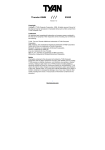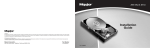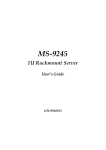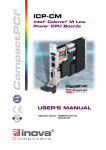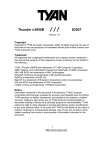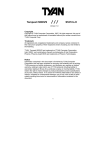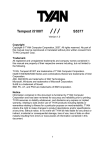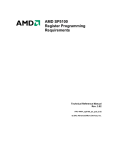Download Tyan Thunder h2000M
Transcript
Thunder h2000M /// S3992-E Version 1.0 Copyright Copyright © TYAN Computer Corporation, 2007. All rights reserved. No part of this manual may be reproduced or translated without prior written consent from TYAN Computer Corp. Trademark All registered and unregistered trademarks and company names contained in this manual are property of their respective owners including, but not limited to the following. TYAN, Taro and Thunder h2000M are trademarks of TYAN Computer Corporation. AMD, Opteron, and combinations thereof are trademarks of AMD Corporation. Nvidia and nForce are trademarks of Nvidia Corporation. Microsoft, Windows are trademarks of Microsoft Corporation. SuSE,is a trademark of Novell. Linux is a trademark of Linus Torvalds. IBM, PC, AT, and PS/2 are trademarks of IBM Corporation. Winbond is a trademark of Winbond Electronics Corporation. Notice Information contained in this document is furnished by TYAN Computer Corporation and has been reviewed for accuracy and reliability prior to printing. TYAN assumes no liability whatsoever, and disclaims any express or implied warranty, relating to sale and/or use of TYAN products including liability or warranties relating to fitness for a particular purpose or merchantability. TYAN retains the right to make changes to product descriptions and/or specifications at any time, without notice. In no event will TYAN be held liable for any direct or indirect, incidental or consequential damage, loss of use, loss of data or other malady resulting from errors or inaccuracies of information contained in this document. 1 http://www.tyan.com Table of Contents Chapter 1: Introduction 1.1 Congratulations 1.2 Hardware Specifications Chapter 2: Board Installation 2.1 Board Image 2.2 Block Diagram 2.3 Board Parts, Jumpers and Connectors 2.4 Tips on Installing Motherboard in Chassis 2.5 Installing the Processor(s) 2.6 Installing the Memory 2.7 Attaching Drive Cables 2.8 Installing Add-In Cards 2.9 Installing Optional SO-DIMM Modules 2.10 Connecting External Devices 2.11 Installing the Power Supply 2.12 Finishing Up Chapter 3: BIOS 3.1 BIOS Setup Utility 3.2 BIOS Menu Bar 3.3 BIOS Legend Bar 3.4 BIOS Main Menu 3.5 BIOS Advanced Menu 3.6 BIOS PnP/PCI Menu 3.7 BIOS Boot Menu 3.8 BIOS Security Menu 3.9 BIOS Chipset Menu 3.10 BIOS Exit Menu Chapter 4: Diagnostics 4.1 Beep Codes 4.2 Flash Utility 4.3 AMIBIOS Post Code Appendix: SMDC Information Glossary Technical Support 2 http://www.tyan.com Page 5 Page 5 Page 8 Page 9 Page 10 Page 22 Page 23 Page 28 Page 31 Page 33 Page 34 Page 35 Page 36 Page 37 Page 39 Page 40 Page 40 Page 42 Page 43 Page 63 Page 65 Page 69 Page 70 Page 82 Page 83 Page 83 Page 84 Page 87 Page 89 Page 95 Check the box contents! The retail motherboard package should contain the following: 1x Thunder h2000M motherboard 1x 34-Pin floppy drive cable 4 x SATA cable 2 x S-ATA Power cable 1 x Ultra-DMA-100/66 IDE cable 1 x USB2.0 cable 1 x COM Port cable 1 x Thunder h2000M User’s Manual 1 x Thunder h2000M Quick Reference Guide 1 x TYAN driver CD 1 x I/O shield 2 x CPU Retention Frame and Back Plate If any of these items are missing, please contact your vendor/dealer for replacement before continuing with the installation process. 3 http://www.tyan.com NOTE 4 http://www.tyan.com Chapter 1: Introduction 1.1 - Congratulations You have purchased one of the most powerful server solutions available. The Thunder h2000M (S3992-E) is a high-end server motherboard, based on the ServerWorks BCM5780 & BCM5785 chipsets. It also includes the SMSC SCH4307 Super I/O and SMSC EMC6D103 Hardware Monitoring chipsets. This motherboard is designed to support up to two AMD Opteron™ Rev. F 2000 Series / Barcelona Quad core processors and DDRII 667/533 memory. The S3992-E is ideal for CPU, memory, and network intensive applications required in the HPC and clustering environments. Remember to visit TYAN’s Website at http://www.tyan.com. There you can find information on all of TYAN’s products with FAQs, online manuals and BIOS upgrades. 1.2 - Hardware Specifications Processors • Two uPGA 1207-pin ZIF sockets • Supports up to two AMD OpteronTM Rev. F 2000 Series Santa Rosa Dual core processors, and Barcelona Quad core processors • Supports AMD dual dynamic power feature • Integrated 128-bit DDRII memory controller Chipset • ServerWorks BCM5780 (HT2000) + BCM5785 (HT1000) chipsets • SMSC SCH4307 Super I/O chip* * S3992 and S3992-E are with different Super I/O chips. Memory • 128-bit dual channel memory bus • Total sixteen (16) 240-pin 1.8V DDRII DIMM sockets (8 on CPU1 and 8 on CPU2) • Supports up to DDRII 667MHz • Registered, ECC module supported Integrated Video Controller • ATI ES1000 controller • 32MB DDR frame buffer Integrated Enhanced IDE Controller • Single-channel master mode supports up to two IDE devices • Supports IDE drives and ATAPIcompliant devices Integrated SATA Controllers • Supports four SATA ports at 1.5 Gb/s with NCQ (BCM5785 Chipset) • RAID 0/1/5/10 supported BIOS • AMI BIOS on 8Mbit LPC Flash ROM • ACPI 2.0 and SRAT support • PXE via Ethernet, USB device boot • SMBIOS 2.3.1, BBS 1.1 compliant • Headless Operation via serial console redirect • 48-bit LBA Support 5 http://www.tyan.com System Management • Two (2) EMC6D103 hardware monitoring IC • Eight (8) 3+1 fan headers support tachometer monitoring, six (6) of them with smart FAN control • Temperature and voltage monitoring • Watchdog timer support Expansion Slots • Two (2) PCI Express X16 slots (each w/ x8 signal) • Two (2) PCI-X 133/100MHz slots • One (1) PCI-X 100MHz slot • One (1) PCI 32-bit/33MHz, v2.3 compliant slot • One (1) TYAN “TARO” SO-DIMM socket Integrated I/O • One floppy connector • One IDE connector • Four SATA connectors • Four USB2.0 ports (2 at rear, 2 via cable) • Two COM ports (1 at rear, 1 via cable) • Tyan 2 x 9 front panel pin header • Tyan 2 x 6 front panel pin header for LAN/ID LED • Tyan 2 x 7 pin header (2.0mm) for FAN tachometer and PWM • 2 x 25 connector for optional TYAN IPMI SMDC Back Panel I/O Ports • Stacked PS/2 Mouse & Keyboard ports • Stacked 2 USB ports and 1 10/100 RJ45 port • One 9-pin COM port • One 15-pin VGA connector • Two side-by-side RJ-45 ports Integrated LAN Controllers • Dual GbE LAN (from BCM 5780) - Embedded in BCM5780 - Two 10/100/1000 RJ-45 LAN ports w/LED • One Intel i82551 QM fast Ethernet controller - One 10/100 RJ-45 LAN port w/LED - Operating on 32bit/33MHz PCI bus Optional Modules • M3291, IPMI 2.0 Remote System Mgmt card - Renesas H8S2167 BMC controller - BT, KCS, Logging support - IPMI-over-LAN - Remote power on/off and reset • M7901/M7902, Ultra 320 SCSI TARO card - Adaptec AIC-7901/7902 single/dualchannel Ultra320 SCSI controller - Adaptec Host RAID 0, 1, 10 supported • M9000 SAS/SATA II TARO card - Adaptec AIC-9405/9410 SAS controller - Supports up to 4-port (M9000-5) and 8-port (M9000-10) SAS & SATA running at 3.0Gb/s - Adaptec HostRAID 0, 1 & 10 supported Power • Onboard dual 4-phase VRM • EPS12V/SSI v3.51 (24+8) power connectors Regulatory • FCC Class B (DoC) • European Community CE (DoC) Form Factor • Extended ATX footprint (13” x 12”) • EPS12V/ATX 12V universal power connectors 6 http://www.tyan.com Chapter 2: Board Installation Precautions: The Thunder h2000M supports SSI, EPS12V type power supplies (24pin + 8pin) and will not operate with any other types. For proper power supply installation procedures see page 36. DO NOT USE ATX 2.x or ATXGES power supplies as they will damage the board and void your warranty. How to install our products right… the first time The first thing you should do is reading this user’s manual. It contains important information that will make configuration and setup much easier. Here are some precautions you should take when installing your motherboard: (1) Ground yourself properly before removing your motherboard from the antistatic bag. Unplug the power from your computer power supply and then touch a safely grounded object to release static charge (i.e. power supply case). For the safest conditions, TYAN recommends wearing a static safety wrist strap. (2) Hold the motherboard by its edges and do not touch the bottom of the board, or flex the board in any way. (3) Avoid touching the motherboard components, IC chips, connectors, memory modules, and leads. (4) Place the motherboard on a grounded antistatic surface or on the antistatic bag that the board was shipped in. (5) Inspect the board for damage. The following pages include details on how to install your motherboard into your chassis, as well as installing the processor, memory, disk drives and cables. NOTE DO NOT APPLY POWER TO THE BOARD IF IT HAS BEEN DAMAGED. 7 http://www.tyan.com 2.1- Board Image This picture is representative of the latest board revision available at the time of publishing. The board you receive may or may not look exactly like the above picture. The following page includes details on the vital components of this motherboard. 8 http://www.tyan.com 2.2 - Block Diagram Thunder h2000M (S3992-E) Block Diagram 9 http://www.tyan.com 2.3 - Board Parts, Jumpers and Connectors This diagram is representative of the latest board revision available at the time of publishing. The board you receive may not look exactly like the above diagram. Jumper Legend OPEN - Jumper OFF, without jumper cover CLOSED – Jumper ON, with jumper cover 10 http://www.tyan.com Jumper/Connector Function FAN5/FAN6 4-pin Fan Connector CPUFAN1/CPUFAN2/FAN1/ FAN2/FAN3/FAN4 4-pin Fan Connector with Speed Control J19 IPMB Connector J28 USB Front Panel Connector J30/J39/J40/J41 SATA Connectors J47 LAN & ID LED and ID Switch Connector J49 Front Panel Header JP1/JP2 SMDC/ASF2.0 Select Jumper (Close 1-2) Default, support ASF 2.0 (Close 2-3) support SMDC card JP3 VGA Enable/Disable Jumper (Close 1-2) Default, enabled (Close 2-3) Disabled JP4 LAN3 Enable/Disable Jumper (Close 1-2) Default, enabled (Close 2-3) Disabled JP5 (S1/S2) / JP8 (P1) PCI-X Mode Select Jumper (Close 1-2) Default, Based on Card (Close 2-3) Force to run at PCI mode (only 66 or 33 MHz) JP7 (S1/S2) / JP9 (P1) PCI-X Frequency Select Jumper (Close 1-2) Default, based on Card (Close 2-3) 100MHz or less JP11 Clear CMOS Jumper (Close 1-2) Default (Close 2-3) Clear CMOS LED1 Standby Power LED LED2 Power On LED J43/J46/J60 Reserved for OEM only 11 http://www.tyan.com CPUFAN2 FAN6 FAN1 CPUFAN1 FAN5 FAN2 FAN4 FAN3 12 http://www.tyan.com FAN1~4/CPUFAN1~2: 4-pin Fan Connector with Speed Control CPUFAN1/FAN1~4 GND +1 2V Tac ho me ter 1 PWM Use these headers to connect the cooling fans to the motherboard to keep the system stable and reliable. This connector supports the tachometer monitoring and auto fan speed control. Pin 1 GND CPUFAN2 1 Pin 2 +12V J13: CPUFAN2 J51: FAN1 PWM Pin 3 Tachometer J48: CPUFAN1 J56: FAN4 Pin 4 PWM J50: FAN3 J57: FAN2 GND +12V Ta ch ome ter FAN5/FAN6: 4-pin Fan Connector FAN5 NC Ta ch omete r + 12V GND 1 FAN6 GND +1 2V Tac ho me ter 1 Use these headers to connect cooling fans to the motherboard to keep the system stable and reliable. Pin 1 GND J7: FAN5 Pin 2 +12V Pin 3 Tachometer Pin 4 NC J8: FAN6 NC J9: COM2 Header 2 1 10 9 Use these pin definitions to connect a port to COM2. Signal Pin Pin Signal DCD 1 2 DSR RXD 3 4 RTS TXD 5 6 CTS DTR 7 8 RI GND 9 10 KEY 13 http://www.tyan.com J28 J18 J19 14 http://www.tyan.com J18: SMDC Connector 1 3 5 7 9 11 13 15 17 19 21 23 25 27 29 31 33 35 37 41 43 45 47 49 J33 LAD0 LAD2 GND1 GND2 GND3 GND4 I2C1DA I2C4CLK GND6 I2C3DA I2C2CLK 5VSB2 PWRBTN# RSTBTN# OEMBTN# EXTSMI# CPUNMI# SIO_RXD SIO_TXD LAD1 LAD3 LFRAME# PCI_CLK PCIRST# I2C1CLK GND5 I2C4DA I2C3CLK 5VSB1 I2C2DA GND7 PCIPME# COM_TXD COM_RXD SOL_CTRL GND8 COM_RTS# COM_CTS# SYSPWRGD SIO_RTS# SIO_CTS# OEMGPIO SERIRQ BMC_RST# GND12 SMALERTA# SMALERTB# BMC_DET# 2 4 6 8 10 12 14 16 18 20 22 24 26 28 30 32 34 36 38 40 For connection with Tyan Server Management Daughter Card (SMDC). The SMDC connector is only compatible with Tyan M3291 (SMDC). 44 46 48 50 CON25X2_M3291 J19: IPMB Pin Header Pin 1 Pin 3 1 IPMB DATA IPMB CLK Pin 2 GND Pin 4 NC J28: USB Front Panel Header Use this header to connect to front panel USB connector. 2 1 10 9 Signal Pin Pin Signal USBPWR 1 2 USBPWR USB3- 3 4 USB4- USB3+ 5 6 USB4+ GND 7 8 GND KEY 9 10 GND 15 http://www.tyan.com J42 J47 J49 16 http://www.tyan.com J42: SO-DIMM Socket Connect SAS/SATA II Daughter Card (compatible with Tyan M9000-10, M7901/7902 Ultra 320 SCSI “TARO” card). J47: LAN & ID LED and ID Switch Connector 2 12 1 11 Use these pin definitions to connect a port to LAN & ID LED and ID Switch. Signal Pin Pin Signal LAN1 LED+ 1 2 LAN1 LED- LAN2 LED+ 3 4 LAN2 LED- LAN3 LED+ 5 6 LAN3 LED- ID LED+ 7 8 ID LED1- ID S/W+ 9 10 ID S/W- NC 11 12 KEY Reset SW+ GND HDD LED- HDD LED+ 7 5 3 1 18 16 14 12 10 8 6 4 2 Power S/W+ Power LED- Power LED+ WLED+ WLED- Key VCC 9 NMI 11 5Vsb 13 GND 15 NC 17 GND SMbus Data SMbus Clock J49: Front Panel Header 17 http://www.tyan.com The motherboard provides one front panel header for electrical connection to the front panel switches and LED’s. JP3 JP1 JP2 18 http://www.tyan.com JP4 JP5 JP8 JP1/JP2: SMDC/ASF2.0 Select Jumper JP1 JP2 1 1 3 (Default) - Support ASF2.0 3 JP1 JP2 1 1 3 3 Support SMDC card JP3: VGA Enable/Disable Jumper 1 (Default) - Enable VGA 3 1 Disable VGA 3 JP4: LAN3 Enable/Disable Jumper 1 (Default) - Enable LAN3 (Intel 82551) 3 1 Disable LAN3 3 JP5: S1/S2 PCI-X Mode Select Jumper JP8: P1 PCI-X Mode Select Jumper 3 (Default) - Based on card 1 3 Force to run at PCI mode (only 66 or 33 MHz) 1 19 http://www.tyan.com JP11 JP9 JP7 20 http://www.tyan.com JP7: S1/S2 PCI-X Frequency Select Jumper JP9: P1 PCI-X Frequency Select Jumper 3 (Default) - Based on card 1 3 Force to run at 100MHz or less 1 JP11: Clear CMOS Jumper 1 3 Clear 1 3 Normal (Default) Use this jumper when you have forgotten your system/setup password or need to clear the system BIOS settings. How to clear the CMOS data Power off system and disconnect the power supply from the AC source Use jumper cap to close Pin 2 and 3 for several seconds to Clear CMOS Replace jumper cap to close Pin 1 and 2 Reconnect the power supply to the AC source Power on system 21 http://www.tyan.com 2.4 - Tips on Installing Motherboard in Chassis Before installing your motherboard, make sure your chassis has the necessary motherboard support studs installed. These studs are usually metal and are gold in color. Usually, the chassis manufacturer will pre-install the support studs. If you are unsure of stud placement, simply lay the motherboard inside the chassis and align the screw holes of the motherboard to the studs inside the case. If there are any studs missing, you will know right away since the motherboard will not be able to be securely installed. Some chassis’ include plastic studs instead of metal. Although the plastic studs are usable, TYAN recommends using metal studs with screws that will fasten the motherboard more securely in place. Below is a chart detailing what the most common motherboard studs look like and how they should be installed. 22 http://www.tyan.com 2.5 - Installing the Processor(s) Your S3992-E supports the latest processor technologies from AMD. Check the TYAN website for latest processor support: http://www.tyan.com Figure 1. Exploded View of Thermal Solution AMD PIB Platforms based on AMD Socket F Processor 23 http://www.tyan.com Back plate Assembly The back plate is mounted on the backside of the motherboard and enhances local stiffness to support shock and vibration loads acting on the heat sink. The back plate assembly prevents excessive motherboard warpage in the area near the processor. Without a back plate, excessive warpage could cause serious damage to electrical connections of the processor socket and integrated circuit packages surrounding the processor. The back plate also serves as a stiffener plate for the LGA socket. While doing the installation, be careful in holding the components. Follow these instructions to install your back plate: 1. Remove the release liner from the back plate. 2. Align the PEM nuts on the back plate to the holes on the reverse side of the PCB. 3. First, insert the taller upper & lower middle PEM nuts through the holes of the PCB. The remaining four shorter PEM nuts should automatically fit the 4 holes on the PCB as shown in the following pictures. Let 2 upper & lower-middle PEM nuts pass through the holes. 24 http://www.tyan.com 4 PEM nuts should fit 4 holes. 4. Locate four screw holes on socket and screw the socket to the PCB board. NOTE: Do not assemble CPU before securing socket with screws. 5. Inspect Socket F assembly to PCB. The Socket F must be tightly attached onto the PCB. There must NOT be any gap between stand off the PCB. 25 http://www.tyan.com Processor Installation The processor should be installed carefully. Make sure you are wearing an antistatic strap and handle the processor as little as possible. Follow these instructions to install your processor: 1. 3. Place the PCB such that the socket cam side faces you. Make sure the lever hook is on your top-left side. Use your left thumb and forefinger to hold the lever hook, then pull it to the left side to clear the retention tab. Rotate the lever to a fully open position. 4. Lift the load plate to a fully open position. 5. Locate the Pin 1 indicator of the package. Align the package with the socket and carefully insert the package into the socket with vertical motion only. Vertically check if the CPU is seated well in the socket housing. If not, take out the CPU, with vertical motion only, and repeat the above steps. 2. NOTE: The alignment keys must be located in the notches of the package. 26 http://www.tyan.com 6. Remove the PnP cap. Use your left hand to hold the load plate. Then use your right thumb to remove the PnP cap from the load plate. With the package in the socket, the PnP cap removal process will not damage the contacts. 7. Close the socket. Rotate the load plate onto the package lid. Engage the load lever while pressing down lightly onto the load plate. Secure the lever near the hook end under the retention tab. 8. Repeat this procedure for the second processor if necessary. 27 http://www.tyan.com 2.6 - Installing the Memory Before installing memory, ensure that the memory you have is compatible with the motherboard and processor. Only DDR2-667/533/400 DIMM modules are required. Check the TYAN Web site at: www.tyan.com for details of the type of memory recommended for your motherboard. The following diagram shows common types of DDR2 memory modules. Key points to note before installing memory: • • Only DDR2 667/533 /400 Registered ECC/non-ECC memory modules are supported. All installed memory will automatically be detected and no jumpers or settings need changing. 28 http://www.tyan.com Memory Installation Procedure Follow these instructions to install memory modules into the S3992-E. 1. Press the locking levers in the direction shown in the following illustration. 2. Align the memory module with the socket. The memory module is keyed to fit only one way in the socket. Key slot 3. Seat the module firmly into the socket by gently pressing down until it sits flush with the socket. The locking levers pop up into place. 29 http://www.tyan.com Key points to note before installing memory into Thunder h2000M: For optimal dual-channel DDR operation, always install memory in pairs beginning with CPU1_DIMMA3 and CPU1_DIMMB3. Memory modules of the same type and density are required for dual-channel DDR operation. Mismatched memory may cause system instability. Refer to the following table for supported DDRII populations. (Note: X indicates a populated DIMM slot) Population Option CPU1_DIMMA0 CPU1_DIMMB0 CPU1_DIMMA1 CPU1_DIMMB1 CPU1_DIMMA2 CPU1_DIMMB2 CPU1_DIMMA3 CPU1_DIMMB3 CPU2_DIMMA0 CPU2_DIMMB0 CPU2_DIMMA1 CPU2_DIMMB1 CPU2_DIMMA2 CPU2_DIMMB2 CPU2_DIMMA3 CPU2_DIMMB3 Single CPU Installed (CPU1 only) 1 2 3 4 x x x x x x x x x x x x x x x x x x x x 30 http://www.tyan.com Dual CPU installed (CPU1 and CPU2) 5 6 7 8 x x x x x x x x x x x x x x x x x x x x x x x x x x x x x x x x x x x x x x x x 2.7 - Attaching Drive Cables Attaching IDE Drive Cable Attaching the IDE drive cable is simple. The cable is “keyed” to only allow it to be connected in the correct manner. Attaching IDE cable to the IDE connector is illustrated below: Simply plug in the BLUE END of the IDE cable into the motherboard IDE connector, and the other end into the drive. Each standard IDE cable has three connectors, two of which are closer together. The BLUE connector that is furthest away from the other two is the end that connects to the motherboard. The other two connectors are used to connect to drives. Note: Always remember to properly set the drive jumpers. If only using one device on a channel, it must be set as Master for the BIOS to detect it. TIP: Pin 1 on the IDE cable (usually designated by a colored wire) faces the drive’s power connector. Attaching Serial ATA Cables The Thunder h2000M is also equipped with 4 Serial ATA (SATA) channels. Connections for these drives are also very simple. There is no need to set Master/Slave jumpers on SATA drives. 31 http://www.tyan.com The following pictures illustrate how to connect an SATA drive 1.SATA drive cable connection 2. SATA drive power connection 3. SATA cable motherboard connector 4. SATA drive power adapter Attaching Floppy Drive Cables Attaching floppy diskette drives are done in a similar manner to hard drives. See the picture below for an example of a floppy cable. Most of the current floppy drives on the market require that the cable be installed with the colored stripe positioned next to the power connector. In most cases, there will be a key pin on the cable which will force a proper connection of the cable. Attach first floppy drive (drive A:) to the end of the cable with the twist in it. Drive B: is usually connected to the next possible connector on the cable (the second or third connector after you install Drive A:). 32 http://www.tyan.com 2.8 - Installing Add-In Cards Before installing add-in cards, it’s helpful to know if they are fully compatible with your motherboard. For this reason, we’ve provided the diagrams below, showing the most common slots that may appear on your motherboard. Not all of the slots shown will necessarily appear on your motherboard. Two 64-bit 133/100MHz PCI-X (white) slots One 64-bit 133/100MHz PCI-X (green) slot One 32-bit 33MHz PCI v2.3 slot Two PCI-Express x16 slots (each w/ x8 signal) NOTE YOU MUST ALWAYS unplug the power connector from the motherboard before performing system hardware changes. Otherwise you may damage the board and/or expansion device. Simply find the appropriate slot for your add-in card and insert the card firmly. Do not force any add-in cards into any slots if they do not seat in place. It is better to try another slot or return the faulty card rather than damaging both the motherboard and the add-in card. 33 http://www.tyan.com 2.9 - Installing Optional SO-DIMM Modules Your Thunder h2000M S3992-E motherboard is equipped with an optional proprietary SODIMM connector. The SO-DIMM connector can be used for expansion cards to provide such features as, additional SAS/SATA II or SCSI support. For details of available expansions cards, visit the TYAN website at http://www.tyan.com. To install a SO-DIMM expansion card: 1. Open the spring levers as shown. 2. Insert the SO-DIMM card as shown, making sure that the card is the right way up. The card will fit in only one way and the screw holes in the card should line up exactly with the mounting posts on the motherboard. 3. Push the SO-DIMM card down into place and make sure the spring levers click into place as shown. 4. Screw the board into place using one or two screws as required. Removal of a SO-DIMM card is a reversal of the installation procedure. Push out the spring levers as shown and pull the card out of the socket. The SO-DIMM expansion cards will fit in the slot only one way. Make sure that you align the slot in the card with the key in the card slot. 34 http://www.tyan.com Key slot 2.10 - Connecting External Devices Your motherboard supports a number of different interfaces for connecting peripherals. Some I/O ports may not be available with the board due to the different configurations. PS/2 Mouse/Keyboard LAN2 Port LAN1 Port Serial Port Integrated Video LAN3 Port USB x 2 Peripheral devices can be plugged straight into any of these ports but software may be required to complete the installation. LAN1 and LAN2 LED Color Definition The two onboard LAN ports have green LEDs to indicate the LAN status. The chart below illustrates the different LED states. Left Right LAN1 and LAN2 Link/Activiey LED Scheme Left LED Right LED Activity Link Green (Blink) Green 35 http://www.tyan.com LAN3 LED Color Definition The onboard Ethernet port has green and yellow LEDs to indicate LAN status. The chart below illustrates the different LED states. 10/100 Mbps LAN3 Link/Activity LED Scheme Speed Left LED Right LED Link Green Off 10Mbps Activity Green (Blink) Off 10Mbps Link Green Green 100Mbps Activity Green (Blink) Green 100Mbps Left Right 2.11- Installing the Power Supply There are two power connectors on your Thunder h2000M. The Thunder h2000M requires an EPS12V (24 pin + 8 pin) power supply to boot. Please be aware that ATX 2.x and ATXGES power supplies are not compatible with the board and can damage the motherboard and/or CPU(s). EPS12V Main Power 24-Pin (Chipsets & Components) 1 12 13 24 1 4 5 8 12 11 10 9 8 7 6 5 4 3 2 1 +3.3V +12V2 +12V2 +5VSB PWR OK GND +5V GND +5V GND +3.3V +3.3V 24 23 22 21 20 19 18 17 16 15 14 13 GND +5V +5V +5V RESVD GND GND GND PSON# GND -12V +3.3V EPS 12V 8-pin (CPU Power) 4 GND 8 +12V3 3 GND 7 +12V3 2 GND 6 +12V3 1 GND 5 +12V3 36 http://www.tyan.com Applying power to the board 1. Connect the EPS 12V 8-pin power connector. 2. Connect the EPS 12V 24-pin power connector. 3. Connect power cable to power supply and power outlet NOTE YOU MUST unplug the power supply from the wall outlet before plugging the power cables to motherboard connectors. 2.12 – Finishing Up Congratulations! You’re finished setting up the hardware aspect of your computer. Before closing up your chassis, make sure that all cables and wires are connected properly, especially IDE cables and jumpers. You may have difficulty powering on your system if the motherboard jumpers are not set correctly. In the rare circumstance that you have experienced difficulty, you can find help by asking your vendor for assistance. If they are not available for assistance, please find setup information and documentation online at our website or by calling your vendor’s support line. 37 http://www.tyan.com NOTE 38 http://www.tyan.com Chapter 3: BIOS 3.1 – BIOS Setup Utility With the BIOS setup utility, you can modify BIOS settings and control the special features of your computer. The setup utility uses a number of menus for making changes and turning the special features on or off. NOTE All menus are based on a typical system. The actual menus displayed on your screen may be different and depend on the hardware and features installed in your computer. To start the BIOS setup utility: a. Turn on or reboot your system b. Press <Del> during POST (F4 on remote console) to start BIOS setup utility Main Advanced BIOS Setup Utility PCI/PnP Boot Security Exit Use [ENTER], [TAB] or [SHIFT-TAB] to select a field System Overview AMIBIOS Version : 08.00.xx Build Date : 08/31/05 ID : 0AAAA000 Use [+] or [-] to configure system time. Processor Type : AMD Opteron(tm) Model xxx Speed : xxxx MHz Count : x System Memory Size : xxxx MB System Time System Date Chipset [22:21:21] [Tue 01/01/2002] ← → Select Screen ↑↓ Select Item +/- Change Option F1 General Help F10 Save and Exit ESC Exit To select an item Use the left/right (Å Æ) arrow keys to make a selection. To display a sub-menu (A pointer “” marks all sub menus) Use the arrow keys to move the cursor to the sub menu you want. Then press <Enter>. 39 http://www.tyan.com 3.2 – BIOS Menu Bar The menu bar at the top of the windows lists these selections: Main Advanced PCI/PnP Boot Security Chipset Exit NOTE To configure basic system setups To configure the advanced chipset features To configure legacy Plug & Play or PCI settings To configure system boot order To configure user and supervisor passwords To configure chipset management features To exit setup utility Options written in bold type represent the BIOS setup default 3.3 – BIOS Legend Bar The chart describes the legend keys and their alternates: Key <F1> <ESC> Å Æ arrow keys ↑ or ↓ arrow keys <Tab> or <Shift-Tab> <Home> or <End> <PgUp> or <PgDn> <-> <+> <F8> <F9> <F10> <Enter> Function General help window Exit current menu Select a different menu Move cursor up/down Cycle cursor up/down Move cursor to top/bottom of the window Move cursor to next/previous page Select the previous value/setting of the field Select the next value/setting of the field Load Fail Safe default configuration values of the menu Load the Optimal default configuration values of the menu Save and exit Execute command or select submenu Getting Help Pressing [F1] will display a small help window that describes the appropriate keys to use and the possible selections for the highlighted item. To exit the Help Window, press [ESC] or the [F1] key again. 40 http://www.tyan.com In Case of Problems If you discover that you have trouble booting the computer after making and saving the changes with the BIOS setup program, you can restart the computer by holding the power button down until the computer shuts off (usually within 4 seconds); resetting by pressing CTRL-ALT-DEL; or clearing the CMOS. The best advice is to only alter settings that you thoroughly understand. In particular, do not change settings in the Chipset section unless you are absolutely sure of the outcome. The Chipset defaults were carefully chosen by TYAN or your system manufacturer for the best performance and reliability. Even a seemingly small change to the Chipset setup options may cause the system to become unstable or unusable. 41 http://www.tyan.com 3.4 – BIOS Main Menu The Main BIOS Menu is the first screen that you can navigate. The Main BIOS setup menu screen has two main frames. The left frame displays all the options that can be configured. "Grayed-out" options cannot be configured, options in blue can be changed. The right frame displays the key legend. Above the key legend is an area reserved for a text message. When an option is selected in the left frame, it is highlighted in white. Often, a text message will accompany it. Main Advanced BIOS Setup Utility PCI/PnP Boot Security AMIBIOS Version : 08.00.xx Build Date : 08/31/05 ID : 0AAAA000 Use [+] or [-] to configure system time. Processor Type : AMD Opteron(tm) Model xxxx Speed : xxxx MHz Count : x System Memory Size : xxxx MB Feature Exit Use [ENTER], [TAB] or [SHIFT-TAB] to select a field System Overview System Time System Date Chipset [22:21:21] [Tue 01/01/2002] ← → Select Screen ↑↓ Select Item Enter Go to Sub Screen F1 General Help F10 Save and Exit ESC Exit Option Description Main System Time HH : MM : SS Set the system time System Date MM : DD : YYYY Set the system date 42 http://www.tyan.com 3.5 – BIOS Advanced Menu You can select any of the items in the left frame of the screen, such as Super I/O Configuration, to go to the sub menu for that item. You can display an Advanced BIOS Setup option by highlighting it using the <Arrow> keys. All Advanced BIOS Setup options are described in this section. The Advanced BIOS Setup screen is shown below. The sub menus are described on the following pages. Main Advanced Advanced Settings BIOS Setup Utility PCI/PnP Boot Security Chipset Exit Options for CPU WARING: Setting wrong values in below sections may cause system to malfunction. ← → Select Screen ↑↓ Select Item Enter Go to Sub Screen F1 General Help F10 Save and Exit ESC Exit CPU Configuration IDE Configuration Floppy Configuration Super IO Configuration S-ATA Configuration ACPI Configuration Event Log Configuration Hardware Health Configuration MPS Configuration PCI Express Configuration Remote Access Configuration USB Configuration Device & PCI Slots Configuration Feature Advanced Settings Option Description CPU Configuration Menu Item Options for CPU IDE Configuration Menu Item Configure the IDE device(s) Floppy Configuration Menu Item Configure the Floppy drive(s) Super IO Configuration Menu Item S-ATA Configuration Menu Item ACPI Configuration Menu Item Event Log Configuration Menu Item Hardware Health Configuration Menu Item Configures Super IO Chipset SCH4307 Configure ServerWorks HT1000 S-ATA Section for Advanced ACPI Configuration Mark as read, Clear or View Event Log statistics Configure/monitor the Hardware Health 43 http://www.tyan.com Feature Advanced Settings Option Description MPS Configuration Menu Item Configure the Multi-Processor Table PCI Express Configuration Menu Item Configure PCI Express L0 and L1 link power states. Remote Access Configuration Menu Item Configure Remote Access USB Configuration Menu Item Configure the USB support Device & PCI Slots Configuration Menu Item Onboard Devices and PCI AddOn Cards Enabled/Disabled 44 http://www.tyan.com 3.5.1 CPU Configuration Sub-Menu You can use this screen to view CPU Configuration Menu. Use the up and down arrow (Ç/È) keys to select an item. Use the Plus and Minus (+/-) keys to change the value of the selected option. The settings are described on the following pages. Main Advanced BIOS Setup Utility PCI/PnP Boot Security CPU Configuration Module Version : XX.XX Physical Count : X Logical Count : X Quad Core AMD Opteron (tm) Processor Revision : Cache L1: Cache L2: Cache L3: Speed: Current FSB Multiplier : Maximum FSB Multiplier: Able to change Freq.: uCode Patch Level: xxxxxxxx xx xxxx xxxx xxxx xxxx xxxx xxxx xxx xxxxxxxx GART Error Reporting Microcode Update Secure Virtual Machine Mode AMD PowerNow [Disabled] [Enabled] [Enabled] [Disabled] Feature CPU Configuration Option Chipset Exit This option should remain disabled for normal operation. The driver developer may disable it for testing purpose. ← → Select Screen ↑↓ Select Item +/- Change Option F1 General Help F10 Save and Exit ESC Exit Description Module Version Physical Count Read only Displays information about CPU Read only Displays information about CPU Logical Count Revision Cache L1 Cache L2 Cache L3 Speed Current FSB Multiplier Maximum FSB Multiplier Able to change Freq. uCode Patch Level 45 http://www.tyan.com Feature CPU Configuration Option Description Disabled This option should remain disabled for normal operation. The driver developer may enable it for the purpose of testing. GART Error Reporting Enabled Microcode Update Secure Virtual Machine Mode AMD PowerNow Enabled Enable CPU Microcode Update Disabled Enabled Enable/Disable Secure Virtual Machine Mode (SVM) Disabled Enable/disable the generation of ACPI_PPC, _PSS, and _PCT objects. Disabled Enabled 46 http://www.tyan.com 3.5.2– IDE Configuration Sub-Menu You can use this screen to select options for the IDE Configuration Settings. Use the up and down <Arrow> keys to select an item. Use the <Plus> and <Minus> keys to change the value of the selected option. Main Advanced BIOS Setup Utility PCI/PnP Boot Security IDE Configuration Primary IDE Master Primary IDE Slave [xxxx] [xxxx] IDE Detect Time Out (Sec) : [xx] Feature IDE Configuration Option Auto Primary IDE Master/Slave XXXX Not Detected Chipset Exit While entering setup, BIOS auto detects the presence of IDE devices. This displays the status of auto detection of IDE devices. ← → Select Screen ↑↓ Select Item +/- Change Option F1 General Help F10 Save and Exit ESC Exit Description While entering setup, BIOS auto detects the presence of IDE devices. This displays the status of auto detection of IDE devices. Enabled IDE Detect Time Out (Sec) 0~35 (at 5 interval) Selects the time out value for detecting ATA/ATAPI device(s). 47 http://www.tyan.com 3.5.2.1 – Primary/Secondary IDE Master/Slave Sub-Menu Main Advanced Primary IDE Master BIOS Setup Utility PCI/PnP Boot Security [Auto] [Auto] [Auto] [Auto] [Auto] [Auto] [Enabled] Type LBA /Large Mode Block (Multi-Sector Transfer) PIO Mode DMA Mode S.M.A.R.T. 32 Bit Data Transfer Type Option Auto Not Installed CD/DVD ARMD Disabled Auto Block (Multi-Sector Transfer) Disabled Auto 0~4 (at 1 interval) Auto S.M.A.R.T. Disabled Select the PIO Mode. Select Auto to enhance hard disk performance by optimizing the hard disk timing. Select DMA Mode. Auto: Auto detected. S.M.A.R.T (Self-Monitoring Analysis and Reporting Technology) is a utility that monitors your disk status to predict hard disk failure. Auto Enabled 32Bit Data Transfer Select the type of device connected to the system. Auto: Enabled LBA Mode if the device supports it and the device is not already formatted with LBA Mode disabled. Disabled: Disabled LBA Mode. Disabled: The Data transfer from and to the device occurs one sector at a time. Auto: The Data transfer from and to the device occurs multiple sectors at a time if the device supports it. LBA/Large Mode DMA Mode ← → Select Screen ↑↓ Select Item +/- Change Option Tab Select Field F1 General Help F10 Save and Exit ESC Exit Description Auto PIO Mode Exit Select the type of devices connected to the system. Device: Not Detected Feature Primary IDE Master Chipset Enabled Enable 32-bit to maximize the IDE hard disk data transfer rate. Disabled 48 http://www.tyan.com 3.5.3 – Floppy Configuration Sub-Menu You can use this screen to specify options for the Floppy Configuration Settings. Use the up and down <Arrow> keys to select an item. Use the <Plus> and <Minus> keys to change the value of the selected option. The settings are described on the following pages. Main Advanced BIOS Setup Utility PCI/PnP Boot Security Exit Select the type of floppy drive connected to the system. Floppy Configuration Floppy A Floppy B Chipset [1.44 MB 31/2”] [Disabled] ← → Select Screen ↑↓ Select Item +/- Change Option F1 General Help F10 Save and Exit ESC Exit Feature Floppy Configuration Floppy A Floppy B Option Disabled 360 KB 51/4” 1.2 MB 51/4” 720 KB 31/2” 1.44 MB 31/2” 2.88 MB 31/2” Description Selects the type of floppy drive connected to the system. 49 http://www.tyan.com 3.5.4 – Super IO Configuration Sub-Menu You can use this screen to select options for the Super I/O settings. Use the up and down arrow (Ç/È) keys to select an item. Use the Plus and Minus (+/-) keys to change the value of the selected option Main Advanced BIOS Setup Utility PCI/PnP Boot Security Exit Allows BIOS to enable or disable Floppy Controller. Configure SCH4307 Super IO Chipset Onboard Floppy Controller Serial Port1 Address Serial Port2 Address Chipset [Enabled] [3F8/IRQ4] [2F8/IRQ3] Feature Option Configure SCH4307 Super IO Chipset Enabled Onboard Floppy Controller Disabled 3F8/IRQ4 3E8/IRQ4 Serial Port1 Address 2E8/IRQ3 Disabled 2F8/IRQ3 3E8/IRQ4 Serial Port2 Address 2E8/IRQ3 Disabled ← → Select Screen ↑↓ Select Item +/- Change Option F1 General Help F10 Save and Exit ESC Exit Description Allows BIOS to enable or disable the floppy controller. Allows BIOS to select Serial Port1 Base Addresses. Allows BIOS to select Serial Part2 Base Addresses. 50 http://www.tyan.com 3.5.5 S-ATA Configuration Sub-Menu You can use this screen to view S-ATA Configuration Menu. Use the up and down arrow (Ç/È) keys to select an item. Use the Plus and Minus (+/-) keys to change the value of the selected option. The settings are described on the following pages. Main Advanced BIOS Setup Utility PCI/PnP Boot Security Feature Configure ServerWorks HT1000 S-ATA ← → Select Screen ↑↓ Select Item +/- Change Option F1 General Help F10 Save and Exit ESC Exit [Enabled] [Enabled] [P-ATA] [Enabled] Option Description Enabled Allows user to enable or disable HT1000 S-ATA controller. Disabled Enable or disable SATA ROM. To support SATA DVD/CDROM boot function, please disable SATA ROM. Enabled S-ATA ROM Disabled P-ATA S-ATA Mode Exit Enable HT1000 S-ATA. Configure ServerWorks HT1000 S-ATA S-ATA ROM S-ATA Mode INT13 Support Chipset Sets S-ATA mode as P-ATA emulation native S-ATA, or S-ATA RAID. S-ATA S-ATA RAID Enabled INT13 Support Enables or disables INT13 support Disabled 51 http://www.tyan.com 3.5.6 –ACPI Configuration Sub-Menu Use this screen to select options for ACPI. Use the up and down arrow (Ç/È) keys to select an item. Use the Plus and Minus (+/-) keys to change the value of the selected option. A description of the selected item appears on the right side of the screen. The settings are described on this page. The screen is shown below. Main Advanced BIOS Setup Utility PCI/PnP Boot Security Feature Advanced ACPI Configuration [ACPI v2.0] [Enabled] [Enabled] [Enabled] [Disabled] Description ACPI v2.0 ACPI v1.0 ACPI APIC Support ACPI SRAT Table Enabled Disabled Enabled Disabled Enabled AMI OEMB table Disabled Headless mode ← → Select Screen ↑↓ Select Item +/- Change Option F1 General Help F10 Save and Exit ESC Exit Option ACPI v3.0 ACPI Version Features Exit Enable RSDP pointers to 64-bit Fixed System Description Tables. Di ACPI version has some Advanced ACPI Configuration ACPI Version Features ACPI APIC Support ACPI SRAT Table AMI OEMB table Headless mode Chipset Enabled Disabled Set this value to allow or prevent the system to be complaint with the ACPI 2.0 specification. This option allows you to define whether or not to enable APIC features. Enable or disable the building of ACPI SRAT Table. Set this value to allow the ACPI BIOS to add a pointer to an OEMB table in the Root System Description Table (RSDT) table. Note: OEMB table is used to pass POST data to the AMI code during ACPI O/S operations. Enable or disable Headless operation mode through ACPI. 52 http://www.tyan.com 3.5.7 – Event Logging details Sub-Menu You can use this screen to view the Event Log Control Menu. This logs system events (such as CMOS clear, ECC memory errors, etc) and writes the log into NVRAM. Use the up and down arrow (Ç/È) keys to select an item. Use the Plus and Minus (+/-) keys to change the value of the selected option. The settings are described on the following pages. Main Advanced BIOS Setup Utility PCI/PnP Boot Security View Event Log Mark All Events as Read Clear Event Log Event Log Statistics ← → Select Screen ↑↓ Select Item +/- Change Option Enter Go to Sub Screen F1 General Help F10 Save and Exit ESC Exit Option View Event Log Mark All Events as Read Clear Event Log Exit View all unread events on the Event Log. Event Logging details Feature Event Logging details Chipset OK Cancel OK Cancel Description Views all unread events on the Event Log. Marks all unread events as read. Erases all of events. View details on the count of total unread events. Other stats include size occupied and size free. (in terms of event units) Event Log Statistics 53 http://www.tyan.com 3.5.8 – Hardware Health Configuration Sub-Menu You can use this screen to view the Hardware Health Configuration Settings. Use the up and down arrow (Ç/È) keys to select an item. Use the Plus and Minus (+/-) keys to change the value of the selected option. The settings are described on the following pages. Main BIOS Setup Utility PCI/PnP Boot Security Advanced Exit Enables Hardware Health Monitoring Device. Hardware Health Configuration H/W Health Function FAN Select CPU FAN1, FAN1, 2, 3 Power Control CPU FAN2, FAN4, 5, 6 Power Control FAN Fail LED Indicator [Enabled] [4Pin FAN] [Disabled] [Disabled] [Disabled] ← → Select Screen ↑↓ Select Item +/- Change Option Tab Select Field F1 General Help F10 Save and Exit ESC Exit Hardware Health Event Monitoring Mainboard Voltages Report CPU1 Temperature CPU2 Temperature AMB1 Temperature AMB2 Temperature :xx C/ xxx F :xx C/ xxx F :xx C/ xxx F :xx C/ xxx F CPU FAN1 Speed CPU FAN2 Speed FAN1 Speed FAN2 Speed FAN3 Speed FAN4 Speed FAN5 Speed FAN6 Speed :xxxx RPM :xxxx RPM :xxxx RPM :xxxx RPM :xxxx RPM :xxxx RPM :xx C/ xxx F :xx C/ xxx F Feature Chipset Option Description Hardware Health Configuration H/W Health Function Enabled Enables Hardware Health Monitoring Device. Disabled FAN Select 4Pin FAN Selects the FAN type. 3Pin FAN 54 http://www.tyan.com Feature Option Description Hardware Health Configuration FAN power duty cycle is auto dynamic programmed in selected temperature range. Disabled: Fan Power On. Enabled: Fan Power Duty Cycle=30%(40˚C)100%(60˚C), see CPU temperature Enabled CPU FAN1, FAN1, 2, 3 Power Control Disabled CPU FAN2, FAN4, 5, 6 Power Control FAN power duty cycle is auto dynamic programmed in selected temperature range. Disabled: Fan Power On. Enabled: Fan Power Duty Cycle=30%(40˚C)100%(60˚C), see mainboard temp. Enabled Disabled FAN Fail LED Indicator Enabled Enabled: Any FAN speed less than 800 RPM, the FAN Fail LED will be lighted. Disabled Feature Option Description Hardware Health Event Monitoring Mainboard Voltages Report CPU1 Temperature Displays Voltage for CPU, memory, & other devices. Displays CPU Temperature and FAN Speed. Read only Read only CPU2 Temperature AMB1 Temperature AMB2 Temperature CPU FAN1 Speed CPU FAN2 Speed FAN1/2/3/4/5/6 Speed 55 http://www.tyan.com 3.5.8.1 – Mainboard Voltages Report Sub-Menu Main Advanced BIOS Setup Utility PCI/PnP Boot Security Chipset Exit Board Voltages Report CPU1 Vdimm CPU2 Vdimm CPU1 Vcore CPU2 Vcore +V3.3 (SB) +3VDU +V5 (SB) VCC +12V (for cpu1 vcore) +12V (for cpu2 vcore) : x.xxx V : x.xxx V : x.xxx V : x.xxx V : x.xxx V : x.xxx V : x.xxx V : x.xxx V : x.xxx V : x.xxx V 56 http://www.tyan.com ← → Select Screen ↑↓ Select Item +/- Change Option Tab Select Field F1 General Help F10 Save and Exit ESC Exit 3.5.9 MPS Configuration Sub-Menu You can use this screen to select MPS revision. Use the up and down arrow (Ç/È) keys to select an item. The settings are described on the following pages. Main Advanced BIOS Setup Utility PCI/PnP Boot Security Feature MPS Configuration MPS Revision Exit Select MPS Revision. MPS Configuration MPS Revision Chipset ← → Select Screen ↑↓ Select Item +/- Change Option F1 General Help F10 Save and Exit ESC Exit [1.4] Option Description 1.1 Allows user to select MPS revision. 1.4 57 http://www.tyan.com 3.5.10 PCI Express Configuration Sub-Menu You can use this screen to enable PCI Express support. Use the up and down arrow (Ç/È) keys to select an item. The settings are described on the following pages. Main Advanced BIOS Setup Utility PCI/PnP Boot Security Chipset Exit Enabled/Disabled PCI Express L0s and L1 link power states. PCI Express Configuration Active State Power-Management [Disabled] ← → Select Screen ↑↓ Select Item +/- Change Option F1 General Help F10 Save and Exit ESC Exit Feature PCI Express Configuration Active State PowerManagement Option Description Enabled Enabled/Disabled PCI Express L0s and L1 link power states. Disabled 58 http://www.tyan.com 3.5.11 – Remote Access Configuration Sub-Menu You can use this screen to view the Remote Access Configuration Menu. This feature allows access to the Server remotely via serial port. Use the up and down arrow (Ç/È) keys to select an item. Use the Plus and Minus (+/-) keys to change the value of the selected option. The settings are described on the following pages. Main Advanced BIOS Setup Utility PCI/PnP Boot Security Configure Remote Access type and parameters Remote Access [Disabled] Serial Port Number Base Address, IRQ Serial Port Mode Flow Control Redirection After BIOS POST Terminal Type VT-UTF8 Combo Key Support Sredir Memory Display Delay [COM1] [3F8h, 4] [125200 8, n, 1] [None] [Always] [ANSI] [Enabled] [No Delay] Chipset Exit Select remote access type. ← → Select Screen ↑↓ Select Item +/- Change Field F1 General Help F10 Save and Exit ESC Exit Feature Option Description Configure Remote Access type and parameters Enables remote access to system Enabled Remote Access through serial port. Disabled Serial Port Number Base Address, IRQ Select Serial Port for console redirection. Make sure the selected port is enabled. COM1 COM2 Read only 115200 8,n,1 Serial Port Mode 57600 8,n,1 19200 8,n,1 Select Serial Port settings. 9600 8,n,1 None Flow Control Select Flow Control for console redirection. Hardware Software 59 http://www.tyan.com Feature Option Description Configure Remote Access type and parameters Disable: Turns off the redirection Disabled after POST Boot Loader: Redirection is active during POST Redirection After BIOS and during Boot Loader. Boot Loader POST Always: Redirection is always active. <Some OSs may not work if set to Always Always> ANSI Terminal Type Select the target terminal type. VT100 VT-UTF8 VT-UTF8 Combo Key Support Enabled Enable VT-UTF8 Combination key Support for ANSI/VT100 terminals. Disabled No Delay Sredir Memory Display Delay Delay 1 Sec Delay 2 Sec Gives the delay in seconds to display memory information Delay 4 Sec 60 http://www.tyan.com 3.5.12 – USB Configuration Sub-Menu You can use this screen to view the USB Configuration Menu. Use the up and down arrow (Ç/È) keys to select an item. Use the Plus and Minus (+/-) keys to change the value of the selected option. The settings are described on the following pages. Main Advanced BIOS Setup Utility PCI/PnP Boot Security Module Version – X.XX.X-XX.X ← → Select Screen ↑↓ Select Item +/- Change Option F1 General Help F10 Save and Exit ESC Exit USB Devices Enabled: None Feature USB Configuration [Enabled] [Enabled] Option Disabled Legacy USB Support Enabled BIOS EHCI Hand-Off Exit Enables USB host controllers. USB Configuration Legacy USB Support BIOS EHCI Hand-Off Chipset Enabled Disabled Description Enables USB. support for legacy This is a work around for OSes without EHCI hand-off support. The EHCI ownership change should claim by EHCI driver. 61 http://www.tyan.com 3.5.13 Device & PCI Slots Configuration Sub-Menu You can use this screen to enable the onboard devices and PCI slots. Use the up and down arrow (Ç/È) keys to select an item. The settings are described on the following pages. Main Advanced BIOS Setup Utility PCI/PnP Boot Security Feature MPS Configuration Onboard VGA Exit Enabled Disabled Onboard Device and PCI Slots Configuration Onboard VGA Onboard LAN1, LAN2 Devices Onboard LAN1 OP-ROM Onboard LAN2 OP-ROM Onboard LAN3 Device Onboard LAN3 OP-ROM Chipset [Enabled] [Enabled] [Disabled] [Disabled] [Enabled] [Disabled] Option ← → Select Screen ↑↓ Select Item +/- Change Option F1 General Help F10 Save and Exit ESC Exit Description Disabled Enabled/Disabled VGA controller Enabled Onboard LAN1, LAN2 Devices Onboard LAN3 Device Disabled Onboard LAN1 OP-ROM Onboard LAN2 OP-ROM Onboard LAN3 OP-ROM Disabled Enabled/Disabled LAN controller Enabled Executed LAN OPROM or not Enabled 62 http://www.tyan.com 3.6 –BIOS PCI/PnP Menu You can use this screen to view PnP (Plug & Play) BIOS Configuration Menu. This menu allows the user to configure how the BIOS assigns resources & resolves conflicts. Use the up and down arrow (Ç/È) keys to select an item. Use the Plus and Minus (+/-) keys to change the value of the selected option. The settings are described on the following pages. Main Advanced BIOS Setup Utility PCI/PnP Boot Security Exit Clear NVRAM during System Boot. Advanced PCI/PnP Settings WARING: Setting wrong values in below sections may cause system to malfunction. Clear NVRAM Plug & Play O/S PCI Latency Timer PCI Bus Scan Order Allocate IRQ to PCI VGA Palette Snooping PCI IDE BusMaster Chipset [No] [Yes] [64] [Descent] [Yes] [Disabled] [Disabled] ← → Select Screen ↑↓ Select Item +/- Change Option F1 General Help F10 Save and Exit ESC Exit 63 http://www.tyan.com Feature Advanced PCI/PnP Settings Clear NVRAM Option Description No Yes Clears NVRAM during system Boot. No: lets the BIOS configure all the devices in the system. Yes: lets the operating system configure Plug and Play (PnP) devices not required for boot if your system has a Plug and Play operating system. Yes Plug & Play OS No 32 This setting controls how many PCI clocks each PCI device can hold the bus before another PCI device takes over. When set to higher values, every PCI device can conduct transactions for a longer time and thus improve the effective PCI bandwidth. Values in units of PCI clocks for PCI device latency timer register. 64 96 PCI Latency Timer 128 160 192 224 248 PCI Bus Scen Order Ascent: Scan PCI bus from bus 0 to maximum. Descent: Scan PCI bus from maximum to bus 0. Yes: assigns IRQ to PCI VGA card if card requests IRQ. Ascent Descent Allocate IRQ to PCI VGA Yes No This is the default setting and should not be changed unless the VGA card manufacturer requires Palette Snooping to be Enabled. Enabled: informs the PCI devices that an ISA graphics device is installed in the system so the card will function correctly. Disabled Palette Snooping Enabled Disabled PCI IDE BusMaster Enabled: BIOS uses PCI bus mastering for reading / writing to IDE drives. Enabled Reserved 64 http://www.tyan.com 3.7 – BIOS Boot Menu You can display Boot Setup option by highlighting it using the Arrow (Ç/È) keys and pressing Enter. The settings are described on the following pages. Main Advanced BIOS Setup Utility PCI/PnP Boot Security Chipset Exit Boot Settings Configures settings during System Boot. Boot Settings Configuration ← → Select Screen ↑↓ Select Item Enter Go to Sub Screen F1 General Help F10 Save and Exit ESC Exit Boot Device Priority Removable Drives 3.7.1 – Boot Settings Configuration Sub-Menu Use this screen to select options for the Boot Settings Configuration. Use the up and down arrow (Ç/È) keys to select an item. Use the Plus and Minus (+/-) keys to change the value of the selected option. Main Advanced BIOS Setup Utility PCI/PnP Boot Security Boot Settings Configuration Quick Boot Quiet Boot Add On ROM Display Mode Boot up Num-Lock PS/2 Mouse Support Wait for ‘F1’ if Error Hit ‘DEL’ Message Display Interrupt 19 Capture [Disabled] [Disabled] [Force BIOS] [On] [Auto] [Enabled] [Enabled] [Enabled] 65 http://www.tyan.com Chipset Exit Allows BIOS to skip certain tests while booting. This will decrease the time needed to boot the system. ← → Select Screen ↑↓ Select Item +/- Change Option F1 General Help F10 Save and Exit ESC Exit Feature Option Description Boot Settings Configuration Quick Boot Enabled Disabled Disabled Quiet Boot Enabled Add On ROM Display Mode Boot up Num-Lock PS/2 Mouse Support Force BIOS Keep Current On Off Enabled Disabled This option allows user bypass BIOS self test during POST. Disabled: displays normal POST messages. Enabled: displays OEM log instead of POST messages. Allows user to force BIOS/Option ROM of add-on cards to be displayed during quiet boot. Selects Power-on state for Numlock. Selects support for PS/2 Mouse. Auto Wait for ‘F1’ If Error Hit ‘DEL’ Message Display Interrupt 19 Capture Enabled Disabled Enabled Disabled Disabled Enabled Waits for F1 key to be present if error occurs. Displays “Press DEL to run Setup” in POST. Enabled: allows option ROMs to trap interrupt 19. 66 http://www.tyan.com 3.7.2 – Boot Device Priority Sub-Menu Use this screen to select options for the Boot Device Priority. Use the up and down arrow (Ç/È) keys to select an item. Use the Plus and Minus (+/-) keys to change the value of the selected option. Main Advanced BIOS Setup Utility PCI/PnP Boot Security Exit Specifies the boot sequence from the available devices. Boot Device Priority 1st Boot Device 2nd Boot Device Chipset [xx,xxx-xxxxx:xxx] [xx,xxx-xxxxx:xxx] A device enclosed in parenthesis has been disabled in the corresponding type menu. ← → Select Screen ↑↓ Select Item +/- Change Option F1 General Help F10 Save and Exit ESC Exit Feature Option Description Boot Device Priority 1st Boot Device 2nd Boot Device xx,xxx-xxxxx:xxx xx,xxx-xxxxx:xxx Disabled Settings for boot priority. These can be customized depending on your preference. 67 http://www.tyan.com 3.7.3 – Removable Drives Sub-Menu Use this screen to select options for the Removable Drives. Use the up and down arrow (Ç/È) keys to select an item. Use the Plus and Minus (+/-) keys to change the value of the selected option. Main Advanced BIOS Setup Utility PCI/PnP Boot Security Exit Specifies the boot sequence from the available devices. Removable Drives 1st Drive Chipset [xxxxxxxxxxxxxxxxxx] ← → Select Screen ↑↓ Select Item +/- Change Option F1 General Help F10 Save and Exit ESC Exit Feature Removable Drives Option xx,xxx-xxxxx:xxx 1st Drive Disabled Description Specifies the boot sequence for removable drive booting. This option will show all removable devices. 68 http://www.tyan.com 3.8 – BIOS Security Menu The system can be configured so that all users must enter a password every time the system boots or when BIOS Setup is entered, using either the Supervisor password or User password. The Supervisor and User passwords activate two different levels of password security. If you select password support, you are prompted for a one to six character password. Type the password on the keyboard. The password does not appear on the screen when typed. Make sure you write it down. If you forget it, you must clear CMOS and reconfigure. Main Advanced BIOS Setup Utility PCI/PnP Boot Security Supervisor Password : Not Installed User Password : Not Installed ← → Select Screen ↑↓ Select Item +/- Change Option F1 General Help F10 Save and Exit ESC Exit Change Supervisor Password Change User Password Feature Exit Install or change the password. Security Settings Boot Sector Virus Protection Chipset [Disabled] Option Description Security Settings Supervisor Password: User Password: Not Installed Installed Not Installed Installed Change Supervisor Password Change User Password Disabled Boot Sector Virus Protection Enabled If the password has been set, Installed displays. If no password is set, Not Installed displays. If the password has been set, Installed displays. If no password is set, Not Installed displays. Selects this option to change or install Supervisor Password. Selects this option to change or install User Password. When it is set to [Enabled], BIOS will issue a virus warning message and beep if a write to the boot sector or the partition table of the HDD is attempted. 69 http://www.tyan.com 3.9 – BIOS Chipset Menu This menu allows the user to customize functions of the AMD Chipsets. North Bridge configuration contains options for Memory & CPU settings. South Bridge configuration contains options for SM Bus & USB. Additional configuration for the AMD8131 PCI-X Tunnel is available in the PCI-X Configuration Menu. Select a menu by highlighting it using the Arrow (Ç/È) keys and pressing Enter. The settings are described on the following pages. Main Advanced BIOS Setup Utility PCI/PnP Boot Security Chipset Exit Options for NB. NorthBridge Configuration HT2000 System I/O Configuration HT1000 South Bridge Configuration ← → Select Screen ↑↓ Select Item +/- Change Option Enter Go to Sub Screen F1 General Help F10 Save and Exit ESC Exit 70 http://www.tyan.com 3.9.1 – North Bridge Chipset Configuration Sub-Menu This menu gives options for customizing memory & Hypertransport settings. Select a menu by highlighting it using the Arrow (Ç/È) keys and pressing Enter. The settings are described on the following pages. Main Advanced BIOS Setup Utility PCI/PnP Boot Security Chipset Exit NorthBridge Chipset Configuration ← → Select Screen ↑↓ Select Item Enter Go to Sub Screen F1 General Help F10 Save and Exit ESC Exit Memory Configuration ECC Configuration DRAM Timing Configuration IOMMU Option Menu Memory CLK CAS latency (Tcl) RAS/CAS Delay (Trcd) Min Active RAS (Tras) Row Precharge Time (Trp) RAS/RAS Delay (Trrd) Row Cycle (Trc) :XXX MHz :XX :X CLK :X CLK :X CLK :X CLK :XX CLK Feature Option NorthBridge Chipset Configuration Description Memory CLK Read only It shows the clock frequency of the installed SDRAM. CAS Latency (Tcl) Read only This controls the timing delay (in clock cycles) before SDRAM starts a read command after receiving it. Read only When DRAM is refreshed, both rows and columns are addressed separately. This setup item allows you to determine the timing of the transition from RAS (row address strobe) to CAS (column address strobe). The less the clock cycles, the faster the DRAM performance. RAS/CAS Delay (Trcd) 71 http://www.tyan.com Feature Option NorthBridge Chipset Configuration Min Active RAS (Tras) Read only Row Precharge Time (Trp) Read only RAS/RAS Delay (Trrd) Row Cycle (Trc) Description This setting allows you to select the number of clock cycles allotted for the RAS pulse width, according to DRAM specifications. The less the clock cycles, the faster the DRAM performance. This item controls the number of cycles for Row Address Strobe (RAS) to be allowed to precharge. If insufficient time is allowed for the RAS to accumulate its chage before DRAM refresh, refresh may be incomplete and DRAM may fail to retain data. This item applies only when synchronous DRAM is installed in the system. Read only Auto uses hardware compensation values. Other values add to or subtract from hardware generated value. Recommended setting is Auto. Read only Bits 7-4. RAS#-active to RAS#-active or auto refresh of the same bank. 72 http://www.tyan.com 3.9.1.1 – Memory Configuration Sub-Menu This menu has options for memory speed & latency. Use the up and down arrow (Ç/È) keys to select an item. Use the Plus and Minus (+/-) keys to change the value of the selected option. Main Advanced BIOS Setup Utility PCI/PnP Boot Security Memory Configuration [Auto] [Auto] [Disabled] [Enabled] [Disabled] [Enabled] [Enabled] [Channel] Bank Interleaving Channel Interleaving MemClk Tristate C3/ATLVID Memory Hole Remapping CS Sparing Enable Unganged Mode Support Power Down Enable Power Down Mode Feature Option Chipset Exit MEMCLK can be set by the code using AUTO, or if you use LIMIT, you can set one of the standard values. ← → Select Screen ↑↓ Select Item +/- Change Option F1 General Help F10 Save and Exit ESC Exit Description Memory Configuration Bank Interleaving Disabled Auto Enable Bank Memory Interleaving Disabled Auto Channel Interleaving MemClk Tristate C3/ATLVID Memory Hole Remapping CS Sparing Enable Address bits 6 Address bits 12 Hash*, XOR of Address bits [20:16, 6] Hash*, XOR of Address bits [20:16, 9] Disabled Enable Channel Interleaving Enable/Disable MemClk Tri-Stating during C3 and Alt VID Enabled Enabled Enable Memory Remapping around Memory Hole Disabled Disabled Reserve a spare memory rank in each node. Enabled 73 http://www.tyan.com Enabled : Configured to two singlechannel DRAM Controllers Disabled : Configured to a single dual-channel DRAM Controller Enabled Unganged Mode Support Power Down Enable Power Down Mode Disabled Enabled Enable or disable DDR power down mode Disabled Channel Set DDR power down mode Chip Select 74 http://www.tyan.com 3.9.1.2 –ECC Configuration Sub-Menu This menu allows the user to configure ECC setup for system & DRAM. Use the up and down arrow (Ç/È) keys to select an item. Use the Plus and Minus (+/-) keys to change the value of the selected option. Main Advanced BIOS Setup Utility PCI/PnP Boot Security ECC Configuration [Good] [Enabled] [Enabled] [Enabled] [Enabled] [1.31ms] [Disabled] [Disabled] [Disabled] ECC Mode DRAM ECC Enable ECC Error Log DRAM SCRUB REDIRECT 4-Bit ECC Mode DRAM BG Scrub Data Cache BG Scrub L2 Cache BG Scrub L3 Cache BG Scrub Feature Option Chipset Exit DRAM ECC allows hardware to report and correct memory errors automatically maintaining system integrity. ← → Select Screen ↑↓ Select Item +/- Change Option F1 General Help F10 Save and Exit ESC Exit Description ECC Configuration ECC Mode Good Disabled Basic Super Max User Select the level of ECC protection. Note: The “Super” ECC mode dynamically sets the DRAM scrub rate so all of memory is scrubbed in 8 hours. DRAM ECC allows hardware to report and correct memory errors automatically maintaining system integrity. Enabled DRAM ECC Enable Disabled ECC Error Log DRAM SCRUB REDIRECT 4-Bit ECC Mode Enabled Disabled Enable / Disable ECC Error Log DRAM SCRUB REDIRECT allows the system to correct DRAM ECC errors immediately when they occur, even if background scrubbing is on. Enable 4-Bit ECC Mode. Note: Also known as CHIPKILL ECC Mode Enabled Disabled Enabled Disabled 75 http://www.tyan.com DRAM BG Scrub Data Cache BG Scrub Disabled 40ns 80ns 160ns 320ns 640ns 1.28us 2.56us 5.12us 10.2us 20.5us 41.0us 81.9us 163.8us 327.7us 655.4us 1.31ms 2.62ms 5.24ms 10.49ms 20.97ms 42.00ms 84.00ms Disabled 40ns 80ns 160ns 320ns 640ns 1.28us 2.56us 5.12us 10.2us 20.5us 41.0us 81.9us 163.8us 327.7us 655.4us DRAM scrubbing corrects memory errors so later reads are correct. Doing this while memory is not being used improves performance. Note: When AMD’s node interleave feature is enabled, BIOS will force DRAM scrub off. Allows the L1 Data Cache RAM to be corrected while idle. 76 http://www.tyan.com L2 /L3 Cache BG Scrub Disabled 40ns 80ns 160ns 320ns 640ns 1.28us 2.56us 5.12us 10.2us 20.5us 41.0us 81.9us 163.8us 327.7us 655.4us Allows the L2/L3 Data Cache RAM to be corrected while idle. 77 http://www.tyan.com 3.9.1.3 DRAM Timing Configuration Sub-Menu This menu allows the user to configure DRAM Timing. Use the up and down arrow (Ç/È) keys to select an item. Use the Plus and Minus (+/-) keys to change the value of the selected option. Main Advanced BIOS Setup Utility PCI/PnP Boot Security DRAM Timing Configuration [Auto] [Auto] Memory Clock Mode DRAM Timing Mode Feature Option Chipset Auto Limit Manual Exit ← → Select Screen ↑↓ Select Item +/- Change Option F1 General Help F10 Save and Exit ESC Exit Description DRAM Timing Configuration Select the DRAM Frequency programming method. If Auto, the DRAM speed will be based on SPDs. If Limit, the DRAM speed will not exceed the specified value. If Manual, the DRAM speed specified will be programmed by users. Auto Memory Clock Mode Limit Manual DRAM Timing Mode Auto DCT 0 DCT 1 Both Allow users to configure the DRAM Timing manually. 78 http://www.tyan.com 3.9.1.4 IOMMU Option Sub-Menu This menu has options for IOMMU. Use the up and down arrow (Ç/È) keys to select an item. Use the Plus and Minus (+/-) keys to change the value of the selected option. Main Advanced IOMMU Mode BIOS Setup Utility PCI/PnP Boot Security Chipset Exit Set GART size in systems without AGP, or disable altogether. Some OSes require valid GART for proper operation, If AGP is present, select appropriate option to ensure proper AGP operation. [128MB] ← → Select Screen ↑↓ Select Item +/- Change Option F1 General Help F10 Save and Exit ESC Exit Feature Option Description IOMMU Configuration IOMMU Mode AGP Present Disabled 32 MB 64 MB 128 MB 256 MB 512 MB 1 GB Set GART size in systems without AGP, or disable altogether. Some OSes require valid GART for proper operation. If AGP is present, select appropriate option to ensure proper AGP operation. 79 http://www.tyan.com 3.9.2 – HT2000 System I/O Configuration Sub-Menu This menu allows the user to configure HT2000 System I/O Submenu. Use the up and down arrow (Ç/È) keys to select an item. Use the Plus and Minus (+/-) keys to change the value of the selected option. Main Advanced BIOS Setup Utility PCI/PnP Boot Security HT2000 Chipset Configuration Split PCI-E Master 1 to 2 (x4) Split PCI-E Master 3 to 2 (x4) Feature Chipset Configuration Split PCI-E Master 1 to 2 (x4) [Disabled] [Disabled] Option Chipset Exit Enable/Disable EXB1 Split ← → Select Screen ↑↓ Select Item +/- Change Option F1 General Help F10 Save and Exit ESC Exit Description Enabled Enabled/Disable EXB1 Split Disabled Split PCI-E Master 3 to 2 (x4) Enabled Enabled/Disable EXB3 Split Disabled 80 http://www.tyan.com 3.9.3 – HT1000 SouthBridge Chipset Configuration Sub-Menu This menu allows the user to enable SM Bus 2.0 controller. Use the up and down arrow (Ç/È) keys to select an item. Use the Plus and Minus (+/-) keys to change the value of the selected option. Main Advanced BIOS Setup Utility PCI/PnP Boot Security Power Control After Power Fail Resume on RTC Alarm Resume on PME# Watchdog Mode [Former State] [Disabled] [Enabled] [Disabled] South Bridge Chipset Configuration Hide XIOAPIC PCI Functions High Performance Event Timer Power Button Install Off Feature Chipset Configuration Power Control After Power Fail [Enabled] [Disabled] [Enabled] Option Enabled Former State ← → Select Screen ↑↓ Select Item +/- Change Option F1 General Help F10 Save and Exit ESC Exit Description ON Resume on RTC Alarm Resume on PME# Enabled Disabled POST: BIOS POST Watchdog timer counting. Start at PowerON. Stop at OS boot. OS: OS boot Watchdog. Start at OS boot. PowerON: Start at PowerON. Disabled POST OS PowerON Feature Option South Bridge Chipset Configuration Hide XIOAPIC PCI Functions Enabled High Performance Event Timer Enabled Power Button Install Off Exit Former State Enabled Disabled Watchdog Mode Chipset Description Hide XIOAPIC PCI functions. Disabled Enable / Disable high precision timer Disabled Enabled Disable or enable power button instant off. Disabled 81 http://www.tyan.com 3.10 – BIOS Exit Menu You can display an Exit BIOS Setup option by highlighting it Arrow (Ç/È) keys and pressing Enter. Main Advanced BIOS Setup Utility PCI/PnP Boot Security Chipset Exit Exit Options Exit system setup after saving the changes. Save Changes and Exit Discard Changes and Exit Discard Charges F10 key can be used for this operation. ← → Select Screen ↑↓ Select Item Enter Go to Sub Screen F1 General Help F10 Save and Exit ESC Exit Load Optimal Defaults Load Failsafe Defaults Save Changes and Exit Use this option to exit setup utility and re-boot. All new selections you have made are stored into CMOS. System will use the new settings to boot up. Discard Changes and Exit Use this option to exit setup utility and re-boot. All new selections you have made are not stored into CMOS. System will use the old settings to boot up. Discard Changes Use this option to restore all new setup values that you have made but not saved into CMOS. Load Optimal Defaults Use this option to load default performance setup values. Use this option when system CMOS values have been corrupted or modified incorrectly. Load Failsafe Defaults Use this option to load all default failsafe setup values. Use this option when troubleshooting. 82 http://www.tyan.com Chapter 4: Diagnostics Note: if you experience problems with setting up your system, always check the following things in the following order: Memory, Video, CPU By checking these items, you will most likely find out what the problem might have been when setting up your system. For more information on troubleshooting, check the TYAN website at: http://www.tyan.com. 4.1 Beep Codes Fatal errors, which halt the boot process, are communicated through two kinds of audible beeps. •A single long beep followed by two short beeps: It indicates that a video error has occurred and the BIOS can't initialize the video screen to display and additional info. •A single long beep repeatedly: This indicates that a DRAM error has occurred. The most common type of error is a memory error. Before contacting your vendor or TYAN Technical Support, be sure that you note as much as you can about the beep code length and order that you experience. Also, be ready with information regarding add-in cards, drives and O/S to speed the support process and come to a quicker solution. 4.2 Flash Utility Every BIOS file is unique for the motherboard it was designed for. For Flash Utilities, BIOS downloads, and information on how to properly use the Flash Utility with your motherboard, please check the TYAN web site: http://www.tyan.com/ Note: Please be aware that by flashing your BIOS, you agree that in the event of a BIOS flash failure, you must contact your dealer for a replacement BIOS. There are no exceptions. TYAN does not have a policy for replacing BIOS chips directly with end users. In no event will TYAN be held responsible for damages done by the end user. 83 http://www.tyan.com 4.3 AMIBIOS Post Code The POST code checkpoints are the largest set of checkpoints during the BIOS pre-boot process. The following table describes the type of checkpoints that may occur during the POST portion of the BIOS: Checkpoint 03 04 05 06 08 0A 0B 0C 0E 13 24 30 2A 2C 2E 31 33 Description Disable NMI, Parity, video for EGA, and DMA controllers. Initialize BIOS, POST, Runtime data area. Also initialize BIOS modules on POST entry and GPNV area. Initialized CMOS as mentioned in the Kernel Variable "wCMOSFlags." Check CMOS diagnostic byte to determine if battery power is OK and CMOS checksum is OK. Verify CMOS checksum manually by reading storage area. If the CMOS checksum is bad, update CMOS with power-on default values and clear passwords. Initialize status register A. Initializes data variables that are based on CMOS setup questions. Initializes both the 8259 compatible PICs in the system Initializes the interrupt controlling hardware (generally PIC) and interrupt vector table. Do R/W test to CH-2 count reg. Initialize CH-0 as system timer.Install the POSTINT1Ch handler. Enable IRQ-0 in PIC for system timer interrupt. Traps INT1Ch vector to "POSTINT1ChHandlerBlock." Initializes the CPU. The BAT test is being done on KBC. Program the keyboard controller command byte is being done after Auto detection of KB/MS using AMI KB-5. Initializes the 8042 compatible Key Board Controller. Detects the presence of PS/2 mouse. Detects the presence of Keyboard in KBC port. Testing and initialization of different Input Devices. Also, update the Kernel Variables. Traps the INT09h vector, so that the POST INT09h handler gets control for IRQ1. Uncompress all available language, BIOS logo, and Silent logo modules. Early POST initialization of chipset registers. Uncompress and initialize any platform specific BIOS modules. Initialize System Management Interrupt. Initializes different devices through DIM. See DIM Code Checkpoints section of document for more information. Initializes different devices. Detects and initializes the video adapter installed in the system that have optional ROMs. Initializes all the output devices. Allocate memory for ADM module and uncompress it. Give control to ADM module for initialization. Initialize language and font modules for ADM. Activate ADM module. Initializes the silent boot module. Set the window for displaying text information. 84 http://www.tyan.com Checkpoint 37 38 39 3A 3B 3C 40 50 52 60 75 78 7A 7C 84 85 87 8C 8E 90 A0 A1 A2 A4 A7 A8 A9 AA AB AC B1 00 Description Displaying sign-on message, CPU information, setup key message, and any OEM specific information. Initializes different devices through DIM. See DIM Code Checkpoints section of document for more information. Initializes DMAC-1 & DMAC-2. Initialize RTC date/time. Test for total memory installed in the system. Also, Check for DEL or ESC keys to limit memory test. Display total memory in the system. Mid POST initialization of chipset registers. Detect different devices (Parallel ports, serial ports, and coprocessor in CPU, … etc.) successfully installed in the system and update the BDA, EBDA…etc. Programming the memory hole or any kind of implementation that needs an adjustment in system RAM size if needed. Updates CMOS memory size from memory found in memory test. Allocates memory for Extended BIOS Data Area from base memory. Initializes NUM-LOCK status and programs the KBD typematic rate. Initialize Int-13 and prepare for IPL detection. Initializes IPL devices controlled by BIOS and option ROMs. Initializes remaining option ROMs. Generate and write contents of ESCD in NVRam. Log errors encountered during POST. Display errors to the user and gets the user response for error. Execute BIOS setup if needed / requested. Late POST initialization of chipset registers. Program the peripheral parameters. Enable/Disable NMI as selected Late POST initialization of system management interrupt. Check boot password if installed. Clean-up work needed before booting to OS. Takes care of runtime image preparation for different BIOS modules. Fill the free area in F000h segment with 0FFh. Initializes the Microsoft IRQ Routing Table. Prepares the runtime language module. Disables the system configuration display if needed. Initialize runtime language module. Displays the system configuration screen if enabled. Initialize the CPU’s before boot, which includes the programming of the MTRR’s. Prepare CPU for OS boot including final MTRR values. Wait for user input at config display if needed. Uninstall POST INT1Ch vector and INT09h vector. Deinitializes the ADM module. Prepare BBS for Int 19 boot. End of POST initialization of chipset registers. Save system context for ACPI. Passes control to OS Loader (typically INT19h). 85 http://www.tyan.com NOTE 86 http://www.tyan.com Appendix: SMDC Information Overview Tyan Server Management Daughter Card (SMDC) is a powerful yet costefficient solution for high-end server management hardware packages. Tyan’s goal is to provide remote system monitoring and control even when the operating system is absence or simply fails. This empowers Tyan’s server board with advanced industrial-standard features. Tyan SMDC is a snap-in card that provides essential server management solution. It enables any IT Manager by providing multi-interfaces to access the hardware remotely and perform monitor, control and diagnose activities effectively. Tyan SMDC is not a peripheral card. Unlike regular peripheral card such as AGP card, Network card or SCSI card, SMDC does not require any hardware specific driver. As long as a standby power comes into the system, SMDC will begin looking after the system. Tyan SMDC provides diversified methods to communicate with the hardware. IT manager has the flexibility to choose among Keyboard Controller Style (KCS), Block Transfer (BT) style, Intelligent Chassis Management Bus (ICMB), Intelligent Platform Management Bus (IPMB), Emergency Management Port (EMP) and standard IPMI-Over-LAN communication as defined in latest IPMI 1.5 specification. Tyan SMDC is compatible with all IPMI-compliance software as well as Tyan TM System Operator (TSO) software package. By adding SMDC, Tyan’s server board becomes a highly manageable and IPMI compatible system with all the advanced features suggesting in IPMI Spec. More detailed information on Tyan’s SMDC card can be found on our website: http://www.tyan.com 87 http://www.tyan.com Features of Tyan Server Management Monitor various system components remotely - such as fans, processor temperature, and more Remote power on and power off Console redirect -the ability to view system remotely Alert and error actions -such as audible beep, e-mail, power down and reboot SMDC runs on stand-by power -the SMDC will continue to function, even if the system is not powered on How SMDC and TSO Work The brief descriptions below will help explain how these items function. Agent – a system with SMDC installed The SMDC is installed in the Agent system that uses a compatible/supported Tyan motherboard. Manager – manages the Agent The Manger is set up to manage the Agent that has the SMDC. The Manager and Agent should be located in the same place. Console – communicates with Manager The Console is used to monitor and control the Agent through the Manager. 88 http://www.tyan.com Glossary ACPI (Advanced Configuration and Power Interface): a power management specification that allows the operating system to control the amount of power distributed to the computer’s devices. Devices not in use can be turned off, reducing unnecessary power expenditure. AGP (Accelerated Graphics Port): a PCI-based interface which was designed specifically for demands of 3D graphics applications. The 32-bit AGP channel directly links the graphics controller to the main memory. While the channel runs only at 66 MHz, it supports data transmission during both the rising and falling ends of the clock cycle, yielding an effective speed of 133 MHz. ATAPI (AT Attachment Packet Interface): also known as IDE or ATA; a drive implementation that includes the disk controller on the device itself. It allows CD-ROMs and tape drives to be configured as master or slave devices, just like HDDs. ATX: the form factor designed to replace the AT form factor. It improves on the AT design by rotating the board 90 degrees, so that the IDE connectors are closer to the drive bays, and the CPU is closer to the power supply and cooling fan. The keyboard, mouse, USB, serial, and parallel ports are built-in. Bandwidth: refers to carrying capacity. The greater the bandwidth, the more data the bus, phone line, or other electrical path can carry. Greater bandwidth results in greater speed. BBS (BIOS Boot Specification): a feature within the BIOS that creates, prioritizes, and maintains a list of all Initial Program Load (IPL) devices, and then stores that list in NVRAM. IPL devices have the ability to load and execute an OS, as well as provide the ability to return to the BIOS if the OS load process fails. At that point, the next IPL device is called upon to attempt loading of the OS. BIOS (Basic Input/Output System): the program that resides in the ROM chip, which provides the basic instructions for controlling your computer’s hardware. Both the operating system and application software use BIOS routines to ensure compatibility. Buffer: a portion of RAM which is used to temporarily store data; usually from an application though it is also used when printing and in most keyboard drivers. The CPU can manipulate data in a buffer before copying it to a disk drive. While this improves system performance (reading to or writing from a disk drive a single time is much faster than doing so repeatedly) there is the possibility of 89 http://www.tyan.com losing your data should the system crash. Information in a buffer is temporarily stored, not permanently saved. Bus: a data pathway. The term is used especially to refer to the connection between the processor and system memory, and between the processor and PCI or ISA local buses. Bus mastering: allows peripheral devices and IDEs to access the system memory without going through the CPU (similar to DMA channels). Cache: a temporary storage area for data that will be needed often by an application. Using a cache lowers data access times since the information is stored in SRAM instead of slower DRAM. Note that the cache is also much smaller than your regular memory: a typical cache size is 512KB, while you may have as much as 4GB of regular memory. Closed and open jumpers: jumpers and jumper pins are active when they are “on” or “closed”, and inactive when they are “off” or “open”. CMOS (Complementary Metal-Oxide Semiconductors): chips that hold the basic startup information for the BIOS. COM port: another name for the serial port, which is called as such because it transmits the eight bits of a byte of data along one wire, and receives data on another single wire (that is, the data is transmitted in serial form, one bit after another). Parallel ports transmit the bits of a byte on eight different wires at the same time (that is, in parallel form, eight bits at the same time). DDR (Double Data Rate): a technology designed to double the clock speed of the memory. It activates output on both the rising and falling edge of the system clock rather than on just the rising edge, potentially doubling output. DIMM (Dual In-line Memory Module): faster and more capacious form of RAM than SIMMs, and do not need to be installed in pairs. DIMM bank: sometimes called DIMM socket because the physical slot and the logical unit are the same. That is, one DIMM module fits into one DIMM socket, which is capable of acting as a memory bank. DMA (Direct Memory Access): channels that are similar to IRQs. DMA channels allow hardware devices (like soundcards or keyboards) to access the main memory without involving the CPU. This frees up CPU resources for other tasks. As with IRQs, it is vital that you do not double up devices on a single line. Plug-n-Play devices will take care of this for you. 90 http://www.tyan.com DRAM (Dynamic RAM): widely available, very affordable form of RAM which looses data if it is not recharged regularly (every few milliseconds). This refresh requirement makes DRAM three to ten times slower than non-recharged RAM such as SRAM. ECC (Error Correction Code or Error Checking and Correcting): allows data to be checked for errors during run-time. Errors can subsequently be corrected at the same time that they’re found. EEPROM (Electrically Erasable Programmable ROM): also called Flash BIOS, it is a ROM chip which can, unlike normal ROM, be updated. This allows you to keep up with changes in the BIOS programs without having to buy a new chip. TYAN’s BIOS updates can be found at http://www.tyan.com ESCD (Extended System Configuration Data): a format for storing information about Plug-n-Play devices in the system BIOS. This information helps properly configure the system each time it boots. Firmware: low-level software that controls the system hardware. Form factor: an industry term for the size, shape, power supply type, and external connector type of the Personal Computer Board (PCB) or motherboard. The standard form factors are the AT and ATX. Global timer: onboard hardware timer, such as the Real-Time Clock (RTC). HDD: stands for Hard Disk Drive, a type of fixed drive. H-SYNC: controls the horizontal synchronization/properties of the monitor. TM HyperTransport : a high speed, low latency, scalable point-to-point link for interconnecting ICs on boards. It can be significantly faster than a PCI bus for an equivalent number of pins. It provides the bandwidth and flexibility critical for today's networking and computing platforms while retaining the fundamental programming model of PCI. IC (Integrated Circuit): the formal name for the computer chip. IDE (Integrated Device/Drive Electronics): a simple, self-contained HDD interface. It can handle drives up to 8.4 GB in size. Almost all IDEs sold now are in fact Enhanced IDEs (EIDEs), with maximum capacity determined by the hardware controller. I/O (Input/Output): the connection between your computer and another piece of hardware (mouse, keyboard, etc.) 91 http://www.tyan.com IRQ (Interrupt Request): an electronic request that runs from a hardware device to the CPU. The interrupt controller assigns priorities to incoming requests and delivers them to the CPU. It is important that there is only one device hooked up to each IRQ line; doubling up devices on IRQ lines can lock up your system. Plug-n-Play operating systems can take care of these details for you. Latency: the amount of time that one part of a system spends waiting for another part to catch up. This occurs most commonly when the system sends data out to a peripheral device and has to wait for the peripheral to spread (peripherals tend to be slower than onboard system components). NVRAM: ROM and EEPROM are both examples of Non-Volatile RAM, memory that holds its data without power. DRAM, in contrast, is volatile. Parallel port: transmits the bits of a byte on eight different wires at the same time. PCI (Peripheral Component Interconnect): a 32 or 64-bit local bus (data pathway) which is faster than the ISA bus. Local buses are those which operate within a single system (as opposed to a network bus, which connects multiple systems). PCI PIO (PCI Programmable Input/Output) modes: the data transfer modes used by IDE drives. These modes use the CPU for data transfer (in contrast, DMA channels do not). PCI refers to the type of bus used by these modes to communicate with the CPU. PCI-to-PCI bridge: allows you to connect multiple PCI devices onto one PCI slot. PM timers (Power Management timers): software timers that count down the number of seconds or minutes until the system times out and enters sleep, suspend, or doze mode. PnP (Plug-n-Play): a design standard that has become ascendant in the industry. Plug-n-Play devices require little set-up to use. Devices and operating systems that are not Plug-n-Play require you to reconfigure your system each time you add or change any part of your hardware. PXE (Preboot Execution Environment): one of four components that together make up the Wired for Management 2.0 baseline specification. PXE was designed to define a standard set of preboot protocol services within a client with the goal of allowing networked-based booting to boot using industry standard protocols. 92 http://www.tyan.com RAID (Redundant Array of Independent Disks): a way for the same data to be stored in different places on many hard drives. By using this method, the data is stored redundantly and multiple hard drives will appear as a single drive to the operating system. RAID level 0 is known as striping, where data is striped (or overlapped) across multiple hard drives, but offers no fault-tolerance. RAID level 1 is known as mirroring, which stores the data within at least two hard drives, but does not stripe. RAID level 1 also allows for faster access time and fault-tolerance, since either hard drive can be read at the same time. RAID level 0+1 is both striping and mirroring, providing fault-tolerance, striping, and faster access all at the same time. RAIDIOS: RAID I/O Steering (Intel) RAM (Random Access Memory): technically refers to a type of memory where any byte can be accessed without touching the adjacent data and is often referred to the system’s main memory. This memory is available to any program running on the computer. ROM (Read-Only Memory): a storage chip which contains the BIOS; the basic instructions required to boot the computer and start up the operating system. SDRAM (Synchronous Dynamic RAM): called as such because it can keep two sets of memory addresses open simultaneously. By transferring data alternately from one set of addresses and then the other, SDRAM cuts down on the delays associated with non-synchronous RAM, which must close one address bank before opening the next. Serial port: called as such because it transmits the eight bits of a byte of data along one wire, and receives data on another single wire (that is, the data is transmitted in serial form, one bit after another). Sleep/Suspend mode: in this mode, all devices except the CPU shut down. SDRAM (Static RAM): unlike DRAM, this type of RAM does not need to be refreshed in order to prevent data loss. Thus, it is faster and more expensive. Standby mode: in this mode, the video and hard drives shut down; all other devices continue to operate normally. UltraDMA-33/66/100: a fast version of the old DMA channel. UltraDMA is also called UltraATA. Without a proper UltraDMA controller, your system cannot take advantage of higher data transfer rates of the new UltraDMA/UltraATA hard drives. USB (Universal Serial Bus): a versatile port. This one port type can function as a serial, parallel, mouse, keyboard or joystick port. It is fast enough to 93 http://www.tyan.com support video transfer, and is capable of supporting up to 127 daisy-chained peripheral devices. VGA (Video Graphics Array): the PC video display standard V-SYNC: controls the vertical scanning properties of the monitor. ZCR (Zero Channel RAID): PCI card that allows a RAID card to use the onboard SCSI chip, thus lowering cost of RAID solution ZIF Socket (Zero Insertion Force socket): these sockets make it possible to insert CPUs without damaging the sensitive CPU pins. The CPU is lightly placed in an open ZIF socket, and a lever is pulled down. This shifts the processor over and down, guiding it into the board and locking it into place. 94 http://www.tyan.com Technical Support If a problem arises with your system, you should turn to your dealer for help first. Your system has most likely been configured by them, and they should have the best idea of what hardware and software your system contains. Furthermore, if you purchased your system from a dealer near you, you can bring your system to them to have it serviced instead of attempting to do so yourself (which can have expensive consequences). If these options are not available for you then Tyan Computer Corporation can help. Besides designing innovative and quality products for over a decade, Tyan has continuously offered customers service beyond their expectations. Tyan's website (www.tyan.com) provides easy-to-access resources such as indepth Linux Online Support sections with downloadable Linux drivers and comprehensive compatibility reports for chassis, memory and much more. With all these convenient resources just a few keystrokes away, users can easily find the latest software and operating system components to keep their systems running as powerful and productive as possible. Tyan also ranks high for its commitment to fast and friendly customer support through email. By offering plenty of options for users, Tyan serves multiple market segments with the industry's most competitive services to support them. "Tyan's tech support is some of the most impressive we've seen, with great response time and exceptional organization in general" Anandtech.com Please feel free to contact us directly for this service at [email protected] Help Resources: 1. See the beep codes section of this manual. 2. See the TYAN website for FAQ’s, bulletins, driver updates, and other information: http://www.tyan.com 3. Contact your dealer for help BEFORE calling TYAN. 4. Check the TYAN user group: alt.comp.periphs.mainboard.TYAN Returning Merchandise for Service During the warranty period, contact your distributor or system vendor FIRST for any product problems. This warranty only covers normal customer use and does not cover damages incurred during shipping or failure due to the alteration, misuse, abuse, or improper maintenance of products. 95 http://www.tyan.com NOTE: A receipt or copy of your invoice marked with the date of purchase is required before any warranty service can be rendered. You may obtain service by calling the manufacturer for a Return Merchandise Authorization (RMA) number. The RMA number should be prominently displayed on the outside of the shipping carton and the package should be mailed prepaid. TYAN will pay to have the board shipped back to you. Notice for the USA Compliance Information Statement (Declaration of Conformity Procedure) DoC FCC Part 15: This device complies with part 15 of the FCC Rules Operation is subject to the following conditions: This device may not cause harmful interference, and This device must accept any interference received including interference that may cause undesired operation. If this equipment does cause harmful interference to radio or television reception, which can be determined by turning the equipment off and on, the user is encouraged to try one or more of the following measures: Reorient or relocate the receiving antenna. Increase the separation between the equipment and the receiver. Plug the equipment into an outlet on a circuit different from that of the receiver. Consult the dealer on an experienced radio/television technician for help. Notice for Canada This apparatus complies with the Class B limits for radio interference as specified in the Canadian Department of Communications Radio Interference Regulations. (Cet appareil est conforme aux norms de Classe B d’interference radio tel que specifie par le Ministere Canadien des Communications dans les reglements d’ineteference radio.) Notice for Europe (CE Mark) This product is in conformity with the Council Directive 89/336/EEC, 92/31/EEC (EMC). CAUTION: Lithium battery included with this board. Do not puncture, mutilate, or dispose of battery in fire. Danger of explosion if battery is incorrectly replaced. Replace only with the same or equivalent type recommended by manufacturer. Dispose of used battery according to manufacturer instructions and in accordance with your local regulations. Document #: D1913-100 96 http://www.tyan.com