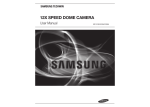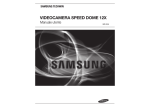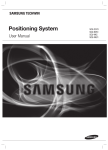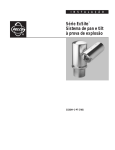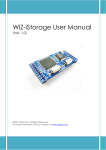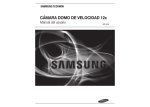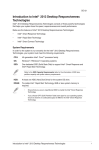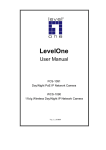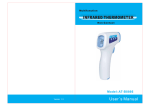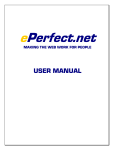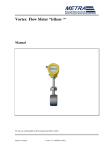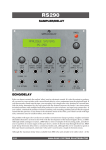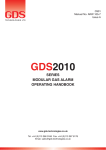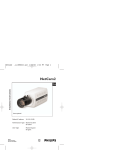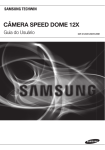Download Integrated Positioning System
Transcript
Integrated Positioning System Installation/Operation Manual Model ZC-PT437 / ZC-PTW437 Contents Safety 3 Safety Regulations 6 Precautions Product Overview 7 Features 36 Day & Night 8 Components 37 Others 9 Product Configuration 38 Preset Setup 42 Scan Installation & Connection 10 Connecting Lens & Camera 43 Group SEQ 12 Connecting Camera Communication Board 44 Pattern 14 Communication Protocol DIP Switch Settings 45 Auto Run 15 Camera ID DIP Switch Settings 46 Power Resume & MD Dwell Time 16 Protocol Settings 47 Position Limit 18 Termination Settings 48 Speed Limit 19 Assembly & Installation 50 Prop. P/T 51 Text Area 52 Masking 53 Payload / Wind / Image Hold Settings 22 Interface Symbols 54 OSD Settings 23 Power Supply 56 Alarm Input 24 OSD Commands/Function Chart, Menu Controls 57 Alarm / Aux. Output 25 OSD Menu Chart 59 Illuminator 27 Focus & Zoom Settings 60 Wiper Settings 28 Zoom Tracking Settings 61 Initialize Settings 29 White Balance Settings 62 Status Settings 30 Exposure Settings Trouble Shooting 31 Back Light Settings Product Specification 34 AGC (Auto Gain Control) Settings 63 Self-diagnosis 35 SSDR (Samsung Super Dynamic Range) 64 Trouble Shooting 67 Specifications 70 Dimensions 2 Safety Safety Regulations The purpose of the Safety Regulations is to prevent the risk of damage to property and user’s health. Please read the following precautions carefully. Detailed Safety standards are as follows: Warning Failure may result in death or serious injury. Caution Failure may result in personal injury or property damage. INFO This symbol is the indication of detailed specifications of the products. Please read this section to understand the detailed menu. Please read the manual and use the product in accordance with the instructions. Please heed all warnings. When connecting the power supply, check the external connection terminal. - Incorrectly connecting power supply may cause fire, electric shock, or product failure. Power Warning Stop using the product, when there is smoke or strange smell. - In such case, immediately disconnect the power source and contact the service center. Continued use may cause fire or electric shock. Unplug the power supply, when there is a lightning, and storm - This may cause a fire or product failure. Caution Warning Firmly connect the power cord to the power connector before use. - A loose connection may cause a fire. Must use the adapter that is provided when you purchased our product. - Using other adapters may cause fire, electric shock, or product failure. When installing the camera on a wall or ceiling, fasten it securely and firmly. - The camera may fall and cause serious damage. Do not place conductive objects or water containers on top of the camera. Installation - May cause fire, electric shock, or injury. Do not connect multiple cameras to a single adapter. - Exceeding the capacity may cause abnormal heat or fire. Caution Personal construction is prohibited. - The construction requires experience and technic; contact your dealer for construction. Personal construction may have danger of fire or electric shock. Do not insert any foreign objects or decompose the product. - May cause product failure or fire. Do not install the product where the product can be exposed to radiation. - Radiation exposure may cause damage to the product. 3 Cleaning Note Do not directly spray the water onto any parts of the product. - May cause fire or electric shock. Gently wipe the surface with a dry cloth. - Never use chemical substances or detergents, using them will damage the painted surface. Do not install the product in places where there is a lot of moisture, dust or soot. - May cause fire, or electric shock. Do not drop any objects on the product or apply strong impact. - Keep away from excessive vibration or strong magnetic influence. Do not install in a location where temperature is too high (55℃ or higher) or low temperature (-40℃ or below) or high humidity. Note - May be a cause of fire, or electric shock. Keep away from heat vents or heating appliances. - May be a cause of fire, or electric shock. If you want to relocate already installed product, be sure to turn off the power before moving or reinstalling. - May cause a fire or electric shock. Install at well-ventilated locations. - May cause a fire or electric shock. 4 FCC Statement This equipment complies with Part 15 of the FCC Rules and operates in accordance with two terms below. (1) This equipment may not cause harmful interference. (2) This equipment accepts any interference received, including interference that may cause undesired operations. CAUTION This equipment has been tested and certified against the limits for a Class A Digital Device Regulations in compliance with the provision of Part 15 of FCC Rules. These limitations are designed to provide reasonable protection against harmful interference from the equipment installed in a residential area. This equipment generates and uses radio frequency energy and able to release radio frequency energy, therefore, installing this equipment not in accordance with the instruction manual may cause harmful interference to radio communications. However, in special cases, there may be interference even though the equipment has been properly installed. IC Compliance Notice This Class A digital equipment meets all the requirements of the Canadian Interference-Causing equipment Regulations regarding equipment that may cause interference. The Proper disposal of the product (Electrical, electronic equipment disposal classification) Means that this product should not be disposed together with other house hold wastes. Therefore, this equipment should be disposed at a designated collection point for recycling or disposing electrical and electronic wastes. Properly disposing and recycling electrical, electronic wastes will protect your health and the environment, and conserves natural resources. Contact your local city office, the waste disposal company, or the shop where you purchased the product for detailed disposal or recycling locations. CAUTION Only qualified service personnel can use all the service instructions. In order to reduce danger of electric shock, or other hazards, services that are not included in the operating instructions may by prohibited. 5 Precautions 1. This product must be installed in the vertical direction. Please do not install the product upside down and other directions. 2. Please use strong safety chain while installing the product in order to avoid a hazard such as product falling. 3. When using a wall mount, ensure sufficient strength of the screw to prevent the product from falling. 4. Take extra care while moving the product to prevent damage to the product. 5. When connecting power, communication, video and IR lamp through cable gland, seal with tape to prevent the infiltration of water. 6. Please turn off the product when opening the housing in order to install the product. 7. Always use rated adapter. 8. Please use the power adapter that has greater power capacity than AC 24V AC, 6A. (UL Listed Class 2 Adapter 6 Product Overview Features Various protocols and coaxial communication RS-422/485 communication and Coaxial(Pelco-C) communication is provided. -RS-422/485 (10 types) : SAMSUNG-T, SAMSUNG-E, Pelco(D/P), Panasonic, Honeywell, AD, Vicon, GE, Bosch. -Coaxial communication : PelcoCoaxitron (auto detection) Wide Range Auto Security Functions -Preset storage mode : Maximum 12 presets can be saved, and optimal video can be gained. (CAP-370/1) -Image Holding : Provides Preset Freeze to reduce the eye fatigue of the observer when moving the group. -PTZ Trace : Joy-Stick manipulation pattern command can be saved and replayed. -Scan : The swing function enables camera to move between 2 select locations and monitor the path. -Group Search : up to 319 preset positions can be monitored in order. Masking If a monitoring location includes a highly private area, the area can be selectively masked on the screen. Propotional P/T (Main->P/T->Speed Limit-> Prop. P/T) The Proportional P/T function automatically adjusts the control speed of the Pan and Tilt functions according to the current zoom ratio. It is useful to adjust the functions manually for detailed controls when monitoring at high zoom ratios. Day & Night With its daytime & nighttime switch and Sens-Up functions based on the ICR (Infrared Cut filter Removal), the camera provides high quality pictures regardless of whether it is day or night. - Sens-Up increases the CCD sensitivity by electrically extending the camera’s exposure time. - Day & Night enables you to select between color and B/W modes depending on the lighting conditions. OSD(On Screen Display) The camera IDs, camera preset numbers, preset names, area names, and camera operation status are displayed on the monitor, allowing set up of various camera functions through the OSD menu screen. Preset Position Saving and Loading Up to 319 preset positions can be set. Using this function saves and recalls the camera feed of a selected monitoring location. Components Check if the following items are included in the product package. ZC-PT437/ ZC-PTW437 Fuse (8A, 1EA) Quick Manual 1EA L-type Wrench (4mm) Options The following items are optional and sold separately. Adapter (AC 24V 6A) Mounts The following items are optional and sold separately. 8 Product Configuration Appearance [ZC-PT437, ZC-PTW437] ❶ Lens ❷ Wiper : Use it to wipe out the front glass of the housing. ❸ Sun Shield ❹ Main Body ❺ Base Block ❻ Housing ❼ Communication/ ID Setup Switch Reference the page 18 for switch setup. ❽ Video Output Cable 9 Installation and Connection Connecting Lens and Camera 1 3 4 2 ❶ User’s camera and lens ❷ Camera Control Board ❸ Wiper Motor ❹ Fan & Heater 10 Connection example of ADL 2MG-M1035DP model BD Label 5V GND F_P Z_P F.NEAR F.FAR Z.IN Z.OUT Lens Label F&Z Poten. F&Z Poten. F&Z Poten. F&Z Poten. Focus&Zoom Focus&Zoom Focus&Zoom Focus&Zoom Zoom Tele Zoom Wide Focus Wiper Zoom Focus- Focus+ Zoom+ Zoom- Focus Far Focus Near Wiper NEAR TO FAR NEAR TO FAR WIDE TO TELE WIDE TO TELE GRAY,PURPLE BLACK, WHITE GREEN BLACK YELLOW RED Lens Label Color BLUE GREEN Connection example of SPACECOM HZ8136RDC-MP PZF 4W model BD Label 5V GND F_P Z_P F.NEAR F.FAR Z.IN Z.OUT Lens Label POT POT POT POT Z/F Z/F Z./F Z/F Zoom Tele Zoom Wide Focus Wiper Zoom Wiper Focus +FAR Focus COM Zoom COM Zoom +Wide Focus Far Focus Near YEL , BRN GRY, ORG GRN RED GRN WHT BLK RED Lens Label Color 11 Connecting Camera Communication Board(Interface Board) Refer to the picture below for the wiring of the product. (When using Coaxial communication, there will not be any extra wiring needed.) 1 4 2 5 3 6 7 ❶ Alarm Output ❷ Alarm Input (1ch ~ 4ch) ❸ Alarm Input (5ch ~ 8ch) ❹ Communication Connector ❺ Video Connector ❻ Main Power (AC 24V) ❼ Illuminator Power (varies depending on the user’s IR request. Convex IR uses DC12V~24V.) 12 Diagram of Communication/Control Signal · RS-485 Communication Controller or DVR Positioning · RS-422 Communication Controller or DVR Positioning For more precise text information, refer to the silk screen text of the board ·Alarm Connection Name Descriptions ALM_IN1 Alarm Signal Input 1 ALM_IN2 Alarm Signal Input 2 GND Ground ALM_IN3 Alarm Signal Input 3 NO1 ~ NC2 ALM_IN4 Alarm Signal Input 4 (Connector Number : J4) ALM_IN5 Alarm Signal Input 5 ALM_IN6 Alarm Signal Input 6 GND Ground ALM_IN7 Alarm Signal Input 7 ALM_IN8 Alarm Signal Input 8 Name Descriptions NO1 Normal Open 1 COM1 Common 1 NC1 Normal close 1 NO2 Normal open 2 COM2 Common 2 NC2 Normal close 2 ·Alarm Output · Alarm Input ALM_IN 1 ~ 4ch (Connector Number : J3) ALM_IN 5 ~ 8ch (Connector Number : J15) 13 Connecting Power The Power adapter (AC/DC) has no polarity. • The maximum power capacity of the built-in relay is 30VDC/2A, 125VAC/0.5A, and 250VAC/0.25A. • A separate relay driver device is required if used with an adaptor which exceeds specified nominal specifications. • Connecting the power connector and GND incorrectly to the NC/NO and COM ports may cause a short circuit and fire, damaging the internal electronic part. COMMUNICATION PROTOCOL DIP SWITCH SETTINGS Coaxial communication automatically detects signals, and so does not require a separate communication setup process. In automatic protocol, it can be used to any compatible controller of the next page table. Screws Name plate Rubber SW Purpose 1 ID 2 Protocol, Communication type, Ack, Etc. 14 CAMERA ID DIP SWITCH SETTINGS (S1:1~8) Assign a unique number for each camera. The initial value of the switch is “0”, and all of the 8 switches are defaulted to OFF. Each switch has a unique value, and the ID is the sum of the values of the switches. ■ S1-DIP 1 2 3 4 5 6 7 8 Value 1 2 4 8 16 32 64 128 Example of Camera ID settings (On: Off: Example 1 Example 2 0+0 = 0 (ID = 1*) 2+4 = 6 (ID = 6) ) Example 3 1+2+4+8+16+32+128 =191 (ID = 191) � Use a unique ID for each Camera. The summation values is “0”, it is recognized to ID “1”. 15 Protocol(S2:1~4) Select a Communication protocol for the camera No Protocol S2-4 S2-3 S2-2 S2-1 0 Automatic OFF OFF OFF OFF 1 CyberScan-I OFF OFF OFF ON 2 Pelco-D,Pelco-P OFF OFF ON OFF 3 SAMSUNG-T OFF OFF ON ON 4 SAMSUNG-E OFF ON OFF OFF 5 Panasonic OFF ON OFF ON 6 Vicon OFF ON ON OFF 7 Honeywell OFF ON ON ON 8 AD ON OFF OFF OFF 9 GE ON OFF OFF ON 10 BOSCH ON OFF ON OFF 16 Baud Rate Settings (S2: 5,6) Select a transfer speed of a selected communication protocol. No Baud Rate(BPS) S2-5 S2-6 1 2,400 ON ON 2 4,800 ON OFF 3 9,600 OFF OFF 4 19,200 OFF ON In order to use a third party controller with this product, please contact our Sales Department. - The product’s DIP switch is set to OFF when shipped, and the default values are presented as shadowed in corresponding settings table. Communication Response Settings (S2: 7) Select a communication response method for the camera and controller: On or Off. S2-7 Function ON OFF Ack. Switch Ack. No Ack. Communication Method Settings (S2:8) Select a communication method for the camera. S2-8 Function ON OFF Communication Mode Switch RS-422(4Wire) RS-485(2Wire) 17 Termination Settings To prevent the attenuation of communication signals between the camera and controller, the items at the end of line must be set up with the termination settings. Termination S1-1 S1-2 ON OFF ON OFF Terminal Resistance RS-422 RX, RS-485 Terminated Not Terminated - - Terminal Resistance RS-422 TX - - Terminated Not Terminated Optional Adapter Power Adapter Power adapter has the capacity of AC24V 6A. (UL Listed Class 2 Adapter) 18 Assembly & Installation Using POLE Mount 1. Fix 4 hex screws to secure the pole mount on the base. 2. Disassemble base block from the main body. 3. Fix 4 hex screws to secure the base block on the pole mount. Connect cables and close the plug. Pole Mount M8 Screw Connect Cable Base Block Plug M5 X 15 Reference- Wiring Diagram 4. Fix housing and main body set to 4. Finish the Installation. the base block. The lower portion and the upper portion of the base block is designed to have only one way direction. The convex portion is the fastening point. (Blind Mating Design) Pay attention to the direction. 19 Using WALL Mount 1. Fix 4 hex screws to secure the wall 2. Disassemble base block from the 3. Connect base block cable of the mount on the wall. main body. product to the Wall Mount and fix it using 4 hex screws Washer, nut M8 Screw M5 X 15 M5 X 15 Base Block WALL MOUNT 4. Connect the cables through the 5. Fix housing and main body set to the bottom of the wall mount and close base block. The lower portion and the the gasket & plate of the Wall upper portion of the base block is Mount. designed to have only one way direction. 6. Finish the Installation. The convex portion is the fastening point. (Blind Mating Design) Cover Gasket • Plug Do not connect the camera to a power outlet until the installation is complete. Supplying power in the middle of the installation may cause fire or damage the product. • Ensure that the housing is closed completely before you turn on the product. Do not reset the system with the housing open. Otherwise, it may cause damage to the product. 20 Installing the LIGHT BRACKET 1. Cable connection Connect Light adapter to j2 on base block. * Refer to the first image on the right : IR Illuminator Power on Base Block The max. power voltage is 50V/6A. Be careful about polarity when using DC power 2. Fasten 4 hex screws to secure the Light Bracket at the Bracket Fixing hole bottom side of the camera housing. (4x12, spring washer) M4 x 12 bolt 3. To secure the light projector on the bracket, fasten 3 hex screws through the holes prepared on the boundary of the bracket, from the bottom side. Fix the center hex screw from the upper side of the bracket mount towards the light projector. * Mounting and securing the light projector may vary depending on the light projector type. 4. Insert the projector cables through the rear hole of the camera. Without completely opening the cable gland, Cable Clamp coil it twice, then remove the holder and connect the cable. After connecting, use cable clamp to fix the cable. Cable Holder Gland 5. Illuminator cable is to be connected to the power module on CXP housing board J2. * Refer to the image on the right. : Light power on a camera board of CAP-37x housing. ±(DC) Be aware of polarity Be careful about polarity ± (+, -) when using DC power 21 Settings INTERFACE SYMBOLS Display Standby/Operation of Motion Detection: In standby mode, the “ ” displays on the upper right corner of the screen, If motion is detected, “ “ blinks and it is delayed for “MD Dwell Time”. Alarm Input Port Status Display: Blinking 1", "2" and "3" sign at the upper right corner of the screen. Current Alarm Port Display According to Input Alarm Ports(Priority) : One of signs from to will be blinking. ※ The alarm port indicator blinks only when the sequence is running. Preset Number Display Settings : *’: If a preset number is already available 'H': If a preset location is the camera’s home position If you use CRT monitor, the edge text of screen may not displayed. PTZ Function Screen : 22 Power Supply This system turns on simply by connecting the power. The automatic pre-heating process could be started whenever the device is switched on and the air temperature is below -24℃. This process is used to ensure that the device works properly even at low temperature. The duration ranges between 60 to 180 minutes, depending on conditions. Before connecting the power Make sure that system and other components for installation are closed so that it is impossible to come into contact with live parts. Make sure that all the parts are fastened down firmly and safety condition. Initial Display (when operating normally, the same image below will be displayed) When the system is turned on, the device displays the selected protocol, version and other information. HOMING AUTOMATIC : 9600 (S) MOTION : 111103 EXPAND : 110915 Displays for 2 seconds. 23 OSD Commands, Function Chart, and Menu Controls This camera can be operated using two methods: Using hot keys on its dedicated controller, or accessing the OSD (On Screen Display) on the video output. Control Command Method per each Protocol Control Pelco-D, Samsung-T Command Pelco-P Protocol Entering Camera Preset 95 Set OSD Key 3+AuxilaryON IRIS OPEN IRIS OPEN IRIS CLOSE FOCUS NEAR 3+Auxilary OFF IRIS CLOSE IRIS CLOSE ENTER IRIS OPEN FOCUS FAR IRIS OPEN IRIS OPEN IRIS OPEN ESC IRIS CLOSE FOCUS NEAR IRIS CLOSE IRIS CLOSE IRIS CLOSE AD Protocol VICON Protocol GE Protocol OSD Exiting Camera OSD The OSD menu commands are as follows: Command Function Move the joystick up/down/left/right Moves the OSD menus up/down/left/right, respectively. 24 OSD Menu Chart You can have an overall view of the menu structure. For more information, refer to the applicable page or section in the manual. Main Menu CAMERA Sub Menu 2nd Sub Menu Page Focus & Zoom AUTO/ MANUAL/ TRIG 25 White Balance ATW/ INDOOR/ OUTDOOR/ AWC/ MANUAL 27 Exposure Brightness/ Iris/ Shutter/ Sens-Up 28 Back Light OFF/ WDR* / HLC/ BLC 29 AGC OFF/ LOW/ MEDIUM/ HIGH/ MANUAL 32 SSDR SSNR/ SSDR 33 Day & Night AUTO/ COLOR/ B/W 34 Others Sync, Stabilizer/ Image Adj 35 ※ For CAP-VAC products, refer to the User Manual for CAP-VAC. ※ The camera, which supports Samsung-T, Pelco-D Protocol, installed in VAC2 model supports OSD MENU setup. Preset 1 to 319 36 Scan Pan Scan/ Tilt Scan/ P&T Scan 40 Group 1 to 6 41 Pattern 1 to 4 42 Auto Run HOME/ PRESET/ SCAN/ GROUP/ PATTERN/ A.PAN 43 Power Resume ON/ MANUAL 44 MD Dwell Time Motion Detection Dwell Time 44 Position Limit Pan/ Tilt 45 Text Area ON/OFF 49 P/T Masking 1 to 8 50 (PAN/TILT) Payload 3 kg to 10 kg 51 Wind 10 to 55(M/S) 51 Image Hold ON/OFF 51 ID ON/ OFF 52 Name ON/ OFF 52 Preset No ON/ OFF 52 Preset Name ON/ OFF 52 Status ON/ OFF 53 Position ON/ OFF 53 Language English/ Chinese/ French/ German/ Spanish/ Italian/ Portuguese 53 Alarm Enable ON/ OFF 53 Alarm Alarm Input 1 to 8 54 & Illuminator ON/ OFF/ AUTO 57 Aux Wiper Pump 활성화 / 비활성화 58 Sequence OSD 25 Initialize Reset ON/ OFF 59 Default Set ON/ OFF 59 26 Camera Settings (ZC-PT(W)437) Camera settings are explained based on ZC-PT437, 1 (Samsung Techwin Zoom Module SCM-2370, SCM-3370). Please refer to the manufacturer’s manual for details about the camera. Focus & Zoom Settings ● Focus Mode : - AUTO : consecutive auto focusing function. - MANUAL : converts camera to manual Focus mode. - TRIG : one time auto focusing after Pan/Tilt/Zoom action ● Digital Zoom : Setting the maximum value of the digital zoom. Digital Zoom can be set from 2 x ~ 16 x, and in conjunction with the Optical Zoom, peforms up to 592 x Zoom. � The resolution of the Digital Zoom decreases as the Zoom ration increases. � The Auto Focus function may not normally operate under following conditions. : - Flashing lights such as bright lighting, neon sign - Illumination in the surveillance area is low - Slow-Shutter action - Dark Subject - Illumination in the surveillance area is too bright - If distant and near objects are in the surveillance area - If there is no contrast such as the sky and a wall - Staring at the thin horizontal line � Auto Focus focuses at the subject in the middle of the display, therefore, subjects not in the middle may be out focused. 27 Zoom Tracking Settings Focus indexation function when the camera is using Zoom function. ● Mode : - AUTO : Perform Zoom while in Auto Focus mode. - TRACKING : perform Zoom while in Manual Focus mode. - OFF : Perform Zoom without Focus action (Full Manual Mode) ● Speed : SLOW/MEDIUM/FAST : Zoom Speed Control 28 White Balance Settings Enables the color to be seen normally under any lighting conditions. ATW : Automatically adjusts the color. INDOOR : Automated correction function to optimize the color of the camera for indoor environment. OUTDOOR : Automated correction function to optimize the color of the camera for outdoor environment. AWC : Optimizes the color of the camera to current lighting condition. May need readjustment if the lighting condition changes. MANUAL : Manually adjusts the Red gain and Blue gain of the camera. � The White Balance may not normally work under following conditions. ➊ The environment surrounding the subject is out of color temperature correction range(Clear Sky, Sun Set) ➋ When the subject’s surroundings are dark. ➌ If the camera is directed towards a fluorescent light or installed in a place where a lot of illumination changes occur, the White Balance may become unstable. 29 Exposure Settings Controls the exposure meter of the camera. ● Brightness : Controls the brightness of the display.(over 50 : Brighter, under 50 : Darker) ● Iris : - AUTO : Automatically adjusts the Iris of the camera. MANUAL : Manually adjusts the Iris of the camera. (F1.6~Close : 18 Levels) Shutter : Controls the electronic shutter. ● - ㅡㅡㅡ : Electronic shutter speed is fixed(NTSC:1/60, PAL:1/50). Applicable only when Iris is set to Auto. - ESC : Automatically controls the shutter speed according to the brightness of the screen. Applicable only when Iris is set to manual. - A.FLK : Use this function when the screen flickers due to discordance between surrounding illumination and the frequency. - MANUAL : Manually adjusts the shutter speed of the camera. ● - Sens-Up : AUTO : Accumulates video frame to restore brightness when the shutter speed has dropped considerably at night or in low-light environments - Sens-Up Limit : Select maximum accumulated magnification. When the accumulation factor is higher, the brighter the screen though the afterimage and scuffing can occur. � For effective A.FLK mode, do not use Back Light mode at the same time. � The screen may become unstable if the Shutter mode has set to ‘---‘, and the camera has directly pointed at bright light. � The Sens-Up function will not be available if the Shutter mode is in Manual or A.FLK mode. 30 Back Light Settings Unlike the conventional camera, even if the subject is in backlight, this function enables the subject and the background to be seen clearly. Back Light Mode ● -OFF : No Backlight mode. -WDR: Activate Wide Dynamic Range. (Only for ZC-PTW437 ) -HLC : Activate Highlight Correction function. -BLC : Activate user’s backlight correction function. WDR(Applied to CAP-371) Obtains clean video through shooting and correcting both the bright and dark area at the same time. - Limit : Adjusts the WDR function by 3 levels (Low/Medium/High). The WDR function is not available while in OFF condition. - A.R. (Anti-Rolling) : The greater the sensitivity, lower the brightness difference between bright and dark area. - Mode : INDOOR / OUTDOOR. - Level : Adjusts overall brightness of the WDR video. This function will not be operable if the Shutter is in manual mode. 31 HLC This function removes the High Light function to effectively detect the license plate number when high light has intruded in the limited environment such as the entrance of the underground parking lot. This function activates during the night when high light from headlamp of the car intrudes the lens more than certain area to remove the High Light and properly adjust the brightness of the license plate. - Level : Adjusts the sensitivity of HLC function. - Mask Color : Able to adjust the Mask Color of the High Light area. � Even if you are using this function, the license plate may not be recognized due to installation angle, brightness, etc. � The HLC function will not be available while using Digital Zoom or in Freeze mode. 32 BLC User can directly assign an area in the video and increase the clarity of the object. - Maneuvering Joystick up/down/left/right: Move the Joystick to adjust the position of the boundary region. - Zoom Control : Zoom Tele : Increases the area of boundary region. Zoom Wide : Decreases the area of boundary region. 33 AGC (Auto Gain Control) Settings AGC (Automatic Gain Control) controls the brightness by controlling the control sensitivity of video Gain when the brightness of the video is under certain level, due to the subject has film under dark lights. OFF : No AGC function LOW / MEDIUM / HIGH: Increasing step toward the High level adjusts the video to be brighter in dark environment. MANUAL: Control the Level for detailed control of AGC. (5dB ~ 41dB) 34 SSDR(Samsung Super Dynamic Range) In the environment where the difference between bright area and dark area is dramatic, maintains the bright area and increases the brightness of the dark area to balance the overall brightness. - Mode : Activate of deactivate the SSDR function. - Range : Able to setup the area where the function will be applied. - Level : Able to adjust the level based on the difference between bright and dark area. 35 Day & Night Converts the camera between Color mode and Black & White mode. ● MODE - AUTO : Normally color mode, converts to Black & White mode during night or low light conditions. - COLOR : Always display the video in color mode. - B/W : Always display the video in B/W mode. Through the BURST ON/OFF control, the BURST signal can be maintained or removed. ※ Set Burst signal to ‘On’, when connecting to a device that needs external Sync through Burst signal in B/W mode ● Duration : - The sensitivity can be adjusted as the following chart. According to the camera installation environment, the Switch Illumination may vary. ● Color → B/W B/W → Color FAST 2.5 Lux 4 Lux SLOW 0.8 Lux 6 Lux Dwell Time : - In order to activate switching of Day & Night mode, you can determine the duration of each mode. If the AGC is at OFF or MANUAL, the Auto mode cannot be activated. The Auto mode can only be activated in Color or B/W mode. Using Sunlight and Halogen Lamp in B/W mode, the Focus may become muddier than the common lighting.. 36 Others ● Sync : Select Internal / Line Lock. - INTERNAL : Internal Sync type. This function Syncs the output timing of the camera to internal crystal. - LINE LOCK : This function Syncs the output timing to AC power to Sync the power of multiple cameras. - LINE LOCK PHASE : Able to setup the adapter’s Sync phase between 0~ 359°. The basic model of ZC-PT437 Series does not provide LINE LOCK function. ● Stabilizer : Stabilizes the video when external environments causes the vibration of the camera. Using the digital Zoom may decrease the resolution. Not applicable for low light video. Not applicable for monotonous image patter such as the sky and white wall. Image Adj. : - Sharpness : You can adjust the overall sharpness of the video. - Color : You can adjust the overall color density of the video. Freeze : Pauses or plays the video. SSNR Function which attenuates the low light background noise. - OFF : No noise reduction effect. - LOW : Low noise reduction effect, but rarely no after image. - MEDIUM : The most common effect will be expected. Properly reduces the noise and not that much after image. - HIGH : Excellent noise reduction effect, but increased after image. If the AGC mode is set to OFF or MANUAL, the SSNR function cannot be used. 37 Sequence Settings Preset Setup This function enables the memorization of a selected location and activates the Pan, Tilt, and Zoom functions at that location. Saved locations can be recalled using the Preset Execute command. Setting Up Preset Numbers : Selecting the Preset Setting menu brings up a screen as shown below. Move the joystick in all four directions to select the desired number up to 319. Depends on Protocol and Using Controller, Number of Preset is limited in using Hot-Key You can use 319 presets via OSD menu in any protocol. ‘*’ : Valid Preset, ‘H’: Home Preset No Protocol No. of Preset 0 Automatic --- 1 CyberScan-I 319 2 SAMSUNG-T 255 3 SAMSUNG-E 255 4 Pelco-D 253 5 Pelco-P 253 6 Panasonic 64 7 Vicon 255 8 Honeywell 255 9 AD 255 10 GE 255 11 Bosch 319 38 Saving Preset Position : Selecting a preset number and pressing the Enter key redirects the menu to the screen shown below. Using the joystick, adjust the location of the Pan and Tilt functions and then set the Zoom and Focus command. In Preset Settings, the Zoom and Focus command is controllable only by the Zoom command. PTZF Setup 1. If you open the PTZF setup menu, you will see the following window. You can use the joystick to select a desired number. 2. Select a preset number and press ENTER. You will move to the setup screen. Using the joystick, adjust the location of the Pan and Tilt functions and then set the Zoom and Focus command. In Preset Settings, the Zoom and Focus command is controllable only by the Zoom command. For switching Zoom & Focus, Use ENTER and ESC key. 39 Edit With this feature, you can edit or save the camera scene related settings - Focus Mode : Refer to the section entitled Setting Up Your Camera. - Brightness : Refer to the section entitled Setting Up Your Camera. - Iris : Refer to the section entitled Setting Up Your Camera. - Back Light : Refer to the section entitled Setting Up Your Camera. - Day & Night : Refer to the section entitled Setting Up Your Camera. - SSNR : Refer to the section entitled Setting Up Your Camera. - Post Action : Enables setting up an automatic action after the camera arrives at a selected preset location. MD : Commands the camera to perform the Motion Detection function. If Focus mode is set to Auto, the MD function may not work properly in a environment. OFF : Select this when no action is desired. - Others : You can set AGC, Stabilizer, SSDR, Shutter, Sens-Up, White Balance SSNR functions. For terms related to settings, refer to the camera menu.. When each preset-edit starts, until preset is executed completely, any key don’t work. 40 Home Sets one of the Preset as the home position. Execute Recalls saved preset location. While in Sequence mode operation, the actual movement can be slower than the specified when moving the camera in the direction of Pan and Tilt at the same time. Clear Deletes selected preset locations. Status Open a map of saved preset locations. An area saved as a preset location is displayed with the ‘V’ icon. 41 Scan The Scan Seq. commands the camera to move between 2 selected locations, monitoring the route. ● Pan Scan : Activates the Pan function for the Scan operation. ● Tilt Scan : Activates the Tilt function for the Scan operation. ● P&T Scan : Activates both the Pan and Tilt functions ● for the Scan operation. Scan Setting/Execute/Clear Each of the Swing menu have sub menus with the settings. Select 2 preset locations by using the joystick. Speed indicates the camera’s movement speed. “Dwell Time” indicates the camera’s duration of stay at a preset location. - Execute : Executes the Swing operation. - Clear : Deletes data in the Swing memory While in Sequence operation, the actual movement can be slower than the specified movement when moving the camera in the direction of Pan and Tilt at the same time. 42 Group SEQ Selecting Group SEQ recalls a group of multiple preset locations in a consecutive manner. Up to 6 groups can be defined and up to 319 presets can be memorized for each group. Setting : Using the joystick, enter desired preset numbers into the PSET section. DWT indicates the camera’s duration of stay at a preset location. SPD shows the camera’s movement speed by 64 different levels. Execute : Executes the group operation. Clear : Deletes the selected group. While in Sequence mode operation, the actual movement can be slower than the specified when moving the camera in the direction of Pan and Tilt at the same time. 43 Pattern Maximum 4 patterns of the manual operation paths (Pan, Tilt, Zoom and Focus) are memorized and replayed. ● Replay : Replays a route saved by the Pattern. You can stop replay by using Any Key. ● Memorize : The time for storing the event differs depending on the complexity of PTZ operations of your choice. When the memory is up to 600 events, it will be stopped. You can stop Memorizing by using the OSD Key. ※ Using other protocols Representative Stop saving the Model trace CyberScan-I GSC-3000J Menu PELCO-D/P KDB300A Ack, Iris Open SAMSUNG-E SSC-5000 OSD ON, Iris Open PANASONIC WV-CU161C OSD ON VICON V1300X-DVC Iris Open HONEYWELL HTX-3000 Iris Open AD - OSD ON, Iris Open GE KTD-405 Iris Open Bosch - Iris Open Pelco-C KBD9000 CameraON Protocol 44 Auto Run If there is no controller operation by the user for a certain time, the sequence operation designated by the user will be executed. Mode : - HOME : Auto run Home Position (Refer to the Preset Menu.) - PRESET : Auto run a selected preset number. - SCAN : Auto run a selected Swing mode. - GROUP : Auto run a selected Group mode. - PATTERN : Auto run a selected trace mode. - A-PAN : Auto run a 360-degree pan. To activate the panning command, you need to set up the camera’s tilt angle and auto pan speed manually Time : Enables setup of Auto Run duration. (The duration can be 10~60 seconds, or 1~60 minutes) 45 Power Resume & MD Dwell Time Power Resume : ● This is useful when the power is disconnected and reconnected due to power failures or other power interruptions. If the camera was performing a sequence action prior to a power disconnection, the camera automatically resumes the action when the power is reconnected. ON : Restore mode of the Sequence Function (Preset, Scan, Group, Pattern, A-PAN) MANUAL : After delaying time of sub-menu, saved current position. Even if power failure happens, the last position can be recovered. If it is at manual mode, Sequence Function restores mode works. ● MD Dwell Time This function is used when Motion Detection function is set under Preset Edit command, and operating Group function. While the camera is performing a sequence action, if motion is detected from a selected Preset location, the camera stops the sequence action and starts monitoring the location instead of a duration that is set under the MD Dwell Time menu. If the motion is no longer detectable or the duration expires, the camera aborts the monitoring operation and then resumes the sequence action. 46 P/T Position Limit The moving ranges in the Pan/Tilt directions can be limited. ● Position Limit: Move the joystick left and right to select a movement range from the starting point to the end. ● ON/OFF : Configured Pan/Tilt Limit function to use or not. 47 Speed Limit The moving speed of the Pan, Tilt can be limited. ● Limit : New Speed = Original Speed * Limit Value / 100 “---“: no speed limit ● Speed Index : Only valid when absolute location command, relative location command, and sequence moving location command. If you select linear, Speed function is Step Speed = Max Speed * Speed Step / 64 [DPS]. = (max speed * speed step / 64 [DPS] 48 Refer to the chart below for Step Speed. Speed Index PAN TILT PAN speed TILT speed PAN TILT PAN speed TILT speed [DPS] [DPS] limit 75% limit 75% [DPS] [DPS] limit 75% limit 75% 1 0.1 0.1 0.075 0.075 33 9 3.6 6.75 2.7 2 0.2 0.2 0.15 0.15 34 9.6 3.8 7.2 2.85 3 0.3 0.3 0.225 0.225 35 10.2 4 7.65 3 4 0.4 0.4 0.3 0.3 36 10.8 4.3 8.1 3.225 5 0.5 0.5 0.375 0.375 37 11.5 4.7 8.625 3.525 6 0.6 0.6 0.45 0.45 38 12.2 5 9.15 3.75 7 0.8 0.7 0.6 0.525 39 12.9 5.4 9.675 4.05 8 1 0.8 0.75 0.6 40 13.7 5.8 10.275 4.35 9 1.2 0.9 0.9 0.675 41 14.5 6.2 10.875 4.65 10 1.4 1 1.05 0.75 42 15.4 6.7 11.55 5.025 11 1.6 1.1 1.2 0.825 43 16.3 7.2 12.225 5.4 12 1.8 1.2 1.35 0.9 44 17.3 7.8 12.975 5.85 13 2 1.3 1.5 0.975 45 18.4 8.4 13.8 6.3 14 2.2 1.4 1.65 1.05 46 19.6 9.1 14.7 6.825 15 2.4 1.5 1.8 1.125 47 21.9 9.9 16.425 7.425 16 2.6 1.6 1.95 1.2 48 22.3 10.8 16.725 8.1 17 2.9 1.7 2.175 1.275 49 23.8 11.8 17.85 8.85 18 3.2 1.8 2.4 1.35 50 25.4 12.9 19.05 9.675 19 3.5 1.9 2.625 1.425 51 27.1 14.1 20.325 10.575 20 3.8 2 2.85 1.5 52 28.9 15.4 21.675 11.55 21 4.1 2.1 3.075 1.575 53 30.8 16.9 23.1 12.675 22 4.4 2.2 3.3 1.65 54 32.8 18.4 24.6 13.8 23 4.7 2.3 3.525 1.725 55 34.9 20 26.175 15 24 5 2.4 3.75 1.8 56 37.1 21.7 27.825 16.275 25 5.4 2.5 4.05 1.875 57 39.4 23.5 29.55 17.625 26 5.8 2.6 4.35 1.95 58 41.8 25.4 31.35 19.05 27 6.3 2.7 4.725 2.025 59 44.3 26.4 33.225 19.8 28 6.6 2.8 4.95 2.1 60 47.2 28.5 35.4 21.375 29 7 2.9 5.25 2.175 61 50.2 30.7 37.65 23.025 30 7.5 3 5.625 2.25 62 53.4 33 40.05 24.75 31 8 3.2 6 2.4 63 56.8 35.4 42.6 26.55 32 8.5 3.4 6.375 2.55 64 60 40 45 30 STEP STEP 49 Prop. P/T This commands the camera to change the Pan and Tilt speed automatically according to the current zoom ratio. Moving the joystick clockwise (Tele) slows down and counterclockwise (Wide) accelerates the Pan and Tilt speed, allowing detailed adjustments. Turning this “Off” executes the function the optical 1x zoom speed regardless of how far the lens is zoomed in 50 Text Area The Area Setting menu enables selecting certain locations in the course of the Pan and Tilt operation, and then display the areas with the OSD texts when the camera passes through them. Up to 8 areas can be selected. ● Area Name : You can add names to selected areas. Names can be up to 12 characters and can be entered via joystick and the Enter key. Once a name is entered, use the joystick and the Enter key to perform the Set command and save the name. ● Position : As shown in the picture below, move the joystick to select the upper left corner and lower right corner of an area. ● ON/OFF : Cancels or activates the display function of selected areas. 51 Masking If a monitoring location includes a highly private area, the area can be selectively excluded from monitoring. Position : As shown in the picture below, move the joystick to select the upper left corner and lower right corner of an area. ON/OFF : Cancels or activates the Area Masking function.. If the tilt angle from zero increase or decrease, the masking has more error in accuracy The effective range is between -40° and 40° in the tilting angle. If your desired area does not being mask, enlarge mask area. 52 Payload You can select a housing load of the camera module that will be installed on the housing. Pan/Tilt movement speed depends on the camera module’s weight. For optimal speed control, set the weight of the camera module between 3 kg ~ 8 kg. Depends On payload, Acceleration & deceleration time is increased. Acc Time = 0.3 + (Payload-3)*0.1 [sec] Max Panning Speed = 120 * (100-(Payload-3)*5)/100 [deg/sec]deg/sec] Wind You can set Wind strength of installation site. Tilt movement speed depends on the camera module’s weight. Optimal speed control, Set the weight of the camera module between 10 ~ 55 [M/S]. Depends on wind strength, holding torque of Motor is adjusted. Acc Time = 0.3 + (Payload-3)*0.1 [sec] Max Panning Speed = 120 * (100-(Payload-3)*5)/100 [deg/sec] Image Hold While in Group sequence, displays image of previous preset position as a freeze-frame until it gets to the next preset position. This feature is useful to prevent observer’s perspective confusion. 53 OSD Settings In this menu, you can configure the OSD (On Screen Display) settings. Camera ID : Displays or hides Camera ID in the upper left of the screen. Camera Name : Add a name to the camera. Exit Menu When selecting the Camera Name and Preset Name, the screen displays the Left keypad. Names can be up to 12 characters and can be entered via the joystick and the Enter key. Once a name is entered, use the joystick and the Enter key to perform the Set command and save the name. Preset Name : Using this function, you can add names to preset locations. Preset Number : Displays or hides Preset Numbers on the screen. Preset Name : Add names to preset locations. (First check the Note.). Sequence Status : Displays or hides the status of a sequence action that is in progress. 54 Position : Displays or hides the status of the Pan, Tilt, and Zoom Operation that is in progress. Alarm & Aux. Displays or hides the alarm and aux. event signal Language : Enable changing the system language. Supports : Korean/ English/ Chinese/ French/ German/ Spanish/ Italian/ Portuguese. 55 ALARM & Aux Output Setup Alarm Input Alarm Enable : On/Off : Enables or disables the Alarm function.. M.(Mode) : Enables and selecting an Alarm Input method. - NO (Normally Open)- NC (Normally Closed) As shown in the picture above, the Alarm Input must be entered by Open or Closed type signal through switching. Don’t supply any power. If so, it may damage the product and cause electric shock. P(Priority) : Set the priority of Alarm Inputs. If more than one alarm is simultaneously activated, the alarm with the highest priority activates before the others. Once the alarm is canceled, the next highest priority alarm activates. SEQ. : Enable setting up a sequence action for the camera in response to an alarm. Available sequence actions are Preset, Group, Pattern and A-Pan NO. : Enable setting up a sequence action for the camera in response to an alarm. Available sequence actions are Preset, Group, Pattern and A-Pan. As soon as exiting OSD menu, refresh alarm processing. and work alarm processing. 56 Alarm/Aux. Output Alarm Out / Aux You can select Alarm out or Aux each channel. Setting 1,2 Enable selecting an Alarm Output method. - Each of 1~8, and MD indicates the relevant alarm input and the motion. - For each alarm input and MD, you can set the alarm output. You can also assign more than one alarm input and MD to one alarm output port. Timer 1, 2 - On : Retains an alarm output for a set duration from a minimum of 1 second to a maximum of 60 hours upon the alarm occurrence. - MOMENT : Retains an alarm output only until the alarm is canceled. - The Alarm Output is equipped with a relay circuit. The operation of the alarm output port is as shown in the diagram below. (Default : Normal Open) Connecting the power and GND incorrectly to the NC/NO and COM ports may cause a short circuit and fire, which may damage the camera The maximum power capacity of the relay is 30VDC/2A, 125VAC/0.5A, and 250VAC/0.25A. Operating the camera beyond the capacity, damage it and cause electric shock. 57 Aux Out AUX Output is to operate the camera’s peripheral devices such as water pump and sirens through the controller and switches as well as through network communications. Aux Out has a relationship wiper pump. If both aux. is alarm output, you cannot enable wiper pump. On/Off : Cancels or activates the Aux function. Time : Enables setting up the duration for the Aux output when The Aux command is transmitted from the controller. The duration can be selected from a minimum of 1 second to a maximum of 60 hours. Connecting the power and GND incorrectly to the Aux terminal’s NO and COM ports, may cause a short circuit and fire, damaging the camera.. The maximum power capacity of the relay is 30VDC/2A, 125VAC/0.5A, and 250VAC/0.25A. Operating the camera beyond the capacity, damage it and cause electric shock. 58 Illuminator With Illuminator, you can control the red-infrared lighting. On/Off : ON/ OFF : Turns on / off the Illuminator. . Depending on the surrounding environment, it may work not work properly or restricted. Time: Operates Infrared Illuminator for the time specify by user. (1 second ~ 60 hours). The Infrared Illuminator is an optional accessory (sold separately) 59 Wiper Settings You can use Wiper to wipe out the front glass of the housing so as to secure a clear view. To activate Wiper, set the menus below to your preference. Pump Enable: Activate or deactivate the pump function. - On: Activate the pump function that is connected to the wiper. Creates detailed submenu items related to the Pump function. - Off: Deactivate the pump function that is connected to the wiper. The Pump Enable function will not be activated if it is set to Alarm / Aux out mode. Wiper : Activate the wiper function. Preset : Select a Preset as the water pumping position . Set the preset to face the pump’s water outlet. Pump Delay : Operating time of the pump. (1 ~ 30 seconds) Duration : Operating time of the pump and wiper. (6 ~ 30 seconds) If the pump is turned off, means operating time of the wiper. Delay Off :Operating time of the wiper. (6 ~ 30 seconds) Pump Delay Duration Delay Off : Pumps water : Wiper clears the : Wiper clears out towards the housing during the remaining water. housing’s front pumping. glass. (Wiper& Pump Order of Operation) 60 INITIALIZE Settings Reset : Restarts the product. Factory Default Set : Enables resetting the camera to its factory default settings. When the mode is selected, all custom data such as preset locations is deleted from the camera. Use this function if it is necessary to reset the settings of the camera. Camera Default Set This mode can be used if the camera module has been replaced and you want to keep the camera’s existing settings for the new module. To reset the camera, first replace the old module with a new camera module. When the replacement is properly installed, turn on the module, then execute this command 61 STATUS Settings Display the settings and version of the camera. CAMERA INFO : Display the model and zoom factor of the connected camera. SCM2370 : ZC-PT437 SCM3370 : ZC-PTW437 CAMERA VER. : Display Software version of the connected camera. MOTION VER. : Main MCU F/W version. PROTOCOL: Protocol Setting CONTROLLER :Communication mode setting D : Duflex– Any Command has some ack. But, According to Protocol, It is different. S : Simplex – Jog Command has no ack. EXPAND VER. : Base Expand Board MCU F/W version TEMPERATURE : Current main body temperature 62 Self-diagnosis 1. After activating CSNP, click System, and then click Error History. Event Description Event Description 1 HOMING_FAIL 14 FACTORY_SET 2 MOTOR_PAN 15 CLEAR_EVENT_HISTORY 3 MOTOR_TILT 16 ERROR_SENSOR_PAN 4 POWER_RESET 17 ERROR_SENSOR_TILT 5 COMM_RESET 18 EXPAND_COMM_FAIL 6 CAM_COMM 19 CANNOT_FIND_SDZM 7 CAM_RESET 20 VIDEO_LOSS 8 WRITE_EEPROM 21 SPI_FLASH 9 READ_EEPROM 22 LOWTEMP_ESCAPE_SHORY_TIME 10 FW_UPDATE_MOTION 23 LOWTEMP_ESCAPE_NO_CHANGE 11 FW_UPDATE_INNER 24 LOWTEMP_ESCAPE_RETURN_DEICE 12 ERROR_HOME_PAN 25 LOWTEMP_ESCAPE_FORCE_WAKE_UP 13 ERROR_HOME_TILT 63 Troubleshooting If the product does not function properly, please refer to the chart below. If the problem continuous to occur, please contact the service center. Problems Cause and Solution Note ►Check if the camera and other devices are properly Controller does not work. connected. ► Verify the setups of ID, protocol, and baud rates. 19~21 15~18 ►Check if power cable is securely connected to the camera and the monitor. ►Check if the video cable is properly connected. 10~18 No picture is displayed on the Consult the operation manual of the system controller connected monitor. to the camera. ► Check if the lens IRIS is closed. 30 Adjust the lens IRIS menu. The picture is too Bright/Dark. White image displayed on the monitor. ► Check/Adjust the Shutter speed. 30 ► Check/Adjust the Brightness menu. 30 ► Check if the IRIS is open and adjust the menu. 30 ► Check if the cover or the camera lens is spoiled, if so, clean them. - ► Check the distance, environment between the object and the camera. If the background is white, it may get difficult to The video is out of Focus. focus. ► Set the Focus Mode to Manual, if it is hard to use the Auto Focus. Digital noise appears in the video. - 27 ► Reset the camera from the menu. - ► Adjust the Sharpness level. 37 ► Check if the video cable is correctly connected. - ► Make sure that the power cable and video cable do not exceed the recommended maximum lengths. ► Adjust the Sharpness level. 19~21 37 64 Problem Video’s color quality is low. Cause and the Solution 참조 ► Check the White Balance settings. 29 ► Adjust the Color menu from Image Adj. - ► Check if the cover or the camera lens is spoiled, if so, clean them. The Video is flickering. After image appears on the video. The camera switches between color and B/W frequently. ► Check if the camera is pointing directly at a fluorescent light or sunlight. If so, change the camera’s direction. ► Check the Sens-Up settings. - - 30 ► Adjust the Duration and Dwell Time from the Day & Night Menu. 36 ► Check if the camera and monitor power is correctly connected. Check if the video cable is correctly connected and check the Pan, Tilt, Zoom, or Focus is not working. system controller manual. ► Check if the Pan Limit or the Tilt Limit is set.. 47 Deactivate the setting. ► Motor or lens might be overheated, contact the service manager. The camera’s position differs from the set preset position. The Sequence setting is not working. Camera suddenly moves or moves to Preset position. The screen suddenly appears from the Dark Screen. “Auto Refresh(Wait)” appears and the lens resets. 10~18 ► This may happen, since the motors have a margin error of ± 0.1˚. ► Check if the Preset or other mode is set. - - 47~51 ► Check the Auto Run settings. This function activates saved sequence if the user does not 45 control the camera for certain time. ►Such symptom may occur when the internal Temp. has increased from under -20° to over -20°. - ► Such symptoms may occur if the camera’s temperature increases from under -10° to over -10°. From under -24°, it increases over -24°. 65 - Problem Cause and the Solution 참조 ► The product initialization has been abnormally finished. ► Check if installation site has enough free space for proper “HOMING FAIL” appears. product operation. - ► Do not operate the product by force, turn off and consult your dealer. ► First hex value : pan part error code Second hex value : tilt part error code 0x01 : Motor driver controller detect stalling 0x02 : Detect position error over 1.5deg. “ALARM [0xXX,0xXX]” appears. 0x04 : Motor driver controller detect over temperature 0x08 : Detect home sensor error 0x10 : Motor driver controller detect over current ► Contact your dealer and inform error-code if displayed over two times consecutively. “CAN NOT FIND CAMERA” ► Open housing, check SCM-X370 module camera cable. appears. ► consult your dealer ► Make sure that the camera and coaxial controller are installed within Max. 500 m. (According to intalling condition, Coaxial communication is not working. working range is different) ► Use the video amplifier equivalent to coaxitron if the (recommended) installation distance is exceeded Check the Power Cords ▶ The Power cord’s coating has been damaged. ▶ The power cord is hot to touch when the product is in operation. ▶ The power cord gets hot ▶ The Power cord’s coating has been damaged. ▶ The power cord is hot to touch when the product is in operation. ▶ The power cord gets hot after being folded or pulled on. after being folded or pulled on. 66 - Product Specification <ZC-PT437, ZC-PTW437> NTSC PAL Imaging Device 1/4”Exview HAD CCD TV Format NTSC PAL Max. Pixels 811(H) x 508(V) 795(H) x 596(V) Effective Pixels 768(H) x 494(V) 752(H) x 582(V) Scanning System 2:1 Interlace Sync. Horizontal Frequency Vertical Frequency Horizontal Resolution Min. Illumination Internal / Line Lock 15.734 KHz 15.625 KHz 59.94 Hz 50 Hz 600 TV Line(Color)/700 TV Line(B/W) Color: 0.4 Lux/F1.6 (50 IRE) B/W: 0.02 Lux/F1.6 (50 IRE) S/N (Y Signal) 52 dB Video Output CVBS : 1.0Vp-p/75Ω Zoom Ratio 37X(Optical), 16X(Digital) Focal Length 3.5~129.5mm (F1.6 ~3.9) Min. Object Distance Angular Field of View Focus Zoom Speed IRIS 1,500mm H : Appr. 55.5°(Wide) to 1.59°(Tele) V : Appr. 42.5°(Wide) to 1.19°(Tele) AUTO / MANUAL / ONE-SHOT 2.8 sec AUTO/MANUAL Lens Reset Built-In Pan Range 360° Endless Pan Speed Preset: 0.05° ~120°/sec, Manual: 0.1°/sec ~ 60°/sec (Turbo: 120°/sec) Tilt Range -90° ~ 40° Tilt Speed Preset: 0.05° ~40°/sec, Manual: 0.1°/sec ~ 40°/sec Preset Position Max. 319 Point (depend on protocol) Preset Accuracy ± 0.1° Camera ID 1~255 Day & Night Backlight AUTO / COLOR / BW BLC / HLC / OFF / WDR Motion Detection ON/OFF Stabilizer ON/OFF Privacy Mask ON/OFF (8 Areas) 67 <ZC-PT437, ZC-PTW437> NTSC SSNR Sens-up Gain Control White Balance Electronic Shutter Communication Protocol Alarm Aux Operating Temp./Humidity Storage Temp./Humidity Input Voltage Power Consumption Dimensions (WxHxD) Weight PAL LOW/MEDIUM/HIGH/OFF On/Off (Selectable limit ~ 512X) LOW/MEDIUM/HIGH/MANUAL/OFF ATW / INDOOR / OUTDOOR / Manual / AWC AUTO(1/60~120,000sec)/MANUAL/A.FLK AUTO(1/50~120,000sec)/ RS-422/485, coaxial communication (Pelco-C) CyberScan I, SAMSUNG-T, SAMSUNG-E, Pelco-D, Pelco-P, PelcoCoaxitron, Panasonic, Honeywell, AD,Vicon, GE, Bosch 8 In, 2 Out 2 Out (If Alarm Out is not used) -45°C to +50°C / Less than 90% RH -50°C to +60°C / 20% to 95% RH AC24V±10% 40W (max. 144W while the heater is operating) 217.3mm x 587.5mm x 500mm 10Kg ※ The specification may change without prior notice due to product improvements. 68 DIMENSIONS (ZC-PT437, ZC-PTW437) 69 Wall Mount 70 Pole Mount 71