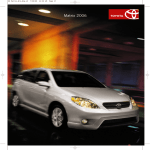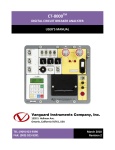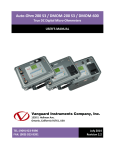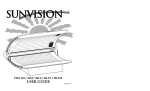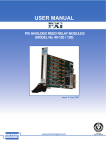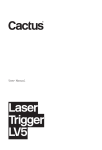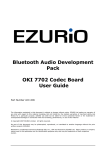Download MICRO-OHMMETER E N G L I S H User Manual
Transcript
MICRO-OHMMETER ENGLISH User Manual 6250 Statement of Compliance Chauvin Arnoux®, Inc. d.b.a. AEMC® Instruments certifies that this instrument has been calibrated using standards and instruments traceable to international standards. We guarantee that at the time of shipping your instrument has met its published specifications. An NIST traceable certificate may be requested at the time of purchase, or obtained by returning the instrument to our repair and calibration facility, for a nominal charge. The recommended calibration interval for this instrument is 12 months and begins on the date of receipt by the customer. For recalibration, please use our calibration services. Refer to our repair and calibration section at www.aemc.com. Serial #: _________________________________ Catalog #: 2129.81 Model #: 6250 Please fill in the appropriate date as indicated: Date Received: __________________________________ Date Calibration Due: ________________________ Chauvin Arnoux®, Inc. d.b.a AEMC® Instruments www.aemc.com READ CAREFULLY BEFORE USING FOR THE FIRST TIME Your instrument is equipped with a NiMH battery. This technology offers several advantages: • Long battery charge life for a limited volume and weight. • Possibility of quickly recharging your battery. • Significantly reduced memory effect: you can recharge your battery even if it is not fully discharged. • Respect for the environment: no pollutant materials such as lead or cadmium, in compliance with the applicable regulations. After prolonged storage, the battery may be completely discharged. If so, it must be completely recharged. Your instrument may not function during part of this recharging operation. Full recharging of a completely discharged battery may take several hours. NOTE: In this case, at least 5 charge/discharge cycles will be necessary for your battery to recover 95% of its capacity. To make the best possible use of your battery and extend its effective service life: • Only use the charger supplied with your instrument. Use of another charger may be dangerous. • Only charge your instrument at temperatures between 0° and 40°C. • Comply with the conditions of use defined in the operating manual. • Comply with the storage conditions specified in the operating manual. NiMH technology allows a limited number of charge/discharge cycles depending significantly on: • The conditions of use. • The charging conditions. Please refer to § 9 for correct replacement of the battery. Do not dispose of the battery pack with other solid waste. Used batteries must be entrusted to a qualified recycling company or to a company specialized in processing hazardous materials. Table of Contents 1.INTRODUCTION................................................................................ 5 1.1 International Electrical Symbols.................................................6 1.2 Definition of Measurement Categories......................................6 1.3 Receiving Your Shipment...........................................................6 1.4 Ordering Information..................................................................7 1.4.1 Accessories and Replacement Parts.............................7 2. PRODUCT FEATURES....................................................................... 8 2.1Description.................................................................................8 2.2Applications...............................................................................9 2.3 Key Features.............................................................................9 2.4 Control Features......................................................................10 2.5 Button Functions...................................................................... 11 2.6 Display Symbols......................................................................12 3.SPECIFICATIONS........................................................................... 14 3.1Electrical..................................................................................14 3.2Mechanical...............................................................................15 3.3Display.....................................................................................15 3.4Environmental..........................................................................16 3.5Safety.......................................................................................16 4.OPERATION................................................................................... 17 4.1 Quick Summary.......................................................................17 4.2 Instrument Configuration (SET-UP Mode)...............................19 4.2.1 Program Menu Tree.....................................................19 4.2.2 Programming the 9-Pin Interface Port (rS) .................20 4.2.3 Setting the Buzzer Level (bUZZ).................................21 4.2.4 Reading the Internal Serial Number (EdSn)................21 4.2.5 Reading the Internal Software Version (EdPP)............21 4.2.6 Setting the Language used for Printing Reports .........22 2 Micro-Ohmmeter Model 6250 4.2.7 Setting the Value for the Reference Temperature .......22 4.2.8 Selecting the Method and Value for Ambient Temperature (tAnb)......................................................23 4.2.9 Selecting the Metal Type (nEtA)..................................24 4.2.10 Programming the Alpha Value (ALPH).........................24 4.2.11 Selecting Temperature Units (dEg)..............................24 4.2.12 Setting Alarm Set Point, Direction and Buzzer Level (ALAr)..........................................................................25 4.2.13 Setting the Display Timeout (LlgH)..............................26 4.2.14 Clearing the Memory (nEn)..........................................26 4.3 Operating Procedure...............................................................28 4.3.1 Connections and Readings..........................................28 4.3.2 Test Lead Connection..................................................29 4.3.3 Very Low Resistance...................................................29 4.3.4 Meter Readings...........................................................29 4.3.5 Stand-by (ST BY) State ...............................................30 4.4 Selecting the Test Range.........................................................30 4.5 Measurement Modes...............................................................31 4.5.1 Measurement Safety Warnings....................................31 4.5.2 Inductive Resistance Measurement Mode ( 4.5.3 Resistance Measurement Mode ( ).......31 ).......................33 4.5.4 Low Inductive Resistance Automatic Triggering ............. Measurement Mode.....................................................34 4.6 Ambient Temperature Compensation......................................35 4.6.1 Activating the Compensation Function .......................38 4.7 Activating Alarms.....................................................................39 5. MEMORY / PRINTING..................................................................... 40 5.1 Managing and Printing the Data in Memory ..........................40 5.2 Displaying and Printing Stored Measurements................................41 5.3 Cables and Printers Used with the Interface Port....................43 6.DATAVIEW® SOFTWARE................................................................. 45 6.1 Installing DataView®.................................................................45 6.2 Connecting the Instrument to your Computer..........................49 Micro-Ohmmeter Model 6250 3 6.3 Establishing Communication to the Instrument.......................49 6.4 Configuring the Instrument......................................................50 6.5 Downloading Stored Tests.......................................................52 6.6 Creating a DataView® Report..................................................52 6.7 Exporting the Report to a Spreadsheet or PDF File...............53 7.TROUBLESHOOTING....................................................................... 54 7.1 Fault Indicators........................................................................54 8. APPLICATION EXAMPLES.............................................................. 55 8.1 Measuring Winding Resistance of Motors and Transformers.....................................................................55 8.2 Measuring Resistance on Electric Motors...............................56 8.3 Battery Strap Measurements...................................................56 9.MAINTENANCE.............................................................................. 57 9.1Warning...................................................................................57 9.2Cleaning...................................................................................57 9.3 Charging/Recharging the Battery............................................58 9.4 Battery and Fuse Replacement...............................................59 Repair and Calibration............................................................................60 Technical and Sales Assistance.............................................................60 Limited Warranty....................................................................................61 Warranty Repairs....................................................................................61 4 Micro-Ohmmeter Model 6250 CHAPTER 1 INTRODUCTION WARNING These safety warnings are provided to ensure the safety of personnel and proper operation of the instrument. • Do not attempt to perform any tests with this instrument until you have read the user manual. • Tests are to be carried out on de-energized circuits only! Never connect the unit to a live circuit. • When the unit is measuring resistance showing a high inductive component (transformers, motors, etc.) after ending the measurement, the unit then discharges the inductive sample and the warning icon appears for the entire duration. Never disconnect the connection wires before this icon disappears. •The micro-ohmmeter should never be used in an explosive environment (this includes poorly ventilated battery rooms and enclosures). • Make sure the internal battery is fully charged prior to testing. If the instrument has been left unused for several months, recharge the battery. • We recommend recharging the micro-ohmmeter every month to ensure a full battery charge when used. • When replacing fuses, install only fuses which are direct replacements. • If the case needs cleaning, do not use any alcohol or oil based cleaners. Preferably use soapy water with a damp cloth or sponge. • The test leads and measuring wires must be in good condition and should be changed if there is any evidence of deterioration (insulation split, burnt, etc.). • Never exceed the safety values indicated in the specifications. Micro-Ohmmeter Model 6250 5 1.1 International Electrical Symbols This symbol signifies that the instrument is protected by double or reinforced insulation. CAUTION - Risk of Danger! Indicates a WARNING and that the operator must refer to the user manual for instructions before operating the instrument in all cases where this symbol is marked. Important instructions to read and understand completely. Important information to acknowledge. Risk of electric shock. The voltage at the parts marked with this symbol may be dangerous. Compliance with the Low Voltage & Electromagnetic Compatibility European directives (73/23/CEE & 89/336/CEE) In the European Union, this product is subject to a separate collection system for recycling electrical and electronic components In accordance with directive WEEE 2002/96/EC 1.2 Definition of Measurement Categories CAT I: For measurements on circuits not directly connected to the AC supply wall outlet such as protected secondaries, signal level, and limited energy circuits. CAT II: For measurements performed on circuits directly connected to the electrical distribution system. Examples are measurements on household appliances or portable tools. CAT III:For measurements performed in the building installation at the distribution level such as on hardwired equipment in fixed installation and circuit breakers. CAT IV: For measurements performed at the primary electrical supply (<1000V) such as on primary overcurrent protection devices, ripple control units, or meters. 1.3 Receiving Your Shipment Upon receiving your shipment, make sure that the contents are consistent with the packing list. Notify your distributor of any missing items. If the equipment appears to be damaged, file a claim immediately with the carrier and notify your distributor at once, giving a detailed description of any damage. Save the damaged packing container to substantiate your claim. 6 Micro-Ohmmeter Model 6250 1.4 Ordering Information Micro-ohmmeter Model 6250............................................. Cat. #2129.81 Includes extra large tool bag, set of two 10ft Kelvin clips (10A - Hippo), one RS-232 DB9 F/F 6 ft null modem cable, RS-232 to USB adapter, US 115V power cord, quick reference guide, one pad of measurement result forms, NiMH rechargeable 6V battery pack, and USB stick supplied with product user manual and DataView® software. 1.4.1 Accessories and Replacement Parts Kelvin clips (10A Hippo), 10 ft color-coded leads................. Cat. #1017.84 Kelvin clips (10A Hippo), 20 ft color-coded leads................. Cat. #2118.70 Kelvin probes (1A), spring loaded, 10 ft color-coded leads with banana plug terminations.............................................. Cat. #2118.73 Kelvin probes (1A), spring loaded, 20 ft color-coded leads with banana plug terminations.............................................. Cat. #2118.74 Kelvin Probes Pistol Grip 10 ft (10A) Spring Loaded........... Cat. #2118.75 Kelvin Probes 10 ft (10A) Spring Loaded ............................ Cat. #2118.77 Kelvin Clips 10 ft (1-10A)...................................................... Cat. #2118.79 Kelvin Clips 20 ft (1-10A)...................................................... Cat. #2118.80 Cable, PC RS-232, DB9 F/F 6 ft Null Modem Cable............ Cat. #2119.45 Replacement Battery 6V, 8.5 Ah rechargeable NiMH........... Cat. #2129.91 Measurement Result Forms, replacement set of two........... Cat. #2129.94 RTD temperature probe........................................................ Cat. #2129.95 RTD temperature probe with 7 ft (2m) extension cable........ Cat. #2129.96 Fuse, set of 3, 16A/250V, 1 1/4 x 1/4" (6.3x32mm) fast blow........................................................................................ Cat. #2129.98 Fuse, set of 10, 2A/250V, 3/4 x 3/16" (5x20mm) fast blow... Cat. #2129.99 Extra large classic tool bag.................................................. Cat. #2133.73 Inverter – 12VDC to 120VAC 200 Watt for vehicle use.......... Cat. #2135.43 115V Power Cord................................................................. Cat. #5000.14 Adapter – RS-232 to USB 2.0.............................................. Cat. #5000.60 Order Accessories and Replacement Parts Directly Online Check our Storefront at www.aemc.com/store for availability Micro-Ohmmeter Model 6250 7 CHAPTER 2 PRODUCT FEATURES 2.1Description The Model 6250 Micro-ohmmeter is used to perform low resistance measurements from 1μΩ to 2500Ω. There are seven ranges with test currents from 1mA to 10A. The front end of the micro-ohmmeter employs a four-wire Kelvin configuration, which eliminates test lead resistance for a measurement accuracy of 0.05%. A built-in circuit filters out AC signals. The Model 6250 Micro-ohmmeter is packaged in a sealed field case well suited for shop and field use. Power is supplied by a long-life NiMH battery pack with a built-in recharger (110/220V). The large, easy-to-read liquid crystal display is 2.25 x 4.00". It displays the value of resistance, metal type, reference and ambient temperatures (if selected), alarm conditions (if selected), test current and range and test mode (Resistive, Inductive or Auto). For operator safety and instrument protection, the micro-ohmmeter is fuse protected at the inputs. Two fuses, accessible behind the front panel, protect against stored energy in inductive loads. Enhanced internal circuitry protects against possible inductive kickback when the current is shut off. A built-in thermal switch protects the micro-ohmmeter against overheating on the 10A range when in continuous use. 8 Micro-Ohmmeter Model 6250 2.2Applications Some of the more popular and most frequent uses of the micro-ohmmeter are in applications for: • • • • • • • • • • 2.3 Checking metallic coating resistance, especially in aeronautics Ground connections and continuity measurement Resistance measurements on motors and transformers Contact resistance measurements on breakers and switches Component measurement Electrical cable resistance measurement Mechanical bond tests Wire to terminal connections Aircraft and rail bonds Many other very low resistance samples Key Features • • • • • • • • • • • • • • • • • Measures from 1µΩ to 2500Ω Test current selection from 1mA to 10A RTD temperature measurement (optional) Automatic or manual temperature compensation Two programmable alarms with high or low triggering Stores up to 1500 test results Selectable Inductive or Resistive test modes Operator safety by automatic discharge of residual charge on the equipment under test Instantaneous, continuous or multiple test operation Selectable metal type (Copper, Aluminum or other) for temperature compensation Internal, rechargeable batteries conduct up to 5000, 10A tests A built-in battery pack recharger recharges the batteries by connecting to the AC line (90V/264V, 45Hz/420Hz) using a standard line cord 4-Wire measurement with automatic compensation of undesirable voltages and lead resistance Large multi-function backlit display Direct display of the measurement with its units, range, measurement mode and, if activated, temperature compensation. Measurement can be initiated from the front panel or remotely through the 9-pin communication port Rugged, sealed case Micro-Ohmmeter Model 6250 9 2.4 Control Features 2 3 4 5 6 1 7 8 Figure 2-1 1. Kelvin input terminals 2. AC line recharging receptacle 3. Large multi-line backlit liquid crystal display 4. RTD temperature input 5. Communication /remote operation port 6. Range selection switch 7. Test, Start/Stop button 8. Eight program /function buttons 10 Micro-Ohmmeter Model 6250 2.5 Button Functions In SET-UP mode, selects a function or increments a flashing parameter. In SET-UP mode, selects a function or decrements a flashing parameter In SET-UP mode, accesses the function to be modified. In Wrap-Around mode, selects the parameter to be modified (from left to right) In SET-UP mode, shifts the decimal point and selects the unit. Activates the secondary function of a button. The the left side of the display. symbol appears on PRINT Immediate printing of the measurement to a serial printer. If the temperature compensation function has been activated, the calculated result and the temperatures involved are also printed. PRINT MEM Retrieves stored data for printing (this function is independent of the setting of the switch) except in the OFF and SET-UP positions. Activates or deactivates the temperature compensation function to calculate the resistance measured at a temperature other than ambient measurement temperature. ALARM Activates or deactivates the alarms. High or low triggering values are adjusted in SET-UP. Selects the desired measurement mode prior to starting one of the following measurements: Inductive mode (continuous test), non-inductive mode (instantaneous test) or non-inductive mode with automatic triggering (multiple tests). METAL Selects the metal type for the temperature compensation calculation: Cu, Al, or Other metal. MEM Stores the measurement at an address identified by an object number (OBJ) and a test number (TEST). Two presses on this button are required, one to select the location (use the ▲ and ► buttons to change the location) and another to store the measurement. MR Retrieves stored data (this function is independent of the selector setting of the switch) except for the OFF and SET-UP positions. Data is viewed , and ALARM buttons can using the ▲ and ► buttons. The be used. Turns the display backlight ON or OFF. Activates or deactivates the buzzer and adjusts the sound level. Micro-Ohmmeter Model 6250 11 2.6 Display Symbols The display incorporates two lines of characters to display test results, as well as a library of symbols to assist the operator in determining conditions at a glance. The symbols that can appear are shown in Figure 2-2 and are detailed here. Figure 2-2 Buzzer ON Battery condition Temperature compensation ON Cu Copper metal type selected Al Aluminium metal type selected Other metal User defined metal type selected Communication port active ALARM 1 ▲ Alarm 1 active with high set point ALARM 1 ▼ Alarm 1 active with low set point ALARM 2 ▲ Alarm 2 active with high set point ALARM 2 ▼ Alarm 2 active with low set point OBJ. First position locator for data stored in memory TEST Second position locator for data stored in memory °C / °F Temperature displayed in either degrees Centigrade or Fahrenheit PRINT Printing current test result or tests stored in memory MEM Displayed measurement about to be stored in memory 12 Micro-Ohmmeter Model 6250 REMOTE Instrument under computer control MR Memory recall Memory utilization indicator mV mΩ Units of measure Resistive material test mode selected Inductive material test mode selected AUTO Repetitive test mode selected ST BY System idle ready to start a test OPER Test in process Second function of a button activated CAUTION! Refer to the user manual before using the instrument. 2500Ω 1mA 2500 ohm, 1 milliamp test range selected 250Ω 10mA 250 ohm, 10 milliamp test range selected 25Ω 100mA 25 ohm, 100 milliamp test range selected 2500mΩ 1A 2500 milliohm, 1 Amp test range selected 250mΩ 10A 250 milliohm, 10 Amp test range selected 25mΩ 10A 25 milliohm, 10 Amp test range selected 5mΩ 10A 5 milliohm, 10 Amp test range selected Micro-Ohmmeter Model 6250 13 CHAPTER 3 SPECIFICATIONS 3.1Electrical Specifications are given for an ambient temperature of 23°C ± 5°, relative humidity of 45 to 75% and a supply voltage of 6V ± 0.1V. Measurement Method: 4-Wire Kelvin resistance measurement with compensation for stray/residual voltages Measurement Ranges: Range Resolution Accuracy over 1 year 23°C ± 5°C Measurement Current Voltage Drop 5mΩ 0.1µΩ 0.15% + 1.0µΩ 10A 50mV 25mΩ 1µΩ 0.05% + 3µΩ 10A 250mV 250mΩ 10µΩ 0.05% + 30µΩ 10A 2500mV 2500mΩ 0.1mΩ 0.05% + 0.3mΩ 1A 2500mV 25Ω 1mΩ 0.05% + 3mΩ 100mA 2500mV 250Ω 10mΩ 0.05% + 30mΩ 10mA 2500mV 2500Ω 100mΩ 0.05% + 300mΩ 1mA 2500mV Temperature Measurement: 3-wire 100Ω Platinum RTD Accuracy: ± 0.5°C Resolution: 0.1°C Influence From Environment Conditions: Temperature: 0.1% per 10°C typical, 0.25% max Humidity: 0.5% max from 10 to 90% Battery Voltage: ± 0.1% from 4.5 to 7.5V Open Circuit Voltage: 7VDC max 14 Micro-Ohmmeter Model 6250 Operating Voltage: 5 to 6VDC Power Source: Rechargeable 6V, 8.5 Ah NiMH battery pack Built-in 90 to 256V (45 to 420Hz) charger Battery Life: 5000, 10A tests (typical) Battery Charging: 120/240VAC ± 20% (45 to 400Hz) line voltage Auto-Power Off: when battery voltage <5.0V Low Battery Indication: The needs to be recharged symbol is displayed when the battery Overload Input Protection: 250Vrms Fuses: F1 - 1 1/4 x 1/4" (6.3x32mm), fast acting, 16A/250V current source protection F2 - 3/4 x 3/16" (5x20mm), fast acting, 2A/250V charging circuit protection 3.2Mechanical Dimensions: 10.63 x 9.84 x 7.09" (270 x 250 x 180mm) Weight: 8.1 lbs (3.69kg approx) without leads Case Protection: ABS plastic polycarbonate: watertight to IP64 (cover closed), water resistant to IP53 (cover open). Color: Safety yellow case with gray faceplate 3.3Display Blue Electroluminescent backlit Liquid Crystal Display (LCD), 2.25 x 4.00" with icons and two numeric fields for data presentation. One numeric field contains 4 digits for displaying ambient and reference temperature levels on the top line in “temperature compensation” mode. The other contains 5 digits and is used to display the measured values on the bottom line. Error messages are also listed on the bottom line. Micro-Ohmmeter Model 6250 15 3.4Environmental Operating Temperature: 14° to 132°F (-10° to 55°C), 10 to 80% (non-condensing) Storage Temperature: -40° to 140°F (-40° to 60°C) 3.5Safety EN 61010-1, 50V, CAT III, Pollution Degree 2 Conducted and radiated emission: EN 55022, class B EN 61000-3-2 EN 61000-3-3 Immunity: EN 61000-4-2 electrostatic discharges EN 61000-4-3 radiated fields EN 61000-4-5 shock EN 61000-4-6 conducted disturbances EN 61000-4-11 voltage drops EN 61000-4-4 bursts *Specifications are subject to change without notice 16 Micro-Ohmmeter Model 6250 CHAPTER 4 OPERATION NOTE: Charge the instrument fully before use. 4.1 Quick Summary The following is a summary instruction set that will assist the operator in performing measurements. For complete details on each function and test method refer to the operating procedure section (§ 4.3) and instrument configuration section (§ 4.2) in this manual. WARNING: Read and follow all safety warnings on page 4 before operat ing this instrument. 1. Turn the instrument on and select a test range by turning the rotary switch to the desired position. If the resistance of the device under test is unknown, start with the highest range (2500Ω) and work down to increase resolution as necessary. 2. Select the test method best suited for the measurement by pressing the button to select inductive (continuous test), resistive (instantaneous test) or AUTO (multiple testing). 3. Activate the backlight, if necessary, by pressing the 4. Activate the buzzer, if desired, by pressing yellow by the button. button. button followed 5. Activate alarms, if desired, by pressing the yellow button followed by the ALARM button. Successive presses of this two-button sequence will select Alarm 1, Alarm 2 or both. 6. Select the metal type for the device under test by pressing the yellow button followed by the METAL button. Successive presses of this two-button sequence will select Copper (Cu), Aluminum (Al) or Other metal. This will be needed for temperature compensation. Micro-Ohmmeter Model 6250 17 7. Activate temperature compensation by pressing the button. The reference temperature will appear followed by the ambient temperature on the top line of the display. 8. Start the test by pressing the START/STOP button. The resistance reading will appear on the lower line of the display. The symbol OPER will appear on the lower left to indicate that a test is in process. The Stand-by symbol ST BY will appear when the test is completed. Resistive element tests will stop automatically. Inductive and AUTO testing will stop when the operator pushes the START/ STOP button a second time. 9. Store the test result in memory by pressing the MEM button at the conclusion of a test. The next available location will be presented on the top line of the display. To use this location, press the MEM button a second time. button fol10. Recall readings from memory by pressing the yellow lowed by the MEM button. The last measurement stored in location OBJ: X TEST: X will be displayed. Use the ▲, ▼ and ► buttons to select the object and test memory location to review. All information from the measurement is available for review including metal type, ambient and reference temperatures, resistance at ambient and reference temperatures, test range and test current. Typical Operational Display Temperature compensation active Metal type (Copper) Buzzer active Alarm 1 hi set point active Reference temperature Resistance measurement Measurement units Measurement range Test in process Test current Inductive test mode Figure 4-1 18 Micro-Ohmmeter Model 6250 4.2 Instrument Configuration (SET-UP Mode) 4.2.1 Program Menu Tree The menu tree below shows the order in which functions appear in the Menu and sub-menus of the set up mode. Set r5 – OFF – Trig – PC – uT100 – Print buzz – off – low high EdSn – displays internal serial number EdPP – displays firmware number Lang – Lg Gb – Lg F trEF – value tAnb – Prb – nPrb nEtA – Copper alpha – Aluminum alpha, Other Metal ALPH – value dEg – dEgF – dEgC ALAr – Alarm 1 – Alarm 2 LlgH – t=OFF – t=1 – t=5 – t=10 nEn – dEL – dEL O – Y – n The cursor buttons ▲, ▼ and ► have the following functions in the SET-UP menu: • The up Arrow ▲ button selects the next function to be programmed in the top level menu and increments the value of the flashing variable in the sub-menus. • The down Arrow ▼ button selects the previous function to be programmed in the top level menu and decrements the value of the flashing variable in the sub-menus. • The right arrow ► button selects the function displayed in the top level menu and moves the cursor one place to the right or validates the programming in the sub-menus. See Cables and Printer Used with the Interface Port (§5.3) for proper connections. Micro-Ohmmeter Model 6250 19 4.2.2 Programming the 9-Pin Interface Port (rS) The 9-pin interface port on the top right side of the front panel can be programmed to any of five communication methods. These consist of: 1. Off: Disable input and output functions of the interface port. This choice saves battery power. 2. Trigger: Enables the remote measurement function. 3. PC: Activates an RS-232 link between a computer and the unit for configuring the Model 6250 and for conducting tests and storing results. When activated, the icon will appear on the display. 4. VT100: Activates an RS-232 link between a display terminal and the Model 6250. When activated, the icon will appear on the display. 5. Print: Activates the RS-232 link between a printer and the Model 6250 for direct printing of test results. When activated, the icon will appear on the display. The RS-232 modes also allow programming of transmission speed. The baud rate choices are: 4800, 9600, 19200 and 31250. The required data configuration settings are: 8 bits, no parity, 1 stop bit, hardware control (CTS). • Turn the rotary switch to the SET-UP position. • Press the ▲ button until “rS” appears on the top line of the display. • Press the ► button, OFF will appear in the display. • Press the ► button to accept this setting or press the ▲ button to scroll through the other choices of trigger (trlG), PC, Terminal (ut100) and Print. • The choices of PC, terminal and print also require a baud rate selection. • After selecting PC, ut100 or Print, pressing the ► button will enter the baud rate selection menu. • Press the ▲ button to toggle the choices for 4800, 9600, 19200 and 31250. When the desired baud rate is in the display, validate it by pressing the ► button to return to the top level rS menu. The icon will appear in the display. • Proceed to the next programming variable by pressing the ▲ button. 20 Micro-Ohmmeter Model 6250 4.2.3 Setting the Buzzer Level (bUZZ) • Turn the rotary switch to the SET-UP position. • Press the ▲ button until “bUZZ” appears on the top line of the display. • Press the ► button to scroll through the choices of OFF (no icon displayed), LOW (small buzzer icon displayed) or HIGH (large buzzer icon displayed). Each choice will display the corresponding icon in the top left corner of the display along with the associated audible sound. • When the desired sound level is displayed, press the ► button to accept it and return to the top level of buzzer set-up. • To proceed to the next programming variable, press the ▲ button. 4.2.4 Reading the Internal Serial Number (EdSn) • Turn the rotary switch to the SET-UP position. • Press the ▲ button until “EdSn” appears on the top line of the display. • Press the ► button to scroll through the serial number. There are 10 digits in the serial number. The first press will display the first five digits. The second press will display the second five digits. EXAMPLE: First press displays: t0302 Second press displays: 044-0 Third press displays: 0001 A • Press the ► button again to return to the top level of the Serial Number set-up menu. • To proceed to the next programming variable, press the ▲ button. 4.2.5 Reading the Internal Software Version (EdPP) • Turn the rotary switch to the SET-UP position. • Press the ▲ button until “EdPP” appears on the top line of the display. • Press the ► button to display the firmware version. • Press the ► button again to return to the top level of the Software Version set-up menu. • To proceed to the next programming variable, press the ▲ button. Micro-Ohmmeter Model 6250 21 4.2.6 Setting the Language used for Printing Reports (LAnG) • Turn the rotary switch to the SET-UP position. • Press the ▲ button until “LAnG” appears on the top line of the display. • Press the ► button to enter the language selection sub-menu. • Next, press the ▲ button to toggle between English (Lg Gb) or French (Lg F). • Press the ► button to validate the selection and return to the top level of the Language set-up menu. • To proceed to the next programming variable, press the ▲ button. 4.2.7 Setting the Value for the Reference Temperature (trEF) • Turn the rotary switch to the SET-UP position. • Press the ▲ button until “trEF” appears on the top line of the display. • Press the ► button to enter the reference temperature sub-menu. The current reference temperature will be displayed with the leading digit flashing. • Use the ▲ button to change the leading digit. The minus (-) symbol can also be programmed in this location. • When the desired value is reached, press the ► button to move the next digit to the right. • Use the ▲ button to change this digit, then press the ► button to again move to the next digit to the right. • Repeat this process for each of the 5 digit locations. • After the 5th digit is programmed, press the ► button again to return to the top level of the Reference Temperature set-up menu. • To proceed to the next programming variable, press the ▲ button. NOTE: The program limits for the reference temperature are 32.0 to 130.0°F and -10.0 to 130.0°C. Attempting to set values outside these limits will cause error message “Err23” (Entry Out of Range) to appear in the display. 22 Micro-Ohmmeter Model 6250 4.2.8 Selecting the Method and Value for Ambient Temperature (tAnb) • Turn the rotary switch to the SET-UP position. • Press the ▲ button until “tAnb” appears on the top line of the display. • Press the ► button to enter the ambient temperature sub-menu. • The first choice here is to decide if ambient temperature will be measured using the RTD temperature probe accessory or if it will be programmed using the same method as described for reference temperature. “Prb” (measure the ambient temperature using the RTD probe accessory) or “nPrb” (no probe, manually enter the ambient temperature) will be displayed, press the ▲ button to toggle between the two choices. • If measuring the ambient temperature is desired, press the ► button when “Prb” is in the display. The lower display will momentarily show dashes “-----” and then return to the top level ambient temperature menu. • If manually entering the ambient temperature is desired, press the ► button when “nPrb” is in the display. The ambient temperature may now be manually entered. • The current programmed ambient temperature will be displayed with the leading digit flashing. • Use the ▲ button to change the leading digit. The minus (-) symbol can also be programmed in this location. • When the desired value is reached, press the ► button to move the next digit to the right. • Use the ▲ button to change this digit then press the ► button to again move to the next digit to the right. • Repeat this process for each of the 5 digit locations. • After the 5th digit is programmed, press the ► button again to return to the top level of the ambient temperature set-up menu. • To proceed to the next programming variable, press the ▲ button. NOTE: The program limits for the reference temperature are 32.0 to 130.0°F and -10.0 to 130.0°C. Attempting to set values outside these limits will cause error message “Err23” (Entry Out of Range) to appear in the display. Micro-Ohmmeter Model 6250 23 4.2.9 Selecting the Metal Type (nEtA) • Turn the rotary switch to the SET-UP position. • Press the ▲ button until “nEtA” appears on the top line of the display. • Press the ► button to toggle through the choices of Copper (Cu), Aluminum (Al) or Other Metal. With each press of the right arrow button, the metal type icon appears at the top of the display. “nEtA” appears on the small display and the five digit alpha value appears on the large display and then automatically returns to the top level of the metal set-up menu. • To proceed to the next programming variable, press the ▲ button. 4.2.10 Programming the Alpha Value (ALPH) • Turn the rotary switch to the SET-UP position. • Press the ▲ button until “ALPH” appears on the top line of the display. • Press the ► button to begin programming the alpha value. See Table 2 in §4.6 for common alpha values. • The current alpha value will be displayed with the leading digit flashing. • Use the ▲ button to change the leading digit. When the desired value is reached, press the ► button to move the next digit to the right. • Use the ▲ button to change this digit, then press the ► button to again move to the next digit to the right. • Repeat this process for each of the 5 digit locations. • After the 5th digit is programmed, press the ► button again to return to the top level of the alpha set up menu • To proceed to the next programming variable, press the ▲ button. 4.2.11 Selecting Temperature Units (dEg) • Turn the rotary switch to the SET-UP position. • Press the ▲ button until “dEg” appears on the top line of the display. 24 Micro-Ohmmeter Model 6250 • Press the ► button to enter the degree units sub-menu. • Use the ▲ button to toggle through the choices of Fahrenheit (dEgF) or Centigrade (dEgC). • Press the ► button to validate the selection and return to the top level of the Temperature units set-up menu. • To proceed to the next programming variable, press the ▲ button. 4.2.12 Setting Alarm Set Point, Direction and Buzzer Level (ALAr) • Turn the rotary switch to the SET-UP position. • Press the ▲ button until “ALAr” appears on the top line of the display. • Press the ► button, Alarm 1 and its set point, direction and buzzer level will appear with ALARM 1 flashing. • To modify the settings of Alarm 1, press the ► button. The direction arrow will now be flashing. To modify Alarm 2 press the ▲ button, ALARM 2 will then be flashing. • When the direction arrow is flashing, it may be changed by pressing the ▲ button to toggle between HIGH (▲ activates above set point) and LOW (▼ activates below set point). • Next, press the ► button to adjust the buzzer level for this alarm. The buzzer icon will be flashing. The choices are OFF (no icon displayed), LOW (small buzzer icon displayed ) or HIGH (large buzzer icon displayed). The selection is made by pressing the ▲ button while the icon is flashing. • Next, program the set point value used to trigger the alarm (ignoring the decimal point) by pressing the ► button. The leading digit will be flashing. Adjust the digit value using the ▲ button then press the ► button to move to the next digit to the right. • Repeat the process for each of the five digits. • Press the ► button when the numeric value is set to the desired number. The decimal point and units (mΩ or Ω) will be flashing. • Set the desired resolution and units by pressing the ▲ button. Each press will move the decimal point one place to the right. Cycling through milliohms and then through ohms. • To accept the alarm settings once the decimal point and units are at the desired values, press the ► button. This will bring you to Alarm 2. Repeat the process as necessary to set Alarm 2’s conditions. Micro-Ohmmeter Model 6250 25 • When Alarm 2 is set press the ► button to return to the top level of the alarm programming menu. “ALAr” will again appear on the top line and the bottom line will be blank. • To proceed to the next programming variable, press the ▲ button. 4.2.13 Setting the Display Timeout (LlgH) This setting determines the length of time that the backlight will stay on after the last button press. The choices are OFF (function disabled, backlight stays on continuously when activated), 1, 5 or 10 minutes. • Turn the rotary switch to the SET-UP position. • Press the ▲ button until “LlgH” appears on the top line of the display. • Press the ► button, the last programmed value will appear in the display. • Press the ▲ button to toggle through the choices of OFF, t=1, t=5 and t=10. • When the desired length of time is in the display, press the ► button to validate the selection. • To proceed to the next programming variable, press the ▲ button. 4.2.14 Clearing the Memory (nEn) You can choose to clear the entire memory or the contents of a specific object. • Turn the rotary switch to the SET-UP position. • Press the ▲ button until “nEn” appears on the top line of the display. • Press the ► button, “dEL” will appear on the lower line of the display. • Toggle between clearing the entire memory (dEL) or a specific object (dEL O) using the ▲ button. • To clear a specific object, press the ► button when “dEL. O” is in the display, the top line will display Obj 01 with the “0” flashing. Use the arrow buttons to select the object to be deleted. • The lower display will show “dEL.02” for example if object number 2 is selected for deletion. As you press the ▲ button, the selected object will increment accordingly. 26 Micro-Ohmmeter Model 6250 • Delete the selected object by first pressing the ► button and toggling between Yes “dEL. Y” or No “dEL. n” • Pressing the ► button while “dEL. Y” is in the display will delete the contents of the selected object. The display will momentarily display dashes “-----” and then return to display the next highest object location. • Pressing the ► button while “dEL. n” is in the display will cancel the request. • Repeat this process for each object to be deleted. • To clear the entire memory contents, turn the rotary switch to the SET-UP position. • Press the ▲ button until “nEn” appears on the top line of the display. • Press the ► button, “dEL” will appear on the lower line of the display. • Delete all data from memory by first pressing the ► button, then toggling between Yes “dEL. Y” or No “dEL. n” • Pressing the ► button while “dEL. Y” is in the display will clear all memory of stored measurements. • Pressing the ► button while “dEL. n” is in the display will cancel the request. NOTE: Only objects with data stored in them can be accessed. To return to the beginning of the SET-UP menu, press the ▲ button when “nEn” is on the top line of the display Micro-Ohmmeter Model 6250 27 4.3 Operating Procedure WARNING: Before performing the resistance test, verify that the sample under test is not energized. 4.3.1 Connections and Readings Clean all surfaces before connecting test leads. Verify a solid connection between test leads and the sample. Set the range selector switch to the desired range for the test. If the anticipated resistance is not known, begin with the highest range (2500Ω) and successively lower the range selection until adequate resolution is achieved. The START/STOP button will need to be pressed each time you change ranges. The range selection may be changed while the instrument is on. A diagram of the measurement system is shown in Figure 4-2. The Model 6250 generates a current (I) from the internal voltage source (V). A voltmeter measures the voltage drop Vx at the Kelvin probe contact points to the resistance to be measured (Rx) and displays the resistance measurement (Rx) directly using the formula Rx = Vx / I. The result is not affected by the other resistances encountered in the current loop (Ri, Rf, Rc), as long as the total voltage drop induced across Rx remains below the voltage supplied by the source which is between 5 to 6V. The maximum admissible lead resistance level is Rf ≈ (V- Vx) / I. The use of Kelvin probes helps, as they eliminate the effect of the lead resistance (Rf). Ri C1 Rf P2 Rf I Vx P2 + V C2 Rf Rf Rc Rx Rc Figure 4-2 Ri = Unit internal resistance Rf = Lead resistance 28 Rc = Contact resistance Rx = Resistance to be measured Micro-Ohmmeter Model 6250 4.3.2 Test Lead Connection The measurement leads are connected using the four binding posts on the left side of the front panel as shown in Figure 4-3. Connect the two red leads to terminals C1 and P1. Connect the two black leads to terminals C2 and P2. Any drop in the voltage on the load terminals is measured between the two “voltage” (V) leads, P1 and P2. The current leads (C1 and C2) can deliver current from 1mA to 10A. I U Figure 4-3 4.3.3 Very Low Resistance When measuring very low resistive values in the µΩ range, the presence of stray DC currents may affect the accuracy of the measurements. These currents can be present due to a variety of reasons including chemical or thermal EMF in samples made of dissimilar metals. These EMFs are automatically compensated for during the measurement process. The presence of AC interference in the sample under test may cause the measured value on the display to fluctuate. This interference may become more noticeable in the presence of strong electric fields. The effects of this interference may be reduced by twisting the leads around each other. 4.3.4 Meter Readings When testing resistive samples, the meter reading will stabilize within the first few hundred milliseconds. On inductive loads (e.g. transformers), the measurement reading may take from several seconds to a few minutes to stabilize and depends greatly on the type of equipment and the impedance of the equipment under test. On very large samples such as utility transformers, 10 to 15 minutes charging time may be necessary. Micro-Ohmmeter Model 6250 29 4.3.5 Stand-by (ST BY) State This is the position that the Model 6250 returns to at the end of a measurement cycle after: • the operator presses the START/STOP button during a test • any changes to the position of the rotary switch • every low inductive mode measurement • an error is detected 4.4 Selecting the Test Range The Model 6250 has seven test ranges to choose from. Table 1 lists the maximum resistance, test current and resolution for each range. Resistance Range 2500Ω 250Ω 25Ω 2500mΩ 250mΩ 25mΩ 5mΩ Test Current 1mA 10mA 100mA 1A 10A 10A 10A Resolution 100mΩ 10mΩ 1mΩ 0.1mΩ 10µΩ 1µΩ 0.1µΩ Table 1 Turn the rotary switch to the desired range, the range and test current will appear on the lower left side of the display. Figure 4-4 The Model 6250 is now ready to start a test. 30 Micro-Ohmmeter Model 6250 4.5 Measurement Modes NOTE: For descriptions of all Fault Indicator (Error) codes, refer to Chapter 7 - “Troubleshooting” in this manual. 4.5.1 Measurement Safety Warnings WARNING: • Never use test leads or measuring wires if there is any evidence of deterioration (insulation split, burnt, etc). • Never exceed the safety values indicated in the specifications. • Never connect the unit to a live circuit. • When the unit is measuring resistance showing a high inductive component (transformers, motors, etc.) after ending the measurement (with the measurement current cut-off), the unit then discharges this inductance and displays the icon for this entire duration. • Never disconnect the connection wires before the appears. 4.5.2 Inductive Resistance Measurement Mode ( icon dis- ) This mode is intended for performing measurements on inductive devices. Press the button until the icon shows on the display. From the Stand-by state, start a test by performing the following: • Connect the Kelvin probes to the test specimen. • Press the START/STOP button. • If the Kelvin probes are incorrectly connected, the display will show error message “Err 11” (current leads incorrectly connected), or “Err 12” (voltage leads incorrectly connected). The unit will then return to the Stand-by state. When the error is corrected, the test automatically begins again. Micro-Ohmmeter Model 6250 31 • With the current switched off, the residual voltage (V0) across the resistor terminals is measured and displayed. If this voltage level is too high, “Err 13” will be displayed. • The current (I) is switched on at the start of a measurement and remains on continuously until the unit is manually returned to the Stand-by state by pressing the START/STOP button. • The voltage across the resistor terminals (V1) is measured and the measurement R = (V1 - V0) / I is displayed. • All subsequent measurements comprise only a Vn measurement as V0 remains in memory. The timing sequence for measurement is shown in Figure 4-5. NOTE: After ending the measurement, with the current turned off, the 6250 will discharge the device under test as long as the test leads are connected to the device. OPER STBY I C 0 MES 100ms 1 640ms 2 3 n 120ms 1200ms Figure 4-5 C = connection check 0 = residual voltage measurement (stored) 1,2,3…n = successive voltage measurements across the resistor terminals • The test is stopped by pressing the START/STOP button. • Store the measurement by first pressing the MEM button, then select the object and test location to store the measurement using the arrow buttons. When the desired location has been selected, press the MEM button a second time to complete the data storage process. 32 Micro-Ohmmeter Model 6250 4.5.3 Resistance Measurement Mode ( ) This mode is intended for measuring contact and metal plating resistance levels, and as a general rule, any resistance level on material with a time constant that is less than a few milliseconds. In this mode, only one measurement is performed per cycle. When the START/STOP button is pressed, the test current is applied for approximately 400 milliseconds. Residual voltage is measured, a resistance measurement is taken and the test stops automatically. The advantages of the resistance mode include: • Reduced power consumption as the test current is off between measurements. • Less heating of the measured resistance. • Improved compensation of stray voltages as these are measured and compensated before each resistance measurement. Press the button until the icon shows on the display. From the Stand-by state, start a test by performing the following: • Connect the Kelvin probes to the test specimen. • Press the START/STOP button. • If the Kelvin probes are incorrectly connected, the display will show error message “Err 11” (current leads incorrectly connected), or “Err 12” (voltage leads incorrectly connected). The unit will then return to the Stand-by state. When the error is corrected, the test can begin again by pressing the START/STOP button. • With the current switched off, the residual voltage (V0) across the resistor terminals is measured. If this voltage level is too high, the unit displays “Err 13” and returns to Stand-by position. (See Chapter 7 - “Troubleshooting” for all error message descriptions.) • The current (I) is switched on when the START/STOP button is pressed. • The voltage across the resistor terminals (V1) is measured and then the current is removed. • The measurement resistance result R = (V1 - V0) / I is displayed or error message “Err 07” is displayed, if an over range condition occurs. Micro-Ohmmeter Model 6250 33 The Model 6250 then returns to the Stand-by state at the end of the measurement. The unit is ready to perform another measurement. OPER STBY I C C O MES O M M 100ms 100ms 240ms 240ms 360ms 360ms Figure 4-6 C = connection check 0 = residual voltage measurement M = measurement of the voltage across the resistor terminals. • Store the measurement by first pressing the MEM button, then select the object and test location to store the measurement using the arrow buttons. When the desired location has been selected, press the MEM button a second time to complete the data storage process. 4.5.4 Low Inductive Resistance Automatic Triggering Measurement Mode This mode is intended only for measuring resistance on material without a time constant (non-inductive). The use of the spring loaded Kelvin probes (Cat. #2118.73 or Cat. #2118.74) listed in the accessories section are recommended for this mode. From the Stand-by state, start a test by performing the following: • Press the button until the AUTO icon shows on the display. • Press the START/STOP button. • Connect the probes to the specimen. The unit waits until it detects that the current and voltage leads are connected correctly. 34 Micro-Ohmmeter Model 6250 • Residual voltage (V0) measurement across the resistor terminals is measured. • The measurement current (I) is established, the voltage across the resistor terminals (V1) is measured and the measurement resistance result R = (V1 - V0) / I is displayed. • To start a new measurement cycle, Release at least one probe, and then reconnect it to the next point or specimen. NOTE: If the range is exceeded, the unit displays “Err 07”. Changing the range switch position will stop the test cycle and the unit returns to the Stand-by state. Each measurement taken during the test cycle can be temperature compensated and stored while the test cycle is running. • Store the measurement of each specimen or point by first pressing the MEM button, then select the object and test location to store the measurement using the arrow buttons. When the desired location has been selected, press the MEM button a second time to complete the data storage process. • The test is stopped by pressing the START/STOP button. 4.6 Ambient Temperature Compensation Principle The metals used in the windings of certain devices (for example, the copper wire used in transformer or motor windings) have high temperature coefficients in the order of 0.4%/°C (for copper or aluminum). This results in resistance measurements that are highly dependent on the temperature of the device. Activating temperature compensation will correct for this condition. The “Temperature Compensation” function can be accessed by pressing the button before the start of a test in Resistance and Inductive resistance measurement mode. It can also be activated at anytime during Auto measurement mode. Its purpose is to compensate the measured or resistance value at the ambient temperature (whether measured or programmed), to the resistance value that it should have at a reference temperature. Micro-Ohmmeter Model 6250 35 The compensated resistance level is expressed as follows: R(Tref) = R(Tamb) * (1 + alpha * Tref ) 1 + (alpha * Tamb) Where: R(Tamb) = the resistance value measured at ambient temperature Tamb = the temperature measured by a Pt100 probe or programmed by the operator Alpha = the temperature coefficient of the chosen metal (Aluminum, Copper, “Other metal”) Tref = the programmed reference temperature to which the measurement is compensated to The Temperature Coefficient of Copper (near room temperature) is +0.393 percent per degree C. This means if the temperature increases 1°C the resistance will increase 0.393%. Example: You have 100 feet of 20 gage wire and its resistance is 1.015Ω at 20°C (room temp). If the temperature of the wire goes up 10°C the resistance will change by 0.0399Ω (10° * 0.00393 / ° * 1.015Ω = 0.0399Ω). The wire resistance will now be 1.015Ω + 0.0399Ω = 1.0549Ω. The table below provides the temperature coefficients of the more common metals and alloys. The Alpha values for Copper and Aluminum are pre-programmed into the Model 6250. Others may be programmed by selecting Other Metals and then programming in the alpha constant from the table or other sources. Material Element/Alloy Aluminum Copper Nickel Iron Molybdenum Tungsten Silver Platinum Gold Zinc Steel Nichrome Nichrome V Element Element Element Element Element Element Element Element Element Element Alloy Alloy Alloy “alpha” per °C X10-3 4.030 3.930 5.866 5.671 4.579 4.403 3.819 3.729 3.715 0.847 3.000 0.170 0.130 Table 2 36 Micro-Ohmmeter Model 6250 A 100Ω platinum RTD can be connected to the front panel of the Model 6250 to perform compensated measurements. The temperature sensor and extension cable assembly, listed in the Accessories section, are recommended. The three pin temperature compensation port is located to the left of the interface port and is configured as shown in Figure 4-7. Pt100 connector Figure 4-7 To measure the ambient air temperature at the Model 6250, plug the optional temperature sensor directly into the temperature port on the front panel as shown in Figure 4-8. Figure 4-8 To measure the ambient temperature at the specimen, plug the optional temperature sensor onto the extension cable and plug the extension cable into the temperature port on the front panel as shown in Figure 4-9. Place the temperature sensor in contact with the specimen or in close proximity to it. Allow 2 minutes for the sensor to normalize to the specimen temperature before starting a temperature compensated measurement. Micro-Ohmmeter Model 6250 37 Figure 4-9 4.6.1 Activating the Compensation Function Check to ensure that all desired programming and connections are made correctly. See Setting the Value for Reference Temperature (§4.2.7) and Selecting the Method for Ambient Temperature (§4.2.8). • Select the range and the measurement mode. • Press the button. The following information will be displayed on-screen: 1. 2. Metal type selected (Cu, Al or Other Metal) 3. Temperature levels Tref followed by Tamb • Press the START/STOP button. • The unit performs a measurement cycle and directly displays the compensated resistance value and, depending on set-up, displays one of the following: 1. The programmed ambient temperature level 2. The temperature level measured by the temperature sensor 38 Micro-Ohmmeter Model 6250 3. “- - - -” if the temperature sensor is activated but is incorrectly connected or not connected at all 4. The measured temperature is out of range (-10° to 55°C) If the temperature is out of range or if the sensor leads are disconnected, the Model 6250 displays “Err 10”. Temperature compensation can be toggled ON or OFF after the measurement is completed, in resistive and inductive modes or at any time in AUTO mode. 4.7 Activating Alarms The alarm programming menu offers the option of choosing one or two alarm thresholds. An alarm comprises a value, an activation direction (above ▲ or below ▼ the setpoint) and a sound level setting for the buzzer, should the alarm become active. NOTE: Alarms are activated by successively pressing the lowed by the ALARM button. button fol- The display will indicate one of the following after each set of button presses: • Alarm 1 and the activation direction, ▲ or ▼ • Alarm 2 and the activation direction, ▲ or ▼ • Alarm 1 and Alarm 2 and activation directions, ▲ or ▼ for each These values and direction parameters are programmable. See Setting an Alarm Set Point, Direction and Buzzer Levels (§4.2.12). The buzzer will sound when Alarm 1 and/or Alarm 2 threshold values are reached. Micro-Ohmmeter Model 6250 39 CHAPTER 5 MEMORY / PRINTING 5.1 Managing and Printing the Data in Memory The memory is organized into locations called Objects and Tests. There are 99 objects, each containing a maximum of 99 tests (measurements). The maximum number of measurements that can be stored is approximately 1500. After taking a measurement, it may be stored in memory by pressing the MEM button. The MEM icon blinks and the first available Object and Test location for storing this measurement is displayed with the last digit of the test number blinking. Example: Object 1 and Test 4 are displayed and the 4 will be blinking. 01:04. OBJ : TEST The object and test location can be changed using the arrow buttons. • FREE is displayed when the location is empty •OCC is displayed when the location has data stored in it After choosing the measurement’s memory location, pressing the MEM button a second time validates memory storage in a FREE location. If an occupied location is selected, the OCC message blinks to warn that this memory location is already taken. Storage action in this location requires pressing the MEM button again. The previous measurement in this location will be replaced by the new measurement. 40 Micro-Ohmmeter Model 6250 5.2 Displaying and Printing Stored Measurements NOTE: To display or print a measurement result stored in memory, press the yellow button followed by the MR button. The measurement value for the last object and test saved is displayed. Example: Object 1 and Test 3 are displayed. 01:03. OBJ : TEST The test unit number will be blinking. In this example the 3 will be blinking. Change the object and test numbers using the arrow buttons. As you change memory locations, the stored measurement value will be displayed. The following measurement components are also accessible if stored. The selected memory location will display: • The number of the object and test that correspond to the memory location • The active range and current level during the measurement • The measurement value with any compensation used • The alarm icon for any active alarms that occurred during the measurement The parameters set for the alarm threshold, reference temperature, ambient temperature and metal correction coefficient are not directly accessible. They are accessible by pressing the following: • Press the button to display ambient temperature at the time of the stored measurement. • Press the button a second time to display the reference temperature that the measurement was compensated to. • Press the button to display the type of metal and alpha value used for compensation at the time of the measurement. • Press the PRINT button to print the measurement results stored at the current memory location. An optional serial printer is required for this feature. Micro-Ohmmeter Model 6250 41 NOTE: Only memory locations with stored measurements are accessible. Measurement data stored in memory can be accessed directly from any switch position except OFF and SET-UP for printing. Press the yellow button followed by the PRINT MEM button to access measurement results stored in memory for printing. An optional serial printer is required for this feature. Use the arrow buttons to select the object and test to be printed. A typical printed report using the optional DPU-414-30B portable battery operated printer (Cat. #2140.21) is shown below. CHAUVIN ARNOUX - CA6250 NUMBER : ................................... OBJECT: TEST: DESCRIPTION: ............................... ............................................ ............................................ Meas. Date : Meas. Type : Metal Type : Coeff. Metal : Measurement Temperature Reference Temperature Resistance Value (Tamb) Resistance Value (Tref) : : : : ___/___/___ LOW INDUCTIVE Cu 3.93 23.2 C 20.0 C 1294.6 Ohm 1287.2 Ohm COMMENTS : ............................... ............................................ ............................................ Next test date : ___/___/___ Figure 5-1 Enclosed with this manual is a pad containing 50 forms to record the measurement results manually. They may be photocopied as needed or downloaded from our website at www.aemc.com/techinfo/index.asp located in the Micro-ohmmeter section. 42 Micro-Ohmmeter Model 6250 5.3 Cables and Printers Used with the Interface Port The DB9 interface port can be used to trigger remote measurements (“TRIG”). Wiring for remote triggering of a test is detailed in Figure 5-2. The “READY” LED indicates that a measurement can be made. Figure 5-2 The DB9 interface port can be used for RS-232 communication with a PC, terminal or a printer. The main connection pins used are detailed in Figures 5-3 and 5-4 respectively. Connection to a PC or Terminal: 2 2 3 3 5 5 Figure 5-3 Male Connector Printer end Pin 2 Rx Tx 3 Gnd 5 Micro-Ohmmeter Model 6250 Female Connector Printer end 6250 end 3 Tx 2 Rx 5 Gnd 43 For a Direct Printer Connection: 2 3 8 8 5 2 3 5 Figure 5-4 Male Connector Printer end Pin Rx 2 Tx 3 Gnd 5 CTS 8 44 Female Connector Printer end Pin 3 Tx 2 Rx 5 Gnd 8 CTS Micro-Ohmmeter Model 6250 CHAPTER 6 DATAVIEW® SOFTWARE 6.1 Installing DataView® DO NOT CONNECT THE INSTRUMENT TO THE PC BEFORE INSTALLING THE SOFTWARE AND DRIVERS. Minimum Computer Requirements: • Windows XP / Windows Vista & Windows 7/8 (32/64 bit) • 256MB of RAM for Windows XP 1GB of RAM for Windows Vista & Windows 7/8 (32 bit) 2GB or RAM for Windows Vista & Windows 7/8 (64 bit) • 80MB of hard disk space (200MB recommended) • USB port Windows is a registered trademark of Microsoft Corporation in the United States and other countries. NOTE: When installing, the user must have Administrative access rights during the installation. The users access rights can be changed after the installation is complete. DataView® must be reinstalled for each user in a multi-user system. USB Flash Drive Install 1. Insert the USB stick into an available USB port (wait for driver to be installed). 2. If Autorun is enabled then an AutoPlay window should appear as shown. Micro-Ohmmeter Model 6250 45 NOTE: If Autorun is disabled, it will be necessary to open Windows Explorer, then locate and open the USB stick drive labeled “DataView” to view the files on the drive. 3. In the AutoPlay window, select Open Folder to view Files. 4. Double-click on Setup.exe from the opened folder view to launch the DataView setup program. NOTE: If installing onto a Vista based computer the User Account Control dialog box will be displayed. Select the Allow option to proceed. 5. A Set-up window, similar to the one below, will appear. Figure 6-1 46 Micro-Ohmmeter Model 6250 There are several different options to choose from. Some options(*) require an internet connection. • DataView, Version x.xx.xxxx - Installs DataView® onto the PC. • *Adobe Reader - Links to the Adobe® website to download the most recent version of Adobe® Reader to the computer. Adobe® Reader is required for viewing PDF documents supplied with DataView®. • *DataView Updates - Links to the online DataView® software updates to check for new software version releases. • *Firmware Upgrades - Links to the online firmware updates to check for new firmware version releases. • Documents - Shows a list of instrument related documents that you can view. Adobe® Reader is required for viewing PDF documents supplied with DataView®. 6. DataView, Version x.xx.xxxx option should be selected by default. Select the desired language and then click on Install. 7.The Installation Wizard window will appear. Click Next. 8. To proceed, accept the terms of the license agreement and click Next. 9. In the Customer Information window, enter a Name and Company, then click Next. 10. In the Setup Type window that appears, select the “Complete” radio button option, then click Next. 11. In the Select Features window that appears, select the instrument’s control panel that you want to install, then click Next. NOTE: The PDF-XChange option must be selected to be able to generate PDF reports from within DataView®. Micro-Ohmmeter Model 6250 47 Figure 6-2 12. In the Ready to Install the Program window, click on Install. 13. If the instrument selected for installation requires the use of a USB port, a warning box will appear, similar to Figure 6-3. Click OK. Figure 6-3 NOTE: The installation of the drivers may take a few moments. Windows may even indicate that it is not responding, however it is running. Please wait for it to finish. 14. When the drivers are finished installing, the Installation Successful dialog box will appear. Click on OK. 15. Next, the Installation Wizard Complete window will appear. Click on Finish. 16.A Question dialog box appears next. Click Yes to read the procedure for connecting the instrument to the USB port on the computer. 48 Micro-Ohmmeter Model 6250 NOTE: The Set-up window remains open. You may now select another option to download (e.g. Adobe® Reader), or close the window. 17. Restart your computer, then connect the instrument to the USB port on the computer. 18.Once connected, the Found New Hardware dialog box will appear. Windows will complete the driver installation process automatically. Shortcuts for DataView® and each instrument control panel selected during the installation process have been added to your desktop. NOTE: If you connected your instrument to the computer before installing the software and drivers, you may need to use the Add/Remove Hardware utility to remove the instrument driver before repeating the process. 6.2 Connecting the Instrument to your Computer The Model 6250 is supplied with a serial cable (Cat. #2119.45) necessary for connecting the instrument to the computer. To connect the instrument to your computer, connect one end of the serial cable to the communications port on the Model 6250 and the other end to the port on the computer. 6.3 Establishing Communication to the Instrument 1. Double-click the Micro-ohmmeter Icon that was created during software installation, located on the desktop, to open the Microohmmeter Control Panel. 2. From the main menu, go to Instrument > Connect to open the Connection dialog box. Figure 6-4 Micro-Ohmmeter Model 6250 49 3. Make sure the Communication port and rate match the port that the serial cable is plugged into and the baud rate the instrument is configured to (see §4.2.2). 4. From the Instrument model drop-down menu, select the correct model, if necessary. 5. Once the proper parameters have been specified, click OK. 6.4 Configuring the Instrument 1. Establish a connection to the instrument (see § 6.3). 2. Go to Instrument > Configure from the main menu to open the Configuration Panel dialog box. Figure 6-5 This dialog box allows you to configure the Measurement Type, Temperature Correction, Ambient Temperature, Metal type, Lock programming and enable/set the two Alarm thresholds. Configuration Panel Options: 50 • Measurement Type: Specifies the type of measurement that will be performed. • Temperature Correction: Enables and disables compensation of resistance measurements based on temperature. • Ambient Temperature: Allows User to enter the ambient temperature or use the PT100 temperature probe to measure the Micro-Ohmmeter Model 6250 ambient temperature. Used in conjunction with the temperature correction option. • Metal Type: Allows the selection of the most common metal types, as well as user selectable type. Used in conjunction with the temperature correction option. • Alarm 1 and 2: Enables and disables alarm number 1 or 2 notification. • Lock Programming: Disables the ability to change the configuration of the instrument. The configuration panel also contains four command buttons: • Delete Tests: Displays a dialog box which allows the deletion of selected tests. • Write to Instrument: Programs the micro-ohmmeter using the current settings. • Read from Instrument: Reads the current configuration of the micro-ohmmeter attached via the communications cable. • Cancel: Closes the Configuration dialog box and brings up the Control Panel. Once all of the fields have been configured, click on the Write to Instrument button to configure the instrument and close the Configuration dialog box. Micro-Ohmmeter Model 6250 51 6.5 Downloading Stored Tests 1. To download stored tests, go to Instrument > Download. 2.The Select Tests dialog box will appear displaying a list of tests stored in the instrument. Figure 6-6 3. Click on the desired test to download (hold the Ctrl key to select multiple tests), then click the Download button. To edit the name and other properties of the test, double-click on the Test’s name on the left side of the control panel. 6.6 Creating a DataView® Report 1. Download a stored test (see § 6.5) 2. Select the test to create the DataView® report for. 3. Go to File > Create DataView Report from the main menu. 52 Micro-Ohmmeter Model 6250 6.7 Exporting the Report to a Spreadsheet or PDF File Exporting to a PDF file: 1. With a report open in DataView®, go to File > Print Worksheet. 2. In the Print dialog box that appears, make sure that PDF-XChange 3.0 is selected from the drop-down menu, then click OK. 3. When the PDF is complete, the Save As dialog box will appear. Choose a location to save it to and click Save. Exporting to a Spreadsheet: 1. With a report open in DataView®, go to File > Export to Spreadsheet. 2. Click the Export measurements button. The Export Step 1 dialog box will appear. 3. Click the Browse button to open the Save As dialog box. 4. Choose a location to save your file from the Save in drop-down menu at the top. Then, type a file name in the File name field at the bottom and click Save. NOTE: For additional help on using the software, use DataView’s “Help” Menu, which is located on the menu bar. Micro-Ohmmeter Model 6250 53 CHAPTER 7 TROUBLESHOOTING The Model 6250 incorporates internal diagnostics and will inform the operator of any condition needing attention through the use of error messages. The available messages are described here. 7.1 Fault Indicators Err 1 Err 2 Err 3 Err 4 Err 5 Err 6 Err 7 Err 8 Err 9 Err 10 Err 11 Err 12 Err 13 Err 21 Err 22 Err 23 Err 24 Err 25 Err 26 Err 27 Err 28 Err 29 Low battery level Internal problem Unable to measure battery Unable to measure temperature Internal temperature too high - let the instrument cool down Unable to establish current measurement Measurement out of range Internal problem Measurement cycle stopped Temperature sensor incorrectly connected or missing Current leads incorrectly connected Voltage leads incorrectly connected or measured resistance too high Residual voltage too high Adjustment out of range Measured value out of range Entry out of range Unable to write to memory Unable to read memory Memory full Memory empty; no data available Memory check problem Object or test number incorrect WARNING: If error message 2, 3, 4, or 8 appears, the instrument must be sent to a qualified organization for repair. See the Repair and Calibration section for return instructions. 54 Micro-Ohmmeter Model 6250 CHAPTER 8 APPLICATION EXAMPLES The proper procedures for using the Model 6250 in some specific applications are outlined throughout this section. 8.1 Measuring Winding Resistance of Motors and Transformers WARNING: Prior to and after testing a transformer winding, the energy stored in the magnetic field must be dissipated by shorting the transformer terminals. For additional safety, the transformer terminals should be jumpered together before the instrument is disconnected. One terminal of the sample should be grounded for safety! Make connections to the transformer as shown in Figure 8-1. On larger transformers, the measurement stabilization time will increase. Figure 8-1 Micro-Ohmmeter Model 6250 55 8.2 Measuring Resistance on Electric Motors For this test, Kelvin probes should be used (Figure 8-2). Make contact with each segment on the motor commutator. Allow approximately two seconds for the display to stabilize. Figure 8-2 8.3 Battery Strap Measurements Proper battery strap resistance measurements will help ensure proper voltage output. The resistance on battery strap connections should be measured using the Kelvin probes (see Figure 8-3). Measurements must be made with the system power turned off. The average resistance of all the intercell connections should be determined by totaling the individual resistances and dividing by the number of connectors. Each individual cell resistance should not exceed the average by more than 10%. See the manufacturer’s specifications for typical resistance values. Battery Battery Figure 8-3 56 Micro-Ohmmeter Model 6250 CHAPTER 9 MAINTENANCE Use only factory specified replacement parts. AEMC® will not be held responsible for any accident, incident, or malfunction following a repair done other than by its service center or by an approved repair center. 9.1Warning • To avoid electrical shock, do not attempt to perform any servicing unless you are qualified to do so. • Do not perform any service while the micro-ohmmeter is on any circuit. • To avoid electrical shock and/or damage to the instrument, do not get water or other foreign agents into the electronic module. • Make sure the internal battery is fully charged prior to testing. If the instrument has been left unused for several months, recharge the battery. • We recommend recharging the micro-ohmmeter every month to ensure a full battery charge when used. • When replacing fuses, install only fuses which are direct replacements. 9.2Cleaning WARNING: Disconnect the instrument from any source of electricity. • If the case needs cleaning, do not use any alcohol or oil based cleaners. Preferably use soapy water with a damp cloth or sponge. • Dry immediately after cleaning. Avoid water penetration into the electronic module. • Make sure the micro-ohmmeter and all leads are dry before further use. Micro-Ohmmeter Model 6250 57 9.3 Charging/Recharging the Battery AC POWER SELECTION The Model 6250 may be recharged from 90 to 264VAC (45 to 420Hz). The instrument includes a 110V line cord, which provides the charging voltage for the rechargeable battery. CHARGING THE BATTERY The Model 6250 should be charged to a full charge before using it for the first time. Charging to full capacity may take up to 6 hours for a completely discharged battery If the battery symbol is flashing, the battery needs to be recharged. The battery will charge in both the ON and OFF mode. • In the ON mode, the charging indicators will show on the display. • In the OFF mode, no display will show during charging. Connect the Model 6250 to 120VAC using the power cord provided (charging starts automatically). NOTE: Testing can not be conducted while charging the batteries. Button presses are ignored when charging is in process. CHARGING INDICATORS • bAt on the small display and CHrg on the main display, signifies fast charging in progress. • bAt on the small display and CHrg flashing on the main display, signifies slow charging (starts off with fast charge, temperature conditions permitting). • bAt on the small display and FULL on the main display, signifies that charging is complete. If the instrument is turned on and the battery voltage is >5V, then the normal use of the device is permitted. 58 Micro-Ohmmeter Model 6250 9.4 Battery and Fuse Replacement NOTE: Make sure that no terminals are connected and that the switch is in the OFF position before opening the front panel. BATTERY • Replacing the battery causes data to be lost from the memory. • The battery should only be replaced by a qualified technician or sent back to the factory for replacement and standard calibration. See the Repair and Calibration section for return instructions. FUSES • Before replacing the internal batteries or fuses, the front panel must first be removed. Use a Phillips Head screwdriver to remove the four screws from the feet on the bottom of the case. • Pull out the chassis from the top. • The two fuses are located on the left side of the chassis. F1 is located near the C1 and P1 terminals. F2 is located directly below on the bottom power supply board assembly. • Fuse F1, is a 6.3x32 mm, fast acting, 16A/250V, low internal resistance, protecting the current source from outside voltages on energized specimens. • Fuse F2, is a 5.0x20 mm, fast acting, 2A/250V, protecting the battery charger power supply board. Micro-Ohmmeter Model 6250 59 Repair and Calibration To ensure that your instrument meets factory specifications, we recommend that it be scheduled back to our factory Service Center at one-year intervals for recalibration, or as required by other standards or internal procedures. For instrument repair and calibration: You must contact our Service Center for a Customer Service Authorization Number (CSA#). This will ensure that when your instrument arrives, it will be tracked and processed promptly. Please write the CSA# on the outside of the shipping container. If the instrument is returned for calibration, we need to know if you want a standard calibration, or a calibration traceable to N.I.S.T. (Includes calibration certificate plus recorded calibration data). Ship To: Chauvin Arnoux®, Inc. d.b.a. AEMC® Instruments 15 Faraday Drive Dover, NH 03820 USA Phone:(800) 945-2362 (Ext. 360) (603) 749-6434 (Ext. 360) Fax: (603) 742-2346 or (603) 749-6309 E-mail:[email protected] (Or contact your authorized distributor) Costs for repair, standard calibration, and calibration traceable to N.I.S.T. are available. NOTE: You must obtain a CSA# before returning any instrument. Technical and Sales Assistance If you are experiencing any technical problems, or require any assistance with the proper operation or application of your instrument, please call, mail, fax or e-mail our technical support team: Chauvin Arnoux®, Inc. d.b.a. AEMC® Instruments 200 Foxborough Boulevard Foxborough, MA 02035 USA Phone:(800) 343-1391 (508) 698-2115 Fax: (508) 698-2118 E-mail:[email protected] www.aemc.com NOTE: Do not ship Instruments to our Foxborough, MA address. 60 Micro-Ohmmeter Model 6250 Limited Warranty The Micro-ohmmeter Model 6250 is warranted to the owner for a period of one year from the date of original purchase against defects in manufacture. This limited warranty is given by AEMC® Instruments, not by the distributor from whom it was purchased. This warranty is void if the unit has been tampered with, abused or if the defect is related to service not performed by AEMC® Instruments. Full warranty coverage and product registration is available on our website at www.aemc.com/warranty.html. Please print the online Warranty Coverage Information for your records. What AEMC® Instruments will do: If a malfunction occurs within the one-year period, you may return the instrument to us for repair, provided we have your warranty registration information on file or a proof of purchase. AEMC® Instruments will, at its option, repair or replace the faulty material. REGISTER ONLINE AT: www.aemc.com Warranty Repairs What you must do to return an Instrument for Warranty Repair: First, request a Customer Service Authorization Number (CSA#) by phone or by fax from our Service Department (see address below), then return the instrument along with the signed CSA Form. Please write the CSA# on the outside of the shipping container. Return the instrument, postage or shipment pre-paid to: Ship To: Chauvin Arnoux®, Inc. d.b.a. AEMC® Instruments 15 Faraday Drive • Dover, NH 03820 USA Phone:(800) 945-2362 (Ext. 360) (603) 749-6434 (Ext. 360) Fax: (603) 742-2346 or (603) 749-6309 E-mail:[email protected] Caution: To protect yourself against in-transit loss, we recommend you insure your returned material. NOTE: You must obtain a CSA# before returning any instrument. 06/14 99-MAN 100288 v21 Chauvin Arnoux®, Inc. d.b.a. AEMC® Instruments 15 Faraday Drive • Dover, NH 03820 USA • Phone: (603) 749-6434 • Fax: (603) 742-2346 www.aemc.com