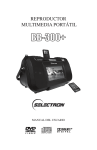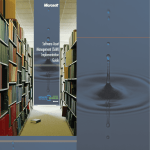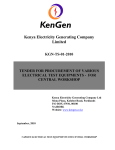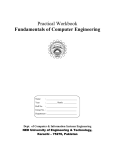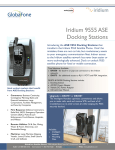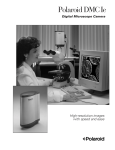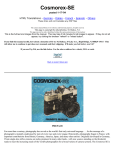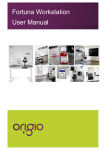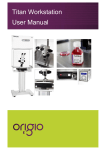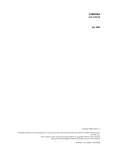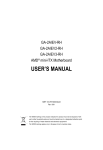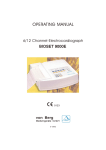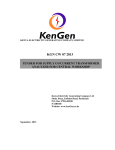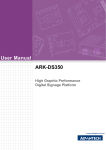Download REFERENCES
Transcript
Procedure section 1 page 1 THE PROCEDURE FOR THE EXAMINATION OF HANDWRITING, HAND PRINTING, NUMERALS AND OTHER WRITINGS: GENUINENESS: (1) The analysis of writing begins with the examination of the questioned writing under natural light with the aide of a microscope and magnifier. This examination is made to determine if it is a genuine writing and has not been produced by a machine such as a copier or printer (refer to section on machine writing). NATURAL WRITINGS: (2) Once the writing has been ascertained to be genuine handwriting, it is examined for naturalness. The majority of all comparisons are predicated on the side by side evaluation of natural writings to known writing samples submitted for comparison. Therefore the questioned writing is carefully scrutinized for tracings, indentions and attempts to simulate by studying line quality, hesitations, retouches , tremors, direction of pen movements, pen pressures, speed of movements, slant, size , beginning strokes, ending strokes as well as connectors. UNNATURAL WRITINGS: (3) The presence of unnatural writing may limit or even prevent an Examiner from making any further comparison . More standards may be requested if of value to the case . A report is written stating that the author of the Known writing can not be identified or eliminated as the author of the Questioned writing(s). A statement of explaination as to why this conclusion was reached may also be appropriate. PROCEDURE section 1 page 2 HANDWRITING, HAND PRINTING , NUMERALS AND OTHER WRITINGS. EVALUATION OF THE QUESTIONED WRITING(S): (4) If the Examiner is satisfied that a genuine and natural writing exists , a determination is then made as to whether or not this particular questioned writing demonstrates sufficient quantity and quality of writing features and unique characteristics upon which an expert conclusion can be supported. EVALUATION OT HE KNOWN WRITING(S): (5) The known writing sample are next evaluated for naturalness , quantity, quality of writing and sufficiency in features and characteristics. In some cases the known writing will be taken from a individual alleged in a crime and an attempt to disguise their own natural writing will be demonstrated in the Known specimen. This adds greatly to the complexity of the evaluation as the Examiner must now study this writing in detail and determine the degree of natural features present. More standards may be required at this point before an analysis is continued. COMPARISON OF QUESTIONED TO KNOWN WRITING: (6) The Document Examiner, once satisfied as to the known and questioned writing as described above, will now carefully study both writings to determine the habits , baseline characteristics, spacing, format, line quality, letter formation, writing skill, pen pressures, range of variations, uniqness of style, flourishes, and accidentals . When a detailed analysis of the features has been accomplished then a side by side comparison is made by the Examiner Procedure section 1 page 3 (Questioned to Known writing) and a conclusion is reached which can be demonstrated and supported by various combinations of these features and characteristics. CONCLUSIONS : (7) Numerous conclusions ( or combinations of conclusions ) can be reported from analysis of writing as follows: (A) An Identification , in which the Examiner has identified an indiviual(s) as the author of the Questioned writing(s) ; (B) A High Probable, where the Examiner is virtually certain that the an indivdual(s) is the author of a Questioned writing(s); (C) A Probable is rendered when the evidence supports that it is” likely” that an indiviual(s) is the author of the Questioned writing(s) ; (D) A Can Not Be Identified or Eliminated is self explanatory and reported in cases where class characteristics are prevalent ; (E) A Can Not Be Identified is rendered when there exists prominent writing disimilaites between the Question and the Known ; and (F) An Elimination in which the Document Examiner is certain the indiviual(s) could not have produced the Questioned writing. INSTRUMENTATION: The observation of these characteristics in handwriting routinely requires a microscope, a 10 x maginfying glass , and the use of infrared , oblique , ultraviolet lighting techniques, IBIS Imaging System and Crimescope monochromator, and photographic techniques which are refered to in this manual, each under its own respective section. Procedure section 2 page 1 PROCEDURE FOR THE EXAMINATION AND COMPARISON OF TYPEWRITTEN DOCUMENTS AND TYPEWRITERS Original Documents: (1) The typewritten document to be examined must be determined to be the original. The Examiner should ascertain that the Document in Question is not another form of production or reproduction. Type of Mechanism: (2) The document is studied in an attempt to decide the type of mechanism used to produce the Questioned typing. This includes type bar, single element ball, or single element printwheel. Determine if the typescript is based upon metric or standard measure . If based upon the metric, then careful attention should be given to the alignment and pitch. Notations are made of horizontal spacing(s) to determine if pica , elite or proportional . The typestyle used such as modern, letter gothic, courier, or prestige may also be noted.The size and uniqueness of the characters, bold type, and justified margins are observed. A determination of the type of ribbon( acetate / non-acetate) or lift off correctable is made when possible. If the ribbon is fabric(seldom seen any more with the arrival of the acetate ribbons) then the typescript is examined for the presence of fabric thread impressions. Consistency of Typewriting: (3) The consistency of typewriting throughout the document is determined noting any interlineation. Procedure section 2 page 2 Reference sources:(4) A search is then made of reference sources to determine, make and models of typewriters using that typestyle. (See section on ASK SAM data base) EXAMINATION OF TYPEWRITTEN DOCUMENTS: An examination is conducted of each document for the characteristics of typestyle design, escapement, interlineation, alignment, size, margin justification flaws and presence of any other unique characteristics.The typescript is examined microscopically for occasional and consistent defects. Defects are characterized as to if they are sporadic ( transient), constant (fixed) or progressive. A typewriter grid is used to recognize horizontal alignment ( pitch, interlineation, escapement) and misalignment. Character abnormalities as well as defects and typestyle are determined by this method also. [Features in typewriting examination can be both class and individual depending upon the particular make and model of typewriter and the nature of the misalignment or defect. This can be due to manufacturing flaws. Although in theory, each machine from one assembly line should type the same; the final step in production of type bar typewriters is to adjust the typeface alignment and spacing. Each typeface is typically soldered (some riveted) and an adjustment is often needed. Individualities can result because of this and other manufacturing factors] Procedure section 2 page 3 EXAMINATION OF TYPEWRITER: Record the make, model, serial number and manufacturer of the typewriter. Remove and examine the ribbon and the lift off correction tape, if present . These should be replaced with a new ribbon and tape. With the use of special light sources, examine the platen to determine the condition and note any impressions from the typefaces or defects that could affect the typescript. Microscopically study the typefaces noting any defects. (Printwheels or ball elements are removed to facilitate analysis). EXEMPLARS: Upon completion of the above examination reassemble the machine using a new ribbon and correction ribbon of the same type. Type several documents that exactly repeat the Questioned typescript and several strike-ups of the entire keyboard. Initial samples should be taken using the settings on the typewriter as received and changed for additional standards as needed. Typewriters can be multi-pitch (10 pitch, 12 pitch, 15 pitch or proportional) and standards are taken to comply with the Questioned typescript. In addition,these standards are taken with consideration as to the thickness of the paper (or paper as backing) used to produce the original document as this can affect alignment. Note any mechanical defects or problems with the operation of the machine. COMPARISON : With knowledge of the preceding examination, the questioned text can now be compared with the typewritten exemplars for class and individual characters of typeface, alignment, Procedure Section 2 Page 4 misalignment, interlineation, escapement, pitch and defects. Evaluation: The preceding procedure is designed to be used in part or in whole at the discretions of the examiner as needed to conclude the examination. Documents can have obvious features that can make them unique and preclude the need for step by step procedural analysis Conclusion: The conclusions rendered are: (A) That the typewriter can be identified as having produced the Questioned Document; (B) That the typewriter could have produced the Questioned document but not to the exclusion of other similar machines; © That the typewriter can be eliminated as having produced the Questioned document. INSTRUMENTATION: Any individual characteristics found on the typeface that can be proven by the Questioned typescript should be photographed or digitized, enhanced and printed ( if possible). The crimescope, microscope and oblique lighting techniques and the Ibis Image System may be needed to complete these examinations. Refer to later sections of this manual for each of these respective procedure. PROCEDURE SECTION 2 PAGE 5 VALIDATION REFERENCES Procedure Section 3 Page 1 PROCEDURE FOR THE EXAMINATION OF TYPEWRITER RIBBONS, CORRECTION TAPES AND FIBER IMPRESSIONS; Ribbons: (1) The ribbon and lift off correction tape (when present ) are removed from the machine. The ribbon is studied using natural light or a light box initially. The text on the ribbon is examined microscopically to learn the typestlye design, size, and to note the appearance of any flaws. The type of ribbon is determined by visual observation ( acetate / non-acetate) or if necessary by infrared analysis ( refer to appropriate section of this manual). If the text is consistent with the Questioned typescript then the area of the ribbon containing the Questioned typing is located and read. This is then compared with the Questioned text to see if it was or could have been produced using this ribbon. Fiber Impression: (2) Non-fabric ribbons, when striking the paper can be impressed with indentations of the fibers that comprise the paper. Therefore, the Questioned area of the ribbon is examined microscopically for paper fiber impressions that can be compared to the typescript ( and paper) on the Questioned document. This requires a meticulous microscopic examination and a comparison microscope is used for a side by side analysis of any possible fiber matches. If located, micrographs using light photograpy or digital enhancements are made and photographic overlays prepared as needed. Procedures Section 3 Page 2 Correction Tape: (3) The ribbon can contain the text as found on the correction tape. Accordingly. The two are compared and each corresponding correction is located on the typewriter ribbon. This will justify the readable text on the ribbon and further substantiate that use of the machine in the production of the Questioned document. The tape is read using natural light, special side light, a light box or microcope as required. Instrumentation: The above procedures require standard light photography and micrography methods, infrared analysis, Ibis Imaging Enhancement, oblique lighting, the use of a light box, a stereo microscope and a comparison microscope with a camera. ( Refer to the appropriate section for equipment procedures ) PROCEDURE SECTION 3 PAGE 3 VALIDATION REFERENCE: Procedure Section 4 Page 1 PROCEDURE FOR THE ANALYSIS OF INKS AND THE IDENTIFICATION OF CERTAIN TYPES OF WRITING INSTRUMENTS: Physical Examination: (1) The physical examination of inks is a non-destructive method which consists of a visual examination to determine the color , type of ink and instrument used to produce the Questioned document. It is be possible in certain cases to differentiate inks on this basis alone. Ball- point inks normally contain glycol or an oil base which are observed microscopically. The effect of the roller ball on the writing surface is noted to the extent that it may be observed as a trough or fiber disturbed path along the surface of the paper coated by or filled with the oil based ink. Certain areas may be observed along this path where a consistent few of ink was not imparted to the paper ( unlike a tracing ,however). The non ball-point inks are water based ( fountain pens, roller markers, fiber or felt tip pens, extruded plastic pens) or solvent-based ( broad markers, laundry markers and other porous surface markers). The instruments normally associated with the non ball-point inks (with the exception of the rollermarkers) are generally less destructive to the writing surface and the inks can absorb more into the writing surface, if the writing surface is in fact paper. These characteristics should all be discerned visually or with the aide of a microscope and noted where possible. The Question ink(s) is placed under ultraviolet light to learn if it fluoresces and the results noted. This procedure is also carried out under infrared light to observe any luminescence or reflectance. The opacity or transparency of the ink(s) may also be learn under infrared Procedure Section 4 Page 2 light examination. Two ink(s) which appear the same type and color may differ in their degree of transparency or fluorescence under ultraviolet or infrared light and differentiated. Chemical Examination:(2) A solubility test is conducted by removing a small quantity of ink from the writing line. This is accomplished by using a scalpel to cut discrete slivers of ink absorbed paper approximately ½ inch in length from area(s) of the write line giving as much consideration to maintaining the integrity of the evidence as possible. The cuttings are placed in a one dram vial.The areas from which the cuttings are taken should be noted for possible court explanation. Another method for removal of the ink(s) from the writing line is to use a blunt hypodermic needle and to carefully punch out eight micro plugs , using a rubber pad as a support backing pad under the document. The Plugs are placed in a one dram vial. This method provides a cleaner sampling when limited amount of ink is available. A third method used when non porous surfaces such as glass or metal are involved is direct extraction and spotting. Six microliter of extracting solvent are placed on the ink(s), the allowed to dissolve and the solution pipetted from the surface. The pipette can then be used to spot the Silica gel plate. The extracting solvents used for the above methods are as follows: for ball point pens use pyridine; for water based inks, use a 1:1 mixture of ethanol and water; for solvent based inks use pyridine. Procedure Section 4 Page 3 Draw approximately six microliter of the extracting solvent into a ten microliter pipette . Place the solvent into the one dram vial containing the ink sample and allow it to dissolve the ink. Thin layer chromatography development: (3) Pipette the ink solution from the vial(s) using a ten microliter pipette and spot the TLC plate [ E. Merck Silica Gel 60 Glass Plate]. The plates are dried for fifteen minutes at 150 degrees centigrade and developed in a Solvent System I [ ethyl acetate:ethanol]: distilled water (70:35: 30) for approximately 15 minutes to allow migration and separation of visible dye constituents, infrared luminescent components and ultraviolet fluorescent components. ] . The TLC plates are allowed to air dry and then compared. This method can be used to identify formula as to its manufacturer and formula code based on known standards retained on file in the Ink Library at he Bureau of Alcohol, Tobacco and Firearms in Rockville, Maryland. It is also used to detect alterations where a different ink was used to make additions to the original writing. Procedure Section 5 page 1 EXAMINATION OF CHARRED DOCUMENTS: Preliminary Examination: The charred debris should be carefully handled due to its delicate nature using blount insturments. The ashes should be throughly examined to separate the ligible from the illegible char. The legible debris should be placed in containers to help insure their integrety and labeled for future reference. The Examiner will develope a numbering system specifically designed to aide him in later retrieving specific ashes which need to be examined. Examination: The ash is visually observed using a microscope and placed under infrared light using the Crimescope. The infrared camera, and the Ibis Imaging System is used in connection with the infrared light to visualize any ligible script and capture the image which is then printed out on the Lazer Techniques Printer. Instrumentation: The Crimescope, infrared camera , Ibis Imaging System and Lazer Techniques Printer procedures are listed in later sections of this manual under each respective heading. Procedure Section 6 Page 1 THE EXAMINATION OF INDENTED WRITING: The document is first examined visually using oblique lighting for the presence of any indentions. These indentions if decipherable may then be recorded and photographed. If the indentions can not be discerned, the document can be placed under vary wavelengths of light using the Crime Scope monochromator and viewed on the IBIS System. Contrasting and gating adjustments can enhance the indentions before being printed on the Lazer Techniques thus preserving them. Another method most often used, is to subject the indented writing to the Electro Static Detection Apparatus (ESDA). This is a nondestructive method which allows a static charge to be imparted to a film covering the writing . Toner ( as used in a copy machine) is applied and the indentions can often be enhanced and discerned. Again, the IBIS System can be used to capture the writing for printing or the writing maybe photographed directly. The ESDA methodology also allows for the removal of the toner formed impressions of the indented writing for presevation. The examination of indented writings may require one or a combination of the above methods. The procedures for the IBIS System, ESDA and Photography are contained in this manual and each can be located under its respective section. Procedure Section 7 page 1 THE PROCEDURE FOR THE EXAMINATION OF HAND STAMPS AND STAMPED IMPRESSIONs Acquisition of stamp, stamp pad and ink impression: (1) The examination involves a direct comparison of the inked impression to the stamp and the examiner must have both before proceeding. In addition, The stamp pad and the ink used on the pad should also be acquired for examination when possible . Examination of the ink pad: (2) The ink pad is visually and microscopically examined for foreign matter (debris) or any agent on the pad which may cause a change in the inked impression. An ink sample is removed from the pad and analyzed ( see section on ink analysis ) if needed. Examination of the Stamp: (3) The stamp is visually and microscopically examined to determine if the stamp is : (A) a fixed die, glued to a mount ( used for signatures, names , words, etc.) (B) a moveable type die (used for date and numbering stamps) (C) an individual rubber die( which are hand mounted to a holder). The material which is used for the die is also visually examined to determine if the die is composed of rubber, plastic, metal , wood or other material. The manufacturer is determined, contacted ( if warranted by the Examiner) and information is obtained as to how the stamp was manufactured and manufacturing flaws Procedure Section 7 Page 2 which did or could have occurred during production. The stamp is then examined in microscopic detail for the presence of any defects, flaws, cuttings, nicks, alterations or debris which could affect the stamped impression . When possible and if warranted these characteristics are classified as intentional, accidental, or due to wear. Photographs or Ibis images should be made of identifying class and unique features present . The Examiner should also determine how the impression was made with regard to the direction and pressure of the stamp as it impacted the surface ( uneven pressure, angle of pressure other than perpendicular; rolling or twisting motion, excessive pressure). The surface under the stamped document can also effect the impression and consideration should be given to this fact and noted if observable. Comparison of stamp to ink impression: (4) Sufficient inked impressions should be made using the suspect stamp( ink pad and type of ink when possible) and the characteristics noted. These features are compared to the ink impression(s) in question to see if they can be duplicated and if the stamp produced the impression in question. Instrumentation: (5) The procedures for the use of the Ibis imaging system, light photography and ink analysis are referenced in this manual, each under it’s own respective section. Procedure Section 7 Page 3 Safety Equipment: Ink analysis involving solvent usage mandates the use of a hood( positive air flow) and safety glasses. Procedure Section 8 Page 1 THE EXAMINATION OF PHOTOCOPIED DOCUMENTS: The examination of documents which have been photocopied requires the comparison of the features on the photocopy produced by a copy machine that can be identified as having originated from that machine or features found on another subsequent photocopy produced by the same machine. Although photocopies can be compared (one to the other) they can be altered and the suspect machine should be examined when possible. Examinations for copy machine flaws: (1) The questioned photocopy is first examined macroscopically and microscopically for alterations in the copied document and for flaws occurring during the copy process. This examination is accomplished using a microscope and typewriter alignment plates (grids). The document is inspected using the typewriter alignment plates to measure the horizontal and vertical alignment of the typed text portion. The document is next examined visually and microscopically for any machine produced indentations, gripper marks or “ trash marks” denoting class and individual characteristics of the copy machine. These characteristics should then be noted , identified and photocopied or photographed as needed. Examination of the copy machine: (2) If sufficient characteristics are found for comparison, the copy machine should be examined to conclude that it can produce these characteristics and the cause. Procedure Section 8 Page 2 Photocopies are made for comparison and examined to determine of any of the identifying characteristics are transitional or accidental. Comparison: (3) The photocopies are compared as to the above procedure to determine if the questioned document was produced by a specific machine or if two photocopies were generated on the same machine. Instrumentation: (4) The use of the microscope and camera are referred to in other sections of this manual, each under its own heading. Safety : The copy machine should be unplugged before examination and the Examiner should be aware of the danger of further shock due to high voltage capacitor discharge. Analysis of Photocopier Toners by Fourier Transform Infrared Spectroscopy Introduction: Identification and comparison of photocopier toners can be easily conducted using a small amount of sample and a fourier transform infrared spectrometer equipped with and infrared microscope. Sample Preparation: The sample can be easily collected using a stereo microscope, fine point tweezers, sharp #11 scalpel, and glass slides that have been cleaned of oils and contaminates. A SpectroTech sample roller, single edge razor blade, a sample holder and a KBr pellet of the proper size and thickness will also be needed for the mounting and analysis of the samples. The examiner will want to collect toner from more than one area on the document. Using the stereo microscope, select several areas on the document where the toner is thickest. Carefully shave some toner off the paper at the first area, being careful not to collect any paper fibers. Transfer the collected toner to a clean glass slide and label or number the slide so as to have a record of where the sample was collected. Repeat the process until the examiner has collected toner samples from several areas of the document. Using the SpectroTech sample roller, flatten the sample and make the it as thin as possible. Clean the surface of the roller and repeat the process until all collected samples have flattened as thin as much as possible. Use the single edge razor blade to remove the flattened samples from the glass slide, and transfer them to the KBr pellet. ( At this point it will be necessary to make a diagram of the surface of the KBr pellet so as to indicate where each sample is located on KBr pellet.) The toner samples are ready for analysis. Revision Date: __________________________ Approved By: _________________________ A:\toners.wpd Instrument: Perkin Elmer Fourier Transform Infrared Spectrometer 1700 series located in the Trace Evidence Section FTIR Calibration Procedures Calibration of the FTIR Spectrometer will be done a minimum of once per month. However, calibration is not limited to once per month and can be performed as needed. -Turn on the computer. When computer has booted up the c:\> prompt will appear. Type in WIN and press ENTER. This will open the PROGRAM MANAGER and the PE APPLICATIONS window will be in the center of the screen. IRDM Software -Move cursor to the MS DOS IRDM icon and double click. -Move cursor to INSTRUMENT and click. Pull down to COMMUNICATIONS and click. Instrument Communications window will open. Click on RS232ON and then click on OK. -Move cursor back to INSTRUMENT and click. Pull down to INST... And click. The instrument will initialize and the Instrument Accessories window will appear. Make sure TGS is highlighted and click on OK. -Move cursor back to INSTRUMENT and click. Pull down to SCAN MODE and click. The scan mode window will appear. Make sure GAIN is on one and click on OK. -Move cursor to INSTRUMENT and click. Pull down to MONITOR and click. When Monitor window appears click on ENERGY and then click on OK. Read the maximum value of the energy and record it in the calibration log. Click on EXIT. -Move cursor to INSTRUMENT and click. Pull down to SCAN and click. The scan window will appear. Move cursor to BACKGROUND and click. Hit Backspace on the keyboard to delete the word scan that is already in the title window. Type in CB followed by the date in numbers without dashes or slashes. CB will designate calibration spectra and the date will show when the spectra was run. For example if the date is December 17, 1996 and I was running a calibration spectra I would type in CB121796. Make sure the number of scans is at least 30 and the range is from 4000 to 450 reciprocal centimeters. Click on OK when the parameters are correct. The instrument will begin scanning the background. A:\toners.wpd -When the background is complete, raise the hood on the bench of the FTIR and place an IR spectrophotometer polystyrene calibration film in the sample holder. Record “polystyrene” on the calibration log under STANDARD. -Move cursor to INSTRUMENT and click. Pull down to scan and click. The scan window will appear. -Move cursor to SAMPLE and click. Click on OK. The computer will ask if you wish to overwrite the data region which already exists. Click on OVERWRITE. The instrument will begin scanning the sample. -When scanning is complete click on DATA and pull down to PEAK and click. Peak parameters should appear. Set the threshold at 2.00, highlight PEAK, set Range at 4000.00-450.00 and hit OK. The peak table should appear. -Look for the reference band that corresponds to the highest wavenumber peak for polystyrene (3082.18 1/cm) and record it in the calibration log. If the recorded value is less than +0.3 1/cm away from 3082.18 1/cm then the instrument is calibrated and needs no further adjustments. If the instrument should need adjusting, refer to FTIR user manuals. -Produce and store a hard copy. Save spectrum. Spectrum for Windows Software -Move cursor to SPECTRUM FOR WINDOWS icon and double click. -Login -Move cursor to SET UP and click. Pull down to INSTRUMENT and click. Click on BEAM icon and make sure that the internal beam TGS is selected. Click on UPDATE. Make sure that the scan mode GAIN is 1.0 and click on UPDATE. -Move cursor to INSTRUMENT and click. Pull down to MONITOR and click. Make sure ENERGY is selected and click on OK. Read the maximum value of the energy and record it in the calibration log. Click on HALT. -Move cursor to INSTRUMENT and click. Pull down to SCAN BACKGROUND and click. The SCAN BACKGROUND window will appear. Name the FILENAME according to the instructions for the IRDM software. Set the range from 4000 to 450 reciprocal centimeters and the number of scans to at least 30. When the parameters are correct, click on OK. The instrument will begin scanning the background. -When the background is complete, raise the hood on the bench of the FTIR and place an IR A:\toners.wpd spectrophotometer polystyrene calibration film in the sample holder. Record “polystyrene” on the calibration log under STANDARD. -Move cursor to INSTRUMENT and click. Pull down to SCAN SAMPLE and click. The SCAN SAMPLE window will appear. Name the FILENAME the same way as before when naming the background. Set the parameters the same as well. When the parameters are correct click on OK. The instrument will scan the sample and upon completion the computer will ask if you wish to overwrite the background. Click on OVERWRITE twice. -Move the cursor to PROCESS and click. Pull down to PEAK TABLE and click. Set the THRESHOLD at 2.00 %T, START at 4000 1/cm, end at 450 1/cm, and select FIND PEAKS. Click on OK. -Look for the reference band that corresponds to the highest wavenumber peak for polystyrene (3082.18 1/cm) and record it in the calibration log. If the recorded value is less than +/- 0.3 1/cm away from 3082.18 1/cm then the instrument is calibrated and needs no further adjustments. If the instrument should need adjusting, refer to the FTIR user manuals. FTIR Safety Concerns -The instrument must be disconnected from all voltage sources before it is opened for any adjustment, replacement, maintenance or repair. -Any adjustment, maintenance and/or repair of the opened operating instrument shall be carried out only by a skilled person who is aware of the hazard involved. -Liquid Nitrogen can burn skin and eyes. Safety glasses, lab coats, and gloves should be worn when transporting or handling liquid nitrogen. -The FTIR utilizes a helium-neon laser which produces laser radiation. See the next two pages for information and warnings concerning laser radiation. Other Information FTIR manuals can be located in the FTIR room as well as in the Trace Evidence Library. FTIR CALIBRATION LOG A:\toners.wpd DATE INTERNAL ENERGY STANDARD REFERENCE BAND INITIALS A:\toners.wpd FTIR Operating Procedures Start Up -Fill dewar with liquid nitrogen until you see overflow. Allow the dewar to “burp” and then fill it until it overflows again and cap it off. -Turn on the microscope and turn up the light source. Insert a KBr disc on the microscope stage and focus on the top of the disc. -Move one side of the lower aperture over into the viewing area and focus on it using the condenser. Then move the lower aperture back out of the way. Remove the adjustable apertures from the microscope and replace them with the fixed apertures. Switch the microscope from view to IR. -Turn on the computer. When computer has booted up the c:\> prompt will appear. Type in WIN and press ENTER. This will open the PROGRAM MANAGER and the PE APPLICATIONS window will be in the center of the screen. IRDM Software -Move cursor to the MS DOS IRDM icon and double click. -Move cursor to INSTRUMENT and click. Pull down to COMMUNICATIONS and click. Instrument Communications window will open. Click on RS232ON and then click on OK. -Move cursor back to INSTRUMENT and click. Pull down to INST... And click. The instrument will initialize and the Instrument Accessories window will appear. Make sure TGS is highlighted and click on OK. -Move cursor back to INSTRUMENT and click. Pull down to SCAN MODE and click. The scan mode window will appear. Make sure GAIN is on one and click on OK. -Move cursor to INSTRUMENT and click. Pull down to MONITOR and click. When Monitor window appears click on ENERGY and then click on OK. Read the maximum value of the energy and record it in the user log under internal energy. Click on EXIT. -Click on INSTRUMENT. Pull down to INST... and click. Click on INT MCT to switch to the external detector. Click on OK. A:\toners.wpd -Click on INSTRUMENT and pull down to MONITOR and click. Click on ENERGY and then click on OK. Read the maximum value of the energy and record it in the user log under external energy. Click on EXIT. -Remove the fixed apertures from the microscope and replace them with the adjustable apertures. Switch the microscope back to view. Data can now be collected. Spectrum for Windows Software -Move the cursor to SPECTRUM FOR WINDOWS icon and double click -Login -Move cursor to SETUP and click. Pull down to INSTRUMENT and click. The INSTRUMENT SETUP window will appear. Click on the BEAM icon and make sure that the internal beam TGS detector is selected. Click on UPDATE. Make sure that the SCAN MODE GAIN is one and click on UPDATE. -Move cursor to INSTRUMENT and click. Pull down to MONITOR and click. Select ENERGY and click on OK. Record the maximum value in the user log under internal energy. Click on HALT> -Move the cursor to SETUP and click. Pull down to INSTRUMENT and click. Click on the BEAM icon. Select INTERNAL MCT detector for the external beam and click on UPDATE. Click on UPDATE to remove the INSTRUMENT SETUP window. -Move cursor to INSTRUMENT and click. Pull down to MONITOR and click. Select ENERGY and click on OK. Record the maximum value in the user log under external energy and click on Halt. -Remove the fixed apertures and replace them with the adjustable apertures.Switch the microscope back to view. Data can now be collected. Collection and Storage of Data -Adjust the stage so that the sample can be viewed under the microscope. Adjust the apertures as dictated by the sample. -Adjust the stage so that the sample moves out of the aperture window to expose only the KBr disc. Then switch the microscope from view to IR. IRDM Software A:\toners.wpd -Move cursor to INSTRUMENT and click. Pull down to SCAN and click. Scan window will appear. Click on BACKGROUND. Press backspace on the keyboard to delete the title window and type in your own title. The other parameters may be set to the operator’s choosing. Click on OK and the instrument will begin scanning the background. -When background is complete switch the microscope from IR to view and adjust the stage so that the exact area of the sample to be analyzed is under the view window. Then switch the microscope back to IR. -Move cursor to INSTRUMENT and click. Pull down to SCAN and click. The scan window will appear. Click on SAMPLE and then on OK. The computer will ask if you wish to overwrite the data region which already exists. Click on OVERWRITE. The instrument will begin scanning the sample. -When scanning is complete several data commands can be used to improve the quality of the spectrum. For information concerning the data commands, see the IR Data Manager User’s Manual located in the FTIR room. -The spectrum can be plotted by clicking on FILE. Pull down to and click on PLOT. Load paper in the plotter and click on OK. -To store the spectrum, click on the bow tie symbol in the upper left hand corner of the spectrum. This will minimize the spectrum to the data region. Double click on the data region and find the file inside the data region that you want to save. Click on that file and hold. Drag it to the DRIVE A: icon and release it. Press OK if the title is acceptable and the spectrum will be saved on the A: DRIVE. (Note that a disc must be in the A: DRIVE) Spectrum For Windows software -Move cursor to INSTRUMENT and click. Pull down to SCAN BACKGROUND and click to make the SCAN BACKGROUND window appear. The operator can determine the filename and parameters as dictated by each sample. When the filename and parameters are correct click on OK. The background will be scanned. -When the background is complete switch the microscope from IR to view. Move the stage such that the exact area of the sample to be analyzed is in the aperture window. Switch the microscope back to IR. -Move the cusor to INSTRUMENT and click. Pull down to SCAN SAMPLE and click. The SCAN SAMPLE window will appear. When the filename and parameters are set (at the A:\toners.wpd operator’s choice) click on OK. The sample will be scanned. -Sample spectra can be processed in several ways. See the Spectrum for Windows User’s Manual for details on data processing. -Spectra can be printed by clicking on the PRINT icon. -Spectra can be saved by clicking on the SAVE icon. Choose the appropriate filename and directory and click on OK. Shut Down -Save all necessary data. -Select the instruments internal beam TGS detector and ensure that the scan mode gain is one before shutting down. -If you are in IRDM, click on FILE. Pull down to QUIT TO DOS and click. The computer will ask you if you want to quit. Answer yes. This will take you back to the program manager -If you are in Spectrum for Windows, double click on the uppermost left hand corner. This will take you back to the program manager. -You should now be at the program manager. Double click on the uppermost left hand corner. The computer will ask if you are sure that you want to quit, click on OK. The computer will quit to DOS. You may now turn off the computer and the microscope. A:\toners.wpd NCSBI QUESTIONED DOCUMENTS SECTION I.1. INFRARED REFLECTANCE IMAGING This type of imaging is used by the Questioned Documents Section to remove obscuring matter such as bank stamps, white out, obliterated writing of any sort, when the ink is transparent to infrared light. By exposing the questioned document to infrared radiation (quartz lights, photo floods, crimescope CS16) we can remove this obscuring matter. In infrared imaging, use is made of the invisible infrared rays as distinguished from the visible rays of the spectrum. A special filter (780nm or a Kodak Wratten #87) is placed in front of the DAGE-MTI infrared video camera lens to exclude the visible rays and allow only the infrared rays to reach the camera tube. This leaves a clear reproduction of the obscured matter. This type of imaging must be carried out in an area designed for this activity where one can control the type and intensity of lighting. The following steps are used to produce infrared reflected images: 1.1. PLACE THE QUESTIONED DOCUMENT ON THE COPY STAND UNDER THE DAGE-MTI 81 IR VIDEO CAMERA. 1.1.1. BELOW IS THE TYPICAL COPYSTAND AND LIGHTING SETUP. DAGE-MTI #81 IR-VIDEO CAMERA WITH CRIMESCOPE #CS-16 LIGHT SOURCE 1.2. PLACE A #780mn FILTER IN THE CAMERA’S FILTER HOLDER. OTHER FILTERS TO TRY ARE: #665nm, #695nm, #780nm, #850nm, AND #1000nm OR A KODAK WRATTEN #87. 1.3. TURN ON THE COPY LIGHTS OR USE THE INFRARED LIGHT GUIDE FROM THE CRIMESCOPE CS-16 LIGHT SOURCE. 1.4. USING THE IBIS SOFTWARE PACKAGE ON A 486 COMPUTER WITH AT LEAST 16 MB OF RAM, ACQUIRE THIS IMAGE DIGITALLY ON CONTINUOUS ACQUIRE; ADJUST THE LENS OPENING IN ORDER TO ACHIEVE GOOD DENSITY. USE A NIKON 35MM, 55MM OR A 105MM MACRO LENS. 1.4.1. LENS SELECTIONS RELATES TO THE SIZE OF THE QUESTIONED DOCUMENT: 35MM--81/2 INCHES X 11 INCHES OR A CHECK 55MM--AN ENDORSEMENT OR SIGNATURE 105MM---JUST ONE NAME OR SEVERAL LETTERS 1.5. BELOW IS THE ACQUIRE MENU FROM THE IBIS PROGRAM. CLICK ON CONTINUOUS ACQUIRE. MANY TIMES IF THE IMAGE IS FAINT THE GATE VIDEO INPUT OPTION IS USED (SET AT #2 OR #3 TO START WITH). THIS PROCEDURE WILL INCREASE THE DENSITY OF THE IMAGE. 1.6. NEXT USE THE CONTRAST MENU TO CHANGE THE CONTRAST OR BRIGHTNESS IN THE IMAGE: 1.6.1. SLIDE AND STRETCH: WITH THIS SELECTION A SLIDER BAR IS ACTIVATED DISPLAYING VALUES OF 0.5 TO 3.0 UNITS OF DENSITY. BY MOVING THE MOUSE; THE DENSITY CAN BE PROPERLY ADJUSTED TO THE LEVEL NECESSARY TO DEPICT THE QUESTIONED WRITING, THAT IS UNDER THE OBSCURING MATTER. YOU THEN CLICK ON THE LEFT MOUSE BUTTON. 1.6.2. AUTO-FIT: AUTOMATICALLY SELECTS WHAT THE COMPUTER FEELS IS THE CORRECT CONTRAST 1.6.3. INVERSE: PRODUCES AN IMAGE WHICH IS A NEGATIVE IMAGE. 1.7. NEXT SELECT THE SHARPEN OPTION; NORMALLY JUST ONE CLICK ON SHARPEN WILL DO. IMAGE FILTERING CAN BE USED TO SHARPEN OR BLUR AN IMAGE, TO ENHANCE HIGH FREQUENCY DETAILS, TO DETECT EDGES, OR TO LIGHTEN OR DARKEN AN OVERALL BY EXPANDING LIGHT OR DARK AREAS. 1.7.1. TO SHARPEN AN IMAGE USE THE HI-PASS OR SHARPEN FILTERING OPTIONS. 1.7.2. TO BLUR AN IMAGE, USE THE LO-PASS OR MEDIAN FILTERING OPTIONS. 1.7.3. TO DETECT OR ENHANCE EDGES IN AN IMAGE, SELECT THE SOBEL, PHASE, OR HORIZONTAL,VERTICAL, LAPLACIAN, AND ROBERS FILTERS AS SUBMENU CHOICES. 1.8. NEXT WE SELECT THE ANNOTATE OPTION: WITH THIS YOU CAN ENTER TEXT AND CASE NO. ON YOUR IMAGE. 1.9. NEXT WE SAVE THE IMAGE TO A COMPUTER FILE BY SELECTING FILE FUNCTION. 1.9.1. FROM THIS MENU ALL FILE FUNCTIONS CAN BE RUN USING: : SAVE A FILE PULL UP A FILE FROM MEMORY, OR DELETE AN IMAGE FILE. 1.10. PRINT THE IMAGE BY SELECTING THE PRINT OPTION: REFERENCES: Barnes, David, “ Document Processing System User’s Manual”, IBIS Imaging Systems Hilton, Ordway, “New Dimensions in Infrared Luminescence Photography”, Journal of Forensics Sciences, JFSCA, Vol. 26, No 2, April 1981, pp 319324. Kodak’s “Applied Infrared Photography ”, Publication #M-28, 1972 edition. pp. 51-57. Kodak’s “Kodak Infrared Films”, Publication #N-17, 1981 edition, pp. 2-7. Sanders, Robert C., “Questioned Documents Photography Techniques” The Evidence Photographer’s International Council’s Workshop (Atlanta, Ga. April 13 thru 15, 1980), pp. 1-29. Young, W. Arthur, Thomas A. Benson, George T. Eaton, Kodak’s “Copying and Duplication in Black-and-White and Color”, Publication #M-1, 1984, pp. 50-53. c:\document\ir2.wpd TECHNICAL PROCEDURES MANUAL AUTHORITY ENDORSEMENT SECTION I.1 I HAVE REVIEWED THE TECHNICAL PROCEDURES FOR INFRARED REFLECTANCE IMAGING AND APPROVE THESE PROCEDURES FOR USE BY THE NORTH CAROLINA STATE BUREAU OF INVESTIGATION FORENSIC ANALYST UNDER MY SUPERVISION. SIGNED___________________________ DATED___________ DAVID C. DUNN SUPERVISING AGENT IN CHARGE NCSBI QUESTIONED DOCUMENTS SECTION __________________________________________________________________ ______________________________________________________________ TECHNICAL PROCEDURE TERMINATION AND ARCHIVE: EFFECTIVE THIS_______DAY OF____________OF THE YEAR________, THE USE OF THIS PROCEDURE IS HEREBY DISCONTINUED BY MY AUTHORITY AND BEING PLACED IN THE HISTORICAL AND ARCHIVAL SECTION OF THIS MANUAL FOR REFERENCE.(REFER TO SECTION K) SIGNED:_____________________TITLE:_____________________________. NCSBI QUESTIONED DOCUMENTS SECTION I.2. INFRARED LUMINESCENCE IMAGING Revised: January 2002 This type of imaging is used by the Questioned Documents Section to show the differences in inks which normally appear the same. The exposing of the questioned document to ultraviolet radiation (400nm to 600nm) from the crimescope CS-16 will cause the specimen ( many times) to emit radiation in the red and infrared (600nm to 1200nm) part of the spectrum. One of four basic phenomena can be observed occurring with the document using this technique. The document may be observed reflecting the energy (lighten); absorbing the energy (darken); transmitting the energy (disappear); or converting the energy to a longer wavelength (luminesce). As in infrared imaging, use is made of the invisible infrared rays as distinguished from the visible rays of the spectrum. A special filter (780nm or a Kodak Wratten #87) is placed in front of the DAGE-MTI infrared video camera lens to exclude the visible rays and allow only the infrared rays to reach the camera tube. This leaves a clear reproduction of the inks luminescence in the red and infrared part of the spectrum. This type of imaging must be carried out in an area designed for this activity where one can control the type and intensity of lighting and have complete darkness. The following steps are used to produce infrared luminescence images: 2.1. PLACE THE QUESTIONED DOCUMENT ON THE COPY STAND UNDER THE DAGE-MTI 81 IR VIDEO CAMERA. 2.2. PLACE A #780mn FILTER IN THE CAMERA’S FILTER HOLDER. OTHER FILTERS TO TRY ARE: #665nm, #695nm, #780nm, #850nm, AND #1000nm OR A KODAK WRATTEN #87. TURN OFF THE ROOM LIGHTS. 2.3. TURN ON THE LIGHT GUIDE FROM THE CRIMESCOPE CS-16 LIGHT SOURCE . TUNE THE LIGHT GUIDE TO BETWEEN 400nm and 600nm. 2.4. USING THE IBIS COMPUTER ACQUIRE THIS IMAGE DIGITALLY USING THE LATENT-PRO SOFTWARE PACKAGE ON CONTINUOUS ACQUIRE; ADJUST THE LENS OPENING IN ORDER TO ACHIEVE GOOD DENSITY. USE A NIKON 35MM, 55MM OR A 105MM MACRO LENS. 2.4.1. LENS SELECTIONS RELATES TO THE SIZE OF THE QUESTIONED DOCUMENT: 35MM--81/2 INCHES X 11 INCHES OR A CHECK 55MM--AN ENDORSEMENT OR SIGNATURE 105MM---JUST ONE NAME OR SEVERAL LETTERS 2.5. In order to acquire this image into the computer data base the following equipment must be turn on in the following order. 2.5.1. Turn on the DAGE MTI Camera. 2.5.2. Turn on the MTI-TEC-1 (Cooler). 2.5.3. Turn on the Dage DPS 2000. 2.5.4. Turn on the Sony Monitor-Input A. 2.5.5. Turn on the Personal Computer. 2.6 Use the Latent-Pro 2.2 software package under the Continuous Acquire setting. 2.6.1. Double click on the Latent-Pro Graphic User Interface. 2.6.2. Click on File/ Acquire/ Camera 2.6.3. Click on Configure/ Customize/ Imascan configuration (Triggered Grab/Setup) 2.6.4. Select Channel/ Association NTSC(CV1)/ Enter OK 2.6.5. Reset path/ OK Imascan configuration 2.6.6. To bring in the Video feed use the forward button ( |). 2.6.7. To acquire or Freeze the image use the Red (}) button. 2.6.8. Save this image (File\Save) as a Tiff file in the New Images Directory. 2.7. Then import this Tiff file into Adobe Photo-Shop 5.5 soft ware. 2.7.1. Click on the Photo-Shop graphics user interface. 2.7.2. Open the Tiff file under the “New Images directory”. 2.7.3. Click on the Image toolbar/Adjust/Brightness and Contrast/and Color Balance. 2.7.4. Click on the Filter toolbar/Sharpen/Unsharp mask. 2.7.5. Click on the Image toolbar/Size-to adjust the print size. 2.7.6. Save this final image under the File toolbar. 2.7.7. In order to print this image go to the File toolbar/Print/Setup 2.8.1. Select the Kodak DS 8650PS color printer. 2.8.2. Select either a Portrait or Landscape shaped print. 2.8.3. Be sure that the Postscript Color Management box is checked. 2.8.4. Print the image. REFERENCES: Barnes, David, “ Document Processing System User’s Manual”, IBIS Imaging Systems Hilton, Ordway, “New Dimensions in Infrared Luminescence Photography”, Journal of Forensics Sciences, JFSCA, Vol. 26, No 2, April 1981, pp 319- 324. Kodak’s “Applied Infrared Photography”, Publication #M-28, 1972 edition. pp. 51-57. Kodak’s “Kodak Infrared Films”, Publication #N-17, 1981 edition, pp. 27. Sanders, Robert C., “Questioned Documents Photography Techniques” The Evidence Photographer’s International Council’s Workshop (Atlanta, Ga. April 13 thru 15, 1980), pp. 1-29. Young, W. Arthur, Thomas A. Benson, George T. Eaton, Kodak’s “Copying and Duplication in Black-and-White and Color”, Publication #M-1, 1984, pp. 50-53. c:myfiles\project1-2001\irlum.wpd TECHNICAL PROCEDURES MANUAL AUTHORITY ENDORSEMENT SECTION I.2 I HAVE REVIEWED THE TECHNICAL PROCEDURES FOR INFRARED LUMENESCENCE IMAGING AND APPROVE THESE PROCEDURES FOR USE BY THE NORTH CAROLINA STATE BUREAU OF INVESTIGATION FORENSIC ANALYST UNDER MY SUPERVISION. SIGNED___________________________ DATED___________ DAVID C. DUNN SUPERVISING AGENT IN CHARGE NCSBI QUESTIONED DOCUMENTS SECTION __________________________________________________________________ ______________________________________________________________ TECHNICAL PROCEDURE TERMINATION AND ARCHIVE: EFFECTIVE THIS_______DAY OF____________OF THE YEAR________, THE USE OF THIS PROCEDURE IS HEREBY DISCONTINUED BY MY AUTHORITY AND BEING PLACED IN THE HISTORICAL AND ARCHIVAL SECTION OF THIS MANUAL FOR REFERENCE.(REFER TO SECTION K) SIGNED:_____________________TITLE:_____________________________. NCSBI QUESTIONED DOCUMENTS SECTION I.3. CHARRED DOCUMENTS IMAGING Revised: January 2002 This type of imaging is used by the Questioned Documents Section to visually decipher the information which remains after documents have been burned. Depending on the degree of burning, there is often a great deal of information still on the damage document. During burning, paper will shrink and curl and become fragile. It becomes necessary to handle charred documents with a great deal of care. This takes a lot of time using tweezers, and small model paint brushes to remove the ash and to move the document under the camera. By using the DAGE-MTI infrared video camera with the Ibis computer soft ware package good results can be obtained. This type of imaging must be carried out in an area designed for this activity where one can control the type and intensity of lighting. Normal copy lighting works well, with the quartz lights set at a 45 degree angle to the document. The following steps are used to produce charred document images: 3.1. PLACE THE QUESTIONED DOCUMENT ON THE COPY STAND UNDER THE DAGE-MTI 81 IR VIDEO CAMERA. 3.1.1. BELOW IS THE TYPICAL COPYSTAND AND LIGHTING SETUP. DAGE-MTI #81 IR-VIDEO CAMERA WITH QUARTZ LIGHTS 3.2. TURN OFF THE OVERHEAD LIGHTS AND TURN ON THE COPY STAND LIGHTS. ADJUST THE THE LENS OPENING IN ORDER TO ACHIEVE GOOD DENSITY. 3.3. USING THE IBIS SOFTWARE PACKAGE ON A 486 COMPUTER WITH AT LEAST 16 MB OF RAM, ACQUIRE THIS IMAGE DIGITALLY ON CONTINUOUS ACQUIRE. USE A NIKON 35MM, 55MM OR A 105MM MACRO LENS. 3.3.1. LENS SELECTIONS RELATES TO THE SIZE OF THE QUESTIONED DOCUMENT: 35MM--81/2 INCHES X 11 INCHES OR A CHECK 55MM--AN ENDORSEMENT OR SIGNATURE 105MM---JUST ONE NAME OR SEVERAL LETTERS 3.4. In order to acquire this image into the computer data base the following equipment must be turn on in the following order. 3.4.1. Turn on the DAGE MTI Camera. 3.4.2. Turn on the MTI-TEC-1 (Cooler). 3.4.3. Turn on the Dage DPS 2000. 3.4.4. Turn on the Sony Monitor-Input A. 3.4.5. Turn on the Personal Computer. 3.5 Use the Latent-Pro 2.2 software package under the Continuous Acquire setting. 3.5.1. Double click on the Latent-Pro Graphic User Interface. 3.5.2. Click on File/ Acquire/ Camera 3.5.3. Click on Configure/ Customize/ Imascan configuration (Triggered Grab/Setup) 3.5.4. Select Channel/ Association NTSC(CV1)/ Enter OK 3.5.5. Reset path/ OK Imascan configuration 3.5.6. To bring in the Video feed use the forward button ( |). 3.5.7. To acquire or Freeze the image use the Red (}) button. 3.5.8. Save this image (File\Save) as a Tiff file in the New Images Directory. 3.6. Then import this Tiff file into Adobe Photo-Shop 5.5 soft ware. 3.7 3.6.1. Click on the Photo-Shop graphics user interface. 3.6.2. Open the Tiff file under the “New Images directory”. 3.6.3. Click on the Image toolbar/Adjust/Brightness and Contrast/and Color Balance. 3.6.4. Click on the Filter toolbar/Sharpen/Unsharp mask. 3.6.5. Click on the Image toolbar/Size-to adjust the print size. 3.6.7. Save this final image under the File toolbar. In order to print this image go to the File toolbar/Print/Setup 3.7.1. Select the Kodak DS 8650PS color printer. 3.7.2. Select either a Portrait or Landscape shaped print. 3.7.3. Be sure that the Postscript Color Management box is checked. 3.7.4. Print the image. REFERENCES: Barnes, David, “ Document Processing System User’s Manual”, IBIS Imaging Systems Kodak’s “Applied Infrared Photography”, Publication #M-28, 1972 edition. pp. 51-57. Hilton, Ordway, “Scientific Examination of Documents”, (Callaghan & Company 1956), p. 117. Harrison, Wilson, “Suspect Documents - Their Scientific Examination”, (London: Sweet & Maxwell Limited 1966), p. 112. c:\myfiles\project1-2002\ircharred.wpd TECHNICAL PROCEDURES MANUAL AUTHORITY ENDORSEMENT SECTION I.3 I HAVE REVIEWED THE TECHNICAL PROCEDURES FOR CHARRED DOCUMENTS IMAGING AND APPROVE THESE PROCEDURES FOR USE BY THE NORTH CAROLINA STATE BUREAU OF INVESTIGATION FORENSIC ANALYST UNDER MY SUPERVISION. SIGNED___________________________ DATED___________ DAVID C. DUNN SUPERVISING AGENT IN CHARGE NCSBI QUESTIONED DOCUMENTS SECTION __________________________________________________________________ ______________________________________________________________ TECHNICAL PROCEDURE TERMINATION AND ARCHIVE: EFFECTIVE THIS_______DAY OF____________OF THE YEAR________, THE USE OF THIS PROCEDURE IS HEREBY DISCONTINUED BY MY AUTHORITY AND BEING PLACED IN THE HISTORICAL AND ARCHIVAL SECTION OF THIS MANUAL FOR REFERENCE.(REFER TO SECTION K) SIGNED:_____________________TITLE:_____________________________. NCSBI QUESTIONED DOCUMENTS SECTION I.4. TYPEWRITER RIBBON IMAGING This type of imaging is used by the Questioned Documents Section to show the information which is left on a typewriter ribbon after a document has been typed. These ribbons may have several rows of typed characters and they may be written left to right or right to left inverted and up or down, depending on the machine. This type of imaging must be carried out in an area designed for this activity where one can control the type and intensity of lighting. Transmitted light form a light box works well with this type of imaging. The following steps are used to produce typewriter ribbon images:: 4.1. PLACE THE QUESTIONED RIBBON ON TOP OF THE A LIGHT BOX WHICH IS ON THE COPY STAND UNDER THE DAGE-MTI 81 IR VIDEO CAMERA. 4.1.1. BELOW IS THE TYPICAL COPYSTAND AND LIGHTING SETUP. DAGE-MTI #81 IR-VIDEO CAMERA WITH LIGHT BOX 4.2. TURN OFF THE OVERHEAD LIGHTS AND TURN ON THE LIGHT BOX LIGHTS. ADJUST THE LENS OPENING IN ORDER TO ACHIEVE GOOD DENSITY. 4.3. USING THE IBIS SOFTWARE PACKAGE ON A 486 COMPUTER WITH AT LEAST 16 MB OF RAM, ACQUIRE THIS IMAGE DIGITALLY ON CONTINUOUS ACQUIRE. USE A NIKON 35MM, MACRO LENS ON THE VIEDO CAMERA. 4.4. BELOW IS THE ACQUIRE MENU FROM THE IBIS PROGRAM. CLICK ON CONTINUOUS ACQUIRE. 4.5. USE THE CONTRAST MENU TO CHANGE THE CONTRAST OR BRIGHTNESS IN THE IMAGE: 4.5.1. SLIDE AND STRETCH: WITH THIS SELECTION A SLIDER BAR IS ACTIVATED DISPLAYING VALUES OF 0.5 TO 3.0 UNITS OF DENSITY. BY MOVING THE MOUSE; CLICK ON THE LEFT MOUSE BUTTON WHEN PROPER DENSITY IS OBTAINED. 4.5.2. AUTO-FIT: AUTOMATICALLY SELECTED WHAT THE COMPUTER FEELS IS THE CORRECT CONTRAST 4.5.3. INVERSE: PRODUCES AN IMAGE WHICH IS A NEGATIVE IMAGE. 4.6. SELECT THE SHARPEN OPTION; NORMALLY JUST ONE CLICK ON SHARPEN IS APPROPRIATE. IMAGE FILTERING CAN BE USED TO SHARPEN OR BLUR AN IMAGE, TO ENHANCE HIGH FREQUENCY DETAILS, TO DETECT EDGES, OR TO LIGHTEN OR DARKEN AN OVERALL BY EXPANDING LIGHT OR DARK AREAS. 4.6.1. TO SHARPEN AN IMAGE USE THE HI-PASS OR SHARPEN FILTERING OPTIONS. 4.6.2. TO BLUR AN IMAGE, USE THE LO-PASS OR MEDIAN FILTERING OPTIONS. 4.6.3. TO DETECT OR ENHANCE EDGES IN AN IMAGE, SELECT THE SOBEL, PHASE, OR HORIZONTAL,VERTICAL, LAPLACIAN, AND ROBERS FILTERS AS SUBMENU CHOICES. 4.7. SELECT THE ANNOTATE OPTION: WITH THIS YOU CAN ENTER TEXT AND CASE NO. ON YOUR IMAGE. 4.8. NEXT WE SAVE THE IMAGE TO A COMPUTER FILE BY SELECTING FILE FUNCTION. 4.8.1. FROM THIS MENU PERFORM ALL YOUR FILE FUNCTIONS: SAVE A FILE PULL UP A FILE FROM MEMORY, OR DELETE AN IMAGE FILE. 4.9. USING THIS METHOD ONE CAN USUALLY RECORD ABOUT EIGHT INCHES OF RIBBON. IN ORDER TO RECORD THE REMAINDER OF THE RIBBON YOU MOVE THE RIBBON TO THE LEFT LEAVING ENOUGH LETTERS OVERLAPPING TO DETERMINE THE SEQUENCE OF THE RIBBON TEXT. 4.9.1. RETURN TO PROCURER #4.1 AND REPEAT THE STEPS TROUGH 4.9.1., UNTIL THE EXAMINATION OF THE RIBBON IS COMPLETED. 4.10. PRINT THE IMAGE BY SELECTING THE PRINT OPTION: 4.10.1 PULL UP SEVERAL (USUALLY FOUR FILES ON THE SCREEN AT THE TIME), IN ORDER TO SAVE PAPER. REFERENCES: Barnes, David, “ Document Processing System User’s Manual”, IBIS Imaging Systems c:\document\TYPE.wpd TECHNICAL PROCEDURES MANUAL AUTHORITY ENDORSEMENT SECTION I.4 I HAVE REVIEWED THE TECHNICAL PROCEDURES FOR TYPEWRITER RIBBON IMAGING AND APPROVE THESE PROCEDURES FOR USE BY THE NORTH CAROLINA STATE BUREAU OF INVESTIGATION FORENSIC ANALYST UNDER MY SUPERVISION. SIGNED___________________________ DATED___________ DAVID C. DUNN SUPERVISING AGENT IN CHARGE NCSBI QUESTIONED DOCUMENTS SECTION __________________________________________________________________ ______________________________________________________________ TECHNICAL PROCEDURE TERMINATION AND ARCHIVE: EFFECTIVE THIS_______DAY OF____________OF THE YEAR________, THE USE OF THIS PROCEDURE IS HEREBY DISCONTINUED BY MY AUTHORITY AND BEING PLACED IN THE HISTORICAL AND ARCHIVAL SECTION OF THIS MANUAL FOR REFERENCE.(REFER TO SECTION K) SIGNED:_____________________TITLE:_____________________________. NCSBI QUESTIONED DOCUMENTS SECTION I.6. PHOTOGRAPHY USING THE VISUAL GRAPHICS CORP. TOTAL CAMERA III The VGC Total Camera III is an important large graphic arts type of camera which we use to photographically preserve evidence. Photographs are helpful in nearly all questioned document cases, and it is effective and convincing to use displays made from photographs in court. Many times these photographs are enlarged (up to 300%) to make comparison charts for court. This way similarities or differences in a handwriting case can be shown enlarged and side by side, therefore, showing whether two or more writings are the same or different. This type of imaging must be carried out in an area designed for this activity where one can control the type and intensity of lighting. Also due the photo-chemicals used; good ventilation is needed as well as running water for cleaning the equipment. The following steps are used to produce photographs using this camera: 6.1. TURN THE CAMERA ON AT THE KEY SWITCH, IT NORMALLY TAKES ABOUT THIRTY MINUTES FOR THE CHEMICALS TO COME UP TO TEMPERATURE (95 DEGREES FAHRENHEIT +-2 DEGREES). 6.1.1. PLACE THE DOCUMENT ON THE CENTER OF THE COPY BOARD OF THE CAMERA; THE GLASS COVER OF THE COPY BOARD IS CLOSED TO HOLD THE DOCUMENT IN PLACE; THE COPY BOARD IS TURNED UP TO POSITION IT IN FRONT OF THE CAMERA LENS. 6.1.2. BELOW IS A DRAWING OF THE TOTAL CAMERA III: 6.2. IN ORDER TO MAKE A 1:1 PHOTOGRAPH SET THE KEY PAD WHICH IS FOUND ON THE LEFT SIDE OF THE CONTROL PANEL TO 100%. PRESS THE % ENLARGEMENT KEY AND THEN THE START KEY . YOU CAN ALSO REDUCE DOWN TO 33% AND ENLARGE UP TO 300% WITH THIS CAMERA. 6.3. NEXT SET THE LENS APERTURE ON F-22 AND ENTER 10 SECONDS ON THE TIMER KEY PAD. AFTER MAKING ONE TEST PHOTOGRAPH, YOU MAY WANT TO DARKEN THE NEXT PRINT BY SHORTENING THE EXPOSURE TIME OR LIGHTEN THE PRINT WITH A LONGER EXPOSURE TIME. 6.4. THE NEXT STEP IS TO LOAD THE PAPER OR FILM. INSIDE THE CAMERA (PHOTO-HOUSING) IS A FORMATTED PLASTIC SCREEN BEARING INDICATORS FOR VARIOUS SIZES OF PAPER AND FILM. THE PLASTIC SCREEN IS DIVIDED IN HALF. USING THE ARM ACCESS HOLES, GRASP THE TOP OF THE FRONT HALF OF THE SCREEN AND FOLD IT OVER. 6.4.1. REMOVE THE APPROPRIATE SIZE OF PAPER FROM THE PAPER SAFE WHICH IS IN THE BACK OF THE CAMERA CHAMBER. ALIGN THE PAPER USING THE PLACEMENT INDICATORS AND FOLD THE PLASTIC SCREEN DOWN. 6.4.2. TURN ON THE VACUUM FAN. WHICH IS ON THE LEFT SIDE OF THE CONTROL PANEL. 6.5. PRESS THE EXPOSURE BUTTON WHICH OPENS THE CAMERA SHUTTER AND TURNS ON THE COPY LIGHTS FOR THE AMOUNT OF TIME SET ON THE TIMER. 6.6. AFTER THE PAPER HAS BEEN EXPOSED, TURN OFF THE VACUUM FAN, AND REMOVE THE PAPER FROM UNDER THE PLASTIC SCREEN. 6.7. THE PAPER IS NOW READY TO BE PROCESSED. PLACE THE PAPER IN THE REAR PORTION OF THE CAMERA CHAMBER. THE ROTATING PROCESSOR ROLLERS WILL PICK UP THE PAPER AND CHANNEL IT THROUGH THE DEVELOPING TANKS (DEVELOPER, FIX, RINSE WASH TANKS) PRODUCING A DRY FINISHED PHOTOGRAPHIC. THE FINISHED PRINT WILL EXIT THE MACHINE ON THE EXTERIOR TOP. REFERENCES: Visual Graphics Corporation’s “Operation and Maintenance Manual Total Camera III”. Visual Graphics Corporation’s “How to Produce Halftones, Line Conversions and Other Special Effects With Your VGC Camera”. Sanders, Robert C., “Questioned Documents Photography Techniques” The Evidence Photographer’s International Council’s Workshop (Atlanta, Ga. April 13 thru 15, 1980), pp. 1-29. Young, W. Arthur, Thomas A. Benson, George T. Eaton, Kodak’s “Copying and Duplication in Black-and-White and Color”, Publication #M-1, 1984. TECHNICAL PROCEDURES MANUAL AUTHORITY ENDORSEMENT SECTION I.6 I HAVE REVIEWED THE TECHNICAL PROCEDURES FOR USING THE VISUAL GRAPHICS CORP TOTAL CAMERA III AND APPROVE THESE PROCEDURES FOR USE BY THE NORTH CAROLINA STATE BUREAU OF INVESTIGATION FORENSIC ANALYST UNDER MY SUPERVISION. SIGNED___________________________ DATED___________ DAVID C. DUNN SUPERVISING AGENT IN CHARGE NCSBI QUESTIONED DOCUMENTS SECTION __________________________________________________________________ ______________________________________________________________ TECHNICAL PROCEDURE TERMINATION AND ARCHIVE: EFFECTIVE THIS_______DAY OF____________OF THE YEAR________, THE USE OF THIS PROCEDURE IS HEREBY DISCONTINUED BY MY AUTHORITY AND BEING PLACED IN THE HISTORICAL AND ARCHIVAL SECTION OF THIS MANUAL FOR REFERENCE.(REFER TO SECTION K) SIGNED:_____________________TITLE:_____________________________. NCSBI QUESTIONED DOCUMENTS SECTION I.8. USING THE LEITZ COMPARISON MACRO SCOPE FOR IMAGING This type of imaging is used by the Questioned Documents Section to bring two separated images into the same field of view so that the magnified images may be compared for size, color, texture, composition, and shape. Imaging is accomplished by attaching a color Panasonic Digital 5000 video camera to the Wild MZ8 and acquiring the image digitized with the Ibis software and the Ibis 486 computer system. This type of imaging must be carried out in an area designed for this activity where one can control the type and intensity of lighting. The type of lighting normally used is fiber optics light tubes or small adjustable quartz lights. The following steps are used to produce images from the Leitz Comparison MACRO SCOPE: 8.1. PLACE THE QUESTIONED DOCUMENT ON TO THE OBJECT STAGE. 8.2. TURN ON THE PANASONIC DIGITAL 5000 VIDEO CAMERA 8.3. TURN ON THE ADJUSTABLE QUARTZ LIGHTS. 8.4. ADJUST THE OBJECT STAGES WITH THE CONTROL KNOB (FIG. 8 & 9) SO THAT ABOUT HALF THE SETTING RANGE OF THE RACK-AND-PINION MOTION IS UTILIZED. 8.5. PLACE FLAT IDENTICAL OBJECTS OF HIGH DIFFUSED REFLECTIONS (e.g. COINS) ON THE OBJECT STAGES. 8.5.1. SWITCH ON THE LIGHTS AND DIRECT THEM ROUGHLY AT THE CENTER OF THE STAGES. 8.6 FOCUS THE IMAGES. 8.7. BELOW IS A PHOTOGRAPH SHOWING THE DIFFERENT CONTROLS OF THE WILD MZ8: #1-TWIN COLUMN #2-BINOCULAR PHOTO TUBE #3-COMPARISON BRIDGE #4-QUADRUPLE REVOLVING NOSEPIECE #5-QUARTZ LAMP #6-OBJECT STAGE #7-KNURLED KNOB FOR ADJUSTMENT IN X-DIRECTION #8-KNURLED KNOB FOR THE ADJUSTMENT IN Y-DIRECTION #9-KNURLED KNOB FOR THE VERTICAL ADJUSTMENT OF THE OBJECT STAGE #10-BASEPLATE #11-KNURLED KNOB FOR TURNING IN THE HALF-STOPS #14-CARRIER RAIL WITH TUBE CARRIER #15-ARRESTING LEVER FOR THE VERTICAL ADJUSTMENT OF THE COMPARISON BRIDGE 8.8. USING THE IBIS SOFTWARE PACKAGE ON A 486 COMPUTER WITH AT LEAST 16 MB OF RAM, ACQUIRE THIS IMAGE DIGITALLY ON CONTINUOUS ACQUIRE. 8.8.1 UNDER THE SELECT CAMERA OPTION SELECT THE RS-170. 8.9. BELOW IS THE ACQUIRE MENU FROM THE IBIS PROGRAM. CLICK ON CONTINUOUS ACQUIRE. MANY TIMES IF THE IMAGE IS FAINT THE GATE VIDEO INPUT OPTION IS USED (SET AT #2 OR #3 TO START WITH). THIS PROCEDURE WILL INCREASE THE DENSITY OF THE IMAGE. 8.10. USE THE CONTRAST MENU TO CHANGE THE CONTRAST OR BRIGHTNESS IN THE IMAGE: 8.10.1. SLIDE AND STRETCH: WITH THIS SELECTION A SLIDER BAR IS ACTIVATED DISPLAYING VALUES OF 0.5 TO 3.0 UNITS OF DENSITY, BY MOVING THE MOUSE CLICK ON THE LEFT MOUSE BUTTON WHEN DESIRED DENSITY IS OBTAINED. 8.10.2. AUTO-FIT: AUTOMATICALLY SELECTED WHAT THE COMPUTER FEELS IS THE CORRECT CONTRAST 8.10.3. INVERSE: PRODUCES AN IMAGE WHICH IS A NEGATIVE IMAGE. 8.11. SELECT THE SHARPEN OPTION; NORMALLY ONE CLICK ON SHARPEN IS SUFFICIENT. FILTERING CAN BE USED TO SHARPEN OR BLUR AN IMAGE, TO ENHANCE HIGH FREQUENCY DETAILS, TO DETECT EDGES, OR TO LIGHTEN OR DARKEN AN OVERALL IMAGE BY EXPANDING LIGHT OR DARK AREAS. 8.11.1. TO SHARPEN AN IMAGE USE THE HI-PASS OR SHARPEN FILTERING OPTIONS. 8.11.2. TO BLUR AN IMAGE, USE THE LO-PASS OR MEDIAN FILTERING OPTIONS. 8.11.3. TO DETECT OR ENHANCE EDGES IN AN IMAGE, SELECT THE SOBEL, PHASE, OR HORIZONTAL,VERTICAL, LAPLACIAN, AND ROBERS FILTERS AS SUBMENU CHOICES. 8.12. SELECT THE ANNOTATE OPTION: WITH THIS YOU CAN ENTER TEXT AND CASE NO. ON YOUR IMAGE. 8.13. SAVE THE IMAGE TO A COMPUTER FILE BY SELECTING FILE FUNCTION. 8.14. FROM THIS MENU FILE FUNCTIONS INCLUDE: SAVE A FILE PULL UP A FILE FROM MEMORY, OR DELETE AN IMAGE FILE. 8.15. PRINT THE IMAGE BY SELECTING THE PRINT OPTION: REFERENCES: Barnes, David, “ Document Processing System User’s Manual”, IBIS Imaging Systems Delly, John Grutav, “Photography Through the Microscope” Kodak publication No. P-2, 1980. Leitz/Wetzlar, “Comparison Macroscope (Bench Stand) Instructions” W-Germany c:\document\comp.wpd TECHNICAL PROCEDURES MANUAL AUTHORITY ENDORSEMENT SECTION I.8 I HAVE REVIEWED THE TECHNICAL PROCEDURES FOR USING THE LEITZ COMPARISON MACRO SCOPE FOR IMAGING AND APPROVE THESE PROCEDURES FOR USE BY THE NORTH CAROLINA STATE BUREAU OF INVESTIGATION FORENSIC ANALYST UNDER MY SUPERVISION. SIGNED___________________________ DATED___________ DAVID C. DUNN SUPERVISING AGENT IN CHARGE NCSBI QUESTIONED DOCUMENTS SECTION __________________________________________________________________ ______________________________________________________________ TECHNICAL PROCEDURE TERMINATION AND ARCHIVE: EFFECTIVE THIS_______DAY OF____________OF THE YEAR________, THE USE OF THIS PROCEDURE IS HEREBY DISCONTINUED BY MY AUTHORITY AND BEING PLACED IN THE HISTORICAL AND ARCHIVAL SECTION OF THIS MANUAL FOR REFERENCE.(REFER TO SECTION K) SIGNED:_____________________TITLE:_____________________________. NCSBI QUESTIONED DOCUMENTS SECTION I.10.THE ELECTRO-STATIC INDENTED WRITING APPARATUS The ESDA machine is an electro-static device that can detect and decipher indented writing better than any other method, including photography by oblique (side) lighting. This type of imaging must be carried out in an area designed for this activity which has good ventilation. Below is a photograph of the ESDA machine: The following steps are used to detect and decipher indented writing with the ESDA machine: 10.1. TURN ON THE PUMP SWITCH 10.2. PLACE THE DOCUMENT ON THE VACUUM BED 10.2.1 GLOVES SHOULD BE USED AS THE ESDA DEVELOPS FRESH FINGERPRINTS AS WELL AS INDENTATIONS 10.3. DRAW A SUFFICIENT LENGTH OF THE IMAGING FILM FROM THE REEL TO COMPLETELY COVER THE WHOLE VACUUM BED. 10.3.1. LOWER THE FILM ONTO THE DOCUMENT TAKING CARE TO MINIMIZE CREASES IN THE FILM. ANY WRINKLES WHICH ARE FORM CAN USUALLY BE REMOVED BY GENTLY PULLING AT THE SIDE OF THE FILM. 10.3.2. THE SURFACE OF THE FILM ABOVE THE DOCUMENT SHOULD NOT BE TOUCHED AS THESE MARKS WILL ALSO BE DEVELOPED. 10.3.3. CUT THE FILM FROM THE REEL AT THE BACK OF THE VACUUM BED. 10.4. SWITCH THE CORONA SWITCH ON 10.4.1. PASS THE CORONA UNIT BACKWARDS AND FORWARDS ABOVE THE DOCUMENT FOR TWO OR THREE TIMES. 10.4.2. CAUTION: THE CORONA UNIT CONTAINS A HIGH VOLTAGE WIRE; HANDLE WITH CARE -DO NOT TOUCH THE CORONA WIRE. 10.4.3. TURN THE CORONA OFF 10.5. RAISE THE VACUUM BED TO A SLIGHT ANGLE 10.5.1. POUR THE CASCADE DEVELOPER ONTO THE SLOPING SURFACE SO THAT IT FLOWS OVER THE RELEVANT AREA OF THE DOCUMENT. CONTINUE UNTIL A SUITABLE IMAGE IS OBTAINED. 10.6. FIXING THE IMAGE: 10.6.1 PEEL THE BACKING FROM THE SHEET OF TRANSPARENT ADHESIVE FILM AND CAREFULLY LAY THE FILM OVER THE DEVELOPED IMAGES. 10.6.2. TAKE CARE TO AVOID THE INCLUSION OF AIR BUBBLES. 10.6.3. RUB FIRMLY OVER THE SURFACE WITH A WAD OF COTTON WOOL OR TISSUE PAPER TO ENSURE GOOD ADHESION BETWEEN THE TWO FILMS. 10.6.4 PEEL THE FIXED TRANSPARENCY FORM THE ORIGINAL DOCUMENT. 10.7. THE CASCADE DEVELOPER IN THE CATCH TRAY CAN BE RECOVERED AND REUSED BY TILTING THE TRAY. REFERENCES: Foster & Freeman Ltd., “ESDA Operating Instructions” Robert C. Sanders, “Questioned Documents Photography Techniques” The Evidence Photographer’s International Council’s Workshop (Atlanta, Ga. April 13 thru 15, 1980), pp. 7-8. C:\DOCUMENT\ESDA.WPD TECHNICAL PROCEDURES MANUAL AUTHORITY ENDORSEMENT SECTION I.10 I HAVE REVIEWED THE TECHNICAL PROCEDURES FOR THE ELECTRO-STATIC INDENTED WRITING APPARATUS AND APPROVE THESE PROCEDURES FOR USE BY THE NORTH CAROLINA STATE BUREAU OF INVESTIGATION FORENSIC ANALYST UNDER MY SUPERVISION. SIGNED___________________________ DATED___________ DAVID C. DUNN SUPERVISING AGENT IN CHARGE NCSBI QUESTIONED DOCUMENTS SECTION __________________________________________________________________ ______________________________________________________________ TECHNICAL PROCEDURE TERMINATION AND ARCHIVE: EFFECTIVE THIS_______DAY OF____________OF THE YEAR________, THE USE OF THIS PROCEDURE IS HEREBY DISCONTINUED BY MY AUTHORITY AND BEING PLACED IN THE HISTORICAL AND ARCHIVAL SECTION OF THIS MANUAL FOR REFERENCE.(REFER TO SECTION K) SIGNED:_____________________TITLE:_____________________________. TECHNICAL PROCEDURES MANUAL AUTHORITY ENDORSEMENT SECTION I.11 I HAVE REVIEWED THE TECHNICAL PROCEDURES FOR ULTRAVIOLET REFLECTANCE IMAGING AND APPROVE THESE PROCEDURES FOR USE BY THE NORTH CAROLINA STATE BUREAU OF INVESTIGATION FORENSIC ANALYST UNDER MY SUPERVISION. SIGNED___________________________ DATED___________ DAVID C. DUNN SUPERVISING AGENT IN CHARGE NCSBI QUESTIONED DOCUMENTS SECTION __________________________________________________________________ ______________________________________________________________ TECHNICAL PROCEDURE TERMINATION AND ARCHIVE: EFFECTIVE THIS_______DAY OF____________OF THE YEAR________, THE USE OF THIS PROCEDURE IS HEREBY DISCONTINUED BY MY AUTHORITY AND BEING PLACED IN THE HISTORICAL AND ARCHIVAL SECTION OF THIS MANUAL FOR REFERENCE.(REFER TO SECTION K) SIGNED:_____________________TITLE:_____________________________. TECHNICAL PROCEDURES MANUAL AUTHORITY ENDORSEMENT SECTION I.12 I HAVE REVIEWED THE TECHNICAL PROCEDURES FOR ULTRAVIOLET LUMINESCENCE IMAGING AND APPROVE THESE PROCEDURES FOR USE BY THE NORTH CAROLINA STATE BUREAU OF INVESTIGATION FORENSIC ANALYST UNDER MY SUPERVISION. SIGNED___________________________ DATED___________ DAVID C. DUNN SUPERVISING AGENT IN CHARGE NCSBI QUESTIONED DOCUMENTS SECTION __________________________________________________________________ ______________________________________________________________ TECHNICAL PROCEDURE TERMINATION AND ARCHIVE: EFFECTIVE THIS_______DAY OF____________OF THE YEAR________, THE USE OF THIS PROCEDURE IS HEREBY DISCONTINUED BY MY AUTHORITY AND BEING PLACED IN THE HISTORICAL AND ARCHIVAL SECTION OF THIS MANUAL FOR REFERENCE.(REFER TO SECTION K) SIGNED:_____________________TITLE:_____________________________. NCSBI QUESTIONED DOCUMENTS SECTION I.13. IMAGING WITH ALDUS PHOTO STYLER VER. 2.0 13.1. TURN ON THE HP SCANNER 13.2. DOUBLE CLICK ON THE PHOTO STYLER ICON UNDER APPLICATIONS GROUP: 13.2.1 THIS MENU BAR APPEARS 13.3. IN ORDER TO SCAN CHOSE ACQUIRE FROM THE SCAN SUBMENU UNDER THE FILE MENU: 13.3. 1 THEN SELECT ACQUIRE 13.3.2 TIPS FOR PRODUCING THE BEST POSSIBLE SCAN: 13.3.2.1 KNOW WHAT THE FINAL OUTPUT DEVICE WILL BE AND ITS REQUIREMENTS. 13.3.2.2 CLEAN THE GLASS ON THE SCANNER. 13.3.2.3 USE HIGH-QUALITY ARTWORK, USE THE ORIGINAL PHOTO. 13.4. THIS WILL BRING UP THE HP DESKSCAN II BOX -SCALING RELATES TO THE SIZE OF THE IMAGE ON THE VIDEO MONITOR. -NONE OF THESE SETTINGS EFFECT “RESOLUTION” OF THE VIDEO MONITOR. -UNDER CUSTOMPRINT PATH SET THE RESOLUTION OF YOUR PRINTER. 13.4.1 PRESS FINAL AND THE IMAGE WILL BE SCANNED INTO PHOTO STYLER. 13.5. THE RESOLUTION COMMAND ALLOWS YOU TO CHANGE THE DEFINED RESOLUTION OF AN IMAGE WITHOUT ADDING OR DELETING PIXELS. IT DOES, HOWEVER, CHANGE THE IMAGE DIMENSIONS. FOR EXAMPLE, IF YOU HAVE AN IMAGE THAT HAS A RESOLUTION OF 300 PIXELS PER INCH. IF YOU USE THE RESOLUTION COMMAND TO SET THE RESOLUTION TO 100 PPI, YOU HAVE NOT CHANGED THE NUMBER OF PIXELS IN THE IMAGE; RATHER, YOU HAVE REDEFINED HOW MANY PIXELS THERE ARE IN EACH INCH. THEREFORE, THE HEIGHT AND WIDTH OF THE 100 DPI IMAGE ARE EACH THREE TIMES GREATER THAN THE HEIGHT AND WIDTH OF THE 300 DPI. BECAUSE THE RESOLUTION... COMMAND DOES NOT CHANGE THE TOTAL NUMBER OF PIXELS IN THE IMAGE, IT CANNOT INCREASE THE SHARPNESS OR LEVEL OF DETAIL OF AN IMAGE. 13.5.1 THE RESOLUTION COMMAND IS FOUND UNDER THE IMAGE SECTION OF THE MENU BAR. 13.5.2 LEAVE THE RESOLUTION SMART SET ON BEST. 13.6. THE TOOL BAR: -THIS IS THE TOOL BOX -THIS IS A PAINT BRUSH -THIS IS THE FREE SELECTION TOOL -THIS IS THE MAGIC WAND USED TO SELECT COMPLEX SHAPES THE BACKGROUND MUST BE ALL ONE COLOR. -THIS IS THE CROPPING TOOL -CHANGES ZOOM LEVELS -SELECTS THE INVERSE -SELECTS BACKGROUND OR FOREGROUND COLOR THIS IS THE SELECT GROUP BUTTON------IMAGE EDITING GROUP BUTTON-----------SELECTS A RECTANGLE AREA--------------SELECTS AN ELLIPTICAL AREA---------------SELECTS A LINE OF PIXELS--------------------MOVES THE IMAGE INSIDE WINDOW-----PLACES TEXT IN AN IMAGE-------------------- PICKS A COLOR FROM A IMAGE------------SELECTS ALL---------------------------------------- 13.7. CREATING A COMPOSITE IMAGE: 13.7.1 SELECT THE FILES TO OPEN: 13.7.2. CHECK OPEN 13.7.3. PRESS CTRL AND COPY CLICK ON FILES TO BE OPEN. 13.7.4.. CLICK OPEN. 13.7.5. MAKE SURE THE UNDO ENABLED ON THE EDIT MENU HAS A CHECKMARK BY IT. 13.7.6. TO UNDO YOUR LAST ACTION PRESS CTRL + Z 13.7.7. CLICK THE SELECTION GROUP BUTTON-------------- 13.7.8. SELECT THE MAGIC WAND----------- 13.7.9. USE THE FOLLOWING SETTINGS ON THE MAGIC WAND TOOL RIBBON: COMPARED BY: RGB SIMILARITY: 5 ANTI-ALIASING: CHECKED =BUTTON: HIGHLIGHTED 13.7.10. CLICK ON THE TITLE BAR OF THE FILE YOU ARE WORKING ON. CLICK ON THE BACKGROUND COLOR- IT HELPS TO HAVE A SOLID COLOR SO YOU MAY HAVE TO ERASE, OR USE CUT AND PASTE TO DO THIS. 13.7.11. IF YOU CANNOT GET A SOLID COLOR BACKGROUND USE THE FREE SELECT TOOL TO TRACE YOUR SUBJECT. THE BACKGROUND IS NOW SELECTED. CLICK THE INVERT BUTTON ON THE TOOL PALETTE TO ISOLATE YOUR SUBJECT. ---THE BLACK AND WHITE ONE YOUR SUBJECT IS NOW SELECTED 13.7.12. PLACE THE CURSOR ON THE SUBJECT AND IT WILL TURN INTO A FOUR-HEADED ARROW. YOU CAN NOW CLICK AND DRAG THE SUBJECT INTO THE NEW IMAGE WINDOW, IT WILL APPEAR AS A SMALL WHITE BOX. 13.7.13. RELEASE THE MOUSE BUTTON 13.7.17. YOU CAN CLICK AND DRAG THE SUBJECT IN THE IMAGE WINDOW TO POSITION IT. 13.7.18. WHEN YOUR ARE IN THE DESIRED POSITION CLICK THE RIGHT MOUSE BUTTON TO MERGE THE SELECTION WITH THE UNDERLYING IMAGE. 13.8. BE SURE TO SAVE YOU NEW FILE. (HOW TO SAVE A FILE:) 13.8.1. CLICK ON FILE ON THE MENU BAR: 13.8.2. FOR A COMPLETELY NEW FILE SELECT (SAVE AS) 13.8.3. TO UP DATE AN OLD FILE SELECT (SAVE) 13.8.4. A FILE MANAGEMENT SCREEN WILL NOW APPEAR: 13.8.5. SELECT THE DIRECTORY YOU WANT TO STORE THE IMAGE IN. 13.8.6. GIVE THE FILE A NAME, AND SELECT THE FILE TYPE 13.8.7. CLICK ON SAVE. 13.9. PHOTO STYLER KEY SHIFTS: COMMANDS KEYS ON LINE HELP F1 UNDO CONTROL + Z ZOOM OUT SHIFT + Z ZOOM IN PRESS Z AND CLICK MOUSE SHOW ALL COMMAND CTRL+SHIFT+Z SAVE YOUR FILE DISPLAY THE PRACTICE PAD CTRL+S F9 TO SET THE CLONE SOURCE SHIFT+MOUSE TO MOVE IMAGE PRESS S AND DRAG THE MOUSE 13.10. HOW TO PRINT THE PHOTOSTYLER IMAGE: 13.10.1. CLICK ON THE FILE SELECTION ON THE MENU BAR. 13.10.2. SELECT THE PRINT OPTION AND THE FOLLOWING INFORMATION BOX WILL APPEAR 13.13.3. SELECT (OK) AND PRINTING WILL START REFERENCES: Peterman, David, Dan Hemenway, Janet Williams, Kirsten Laine and Sarah Benn, ALDUS Photostyler Special Edition User Manual Version 2.0", July 1993. C:\DOCUMENT\PHOTOSTY.WPD TECHNICAL PROCEDURES MANUAL AUTHORITY ENDORSEMENT SECTION I.13 I HAVE REVIEWED THE TECHNICAL PROCEDURES FOR IMAGING WITH ALDUS PHOTO STYLER VERSION 2.0 AND APPROVE THESE PROCEDURES FOR USE BY THE NORTH CAROLINA STATE BUREAU OF INVESTIGATION FORENSIC ANALYST UNDER MY SUPERVISION. SIGNED___________________________ DATED___________ DAVID C. DUNN SUPERVISING AGENT IN CHARGE NCSBI QUESTIONED DOCUMENTS SECTION __________________________________________________________________ ______________________________________________________________ TECHNICAL PROCEDURE TERMINATION AND ARCHIVE: EFFECTIVE THIS_______DAY OF____________OF THE YEAR________, THE USE OF THIS PROCEDURE IS HEREBY DISCONTINUED BY MY AUTHORITY AND BEING PLACED IN THE HISTORICAL AND ARCHIVAL SECTION OF THIS MANUAL FOR REFERENCE.(REFER TO SECTION K) SIGNED:_____________________TITLE:_____________________________. NCSBI QUESTIONED DOCUMENTS SECTION I.14. USING IBIS IMAGING PROGRAMS THE FIRST MENU IS BELOW 14.1. TO RUN THE IBIS PROGRAMS USE THE MOUSE TO CLICK ON #1. 14.1.1 THEN THE FOLLOWING MENU APPEARS: 14.1.2. YOU CAN NOW BRING UP AN IMAGE FROM THE FILE OR ACQUIRE A NEW IMAGE. 14.1.3. YOU CAN ALSO DO ENHANCEMENTS SUCH AS CONTRAST ADJUSTMENTS AND FILTER CONTROL. 14.1.4. YOU CAN PRINT AND ANNOTATE FROM THIS SCREEN 14.2. THE FIRST OPTION IS FILE FUNCTIONS WHICH ARE SHOWN BELOW: FROM THIS MENU YOU CAN DO ALL YOUR FILE FUNCTIONS: 14.2.1. SAVE A FILE 14.2.2. PULL UP A FILE FROM MEMORY, 14.2.3. OR DELETE A IMAGE FILE. 14.3. THE MOST USED SELECTION FORM THE MAIN MENU IS ACQUIRE: 14.3.1. FOR MOST APPLICATIONS USE THE CONTINUOUS ACQUIRE OPTION WHICH WORKS WELL WITH THE IR VIDEO CAMERA. 14.3.2. GATING WORKS WELL WITH IR LUMINESCE 14.3.3. UNDER THE SELECT CAMERA MENU: SELECT WHICH IR VIDEO CAMERA TO USE OR YOU CAN SELECT TO ACQUIRE FROM THE MICROSCOPE CAMERA OR THE PANASONIC 7150 VIDEO CASSETTE PLAYER. 14.3.4. AFTER ACQUIRING THE IMAGE CAN MOVE BACK TO THE MAIN MENU BY CLICKING ON THE MOUSE. 14.4. ONCE BACK IN THE MAIN MENU ADJUST CONTRAST AND DO FILTERING. FILTERING CAN BE USED TO SHARPEN OR BLUR AN IMAGE, TO ENHANCE HIGH FREQUENCY DETAILS, TO DETECT EDGES, OR TO LIGHTEN OR DARKEN AN OVERALL IMAGE BY EXPANDING LIGHT OR DARK AREAS. ADDITIONALLY, FILTERS CAN BE “FINE-TUNED” BY CHANGING THE SCALE AND BOOST VALUES TO COMBINE CONTRAST ENHANCEMENT WITH FILTERING. 14.4.1. TO SHARPEN AN IMAGE USE THE HI-PASS OR SHARPEN FILTERING OPTIONS. 14.4.2. TO BLUR AN IMAGE, USE THE LO-PASS OR MEDIAN FILTERING OPTIONS. 14.4.3. TO DETECT OR ENHANCE EDGES IN AN IMAGE, SELECT THE SOBEL, PHASE, OR HORIZONTAL,VERTICAL, LAPLACIAN, AND ROBERS FILTERS AS SUBMENU CHOICES. 14.5. THE CONTRAST MENU IS USED TO CHANGE THE CONTRAST OR BRIGHTNESS IN AN IMAGE USING PIXEL REDISTRIBUTION OPERATIONS. 14.5.1. SLIDE AND STRETCH : WITH THIS SELECTION YOU WILL ACTIVATE A SLIDER BAR DISPLAYING VALUES FROM 0.5 TO 3.0. BY MOVING THE MOUSE WITH NO BUTTONS PRESSED UNTIL YOU GET THE DESIRED VALUEC CLICK THE LEFT BUTTON ON THE MOUSE AND THE CHANGES WILL BE APPLIED TO YOUR IMAGE. 14.5.2. AUTO-FIT WILL GENERALLY PRODUCE A BRIGHTER, HIGHER CONTRAST IMAGE. 14.5.3. INVERSE PRODUCES A IMAGE WHICH LOOKS MUCH LIKE A PHOTOGRAPHIC NEGATIVE. 14.6. IN THIS MENU YOU CAN: ZOOM INTO THE IMAGE. POSITION THE CURSOR WHERE DESIRED ON THE IMAGE. PRESS THE RIGHT BUTTON TO ZOOM IN AND THE LEFT BUTTON TO ZOOM OUT. THE ZOOMED IMAGE CENTERS ON THE CURSOR POSITION. EACH ZOOM IS 2X MAGNIFICATION (ZOOM OUT +2, +4, +8 AND +16. YOU CAN ZOOM IN -2, -4, AND -10). 14.6.1 SCALE- BY USING THIS SELECTION YOU CAN SCALE THE IMAGE. 14.6.2. INTERPOLATIONPERFORM LOGICAL OR ARITHMETIC OPERATIONS BETWEEN AN IMAGE AND A MATHEMATICAL CONSTANT 14.6.3. ROTATE- THE IMAGE WILL ROTATE 45 DEGREES WITH EACH PUSH OF THE MOUSE. 14.6.4. FLIP- THIS WILL FILP THE IMAGE 14.6.5. MIRROR- THIS WILL GIVE YOU A MIRROR IMAGE 14.6.6. SUBTRACTION- SUBTRACT THE BACKGROUND OF AN IMAGE CORRECT FOR NONUNIFORM LIGHTING. 14.6.7 AVERAGE- AVERAGE THE CONTENTS OF TWO OR MORE IMAGES 14.7. ANALYSIS IS THE NEXT MENU: THESE OPERATIONS ALLOW THE GATHERING OF DATA THAT DESCRIBE CHARACTERISTICS OF AN IMAGE. THEN THE GATHERED DATA CAN BE USED TO DEVELOP STRATEGIES FOR SOLVING PROBLEMS USING IMAGE MANIPULATION. 14.7.1. LINE PROFILE ANALYSIS- IS A MATHEMATICAL PLOT THAT DESCRIBES THE INDEX VALUE OF EACH PIXEL ALONG A LINE. THIS IS DISPLAYED AS A TWO DIMENSIONAL GRAPH. 14.7.2. HISTOGRAM ANALYSIS- IS A MATHEMATICAL CURVE THAT DESCRIBES THE DYNAMIC RANGE AND CONTRAST IN AN IMAGE. 14.7.3. FFT- FAST FOURIER TRANSFORM MENU IS USED TO TRANSLATE AN IMAGE FROM A SPATIAL CONTEXT (BASED ON X, Y COORDINATES) TO A FREQUENCY REPRESENTATION. 14.7.4. THE FFT MENU ALLOW YOU TO: 14.7.4.1 CONVERT A SPATIAL IMAGE TO A FREQUENCY REPRESENTATION. 14.7.4.2. APPLY MASK TO THE FREQUENCY TRANSFORM TO ELIMINATE NOISE OF PERIODIC PATTERNS IN THE ORIGINAL IMAGE. 14.7.4.3. effects). SET MASK ATTENUATION (affects the strength of the mask’s 14.7.4.4. RECORD AND PLAY CUSTOM FILTERS (mask sequences). 14.7.4.5. CONVERT THE FREQUENCY TRANSFORM BACK INTO A SPATIAL REPRESENTATION. 14.8. THE NEXT MENU OPTION IS MEASUREMENTS: 14.9. THE NEXT MENU IS ANNOTATE: 14.9.1. YOUR PRINT. WITH THIS YOU CAN ENTER TEXT AND CASE NO. AND OTHER INFORMATION ONTO 14.10. THE NEXT MENU IS THE PRINT MENU WHICH CONTROL S THE SIZE AND NUMBER OF PRINTS. 14.11. THE LAST SELECTION IS THE CLEAR SCREEN: REFERENCES: Barnes, David, “ Document Processing System User’s Manual”, IBIS Imaging Systems Media Cybernetics, “Image-Pro Plus Image Processing System Version 2.0", 1992. TECHNICAL PROCEDURES MANUAL AUTHORITY ENDORSEMENT SECTION I.14 I HAVE REVIEWED THE TECHNICAL PROCEDURES FOR THE IBIS IMAGING PROGRAMS AND APPROVE THESE PROCEDURES FOR USE BY THE NORTH CAROLINA STATE BUREAU OF INVESTIGATION FORENSIC ANALYST UNDER MY SUPERVISION. SIGNED___________________________ DATED___________ DAVID C. DUNN SUPERVISING AGENT IN CHARGE NCSBI QUESTIONED DOCUMENTS SECTION __________________________________________________________________ ______________________________________________________________ TECHNICAL PROCEDURE TERMINATION AND ARCHIVE: EFFECTIVE THIS_______DAY OF____________OF THE YEAR________, THE USE OF THIS PROCEDURE IS HEREBY DISCONTINUED BY MY AUTHORITY AND BEING PLACED IN THE HISTORICAL AND ARCHIVAL SECTION OF THIS MANUAL FOR REFERENCE.(REFER TO SECTION K) SIGNED:_____________________TITLE:_____________________________. I.15. USING THE ASKSAM TYPEWRITER TYPE STYLE CLASSIFICATION PROGRAM 15.1. LOADING THE TYPE PROGRAM FROM WINDOWS: 15.1.1. GO INTO FILE MANAGER IN WINDOWS 15.1.2. SELECT THE C: DRIVE 15.1.3. FIND THE TYPE DIRECTORY ON THE DIRECTORY TREE 15.1.4. UNDER THE TYPE DIRECTORY FIND THE TY.BAT FILE, DOUBLE CLICK ON IT. THIS WILL START THE PROGRAM. 15.2. LOADING THE TYPE PROGRAM FROM THE DOS PROMPT: 15.2.1. ENTER C: 15.2.2. TYPE IN “CD TYPE” PRESS ENTER 15.2.3. TYPE IN “TY.BAT” PRESS ENTER; THIS WILL START THE PROGRAM 15.3. THE TYPE PROGRAM IS MENU DRIVEN AND BY USING THE UP/DOWN ARROWS YOU CAN USE ALL ITS FUNCTIONS. 15.3.1. ENTER INFORMATION ABOUT THE QUESTIONED TYPEWRITING 15.3.2. SELECT THE QUERY FUNCTION AND THE PROGRAM WILL GIVE YOU THE POSSIBLE MATCHES. 15.3. EXITING THE PROGRAM 15.3.1 SELECT THE EXIT PROGRAM COMMAND WITH THE LEFT/RIGHT ARROWS THEN PRESS ENTER. 15.5. ADDITIONAL INFORMATION CAN BE FOUND IN THE ASKSAM TYPEWRITER MANUAL. REFERENCES: McKinney, Jr., Ph.D., “Users Guide AskSam the Information Manager” 1993 Seaside Software, Inc., Perry, Florida C:\DOCUMENT\ASKSAM1.WPD TECHNICAL PROCEDURES MANUAL AUTHORITY ENDORSEMENT SECTION I.15 I HAVE REVIEWED THE TECHNICAL PROCEDURES FOR THE ASKSAM TYPE STYLE CLASSIFICATION PROGRAM AND APPROVE THESE PROCEDURES FOR USE BY THE NORTH CAROLINA STATE BUREAU OF INVESTIGATION FORENSIC ANALYST UNDER MY SUPERVISION. SIGNED___________________________ DATED___________ DAVID C. DUNN SUPERVISING AGENT IN CHARGE NCSBI QUESTIONED DOCUMENTS SECTION __________________________________________________________________ ______________________________________________________________ TECHNICAL PROCEDURE TERMINATION AND ARCHIVE: EFFECTIVE THIS_______DAY OF____________OF THE YEAR________, THE USE OF THIS PROCEDURE IS HEREBY DISCONTINUED BY MY AUTHORITY AND BEING PLACED IN THE HISTORICAL AND ARCHIVAL SECTION OF THIS MANUAL FOR REFERENCE.(REFER TO SECTION K) SIGNED:_____________________TITLE:_____________________________. NCSBI QUESTIONED DOCUMENTS SECTION 17.1. INFRARED REFLECTANCE IMAGING USING THE DAGE-MTI CCD72 COOLED CAMERA AND THE VARISPEC FILTER SYSTEM This type of imaging is used by the Questioned Documents Section to remove obscuring matter such as bank stamps, white out, obliterated writing of any sort, when the ink is transparent to infrared light. By exposing the questioned document to infrared radiation (quartz lights, photo floods, crimescope CS16) we can remove this obscuring matter. In infrared imaging, use is made of the invisible infrared rays as distinguished from the visible rays of the spectrum. A special filter (780nm or a Kodak Wratten #87) is placed in front of the DAGE-MTI infrared video camera lens to exclude the visible rays and allow only the infrared rays to reach the camera tube. This leaves a clear reproduction of the obscured matter. This type of imaging must be carried out in an area designed for this activity where one can control the type and intensity of lighting. The following steps are used to produce infrared reflected images: 17.1. PLACE THE QUESTIONED DOCUMENT ON THE COPY STAND UNDER THE DAGE-MTI CCD 72 IR VIDEO CAMERA. 17.1.1. BELOW IS THE TYPICAL COPYSTAND SETUP. DAGE-MTI CCD 72 IR-VIDEO CAMERA WITH CRIMESCOPE #CS-16 LIGHT SOURCE 17.2 PLACE THE VARISPEC FILTER IN THE CAMERA’S FILTER HOLDER. WITH THIS FILTER SYSTEM YOU CAN KEY IN THE DISIRED FILTER NANOMETER RANGE. 17.3. TURN ON THE COPY LIGHTS OR USE THE INFRARED LIGHT GUIDE FROM THE CRIMESCOPE CS-16 LIGHT SOURCE. 17.3a THE COOLED DAGE MTI CCD72 CAMERA PROVIDES HIGH RESOLUTION IMAGES IN ULTRA LOW LIGHT. BY GATING YOUR CAMERA FOR HUNDREDS OR EVEN THOUSANDS OF FRAMES, YOU CAN BUILD UP AN ACCEPTABLE SIGNAL FROM A VERY WEAK IMAGE. THE LONGER YOU INTEGRATE, THE STRONGER YOUR SINGAL. 17.4. USING THE IBIS SOFTWARE PACKAGE ON A 486 COMPUTER WITH AT LEAST 16 MB OF RAM, ACQUIRE THIS IMAGE DIGITALLY ON CONTINUOUS ACQUIRE; ADJUST THE LENS OPENING IN ORDER TO ACHIEVE GOOD DENSITY. USE A NIKON 35MM, 55MM OR A 105MM MACRO LENS. 17.4.1. LENS SELECTIONS RELATES TO THE SIZE OF THE QUESTIONED DOCUMENT: 35MM--81/2 INCHES X 11 INCHES OR A CHECK 55MM--AN ENDORSEMENT OR SIGNATURE 105MM---JUST ONE NAME OR SEVERAL LETTERS 17.5. BELOW IS THE ACQUIRE MENU FROM THE IBIS PROGRAM. CLICK ON CONTINUOUS ACQUIRE. MANY TIMES IF THE IMAGE IS FAINT THE GATE VIDEO INPUT OPTION IS USED (SET AT #2 OR #3 TO START WITH). THIS PROCEDURE WILL INCREASE THE DENSITY OF THE IMAGE. WITH THE DAGE CCD72 COOLED IR CAMERA, YOU CAN GATE UP TO 12,800 FRAMES. AT 30 FRAMES A SECOND THAT’S MORE THAN SEVEN MINUTES OF INTEGRATION. 17.6. NEXT USE THE CONTRAST MENU TO CHANGE THE CONTRAST OR BRIGHTNESS IN THE IMAGE: 17.6.1. SLIDE AND STRETCH: WITH THIS SELECTION A SLIDER BAR IS ACTIVATED DISPLAYING VALUES OF 0.5 TO 3.0 UNITS OF DENSITY. BY MOVING THE MOUSE; THE DENSITY CAN BE PROPERLY ADJUSTED TO THE LEVEL NECESSARY TO DEPICT THE QUESTIONED WRITING, THAT IS UNDER THE OBSCURING MATTER. YOU THEN CLICK ON THE LEFT MOUSE BUTTON. 17.6.2. AUTO-FIT: AUTOMATICALLY SELECTS WHAT THE COMPUTER FEELS IS THE CORRECT CONTRAST 17.6.3. INVERSE: PRODUCES AN IMAGE WHICH IS A NEGATIVE IMAGE. 17.7. NEXT SELECT THE SHARPEN OPTION; NORMALLY JUST ONE CLICK ON SHARPEN WILL DO. IMAGE FILTERING CAN BE USED TO SHARPEN OR BLUR AN IMAGE, TO ENHANCE HIGH FREQUENCY DETAILS, TO DETECT EDGES, OR TO LIGHTEN OR DARKEN AN OVERALL BY EXPANDING LIGHT OR DARK AREAS. 17.7.1. TO SHARPEN AN IMAGE USE THE HI-PASS OR SHARPEN FILTERING OPTIONS. 17.7.2. TO BLUR AN IMAGE, USE THE LO-PASS OR MEDIAN FILTERING OPTIONS. 17.7.3. TO DETECT OR ENHANCE EDGES IN AN IMAGE, SELECT THE SOBEL, PHASE, OR HORIZONTAL,VERTICAL, LAPLACIAN, AND ROBERS FILTERS AS SUBMENU CHOICES. 17.8. NEXT WE SELECT THE ANNOTATE OPTION: WITH THIS YOU CAN ENTER TEXT AND CASE NO. ON YOUR IMAGE. 17.9. NEXT WE SAVE THE IMAGE TO A COMPUTER FILE BY SELECTING FILE FUNCTION. 17.9.1. FROM THIS MENU ALL FILE FUNCTIONS CAN BE RUN USING: : SAVE A FILE PULL UP A FILE FROM MEMORY, OR DELETE AN IMAGE FILE. 17.10. PRINT THE IMAGE BY SELECTING THE PRINT OPTION: REFERENCES: Barnes, David, “ Document Processing System User’s Manual”, IBIS Imaging Systems Hilton, Ordway, “New Dimensions in Infrared Luminescence Photography”, Journal of Forensics Sciences, JFSCA, Vol. 26, No 2, April 1981, pp 319324. Kodak’s “Applied Infrared Photography”, Publication #M-28, 1972 edition. pp. 51-57. Kodak’s “Kodak Infrared Films”, Publication #N-17, 1981 edition, pp. 2-7. Sanders, Robert C., “Questioned Documents Photography Techniques” The Evidence Photographer’s International Council’s Workshop (Atlanta, Ga. April 13 thru 15, 1980), pp. 1-29. Young, W. Arthur, Thomas A. Benson, George T. Eaton, Kodak’s “Copying and Duplication in Black-and-White and Color”, Publication #M-1, 1984, pp. 50-53. C:document\ccd.wpd NCSBI QUESTIONED DOCUMENTS SECTION 18. USING THE WILD MZ8 STEREO MICROSCOPE FOR IMAGING WITH THE MTI VE 1000 HIGH RES. CAMERA This type of imaging is used by the Questioned Documents Section to see magnification of the details on documents not visible to the eye. This allows the examiner to see toner beads from photocopying, indentions from indented writing and if paper fibers have been disturbed. The Wild MZ8 is a modern steromicroscope which through innovation in design and technology allows the examiner to see many of the details not visible to the naked eye. Imaging is accomplished by attaching a B&W high resulation MTI VE 1000 video camera to the Wild MZ8 and acquiring the image digitized with our Ibis software and the Ibis 486 computer system. This type of imaging must be carried out in an area designed for this activity where one can control the type and intensity of lighting. The type of lighting normally used is a ring light or fiber optics light tubes. The following steps are used to produce images from the Wild MZ8. 18.1. PLACE THE QUESTIONED DOCUMENT UNDER THE MICROSCOPE STAGE. 18.2. TURN ON THE MTI VE-1000 DIGITAL 5000 VIDEO CAMERA 18.3. TURN ON THE RING LIGHT OR THE FIBER OPTICS LIGHT 18.4. ADJUST THE MICROSCOPE 18.4.1. BELOW IS A PHOTOGRAPH SHOWING THE DIFFERENT CONTROLS OF THE WILD MZ8: #1- MAGNIFICATION CHANGER 8:1 ZOOM #2-KNURLED RING ENGAGES THE 8 MAGNIFICATION STEPS. #3-FOCUSING DRIVE: LARGER KNOB IS COARSE FOCUSING SMALLER KNOB IS THE FINE FOCUSING. #4-SECURING SCREW: HOLDS THE OPTICS CARRIER IN MICROSCOPE CARRIER. #5-SECURING SCREW: HOLDS THE BINOCULAR TUBE TO THE OPTICS CARRIER. #6-1.0X PLANO OBJECTIVE #7-ADJUSTABLE EYEPIECE TUBES: INTERPUPILLARY DISTANCE IS ADJUSTABLE #8-WIDE ANGLE EYEPIECES FOR SPECTACLE WEARERS #9-SECURING SCREWS WHICH HOLD THE EYEPIECES IN THE BINOCULAR TUBE #10-INCIDENT-LIGHT BASE #11-STAGE PLATE #12-SIDE-FACED COLUMN WITH FOCUSING DRIVE HOUSING 18.4.2. ZOOM IN ON THE SUBJECT USING #1. 18.4.3. FOCUS ON THE SUBJECT USING #3. 18.5. USING THE IBIS SOFTWARE PACKAGE ON A 486 COMPUTER WITH AT LEAST 16 MB OF RAM, ACQUIRE THIS IMAGE DIGITALLY ON CONTINUOUS ACQUIRE. 18.5.1 UNDER THE SELECT CAMERA OPTION SELECT THE RS-170. 18.6. BELOW IS THE ACQUIRE MENU FROM THE IBIS PROGRAM. CLICK ON CONTINUOUS ACQUIRE. MANY TIMES IF THE IMAGE IS FAINT THE GATE VIDEO INPUT OPTION IS USED (SET AT #2 OR #3 TO START WITH). THIS PROCEDURE WILL INCREASE THE DENSITY OF THE IMAGE. 18.7. USE THE CONTRAST MENU TO CHANGE THE CONTRAST OR BRIGHTNESS IN THE IMAGE: 18.7.1. SLIDE AND STRETCH: WITH THIS SELECTION A SLIDER BAR IS ACTIVATED DISPLAYING VALUES OF 0.5 TO 3.0 UNITS OF DENSITY. BY MOVING THE MOUSE; CLICK ON THE LEFT MOUSE BUTTON WHEN OPTIMUM DENSITY IS OBTAINED. 18.7.2. AUTO-FIT: AUTOMATICALLY SELECTED WHAT THE COMPUTER FEELS IS THE CORRECT CONTRAST 18.7.3. INVERSE: PRODUCES AN IMAGE WHICH IS A NEGATIVE IMAGE. 18.7.4. SELECT THE SHARPEN OPTION AND CLICK ONCE USING THE LEFT BUTTON ON THE MOUSE. FILTERING CAN BE USED TO SHARPEN OR BLUR AN IMAGE, TO ENHANCE HIGH FREQUENCY DETAILS, TO DETECT EDGES, OR TO LIGHTEN OR DARKEN AN OVERALL IMAGE BY EXPANDING LIGHT OR DARK AREAS. 18.8.1. TO SHARPEN AN IMAGE USE THE HI-PASS OR SHARPEN FILTERING OPTIONS. 18.8.2. TO BLUR AN IMAGE, USE THE LO-PASS OR MEDIAN FILTERIN OPTIONS. 18.8.3. TO DETECT OR ENHANCE EDGES IN AN IMAGE, SELECT THE SOBEL, PHASE, OR HORIZONTAL,VERTICAL, LAPLACIAN, AND ROBERS FILTERS AS SUBMENU CHOICES. 18.9. SELECT THE ANNOTATE OPTION: WITH THIS YOU CAN ENTER TEXT AND CASE NO. ON YOUR IMAGE. 18.10. NEXT WE SAVE THE IMAGE TO A COMPUTER FILE BY SELECTING FILE FUNCTION. 18.10.1. FROM THIS MENU PERFORM ALL FILE FUNCTIONS: SAVE A FILE PULL UP A FILE FROM MEMORY, OR DELETE AN IMAGE FILE. 18.11. PRINT THE IMAGE BY SELECTING THE PRINT OPTION: REFERENCES: Barnes, David, “ Document Processing System User’s Manual”, IBIS Imaging Systems Delly, John Grutav, “Photography Through the Microscope” Kodak publication No. P-2, 1980. Wild/Leica’s “Wild MZ 8 User Manual”, Switzerland, 1994. c:\document\VE1000.wpd NCSBI QUESTIONED DOCUMENTS SECTION I.19.1. DPS-2000 OPERATING INSTRUCTIONS 19.1. The Dage-MTI inc. unit is used for calibrating the camera for the highest possible signal-to-noise ratio for the purpose of “on chip integration and densitometry applications. This produces the highest quality video image. With the exception of enhance, once calibrated, further adjustment of the camera’s signal should be performed by adjusting the input gain and black level of the DPS-2000. CALIBRATION PROCEDURE OF THE DPS-2000 19.1.1. Set the hi-low gain switch on the rear panel of camera control unit to low. 19.1.2. Set enhance and bandwidth to 12 o’clock or half max. 19.1.3. Set gama to 1.0. 19.1.4. Set stretch to off. 19.1.5. Set polarity switch to pos. 19.1.6. Set black level to preset and man. 19.1.7. Set gain to man and turn knob fully counterclockwise to 000. 19.2. The purpose of this calibration is to allow the video input signal to pass entirely through the DSP-2000 processor without altering any grey level, black through white. This allows the operator to monitor the true video level of the input signal using the ten step video level indication and thus properly adjust the black and white levels of the video input signal either at its source, or by using the DSP2000 input gain and black level controls. For best operation adjust the video input level such that Steps 2-9 are fully illuminated with Steps 1 and 10 being just extinguished. 19.2.1 Adjust input gain and black levels until green calibration lights come on. 19.2.2. Switch from live to proc. 19.2.3. Set palette to four and mode paint. 19.2.4. Set enhance to min. 19.2.5. Adjust post process contrast, bright, and gamma until green calibration lights come on. 19.2.6. Switch back to live. 19.2. 7 The DS P2000 is now in calib ratio n. 19.3. JUMPING INTEGRATING/GATING: The main function of jumping integration is to determine the frame number and input gain values required to reach a certain sensitivity level for a specific specimen. When the jumping integration is begun, the frame number is increased only after each integration cycle is completed, until the whitest picture information saturates or loses detail or the RGB color monitor shows red. If the whites do not saturate or red does not appear on the color monitor, set frames to “1" and change the int/mode switch from gate “A” to gate “M” thus multi plying each division by 100x, and begin again. Once whites satur ate or red appea rs, the frame number is reduced by one division and the DSP-2000's input gain is increased until whites just begin to saturate, or red begins to appear on the color monitor, again waiting for the completion of each integration cycle before increasing the gain. Memories “B”, “C” and “S” may now be loaded using the same frame number and input gain values. If the frame number or input gain is changed, then all memories must be reloaded using new values. 19.3.1. Set frames to sixteen. 19.3.2. Set int mode to gate “A”. 19.3.3. Set int/ave to int. 19.3.4. Push display “A” three times rapidly to start jumping integration. 19.3.5. Increase frame number, after each integration cycle is completed, until whites saturate, or red appears on the color monitor. If whites don’t saturate, or red doesn’t appear, return frames to “1" switch int/mode from gate “A” to gate “M”. This multiplies the frame number by 100X, and repeats the sequence again until whites saturate or red appears on the color monitor. Now reduce the frame number one division. Now slowly increase input gain, waiting for each integration cycle to be completed, and continue cycles until whites just start to saturate or red begins to appear on the color monitor. 19.3.6. 19.3.7. To stop jumping integration cycle push display “A” once to store image in memory “A”. 19.3.8. Memories “B”, “C” and “S” may now be loaded. If frame number or input gain is changed for memory “A”, then memories “B”, “C” and “S” must be reloaded with the new values. 19.3.9. Adjust contrast, bright, enhance, and gamma for the most pleasing image. REFERENCES: Bogen, John “DPS - 2000 Operating Instructions”, Dage-MTI Inc. c:\document\dps-2000.wpd NCSBI QUESTIONED DOCUMENTS SECTION I.20. OMNIPAGE PRO (OCR) SOFTWARE OCR is optical character recognition: the process of transferring text from printed pages into an editable computer file--without retyping. A scanner is more than a copy machine, simply transferring an image into the computer. A scanner translates a page into data by dividing up the image into millions of dots or bits (usually 40,000 to 90,000 per square inch). It then assigns a value to each dot, depending upon wether it is inked, partially inked, or blank. The composite document stored in your computer is the map of these dots, or a bitmap. Your computer sees this data not as editable text, but as one bit mapped image, editable only with image editing tools. OCR is the process of translating this image into edible text. Text characters are designed by assigning a code corresponding to the keys on the keyboard to each letter, number, or symbol. The most common code set is the ASCII (American Standard Code for Information Interchange) table of character equivalents. Caere Omnipage is a page-recognition program that incorporates feature-analysis OCR technology. Feature-analysis OCR analyzes individual character features rather than trying to match shapes as the matrix-matching method did. I.20.1 Select the Settings -Click the drop-down list under each process button and select these options: -Scan Image -Auto Zones -Perform OCR I.20.2. Scan the Page -Place the page into the scanner making sure it is aligned correctly. -Click the AUTO button or choose auto in the Process menu. text -Automatically drawn zones appear on the image to show how will be ordered. -OmniPage makes three recognition passes over the page: cyan, light blue, and dark blue. -OmniPage opens the recognized page in a maximized text window. I.20.1. Choose TILE VERTICAL in the Windows menu so that you can see both the zone and text windows. -The Zone window shows the scanned image of the page. Note that although you can see the text, you cannot select words or letters, or edit the text in any way. The text window shows the recognized, editable text. I.20.4. Double-click the word Computer in the text window. The Verification window opens to show the image of the word as it was scanned originally. -You can retype the highlighted word if necessary while the Verification window is still open. This is a quick way to edit without using the spell checker. text The recognized document opens in a new maximized text window. I.20.5. The Text Window -The document’s font and paragraph formatting are retained but page layout is not. Text is displayed in one column with the graphic at the end. I.20.6. Choose Tile Vertical or the Tile Horizontal in the Windows menu. The text and zone windows tile for easy viewing. I.20.7. Compare the recogniqed document in the text window to the scanned image in the zone window. OmniPage highlights any words it had trouble recognizing. -Green: suspects, words that may not have been recognized correctly, are highlighted in green. with I.20.8. You -Red tilde: reflects, or unrecognizable characters, are marked a red tilde (-). Select a word in the text. -If you double-click the word, the Verification window opens. can still edit the word if this window is open. Click anywhere outside the Verification window to close it. I.20.9. Click the Bold button in the text window. The text becomes bold. I.20.10. they Experiment with the other tools in the text window to see how affect your text. I.20.11. Check Recognition -the True Page Sample has black, crisp text on a clean white background and so should have few, if any, recognition errors. Check Recognition, however also allows you to add words to your user dictionary as well as correct recognition errors. I.20.12. Click on the text window to make it active. I.20.13. Click the Check Recognition button or choose Check Recognition in the Edit menu. -the check recognition window appears. It displays the image and text of any questionable or unrecognizable word. I.20.14. Correct any errors in the text. -if words are misspelled: correct the spelling in the change to edit box and click change. Select a word in the list and click change to replace the word in the text. Alternatively, type the proper word in the change to edit box. -if the word is correct: click Add to add the word to the User Dictionary. The word will still be flagged if it is a suspect (green) word and it occurs again. Click Ignore All to ignore all instances of the currently flagged word in the document. OmniPage automatically moves to the next word after you click a button. Click done if you want to end the spell check. I.20.15. Save the Document: You save the document as a Caere Document ( a special OmniPagee format), reopen it, and save it as a word-processing file. -Click on save as Button in the file menu. -Select CAERE -Type file name -Click OK I.20.16. Reopen the Document: Choose Open Document in the File Menu box. -Select the Caere file needed -Locate and open the file. I.20.17. To save the document as a Word-Processing File -Click on Save As -Select the Word Perfect option -type in the file name and click on OK REFERENCES: Caere Corporation, “OmniForm Version 2 for Windows 95/NT/3.1", 1996, Los Gatos, California 95030 Caere Corporation, “OmniPage Pro Image Assistant”, 1993, Los Gatos, California 95039 c:\document\ocr.wpd N.C. SBI QUESTIONED DOCUMENTS SECTION I.21.VARISPEC TUNABLE IMAGING FILTER The Varispec tunable imaging filter uses electronically controlled liquid crystal elements to select a transmitted wavelength range, while blocking all others. The Varispec tunable filter provides rapid, vibration less selection of any wavelength in the visible and infrared ranges of the spectrum. VariSpec’s unlimited wavelength selection and excellent image quality are valuable in questioned documents work. The VariSpec filter is a Lot-type birefringent filter in which electronically controlled liquid crystal elements are used to select a transmitted wavelength, while blocking all others. Commands are used to control all aspects of the filter and can include defining a “palette” of wavelengths, and cycling through this “palette” in random or serial fashion. This filter consists of an optics module and an electronics control module. These two modules are connected by a cable up to two meters in length. The filter transmission is sensitive to polarization of the input beam. Transmission is increased by a factor of two if the input beam is polarized along the transmission axis of the input polarizer. The VariSpec filter electronics contral module. I.21.1. To use the Varispec filter system: turn on the power of the filter controller. An initialization sequence will take a minute to place the filter in a known state. I.21.2. Press the (SET WAVELENGTH) button on the key pad. I.21.3. Using the key pad type in the wavelength number in NM. I.21.4 Press the key to the filter. enter activate Copystand setup using the Varispec filter system. I.21.5. by This image can then be used in the ibis imaging software system way of the Dage-MTI CCD 72 camera. (Ref. I.17) REFERENCES: Varispec Tunable Filter User’s Manual, Cambridge Research & Instraumentaion, Inc, dated 7-15-96 revision 4.1 May, 1995; 21 Erie Street, Cambridge, MA 02139 C:\document\varispec.wpd N.C. SBI QUESTIONED DOCUMENTS SECTION I.22. POWERPOINT SOFTWARE I.22.1. PowerPoint is a complete presentation graphics package. -Quickly create strong overheads, paper handouts, 35mm slide, or computer screen presentations. -Augment your presentations with speaker’s notes, outline pages, and audience handouts. -Can import materials created in Microsoft Word and Excel. I.22.2. Quick Preview is a demonstration of PowerPoint features. It is available under the help menu. The preview is designed to give you a quick overview of the main features of PowerPoint so you can grasp how the soft ware works and what it can do. I.22.3. Cue Cards are procedures that stay on your screen while you work, giving you a brief step-by-step instruction on how to accomplish a task. Cue Cards cover common but sophisticated procedures such as adding a logo to every slide, creating “drill down” documents, or adding video to your slides. I.22.4. I.22.5. the To use the Cue Cards: I.22.4.a. From the Help menu choose the Cue Cards. The Cue Cards screen appears. I.22.4.b. Click the topic or procedure you want help with. The Cue Cards lead you through the procedure step by step. Cue cards stay on your screen until you close them. ToolTips and the Status Bar When you position the pointer over one of the toolbar buttons, a yellow box appears telling you the name on button. These boxes are called ToolTips. The status bar shows a longer description of the command while a ToolTip is displayed. I.22.7. Tip of the day Each time you start PowerPoint, you’ll see a PowerPoint tip to help you use PowerPoint more effectively. You can view tips at any time by choosing the Tip of the day command from the Help menu. I.22.8. Quick Steps for Creating a Presentation: New I.22.8.a. Start PowerPoint by double-clicking on the icon. I.22.8.b. Use the AutoContent Wizard to create a presentation. -From the file menu, choose New, and then, in the Presentation dialog box, select AutoContent Wizard. -Select the AutoContent Wizard’s option button. The AutoContent Wizard will prompt you to make a title slide and then leads you through choosing a presentation category. You will get an outline that reflects the category you have chosen. Type your own ideas over the sample text in the outline. Switch to Slide view to see your slides. I.22.8.c. colors, button. Refine your presentation To change you presentations look (editing the text, changing changing the order of slides), use the Pick a Look Wizard I.22.8.d. to Preview your presentation on-screen -preview your show by clicking the Slide Show button at the bottom of the PowerPoint window. Click the mouse button advance the slides manually. I.22.8.d Save and Print your presentation Before printing your presentation, it is a good idea to save it using the Save command on the File menu. Print hard When you use the Pick a look wizard, PowerPoint sets the output format for you. All you need to do is choose the dialog box, choose what you want to print to print a copy. REFFERENCES: Microsoft Corp., Microsoft PowerPoint The Most Popular Presentation Graphics Program Version 4.0, 1994 Microsoft Corporation c:\document\powerp1.wpd