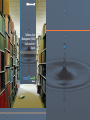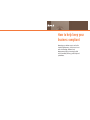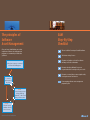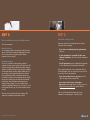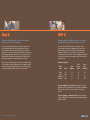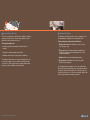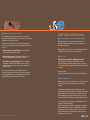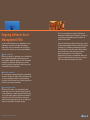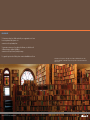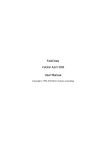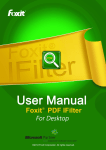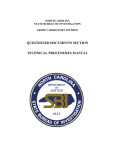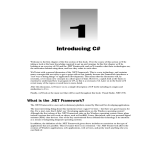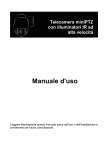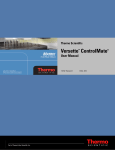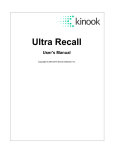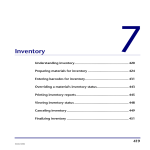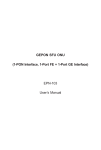Download Software Asset Management (SAM) Implementation Guide
Transcript
Software Asset Management (SAM) Implementation Guide How to help keep your business compliant Managing your software assets can lead to improved performance. As businesses invest more in technology, Software Asset Management plays an increasingly critical role in promoting efficiency, productivity and performance. The principles of Software Asset Management Once you have identified that you need to implement a Software Asset Management program, we recommend you follow these guidelines. CORPORATE POLICIES Evidence that a company is committed to Software Asset Management SAM Step-By-Step Checklist 1. Take an individual inventory of installed software. 2. Track down existing licenses. 3. Organize and analyze results of the software inventory and license information. 4. Determine whether additional licenses are required and which licensing best fits your needs. 5. Determine a central place to store original media, licensing documents and invoices. PROCEDURES To ensure the implementation of the policies 6. Put an ongoing software asset management program in place. REVIEW To ensure that processes are working and being implemented, so that records always remain accurate RECORDS ● ● ● Software Inventory Hardware Inventory Licence Inventory www.microsoft.com/canada/sam STEP 1: STEP 2: Take an individual inventory of installed software. Track down existing licenses. There are two options: Contact the person who is responsible for new software acquisitions in your company. Manual Inventory You can perform a manual inventory by checking the hard drive of each PC and recording the information in a report. One easy way to start is to view the Add or Remove Programs screen on each PC. Automatic Inventory You can use a software inventory tool to perform an automatic inventory of your company’s PCs and servers. The Software Inventory and Asset Management Tools catalogue contains a searchable list of these types of tools. In addition, the Microsoft Software Inventory Analyzer (MSIA) will help you determine which major Microsoft titles are installed. These automated tools make inventorying software easy. Use MSIA or a software asset management tool to scan PCs that are on a network or to scan each non-networked PC (stand-alone). Most SAM tools automatically generate software inventory reports – there are example reports available on Microsoft’s SAM resource site. If you use such a tool on stand-alone PCs, you will need to install the tool on each PC. When you have inventoried all of your company’s PCs, combine the information into one master report. www.microsoft.com/canada/sam If you have a centralized purchasing department, start there. If each department is responsible for their own software acquisitions, get in touch with the department managers. Your IT department may have additional documentation such as software manuals and original software CDs. If your company participates in one of Microsoft’s Volume Licensing Programs, there are special web sites you can visit to access your license documentation. If you have an Open License agreement, visit the eOpen site (https://epon.microsoft.com). If you have a Select License or Enterprise Agreement, the Microsoft Volume Licensing Services site (https://licensing.microsoft.com/) contains all of the information you need. If you are still having difficulty locating your license information, try contacting your reseller(s) for help. Step 3: STEP 4: Organize and analyze the results of the software inventory and license information. Determine whether additional licenses are required and which licensing solution best fits your needs. Once you perform your software inventory, begin the next step of matching software with its appropriate licensing documentation. Before you begin this step, you should be aware that every unit of software typically comes with its own media or documentation which serves as its proof of license (original CDs, Certificates of Authenticity, End User License Agreement, original User’s Manual and sales receipt). Once you have collected all of your company’s license documentation, record the information in a report. Then compare this report to the software inventory report you prepared in SAM Step 1. You could even use the same summary report used in Step 1 for this comparison. It should be easy to see where your company is over-licensed and/or under-licensed. After you have found all of your license documentation, store it in a safe place (offsite if possible). If your company decides to keep license documentation onsite, the use of a fireproof, waterproof, lockable cabinet or safe is recommended. Software Installed: Product Name Office Office Windows® Windows Version Total Installations Total Licenses Owned License Excess or Deficiency XP 2000 XP 2000 14 12 12 37 12 12 10 40 -2 0 -2 +3 If your company is over-licensed, software assets are going to waste. The software may be installed on additional PCs until the number of licenses equals the number of installs. If your company is under-licensed, now is the time to acquire additional licenses through an authorized Microsoft software reseller. www.microsoft.com/canada/sam STEP 5: Determine a central place to store original media, licensing documents and invoices. Store the documentation in a centralized location and ensure that authorized employees know where it is located. Stay on top of your inventory by entering all new software acquisitions into the system upon arrival. This process should become a part of your standard software check-in practice and should be performed before new software is installed. This step will also help to maintain all proof of acquisition documentation and installation media. Remember to execute software inventory checks quarterly and generate the results in a full report annually. STEP 6: Put an ongoing Software Aasset Management program in place. Software Acquisition Policy Centralizing software acquisitions could help your company save money by making it easier to take advantage of volume license savings. A centralized acquisition system can also help your company… • Stay organized by keeping all licenses and agreements in one central location • Reduce costs by acquiring the correct type of license • Allocate resources efficiently by easily matching software budgets with actual spending • Maximize software value by potentially re-using or redistributing software to other departments* *Please refer to the terms in your license agreement before transferring software. Your Software Acquisition Policy can achieve these goals by implementing these practices: • Clearly delegate and document responsibility and accountability for acquiring new software and keeping records • Acquire software only from reputable resellers • Always keep the evidence of license documentation (original CDs, Certificate of Authenticity, End User License Agreement, original User’s Manual, and sales receipt) in a centralized and safe location • Track and update the software inventory on a regular basis to help ensure proper licensing www.microsoft.com/canada/sam New Software Check-In Software Use Policy To ensure new software is added to your company’s software inventory, develop a series of steps that employees should follow when the new software arrives. The Software Use Policy should cover your company’s rules for downloading, installing, and using software titles. The steps should cover: • Storing original documentation including the bill of landing • Storing the original packaging and media • Updating the software inventory report or database The software check-in process is often overlooked but is the easiest way to make sure your software inventory remains accurate. You will help prevent your company from wasting money by acquiring software you already own. www.microsoft.com/canada/sam Some points you may want to include are: • Review the terms and conditions for each license to ensure proper usage • The process for authorizing software installations (i.e. assign one person to either install software or record software installations) • Monitor all Internet and downloading activities • Keep terms and conditions in an easily accessible location for all employees It is important that all employees receive the Software Use Policy and understand what they can and cannot do with the company’s software and hardware. You will help keep your systems free from viruses, reduce the number of support calls, and keep your software inventory up-to-date. Software Disaster Recovery Plan It is important to be prepared for worst-case scenarios. A Disaster Recovery Plan contains the procedures your company can follow in case disaster strikes. Your Disaster Recovery Plan should include information on protecting and restoring your systems and software. Items to cover are: • Perform regular system back-ups and send copies of some of the back-up tapes offsite • Store back-up copies of all software CDs either in a fireproof, waterproof, lockable cabinet or offsite • Keep all license documentation either in a fireproof, waterproof, lockable cabinet or offsite (if you need the information to remain onsite, make copies and keep the originals offsite) By covering procedures to recover software after an unforeseen tragedy you will know exactly how to respond if the unthinkable happens. It is an important precautionary step that will prove invaluable if the need arises. SAM Tools and Partners Microsoft Software Inventory Analyzer (MSIA) Using this tool, you can generate an inventory of core Microsoft® software installed on your local computer, or throughout a network. Please note: The results of the scan performed by MSIA are completely confidential and not sent to Microsoft. Find a Tool Software Inventory & Asset Management Tools A functional tool can make your efforts so much more efficient. Microsoft SAM tools catalogue features more than 100 tools developed by independent software vendors around the world. Start your search: http://www.microsoft.com/resources/sam/aspx/findtool.aspx Find a SAM partner SAM partners are the best way to help you create an effective SAM plan and to help you maintain your optimum SAM program. Software Asset Management can be challenging. This is especially true if your organization is not keeping track of any of its software or licenses, or if there are a large number of PCs and laptops to inventory. Fortunately there are several companies that provide Software Asset Management services. If you would like to get help with your SAM efforts, you can search the SAM Partner listings (http://www.microsoft.com/resources/sam/aspx/search.aspx) to find a SAM Partner near you. A SAM Partner can help you inventory your software, track your licenses, review your policies and procedures around software procurement and deployment, and much more. www.microsoft.com/canada/sam Ongoing Software Asset Management Plan There is no universally correct solution to Software Asset Management or Software License Compliance, and there are no guarantees that by following any set of guidelines all problems will be avoided. You have worked hard to assess your organization’s current SAM practices, conducted an inventory of the software, located all the license documentation, and written policies and procedures. Now you can create an ongoing SAM plan. However, by following the guidance in this brochure, many of the most common problems should be avoided and the major underlying issues of Software Asset Management clarified. Your organization can easily find a unique solution, tailored to your own business-specific needs and circumstances. Because quality software is crucial, Software Asset Management helps protect your organization's software and helps you recognize what you have and where it is running. SAM is an essential tool in today's business world. Create a baseline Before you go ahead, it is important to create a solid baseline for your SAM plan. Standardize software programs and retired obsolete desktop PCs, laptops or servers and software throughout the organization. By doing this, you will save money by reducing the support time needed to keep on top of many different software programs. Schedule inventories An essential part of an ongoing SAM plan is regular software inventories. Determine the proper schedule depending on the size of your organization, software acquisition habits and hiring rate. Schedule inventories on a schedule that will work best for the needs of your organization. Inventory spot checks In between full inventories, it is a good idea to perform periodic spot checks on the software inventory. Spot checks can be performed on a random sample of specific PCs or for a few specific software programs. Determine a threshold of error for these spot checks. If the difference between the software inventory report and the spot check is significant, it may be wise to perform a full software inventory. www.microsoft.com/canada/sam RESOURCES To learn more about how SAM can benefit your organization or to learn how to implement SAM, please visit www.microsoft.com/canada/sam To generate an inventory of your Microsoft software, use the Microsoft Software Inventory Analyzer (MSIA) at www.microsoft.com/resources/sam/msia.mspx For general inquiries about SAM, please contact [email protected] ©2005 Microsoft Corporation. All rights reserved. Microsoft and Windows are either registered trademarks or trademarks of Microsoft Corporation in the United States and/or other countries. www.microsoft.com/canada/sam