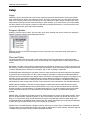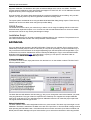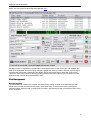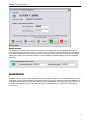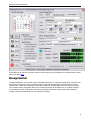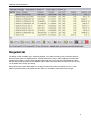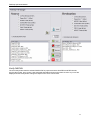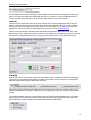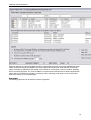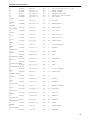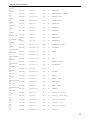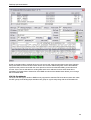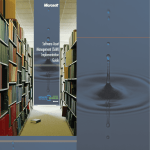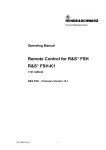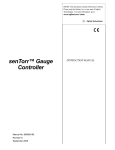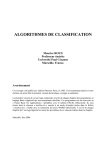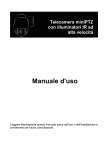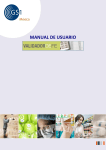Download FedCheq Version April 2010 User Manual
Transcript
FedCheq Version April 2010 User Manual Copyright © 1992-2010 Micro Systems Consulting FedCheq April 2010 Manual Table of Contents Contents 2 Setup 3 Edit NACHA 5 Build NACHA 7 Manage NACHA 8 Merge NACHA 9 File Management 10 Loan Processing 13 Import Export 15 CCD, CTX and IAT 24 Contents FedCheq is a program used to create, edit, build and manage Federal Reserve NACHA files used for processing electronic payments in many different formats such as PPD, CCD, CTX, CCD and IAT. There is a FedCheq Client version that supports the basic functionality and a FedCheq Manager version that adds features like a customer database, billing, loan payments and the merging of NACHA files and optionally splitting ONUS payments. Select a topic below to explore the various features. Program Setup Edit NACHA Batches Build NACHA Batches Manage NACHA Files and Batches Merge Single and Multi-Batch NACHA Files File Management Loan Processing Import and Export CCD, CTX and IAT 2 FedCheq April 2010 Manual Setup Login FedCheq is privacy protected with a login screen requiring user name and password. The program default when installed is user 'admin' with password 'admin'. This login is security level 1 access which allows that login to run 'Setup-Password and User Manager' from the main menu to add, change or delete users. Only users with this security level can enter this dialog to make changes. If you want stricter access then delete the admin-admin account and any others not used and use stringent passwords. If you want easier access use a single letter user name with a blank password. Program Options Selecting 'Setup-Program Options' from the main menu opens a dialog with various sections for setting the defaults used when creating and building NACHA files. Selecting an option in the list will change the screen contents to one of the those listed. Each option is discussed below. Files and Paths The paths and filenames are the heart of the system that control where data files are stored and written. These folders may be on the network but it is recommended to use mapped drives vs UNC names for faster access. BATCHES: The folder where originals of NACHA files are maintained. These are your original copies that you will use daily, weekly or monthly to generate output by building an output file with the proper Clear Date, with or without Offsetting Entry, filtered by Cycle day(s), with or with out Billing or Addendas. OUTBOUND Path and FileName: This folder is used to create and write a new NACHA file when using Build to process a file from BATCHES. It is also used by Merge as the folder to create the OUTBOUND.FED file which are the records filtered through Merge that are not ONUS. If the Split ONUS switch is off in Merge it will be all the records processed. The default filename used by Merge processing is OUTBOUND.FED but you may use the File Name field to customize this path and file to your specification. The Build process keeps the filename the same as the batch selected, it just creates the newly created file in the \OUTBOUND folder. ONUS Path and FileName: This path is used by Merge to create and write the ONUS file when merging NACHA files. The default filename used is ONUS.FED, but you may use the File Name field to customize this path and file to your specification. If the Split ONUS flag is on, only those records matching the ONUS routes are placed in this file. If the Split switch is off, and this file is empty, it is deleted when Merge is finished. MERGE Path: The folder where FedCheq looks for NACHA batches to process by the Merge module. These files can be placed there optionally by Build, i.e. when processing a Loan file or a file that you need to use filters on to only process some records. Build has the option in the Manager version to either build to the OUTBOUND folder or the MERGE folder. NACHA files are usually placed here by the FedCheq File Manager or other file copy programs as files come in thru the day for processing. IMPORT Path: The folder where the program looks for files to import. Some users of FedCheq do filtered file imports of their core processing file for back office credit or debit entries to other software. FedCheq supports 11 different import formats including ACWare Silverlake and 20/20. 3 FedCheq April 2010 Manual ARCHIVE Path: The folder where Merge creates the backups of the Merge process. The source files used, OUTBOUND file, ONUS file and the two merge reports are copied here when the process is completed. AUTO LOAD: If there is a batch you use every day and would like this batch to load automatically into the editor when starting the program, select the batch using the Browse button. If you want to disable the autoload feature just make this field blank. Sharing FedCheq on a Network When using FedCheq in a shared enviroment with multiple users accessing the program on a server, do not use drive letters in any of the paths as shown below: When a drive letter is embedded in the path it will cause errors when the workstation has mapped the server drive to some other letter. This change also allows multiple workstations to access the same setup using different mapped drive letters. FedCheq maps the startup drive and path when it first runs so it always knows where it is running from and can find its config files and databases. For that reason the Startin path must always be set when creating a desktop shortcut for FedCheq, which is done for you with the install script, FedCheqClient.exe or FedCheqDEMO.exe. To set the StartIn path on a Windows link, right-click the link or icon and select Properties and make sure the Start In folder is the folder where FedCheq.exe is installed (usually C:\FedCheq). Default Header Destination/Route: The default destination route for NACHA builds. The button with the bank on it can be used to select from available Federal Reserve banks. Origination/Route: The default origination route for NACHA builds. The button with the bank on it can be used to select from available ACH registered banks. These options can be over-ridden in both Build and Merge. Default Settle The default settle is the NACHA REC5 data used by default when creating a new batch. NACHA REC5 is usually your bank and is the clearing account used to apply the debits and credits. It does not carry an account number but instead has a required TaxID that along with the Name allows the Federal Reserve to indentify the settlement day account. Other fields are Description and an Account number and Type (Checking, Savings, GL or Loan) that is used by FedCheq when creating a REC5 offset entry to balance a given batch. The CoID (Company ID) is a unique database key number used by the FedCheq program to flag a given Manager company record to make it easy to match the batch to a company database record. For example, if your ABC company record in the Manager Company database is CoID 4 then you would instruct ABC company to place a 4 here so when they build their payroll or debits file a '4' will be stored in the optional field Company Extra of REC5. This feature allows the Manager to do a more exact match for the offset account than relying on Company Name or batch description which can change according to operator whim. The TaxID is not always the same either with some software dropping the leading '1', other software leaving it in place. The FedCheq Manager uses various methods in a certain order to try and match these three fields when the CoID is missing, including searching with and without a leading '1' on taxid and there is a test file called TestLookup.FED for testing that. The settle record fields can be over-ridden in both Build and Merge and in the case of the FedCheq Manager, a complete customer database can be used to select the proper settle record. Master Options The Account, Account Type and TaxID shown on this screen are for billing purposes. According to the fee schedule setup in the Company database record, and if Suppress Billing switch is off when Building or Merging, then a debit entry would be made in the Name and ACH Charges account of the REC5 settle company for that bacth and a ACH Income credit entry will be made on behalf of the Origination Name using the Account, Type and TaxID entered here. Many banks use a GL account for this entry. 4 FedCheq April 2010 Manual Suppress Addendas: The default for this option in Build and Merge which can be over-ridden. The FRB charges extra per addenda so many times these are stripped. On CCD TXP, IAT or CTX addendas cannot be stripped since they are an integral part of the data Encrypt on Build: This option allows automatically encrypting the NACHA file when building. Only use this option if you reguarly email or ftp the encrypted file to a bank or clearing house. The Import options are defaults when using the NACHA/ACWare filter dialog during Imports. These are only defaults and can be over-ridden when using the import filter dialog. ONUS Routes The ONUS Route list are all of your routes that you want to use in merge for splitting ONUS records to the ONUS file when Split ONUS option is on. It is a list box with Add and Delete buttons so routes can added and removed. This list is only used by the Manager in Merge. Installation Script The FedCheqClient.exe can be used to install the FedCheq Client by your customers. The password to run the install is 'kentwood84' and the user name/password is 'admin'/'admin'. Edit NACHA All of your NACHA files are kept in the BATCHES folder. These are your originals. From here they can be edited and processed (built) to create an outbound (or onus) file for processing. The processed files may or may not have all of the information in the original depending upon the build options and output filters. If you receive a file from email or diskette then use the FedCheq File Manager to copy it to the BATCHES folder. Read about the File Mananger here. Once the batch is copied you can open it in the batch editor as explained in the Edit an Existing Batch topic below. Create a New Batch If you want to create a new, empty batch then click the New icon on the toolbar or select 'Files-New batch' from the pulldown menu. The batch filename will default to 'ACHmm-dd-yyyy' but you can change the name to be whatever you prefer, using long filenames. The type of batch is important since FedCheq now supports the complex addenda types CTX, CCD and IAT. If you need these types of addendas make sure to create the proper style batch. The regular standard NACHA type is PPD. Edit an Existing Batch The batch editor is used to edit a single batch with one or more records. The batch may have single or multi addendas. The editor is called from the Main menu with 'File-Open Batch' or from the Build or Merge screens when pressing the Edit Batch button. If the NACHA file has more than one batch (more than one REC5 and REC8) then the Batch Manager will open first and allow you to select the exact batch to edit using the Edit 5 FedCheq April 2010 Manual button. You can read more about the Batch Manager here. The Batch editor is composed of a sorted listbox containing all of the records of the batch with editable data fields of the highlighted record for making changes. Highlight the record you want to edit then make changes and press the Save button. Pressing the Add button pops up the Names History dialog with a list of every name ever used in the system for selecting existing names to add to the batch or type new data in the edit fields at the top of the list and press ENTER to add. Risk Management Record Level Risk The max debits and credits for an individual are entered when editing the batch in the editor with the Risk button which provides the screen shown below. These limits apply on each build of a batch and apply to individual entries, not daily totals. A warning entry is made in the build log file and a popup dialog warns if any limit is exceeded. 6 FedCheq April 2010 Manual Batch Level Risk The FedCheq Manager provides debit and credit limits in the Settlement Account database that looks at offset account totals at the batch level on any given build. In the Merge module these values are cumulative for multiple batches for the same company record. A warning entry is made in the build log file and a popup dialog warns if any limit is exceeded and also on-screen displays in Build and Merge warn when limits are exceeded. Build NACHA The Build screen is used to create a NACHA output file suitable for clearing the Federal Reserve with a proper Clear Date, correct counts and totals, hash totals and with or without an offset entry, billing and addendas. It is designed for single-batch NACHA files, being the main NACHA creator for the FedCheq Client version. It is used in the Manager to build Loan files with the ability to create Debits only, Credits only or both types of Loan entries. 7 FedCheq April 2010 Manual Cycle filters can be used to control the output as well as ignoring any Hold flags set in the batch editor. Read about cycle filters here. Manage NACHA The Batch Manager is used to add, extract and delete batches from a multi-batch NACHA file. Using the Add Files button it can also be used to append a single or multi-batch NACHA file to the existing file. It is also used to select a batch for processing or edits.When called from the Main Menu with 'Files-Batch Manager' it can be used to load a single-batch file so new or existing batches can be added to it. In the older FedCheq, only the Merge module could perform this feat but using the Create New screen and the Batch Manager, complex, multi-batch NACHA files can be created in the Client. 8 FedCheq April 2010 Manual Merge NACHA The Merge module, available only in FedCheq Manager, can handle processing many multi-batch NACHA files with output options for Splitting ONUS, creating Offset Entries, with or without billing and provide Risk management on both a company level with REC8 sub-totals and on a record level with REC6 limits. When Merge loads the batches placed in the MERGE folder it splits multi-batch files into single batch files so they can be edited and to simplfy processing. Merge allows for per batch Clear Dates or can apply the same Clear Date to all batches at once. It also allows each batch header to be edited and each batch can be edited to make last minute changes. 9 FedCheq April 2010 Manual File Management The FedCheq File Manager is used to copy files onto the system, usually from a floppy disk or memory stick. As files come in you can place them either in \BATCHES if you want to keep them permanently or in \MERGE if you want to process them daily and then use Archive to store them away. The Encrypt/Decrypt button is used to encrypt or decrypt a file using the ase or enc extension which has been encrypted by FedCheq using the older 64 but Blowfish encryption or the newer 256 bit AES encryption that is US Govt approved. If the switch is off then the file is copied 'as is'. Only use encryption when sending files to and from customers - do not use it for final processing as these files will be rejected by the FRB or any other source since they will be unable to read them. File copies are done from left to right, Source to Destination. Select the Source folder and Destination folder then highlight the file to copy in the left list and press the Copy button - it will be copied over. The Copy All will copy every file in the left list to the right side. The Verify, Delete and Rename buttons can work on either the left or right side, just highlight the file desired then press the button and the procedure will be performed on that file. 10 FedCheq April 2010 Manual Verify NACHA The new Verify button tests the selected NACHA file for proper amounts at both REC8 and REC9 levels, service class codes, entry counts, hash sub-totals and totals and some other basic checks. Any errors are displayed and the Verify button changes to Repair so the errors can be fixed. 11 FedCheq April 2010 Manual After doing the Repair, Verify is run again to show any remaining errors. Some errors such as zero amounts or missing routes are not changed automatically and you will need to edit the batch and repair these manually. If you need or want to change the sequential trace numbers you can change those in this same module by setting the starting trace number and pressing the Trace# button. The trace numbers will be renumbered using your starting number. Backups The complete program and its data should be backed up on a regular basis to be able to contiunue operating if the server or workstation running FedCheq goes down. A simple batch file run daily can do this task simply or the automated tape or optical disk backup system should include the \FedCheq folder and all of its sub-folders. The Merge system does an Archived backup when exiting the Merge module and you answer Yes to the message box asking to Archive. This step should be done AFTER the files have cleared the FED or internal processing for the ONUS file in case changes need to be made. Once the files are cleared the Archive copies the source batches, the OUTBOUND.FED file and the ONUS.FED file and the two reports, NACHABalance.txt and NACHAMerge.txt to a folder off of the \FEDCHEQ\ARCHIVE folder consisting of the YearMonthDayTime. If you ever need to process these files again, use the FedCheq File Manager to copy them back into the Merge folder. Encryption FedCheq now employs AES 256 byte key file encryption of NACHA batches. The encryption of your Fed files is optional and is intended for emailing batches to associates so that in the possible event of hijacking, the data cannot be read. Currently the key used to encrypt the data is hard-coded into the program to make it easier to use - if the key were set by each user, it would require each end using the exact same key. Also, if you forget the key or someone changes it, then to decrypt a given file requires knowing the exact key. The older encryption method using the 'enc' extension is still supported and will be decrypted but when encrypting again the new mthod with 'aes' will be used. Please do not send an encrypted file to the Fed via FedLine, because they cannot read it. It is encrypted as binary data and cannot be read, even by the FedCheq program. Encrypted files have 'enc' (older) or 'aes' appended to their extensions: FedCheq NACHA batch: FedCheq encrypted batch: Sample.FED Sample.FEDaes A batch must be decrypted before sending to the Fed, always use the .FED files. 12 FedCheq April 2010 Manual Encrypting Batches Automatically There is a new switch found in the Setup screen called 'Encrypt on Build'. When this switch is on, each time a build is done, the .FED file is built AND the file is encrypted to another file with the .FEDaes extension. If you send FED batches via email on a regular basis, this is the best option to use since you only have to select the .FEDenc file to Insert or Attach to your email. These files are found in your NACHA or OUTBOUND directory. For the FedCheq Manager, when this option is on, both ONUS and NACHA files are encrypted. Encrypting Batches Optionally Batches can be encrypted and decrypted in the FedCheq File Manager when using the Copy button. A new switch in the File Manager dialog controls the encryption/decryption process. If your workflow requires emailing a batch, and it is not yet encrypted, you can select the file in the left side Source listing then click the Copy button with the Encrypt/Decrypt switch on and the file will be copied and encrypted. The Decryption option works a little differently. If you are copying files that are already encrypted, and you do not want to include the regular decrypted version, turn 5this switch off. The Encrypt/Decrypt switch looks for the 'enc' extension and if it sees it appended to the file name, it decrypts the contents automatically. If you send encrypted files on a regular basis and use the automatic encryption during the build, you do not want to use the Encrypt/Decrypt switch, because it will decrypt the file again. In this case, just turn off the Encrypt/Decrypt switch and the Copy works normally. It will copy either file you select, regular or encrypted and copy them as is. DO NOT USE ENCRYPTED FILES TO COPY TO A FLOPPY FOR FEDLINE. THE FEDLINE SOFTWARE CANNOT READ THE 'FEDaes' FILES, ONLY THE 'FED' FILES. Loan Processing Loans are maintained in a standard PPD type NACHA batch with the extra loan data stored in an external database using a key written in the NACHA record. The database key is stored in the REC6 Originating DFI (80 for 8) and on final builds this key is replaced with the Originating DFI. The loan account has its own route so it could be external to your bank. There is also a Charges field so a fee entry can be made at build time. A new cycle days control can now apply a cycle day or days value to any NACHA record, even non-loans that can be used in the Build screen to filter the records you want processed. Cycle Days In the Batch Editor a single day can be used or multiple cycle days can be assigned by using commas, i.e. 5,10,15,20. The Cycle Day report will show what is assigned to each record in a batch. When creating final output in the Build screen, to filter by a given cycle day or days just turn on option 7 and type in the days wanted. Only those cycle days desired will be output. The program remembers the last cycle filter used and will only filter if checkbox 7 is ON. Turn it OFF to output everything. 13 FedCheq April 2010 Manual The Cycle filters can be used to selectively output a single record or a few from a large batch by assigning them a cycle day in the Editor then building with that same cycle filter on. Use the Credit/Debit switch to reverse a charge or keep the same to hit an account again because of a previous rejection. Loans Info The loan system is designed to work using a loan clearing account as the settlement record for the loan batch. A customers' bank account is the main batch record and is debited for the loan amount + charges then the loan account is credited with the loan amount. The loan charges, if any, are then summed and applied as a credit to the bank's ACH CHARGES income account, set by Program Options. There is a new Loan button in the Batch Editor that loads a small screen holding the loan account, route, start and expire date, charges and comment. Each record in a batch can be assigned a payment record that will generate a credit type 52 (loan) entry in conjunction with the debit entry of the original batch record. Loan Build A batch with loan info can currently only be built in the Build screen. A single batch build allows setting the cycle days for just that batch and provides for multiple output options. There is the option to create BOTH debit and credit entries together or build either one alone. This split build option allows doing the debits first to make sure they all clear then do all the credits. If any debits are rejected then that specific credit entry can be suppressed by using the Hold flag on the rejected records. For FedCheq Manager customers, only the Build screen can filter loans as described above. If you need to Split ONUS on your loan file, the procedure is to first process them using Build with the output set to the Merge folder then process in Merge with or without other batches to Split ONUS. 14 FedCheq April 2010 Manual Import Export The many Import formats are shown below. It is recommended to import into an empty batch to easier see the results. When selecting the NACHA and ACWare formats and there are more than one batch or record available then the Import Filter dialog is shown to better control the results shown below: 15 FedCheq April 2010 Manual FedCheq optionally converts CTX RMR records into NACHA REC6 records, using the Credit/Debit flag of the master CTX REC6, Usually the RMRAccount value is placed into the NACHA TaxID field but you have the option of creating an addenda record instead. The Flip Debit to Credit option is used to create an offsetting file for accounting purposes. The Truncate RMRAccount data option is because some vendors append extra data to the account field such as Date or processing codes, truncating at the length of your account field cleans this data up so it is useable again. Export Data The following selections can be made to export a single batch. 16 FedCheq April 2010 Manual NACHA Format Data Sizes #define ACH_ONE 1 #define ACH_TWO 2 #define ACH_CODE 3 #define ACH_HRMM 4 #define ACH_TAXTYPE 5 #define ACH_SORT 5 #define ACH_COUNT 5 #define ACH_TAXDATE 6 #define ACH_NUMBER 7 #define ACH_DATE #define ACH_DFI #define ACH_TIME 12 #define ACH_TRACE 15 #define ACH_HNAME 23 #define ACH_WIDTH 94 #define ACH_HASH 31 #define ACH_COMBO 70 // individual records #define ACH_NAME 22 #define ACH_ACCT 17 #define ACH_ROUTE 10 #define ACH_TAXID 15 #define ACH_AMOUNT 10 #define ACH_ADDEND 30 #define ACH_TAXADD 55 #define ACH_AHADD 80 // header record #define ACH_AHAMT #define ACH_ACHTOT 9 #define ACH_AHROUTE #define ACH_TOTAL 12 ;EFPT date 8 8 ;EFT date ;destination,origination ;standard width ;hash value ;combo control max ;with check digit ;standard addenda ;EFTP tax addenda ;special addenda 8 9 ;without check digit // company record #define ACH_COID 4 #define ACH_CONAME 16 #define ACH_COACCT 20 17 FedCheq April 2010 Manual #define ACH_CONUM #define ACH_CODESC 10 10 #define ACH_CONTACT 55 #define ACH_ADDRESS 40 #define ACH_CITY 21 #define ACH_STATE 21 #define ACH_COMMENT 55 #define ACH_PHONE 14 #define ACH_EXT 5 #define ACH_ZIPCODE 12 // ANSI12 #define ACH_RMRACCT 30 // IAT Format #define ACH_IATAMT 18 #define ACH_IATDFI 34 #define ACH_IATNAME 35 #define ACH_IATACCT 35 #define ACH_IATRSV 14 JackHenry ACWarehouse File 20/20 Version Notice the routes and Clear Dates are stored as Zoned fields which truncates leading zeros ! FIELD NO FIELD NAME FIELD TYPE OFFSETLEN DESCRIPTION ========================================================== 1 ACRTYP Zoned(1,0) 1 1 RECORD TY 2 AC1TYP Zoned(1,0) 2 1 RECORD TYPE 3 AC1PCD Zoned(2,0) 3 2 PRIORITY CODE 4 5 6 7 8 9 10 11 12 13 14 15 16 17 18 19 20 21 22 23 24 25 26 27 28 29 30 31 32 33 34 AC1RP1 AC1RPI AC1RPC AClSP1 AC1SPI AC1SPC AC1DT AC1TIM AClMOD AC1REC AC1BLK AC1FC AC1DES AClORG AC1REF AC5CLA AC5COM AC5CDD AC5CID AC5SEC AC5CED AC5CDT AC5EED AC5SET AC50SI AC50DF AC5FEI AC5FER AC5FEF AC5DCC AC50CC Char(1) Zoned(8,0) Zoned(1,0) Char(1) Zoned(8,0) Zoned(1,0) Zoned(6,0) Zoned(4,0) Char (1) Zoned(3,0) Zoned(2,0) Zoned(1,0) Char(23) Char (23) Char(8) Zoned(3,0) Char (16) Char(20) Char(10) Char(3) Char(10) Char(6) Zoned(6,0) Zoned(3,0) Char(1) Zoned(8,0) Char(2) Char(1) Char(15) Char(2) Char(3) 5 6 14 15 16 24 25 31 35 36 39 41 42 65 88 96 99 115 135 145 148 158 164 170 173 174 182 184 185 200 202 1 8 1 1 8 1 6 4 1 3 2 1 23 23 8 3 16 20 10 3 10 6 6 3 1 8 2 1 15 2 3 FILLER RECEIVING POINT IDNO RECEIVING POINT CHECK FILLER SENDING POINT IDNO SENDING POINT CHECK TRANSMISSION DATE TRANSMISSION TIME FILE.ID MODIFIER RECORD SIZE BLOCK SIZE FORMAT CODE DESTINATION ORIGIN REFERENCE CODE SERVICE CLASS COMPANY NAME DISCRETIONARY DATA COMPANY 10 STANDARD ENTRYCLASS COMPANY ENTRYDESC DESCRIPTIVE DATE EFFECTIVE ENTRY. DATE SETTLEMENT DATE ORIGINATOR STATUS ORIGINATING DFIID Foreign Exhange Ind Foreign Exhange Ref Ind Foreign Exhange Ref ISO Destination CC ISO Originating CC 18 FedCheq April 2010 Manual 35 AC5DCD 36 AC5BAT 37 AC6TYP 38 AC6TC 39 AC6RTR 40 AC6RCK DIGIT 41 AC6ACT NUMBER 42 AC6AMT AMOUNT 43 AC6IIN ID.NUMBER 44 AC6CKN number 45 AC6CTY City 46 AC6STA State 47 AC6INM NAME 48 AC6DD DATA 49 AC6ARI INDICATOR 50 AC6TRC NUMBER 51 AC6CED EXPIRATION.DATE 52 AC6DFN REF.NO. 53 AC6CAN ACCOUNT.NUMBER 54 AC6CTT TRANSACTION.TYPE 55 AC6NIP RECS 56 AC6RCN COMPANY.NAME 57 AC6FIL FILLER 58 AC7TYP TYPE 59 AC7ATC TYPE.CODE 60 AC7RET CODE 61 AC70TN TRACE.NO 62 AC7DOD DEATH 63 AC7TR ROUTING.NO. 64 AC7AI INFORMATION 65 AC7TRC NUMBER 66 AC7TD DESCRIPTION 67 AC7NIC Char(3) Zoned(7,0) Zoned(1,0) Zoned(2,0) Zoned(8,0) Zoned(1,0) 205 208 215 216 218 226 3 7 1 2 8 1 ISO Originating Cur code BATCH NUMBER RECORD TYPE TRANSACTION CODE RECEIVING.DFI ROUTING DFI CHECK Char(17) 227 17 ACCOUNT Zoned(10,2) 244 10 TRANSACTION Char(15) 254 15 INDIVIDUAL Char(9) 269 9 POP check Char(4) 278 4 POP Terminal Char(2) 282 2 POP Terminal Char(22) 284 22 INDIVIDUAL Char(2) 306 2 DISCRETIONARY Zoned(1,0) 308 1 ADDENDA Zoned(15,0) 309 15 TRACE Zoned(4,0) 324 4 CARD Zoned(11,0) 328 11 DOCUMENT Char(22) 339 22 CARD Zoned(2,0) 361 2 CARD Zoned(4,0) 363 4 NO OF ADDENDA Char(16) 367 16 RECEIVING Char(2) 383 2 Zoned(1,0) 385 1 RECORD Zoned(2,0) 386 2 ADDENDA Char(3) 388 3 RETURN/CHANGE Zoned(15,0) 391 15 ORIGINAL Zoned(6,0) 406 6 DATE.OF Zoned(8,0) 412 8 TRANSIT Char(44) 420 44 ADDENDA Zoned(15,0) 464 15 TRACE Char(7) 479 7 TRANSACTION Char(3) 486 3 NETWORK 19 FedCheq April 2010 Manual ID.NO. 68 AC7TIC ID.NO. 69 AC7TSN NO. 70 AC7TDT DATE 71 AC7TTA TIME 72 AC7LOC LOCATION 73 AC7CIT CITY 74 AC7STA STATE 75 AC7PTC TYPE.CODE 76 AC7RDC DOCUMENT.CODE 77 AC7RN NUMBER 78 AC7RID DATE 79 AC7DDA DOLLAR.AMT. 80 AC7TDA DISCOUNT 81 AC7ADJ ADJUSTMENTS 82 AC7NET AMOUNT 83 AC7AVI INDICATOR 84 AC7SAN ADDENDA 85 AC7FL2 FILLER 86 AC7ASN SEQ.NO. 87 AC7DSN SEQ.NO. 88 AC7F79 DESCRIPTION 89 AC7SSN SEQ.NO. 90 AC7F80 DESCRIPTION 91 AC7SAS SEQ.NO. 92 AC7TTC code 93 AC7FRI 10 94 AC7FPA Amt 95 AC7FTN No. 96 AC7FRA no. 97 ACACCT Char(6) 489 6 TERMINAL Char(6) 495 6 TRANSACTION SERIAL. Zoned(4,0) 501 4 TRANSACTION Zoned(6,0) 505 6 TRANSACTION Char(27) 511 27 TERMINAL Char(15) 538 15 TERMINAL Char(2) 553 2 TERMINAL Char(2) 555 2 PAYMENT Char(2) 557 2 REFERENCE Char(22) 559 22 REFERENCE Zoned(6,0) 581 6 REFERENCE ITEM. Zoned(10,2) 587 10 DOCUMENT Zoned(10,2) 597 10 TERMS Zoned(10,2) 607 10 Zoned(10,2) 617 10 NET Zoned(1,0) 627 1 AMOUNT VALUE. Zoned(1,0) 628 1 SECONDARY Char(6) 629 6 Zoned(4,0) 635 4 ADDENDA Zoned(7,0) 639 7 DETAIL Char(79) 646 79 FREE. FORM Zoned(1,0) 725 1 SECONDARY Char(80) 726 80 FREE. FORM Zoned(4,0) 806 4 ADDENDA Char(3) 810 3 Transaction type Char(11) 813 11 Foreign receiving Zoned(15,2) 824 15 Foreign payment Char(22) 839 22 Foreign trace Char(25) 861 25 Foreign Rec Acct Packed(11,0) 886 11 ACCOUNT 20 FedCheq April 2010 Manual NUMBER 98 ACATYP TYPE 99 ACOSCD CODE 100 ACOSAT ACCOUNT.TYPE 101 ACOBR G/L.BRANCH 102 ACMEMO CODE 103 ACCAPPGM program 104 ACCAPDT6 date 105 ACCAPDT7 date 106 ACCAPINT internal Char(1) 897 1 ACCOUNT Char(1) 898 1 OFFSET Char(1) 899 1 OFFSET Zoned(2,0) 900 2 OFFSET Char(1) 902 1 MEMO-POST Char(10) 903 10 Warehouse Cap Packed(6,0) 913 6 Warehouse Cap Packed(7,0) 919 7 Warehouse Cap Char(1) 926 1 Warehouse Cap JackHenry ACWarehouse File SilverLake Version Notice the routes and Clear Dates are stored as Zoned fields which truncates leading zeros ! FIELD NO FIELD NAME FIELD TYPE OFFSETLEN DESCRIPTION ========================================================== 1 ACRTYP Zoned(1,0) 1 1 RECORD TY 2 AC1TYP Zoned(1,0) 2 1 RECORD TYPE 3 AC1PCD Zoned(2,0) 3 2 PRIORITY CODE 4 5 6 7 8 9 10 11 12 13 14 15 16 17 18 19 20 21 22 23 24 25 26 27 28 29 30 31 32 AC1RP1 AC1RPI AC1RPC AClSP1 AC1SPI AC1SPC AC1DT AC1TIM AClMOD AC1REC AC1BLK AC1FC AC1DES AClORG AC1REF AC5CLA AC5COM AC5CDD AC5CID AC5SEC AC5CED AC5CDT AC5EED AC5SET AC50SI AC50DF AC5BAT AC5FEI AC5FER Char(1) Zoned(8,0) Zoned(1,0) Char(1) Zoned(8,0) Zoned(1,0) Zoned(6,0) Zoned(4,0) Char (1) Zoned(3,0) Zoned(2,0) Zoned(1,0) Char(23) Char (23) Char(8) Zoned(3,0) Char (16) Char(20) Char(10) Char(3) Char(10) Char(6) Zoned(6,0) Zoned(3,0) Char(1) Zoned(8,0) Zoned(7,0) Char(2) Char(1) 5 6 14 15 16 24 25 31 35 36 39 41 42 65 88 96 99 115 135 145 148 158 164 170 173 174 208 182 184 1 8 1 1 8 1 6 4 1 3 2 1 23 23 8 3 16 20 10 3 10 6 6 3 1 8 7 2 1 FILLER RECEIVING POINT IDNO RECEIVING POINT CHECK FILLER SENDING POINT IDNO SENDING POINT CHECK TRANSMISSION DATE TRANSMISSION TIME FILE.ID MODIFIER RECORD SIZE BLOCK SIZE FORMAT CODE DESTINATION ORIGIN REFERENCE CODE SERVICE CLASS COMPANY NAME DISCRETIONARY DATA COMPANY 10 STANDARD ENTRYCLASS COMPANY ENTRYDESC DESCRIPTIVE DATE EFFECTIVE ENTRY. DATE SETTLEMENT DATE ORIGINATOR STATUS ORIGINATING DFIID BATCH NUMBER Foreign Exhange Ind Foreign Exhange Ref Ind 21 FedCheq April 2010 Manual 33 AC5FEF 34 AC5DCC 35 AC50CC 36 AC5DCD 37 AC6TYP 38 AC6TC 39 AC6RTR 40 AC6RCK DIGIT 41 AC6ACT NUMBER 42 AC6AMT AMOUNT 43 AC6IIN ID.NUMBER 44 AC6IINCIE ID.NUMBER 45 AC6CKN number 46 AC6CTY City 47 AC6STA State 48 AC6INM NAME 49 AC6INMCIE NAME 50 AC6DD DATA 51 AC6ARI INDICATOR 52 AC6TRC NUMBER 53 AC6BRRCVCO 54 AC6CED EXPIRATION.DATE 55 AC6DFN REF.NO. 56 AC6CAN ACCOUNT.NUMBER 57 AC6CTT TRANSACTION.TYPE 58 AC6NIP RECS 59 AC6RCN COMPANY.NAME 60 AC6FIL FILLER 61 AC7TYP TYPE 62 AC7ATC TYPE.CODE 63 AC7RET CODE 64 AC70TN TRACE.NO 65 AC7DOD DEATH 66 AC7TR ROUTING.NO. Char(15) Char(2) Char(3) Char(3) Zoned(1,0) Zoned(2,0) Zoned(8,0) Zoned(1,0) 185 200 202 205 215 216 218 226 15 2 3 3 1 2 8 1 Foreign Exhange Ref ISO Destination Cur Code ISO Originating Country Code ISO Destination Cur Code RECORD TYPE TRANSACTION CODE RECEIVING.DFI ROUTING DFI CHECK Char(17) 227 17 ACCOUNT Zoned(10,2) 244 10 TRANSACTION Char(15) 254 15 INDIVIDUAL Char(22) 254 15 CIE INDIVIDUAL Char(9) 269 9 POP check Char(4) 278 4 POP Terminal Char(2) 282 2 POP Terminal Char(22) 284 22 INDIVIDUAL Char(15) 284 22 CIE INDIVIDUAL Char(2) 306 2 DISCRETIONARY Zoned(1,0) 308 1 ADDENDA Zoned(15,0) 309 15 TRACE Char(22) Zoned(4,0) 309 324 15 4 Rovng Company Name CARD Zoned(11,0) 328 11 DOCUMENT Char(22) 339 22 CARD Zoned(2,0) 361 2 CARD Zoned(4,0) 363 4 NO OF ADDENDA Char(16) 367 16 RECEIVING Char(2) 383 2 Zoned(1,0) 385 1 RECORD Zoned(2,0) 386 2 ADDENDA Char(3) 388 3 RETURN/CHANGE Zoned(15,0) 391 15 ORIGINAL Zoned(6,0) 406 6 DATE.OF Zoned(8,0) 412 8 TRANSIT 22 FedCheq April 2010 Manual 67 AC7AI INFORMATION 68 AC7TRC NUMBER 69 AC7BRTRTYP Code 70 AC7FRNID ID 71 AC7BRFNAM Amount 72 AC7BRFRNTR Number 73 AC7BRFNAC Acct# 74 AC7BRRTID ID 75 AC7BRRTAM amount 76 AC7BRRTFAM Amount 77 AC7BRRTADN Information 78 AC7BRRTTRC Number 79 AC7TD DESCRIPTION 80 AC7NIC ID.NO. 81 AC7TIC ID.NO. 82 AC7TSN NO. 83 AC7TDT DATE 84 AC7TTA TIME 85 AC7LOC LOCATION 86 AC7CIT CITY 87 AC7STA STATE 88 AC7PTC TYPE.CODE 89 AC7RDC DOCUMENT.CODE 90 AC7RN NUMBER 91 AC7RID DATE 92 AC7DDA DOLLAR.AMT. 93 AC7TDA DISCOUNT 94 AC7ADJ ADJUSTMENTS 95 AC7NET AMOUNT 96 AC7AVI INDICATOR Char(44) 420 44 ADDENDA Zoned(15,0) 464 15 TRACE Char(3) 464 15 Transaction Type Char(11) 464 15 Foriegn Recieving Zoned(15,2) 464 15 Foriegn Payment Zoned(22,0) 464 15 Foriegn Trace Char(25) 464 15 Foriegn Recv Char(11) 464 15 Foriegn Recv Zoned(10,2) 464 15 Original Fwd Entry Zoned(15,2) 464 15 Foriegn Payment Char(8) 464 15 Addenda Char(15) 464 15 Trace Char(7) 479 7 TRANSACTION Char(3) 486 3 NETWORK Char(6) 489 6 TERMINAL Char(6) 495 6 TRANSACTION SERIAL. Zoned(4,0) 501 4 TRANSACTION Zoned(6,0) 505 6 TRANSACTION Char(27) 511 27 TERMINAL Char(15) 538 15 TERMINAL Char(2) 553 2 TERMINAL Char(2) 555 2 PAYMENT Char(2) 557 2 REFERENCE Char(22) 559 22 REFERENCE Zoned(6,0) 581 6 REFERENCE ITEM. Zoned(10,2) 587 10 DOCUMENT Zoned(10,2) 597 10 TERMS Zoned(10,2) 607 10 Zoned(10,2) 617 10 NET Zoned(1,0) 627 1 AMOUNT VALUE. 23 FedCheq April 2010 Manual 97 AC7SAN ADDENDA 98 AC7FL2 FILLER 99 AC7ASN SEQ.NO. 100 AC7DSN SEQ.NO. 101 AC7F79 DESCRIPTION 102 AC7SSN SEQ.NO. 103 AC7F80 DESCRIPTION 104 AC7SAS SEQ.NO. 105 ACACCT 106 ACATYP TYPE 107 ACOSCD CODE 108 ACOSAT ACCOUNT.TYPE 109 ACOBR G/L.BRANCH 110 ACMEMO CODE 111 ACWDT6 MMDDYY 112 ACWDT7 113 ACFILK ...... 22 more fields ...... 135 ACRSKVIOL Zoned(1,0) 628 1 Char(6) 629 6 Zoned(4,0) 635 4 ADDENDA Zoned(7,0) 639 7 DETAIL Char(79) 646 79 FREE. FORM Zoned(1,0) 725 1 SECONDARY Char(80) 726 80 FREE. FORM Zoned(4,0) 806 4 Special ADDENDA Packed(16,0) Char(1) 806 897 4 1 Account Number ACCOUNT Char(1) 898 1 OFFSET Char(1) 899 1 OFFSET Zoned(2,0) 900 2 OFFSET Char(1) 902 1 MEMO-POST Packed(6,0) 810 3 Warehoused Date Packed(7,0) SECONDARY Warehoused Date MMDDYY mostly date/time and flags Char(80) Risk Violations Array CCD, CTX and IAT CCD Addendas The CCD editor allows creating and editing six major types seen today including a custom user-defined type that you and your clients can use for your own data with 4 codes and 4 data items. The CCD tax format TXP is also supported. The editor auto-loads the appropriate format according to the Group label (RMT, REF etc) but you can over-ride the type by clearing the Addenda in the batch editor then pressing the Addenda button and you get the screen shown below where you can select any of the supported CCD Entry Class codes shown as options 1 thru 7. 24 FedCheq April 2010 Manual CTX Addendas Two types of CTX addendas are supported, the commonly seen RMR remittances and the TXP tax format. When creating a new CTX record and the type is not known, a popup dialog asks which type you would like to create since they have different edit screens. The RMR type can have up to 9,999 addendas, which means possibly 10,000 records depending upon whether full address and date/time info is with each RMR record. The CCD and CTX addendas can use either the '~' or '*' character seperators and the raw addenda is built on the screen each time a change is made and the addenda synched in position to the current record being edited. 25 FedCheq April 2010 Manual Similar to the batch editor, highlight the record you want to edit, make changes then press Save. Highlight then press Delete to remove a record. Each time a new record is added using Add, most of the fields are copied form the previous record with the cursor placed on the Amount field after adding a new name and account. If the name is selected from existing data and there is address info then those fields will be populated. The Report button shows a list of the RMR records and the Header button allows you to change the CTX header fields. CTX TXP Tax Addenda The CTX-TXP data type is similar to RMR but only supports the standard TXP three tax amounts with codes, two REF groups, three DTM groups and Name Info group for a given entity along with the CTX header info. 26 FedCheq April 2010 Manual CTX Header The CTX header is shared between both types, CTX-RMR and CTX-TXP and provides for defaults when creating a new record. 27 FedCheq April 2010 Manual IAT Addendas The new International ACH Transaction format provides extra addendas for detailed information on originating and destination accounts and banks along with up to the last 5 correspondent banks that handled the transaction and up to 2 extra remittance addendas. The OFAC terrorist list must be used to check all of these names and accounts for any hits on the latest list. Each time FedCheq is started, it checks the Internet for the latest OFAC list to be used in this module. 28 FedCheq April 2010 Manual 29