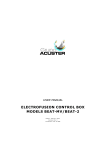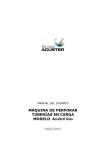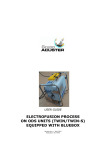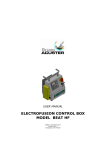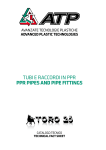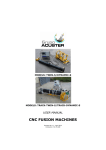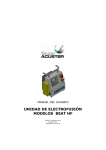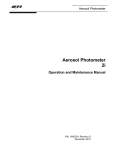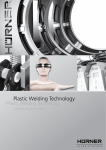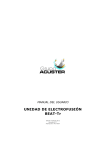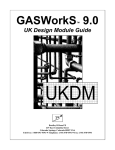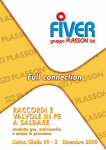Download MU-78-07 BEAT-Tr
Transcript
USER MANUAL ELECTROFUSION CONTROL BOX MODEL BEAT-Tr Edition: February 2012 R evision N o. 7 Publication: M U -7 8-0 7 E NOTE ! At the time of the publication of this User Manual, the software version is V. 1.24. 2 The m odifications carried out against the previous revision of this publication are indicated with 2 on the right m argin. USER MANUAL BEAT-Tr CONTENTS: Page: CHAPTER 1: INTRODUCTION............................................................................ 1.1 General.................................................................... 1.2 Design Specifications................................................. 1.3 General Inform ation.................................................. 1.4 Unit Identification...................................................... 1.4.1 Serial num ber stamping............................................. 1.4.2 CE m aking................................................................ 1.5 Measures of protection against accidents...................... 1.6 Declaration “CE” of conform ity.................................... 1.7 Guarantee................................................................ 5 5 6 6 7 7 7 8 9 10 CHAPTER 2: DESCRIPTION OF THE ELECTROFUSION UNIT................................... 2.1 General.................................................................... 2.2 Front part................................................................. 2.3 Side parts................................................................ 2.4 Rear part.................................................................. 11 11 12 12 13 CHAPTER 3: MODE OF USE............................................................................... 3.1 Electrofusion procedure.............................................. 3.1.1 Introduction.............................................................. 3.1.2 Scraping pipe surfaces............................................... 3.1.3 Fitting installation...................................................... 3.1.4 Unit connection......................................................... 3.1.5 Using the Barcode reader........................................... 3.1.6 Entering the operator num ber..................................... 3.1.7 Entering the job num ber............................................ 3.1.8 Entering auxiliary data............................................... 3.1.9 Traceability............................................................... 3.1.10 Fitting connection...................................................... 3.1.11 Entering electrofusion data in the unit.......................... 3.1.12 Electrofusion process................................................. 3.1.13 Cooling tim e............................................................. 3.2 Access to other m enus............................................... 3.2.1 Available options....................................................... 3.2.2 FUSION RECORDS option........................................... 3.2.3 INFO option.............................................................. 3.2.4 SETUP option............................................................ 3.2.5 LAST SERVICE option................................................. 3.2.6 SERVICE option......................................................... 14 14 14 14 14 15 17 18 19 20 21 23 23 25 26 27 27 27 34 34 39 39 Edition: February 2 0 1 2 R evision: N o. 7 GENERAL INDEX - 3 USER MANUAL BEAT-Tr Page: CHAPTER 4: TROUBLESHOOTING...................................................................... 4.1 General.................................................................... 4.2 Display error m essages.............................................. 4.2.1 Input voltage/frequency............................................. 4.2.2 Fitting resistance outside m argin................................. 4.2.3 Interruption by operator............................................. 4.2.4 Output current.......................................................... 4.2.5 Electrofusion output voltage....................................... 4.2.6 Protection against internal tem perature........................ 40 40 40 40 41 41 41 42 42 CHAPTER 5: MAINTENANCE.............................................................................. 5.1 General.................................................................... 5.1.1 Introduction.............................................................. 5.1.2 Storage.................................................................... 5.1.3 Cleaning................................................................... 5.1.4 Checks..................................................................... 5.2 Control unit.............................................................. 5.2.1 Electronic control unit................................................ 5.2.2 Updating the program m e software............................... 43 43 43 43 43 43 44 44 44 CHAPTER 6: TECHNICAL CHARACTERISTICS....................................................... 6.1 Electrofusion control unit............................................ 6.1.1 General specifications................................................ 6.1.2 Generator specifications............................................. 6.2 Size and weight......................................................... 6.2.1 W eights and dim ensions............................................. 6.2.2 Accessories............................................................... 45 45 45 46 46 46 46 Edition: February 2 0 1 2 4 - GENERAL INDEX R evision: N o. 7 USER MANUAL BEAT-Tr CHAPTER 1: INTRODUCTION 1.1 GENERAL The electrofusion units BEAT-Tr are designed to carry out polyethylene (PE) pipe/fittings joints through electrofusion fittings with a range of 8 V to 48 V electrofusion voltage. The BEAT-Tr electrofusion unit receives the relevant data of the fitting via the bar code system and also by operator’s m anual introduction: VOLTAGE and TIME from the fitting m anufacturer. Take into account that some fitting m anufacturers provide different fusion tim es according to ambient temperature. Refer to the fitting manufacturer’s instructions. The BEAT-Tr is provided with traceability, so it allows the data entry such as operator’s ID, job order ID, auxiliary data and fitting traceability. The unit stores all this data in its m em ory for further treatment. This m odel can be optionally supplied as AR Series (High Perform ance) with the sam e original technical specifications, except for having a higher duty cycle. The AR series is especially indicated for ongoing electrofusion of large size fittings and for very hot climates. The technical data contained in this Manual are purely inform ative and m ay be changed at anytim e. ACUSTER BAHISA, S.L.U. declines all responsibility for claim s arising from m isuse of the data contained herewith and/or errors or om issions detected after publication. This Manual m ust be considered as part of the unit. Edition: February 2 0 1 2 R evision: N o. 7 INTRODUCTION - 5 USER MANUAL BEAT-Tr 1.2 DESIGN SPECIFICATIONS The electrofusion units BEAT-Tr are designed according to the following specifications: C ISO 12176-2 C ISO 12176-3 C ISO 12176-4 C ISO/TR 13950 Equipm ent for fusion jointing polyethylene system s. Part 2: Electrofusion. Equipm ent for fusion jointing polyethylene system s. Part 3: Operator's badge. Equipm ent for fusion jointing polyethylene system s. Part 4: Traceability coding. Plastic pipes and fittings: autom atic recognition of electrofusion system s. The BEAT-Tr accepts all the identifications which correspond to the above listed Specifications. All the fittings can be fused by electrofusion if the m anufacturer encloses the program m ed bar code system in accordance with ISO/TR 13950. 1.3 GENERAL INFORMATION The developm ent, docum entation, production, tests and shipping of the products herewith described have been m ade: M M Com plying with the respective safety rules, and In accordance with the requirem ents of quality guarantee. W ARNING ! The electrofusion control box can only be opened by the Grupo Acuster After-sales Service. In the case of the front and back covers opening or com ing apart, parts of electrical com ponents which are not covered m ay be left exposed. Only qualified personnel are authorised to intervene both for fusion and repairs. These qualified personnel must be fam iliar with all the safety m easures, potential dangers and m aintenance rules described in this Manual. The safe use of the products described requires an appropriate means of transport, storage, installation and use, a careful handling and the preestablished periodical maintenance follow-up. Edition: February 2 0 1 2 6 - INTRODUCTION R evision: N o. 7 USER MANUAL BEAT-Tr 1.4 UNIT IDENTIFICATION 1.4.1 Serial Num ber Stam ping: The electrofusion units BEAT-Tr are identified by m eans of their own identification plate. ACUSTER S.L. QUALITY CONTROL CONTROL DE CALIDAD MACHINE No. MAQUINA Nº " REVISIONES MAINTENANCE REVISIONS " Juan de la C ierva, 1 - Políg. Ind. nº 1 Telf. + 34 93 4703070 - Sant Just D esvern (Barcelona) MANUFACTURER'S ADDRESS Figure 1 The quality control identification plate includes the fusion control box serial num ber. The plate includes room for future m aintenance date stam ping. 1.4.2 "CE" m arking: The electrofusion unit is supplied with the appropriate plate with the "CE" m ark, as the European Com m unity norm indicates on the new Machine Security Regulation (Board 98/37/CE, dated 22nd June 1998). ACUSTER S.L. C E " MODELO: " Nº SERIE Juan de la C ierva, 1 - Políg. Ind. nº 1 Telf.+ 34 93 4703070 - S ant Just Desvern (Barcelona)- S PA IN Figure 2 Edition: February 2 0 1 2 R evision: N o. 7 INTRODUCTION - 7 USER MANUAL BEAT-Tr 1.5 MEASURES OF PROTECTION AGAINST ACCIDENTS Please go by the following security m easures: M Keep the fusion control box out of the reach of non authorised personnel, non qualified personnel and children. M Protect the control unit from water, rain, snow, etc. M Protect the electrofusion cables and the cable that goes to the power supply of cutting objects. M All damaged cables m ust be replaced im m ediately by the After-Sales Service of Grupo Acuster. M Always plug the control box to a power supply provided with differential and ground connection. M Do not expose the fusion control box to heavy weights. All slight dam age caused to the external fram e or to other elements will have to be replaced im m ediately by the After-Sales Service of Grupo Acuster. M The fusion control boxes which are not being used must be kept out of the reach of the non authorised personnel. They will have to be kept in room s of low hum idity degrees and of restricted access. M Always use adequate working clothes. For outside work, it is recom mended to use rubber gloves and boots with insulating soles. In wet areas, this advice is essential. M Before using the fusion control box, its external condition will have to be checked, as well as its working condition. All components m ust be correctly assem bled in order to guarantee the correct functioning of the unit. M The dam aged com ponents must be repaired or replaced by the After-Sales Service of Grupo Acuster. M The fusion control box can only be opened by the After-Sales Service of Grupo Acuster. M Should the fusion control box not work properly, it will have to be sent im m ediately to the After-Sales Service of Grupo Acuster. Edition: February 2 0 1 2 8 - INTRODUCTION R evision: N o. 7 USER MANUAL BEAT-Tr 1.6 DECLARATION "CE" OF CONFORMITY ACUSTER BAHISA, S.L.U. Juan de la Cierva, 1 Polígono Industrial del Sud-oest 08960 Sant Just Desvern (Spain) declare under our sole responsibility that the electrofusion unit BEAT-Tr, to which this declaration relates is in conform ity with the follow ing Directives and also the following relating standards: Directive Related Specification 2006/95/CE Low Voltage EN 60335-1 2004/108/CE Electrom agnetic com patibility EN 61000-6-2; EN 61000-6-3 M odel BEAT-Tr ISO 12176-2 ISO 12176-3 ISO 12176-4 ISO/TR 13950 Sant Just Desvern, 20 th Septem ber 2010 Jaum e Puig General Manager E d ition : Fe bru a ry 2 0 12 R e vision : N o. 7 INTRODUCTION - 9 USER MANUAL BEAT-Tr 1.7 GUARANTEE Guarantee Declaration: All the electrofusion units BEAT-Tr electrofusion control boxes are m anufactured from high quality m aterial and have been subjected to rigorous tests for resistance and working order as well as passing all the quality control tests required by the applicable norm ative (see "CE" Declaration of conform ity). Regardless of whether an incident m ight occur during the period of guarantee, we recom m end careful reading of the following general guarantee conditions. General conditions of Guarantee: 1. ACUSTER BAHISA, S.L.U. guarantees that this product has no m anufacturing defect at the tim e of its purchase and extends this guarantee for the period of TW O years. 2. If the product proves defective during this period, due to the materials or its assem bly, it will be repaired free of charge, including the cost of m aterials and labour at Grupo Acuster's Technical Service. 3. The Guarantee is not valid in the following cases: W hen the fault in the product is a result of: ! ! ! ! 4. Abuse or incorrect use of the unit Not following the instructions specified in this User Manual for connecting to a group generator. Repairs carried out without authority from Grupo Acuster (the taking apart or breaking of the unit's seal imm ediately renders the guarantee invalid). Accidents, natural disasters (including lightning, water action etc) as well as any cause beyond Grupo Acuster's control. In all claims against this guarantee, inform ation relating to the m odel, date of purchase, Serial num ber and any other additional inform ation m ust at all tim es be stated. Edition: February 2 0 1 2 10 - INTRODUCTION R evision: N o. 7 USER MANUAL BEAT-Tr CHAPTER 2: UNIT’S DESCRIPTION 2.1 GENERAL The electrofusion units BEAT-Tr are m ade up of an ABS plastic case assem bled on a steel tubular fram e, a m aster switch, fuse holder, the m ains and electrofusion cables as well as serial connector for the non sim ultaneous connection of optic pen or scanner, a PC and one serial printer. The front part is form ed by a m em brane which incorporates tactile push-buttons to enter the data and a back-lit LCD display. Inside, the unit is form ed by a processor board (CPU), transform er, in addition to all of the electronics necessary for the electrofusion process, current and voltage controls. Figure 3: BEAT-Tr general view Edition: February 2 0 1 2 R evision: N o. 7 MACHINE’S DESCRIPTION - 11 USER MANUAL BEAT-Tr 2.2 FRONT PART The front part of BEAT-Tr electrofusion unit is form ed by a silkscreened plastic m em brane which incorporates m em brane type tactile push-buttons. The display is located on the upper left side. W here: 1 2 3 4 5 6 Front cover Tubular fram e Mem brane with push-buttons Display Seal plug Adhesive of model: Tr Figure 4 2.3 SIDES On the right side of the BEAT-Tr electrofusion unit (looking at it from the front), the following elem ents are located: 1 2 3 Master switch Fuse holder Power cable Figure 5 Edition: February 2 0 1 2 12 - MACHINE’S DESCRIPTION R evision: N o. 7 USER MANUAL BEAT-Tr On the left side of the BEAT-Tr electrofusion unit (looking at it from the front), the following elem ents are located: 1 2 3 4 Electrofusion cables Serial connector (Optic pen/scanner; PC and printer) RT sensor Guarantee seals Figure 6 2.4 REAR The unit’s identification plates are located on the rear cover of the BEAT-Tr units. 1 2 3 4 5 6 Technical specifications sticker Seal plug Docum ent holder bag Buzzer Service revisions plate “CE” plate Figure 7 Edition: February 2 0 1 2 R evision: N o. 7 MACHINE’S DESCRIPTION - 13 USER MANUAL BEAT-Tr CHAPTER 3: MODE OF USE 3.1 FUSION PROCEDURE FOR ELECTROFUSION FITTINGS 3.1.1 Introduction: The assem bly jobs and the PE network electrofusion should always be carried out by specifically trained personnel and strictly following the m anufacturer’s instructions, both for the fittings as well as the fusion equipment. In the gas sector in Spain, to give an exam ple, this training is given by specialised centres adhering to technical specifications edited by Sedigás and which are available in pdf form at at www.sedigas.es (PE welder’s certification). 3.1.2 Scraping pipe surfaces: First clean the surface to be scraped with a clean lint-free dry cloth. The length to be cleaned will depend on the size of the fitting to be used, adding a m inim um additional m argin of 50 m m on each end. Scrape the area of the pipe or pipes where the fitting to be joined will be installed. The length of the scraping should be greater than that of the fitting. IMPORTANT ! The scraping of the pipe should generate swarfs. This ensures the elim ination of the pipe’s most exterior oxidation, which would otherwise lead to a dissatisfactory electrofusion joint. Next clean the scraped area with a degreasing towel or with a clean, dry white cloth (which does not shed lint), dam pened with isopropanol or recom m ended PE solvent. 3.1.3 Fitting installation: For joints of tapping saddles and branch saddles, place a rounder on each side of the scraped area if the fusion is perform ed over a bar pipe. If the joint is perform ed over a pipe from a roll, the placem ent of an aligner-rounder tool is indispensable. Next install the fitting over the pipe. If the fitting to be jointed is a coupler, reducer or elbow, rem ove it from its wrapping, and without touching its interior, install it on the scraped and cleaned pipe. Now assem ble the aligner and the other specially-prepared pipe or fitting. Electrofusion joints should only be carried out by qualified staff. Protect the area where electrofusions area carried out from adverse weather conditions, such as rain, snow or wind. Adm issible tem peratures range from -5EC to +45EC. In order to achieve a uniform tem perature in the whole diameter of the pipes, protect the fusion area against sunrays or bad weather. The quality of the joint depends substantially on the care taken in the previous preparation tasks (scraping, degreasing, etc). Figure 8 Edition: February 2 0 1 2 14 - MODE OF USE R evision: N o. 7 USER MANUAL BEAT-Tr 3.1.4 Unit connection: Connect the unit to a 230 V ± 15% /50-60 Hz mains source (or to the corresponding voltage, according to m arket requirem ent) of alternating current. For generator group specifications, please refer to CHAPTER 6: TECHNICAL CHARACTERISTICS. IMPORTANT NOTES ! Connection to a generator: the generator electric connection where the electrofusion unit is plugged must be normalized and fitted with differential and ground pin. Refer to the generator’s User Manual. Connection to the mains: the building electric installation where the electrofusion unit is plugged must be fitted with earth connection as well as circuit breaker type D (EN 60898). Do not unplug the mains by pulling on the cable. Because the unit allows the use of an optic pen or scanner indistinctly, connect the barcode reader to use before connecting the unit so it will be recognized. Checking the fitting connection cable terminals before starting up the unit is advised. The are different types of adapters depending on the type of fitting to be used. Ø Set the m aster switch in the ON position. BEAT-TR V v.vv UK No.xxxx dd/m m /yy BEAT-TR: No.xxxx: V v.vv: UK: dd/m m /yy: The display backlight will be enable, an acoustic signal heard and the following inform ation will appear: m odel unit serial num ber software version Letters of the active language current date Once the display time has elapsed (3 seconds), the unit will display the following screen. Possible initial m essages: MEMORY FULL If the capacity of the m em ory is already full, the display will show the following message: MEMORY FULL FUSION NOT POSSIBLE Export or/and eraser the fusion records: refer to clause 3.2.2 of this Manual. TECHNICAL MACHINE SERVICE If the programmed warning date for the Technical Machine Service in the unit has expired, the display will show: REV. VALID UNTIL dd/m m /yy The unit will emit an acoustic signal and a message will appear in the display along with the date of the next check. Edition: February 2 0 1 2 R evision: N o. 7 MODE OF USE - 15 USER MANUAL BEAT-Tr If the date dd/m m /yy has not expired yet, press START to confirm and proceed to the next screen (regardless of the existing locking set up of the unit). If the date dd/m m /yy has already expired but the unit is set up without locking, by pressing START you will be able to m ove to the next screen. However, if the unit is set up with locking subsequently the unit will not be able to be used until the TMS has been carried out. AMBIENT TEMPERATURE OUT OF RANGE If the am bient tem perature is not within -20°C and 50°C [from software version v. 1.21 (previous software versions -15°C and 50° C)] or the tem perature sensor is defective, with data entry via bar code the following m essage will be displayed: TEMPERATURE OUT OF RANGE Pressing the key START/VALIDATE switches to m anual m ode. automatically NOTE: In the case of faulty probe, send the unit to the Grupo Acuster’s After-sale Service. INTERNAL FAULT If the software detects that there is a voltage output through the electrofusion cables out of the electrofusion cycle, the display shows the following m essage: SERIOUS TROUBLE TURN OFF UNIT The unit will be blocked and the buzzer will be permanently activated. Switch off immediately the unit. NOTE: If case to have an electrofusion fitting connected, check if it has suffered dam age. Send the unit to the Grupo Acuster’s After-sale Service. LOW BATTERY In case to detect a battery voltage below the m inim um required, the display will indicate: SERVICE FLAT BATTERY Send the unit to the Grupo Acuster’s After-sale Service for the replacem ent of the battery. Pressing the START button, the display shows the date and tim e to update it (refer to paragraph DATE/TIME of section 3.2.4 of this Manual). This update will keep for som e tim e if the battery is not replaced, especially with the unit disconnected from the m ains. From the tim e the unit is started up, a verification of the input voltage is perform ed. If the voltage registered by the unit is above or below the tolerance allowed (195 - 265 V for 230Vac nom inal voltage or 90-140 V for 110Vac nom inal voltage), one of the following m essages will appear on the display: POW ER SUPPLY ERROR 265V 65Hz Appears when the input voltage or frequency is over 265Vac (140Vac) / 65 Hz, respectively. Edition: February 2 0 1 2 16 - MODE OF USE R evision: N o. 7 USER MANUAL BEAT-Tr POW ER SUPPLY ERROR 195V 45Hz Appears when the input voltage or frequency is under 195Vac (90Vac) / 45 Hz, respectively. Check the power supply (group) and correct the defect. It is not necessary to switch the unit off and switch it on again to refresh the input voltage. 3.1.5 Using the Barcode Reader: If you read the different data (operator’s ID, job ID, fittings, pipe, etc) by using optical m eans (optic pen or scanner, indistinctly), connect the reader device into the corresponding connector and slide it (barcode reader) our put it in front of the barcode data (scanner). ATTENTION ! The scanner should be correctly setup. In case no data is captured by the device, carry out the following barcode reading. Software version # v. 1.23 Software version $ v. 1.24 Optic pen: The barcode reader pen works with greater efficiency when gently slid along the barcode and when the inclination in relation to the vertical is kept between 10 and 40º. However, the pen’s working angle is bigger: it can be used between 0 and 50º, in relation to the vertical. The displacement speed during the reading is also a factor to be borne in m ind (as a general rule, slide the reader neither too slowly nor too fast). Laser scanner: W hen reading, the connected scanner em its a red laser line of a particular length. To capture the barcode data, place the scanner so that the laser line coincides longitudinally with the barcode. The distance will depend on the size of the barcode to read. Once the scanner has been placed in position, the laser line will stop flashing and rem ain fixed. W hen this happens, press any of the three buttons on the top of the scanner. Figure 9a: Exam ple of using the optic pen Figure 9b: Exam ple of using the laser scanner NOTE ! If none of the configuration m enu options are enabled, such as identification of the operator, job, auxiliary data or traceability, go directly to clause 3.1.10 - Fitting connection. Edition: February 2 0 1 2 R evision: N o. 7 MODE OF USE - 17 USER MANUAL BEAT-Tr 3.1.6 Entering the Operator Num ber: Only If Enabled (SETUP/OPERATOR = 1). In case the operator’s ID entering is enabled, the unit allows both voluntary or com pulsory entering according to its established setup. C Voluntary operator’s setup: it can be avoided by pressing START/VALIDATE key. C Com pulsory operator’s setup: it m ust be unavoidably entered. In case of pressing START/VALIDATE key to skip it, the following m essage is displayed: OPERATOR: COMPULSORY The m essage is showed up during 3 seconds. In case the unit would be setup to carry out the operator’s traceability according to ISO 12176-3, it shall be not allowed that the operator’s identification would be carried out m anually. If done, the following m essage is displayed: OPERATOR: CONTROL ISO 12176-3 The m essage is showed up during 3 seconds. If once the operator’s barcode encoding data is read and processed, som e of the coded fields are not accepted, such as the expiry date has expired, the encoded skill does not include the electrofusion jointing or there is an error on the encoding data itself or on the identifier, the following m essage is displayed: OPERATOR: W RONG DATA The m essage is showed up during 3 seconds. Ï Entering Operator No. by barcode (2x5 interleaved). OPERATOR: Start screen. OPERATOR: A 1234/724/SG C apture by optic pen or scanner. Shows the decoding of the operator num ber, country and certifying organization. To delete the reading and m ove to the start screen, press <STOP>. If the barcode or reading were incorrect: OPERATOR: W RONG DATA Error m essage. Two acoustic signals are em itted and it returns to the start. L Entering Operator No. without barcode: via the keyboard. Click one of the 4 arrows. The display will show the following screen: OPERATOR: $--------------- Blinking cursor. Manually enter using the arrow buttons.16 a lph a n u m e ric characters. Perm itted characters: capital letters, 0 to 9 and + . , * / ( ) <space>. Press the Æ and Å arrows to m ove the cursor to a different field and Ç and È arrows to select the values. To delete the reading and pass to the start screen press <STOP>. Press the START/VALIDATE key to pass to the next screen. Edition: February 2 0 1 2 18 - MODE OF USE R evision: N o. 7 USER MANUAL BEAT-Tr 3.1.7 Entering the Job Num ber: Only If Enabled (SETUP/JOB = 1). In case the job’s ID entering is enabled, the unit allows both voluntary or com pulsory entering according to its established setup. C Voluntary job’s setup: it can be avoided by pressing START/VALIDATE key. C Com pulsory job’s setup: it m ust be unavoidably entered. In case of pressing START/VALIDATE key to skip it, the following m essage is displayed: JOB: The m essage is showed up during 3 seconds. COMPULSORY Ð Entering job num ber using the barcode (Code 128 up to 16 characters). JOB: Start screen. JOB: XXXXXXXXXXXXXXXX C apture by optic pen or scanner. To delete the reading and m ove to the start screen, press <STOP>. If the barcode or reading were incorrect: JOB: Error m essage. L Entering job num ber without barcode: via the keyboard. Click one of the 4 arrows. The display will show the following screen: JOB: $ --------------- Blinking sor. cur- Manually enter using the arrow buttons.16 alphanum eric characters. Press the Æ and Å arrows to m ove the cursor to a different field and the Ç and È arrows to select the values. W RONG DATA Two acoustic signals are em itted and it returns to the start. To delete the reading and pass to the start screen press <STOP>. Press the START/VALIDATE key to pass to the next screen. Edition: February 2 0 1 2 R evision: N o. 7 MODE OF USE - 19 USER MANUAL BEAT-Tr 3.1.8 Entering Auxiliary Data: Only If Enabled (SETUP/AUXILIARY DATA = 1). Entering Auxiliary data barcode (Code 128 up to ters). AUXILIARY DATA: Ñ using the L 16 charac- Start screen. Entering Auxiliary Capture by optic pen or scanner. To delete the reading and m ove to the start screen, press <STOP>. If the barcode or reading were incorrect: AUXILIARY DATA: W RONG DATA Error m essage. without Click one of the 4 arrows. The display will show the following screen: AUXILIARY DATA: $ --------------- AUXILIARY DATA: XXXXXXXXXXXXXXXX Data barcode: via the keyboard. Blinking sor. cur- Manually enter using the arrow buttons.16 alphanum eric characters. Press the Æ and Å arrows to m ove the cursor to a different field and the Ç and È arrows to select the values. To delete the reading and pass to the start screen press <STOP>. Two acoustic signals are em itted and it returns to the start. Press the START/VALIDATE key to pass to the next screen, regardless of wether or not the auxiliary data were entered. Edition: February 2 0 1 2 20 - MODE OF USE R evision: N o. 7 USER MANUAL BEAT-Tr 3.1.9 Traceability: Only If Enabled (SETUP/TRACEABILITY = 1). Ò Entering Traceability data by barcode (Code 128). L Entering Traceability data without barcode: via the keyboard. TRACEABILITY: Start screen. Y PE100 AGRU 200x100 SDR17.6 Capture by optic pen or scanner. The decoding is shown when the barcode is entered. The traceability text disappears. To delete the reading and m ove to the start screen, press <STOP>. Click one of the 4 arrows. The display will show the cursor and the 26 digits with zeros. The far right-hand side of the top line of the display shows the digit involved. TRACEABILITY: 01 Blinking $000000000000000000 sor. cur- Press the Æ and Å arrows to m ove the cursor to a different field and the Ç and È arrows to select the values. Once the fitting’s traceability data are entered, press START/VALIDATE to show the decoding. If the barcode or reading were incorrect: TRACEABILITY: W RONG DATA Error message. Two acoustic signals are em itted and it returns to the start. Click the START/VALIDATE key to pass to the following screen. COMPONENT 1: Capture by optic pen or scanner. Now enter the traceability data of Com ponent 1. PIPE PE100 9052 200 SDR17.6 The Com ponent 1 text disappears. The decoding is shown when the data are entered. I PE100 AGRU 200 SDR11 The traceability text disappears. Click the START/VALIDATE key to pass to the following screen. COMPONENT 1: Click one of the 4 arrows. The display will show the cursor and the 40 digits with zeros. The far right-hand side of the top line of the display shows the digit involved. COMPONENT 1: 01 Blinking $000000000000000000 sor. cur- Press the Æ and Å arrows to m ove the cursor to a different field and the Ç and È arrows to select the values. Edition: February 2 0 1 2 R evision: N o. 7 MODE OF USE - 21 USER MANUAL BEAT-Tr To delete the reading and m ove to the start screen, press <STOP>. Click the START/VALIDATE key to pass to the following screen, which will correspond to the Component 2 in the case of a coupler, elbow, reducer or tee fitting. COMPONENT 2: Capture by optic pen or scanner. Now enter the traceability data of Com ponent 2. Enter 26 or 40 digits depending on the com ponent. Click the START/VALIDATE key to show the decoding. PIPE PE100 9052 200 SDR11 The C om ponent 1 text disappears. Click the START/VALIDATE key to pass to the following screen, which will correspond to the Com ponent 2 in the case of a coupler, elbow, reducer or tee fitting. COMPONENT 2: PIPE PE100 9052 110 SDR17.6 The Com ponent 2 text disappears. The decoding is shown when the data are entered. To delete the reading and m ove to the start screen, press <STOP>. Click one of the 4 arrows. The display will show the cursor and the 40 digits with zeros. The far right-hand side of the top line of the display shows the digit involved. COMPONENT 2: 01 Blinking $000000000000000000 sor. cur- Press the Æ and Å arrows to m ove the cursor to a different field and the Ç and È arrows to select the values. Enter 26 or 40 digits depending on the com ponent. COMPONENT 2: 33 Enter data. 28487650020020387489 Click the START/VALIDATE key to show the decoding. PIPE PE100 9052 200 SDR11 The C om ponent 2 text disappears. Press the START/VALIDATE key to pass to the next screen, regardless of wether or not the traceability data were entered. Edition: February 2 0 1 2 22 - MODE OF USE R evision: N o. 7 USER MANUAL BEAT-Tr 3.1.10 Fitting connection: Connect the unit cable connectors in the fitting term inals to be jointed. The contact surfaces of both the fitting’s term inals and the cable connectors m ust always be clean. NOTE ! We advise you to always use adapters, even though the connection to the fitting m ay be made directly. Doing so, the cable term inals are protected, do not wear out, burn, etc. It is recom m end refraining from electrofusion if the exterior tem perature is below -10°C or above +45°C. 3.1.11 Entering electrofusion data in the unit: Ù W hen data entry relating to operator, job, auxiliary data and traceability are not enabled or if they are enabled, once validated, the following screen will appear: Verification of m em ory capacity: W hen 50 or less fusion records rem ain only to reach the full m em ory’s capacity, the following message will be display: ATTENTION MEMORY POSSIBLE FUSIONS xx W here xx corresponds to #50 fusion records. Press the START/VALIDATE key to pass to the next screen. BEAT-TR 23°C FUSION DATA? W here 23°C corresponds to the am bient tem perature (informative). Edition: February 2 0 1 2 R evision: N o. 7 MODE OF USE - 23 USER MANUAL BEAT-Tr Reading the fitting’s barcode using optic pen or scanner. Read the fitting’s barcode with the optic pen or scanner connected to the serial connector. WARNING ! Make sure you always read the barcode corresponding to the fitting to be electrofused. Should you not record the fitting’s data, this could cause errors in the electrofusion process that would have repercussions on the quality and reliability of the joint. If the barcode or reading were incorrect. FUSION DATA: W RONG DATA Error sage. m es- Two acoustic signals are em itted and it returns to the start. W hen the data have been satisfactorily captured, the screen will show the following m essage: FUSION DATA: I AG d20 40,0V 34s Inform ation captured. L Entering joint data without barcode: via the keyboard. Click one of the 4 arrows. The display will show the following screen: FUSION DATA: VOLTAGE(Volt): 23ºC $40.0 40.0 Volt by default. The electrofusion voltage should be betw een 8 and 48 V. Enter voltage. Press the Æ and Å arrows to m ove the cursor to a different field and the Ç and È arrows to select the values. Press START/VALIDATE to pass to the next screen. FUSION DATA: 23ºC TIME(s): $000 “0000" by default. Maxim um perm itted tim e of 5940 seconds (99 m inutes). Enter the tim e indicated by the fitting m anufacturer, bearing in m ind the correction given according to the am bient tem perature (according to the m anufacturer). Press the Æ and Å arrows to m ove the cursor to a different field and the Ç and È arrows to select the values. W here it involves a (I) Agru coupler of diam eter 20, 40 Volt and 34 seconds (nom inal). Main sym bols used (for the full list, please see ISO/TR 13950): I .t. [ Monofilar coupler Saddle Single socket Y T C Reducer Tee Elbow Edition: February 2 0 1 2 24 - MODE OF USE R evision: N o. 7 USER MANUAL BEAT-Tr Click the START/VALIDATE key to pass to the following screen. SCRAPED & CLEANED ? <YES> Does not contem plate it being <NO>. Click the START/VALIDATE key to pass to the following screen. CLAMP USED ? <YES> <YES> by default. Change to <NO> by clicking any of the 4 arrows. Click the START/VALIDATE key. The following m essage will appear: PRESS <START> TO BEGIN Click the START/VALIDATE key to hear an acoustic signal and the electrofusion cycle will begin. 3.1.12 Electrofusion process: Ú The unit has initiated the electrofusion cycle. The time and countdown till you get to zero will com e on the display in seconds. The START/VALIDATE led will flash during the whole cycle. ON PROCESS... d20 40.0V 34s I AG W here the data corresponds to an Agru coupler of diam eter 20, 40 Volt and 34 seconds. The input voltage is checked during the start up phase of the electrofusion cycle. During this phase it is considered that the unit – specially for a generator – will stabilize its energy supply. The unit verifies if the input voltage and electrofusion current are within the established range (voltage: 165-265 V for 230Vac nom inal voltage and 80-140 V for 110Vac nom inal voltage; current >2A <70A). Once overpassed this initial phase, the above m entioned voltage and current values are continuously checked during the whole electrofusion cycle. If electrofusion data were entered using a barcode, the unit should also check that the fitting resistance corresponds to that of the fitting connected and that it is within the tolerances assigned by the m anufacturer. This will be done when the unit starts the electrofusion cycle. If the resistance is not correct, the display will show the following m essages, where appropriate: FAILURE OF FITTING RESISTENCE TOO HIGH W hen the fitting resistance read by the unit is higher than allowed. Corresponds to ERR1. FAILURE OF FITTING RESISTENCE TOO LOW W hen the fitting resistance read by the unit is lower than allowed. Corresponds to ERR8. Check the fitting, connections, etc., and restart the cycle. Edition: February 2 0 1 2 R evision: N o. 7 MODE OF USE - 25 USER MANUAL BEAT-Tr W hen the fusion cycle has ended satisfactorily, the display will show the following m essage: BEAT-TR No.0019 CORRECT FUSION The upper message is displayed alternately. COOLING TIME CORRECT FUSION 10' The top line of the display alternately shows the m essages listed above W here No. 0019 corresponds to the internal num bering of the unit’s electrofusions and 10' corresponds to the cooling tim e indicated in the fitting bar code. The fusion process can be stopped at any time by pressing the STOP key. The cycle will then stop and the display will show the following m essage: <STOP> PRESSED xxxxs W here xxxxs is the rem aining cycle tim e at the m om ent of stopping. Corresponds to ERR7. If other incidents occur during the fitting electrofusion process, the process will stop and the corresponding m essage will be shown on the display. For further inform ation, see CHAPTER 4: TROUBLESHOOTING. 3.1.13 Cooling tim e: Û Once the electrofusion cycle is com pleted satisfactorily, leave a m inim um cooling tim e as provided by the fitting’s m anufacturer before proceeding to disassemble the equipm ent. Repeat the procedure described for a new electrofusion process. Edition: February 2 0 1 2 26 - MODE OF USE R evision: N o. 7 USER MANUAL BEAT-Tr 3.2 ACCESS TO OTHER MENUS 3.2.1 Available options: You can access other menus by starting up the unit at the m ain power supply, clicking the START/VALIDATE key. There are a total of 5 m enu options: DATA/INFO/SETUP/LAST REVISION/SERVICE, accessed by sequentially clicking the È key. The first screen is: >FUSION RECORDS INFO Use the Ç and È keys to m ove to the selected option and validate with the START key. Click on È to see: FUSION RECORDS >INFO Use the Ç and È keys to m ove to the selected option and validate with the START key. And click È again to see: INFO >SETUP Use the Ç and È keys to m ove to the selected option and validate with the START key. And click È again to see: SETUP >LAST REVISION Use the Ç and È keys to m ove to the selected option and validate with the START key. And click È again to see: LAST REVISION >SERVICE Use the Ç and È keys to m ove to the selected option and validate with the START key. And click È again to see the first option. SERVICE >FUSION RECORDS 3.2.2 Use the Ç and È keys to m ove to the selected option and validate with the START key. FUSION RECORDS option: W ith the cursor m arking FUSION RECORDS, click the START/VALIDATE key. >SEE FUSION RECORDS EXPORT Click the START key to validate. Click the È key to pass to the following option. Edition: February 2 0 1 2 R evision: N o. 7 MODE OF USE - 27 USER MANUAL BEAT-Tr C SEE FUSION RECORDS: Validate the SEE FUSION RECORDS option to show the latest fusion stored in the m em ory. 00016 dd/m m /yy hh:m m I AG d20 OK Click the È key to see the previous fusion. Top line: fusion no.; date; start time. Bottom line: fitting type (I = coupler in the example); brand (AG); diam eter; result (OK=correct; ERRn=incorrect > for the errors list, see CHAPTER 4: TROUBLESHOOTING). In the case of electrofusion with m anual data entry, the display will show the following inform ation: 00016 dd/m m /yy hh:m m 40.0V 0020s ERR2 Click the È key to see the previous fusion. Top line: fusion No.; date; start tim e. Bottom line: electrofusion voltage; cycle tim e (com pleted if fusion OK or rem aining if it shows an error); result (OK=correct; ERRn=incorrect > for the errors list, see CHAPTER 4: TROUBLESHOOTING). Click <STOP> to exit this option. C EXPORT: Validate the EXPORT option to transfer the fusion data to a computer. >EXPORT PRINT Click the START key to validate. Click the È key to pass to the following option. The unit m ust have been previously connected to a com puter using the ODS transm ission cable. No specific PC software is required. It is done using Windows Hyper Terminal. Connection configuration (for the first tim e): 1. Open W indows Hyper Term inal (usually in Program s / Accessories / Com m unications). 2. Accept any possible previous screens until you reach Connection Description: Nam e: e.g., BEAT Icon: Choose one of the icons shown. OK 3. Connect to screen Connect using: OK Select COM1 or COM2 as appropriate. Edition: February 2 0 1 2 28 - MODE OF USE R evision: N o. 7 USER MANUAL BEAT-Tr 4. 5. COM1/COM2 Properties screen Port configuration: Bits per second: Select Data bits: Select Parity: Select Stop bits: Select Flow control: Select OK 38400 8 None 1 None Connection created. W hen exit it is asked Do You W ish To Save? YES. Exporting to a PC: 1. Run the connection created in Hyper Term inal. 2. W ith the BEAT-Tr unit on the >EXPORT screen, click the START/VALIDATE key. EXPORTING RECORDS... 00% The display will show the percentage of the data exported. 3. Select Transfer and Receive file... in the Hyper Term inal m enu: Move the received file to the following folder: C:\.................... the one you want. Use reception protocol: Select Xm odem . Receive 4. Nam e of the received file will appear File nam e: The nam e you want. W e recom m end using *.txt or *.csv extensions. OK 5. The file will be transferred. The BEAT-Tr display will show the progress % . Click <STOP> to exit this option. Disconnect the ODS transm ission cable. Dealing w ith exported fusion records: Once the fusion records have been exported, these can be consulted by the following ways: Ø Using the text file: The exported fusion records to a PC can be consulted directly in the text file created during the export process. Once the text file has been opened, the stored fusion records data will appear in a row with fields separated by a sem icolon. Edition: February 2 0 1 2 R evision: N o. 7 MODE OF USE - 29 USER MANUAL BEAT-Tr Description of the list of fields: Fusion No.; Unit No.; Unit m anufacturer; Unit last revision (service); Type of fitting; Fitting m anufacturer; Fitting diam eter; Fitting nom inal resistence; Fitting nom inal voltage; Nom inal fusion tim e; Operator No.; Job No.; Auxiliary data; Scraped and cleaned; Clam p used; Am bient tem perature; Date; Start fusion tim e; Real fusion tim e; Result; Fitting traceability; Traceability com ponent 1; Traceability com ponent 2; Fusion conde (type); Control (internal). Ù Using Microsoft Excel: NOTE ! If the entries contain data of the traceability acc. to ISO 12176-4 and these need to be decoded, go straight to clause Ú. The exported data can easily be transferred to Microsoft Excel where they can be dealt with and organised as one wishes. To do this, follow the set of instructions below: 1. Open Microsoft Excel. 2. On the m enu choose: File/Open 3. In the dialogue box which appears, change the Files of Type: to: Text Files (*.prn; *.txt; *.csv) 4. Choose the corresponding directory and choose the exported filer from BEAT-Tr. Click Open Edition: February 2 0 1 2 30 - MODE OF USE R evision: N o. 7 USER MANUAL BEAT-Tr 5. In the Text Im port W izard - Step 1 of 3 which will appear, do the following: Field Delim ited: m ark it Option Start im port at row : 1 and in File origin: W indow s (ANSI). Click Next > and the next step will appear. 6. In el Text Im port W izard - Step 2 of 3 which will appear, do the following: Delim iters: m ark Sem icolon (the rem ainder of the options should be unm arked) Text qualifier: “ Click Next > and the next step will appear. 7. In the Text Im port W izard - step 3 of 3 which will appear, select the last colum n (very wide and em pty) and do the following: In the box Colum n data form at, click the option Do not im port colum n (skip). Click Finish. 8. The exported data will then appear on screen in colum ns. The order of the colum ns is the sam e as that specified for the text file (see previous page). 9. Delete last row <END OF TRANSMISSION>. 10. Once we have the data ready in Excel, we will be able to use the following options: Data / Order... , Data / Filter / Autofilter or others... Ú Using Microsoft Access: If the fusion records contain traceability data of ISO 12176-4 and the respective bar codes need to be decoded, these can easily be transferred to Access (Microsoft Access 2000 or higher). To do this, follow the instructions below: 1. Open the data base file BEAT_06.m db provided by Acuster. 2. On the m enu choose the option: File/Get external data/Im port 3. In the dialogue box which appears, change the Files of Type: to: Text files (*.txt, *.csv, *.tab, *.asc) 4. Choose the corresponding directory and select the text file exported from BEAT-Tr. Click Im port 5. In the Text Im port W izard which will appear, press Advanced... Click Specs... and a box will open with a list with the beat specification selected. Click Open. Click Accept and that window will be closed. 6. Check that the Delim ited option is m arked and click Next > Edition: February 2 0 1 2 R evision: N o. 7 MODE OF USE - 31 USER MANUAL BEAT-Tr 7. In the next window, check that the Sem icolon is selected and click Next > 8. In the following window, select the option In and existing table: and select the Electrofusion table. Click Next > 9. On the next screen, check that the slot Im port to table: indicates Electrofusion. Check that the two lower options are unmarked and click Finish. 10. The m essage Microsoft Access w as unable to annex all the data to the table and you will be asked Do you w ant to continue w ith this? Click Yes 11. Another m essage containing inform ation will open. Click Accept. 12. The table <nam e_file>_Im portErrors will have been created which can be deleted. This is because the last line of the exported text file by BEAT-Tr contains a line <END OF TRANSMISSION>. If we have previously deleted this entire line in the text file, (the contents of the file should end with the sem icolon of the last line of data) the m essage indicated in step 10 will not appear nor will a table of im port errors be created. 13. To m anage the data of the data file, open the Electrofusion Table in which the electrofusion data appears and whose colum ns are ordered in the sam e way as that specified for the text file (see previous page). 14. W hen accessing Queries we will find one created with the nam e DATA w ith ISO12176-4, in which the sam e fields are listed as in the previous Table option but in which the fields of the fitting and component’s traceability (if they should exist) have been decoded with their description shown. 15. W hen accessing Reports, you will be able to m ake the reports you wish or otherwise use the provided ready made report Report with ISO12176-4 data. C PRINT: Validate the following PRINT option m enu to print the fusion data to a serial printer. >PRINT ERASER RECORDS Connect the unit to a serial printer using the ODS transm ission cable. Printer setup (for the first tim e): Before using the serial printer on the electrofusion unit, be sure that the printer’s DIPSwitches are correctly selected. The setup for a printer Citizen, m odel CT-S280, is the following: ON OFF 1 2 x x 3 x 4 x 5 x 6 7 x x 8 x Edition: February 2 0 1 2 32 - MODE OF USE R evision: N o. 7 USER MANUAL BEAT-Tr The generic setup for an appropriate data print-out on other printer’s brands and m odels is: C C C C C XON/XOFF 8 bits Parity: NONE 19200 Bauds 1 Stop bit Printing: Validate this option to print the options: LAST FUSION / TODAY’S RECORDS / ALL FUSIONS / SELECT DATE RANGE. Use the Ç and È keys to move to the selected option and the START key to validate. Click the START/VALIDATE key to print the fusion data. If you select the last option o f SELECT DATE RANGE, the display will show the following screen: $D/MM/YY dd/m m /yy DD/MM/YY corresponds to the earliest fusion record (the first by default) and dd/m m/yy to the latest. Press the Æ and Å arrows to move the cursor to a different field and the Ç and È arrows to m odify the values. Once past the second line, it is not possible to return to the first. You will have to click <STOP> to restart the range selection. Click the START/VALIDATE key to print. Select any of the four options for the display to show the following m essage while the printing is under way. PRINTING RECORDS... W hen data delivery to printer has term inated, the display returns to the option selected at the start. Click <STOP> key to exit this option. C ERASING RECORDS: Validate the following and last option of the ERASER RECORDS m enu to delete the fusion data recorded in the unit’s m em ory. WARNING ! This option m ight have restricted access. If enabled, the following screen will appear initially: OPERATOR: Enter the supervisor PIN num ber. Once the supervisor code has been introduced and the START/VALIDATE button pressed, the following screen will appear which is the one that is autom atically shown if the restriction is not enabled: Edition: February 2 0 1 2 R evision: N o. 7 MODE OF USE - 33 USER MANUAL BEAT-Tr PRINT >ERASER RECORDS Validate this option to request delete confirm ation. ARE YOU SURE ? <NO> <NO> by default. Use the Æ or Å keys to change to <YES>. Click START to validate. Click <STOP> key to exit this option. 3.2.3 INFO option: To validate the following INFO m enu option, FUSION RECORDS >INFO Use the Ç and È keys to m ove to the selected option and validate with the START key. V v.vv UK 1100 LAST SERV: dd/m m /yy The display screen shows the following inform ation: V v.vv is the software version and UK are the letters of the active language. 1111 indicates that the four setup options are enabled (ON). 0000 indicates that the four setup options are disabled (OFF). These setup options correspond to (from left to right): Operator identification; Job identification; Auxiliary data; Traceability. dd/m m /yy corresponds to the date of the latest revision m ade in the unit. Click <STOP> to exit this option. 3.2.4 SETUP option: Validate the option of the SETUP m enu: Use the Ç and È keys to m ove to the selected option and validate with the START key. INFO >SETUP This enables access to the following options: LANGUAGE / DATE/TIME / OPERATOR / JOB / AUXILIARY DATA / TRACEABILITY. Use the Ç and È keys to m ove to the selected option and validate with the START key. C LANGUAGE: LANGUAGE The display shows the letters of the active language. UK Click the Æ and Å keys to see the other languages loaded in the unit. If you cannot find the language you want, consult with your distributor. Click the START/VALIDATE key to accept the option. Click <STOP> to exit this option without changing the language. Edition: February 2 0 1 2 34 - MODE OF USE R evision: N o. 7 USER MANUAL BEAT-Tr C DATE/TIME: The following option enables you to update the unit’s date and tim e. WARNING ! This option might have restricted access. If enabled, the following screen will appear initially: OPERATOR: Enter the supervisor PIN num ber. Once the supervisor code has been introduced and the START/VALIDATE button pressed, the following screen will appear which is the one that is autom atically shown if the restriction is not enabled: $dd/m m /yy $hh:m m dd/m m /yy corresponds to the date and hh:mm to the tim e. Click the Æ and Å keys to m ove the field and Ç and È keys to m odify values. Once past the second line, it is not possible to return to the first. You will have to click <STOP> to restart the change of date/tim e. Click the START/VALIDATE key to accept the option once you have gone over the 5 fields. Click <STOP> to exit this option without m aking a m odification. C OPERATOR: To modify the existing configuration of the option OPERATOR, proceed as follows: WARNING ! This option m ight have restricted access. If enabled, the following screen will appear initially: OPERATOR: Enter the supervisor PIN num ber. Once the supervisor code has been introduced and the START/VALIDATE button pressed, the following screen will appear which is the one that is autom atically shown if the restriction is not enabled: >SHOW COMPULSORY Pressing START/VALIDATE key the current configuration is showed. SHOW <YES>/<NO> <YES> corresponds to operator’s identification enabled whereas <NO> to disenabled. Use the Æ or Å keys to shift from <YES> to <NO> or vice versa. Click the START / VALIDATE key to accept the selection made. Click <STOP> to exit this option without m aking a m odification. Edition: February 2 0 1 2 R evision: N o. 7 MODE OF USE - 35 USER MANUAL BEAT-Tr The next option allows to establish the obligation or not in carrying out the identification. SHOW >COMPULSORY Pressing START/VALIDATE key the current configuration is showed. COMPULSORY <YES>/<NO> <YES> enables the obligation and autom atically m akes that the SHOW option shifts to <YES>. Use the Æ or Å keys to shift from <YES> to <NO> or vice versa. Click the START / VALIDATE key to accept the selection made. Click <STOP> to exit this option without m aking a m odification. The next option allows to establish the operator’s identification following ISO 12176-3 criteria in the fields of expiration date and skills (that the operator’s would be allowed to carry out electrofusion joints). NOTE ! The fact to enable this option (by selecting <YES>), autom atically disenable the data m anual input. COMPULSORY >CONTROL ISO 12176-3 Pressing START/VALIDATE key the current configuration is showed. CONTROL ISO 12176-3 <YES>/<NO> <YES> corresponds to the identification according to ISO 12176-3 whereas selecting <NO> there is no observance. Use the Æ or Å keys to shift from <YES> to <NO> or vice versa. Click the START / VALIDATE key to accept the selection made. Click <STOP> to exit this option without m aking a m odification. Finally, the latest option RESET allows to establish the way to delete the operator’s identification entered. CONTROL ISO 12176-3 >RESET Pressing START/VALIDATE key the current configuration is showed. RESET <YES>/<NO> <YES> the operator’s ID is deleted every tim e the unit is switched off. <NO> with the change of date only. Use the Æ or Å keys to shift from <YES> to <NO> or vice versa. Click the START / VALIDATE key to accept the selection made. Click <STOP> to exit this option without m aking a m odification. Edition: February 2 0 1 2 36 - MODE OF USE R evision: N o. 7 USER MANUAL BEAT-Tr C JOB: To modify the existing configuration of the option JOB, proceed as follows: WARNING ! This option might have restricted access. If enabled, the following screen will appear initially: OPERATOR: Enter the supervisor PIN num ber. Once the supervisor code has been introduced and the START/VALIDATE button pressed, the following screen will appear which is the one that is autom atically shown if the restriction is not enabled: >SHOW COMPULSORY Pressing START/VALIDATE key the current configuration is showed. SHOW <YES>/<NO> <YES> corresponds to the job identification enabled whereas <NO> to disenabled. Use the Æ or Å keys to shift from <YES> to <NO> or vice versa. Click the START / VALIDATE key to accept the selection made. Click <STOP> to exit this option without m aking a m odification. The next option allows to establish the obligation or not in carrying out the identification. SHOW >COMPULSORY Pressing START/VALIDATE key the current configuration is showed. COMPULSORY <YES>/<NO> <YES> enables the obligation and automatically m akes that the SHOW option shifts to <YES>. Use the Æ or Å keys to shift from <YES> to <NO> or vice versa. Click the START / VALIDATE key to accept the selection made. Click <STOP> to exit this option without m aking a m odification. Finally, the latest option RESET allows to establish the way to delete the job’s identification entered. COMPULSORY >RESET Pressing START/VALIDATE key the current configuration is showed. RESET <YES>/<NO> <YES> the job’s ID is deleted every tim e the unit is switched off. <NO> with the change of date only. Use the Æ or Å keys to shift from <YES> to <NO> or vice versa. Click the START / VALIDATE key to accept the selection made. Click <STOP> to exit this option without m aking a m odification. Edition: February 2 0 1 2 R evision: N o. 7 MODE OF USE - 37 USER MANUAL BEAT-Tr C AUXILIARY DATA: To m odify the existing configuration of the option AUXILIARY DATA, proceed as follows: WARNING ! This option might have restricted access. If enabled, the following screen will appear initially: OPERATOR: Enter the supervisor PIN num ber. Once the supervisor code has been introduced and the START/VALIDATE button pressed, the following screen will appear which is the one that is autom atically shown if the restriction is not enabled: AUXILIARY DATA <YES>/<NO> <YES> corresponds to the auxiliary data identification enabled whereas <NO> to disenabled. Use the Æ or Å keys to shift from <YES> to <NO> or vice versa. Click the START / VALIDATE key to accept the selection made. Click <STOP> to exit this option without m aking a m odification. C TRACEABILITY: To modify the existing configuration of the option TRACEABILITY, proceed as follows: WARNING ! This option m ight have restricted access. If enabled, the following screen will appear initially: OPERATOR: Enter the supervisor PIN num ber. Once the supervisor code has been introduced and the START/VALIDATE button pressed, the following screen will appear which is the one that is autom atically shown if the restriction is not enabled: TRACEABILITY <YES>/<NO> <YES> corresponds to the traceability identification enabled whereas <NO> to disenabled. Use the Æ or Å keys to shift from <YES> to <NO> or vice versa. Click the START / VALIDATE key to accept the selection made. Click <STOP> to exit this option without m aking a m odification. Click <STOP> to exit this option. Turn the unit off and turn back on again at the m ains to access the work m enu. Edition: February 2 0 1 2 38 - MODE OF USE R evision: N o. 7 USER MANUAL BEAT-Tr 3.2.5 LAST REVISION option: Validating the fourth menu option of LAST REVISION: SETUP >LAST REVISION Use the Ç and È keys to m ove to the selected option and validate with the START key. dd/m m /yy dd/m m /yy The display will show the following inform ation: dd/m m /yy ON/OFF It allows to check the date of the last revision (service), the warning date, the date of expiration of the next service and the unit blocking status (OFF or ON) in this order. Click <STOP> to exit this option. 3.2.6 SERVICE option: Finally, validate the last menu option of SERVICE: LAST REVISION >SERVICE Use the Ç and È keys to m ove to the selected option and validate with the START key. The last option of the Setup is for exclusive use of the Grupo Acuster’s after-sales service centres and an access password is required. To exit from this access to other m enus, stop the unit through the general switch. Edition: February 2 0 1 2 R evision: N o. 7 MODE OF USE - 39 USER MANUAL BEAT-Tr CHAPTER 4: TROUBLESHOOTING 4.1 GENERAL All m aintenance and repair work of the BEAT-Tr electrofusion units is to be carried out by qualified personnel. Full guarantees are obtained by shipping the unit to the Grupo Acuster’s After-Sales Service, both for the yearly revision and for repairing any fault that m ay have occurred in the unit. 4.2 DISPLAY ERROR MESSAGES 4.2.1 Input voltage/frequency: The input voltage/frequency is valued differently according to the process being done at the tim e. 1. Verification before fusion process: If the input voltage/frequency is outside the established tolerances (m in. 195Vac (90Vac for 110Vac nom inal voltage) / m ax. 265Vac (140Vac for 110Vac nom inal voltage) and m in. 45Hz / m ax. 65Hz, respectively), the screen will show: 2. POW ER SUPPLY ERROR 194V 44Hz The values the display shows are refreshed and correspond to the real input of the unit. POW ER SUPPLY ERROR 266V 66Hz The values the display shows are refreshed and correspond to the real input of the unit. Verification during electrofusion: During the fusion cycle the minimum input voltage m ay be below 195 Vac (90Vac for 110Vac nom inal voltage) without the process being interrupted, but always so long as the required output current is supplied. Otherwise, the display will show the following ERR2 m essage: POW ER SUPPLY ERROR xxxxs 160V 42Hz W here xxxxs corresponds to the rem aining cycle tim e at the m om ent of stopping. In the exam ple, 160V is the m inimum voltage detected by the unit. This error m essage also is enabled when the m axim um input voltage detected by the unit is higher than 265 Vac (140Vac for 110Vac nom inal voltage). Check the power supply (group), connections, state of fitting, etc. It is not necessary to restart the unit to refresh the input voltage. Edition: February 2 0 1 2 40 - TROUBLESHOOTING R evision: N o. 7 USER MANUAL BEAT-Tr 4.2.2 Fitting resistance outside m argins: ERR1 Once the electrofusion process has begun and where data is captured exclusively by barcodes, if the fitting resistance is higher than the tolerances established by the fitting’s m anufacturer, the display will show: FAILURE OF FITTING RESISTENCE TOO HIGH If this m essage persists, send the unit the After-Sales Service to check the calibration of the resistance m easure. ERR8 Once the electrofusion process has begun and where data is captured exclusively by barcodes, if the fitting resistance is lower than the tolerances established by the fitting’s m anufacturer, the display will show: FAILURE OF FITTING RESISTENCE TOO LOW If this m essage persists and after checking the that fitting and barcode resistance are correct, send the unit the After-Sales Service to check the calibration of the resistance m easure. 4.2.3 Interruption by operator: ERR7 If the operator presses the <STOP> key once the electrofusion process has begun, the display will show: <STOP> PUSHED xxxxs 4.2.4 W here xxxxs corresponds to the rem aining cycle tim e at the m om ent of stopping. Output current: ERR3 If the electrofusion current is excessive, the display will show: CURRENT TOO HIGH xxxxs W here xxxxs corresponds to the rem aining cycle tim e at the m om ent of stopping. This m essage appears in the following cases: 1. W hen the connected fitting has a very low resistance, outside the margins. 2. Crossed fitting resistence. ERR4 If the electrofusion current is very low, the display will show: CURRENT TOO LOW xxxxs W here xxxxs corresponds to the rem aining cycle tim e at the m om ent of stopping. Edition: February 2 0 1 2 R evision: N o. 7 TROUBLESHOOTING - 41 USER MANUAL BEAT-Tr This m essage appears in the following cases: 1. 2. 3. 4. 4.2.5 Fitting not connected. Disconnection of the electrofusion term inals. Cut in the filam ent of the fitting resistance. If the electrofusion current is lower than 2 A. Electrofusion output voltage: ERR5 If there is a deviation of ± 0,5 V in the output voltage during the electrofusion of the fitting, the cycle will stop and the display will show: VOLTAGE FAILURE xxxxs W here xxxxs corresponds to the rem aining cycle tim e at the m om ent of stopping. This m essage m ay also appear due to poor fitting application (fitting voltage outside range). 4.2.6 Protection against internal tem perature: If the electrofusion unit is subm itted to intensive, prolonged operation, especially with large-diameter fittings with high fusion times, for which the internal tem perature m ay exceed the m axim um allowed, the following procedure is established: 1. If after an electrofusion cycle the transform er tem perature is higher than 60ºC, the transform er and electronics are protected by an internal tem perature sensor which blocks the unit. If this safety device is activated, the electrofusion under way will not be interrupted. The display will show the following m essage: TRAFO TEMPERATURE TOO HIGH **W AIT** 2. This m essage will rem ain on the screen until the internal tem perature falls to 55ºC. If during an electrofusion process the transform er tem perature reaches 90ºC, the cycle will stop and the unit will remain blocked until the internal tem perature falls to 55ºC. The display will show the following ERR6 m essage: TEMPERATURE TOO HIGH xxxxs W here xxxxs corresponds to the rem aining cycle tim e at the m om ent of stopping. Edition: February 2 0 1 2 42 - TROUBLESHOOTING R evision: N o. 7 USER MANUAL BEAT-Tr CHAPTER 5: MAINTENANCE 5.1 GENERAL 5.1.1 Introduction: The electrofusion units BEAT-Tr have been designed and m anufactured for a long life service without the need for costly repairs and adjustm ents. All that is required is careful handling when loading/unloading and during transport, and in general to keep the unit clean by following the recom mended preventive m aintenance. The costs are very low and are soon written off given that the unit will be fully functional at all tim es. This section includes a list of general upkeep and m aintenance routine operations. Should any problem arise please refer to CHAPTER 4: TROUBLESHOOTING point in this User Manual. However, no action should be taken by unqualified personnel beyond these troubleshooting m easures in order not to run the risk of seriously dam aging the unit. 5.1.2 Storage: If the unit is not to be used for a long period of tim e, keep it in its original packing and protected from dust, m oisture, extrem es of tem peratures, direct sunlight, and so on. The electrofusion control box could be stored either on the warehouse floor or in pallet racks. 5.1.3 Cleaning: Clean the electrofusion control box regularly using only a dam p cloth. NOTICE ! Do not clean the electrofusion control box with water under pressure, by im mersion in water o with com pressed air. Do not rub excessively the plastic shell, for it could charge itself with static electricity. Should the unit be very dirty, clean it with a bit of alcohol (do not use solvents or cleaning products containing trichloroethylene). 5.1.4 Checks: W e recom m end shipping the electrofusion control unit to the Grupo Acuster’s After-Sales Service for a yearly service. Edition: February 2 0 1 2 R evision: N o. 7 MAINTENANCE - 43 USER MANUAL BEAT-Tr 5.2 CONTROL UNIT 5.2.1 Electronic Control Unit: Besides the exterior cleaning of the casing, there is no specific m aintenance for the electronic control unit. Tune-ups and adjustm ents should be perform ed by qualified personnel, or by the Grupo Acuster’s After-Sales Service. 5.2.2 Updating the Program m e Version: The updating of the BEAT-Tr electrofusion unit software m ust be perform ed exclusively by the Grupo Acuster’s After-Sales Service. Edition: February 2 0 1 2 44 - MAINTENANCE R evision: N o. 7 USER MANUAL BEAT-Tr CHAPTER 6: TECHNICAL CHARACTERISTICS 6.1 ELECTROFUSION CONTROL UNIT 6.1.1 General specifications: C lassification acc to IS O 12176-2 C onfiguration options P 24U S 1 VK A D X Language A ctivate/deactivate D ate/Tim e O N/O FF Enter data by barcode O perator Job A uxiliary data O N /O FF O N /O FF O N /O FF M ultilingual S elect Input voltage M anual Enter 16 alphanum eric characters m axim um 8 to 48 V ac galvanically separated Pow er consum ption 3500 W m axim um G enerator output perform ance Protection fuse 4.5 kVA unipolar operation; electronic regulation Exterior of 20 A at 230 V ac / 32 A at 110 V ac Protection type D oble isolation IP54 / S eries A R: D oble isolation IP43 D uty factor 20 to 100% (depending on the fitting); Series AR: 40 to 100% Electronic tem perature m onitoring of the unit M anual Inform ative, w ith established lim its (recom m ended acc. to IS O 12176-2 from -10 to 40EC ) Barcode -20 to 50EC D isplay LC D , 2 lines x 20 characters backlight A coustic w arning Enter fusion data piezoelectric buzzer A utom atic M anual Barcode acc. to IS O /TR 13950 Voltage: M ultivoltage Tim e: U p to 5,940 seconds (99 m inutes) - 1000 fusions Internal m em ory capacity Front, keys and chassis O ther features Pow er cable Electrofusion cables O ptic pen/scanner C onnection of optic pen, scanner, PC and serial printer W eight and dim ensions 26 or 40 digits as com ponent 45 H z to 65 H z. N om inal frequency: 50 H z Electrofusion voltage O ptions acc. to IS O 12176-4 195 Vac to 265 V ac. N om inal voltage: 230 V ac 90 Vac to 140 V ac. Nom inal voltage: 110 V ac Input frequency A ccessories O N /O FF acc. to IS O acc. to IS O 12176-3 12176-4 Enter data m anually W orking tem perature Traceability G reen/grey silkscreen plastic m em brane w ith tactile push buttons and tubular fram e of 20° of inclination S oft start and m essage display in case of initial voltage failure 2 3x2.5 m m (S chuko + French type plug) 4 m long 2 3x4 m m (3-pin, 110V, 32A plug acc. to EN 60309-2) 4 m long 1x16 m m 2 , 4 m long (fem ale term inals of diam eter 4 m m ) N on-intelligent infrared Laser scanner optional Com bined TTL / RS-232 special D ocum ent holder w ith optic pen or scanner and set of 4 and 4.7 m m electrofusion adaptors O D S transm ission cable (for PC and printer connection) S erial printer H eight: 425 m m ; W idth: 370 m m ; Length: 230 m m N ett w eight: 23 kg Edition: February 2 0 1 2 R evision: N o. 7 TECHNICAL CHARACTERISTICS - 45 USER MANUAL BEAT-Tr 6.1.2 Generator specifications: Frequency : 50/60 Hz Output power : 4.5 kVA (m inim um ) Voltage : 230 Vac / 110 Vac Intensity : 16 A (m in) for 230 Vac / 20 A (m in) for 110 Vac Voltage regulation : Preferably electronic Nett weight : 23 Kg (including cables and accessories) Dim ensions : Height W idth Length Package exterior dim ensions Gross approxim ate weight : : 440 x 430 x 240 m m 30 Kg 6.2 SIZE AND WEIGHT 6.2.1 W eights and dim ensions: 6.2.2 425 m m 370 m m 230 m m Accessories: List of accessories included in the unit: QTY DESCRIPTION 1 Docum ent holder 1 User Guide BEAT-Tr 1 2 2 Optic pen or scanner, depending on the m odel option ö 4 m m term inal adaptors ö 4.7 m m term inal adaptors List of optional item s not included in the unit: QTY DESCRIPTION 1 1 ODS transm ission cable High speed therm al serial printer Edition: February 2 0 1 2 46 - TECHNICAL CHARACTERISTICS R evision: N o. 7 USER MANUAL BEAT-Tr NOTES Edition: February 2 0 1 2 R evision: N o. 7 TECHNICAL CHARACTERISTICS - 47