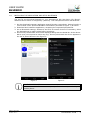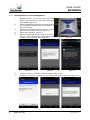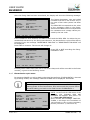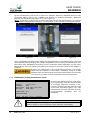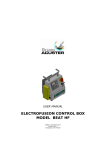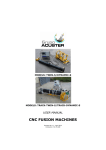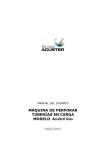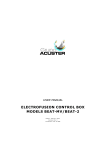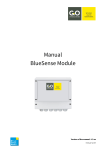Download gu-78-09 electrofusion on ods units with bluebox
Transcript
USER GUIDE ELECTROFUSION PROCESS ON ODS UNITS (TWIN/TWIN-S) EQUIPPED WITH BLUEBOX Revision No. 0 - April 2014 Publication: GU-78-09 DATOS DEL FABRICANTE, DISTRIBUIDOR Y SAT: MANUFACTURER, DISTRIBUTOR AND SERVICE DATA: ACUSTER GLOBAL, S.L.U. Juan de la Cierva, 1 Polígono Ind. del Sud-Oest 08960 Sant Just Desvern SPAIN Tel. (+34) 93 470 30 70 Fax (+34) 93 473 00 77 e-mail: [email protected] NOTES ! The device BlueBox is valid for communication to units ODS System loaded with a software version V. 6.67 or higher. The modifications carried out against the previous revision of this publication are indicated with 2 on the right margin. USER GUIDE BLUEBOX CONTENTS: Page: CHAPTER 1: INTRODUCTION.............................................................................. 4 1.1 General.................................................................................... 4 1.2 Necessary elements................................................................... 4 1.3 TWIN setup............................................................................... 4 1.4 Installing the application and setup Bluetooth................................ 5 CHAPTER 2: ELECTROFUSION PROCEDURE FOR FITTINGS TWIN-S UNITS EQUIPPED WITH BLUEBOX.......................................... 6 2.1 Introduction.............................................................................. 6 2.2 Fitting preparation jobs............................................................... 6 2.2.1 Scraping pipe surfaces.................................................... 6 2.2.2 Fitting installation........................................................... 6 Edition: April 2014 Revision: No. 0 2.3 Unit preparation......................................................................... 2.3.1 Connection of the fusion box............................................ 2.3.2 Previous checks on TWIN box.......................................... 2.3.3 Run application on the Smartphone.................................. 7 7 7 8 2.4 Electrofusion process.................................................................. 2.4.1 Initiation....................................................................... 2.4.2 Operator and job order identification................................. 2.4.3 Fusion jointing traceability............................................... 2.4.4 Auxiliary number............................................................ 2.4.5 Preparation of the electrofusion....................................... 2.4.6 Entering the electrofusion parameters.............................. 2.4.7 Electrofusion cycle start.................................................. 2.4.8 Finalization of the electrofusion cycle................................ 9 9 9 9 10 10 10 11 12 GENERAL INDEX - 3 USER GUIDE BLUEBOX CHAPTER 1: INTRODUCTION 1.1 GENERAL The BlueBox device is a hardware that connected to a units ODS System, TWIN and TWIN-S models, allows, via a Smartphone, sending to a database on the web the electrofusion records along their photo/s and their GPS location. 1.2 NECESSARY ELEMENTS For the operation of the described system, the following elements are needed: 1. BlueBox device installed in the TWIN unit. 2. The TWIN unit has the software version v. 6.67 or higher installed. 3. One Smartphone compatible with iOS, Windows Mobile or Android, with BlueBox application installed. See section 1.4. 4. One ODS scanner. 5. Operator and job order ID. WARNING ! The Bluebox device makes incompatible the optic pen and the operator and job order identification becomes compulsory. 1.3 TWIN SETUP Verify that the scanner is selected as barcode reader. Press INFO and the following information will be displayed: INFORMATION TWIN Nr. xxxx SOFT. vx.xx ENGLISH vx.x DD-MM-YY HH:MM CLIENT R0/R1 M0/M1 ACCEPT EC Newton mm SCANNER TXXX Z21 Z41 UFT: 00000 UEF: 00000 LAST REVISION dd/mm/yy 4 - INTRODUCTION If OPTIC PEN appears instead of SCANNER, go to TOOLS / SETUP / GENERAL / READYING SYSTEM and move the cursor with the panel arrow ª to select SCANNER. Press ACCEPT to confirm. Edition: April 2014 Revision: No. 0 USER GUIDE BLUEBOX 1.4 INSTALLING THE APPLICATION AND SETUP BLUETOOTH The site for the download depends on your Smartphone OS: App Store (for iPhone), Windows Phone Store or Google Play (Android). The examples are done with Android. 1. On the download manager application search bluebox controlpoint. Having found it a cube of blue colour and text BlueBox ControlPoint (2nd APP in Figure 1) is shown. 2. Download and install the application, accepting the requested permissions. 3. Go to Bluetooth settings, activate it and click on search devices. If necessary, allow the Smartphone is made visible before searching. 4. Once found, the BlueBox text will be displayed along with the Serial No. of the device. OK to sync (not required to enter any key). Once synchronized the device appears in the list of paired devices. See Figure 2. Figure 1 Figure 2 FURTHER INFORMATION ! If more detailed information is required, refer to the aid provided by the mobile phone. Edition: April 2014 Revision: No. 0 INTRODUCTION - 5 USER GUIDE BLUEBOX CHAPTER 2: ELECTROFUSION PROCEDURE FOR FITTINGS TWIN-S UNITS EQUIPPED WITH BLUEBOX 2.1 INTRODUCTION The procedure described here is only for TWIN units equipped with BlueBox. The assembly jobs and the PE/PP network electrofusion should always be carried out by specifically trained personnel and strictly following the manufacturer’s instructions, both for the fittings as well as the fusion equipment. 2.2 FITTING PREPARATION JOBS 2.2.1 Scraping pipe surfaces: First clean the surface to be scraped with a clean lint-free dry cloth. The length to be cleaned will depend on the size of the fitting to be used, adding a minimum additional margin of 50 mm on each end. Scrape the area of the pipe or pipes where the fitting to be joined will be installed. The length of the scraping should be greater than that of the fitting. IMPORTANT ! The scraping of the pipe should generate swarfs. This ensures the elimination of the pipe’s most exterior oxidation, which would otherwise lead to a dissatisfactory electrofusion joint. Next clean the scraped area with a de-greasing towel or with a clean, dry white cloth (which does not shed lint), dampened with isopropanol or recommended PE solvent. 2.2.2 Fitting installation: For joints of tapping saddles and branch saddles, place a rounder on each side of the scraped area if the fusion is performed over a bar pipe. If the joint is performed on a pipe from a roll, the placement of an aligner-rounder tool is indispensable. Next install the fitting on the pipe. If the fitting to be jointed is a coupler, reducer or elbow, remove it from its wrapping, and without touching its interior, install it on the scraped and cleaned pipe. Now assemble the aligner and the other specially-prepared pipe or fitting. Electrofusion joints should only be carried out by qualified staff. Protect the area where electrofusions area carried out from adverse weather conditions, such as rain, snow or wind. Admissible temperatures range from -10EC to +40EC. In order to achieve a uniform temperature in the whole diameter of the pipes, protect the fusion area against sunrays or bad weather. The quality of the joint depends substantially on the care taken in the preliminary preparation tasks (scraping, de-greasing, etc). Figure 3 6 - MODE OF USE Edition: April 2014 Revision: No. 0 USER GUIDE BLUEBOX 2.3 UNIT PREPARATION 2.3.1 Connection of the fusion box: Connect the fusion control box to a 230 V ± 15% power source (or to 110V, according to market requirement), of alternating current. For generator specifications, please refer to CHAPTER 6: TECHNICAL CHARACTERISTICS of the User Manual. IMPORTANT NOTES ! Connection to a generator: the generator electric connection where the control box mains is plugged must be normalized and fitted with differential and ground pin. Refer to the generator’s User Manual. Connection to the mains: the building electric installation where the control box mains is plugged must be fitted with earth connection as well as circuit breaker type D (EN 60898). Do not unplug the mains pulling on the cable. The fusion control box can be located either in the vertical or in the horizontal position as required by the operator. Set the master switch in the ON position. The display backlight comes on and the following message is displayed: MAIN MENU ELECTRIC BUTT FUSION ELECTROFUSION HYDRAULIC BUTT FUSION (TXXX) TOOLS ACCEPT INFO Familiarize yourself with the push-buttons on the panel. The four push-buttons © ª ¨ § located below the display are used in general to move the cursor from the messages on screen, whereas the three push-buttons located on the right side are used to carry out functions according to what the display indicates. The push-button <STOP> is used to interrupt sequences. 2.3.2 Previous checks on TWIN box: Before starting the electrofusion process selecting the ELECTROFUSION option from the main menu, check: To have selected scanner as barcode reader. Press INFO to access to this information. NOTE ! The option INFO allows us to have access to the general information in the machine, as well as to the adjustment of the display's contrast. However, the display contrast can also be adjusted by means or UP and DOWN key arrows once entered in the ELECTROFUSION mode. Edition: April 2014 Revision: No. 0 MODE OF USE - 7 USER GUIDE BLUEBOX 2.3.3 Run application on the Smartphone: 1. 2. 3. 4. 5. BlueBox Device: On the box front panel the power LED should be lit whereas the status LED flashes (Figure 4). Run the application loaded in the Smartphone (for installation details, refer to Chapter 1 of this User Guide). Select the Bluetooth device (Figure 5) and activate the location services (Figure 6). Allow data collection (Figure 7). Select the BlueBox device (Figures 8 and 9). The No. 1219 corresponds to BlueBox serial number (there may be more than one). Figure 5 6. 7. 8 Figure 6 Figure 4 Figure 7 In case of failure, check the selected device (Figure 10). Bluetooth connection is made and the status LED goes to stay fixed (Figure 4). - MODE OF USE Figure 8 Figure 9 Figure 10 Figure 8 Figure 9 Figure 10 Edition: April 2014 Revision: No. 0 USER GUIDE BLUEBOX 2.4 ELECTROFUSION PROCESS 2.4.1 Initiation: Now select the ELECTROFUSION option from the Main Menu and press ACCEPT to start. The quality of the joints depends substantially upon the care with which the previous work of preparation (scraping, degreasing, etc.) are made. 2.4.2 Operator and job order identification: Once the option has been accepted, the following screen will come on the display: IDENTIFICATION MENU MANUAL OPERATOR No.: ORDER ACCEPT No.: INSERT DATA CANCEL These identifications are compulsory. Proceed to enter the operator’s ID* (via barcode) and job order No. (via barcode or manually, either). Completed the introduction, ACCEPT will be displayed. Press it to continue. * The operator’s identification provides the automatic language set as barcode entered. 2.4.3 Fusion jointing traceability: Once having pressed ACCEPT on the operator and job identification screen, the following screen will appear: TRACEABILITY FITTING MANUAL ACCEPT The identification of the fitting is compulsory but the identification of the components is optional: will be identified to have the appropriate barcode. Pressing MANUAL allows manual entry of component and fitting codes. CANCEL After having entered the fitting code, press ACCEPT to validate it. The code will be recorded on the next line after FITTING. Upon entering the first code, the ACCEPT option will disappear from the screen, which will then display the field names of the following codes (COMPONENTS). TRACEABILITY FITTING xxxxxxxxxxxxxxxxxxxxxxxxxx COMPONENT 1 MANUAL ACCEPT Follow the same component code entry as was performed for the fitting. Press ACCEPT to continue with the electrofusion process, or CANCEL to return to the previous point. COMPONENT 2 CANCEL 00000000000000000000000000000000000000 Edition: April 2014 Revision: No. 0 MODE OF USE - 9 USER GUIDE BLUEBOX 2.4.4 Auxiliary number: Once having pressed ACCEPT on the previous screen (traceability), the following screen will appear: AUXILIARY NUMBER AUXILIARY NUMBER 0000 ACCEPT Use the keyboard to enter the Auxiliary number. These numbers can be changed individually by pressing © or ª to change values from 0 to 9; press ¨ or § to move the cursor right or left, respectively. CANCEL Press ACCEPT to continue with the fusion jointing process, or CANCEL to return to the previous point. 2.4.5 Preparation of the electrofusion: Having executed the operator/job identification operation, and that of traceability and auxiliary number, the following message will appear: FITTING DATA FITTING: DIAMETER: INPUT DATA: REAL RES: 20EC ------ Ohm MANUAL Connect the unit electrofusion cable terminals into the fitting's connectors to be jointed. The contact surfaces of both the fitting's connectors and cables terminal must always be clean. FUSION DATA ? CANCEL 231 Volt 50 Hz N.00001 NOTE ! We advise you to always use electrofusion adaptors, even though the connection to the fitting may be possible directly. Doing so, the cable terminals are protected, they do not wear out, burn, etc. 2.4.6 Entering the electrofusion parameters: Enter the fitting's electrofusion data via the bar-code system. In the case to be active the manual option, MANUAL would appear beside the central push-button. WARNING ! Make sure you always read the bar-code corresponding to the fitting to be electrofused. Should you not record the fitting's data, this could cause into errors in the electrofusion process that would have repercussions in the quality and reliability of the joint. 10 - MODE OF USE Edition: April 2014 Revision: No. 0 USER GUIDE BLUEBOX Once the fitting data has been introduced, the display will show the following message: FITTING DATA FITTING: xxxxxxxxxxxx DIAMETER: ddd INPUT DATA: R.RR Ohm / VV.V Volt REAL RES: R.RR Ohm SCRAPED AND CLEANED ? 20EC 231 Volt 50 Hz YES The fitting description, size and coded resistance will be on the screen only in the case of bar-code system has been used. The REAL RES corresponds to the value of the resistance read on the fitting, whereas the INPUT DATA corresponds to the resistance and voltage values provided by the bar-code. N.00001 If the resistance value between the INPUT DATA and the REAL RES. lie within the preestablished tolerances by the fitting manufacturer, the electrofusion cycle will be able to proceed. If not, the message "RESISTANCE TOO LOW" or "RESISTANCE TOO HIGH" will be displayed. Press YES to continue. The screen will change to: Press YES or NOT according the fitting installation used. FITTING DATA FITTING: DIAMETER: INPUT DATA: REAL RES: CLAMP 20EC xxxxxxxxxxxx ddd R.RR Ohm / VV.V Volt R.RR Ohm TOOL USED? 231 Volt 50 Hz N.00001 YES NO Pressing either YES or NOT (the use or not of the clamp tool will be recorded in the fusion records), it goes to the following screen. 2.4.7 Electrofusion cycle start: By pressing CANCEL you will go back to the initial electrofusion (FUSION DATA?), whereas by pressing START, the message TAKE PICTURES will be displayed. See NOTE. NOTICE ! For safety reasons, should you not press the button START during the starting phase of the electrofusion, after 40 seconds the process will be cancelled taking you back to the initial screen FUSION DATA ?. FITTING DATA FITTING: xxxxxxxxxxxx DIAMETER: ddd INPUT DATA: R.RR Ohm / VV.V Volt REAL RES: R.RR Ohm TAKE PICTURES: 120s START 20EC Edition: April 2014 Revision: No. 0 231 Volt 50 Hz N.00001 NOTE: not be fixed the LED status of the BlueBox, the message RUN APP BLUEBOX will appear. See point 1 of 2.3.3 Run the application. Once showed the message TAKE PICTURES, it will begin the countdown of 120 seconds to carry out the necessary photos (minimum 1, maximum 4). CANCEL MODE OF USE - 11 USER GUIDE BLUEBOX On the Smartphone, the screen in Figure 11 appears. Perform a detailed picture of the connected fitting (Figure 12). Validate the picture. If deemed necessary, additional pictures will be taken (maximum of 4). See Figure 13. NOTE: if the joint is carried out in an interior and there is no GPS tracking, you should carry a photo (besides the mandatory for the fitting) on the outside to act as joint locator. Figure 11 Figure 12 Figure 13 Once completed the photo sent (within the assigned time), the electrofusion cycle will automatically start providing the voltage programmed by the fitting's manufacturer and the fusion time established according to the correction made depending on the room temperature. The time and the countdown till you get to zero will come on the display in seconds. If there is a malfunction in the electrofusion process, hot molten PE/PP can be expelled in rare cases. Therefore, keep at a safe distance from the fusion point during the electrofusion cycle and do not connect any other electric equipment during the process. 2.4.8 Finalization of the electrofusion cycle: FITTING DATA FITTING: DIAMETER: INPUT DATA: REAL RES: xxxxxxxxxxxx ddd R.RR Ohm / VV.V Volt R.RR Ohm FUSION TIME: ttt s MESSAGE ERROR 20EC 231 Volt 50 Hz If during the fitting's fusion cycle there is an eventuality such as: disconnection of a fitting's terminal, increase or decrease of voltage over the allowed limits by the unit, an electric failure, etc., the electrofusion process will stop and the corresponding message will be displayed. N.00001 WARNING ! In order to guarantee a good electrofusion, it is recommendable not to reuse a fitting in which the fusion cycle has been interrupted. 12 - MODE OF USE Edition: April 2014 Revision: No. 0 USER GUIDE BLUEBOX FITTING DATA FITTING: DIAMETER: INPUT DATA: REAL RES: xxxxxxxxxxxx ddd R.RR Ohm / VV.V Volt R.RR Ohm COOLING TIME: tt min. CORRECT JOINT 20EC 231 Volt 50 Hz N.00001 GO If the electrofusion cycle is completed satisfactorily, the message "CORRECT JOINT" will be displayed, along with the perceptive cooling time provided that it has been given by the fitting's manufacturer. See NOTE. Whether the joint is correct or not, the electrofusion record is transferred to the BlueBox device (Figure 13), which transmits it to the Smartphone to be sent to the external database (Figure 14). Press GO to carry out another electrofusion or abandon the menu. In the second case, close the application in the Smartphone (Figure 15). If turning off the TWIN and not close the application on the Smartphone, the message Connection Lost appears (Figure 16). NOTE: The cooling time will be displayed only if the fitting manufacturer has loaded this information on the bar-code. This indicates the minimum waiting time that is required before pulling apart the gripping tools used (aligner, clamping tool, etc). For further information on the minimum waiting time for the drilling and pressure test, please refer to the assembly instructions of the fitting's manufacturer respectively. Figure 13 Figure 15 Edition: April 2014 Revision: No. 0 Figure 14 Figure 16 MODE OF USE - 13 USER GUIDE BLUEBOX NOTES 14 - MODE OF USE Edition: April 2014 Revision: No. 0