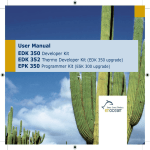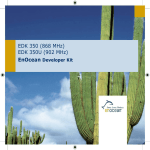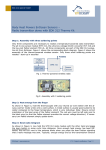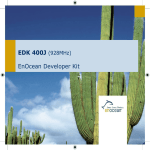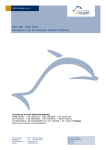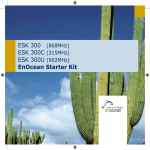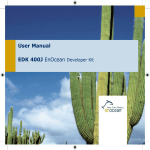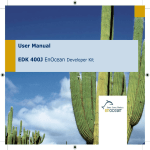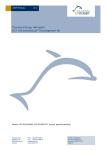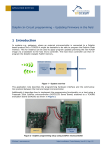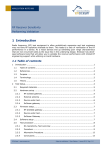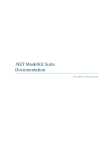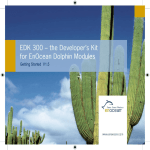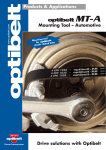Download User Manual EDK 350 Developer Kit, EDK 352 Thermo Developer
Transcript
User Manual EDK 350 Developer Kit EDK 352 Thermo Developer Kit EPK 350 Programmer Kit EDK 350 / EDK 352 / EPK 350 User Manual Important Notes This information describes the type of component and shall not be considered as assured characteristics. No responsibility is assumed for possible omissions or inaccuracies. Circuitry and specifications are subject to change without notice. For the latest product specifications, refer to the EnOcean website: http://www.enocean.com. As far as patents or other rights of third parties are concerned, liability is only assumed for modules, not for the described applications, processes and circuits. EnOcean does not assume responsibility for use of modules described and limits its liability to the replacement of modules determined to be defective due to workmanship. Devices or systems containing RF components must meet the essential requirements of the local legal authorities. The modules must not be used in any relation with equipment that supports, directly or indirectly, human health or life or with applications that can result in danger for people, animals or real value. Components of the modules are considered and should be disposed of as hazardous waste. Local government regulations are to be observed. Packing: Please use the recycling operators known to you. By agreement we will take packing material back if it is sorted. You must bear the costs of transport. For packing material that is returned to us unsorted or that we are not obliged to accept, we shall have to invoice you for any costs incurred. This development kit and its components are intended for use for evaluation, demonstration or engineering development purposes only. It is not considered to be a finished end product fit for consumer use. Persons handling this developer kit must have electronics expertise and observe good engineering practice standards. As such, the goods being provided are not intended to be complete in terms of required design, marketing, and/or manufacturing related protective considerations, including product safety and environmental measures typically found in end products that incorporate such electronic components or circuit board. EnOcean does not reliable consequences for any HW or SW changes/modifications of the developer board done by the developer. Important notice for users in Japan: This developer kit is not certified as confirming to technical regulations of radio law of Japan. If you use this kit in Japan, you are required by Radio Law of Japan to follow the instructions below with respect to this product: Use this product in a shielded room or any other test facility as defined in the notification #173 issued by Ministry of Internal Affairs and Communications on March 28, 2006, based on sub-section 1.1 of article 6 of the “Rule for Enforcement of Radio Law of Japan”. Use this kit only after you obtained the license of “Test Radio Station” as provided in Radio Law of Japan with respect to this product, or use of this product only after you obtained the technical regulations conformity certification as provided in radio law of Japan with respect to this product. Do not transfer this product, unless you give the same notice above to the transferee. Please note that if you could not follow the instructions above, you will be subject to penalties of Radio Law of Japan. Observe precautions! Electrostatic sensitive devices! Page 2 ©EnOcean GmbH 2013 Index 1 Introduction ........................................................................................ 4 1.1 Overview EnOcean Developer Kit - EDK 350 ........................................... 4 1.1 EnOcean Developer Kit - EDK 350 ......................................................... 5 1.2 EnOcean Thermo Developer Kit - EDK 352 ............................................. 6 1.3 EnOcean Programmer Kit - EPK 350 ...................................................... 7 2 First Steps and Demonstrations ........................................................... 8 2.1 Demonstration of ‘1-Channel Relay Switch’ and ‘Learn-Concept’ ............... 8 2.2 Software Installation ........................................................................... 9 2.3 DolphinView Advanced ...................................................................... 10 2.4 Demonstration of PTM 2xx (standard mode) ......................................... 11 2.5 Demonstration of PTM 215 security (optional) ...................................... 12 3 Assembling of an Industrial Switch ................................................... 13 3.1 ECO 200 & PTM 330 – Push Button Generator & Radio Module ................ 14 4 Working with DolphinStudio .............................................................. 15 4.1 DolphinStudio Installation .................................................................. 15 4.2 Check Firmware Version and Update ................................................... 16 4.3 Configuration of Temperature Sensor STM 33X ..................................... 17 5 Write your own Firmware .................................................................. 20 6 Usage of EDK 352 Thermo Developer Kit (optional) ........................... 21 6.1 Connect STM 312 with ECT 310 Perpetuum and Peltier element .............. 22 6.2 Demonstration ................................................................................. 22 7 References ......................................................................................... 23 8 EOP 350-2 Circuit & Layout ................................................................ 24 V1.4 July 2013 Page 3 EDK 350 / EDK 352 / EPK 350 User Manual 1 Introduction 1.1 Overview EDK 352 Thermo Dev Kit extend your developer kit or programmer kit with a thermo harvester powered sensor platform EPK 350 Programmer Kit upgrade your starter kit to the full-blown developer kit EDK 350 Developer Kit everything you need to start implementing innovative, selfpowered solutions; demonstrate, configure, hardware design and software programming ESK 300 Starter Kit the easy way to get started with battery less technology Page 4 ©EnOcean GmbH 2013 EnOcean Developer Kit - EDK 350 EDK 350 contains everything you need to start implementing innovative solutions with EnOcean’s energy harvesting and ultra-low power radio technologies. The kit will help you to demonstrate and configure EnOcean products. Additionally you can easily design new hardware and start software programming. Content User Manual USB cable USB 300: USB Stick Gateway PTM 2xx: Push button switch incl. rocker STM 33x: Self-powered temp. sensor ECO 200: Mechanical energy harvester incl. housing example PTM 330: Push button radio module TCM 320: Transceiver module STM 300: Radio module on adapter EOP 350: Universal programmer board Updates for this user manual are available at: http://www.enocean.com/en/enocean_modules/edk-350/ V1.4 July 2013 Page 5 EDK 350 / EDK 352 / EPK 350 User Manual 1.2 EnOcean Thermo Developer Kit - EDK 352 EDK 352 extends the EnOcean Developer Kit EDK 350 with a thermo harvester powered radio sensor platform. Content User Manual STM 312: Universal radio sensor module ECT 310 Perpetuum: Ultra-Low-voltage converter Peltier element Updates for this user manual are available at: http://www.enocean.com/en/enocean_modules/edk-352/ Page 6 ©EnOcean GmbH 2013 1.3 EnOcean Programmer Kit - EPK 350 The programmer kit EPK 350 is an upgrade for the starter kit ESK 300 to the feature set of the developer kit EDK 350. Content User Manual TCM 320: Transceiver module STM 300: Radio sensor module on adapter board EOP 350: Universal programmer board Updates for this user manual are available at: http://www.enocean.com/en/enocean_modules/epk-350/ V1.4 July 2013 Page 7 EDK 350 / EDK 352 / EPK 350 User Manual 2 First Steps and Demonstrations 2.1 Demonstration of ‘1-Channel Relay Switch’ and ‘Learn-Concept’ The TCM 320 module has already several pre-implemented features for building automation. The 1-channel relay mode is used to switch on and off a module pin. If you connect a relay to this pin you can switch a line-powered device. 1. Plug TCM 320 into EOP 350 and set jumper to 1-CH ACT 2. Connect EOP 350 with USB power (e.g. PC) 3. Learn PTM switch ID to TCM 320: - Press LEARN button on EOP 350 > 0.5s LMI LED will light, CH0 will flash - Push switch rocker one time to send learn telegram - Finish learn mode with LEARN button > 0.5s 4. Push PTM switch to toggle CH0 LED (relay pin) Attention: Example works only with TCM 300/320 standard firmware and rocker on PTM switch. If you have replaced TCM firmware, load TCM 320 default firmware from website. Pushing the switch a second time during learn mode will delete the ID. Operating mode can only be changed after deleting all Ids. During learn mode supply voltage needs to be stable to avoid flash corruption. Page 8 ©EnOcean GmbH 2013 2.2 Software Installation Please register your personal account on the EnOcean website: http://www.enocean.com/en/download/ Following software components need to be downloaded and installed: DolphinView Visualize properties of EnOcean radio nodes Receives, sends and analyses radio telegrams according to the EnOcean standard Get detailed information e.g. sub-telegram timing and signal strength Content of telegrams can be analyzed online and logged with time stamp Supports remote management features like ping, query and remote learn DolphinStudio DolphinStudio software provides a graphical user interface allowing easy configuration and programming of EnOcean modules with Dolphin chip. DolphinAPI Operating system for self-powered applications Source code samples in C-Code for switching, dimming etc. Comprehensive software libraries (wireless communication, energy management, …) V1.4 July 2013 Page 9 EDK 350 / EDK 352 / EPK 350 User Manual 2.3 DolphinView Advanced EnOcean DolphinView visualizes and interprets EnOcean radio telegrams. It receives EnOcean telegrams via USB 300 or TCM 320 with DolphinSniffer Software. PTM 2xx Radio based on: EnOcean Alliance STM 33x Equipment Profile ISO/IEC 14543-3-10 PTM 330 USB 300 EnOcean Serial Protocol Version 3 DolphinView TCM 320 EOP 350 Download DolphinView from EnOcean’s Software download website Execute the DolphinView setup program and follow instructions Connect the USB 300 to your PC or notebook. With USB 300 you will get basic information of EnOcean telegrams. With TCM 320 and DolphinSniffer FW you will get detailed information (e.g. timing) Execute DolphinView and press the connect button Page 10 ©EnOcean GmbH 2013 2.4 Demonstration of PTM 2xx (standard mode) The push-button radio transmitter module enables the implementation of wireless remote controls without batteries. Key applications are wall-mounted flat rocker switches with 1 or 2 rockers, as well as handheld remote controls with up to 4 single push-buttons. Radio telegrams will be received via USB 300 and shown by DolphinView Press rocker to send switch telegram PTM switch will be shown in node list Double click on PTM within the node list PTM will be added to the node list Select node and press “Set Profile” button to interpret Equipment Profile Press rocker on I-side (marking on PTM switch) to send “switch on telegram” Press rocker on O-side (marking on PTM switch) to send “switch off telegram” I O V1.4 July 2013 Page 11 EDK 350 / EDK 352 / EPK 350 User Manual 2.5 Demonstration of PTM 215 security (optional for 868 MHz) PTM 215 has an additional secure mode with a rolling code to prevent copying. It supports normal mode and secure mode. In order to use the secure mode you need a transceiver firmware with encryption firmware or DolphinView to evaluate secure telegrams. Use EOP 350 with TCM 320 and DolphinSniffer firmware to receive secure telegrams Start DolphinView and connect TCM 320 DolphinSniffer PTM 215 DA: Hold down two contacts (1) and press the energy bow (2) one time PTM 215 DB or higher: Hold down two contacts (1) and press the energy bow two times (for details see PTM 215 user manual) PTM will send a learn and synchronisation telegram to the receiver Received (telegram log) and interpreted telegram (EEP view) will be shown Additional documentation is available at: www.enocean.com/en/security-specification/ and http://www.enocean.com/en/enocean_modules/ptm-215/ 1 1 2 Remark: PTM 215 can be switched from secure mode to normal mode by simultaneously hold down four contact nipples and actuating the energy bow. Before changing the operating mode, make sure to clear the device from all learned receivers, otherwise receivers will ignore the telegrams and the application will not work. Page 12 ©EnOcean GmbH 2013 3 Assembling of an Industrial Switch Just combine the plastic frame switch with mechanical energy harvester ECO 200 and radio electronic board PTM 330 and you have assembled your first self-powered switch. This demonstrates how EnOcean’s energy harvesting and ultra-low power radio technology can be implemented within various environments. 1. Place ECO 200 generator into plastic frame 2. Clip PTM 330 electronic board on top 3. Press the spring on the ECO 200 and it will send multiple EnOcean telegrams V1.4 July 2013 Page 13 EDK 350 / EDK 352 / EPK 350 User Manual 3.1 ECO 200 & PTM 330 – Push Button Generator & Radio Module The ECO 200 is an energy converter for linear motion. It can be used to power the PTM 330 radio module. The energy output at every actuation is sufficient to transmit multiple sub-telegrams with a free field range of 300m. Possible applications are miniaturized switches and sensors in building technology and industrial automation. Radio telegrams will be received via USB 300 and shown by DolphinView Basic Press spring to send telegram PTM 330 will be shown in the node list Select node and press “Set Profile” button to interpret Equipment Profile Press spring to send telegram “Energy Bow: pressed” Pull spring to send telegram “Energy Bow: release” Attention: In order to simulate a wall switch (PTM 2xx) you need to use the contact pins on top of the board. For details see PTM 330 user manual. Page 14 ©EnOcean GmbH 2013 4 Working with DolphinStudio 4.1 DolphinStudio Installation 1. Download DolphinStudio from http://www.enocean.com/en/download/ 2. Install DolphinStudio via setup program 3. Unplug jumper on STM 33x and keep it for later usage 4. Plug STM 33x temperature sensor on top of EOP 350 (antenna to the left side) 5. Connect EOP 350 via USB cable to PC 6. Start DolphinStudio and select COM port V1.4 July 2013 Page 15 EDK 350 / EDK 352 / EPK 350 User Manual 4.2 Check Firmware Version and Update Firmware Version: 1. Start DolphinStudio and select “EOPX (Programmer)” tab 2. Select “Chip information” 3. Press “Retrieve” button 4. Current application type and version will be shown Update Firmware: 1. Program and compile your own FW oder download update from EnOcean website e.g. http://www.enocean.com/en/download/ 2. Start DolphinStudio and select “EOPX (Programmer)” tab 3. Select “Programmer” 4. Select FW file via “Browse…” button; chip configuration file will be automatically recognized by ending *cfg.hex 5. Press “Execute” button to start the update process Page 16 ©EnOcean GmbH 2013 4.3 Configuration of Temperature Sensor STM 33x 1. Select “Configuration” tab within DolphinStudio 2. Select STM 33x within configuration window 3. Click on read configuration button 4. You will get on overview of the temperature sensor pre-defined configuration V1.4 July 2013 Page 17 EDK 350 / EDK 352 / EPK 350 User Manual 5. STM 33x will only send a LEARN telegram if an “Manufacturer ID” is configured. Change “Manufacturer ID” for example to EnOcean GmbH. 6. You can change the wake up cycle, but keep in mind, this will heavily affect the energy budget. For details see STM 31x user manual. Typical values for OEM products are: Cyclic wake-up cycle: Redundant retransmission min: Redundant retransmission mx: Page 18 100s (wake up and check temperature value) 7 (min send interval every 7. wake up) 14 (max send interval every 14. wake up) ©EnOcean GmbH 2013 7. Unplug STM 33x from EOP 350 and set jumper as before (near learn button) 8. Start DolphinView Advanced 9. Connect to USB 300 or TCM 320 with DolphinSniffer as gateway 10. Press learn button on STM 33x Learn telegram will be sent, and DolphinView will automatically recognize the temperature sensor (see EEP symbole in node list) 11. Select EEP tab and wait for the first telegram send by the sensor after the retransmission interval Sensor values will be automatical interpreted and plotted into a diagram V1.4 July 2013 Page 19 EDK 350 / EDK 352 / EPK 350 User Manual 5 Write your own Firmware 1. Download DolphinAPI and install from http://www.enocean.com/en/download/ 2. Get your IDE (Keil µVision) and C51 development tool (PK51) from ARM: http://www.keil.com/c51/pk51kit.asp 3. A description and C-cod samples of DolphinAPI can be found within the installation folder 4. Implement your application and upload the firmware via DolphinStudio If you have any questions, please contact our application engineering: [email protected] Page 20 ©EnOcean GmbH 2013 6 Usage of EDK 352 Thermo Developer Kit (optional) Introduction EDK 352 extends the basic developer kit EDK 350 with a thermo-powered radio module solution. Energy is converted from the heat flux through the Peltier element. EnOcean’s ultra-low voltage converter ECT 310 Perpetuum converts tiny voltage (>20mV) from the Peltier element to operate the STM 312 sensor module. Content EDK 352: User Manual STM 312: generic sensor platform ECT 310 Perpetuum: ultra-low voltage DC/DC converter Peltier element V1.4 July 2013 Page 21 EDK 350 / EDK 352 / EPK 350 User Manual 6.1 Connect STM 312 with ECT 310 Perpetuum and Peltier element Solder output pins of the ultra-low voltage converter ECT 310 to the power input pads on the backside of STM 312 sensor Peltier element to the input pins of ECT 310 For details and pin layouts see STM 31x user manual 6.2 Demonstration Expose the Peltier element to a heat flux of more than 1-2 °C temperature difference between cold and hot side. With an ambient temperature of about 20°C it is enough to hold the finger on top of the “hot” side of the Peltier element. This causes enough energy to power STM 312 and send several telegrams. In order to generate a permanent heat flux we recommend to use a heat spreader on the cold side and a hot surface e.g. heating system, hot engine etc. on the hot side. For details of external sensor pins see STM 312 user manual. Page 22 ©EnOcean GmbH 2013 7 References Data sheets and user manuals: 868 MHz: http://www.enocean.com/en/enocean_modules/ 315 MHz: http://www.enocean.com/en/enocean_modules_315mhz/ 902 MHz: http://www.enocean.com/en/enocean_modules_902mhz/ Software can be found at: www.enocean.com/download Additional information: http://www.enocean.com/knowledge-base/ Technical support: [email protected] EnOcean Equipment Profiles: http://www.enocean-alliance.org/eep/ For developing hardware and software with EnOcean technology we recommend using our developer kits: 868 MHz: http://www.enocean.com/en/enocean_modules/ 315 MHz: http://www.enocean.com/en/enocean_modules_315mhz/ 902 MHz: http://www.enocean.com/en/enocean_modules_902mhz/ V1.4 July 2013 Page 23 EDK 350 / EDK 352 / EPK 350 User Manual 8 EOP 350-2 Circuit & Layout Page 24 ©EnOcean GmbH 2013 V1.4 July 2013 Page 25 EDK 350 / EDK 352 / EPK 350 User Manual Page 26 ©EnOcean GmbH 2013 V1.4 July 2013 Page 27