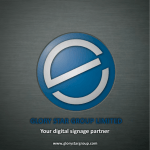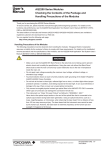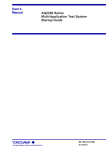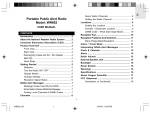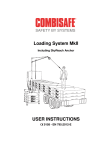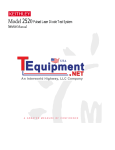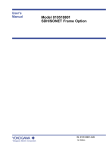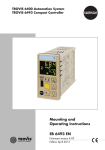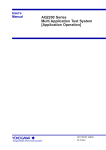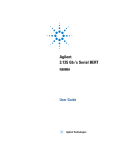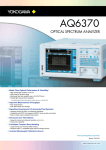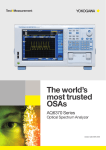Download Optical Modulator Remote Commands - Electro
Transcript
User’s Manual Yokogawa Electric Corporation Model 810518802 AQ2200-621/622 10Gbit/s Optical Modulator Remote Commands IM 810518802-17E 1st Edition Introduction Thank you for your purchasing of this AQ2200-621/622 10Gbit/s Optical Modulator. This User's Manual for remote command describes the following interface functions and their related commands. • GP-IB interface • Ethernet interface Before starting operation of this module, thoroughly read this manual to use the product properly. After reading this manual, always store it in a safe place where all concerned personnel can refer to it immediately. This manual is useful if the operator have forgotten proper operation steps during operation. In addition to this manual, two kinds of manuals shown below are provided for the AQ2200-621/622. Therefore, you need to read the following two manuals, as well as this user’s manual. Manual Item Manual No. Description AQ2200-621/622 10Gbit/s Optical Modulator User’s Manual AQ2200-621/622 10Gbit/s Optical Modulator Remote Commands User’s Manual IM810518802-01E This manual describes all functions of the AQ2200-621/622 except for the communication functions, and proper operating procedures. IM810518802-17E This user’s manual. The manual describes the communication functions (remote control functions) of the AQ2200-621/622. Additionally, you must also read the manual for AQ2201/AQ2202 Frame Controller, a main unit, on which the AQ2200-621/622 is to be mounted. Furthermore, when performing the BER measurement of the 10Gbit/s-band optical interface by combining optional units, such as BERT module*1, light source module*2, and optical receiving module *3 of the AQ2200-series, thoroughly read relevant manuals. *1: AQ2200-601 10Gbit/s BERT Module *2: AQ2200-111 DFB-LD Module *3: AQ2200-631 10Gbit/s Optical Receiver Notes z The contents of this manual are subject to change without prior notice as a result of continuing improvements to the instrument's performance and functions. The figures given in this manual may differ from the actual screen. z Every effort has been made in the preparation of this manual to ensure the accuracy of its contents. However, should you have any questions or find any errors, please contact your nearest YOKOGAWA dealer. z Copying or reproducing all or any part of the contents of this manual without the permission of Yokogawa Electric Corporation is strictly prohibited. z This unit uses Montavista Linux. Trademarks z Montavista is a registered trademark or trademarks of Montavista Software, Inc. z Linux is a registered trademark or trademarks of Linus Torvalds in the United States and/or other countries. z Adobe, and Acrobat are trademarks of Adobe Systems Incorporated. z In this manual, TM and ® marks are not indicated on the registered trademarks and/or trademarks of their respective companies. z Other company and product names mentioned herein may be the trademarks of their respective owners. Revisions z 1st Edition: March 2005. 1st Edition : March 2005 (YK) All Rights Reserved, Copyright © 2005 Yokogawa Electric Corporation IM810518802-17E i How To Use This Manual Structure of This Manual This user's manual consists of the following sections: Chapter Title 1 Functional Description Description This Chapter describes the overview, specifications, and command format of the remote function of this unit. 2 Preparations for Connection This Chapter describes how to set up the GP-IB and Ethernet interfaces of this unit. 3 Common Commands This Chapter describes the commands common to all AQ2200-series modules. 4 Unit Specific Commands This Chapter describes the function commands specific to this module. 5 Remote Command Errors This Chapter describes the errors that occur when using the remote commands. 6 Troubleshooting This Chapter describes the troubleshooting procedures. Appendix This Appendix describes the list of commands of this module. ii IM810518802-17E Contents 1 Introduction................................................................................................................. i How To Use This Manual........................................................................................... ii 2 Chapter 1 Functional Description 1.1 1.2 1.3 1.4 Overview.......................................................................................................1-1 Connections..................................................................................................1-1 Specifications of Remote Control Functions .................................................1-1 Command Format.........................................................................................1-2 3 4 Chapter 2 Preparations for Connection 2.1 2.2 Connecting through GP-IB............................................................................2-1 Connecting through Ethernet........................................................................2-2 5 Chapter 3 Common Commands 3.1 Common Commands....................................................................................3-1 6 Chapter 4 Unit Specific Commands 4.1 Unit Specific Commands...............................................................................4-1 Chapter 5 Remote Command Errors 5.1 Remote Command Errors.............................................................................5-1 Chapter 6 Troubleshooting 6.1 Troubleshooting ............................................................................................6-1 Appendix Appendix 1 List of Commands ................................................................Appendix 1 IM810518802-17E iii App 7 1.1 Overview / 1.2 Connections / 1.3 Specifications of Remote Control Functions Chapter 1 Functional Description Overview This remote control function remotely controls the AQ2200-series Frame Controller using an external controller, such as personal computer through the GP-IB or Ethernet interface. This user’s manual describes the remote control functions of “AQ2200-621/622 10Gbit/s Optical Modulator”. 1.2 Connections For details about connections, see the Remote Command Reference for AQ2201/AQ2202 Frame Controller. 1.3 Specifications of Remote Control Functions The following shows the specifications of the GP-IB and Ethernet remote control functions. Specifications of GP-IB remote control function Item Specifications GP-IB address Delimiter code 0 to 30 (Default value: 20) “EOI” is put at the end of the data. Specifications of Ethernet remote control function Item Specifications IP Address ∗.∗.∗.∗ (“∗” shows a numeric value ranging from “0” to “255”.) Factory default setting:192.168.1.1 SubNetmask ∗.∗.∗.∗ (“∗” shows a numeric value ranging from “0” to “255”.) Factory default setting: 255.255.255.254 Gateway ∗.∗.∗.∗ (“∗” shows a numeric value ranging from “0” to “255”.) Factory default setting: No default setting 0 to 65535 Factory default setting: 50000 TCP/IP With Client Server Model, Frame Controller functions as Server. CR LF (2 bytes) Port No. Communication protocol Delimiter IM810518802-17E 1-1 Functional Description 1.1 1 5 1.4 Command Format 1.4 Command Format (1) When the frame No., slot No., and device No. are specified, this manual describes each No. as shown below. Frame: m Slot No.: Frame controller n →0 AQ2201 → 1 to 3 AQ2202 → 1 to 9 (2) The command in the portion enclosed by [ ] can be omitted. When the frame No. [m] is omitted, the frame No. becomes “0”. When the slot No. [n] is omitted, the slot No. becomes “1”. Example) :SLOT[n]:IDN?, :STATUS[n]?, etc. (3) When describing a command, the lower case character portion can be omitted. Example) SYSTem • Correct description SYSTem, SyStEm, SYST, sysTEM, syst, SYSTEm, SYSTeM, System, sYSTEM, syST, etc. • Incorrect description SYSTe, SYS, SYSTemm, syste, etc. (4) Items described in < > in the syntax and response of the command show parameters. Parameter name is described in < >. Example) syntax :SOURce[n]:ABC:STATe <state> parameters <state> response <status> (5) If there are multiple parameters, they are separated by a comma (,). Example) response <Manufacturer>, <Model>, <Serial Numbers>, <Firmware Revision> There are also commands, which do not have any parameters. Example) :SLOT[n]:IDN? (6) Items that “I” is described in Range of the parameter show that one element is selected from those listed. (A | B = Either A or B is selected.) Example) Range: OFF | ON For details, see the Remote Command Reference for AQ2201/AQ2202 Frame Controller. 1-2 IM810518802-17E 2.1 Connecting through GP-IB Chapter 2 Preparations for Connection 2.1 Connecting through GP-IB 2 1. 2. 3. 4. Press the [SYSTEM] key to display the SYSTEM screen. With the [S] or [T] key, move the cursor to "GP-IB Address" and press the <Edit> or [ENTER] key. With the ten-key pad or the [S] or [T] key, change the address. After the input has been completed, press the <OK> or [ENTER] key. GP-IB Address Display Screen Note In this Chapter, keys are indicated as described below. • Hard key: [] • Parameter item: " " • Function key: <> IM810518802-17E 2-1 Preparations for Connection When connecting multiple units, a different address needs to be set for the GP-IB address. Follow the steps below to set the GP-IB address. 2.2 Connecting through Ethernet 2.2 Connecting through Ethernet A different address needs to be set for the network address of each unit in order to identify the unit to be connected to the network. Follow the steps below to set the network address. 1. 2. 3. 4. 5. 6. 7. Press the [SYSTEM] key to display the system screen. With the [S] or [T] key, move the cursor to "Network Set" and press the <Edit> or [ENTER] key. With the [S] or [T] key, move the cursor to "IP Address", "SubNetmask", or "Gateway", and press the <Edit> or [ENTER] key to select it. With the ten-key pad or the [S] or [T] key, change the numeric value and press the <OK> or [ENTER] key. Repeat steps 3 and 4 to input all parameters, "IP Address", "SubNetmask", and "Gateway". After all parameters have been input, press the <Close> or [CANCEL] key. To make the set numeric values valid, turn OFF the power and turn it ON again. Network Address Display Screen Note For "IP Address", "SubNetmask", and "Gateway” of Network Set items, the numeric values you have input become valid after the power has been turned OFF and it has been turned ON again (Power OFF →ON). The previous status is retained unless the power is turned OFF and it is turned ON again. 2-2 IM810518802-17E 3.1 Common Commands Chapter 3 Common Commands 3.1 Common Commands This Chapter describes the commands common to all modules. :SLOT[n]:IDN? 33 Obtains the module information. <Manufacturer>,<Model>,<Serial Numbers>,<Firmware Revision> :SLOT:IDN? → YOKOGAWA,AQ2200-621,81D300041,01.00 Common Commands description response example :SLOT[n]:OPC? description response Obtains the command process status. <status> Type: integer Range: 0|1 0: Process is in progress. 1: Process is completed. :SLOT[n]:OPTions? description response Obtains the module information. <option> Type: integer 7 Bit example 6 5 4 Bit 1- 0 Item Name Wavelength 2 LN Type 3 4 7-5 Not used. ABC Bias Point Not used. 3 2 1 0 Value 00: 1.5µm 01: 1.3µm 0: Z-Cut 1: X-Cut 0 0: Center 0 :SLOT:OPT? → 4 :SLOT[n]:PRESet description IM810518802-17E Returns the setting information to the factory default setting status. 3-1 3.1 Common Commands :SLOT[n]:TST? description response Obtains the self-test results. <result> Type: integer Range: 0: Correct Value other than “0”: Faulty If the value is not “0”, the bit value corresponding to the fault item becomes “1”. Bit 3-2 7 6 5 4 3 Bit 0 Item Name Upgrade Memory error 1 2 6-3 7 ID Information Memory error Temperature alarm Not used. A/D error 2 1 0 IM810518802-17E 4.1 Unit Specific Commands Chapter 4 Unit Specific Commands 4.1 Unit Specific Commands This Chapter describes the function commands of the AQ2200-621/622. :STATUS[n]? description response Obtains the alarm information. <alarm> Type: integer 2 Bit 1 24 0 Item Name Temperature alarm 2 ABC alarm Unit Specific Commands Bit 1-0 Obtained Value 00: Correct status 01: The temperature exceeds the upper limit of the operating temperature. This may cause an operational fault. 0: Correct 1: Faulty :SOURce[n]:ABC:STATe syntax description parameters example :SOURce[n]:ABC:STATe <state> Sets the Auto Bias Control to ON or OFF. <state> Type: discrete Range: OFF | ON OFF: Auto Bias Control is stopped. ON: Auto Bias Control is operated. Default: ON :SOUR:ABC:STAT ON :SOURce[n]:ABC:STATe? description response IM810518802-17E Obtains the set value of the Auto Bias Control. <state> Type: discrete Range: OFF | ON 4-1 4.1 Unit Specific Commands :SOURce[n]:ABC:SLOPe syntax description parameters example :SOURce[n]:ABC:SLOPe <state> Sets a slope of the Auto Bias Control. However, this setting cannot be made when ":SOUR:ABC:STAT" is set at OFF. <state> Type: discrete Range: POS | NEG POS: Auto Bias Control is locked on the Positive side. NEG: Auto Bias Control is locked on the Negative side. Default: POS :SOUR:ABC:SLOP POS :SOURce[n]:ABC:SLOPe? description response Obtains the set slope value of the Auto Bias Control. <state> Type: discrete Range: POS | NEG :SOURce[n]:ABC:RESet description example Resets the Auto Bias Control forcibly. :SOUR:ABC:RES :SOURce[n]:BIAS syntax description parameters example :SOURce[n]:BIAS <bias> Sets a DC Bias of the LN. However, this setting cannot be made when ":SOUR:ABC:STAT" is set at ON. <bias> Type: decimal Range: -10.00 to 9.90 (0.01V Step) Default: 0.00 :SOUR:BIAS -10.00 :SOURce[n]:BIAS? description responese 4-2 Obtains the set DC Bias value of the LN. <bias> Type: decimal Range: -10.0 to 9.90 (0.01V Step) IM810518802-17E 4.1 Unit Specific Commands :SOURce[n]:AMPLitude syntax description parameters example :SOURce[n]:AMPLitude <amplitude> Sets an output amplitude of the driver. <amplitude> Type: integer Range: 0 to 255 (1 Step) Default: 180 (Optional setting is 1.5µm and X-cut.) 160 (Optional setting is 1.5µm and Z-cut.) 150 (Optional setting is 1.3µm and X-cut.) 130 (Optional setting is 1.3µm and Z-cut.) :SOUR:AMPL 180 24 :SOURce[n]:AMPLitude? Unit Specific Commands description response Obtains the set output amplitude value of the driver. <amplitude> Type: integer Range: 0 to 255 (1 Step) :SOURce[n]:CROSs syntax description parameters example :SOURce[n]:CROSs <crosspoint> Sets a cross point of the driver. <crosspoint> Type: integer Range: -31 to 32 (1 Step) Default: 0 :SOUR:CROS 20 :SOURce[n]:CROSs? description response IM810518802-17E Obtains the set cross point value of the driver. <crosspoint> Type: integer Range: -31 to 32 (1 Step) 4-3 5.1 Remote Command Errors Chapter 5 Remote Command Errors 5.1 Remote Command Errors This Chapter describes errors that occur when using the remote command. The following shows the error messages caused by the remote command. For details about other errors, see the list of error codes stated in the Operation Manual for AQ2200 multi-application system. Additionally, the flag set information on standard, status, and register is described in Type. CME: Command error EXE: Execution error DDE: Device error QYE: Query error 5 Remote Command Errors (1/2) Item Description 1030 Message Contents Remedy Type Message Contents Remedy Type Message Contents Remedy Type Message Contents Remedy Type Message Contents Remedy Type Message Contents Remedy Type Message Contents Remedy Type Command Error Command error Check the command and send it again. CME Syntax Error Syntax error Check the command syntax and send the command again. CME Parameter Error Parameter error Check the command parameter and send the command again. CME Execution Error Execution error Check the command and send it again. EXE Data out of range Data is beyond the setting range. Check the setting range and send the command again. EXE Queue Overflow Error queue overflow Read out the error or clear the error queue. DDE Query Error Query error Check the command and send it again. CME 1031 1032 1033 1034 1036 1037 IM810518802-17E Remote Command Errors Code 5-1 5.1 Remote Command Errors Remote Command Errors (2/2) Code Item Description 2031 Message Contents Remedy Type Message Contents Remedy Type Message Contents Remedy Type Message Contents Remedy Type Invalid update memory Update Memory of the Firmware is faulty. Update the firmware again. DDE Invalid ID information memory Update Memory of the Firmware is faulty. Hardware is faulty. DDE Temperature limit error Temperature error is detected. Check whether or not the temperature of the installation place is too high. DDE A/D timeout error A/D conversion is failed. Hardware is faulty. DDE 2032 2033 2036 5-2 IM810518802-17E 6.1 Troubleshooting Chapter 6 Troubleshooting 6.1 Troubleshooting (1) The setting does not become valid even though the setting command is sent. Send ":SYST:ERR?" command to check the error contents. After that, send the correct command. (Example) Parameter value beyond the setting range is specified. > :SOUR3:AMPL 300 (Parameter value beyond the range is set.) > :SYST:ERR? < +1034, “Data out of range” > :SOUR3:AMPL 200 (Parameter value within the range is set.) > :SYST:ERR? < +0, “No Error” 6 (Example) > > < . . > < The completion of the command is checked with :SLOT:OPC command. :SOUR3:AMPL 150 :SLOT3:OPC? 0 :SLOT3:OPC? 1 > :SOUR3:AMPL 200 z The following shows the response of :SLOT:OPC? command. 0: 1: IM810518802-17E Command is being processed. Command process is completed. 6-1 Troubleshooting (2) Command process time According to the command, it takes a long time to make the setting, causing "Timeout Error" to occur. If this occurs, wait for enough time after the command has been sent and send the next command or send the next command after the command has been completed by the OPC command. Appendix 1 List of Commands Appendix Appendix 1 List of Commands Common Commands Command Description Page :SLOT[n]:IDN? :SLOT[n]:OPC? :SLOT[n]:OPTions? :SLOT[n]:PRESet :SLOT[n]:TST? Obtains the module information. Obtains the command processing status. Obtains the module information. Returns the set information to its factory default setting. Obtains the self-test results. 3-1 3-1 3-1 3-1 3-2 Unit Specific Commands Description Page Obtains the alarm information. Sets the Auto Bias Control to ON or OFF. Obtains the set value of the Auto Bias Control. Sets a slope of the Auto Bias Control. Obtains the set slope value of the Auto Bias Control. Resets the Auto Bias Control forcibly. Sets a DC Bias value of the LN. Obtains the set DC Bias value of the LN. Sets an output amplitude of the driver. Obtains the set output amplitude value of the driver. Sets a cross point of the driver. Obtains the set cross point value of the driver. 4-1 4-1 4-1 4-2 4-2 4-2 4-2 4-2 4-3 4-3 4-3 4-3 IM810518802-17E Appendix-1 App Appendix Command :STATUS[n]? :SOURce[n]:ABC:STATe :SOURce[n]:ABC:STATe? :SOURce[n]:ABC:SLOPe :SOURce[n]:ABC:SLOPe? :SOURce[n]:ABC:RESet :SOURce[n]:BIAS :SOURce[n]:BIAS? :SOURce[n]:AMPLitude :SOURce[n]:AMPLitude? :SOURce[n]:CROSs :SOURce[n]:CROSs?