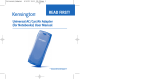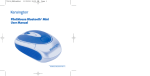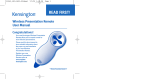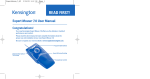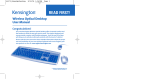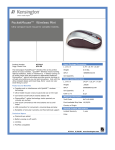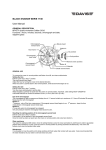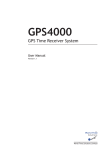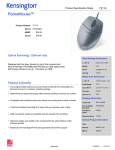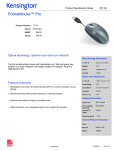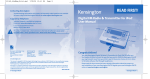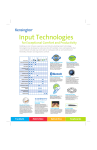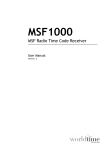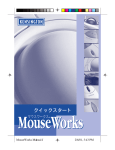Download PocketMouse Pro Wireless User Manual
Transcript
72117_PMProWless
5/7/04 5:31 PM
Page 1
PocketMouse Pro Wireless
User Manual
Index
Receiver Storage . . . . . . . . . . . . . . . . . . . . . . . . .page 2
Connecting the Receiver to your USB Port . .page 3
Battery Installation . . . . . . . . . . . . . . . . . . . . . . .page 4
Wireless Installation . . . . . . . . . . . . . . . . . . . . . .page 5
Installing MouseWorks® . . . . . . . . . . . . . . . . .page 6
Common Troubleshooting Steps . . . . . . . . . .page 7
Comfort Guidelines . . . . . . . . . . . . . . . . . . . . . .page 8
Technical Support . . . . . . . . . . . . . . . . . . . . . . . .page 9
Warranty Information . . . . . . . . . . . . . . . . . . . .page 10–11
PocketMouse Pro Wireless • 1
72117_PMProWless
5/7/04 5:31 PM
Page 2
Receiver Storage
Connecting the Receiver to your USB Port
1
2
USB Receiver
To open the storage door, press the button near the top of the mouse (1).
Grasp the USB receiver and gently pull out (2).
Place the receiver back in the mouse when not in use to
extend battery life.
2 • PocketMouse Pro Wireless
Use light pressure when rotating the receiver.
Do not force rotation beyond natural steps (Max. 270°).
PocketMouse Pro Wireless • 3
72117_PMProWless
5/7/04 5:31 PM
Page 4
Battery Installation
Wireless Installation
1
3 feet
max.
1
3
2
2
4
To establish a wireless connection:
Push the button on the receiver (1). The LED on the receiver will
turn green.
1. Use a coin to unlock the screw on the bottom of the mouse.
2. The cover will pop open slightly as it unlocks.
3. With extra firm grip, pull the cover upward.
4. Install the included AAA batteries.
LED on the receiver will glow orange when batteries are low.
4 • PocketMouse Pro Wireless
Next push and hold down connection button on the mouse (2) for 2-5 seconds.
When the light on the USB receiver turns off, try using the mouse. If this does
not work, try repeating these steps, but hold the mouse closer to the USB
receiver. This step may need to be repeated 2–3 times for the mouse
to synchronize.
When you replace the batteries, repeat these steps.
PocketMouse Pro Wireless • 5
72117_PMProWless
5/7/04 5:31 PM
Page 6
Installing MouseWorks®
Get the latest and most updated version of MouseWorks which includes bug
fixes, updates and the latest peripheral support at our Web site:
Common Troubleshooting Steps
1. Shut down and restart computer.
2. Un-plug and re-plug mouse. (see page 3).
3. Test batteries in another device. If they are low or drained, replace them.
4. Test the device on another computer.
www.software.kensington.com
Why Should I Use MouseWorks?
It is not necessary to install MouseWorks in Windows® 98 or later. However,
installing MouseWorks will provide you with additional advanced features.
Programmable buttons, enabling features such as horizontal scrolling, and
fine tuning of cursor movement are only a few examples of what MouseWorks
can do for you.
5. Adjust the position of the receiver to improve wireless range.
Large metal objects, radio towers, and other environmental factors
may hinder wireless range.
6. Some surfaces may “trick” the optical sensor, such as high gloss wood,
and reflective surfaces like glass or mirrors. The ideal surface is a bright
white non-reflective surface (such as a piece of paper).
7. Un-install 3rd party mouse drivers.
Supported Systems:
Windows PC—Windows 98 and later
Apple Mac®—OS10.2.x and higher. Please note, for OS10.3 (Panther) you must
be using at least version 2.4 for Mac
6 • PocketMouse Pro Wireless
PocketMouse Pro Wireless • 7
72117_PMProWless
5/7/04 5:31 PM
Page 8
Comfort Guidelines
Please visit HealthyComputing.com
for very important safety tips when
using this device.
Important: Computer User Health Information
In recent years, medical attention on occupational injuries has identified
normal, seemingly harmless activities as a potential cause of a wide range of
problems collectively known as Repetitive Stress Injuries (RSI) or Cumulative
Trauma Disorders (CTD). It is now recognized that any repetitive motion
may contribute to these health problems. As a computer user, you might
also be at risk.
By paying attention to the way you perform your work, use your computer and
phone, play sports, and work around the house, you can identify the behaviors
that may be putting you at risk. If you experience pain, swelling, numbness, or
weakness in your wrists or hands (especially during sleep), see your physician
immediately. These symptoms could mean that you are developing a repetitive
stress injury that requires prompt medical attention. For more detailed information, consult your doctor, www.HealthyComputing.com or a reputable book.
8 • PocketMouse Pro Wireless
Technical Support
In North America, technical support is available to all registered users of
Kensington products. There is no charge for technical support except long
distance charges where applicable. Technical Support Contact information
can be found on the back cover of this manual.
Technical Support Tips:
• You may find the answer to your problem in the Frequently Asked
Questions (FAQ) section of the Support area on the Kensington Web
site: www.support.kensington.com.
• Call from a phone where you have access to your computer.
• Be prepared to provide the following information:
1.
2.
3.
4.
5.
Name, address, and telephone number
The name of the Kensington product
Make and model of your computer
Your system software and version
Symptoms of the problem and what led to them
PocketMouse Pro Wireless • 9
72117_PMProWless
5/7/04 5:31 PM
Page 10
1-Year Warranty
KENSINGTON TECHNOLOGY GROUP ("KENSINGTON") warrants this PRODUCT against
defects in material and workmanship under normal use and service for one year from
the original date of purchase. KENSINGTON, at its option, shall repair or replace the
defective unit covered by this warranty. Please retain the dated sales receipt as evidence
of the date of purchase. You will need it for any warranty service.
In order to keep this warranty in effect, the product must have been handled and used
as prescribed in the instructions accompanying this warranty. This warranty does not
cover any damage due to accident, misuse, abuse, or negligence. This warranty is valid
only if the product is used on the computer or system specified on the product box.
Please check product box for details or call technical support.
Repair or replacement, as provided under this warranty, is your exclusive remedy.
KENSINGTON shall not be liable for any incidental or consequential damages. Implied
warranties of merchantability and fitness for a particular purpose on this product are
limited in duration to the duration of this warranty.
Some states/countries do not allow the exclusion or limitation of incidental or
consequential damages, so the above limitation or exclusion may not apply to you.
Some states/countries do not allow limitations on how long an implied warranty
lasts, so the above limitation may not apply to you. This warranty gives you specific
legal rights, and you may also have other rights that vary from state to state and
country to country.
Federal Communications Commission Radio Frequency
Interference Statement
Note: The Kensington PocketMouse Pro Wireless model 72117 has been tested and
found to comply with the limits for a Class B digital device, pursuant to Part 15 of the
FCC Rules. These limits are designed to provide reasonable protection against harmful
interference in a residential installation. This equipment generates, uses and can
radiate radio frequency energy and, if not installed and used in accordance with the
instructions, may cause harmful interference to radio communications.
However, there is no guarantee that interference will not occur in a particular
installation. If this equipment does cause harmful interference to radio or television
reception, which can be determined by turning the equipment off and on, the user is
encouraged to try to correct the interference by one or more of the following measures:
• Reorient or relocate the receiving antenna.
• Increase the separation between the equipment and receiver.
• Connect the equipment into an outlet on a circuit different from that to which the
receiver is connected.
• Consult the dealer or an experienced radio/TV technician for help.
MODIFICATIONS: Modifications not expressly approved by Kensington may void the
user’s authority to operate the device under FCC regulations and must not be made.
SHIELDED CABLES: In order to meet FCC requirements, all connections to equipment using
a Kensington input device should be made using only the shielded cable provided.
Declaration of Conformity Compliance Statement for the
Kensington PocketMouse Pro Wireless
The Kensington PocketMouse Pro Wireless model 72117 complies with Part 15 of the
FCC Rules. Operation is subject to two conditions: (1) This device may not cause harmful
interference, and, (2) this device must accept any interference received, including
interference that may cause undesired operation. As defined in Section 2.909 of the
FCC Rules, the responsible party for this device is Kensington Technology Group, 2000
Alameda de las Pulgas, Second Floor, San Mateo, CA 94403, USA, (650) 572-2700.
10 • PocketMouse Pro Wireless
PocketMouse Pro Wireless • 11
72117_PMProWless
5/7/04 5:31 PM
Page 12
Contacting Kensington
Troubleshooting information and answers to frequently asked
questions are available 24 hours a day on the Kensington Web site at
www.support.kensington.com.
Support by Telephone
Technical Support is available by telephone.
Please visit www.kensington.com for hours.
U.S. and Canada 800-535-4242 or 650-572-2700
Mexico 52(55)5384-0620
Kensington Technology Group
2000 Alameda de las Pulgas
Second Floor
San Mateo, CA 94403
USA
ACCO Europe PLC
Gatehouse Road
Aylesbury Bucks
HP19 8DT
UNITED KINGDOM
ACCO Canada Inc.
5 Precidio Court
Brampton, Ontario L6S 6B7
CANADA
www.kensington.com
This manual is copyright © 2004 Kensington Technology Group, a division of ACCO Brands, Inc. Any unauthorized
copying, duplicating, or other reproduction of the contents hereof is prohibited without written consent from
Kensington Technology Group. All rights reserved. 05/04
MouseWorks and Kensington are registered trademarks of ACCO World Corporation. Mac and Macintosh are
registered trademarks of Apple Computer Inc. Windows is a registered trademark of Microsoft Corporation.
All other registered and unregistered trademarks are the sole property of their respective owners.
12 • PocketMouse Pro Wireless
901-0375-01