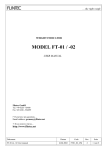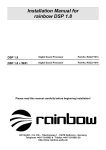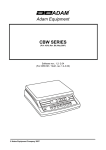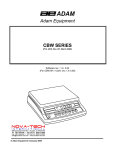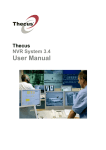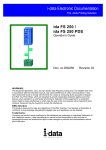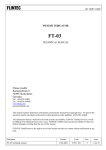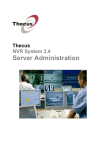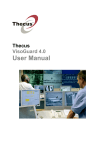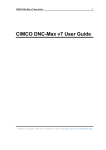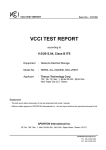Download VT200/220 Weight Indicator User`s Guide
Transcript
VT200/220 Weight Indicator User’s Guide Revision A5, June 2009 Doc # UM-VT200/220-EN Table of Contents Table of Contents TABLE OF CONTENTS ................................................................................ II LEGAL NOTICE ...........................................................................................V WARRANTY.............................................................................................. VI SAFETY INSTRUCTIONS .......................................................................... VII DECLARATION OF CONFORMITY .............................................................. IX ABOUT THIS DOCUMENT ............................................................................X QUICK START GUIDE .............................................................................. XII 1 INTRODUCTION ............................................................................. 14 1.1 HOW IT WORKS ................................................................................... 14 1.1.1 Receiving Input from a Scale .............................................................. 15 1.1.2 Displaying and Manipulating Weight Information ................................... 15 1.1.3 Sending Output to Other Devices ........................................................ 15 1.2 PRODUCT FEATURES .............................................................................. 15 1.2.1 Options ........................................................................................... 16 1.2.2 Wiring ............................................................................................. 16 1.2.3 Power ............................................................................................. 16 1.3 STARTUP SEQUENCE .............................................................................. 16 2 USING THE DISPLAY AND KEYS...................................................... 17 2.1 UNDERSTANDING THE VT200/220 DISPLAY .................................................. 17 2.1.1 Status Annunciators .......................................................................... 17 2.1.2 Common Messages Shown on the Display ............................................ 18 2.2 FRONT PANEL KEYS ............................................................................... 19 2.2.1 Using Keys to Perform Operations ....................................................... 19 2.2.2 Using Keys to Navigate and Enter Information ...................................... 20 2.2.3 Editing Multiple Digits ........................................................................ 20 2.3 THE FUNCTION MENU ............................................................................. 20 2.3.1 Using the Function Menu.................................................................... 21 VT200/220 User’s Guide, Rev. A5 ii Doc # UM-VT200/220-EN Table of Contents 2.3.2 Function Summary............................................................................ 21 3 ZEROING AND TARING................................................................... 25 3.1 MANUAL ZEROING ................................................................................ 25 3.2 TARING ............................................................................................. 25 3.3 PRESET TARE ...................................................................................... 26 3.4 VIEWING PRESET TARE VALUE .................................................................. 27 4 MEASURING WEIGHT ..................................................................... 28 4.1 WEIGHING AN ITEM ............................................................................... 28 4.2 HIGH RESOLUTION WEIGHING .................................................................. 28 4.3 ACCUMULATED TOTAL WEIGHT .................................................................. 29 4.3.1 Adding a Measurement to the Total ..................................................... 29 4.3.2 Viewing the Total .............................................................................. 29 4.3.3 Printing and Resetting the Total .......................................................... 30 5 COUNTING UNITS (COUNTING MODE)............................................ 31 5.1 COUNTING UNITS ................................................................................. 31 5.2 USING A SAMPLE TO SET UNIT WEIGHT ....................................................... 32 5.3 ENTERING UNIT WEIGHT ......................................................................... 33 6 PRINTING ...................................................................................... 34 6.1 PRINTING THE CURRENT MEASUREMENT ....................................................... 34 6.1.1 Repeating the Last Printing (Producing a Copy) ..................................... 34 6.2 PRINTING HISTORIC MEASUREMENTS FROM ALIBI ............................................ 35 6.3 PRINT FORMATS ................................................................................... 36 6.4 SELECTING A PRINT FORMAT .................................................................... 38 6.4.1 Standard Print Formats...................................................................... 38 6.5 DISABLING PRINT OUTPUT ....................................................................... 39 7 ALIBI MEMORY FUNCTIONS ........................................................... 40 7.1 VIEWING/PRINTING SPECIFIC RECORDS ....................................................... 40 7.2 PRINTING ALL HISTORIC MEASUREMENTS ...................................................... 41 7.3 CHECKING ALIBI MEMORY FOR ERRORS ........................................................ 41 VT200/220 User’s Guide, Rev. A5 iii Doc # UM-VT200/220-EN Table of Contents 8 SETPOINTS AND DIGITAL INPUT.................................................... 42 8.1 TECHNICAL SPECIFICATIONS ..................................................................... 42 8.1.1 Digital Outputs ................................................................................. 42 8.1.2 Digital Input (Tilt Switch) ................................................................... 42 8.2 EDITING THRESHOLDS FOR SETPOINTS ......................................................... 42 8.3 USING THE TILT SWITCH ......................................................................... 43 9 COMMUNICATION WITH EXTERNAL DEVICES ................................. 44 9.1 SERIAL PORTS CONFIGURATION ................................................................. 44 9.1.1 RS232 Serial Port ............................................................................. 44 9.1.2 RS485 Serial Port ............................................................................. 44 9.2 SETTING PORT OUTPUT .......................................................................... 45 9.2.1 Setting Port 1 Output ........................................................................ 45 9.2.2 Setting Port 2 Output ........................................................................ 45 9.3 OUTPUT FORMATS ................................................................................. 45 9.3.1 Continuous Weight Output ................................................................. 45 9.3.2 Continuous Weight With Tare ............................................................. 46 When Display Indication is Not Weight ............................................................................. 47 9.3.3 Print on Demand............................................................................... 47 9.3.4 Alibi Transmit ................................................................................... 48 9.3.5 EDP Protocol Output.......................................................................... 48 9.3.6 Remote Printer Output....................................................................... 49 10 ERRORS AND TROUBLESHOOTING.................................................. 50 APPENDIX A: SETUP PARAMETERS AND MENUS ....................................... 52 CONTACTING VISHAY TRANSDUCERS ...................................................... 55 VT200/220 User’s Guide, Rev. A5 iv Doc # UM-VT200/220-EN Legal Notice Legal Notice This manual contains information that is proprietary to Vishay Transducers Ltd. (“VT”). No part of this publication may be reproduced in any form whatsoever without prior written approval by VT. Right, title and interest, all information, copyrights, patents, know-how, trade secrets and other intellectual property or other proprietary rights relating to this manual and to the VT200 and/or VT220 (“the Product”), and any software components contained therein, are proprietary products of VT protected under international copyright law and shall be and remain solely with VT. VT200 and VT220 are registered trademarks of VT. No right, license, or interest to such trademark is granted hereunder, and you agree that no such right, license, or interest shall be asserted by you with respect to such trademark. You shall not copy, reverse compile or reverse assemble all or any portion of the Manual or the Product. You are prohibited from, and shall not, directly or indirectly, develop, market, distribute, license, or sell any product that supports substantially similar functionality as the Product, based on or derived in any way from the Product. Your undertaking in this paragraph shall survive the termination of this Agreement. This Agreement is effective upon your opening of the packaging of the Product, and shall continue until terminated. VT may terminate this Agreement upon the breach by you of any term hereof. Upon such termination by VT, you agree to return to VT the Product and all copies and portions thereof. For further information contact VT at the address below or contact your local distributor. VT200/220 User’s Guide, Rev. A5 v Doc # UM-VT200/220-EN Warranty Warranty Vishay Transducers warrants all instruments it manufactures to be free from defect in materials and factory workmanship, and agrees to repair or replace any instrument that fails to perform as specified within one year after date of shipment. Coverage of computers, cameras, rechargeable batteries, and similar items, sold in conjunction with equipment manufactured by Vishay Transducers and bearing the identifying name of another company, is limited under this warranty to one year after the date of shipment. The warranty on nonrechargeable batteries and similar consumable items is limited to the delivery of goods free from defects in materials and factory workmanship. This warranty shall not apply to any instrument that has been repaired, worked on or altered by persons unauthorized by Vishay Transducers in such a manner as to injure, in our sole judgment, the performance, stability, or reliability of the instrument; subjected to misuse, negligence or accident; or connected, installed, adjusted, or used otherwise than in accordance with the instructions furnished by us. At no charge, we will repair, at our plant, or an authorized repair station, or at our option, replace any of our products found to be defective under this Warranty. This Warranty is in lieu of any other warranties, expressed or implied, including any implied warranties of merchantability or fitness for a particular purpose. There are no warranties which extend beyond the description on the face hereof, Purchaser acknowledges that no salesman, agent, employee or other person has made any such presentations or warranties or otherwise assumed for Vishay Transducers any liability in connection with the sale of any goods to the purchase. Buyer hereby waives all rights Buyer may have arising out of any breach of contract or breach of warranty on the part of Vishay Transducers, to any incidental or consequential damages, including but not limited to damages to property, damages for injury to the person, damages for loss of use, loss of time, loss of profits or income, or loss resulting from personal injury. Some states do not allow the exclusion or limitation of incidental or consequential damages for consumer products, so the above limitations or exclusions may not apply to you. The Purchaser agrees that the Purchaser is responsible for notifying any subsequent Buyer of goods manufactured by Vishay Transducers of the warranty provisions, limitations, exclusions and disclaimers stated herein, prior to the time any such goods are purchased by such Buyer, and the Purchaser hereby agrees to indemnify and hold Vishay Transducers harmless from any claim asserted against or liability imposed on Vishay Transducers occasioned by the failure of the Purchaser to so notify such buyer. This provision is not intended to afford subsequent Purchasers any warranties or rights not expressly granted to such subsequent Purchasers under the law. Vishay Transducers reserves the right to make any changes in the design or construction of its instruments at any time, without incurring any obligation to make any change whatever in units previously delivered. Vishay Transducers’ sole liabilities, and Buyer’s sole remedies, under this agreement shall be limited to the purchase price, or at our sole discretion, to the repair or replacement of any instrument that proves, upon examination, to be defective, when returned to our factory, transportation prepaid by the Buyer, within the applicable period of time from the date of original shipment. Return transportation charges of repaired or replacement instruments under warranty will be prepaid by Vishay Transducers. Vishay Transducers is solely a manufacturer and assumes no responsibility of any form for the accuracy or adequacy of any test results, data, or conclusions which may result from the use of its equipment. The manner in which the equipment is employed and the use to which the data and test results may be put are completely in the hands of the Purchaser. Vishay Transducers shall in no way be liable for damages consequential or incidental to defects in any of its products. This warranty constitutes the full understanding between the manufacturer and buyer, and no terms, conditions, understanding or agreement purporting to modify or vary the terms hereof shall be binding unless hereafter made in writing and signed by an authorized official of Vishay Transducers. VT200/220 User’s Guide, Rev. A5 vi Doc # UM-VT200/220-EN Safety Instructions Safety Instructions The following instructions serve as a general guide for the safe operation of the VT200/220. This User’s Manual is intended for users of the Weight Indicator, who are prohibited from installing, calibrating, setting up or servicing the product. Only qualified and authorized service personnel should install the product, set it up, calibrate it, or carry out adjustment, maintenance or repairs. Safety Symbols This symbol indicates potential safety hazards regarding product operation or maintenance to operator or service personnel. General Safety Practices Do not touch or tamper with the power supply when the power cord is connected. Line voltages may be present even when the product is powered off or a fuse is blown. Before working on equipment connected to power lines or to other devices, remove jewelry or any other metallic object that may come into contact with energized parts. The product is intended to be grounded during normal use. Grounding is provided by connecting the mains plug to a wall socket with a protective earth terminal. The earth lug provided on the product should be connected to the protective earth at all times, by a wire with a diameter of 18 AWG or wider. Always make the ground connection first and disconnect it last. Do not connect data cables to ungrounded equipment. Make sure that all other cables are disconnected before disconnecting the ground. Special Safety Warnings Welding on or in the vicinity of the equipment is strictly prohibited. Use reliable lightening conductors to prevent static loads caused by thunderstorms. VT200/220 User’s Guide, Rev. A5 vii Doc # UM-VT200/220-EN Safety Instructions Connection of AC Mains Make sure that the electrical installation complies with local codes. Always connect the AC plug to a wall socket with a protective ground. The maximum permissible current capability of the branch distribution circuit that supplies power to the product is 16A. The circuit breaker in the building installation should have high breaking capacity and must operate at short-circuit current exceeding 35A. Always connect the power cord first to the equipment and then to the wall socket. If the power cord cannot be readily disconnected in case of emergency, make sure that a readily accessible circuit breaker or emergency switch is installed in the building. Operating Environment Ambient Storage temperature: -10°C to +70°C (14°F to 158°F). Temperature Operating temperature: -10°C to +40°C (14°F to 104°F). Humidity 40% to 90% RH (non condensing). Vibration Severe vibration can affect the accuracy of weighing and damage components. Air The air surrounding the product should be dust-free and should not contain corrosive gasses or other materials that could adversely effect the product. Electromagnetic Heavy electrical equipment should not be installed near to the weighing Fields apparatus. Incoming and Relays and contacts connected to the equipment must have reliable and Outgoing Signals effective interference suppression. This also applies to other equipment within 3 meters of the equipment. VT200/220 User’s Guide, Rev. A5 viii Doc # UM-VT200/220-EN Declaration of Conformity Declaration of Conformity Non-Automatic Weighing Instrument (III) Manufacturer Vishay Transducers Type/Model VT200, VT220 EC Type Approval DK 0199.62 Certificate Number Corresponds to the production model described in the EC Type Approval Certificate and to the requirements of the Council Directive 90/384/EEC as amended and to the requirements of the following EC Directives: EN 45501:1994, The Metrological Aspects of Non-Automatic Weighing Machines. EN 55022:1987, Limits and Methods of Measurement of Radio Interference Characteristics of Information Technology Equipment. EN 60950:1992, Safety of Information Technology Equipment. Date April 30, 2004 Signature Benny Shaya, Director R&D/Operations Instruments Being the responsible person employed and appointed by Vishay Transducers. VT200/220 User’s Guide, Rev. A5 ix Doc # UM-VT200/220-EN About this Document About this Document This document explains how to use the VT200/220 Weight Indicator. It is intended for users who perform weighing and related operations themselves. Before starting to operate the VT200/220, make sure it has been connected to the mains and to a transducer, and properly set up, by a certified technician. For information on how to install, setup, upgrade and service these products, see the VT200/220 Technical Manual. Following this section is a Quick Start Guide that provides a brief overview of the VT200/220’s main functions. Chapters and Their Contents 1 Introduction An overview of VT200/220 features and how the Pg. 14 indicator works. 2 Using the Display and VT200/220 display and the functions of different keys. Pg. 17 Keys 3 Zeroing and Taring How to zero and tare the scale. Pg. 25 4 Measuring Weight How to use VT200/220 to weigh items. Pg. 28 5 Counting Mode How to use VT200/220 to count items. Pg. 31 6 Printing How to use VT200/220 to print weight measurements. Pg. 34 7 Alibi Memory How to use the alibi memory functions. Pg. 40 Setpoints and Digital How to edit setpoints; technical specifications of Pg. 42 Input setpoints and digital input. Communication With Using the instrument’s two serial ports to communicate External Devices with a host PC, printers and external displays. Errors and All the errors displayed by the indicator, what they Troubleshooting mean and how to solve the problem. Functions 8 9 10 VT200/220 User’s Guide, Rev. A5 x Pg. 44 Pg. 50 Doc # UM-VT200/220-EN About this Document Style Conventions Verdana Regular text. Arial Bold Commands, keys and other parts of the user interface. Arial Italics Monospace Names of classes, methods, arguments, exceptions, properties, etc. Also used for special terms, the first time they appear. Text displayed on the LCD or on a computer attached to the product. Notes, which offer an additional explanation or a hint on how to overcome a common problem. Warnings, which indicate potential safety hazards regarding product operation or maintenance to operator or service personnel. VT200/220 User’s Guide, Rev. A5 xi Doc # UM-VT200/220-EN Quick Start Guide Quick Start Guide Front Panel Keys Press to toggle between scale 1, scale 2 and the sum of both scales (if two scales are connected). Press to zero the scale*. Only works if the current weight is in the zero range. Press once to tare the scale*. Press again to view gross weight. Press to manually enter a tare value. Use u (P.TARE) to change the current digit, then t (TARE) to move to the next digit. When you are done, press (PRINT). To cancel and view gross weight, press ZERO. When you press this key, the current weight* is printed to the printer and/or output to an attached computer, and added to the accumulated total. Press once to view the sum of all accumulated weights. Press again to see the number of weights accumulated. Press again to view the current weight. Press to switch between Weighing Mode and Counting Mode. Counting Mode shows the number of units on the scale. Weighing Mode shows weight. Press to turn the indicator on, or to switch it off when it is running. * This operation cannot be performed if the weight is not stable. VT200/220 User’s Guide, Rev. A5 xii Doc # UM-VT200/220-EN Quick Start Guide Status Annunciators At the bottom and right of the display are several annunciators. A dot or a light shows up next to these to indicate the current status of the scale or indicator. Stable Active – the scale is stable (necessary for ZERO, TARE and PRINT). Inactive – the scale is not stable. Center of Zero Active – the current weight is at center of zero. Inactive – the scale is above or below center of zero. Tared Active – the preset tare value is now being displayed on the screen. Net Weight Active – the display is showing net weight. Inactive – the display is showing gross weight. Scale 1 only Active – the indicator is set to scale 1. All operations relate to scale 1.* Scale 2 only Active – the indicator is set to scale 2. All operations relate to scale 2.* Scale 1 and Active – the indicator is set to display the sum of the weight on scales 1 Scale 2 and 2. * W1 The scale is currently in weight range 1. W2 The scale is currently in weight range 2. * These are only relevant if you have two scales connected to the indicator. Common Operations Taring the scale Place the empty package on the scale and wait for it to become stable ( (by weighing) becomes active). Press TARE ( Taring the scale Press P.TARE ( (manually) move to the next digit. When you are done, press ( Weighing an item Tare the scale if necessary, then move the item onto the scale. Wait for it ). Use u ( to become stable ( ). ) to change the current digit, then t ( ) to ). becomes active), and make sure you are in Weighing Mode. The correct weight should appear on the display. Counting units by weight Tare the scale if necessary, then move the item onto the scale. Wait for it to become stable ( becomes active), and make sure you are in Counting Mode. The number of units should appear on the display. Printing current Press PRINT ( weight current weighing print out. If a PC is connected, the details appear on the (or outputting to PC) screen. The weight is also added to the total, if this function is enabled. VT200/220 User’s Guide, Rev. A5 ). If a printer is connected to the indicator, details of the xiii Doc # UM-VT200/220-EN Introduction How it Works 1 Introduction VT200/220 is an industrial weight indicator, which connects to either one or two scales and allows you to: Tare a scale (see chapter 3) View an item’s weight (see chapter 4) Count large numbers of items (see chapter 5) Print measurements in several different formats (see chapter 6) Save measurements in alibi memory and recall them later (see chapter 7) Define thresholds for two analog setpoints (see chapter 8) The indicator can display weight for items of any size or weight, depending on the capacity of your scale. Before starting to operate the VT200/220, make sure it has been connected to the mains, connected to at least one working scale, calibrated and properly set up. These operations should only be carried out by an authorized technician. For information see the VT200/220 Technical Manual. 1.1 How it Works A weight indicator is a central component of an industrial weighing system. It receives weight information from a scale; interprets this information, manipulates it and displays it; and can then pass it on to peripheral devices, most commonly printers or personal computers. VT200/220 User’s Guide, Rev. A5 14 Doc # UM-VT200/220-EN Introduction Product Features 1.1.1 Receiving Input from a Scale A scale is designed to send out an electrical signal when weight is applied to its weighing platform. The heavier the item being weighed, the stronger the signal. An indicator like VT200/220 receives this signal and uses it to calculate the weight of the item. To do this, it must be connected to the scale and properly calibrated. Calibration, which may only be performed by authorized technicians, tells the indicator the minimum and maximum weight the scale can handle, and the corresponding electrical signal for each of these extremes. This allows the indicator to translate an electrical measurement into actual weight in kilograms or pounds. 1.1.2 Displaying and Manipulating Weight Information The basic operation of VT200/220 is to display the weight of the item that is currently on the platform. This information can be saved to a non-volatile memory called Alibi Memory, and retrieved later. If you provide more information, VT200/220 can do more than just display the current weight. It can deduct the weight of the container (taring); calculate the number of units being weighed; and calculate an average weight for the units being weighed. 1.1.3 Sending Output to Other Devices In addition to showing and manipulating weight information, VT200/220 can send it to other devices using its two serial ports. In a typical setup, the indicator is connected to a printer, allowing you to print out weight information in several formats. It is also possible to connect the indicator to a personal computer, which allows more powerful data processing, or to an external display, which allows weight information to be viewed in a larger format or at a distance from the indicator itself. VT200/220 also has two setpoints, with corresponding weight thresholds. When the item being weighed exceeds one of these thresholds, the relevant setpoint can trigger an event in your production process. Only authorized technicians may connect the indicator to external devices such as the ones listed above. 1.2 Product Features High-accuracy analogue to digital converter (max 550,000 internal counts). Front panel with 6 digits, 7 segment, LED red (20 mm) plus 8 annunciators (VT200) or LCD black (16 mm) plus 8 annunciators (VT220). 8 membrane keys with tactile feedback. Non-volatile memory for system parameters and calibration data. VT200/220 User’s Guide, Rev. A5 15 Doc # UM-VT200/220-EN Introduction Startup Sequence Flash memory for storage of 10,000 weights (Electronic tally roll or Alibi memory). Serial port RS232C adapter for printing or displaying weighing data. 2 setpoints 24VDC/100mA optoisolated and one optoisolated input. A totalizer and counter may be viewed or printed. Several print formats are available. A unit counting facility is also offered, with selectable sample size. 1.2.1 Options RS485 serial port adapter Used for bi-directional communication with a PC Second transducer input Second scale input board Analog output 0/4 - 20mA or 0-10V, 16 bits resolution (PCB 761), powered separately Rechargeable battery For stand-alone operation. Only available for VT220 aluminum enclosure 1.2.2 Wiring Use load cell cable 6 x 0,5 mm2 shielded for the sensor. Use 3 x 0,34 mm2 shielded for RS232C connection and 2x0,34 mm2 twisted pair and shielded for RS485 connection. 1.2.3 Power The instrument is powered from mains 85-265VAC, or from a rechargeable battery (available only for VT220 aluminum enclosure option). Power supplied should come from a source that is isolated from other process equipment. 1.3 Startup Sequence Press the ON/OFF key ( ) to turn on the VT200/220. The following steps should then take place automatically. # Description of Step Display Shows (e.g.) 1 Software ID is displayed briefly XXXXXX 2 Date of issue of current software version is displayed briefly. XXXXXX 3 Display self-test: All segments are turned on, then off again 888888 4 If the current weight is within zero range, the scale zeroes automatically. ZeRO If the current weight is outside the zero range, Error 15 is displayed. To continue, unload the scale and press ZERO ( 5 ). Current weight is shown. VT200/220 User’s Guide, Rev. A5 or Err 15 0.000 16 Doc # UM-VT200/220-EN Using the Display and Keys Understanding the VT200/220 Display 2 Using the Display and Keys The VT200/220 front panel can be divided into three areas: A six-digit display (LED for VT200, LCD for VT220) that shows weight information, status information, and the names of menus and functions. A keypad with eight keys, allows you to turn the unit on and off, perform the most common functions, and access a function menu with more advanced options. The lower area shows information about the maker, model and certified limits of your indicator. 2.1 Understanding the VT200/220 Display VT200 has an LED display, while VT220 model has an LCD display. Both models have six digits, which are used mainly to display weight information. To the bottom and right of the digits, small dots may appear next to distinctly-shaped status annunciators. These dots provide status information, such as whether the scale has been tared or not. 2.1.1 Status Annunciators At the bottom and right of the display are several status annunciators. A dot or a light shows up next to these to indicate the current status of the scale or indicator. Status annunciators are often important to understand what is being shown on the display. Stable Active – the scale is stable (necessary for ZERO, TARE and PRINT). Inactive – the scale is not stable. Center of Zero Active – the current weight is at center of zero. Inactive – the scale is above or below center of zero. Tared Active – the preset tare value is now being displayed on the screen. Net Weight Active – the display is showing net weight. Inactive – the display is showing gross weight. VT200/220 User’s Guide, Rev. A5 17 Doc # UM-VT200/220-EN Using the Display and Keys Understanding the VT200/220 Display Scale 1 only Active – the indicator is set to scale 1. All operations relate to scale 1.* Scale 2 only Active – the indicator is set to scale 2. All operations relate to scale 2.* Scale 1 and Active – the indicator is set to display the sum of the weight on scales 1 and 2. Scale 2 * W1 The scale is currently in weight range 1. W2 The scale is currently in weight range 2. * These are not relevant if you only have one scale connected to the indicator. 2.1.2 Common Messages Shown on the Display Message Type Meaning 352.0 Weight of the item on the scale. 24509 Approximate number of units on the scale. 319.0 Net weight, or number of units calculated after subtracting the container’s weight. ( active) ∩∩∩∩∩∩ Over range. The item on the scale weighs more than the maximum capacity of the scale, or the load cell signal is too high. UUUUUU Under range. The item on the scale weighs less than the minimum capacity of the scale, or the load cell signal is too low. Fn 06 Function menu (see chapter 2.3). To perform the function currently showing, press PRINT ( Err15 ). To cancel press ZERO ( ) An error has occurred (see chapter 0). In some cases, you can ignore the error and continue working by pressing ZERO ( ) XXXXXX Software model number, shown during the power-up sequence. XXXXXX Software version issue date, shown during the power-up sequence. 888888 Display self-test, performed during the power-up sequence. ZeRO Automatic or manual zeroing is being performed. Other types of messages may be shown when you perform specific operations, such as editing the tare value or displaying battery status. VT200/220 User’s Guide, Rev. A5 18 Doc # UM-VT200/220-EN Using the Display and Keys Front Panel Keys 2.2 Front Panel Keys The keys on the front panel serve two functions: Performing operations, indicated in black at the center of the key. Navigating menus and entering numeric information. Each key’s navigation function is indicated in white at its bottom-right corner. 2.2.1 Using Keys to Perform Operations Key Description Related operations Refer to Toggles between scale 1, scale 2 and the sum of both scales (if two scales are connected). Two-scale operation Technical Press to zero the scale*. Only works if the current Manual zeroing Section 3.1 Press once to tare the scale*. Press again to view Taring using current Section 3.2 gross weight. weight Press to manually enter a tare value. Use u Taring by entering (P.TARE) to change the current digit, then t (TARE) weight Manual 5.1.3 weight is in the zero range. Section 3.3 to move to the next digit. When you are done, press (PRINT). To cancel and view gross weight, press ZERO. When you press this key, the current weight* is Printing, outputting to printed to the printer and/or output to an attached computer Chapter 6.1 computer, and added to the accumulated total. Accumulated total Section 4.3 Press to switch between Weighing Mode and Counting pieces, Chapter 5 Counting Mode. Counting Mode shows the number weighing Press once to view the sum of all accumulated weights. Press again to see the number of weights accumulated. Press again to view the current weight. of units on the scale. Weighing Mode shows weight. Press to turn the indicator on, or to switch it off Starting the indicator Section 1.23 when it is running. * This operation cannot be performed if the weight is not stable. VT200/220 User’s Guide, Rev. A5 19 Doc # UM-VT200/220-EN Using the Display and Keys The Function Menu 2.2.2 Using Keys to Navigate and Enter Information Key Description Escape. Cancels the current operation, exits a menu or cancels tare (if active). Next. When editing multiple digits, moves to the next digit. Only press this key once you have finished editing the current (flashing) digit. Function menu. Press this key for three seconds to access the function menu. Up. Increments (adds one) to the current digit, or moves to the previous menu option in setup. Enter. Confirms the current operation or the information entered. Down. Moves to the next menu option in setup. 2.2.3 Editing Multiple Digits To edit multiple digits shown on the display: 1. Take note of the flashing digit. This is the digit you are currently editing. Press u (P.TARE) to increment this digit, until it shows the number you need. 2. Press t (TARE) to move to the next digit on the right. It should start flashing. 3. Press u (P.TARE) to increment the flashing digit, until it shows the number you need. 4. Repeat steps 2 and 3 until you have edited the last digit. 5. Press (PRINT) to confirm the number you entered. 2.3 The Function Menu The function menu allows you to perform advanced operations like high-resolution weighing, selecting printing format and viewing alibi memory. It is accessed by pressing the TARE ( ) button for three seconds, while in Weighing Mode (you cannot access the function menu from Counting Mode). This subchapter explains how to use the menu and provides a summary of its functions. All operations are explained in more detail further in this document. VT200/220 User’s Guide, Rev. A5 20 Doc # UM-VT200/220-EN Using the Display and Keys The Function Menu 2.3.1 Using the Function Menu To access a function on the function menu: 1. Press TARE ( ) on the front panel, and keep it pressed for around three seconds. The display shows Fn 00. The left digit should be flashing. 2. Check the number of the function you need (refer to chapter 2.3.2 below). If the function you need is between 01 and 09, skip to step 4. 3. Press u (P.TARE) to increment the left-hand digit (tens). Keep pressing it until it matches the function you need. For example, if you need function 43, press u four times. The left digit should become 4. 4. Press t (TARE) to move to the right-hand digit (units). This digit should start flashing. 5. Press u (P.TARE) to increment the right-hand digit (units). Keep pressing it until it matches the function you need. For example, if you need function 43, press u three times. Assuming you entered 4 for the left-hand digit, the display should now show Fn 43. 6. Press (PRINT) to confirm. The operation associated with the function number you entered is performed. 2.3.2 Function Summary Function Description Refer to 01 Edit setpoints. The display shows SEtP 1 briefly, then the current Chapter 8 setpoint value. Use u (P.TARE) to change the current digit, then t (TARE) to move to the next digit. When you are done, press (PRINT). The display shows SEtP 2 briefly, then the current setpoint value. Edit the second setpoint value using the same procedure. 02 Display battery status. The display shows the current battery charge, as a percentage of total capacity. VT200/220 User’s Guide, Rev. A5 21 Doc # UM-VT200/220-EN Using the Display and Keys The Function Menu Function Description Refer to 05 Set date, time and serial number. A battery-backed RAM and the Real Time Clock (RTC) option need to be installed to enable setting time. This function depends on the setup parameter 1.6 (1=enabled; 0=disabled). The date format is specified in setup parameter 1.4 (DDMMYY or MMDDYY). Use u (P.TARE) to change the current digit, then t (TARE) to move to the next digit. When you are done, press (PRINT). The display now shows HHmmSS (hours, minutes, seconds); edit the current time and confirm. The display shows the current alibi memory serial number, also used on the printed ticket. You can edit this number, then press (PRINT). 06 High resolution weighing. Increases the accuracy of the displayed Section 4.2 weight by a factor of ten, the smallest piece is limited to display division 1. When this function is enabled, the display flashes and you may not print. Press ZERO ( 20 Disable printer output. Prevents the indicator from printing when you press PRINT ( 21 ) to cancel and return to normal resolution. ), even if a printer is connected. Set print format: Ticket. Shows date, time and weight, as follows: 07-10-02 Section 6.5 00:00:00 GROSS:<00.500 Section 6.4.1 N:00001 kg> 22 Set print format: Continuous output. Used for external display or PC. Section 6.4.1 23 Set print format: Net/gross. Shows either net or gross weight, Section 6.4.1 depending what is shown on the display. Gross weight: GROSS: <00.500 Net weight: NET: <01.000 24 kg> kg> Set print format: 3-line detailed weight. Shows gross, tare and net Section 6.4.1 weight in three separate lines as follows: 25 GROSS : 01.100 kg TARE : 00.100 kg NET : <01.000 kg> Set print format: 3-line detailed weight large. Same as function 24, Section 6.4.1 except the information is printed in quadruple-size characters. VT200/220 User’s Guide, Rev. A5 22 Doc # UM-VT200/220-EN Using the Display and Keys The Function Menu Function Description Refer to 26 Set print format: 1-line detailed weight. Shows serial number, Section 6.4.1 gross, tare and net in one line as follows: 00002 01.100kgG 00.100kgT 01.000kgN 27 Section 6.4.1 Set print format: Displayed weight. The weight is shown on the display (regardless of mode). 28 Section 6.4.1 Set print format: 1-line weight and serial. 00001 00.500 kg 29 Section 6.4.1 Set print format: On demand. Weight data (either net or gross, depending what is shown on the display) is transmitted every time a character (set in setup parameter 3.t) is received from a connected peripheral. The format is as follows: Gross weight: GROSS:<00.500 kg> Net weight: NET 30 :<01.000 kg> Set print format: Label. Prints a label showing gross weight, tare and Section 6.4.1 net weight. The format is as follows: GROSS TARE NET 00.500kg 00.100kg 01.000kg 40 Change PIN. Authorized technicians only. Technical Manual 41 Download custom print format 1. Downloads a custom print format Technical Manual from a PC. Suitable for operations in gross mode. 42 Download custom print format 2. Downloads a custom print format Technical Manual from a PC. Suitable for operations in tare mode. Section 6.1.1 43 Repeat last printout. Prints an exact copy of the last printout. 48 Check calibration seal. Shows the calibration counter, and the status of the physical calibration seal (if used). 49 Setup. Authorized technicians only. Technical Manual 50 Piece count. Switches between Counting Mode and Weighing Mode. Chapter 5 Same as pressing Pcs ( ), the smallest piece is limited to the display division value. 51 Set unit weight for counting, by weighing. The display shows XX. Enter the number of units currently on the scale and press PRINT ( Section 5.2 ). The indicator records the average unit weight and uses it for counting. VT200/220 User’s Guide, Rev. A5 23 Doc # UM-VT200/220-EN Using the Display and Keys The Function Menu Function Description Refer to 52 Set unit weight for counting, by entering weight. Section 5.3 The display shows XXXXXX. Enter a unit weight , using u (P.TARE) to change the current digit, then t (TARE) to move to the next digit. When you are done, press (PRINT). The display shows the number of units on the scale, using the new unit weight. 53 Section 5.2 Set unit weight by weighing sample, and view unit weight. The display shows XX. Enter the number of units currently on the scale and press PRINT ( ). The average unit weight is shown on the display. The indicator records the average unit weight and uses it for counting. 55 Section 7.1 View an alibi memory record/print ten records. Set SETUP 2.t =13 to enable Alibi printing. Press (PRINT). The display shows n 0000 (the Alibi serial). Choose the required Alibi number . To view the gross weight of an Alibi record, press (PRINT). When you are done, press (PRINT). The display shows the memory record you requested. If you want to print this and the next nine records, press (PRINT) again. 56 Print all alibi memory records. Prints the entire contents of alibi Section 7.2 memory, including empty or corrupted locations. Set setup parameter 2.t to 13 to enable Alibi printing. The entire alibi memory will be printed in the format (gross weight): SN 0001 123.45 Press ZERO ( 57 ) to stop printing. Checksum Test. Performs a checksum on each alibi memory, ensuring it is not corrupted. An alibi memory serial number will be displayed in the format n 0000. If all records are okay, PASS is displayed briefly. If an error is found, Err 57 is displayed. Press ZERO ( 80-99 ) to cancel the operation midway. Service functions. Authorized technicians only. VT200/220 User’s Guide, Rev. A5 24 Technical Manual Doc # UM-VT200/220-EN Zeroing and Taring Manual Zeroing 3 Zeroing and Taring The VT200/220 allows you to adjust the scale by zeroing or taring. Zeroing adjusts the center of zero to match the current environmental conditions. Taring compensates for the weight of an item’s container, by subtracting it from the weight measured. 3.1 Manual Zeroing You only need to manually zero the scale if the display consistently shows a figure lower or higher than zero. This can happen, for example, when mud or other debris collects on the weighing platform. As long as this debris remains in place for the duration of the weighing session, you can zero the scale to compensate for it. Zeroing only works if the current weight is within zero range (as defined during calibration). To manually zero the scale: 1. Clear the scale, wait for it to become stable (the active), and check the weight. status annunciator becomes If the weight is in the zero range, proceed to step 2. If the weight is outside the zero range, no error is shown, but manual zero will not work. Try to reduce (or increase) the pressure on the scale. If is active, i.e. the scale is at center of zero, there is no need to zero it. 2. Press ZERO ( ). The current weight is set as the center of zero. The display shows ZEro briefly, and 3.2 becomes active. Taring You can tare the scale by taking a measurement of an item’s empty container. This weight is then subtracted from the weight measured by the scale, to arrive at a net weight that is shown on the display. This is called Net Mode. You can exit Net Mode to go back to viewing gross weight. If you know the weight of the container, you can tare the scale by entering this weight directly (see chapter 3.3 below). VT200/220 User’s Guide, Rev. A5 25 Doc # UM-VT200/220-EN Zeroing and Taring Preset Tare To tare the scale using the current weight: 1. Check if the status annunciator is active. If the NET status annunciator is active, you are already in Net Mode. If you want to exit Net Mode and tare the scale again using a different weight, press TARE ( ), then proceed to step 2. If the NET status annunciator is not active, proceed directly to step 2. 2. Tare the scale. Wait for the scale to become stable ( 3. Press TARE ( ). becomes active). becomes active. 4. Fill the empty container, or replace it with a full one. If you are in Weighing Mode, the display shows the net weight of the item or items, excluding the weight of the container. If you are in Counting Mode, the display shows the number of units derived from the net weight. 5. To return to Gross Weighing Mode, press TARE ( ) to exit Net Mode. The display shows gross weight, or number of units derived from the gross weight. 3.3 Preset Tare If you know the weight of the container you intend to place on the scale, you can tare by entering this weight directly. It is then subtracted from the weight measured by the scale, to arrive at a net weight which is shown on the display. This is called Net Mode. You can exit Net Mode to go back to viewing gross weight. If you do not know the weight of the container, you can tare the scale by weighing it empty (see chapter 3.2 above). To tare the scale by entering the current weight: 1. Check if the status annunciator is active. If the NET status annunciator is active, you are already in Net Mode. If you want to exit Net Mode and tare the scale again using a different weight, press TARE ( ), then proceed to step 2. If the NET status annunciator is not active, proceed directly to step 2. 2. Press P.TARE ( ). Flashing 00.0000 will be displayed. 3. Enter the weight of the container and press (PRINT). VT200/220 User’s Guide, Rev. A5 26 becomes active. Doc # UM-VT200/220-EN Zeroing and Taring Viewing Preset Tare Value 4. Place a full container on the scale. If you are in Weighing Mode, the display shows the net weight of the item or items, excluding the weight of the container. If you are in Counting Mode, the display shows the number of units derived from the net weight. 5. To return to Gross Weighing Mode, press TARE ( ). The display shows gross weight, or number of units derived from the gross weight. 3.4 Viewing Preset Tare Value To view the current preset tare: Press P.TARE ( ). The preset tare value is displayed briefly. VT200/220 User’s Guide, Rev. A5 27 Doc # UM-VT200/220-EN Measuring Weight Weighing an Item 4 Measuring Weight VT200/220 can: Display the weight of the item on the weighing platform (see chapter 4.1 below). Display an item’s weight in high resolution – ten times the precision certified for your scale (see chapter 4.2 below). Add the current weight measurement to an accumulated total (see chapter 4.3 below). VT200/220 shows gross weight by default. If you need to see net weight – excluding the container of the items being weighed – tare the scale before weighing. 4.1 Weighing an Item To weigh an item: 1. If the item you want to weigh is stored in a container, and you need to see its net weight, tare the scale (refer to chapter 3.2 if you don’t know the weight of the container). status 2. Place the item on the scale, and wait for it to become stable (the annunciator becomes active). The display shows the weight of the item. 3. To print the current measurement, or output it to a PC using the currently-selected print format, press PRINT ( ). 4.2 High Resolution Weighing You can temporarily increase the resolution of the weight display by a factor of ten, the smallest piece is limited to display division 1. High resolution weighing is accessed through the function menu (function 06). This high-resolution weight measurement is for your reference only. You cannot print it or use it for any legal transaction. To remind you of this, the weight display flashes when it is showing weight in high resolution. To weigh an item with high resolution: 1. Press TARE ( ) on the front panel, and keep it pressed for around three seconds. The display shows Fn 00. The left zero flashes. 2. High resolution weighing is function 06, so there’s no need to change the first digit. Press t (TARE) to move to the second digit. It starts flashing. 3. Press u (P.TARE) six times. The display should now show Fn 06. VT200/220 User’s Guide, Rev. A5 28 Doc # UM-VT200/220-EN Measuring Weight Accumulated Total Weight 4. Press (PRINT) to confirm. 5. Tare the scale (refer to chapter 3.2 if you don’t know the weight of the container). 6. Place the item on the scale, and wait for it to become stable (the status annunciator becomes active). The display shows the weight of the item. 7. The display now shows the weight of the item in high resolution. While high resolution weighing is on, the display flashes to remind you that you cannot use high-resolution measurements for printing or for any legal transaction. 8. When you are done weighing in high resolution, press ZERO ( normal weight resolution. 4.3 ) to return to Accumulated Total Weight Every time you print a weight measurement and/or output it to the PC, the gross weight is added to an accumulated total. You can use the accumulated weight to check how much was weighed on the scale in total, over a certain period (for example, one work-day or one month). To do this, you should reset the total (set it to zero) at the start of the period. At the end of the period, you can view the total, print it and reset it again. Printing and clearing is performed in one operation. When you print the total, the accumulated total is reset to zero. Accumulated functionality is enabled and disabled using setup parameter 1.1 (1=enabled; 0=disabled). 4.3.1 Adding a Measurement to the Total To add an item’s weight to the accumulated total: 1. Weigh the item normally (see chapter 4.1 above). Make sure the scale is stable 2. Press PRINT ( ). 4.3.2 Viewing the Total To view the accumulated total, or the total number of weighings: 1. Press TOTAL ( ). The display shows the sum of all accumulated weights. For example, if you clear the total and then measure three items weighing 100kg, 600kg and 300kg respectively, the display shows 1000. 2. Press TOTAL ( ) again. The display shows the number of weights included in the current total. In the example above, the display would show 3. VT200/220 User’s Guide, Rev. A5 29 Doc # UM-VT200/220-EN Measuring Weight Accumulated Total Weight 3. Press TOTAL ( ) again to return to the normal weight display. If you need to print the accumulated total, be aware that printing clears the totalizer memory. See the procedure below. 4.3.3 Printing and Resetting the Total To print the total and reset the total weight: 1. Press TOTAL ( ). The display shows the total weight, then the number of weights included in the total. 2. Press PRINT ( ). The total weight prints out and/or is output to the PC. The printout shows the current serial number and the total weight, as follows: 00003 0001.497kg. At the same time, the accumulated total is reset to zero. VT200/220 User’s Guide, Rev. A5 30 Doc # UM-VT200/220-EN Counting Units (Counting Mode) Counting Units 5 Counting Units (Counting Mode) VT200/220 can count the number of units (pieces) on the weighing platform. This is done by dividing the total weight by a unit weight. For example, you can place a bucket of screws weighing 5kg on the scale. Given that each screw weighs 5g, the indicator calculates that the bucket contains 1000 screws. You can enter unit weight in one of two ways: By weighing a sample of units and entering the number of units. By entering a preset unit weight. This method is recommended if you know the unit weight, or if the units are very small. You should only count units if they all have the same weight. The smallest unit weight is limited to 1 display division. You can only access functions 51, 52 and 53 from Weighing Mode. You cannot print from Counting Mode. Counting mode cannot be used as a reference for any legal transaction. By default, Counting Mode uses the gross weight to count units. If your units are stored in a container, it is essential that you tare the scale. Otherwise the container will be counted as additional units, and the indicator will display an inflated number. 5.1 Counting Units To count units: 1. Set a unit weight for counting, either by weighing a sample (see chapter 5.2) or by entering a preset weight (see chapter 5.3). 2. Switch to Counting Mode if necessary, by pressing PCS ( ). 3. Place an unknown quantity of units on the scale, and wait for it to become stable. The display shows the number of units. VT200/220 User’s Guide, Rev. A5 31 Doc # UM-VT200/220-EN Counting Units (Counting Mode) Using a Sample to Set Unit Weight 5.2 Using a Sample to Set Unit Weight You can set a unit weight for counting by placing a sample of units on a scale (minimum 10 display divisions), and entering the number of units. The indicator calculates the average weight of the sample, and sets this weight as the unit weight for counting. This operation is accessed through the function menu (function 51). If you need to see the average unit weight, use function 53 instead (refer to the second procedure below, ‘To set unit weight using a sample and view average weight’). This function is the same as 51, except it displays the unit weight, and does not switch to Counting Mode automatically. To set unit weight using a sample: 1. If the sample is stored in a container, first tare the scale (refer to chapter 3.2). 2. Place the sample on the scale. It may not contain more than 99 units. 3. Press TARE ( ) on the front panel, and keep it pressed for three seconds. The display shows Fn 00. The left zero flashes. 4. You need function 51, so press u (P.TARE) five times. The display should now show Fn 50. 5. Press t (TARE) to move to the next digit. It starts flashing. 6. Press u (P.TARE) once. The display should now show Fn 51. 7. Press (PRINT) to confirm. The display shows XX. 8. Enter the number of units in the sample. To do this, press u (P.TARE) to change the current digit, then t (TARE) to move to the next digit. When you are done, press (PRINT). The indicator calculates the average weight, sets it as the unit weight for counting, and switches from Weighing Mode to Counting Mode. The display should now show the number of units on the scale (the same number you entered earlier). To set unit weight using a sample, and view average weight: 1. If the sample is stored in a container, first tare the scale (refer to chapter 3.2). 2. Place the sample on the scale. It may not contain more than 99 units. 3. Press TARE ( ) on the front panel, and keep it pressed for three seconds. The display shows Fn 00. The left zero flashes. 4. You need function 53, so press u (P.TARE) five times. The display should now show Fn 50. 5. Press t (TARE) to move to the next digit. It starts flashing. 6. Press u (P.TARE) three times. The display should now show Fn 53. 7. Press (PRINT) to confirm. The display shows XX. VT200/220 User’s Guide, Rev. A5 32 Doc # UM-VT200/220-EN Counting Units (Counting Mode) Entering Unit Weight 8. Enter the number of units in the sample. To do this, press u (P.TARE) to change the current digit, then t (TARE) to move to the next digit. When you are done, press (PRINT). 9. The average unit weight is shown on the display. Write down this weight if you need it. The indicator sets the weight displayed as the unit weight for counting. 5.3 Entering Unit Weight You can enter a unit weight directly, instead of using a sample. This method is recommended if you know the unit weight(minimum 1 display division), or if the units are very small. This operation is accessed through the function menu (function 52). To enter a preset unit weight: 1. Press TARE ( ) on the front panel, and keep it pressed for three seconds. The display shows Fn 00. The left zero flashes. 2. High resolution weighing is function 52, so press u (P.TARE) five times. The display should now show Fn 50. 3. Press t (TARE) to move to the next digit. It starts flashing. 4. Press u (P.TARE) twice. The display should now show Fn 52. 5. Press (PRINT) to confirm. The display shows XXXXXX. 6. Enter the unit weight. Note the position of the decimal point. To do this, press u (P.TARE) to change the current digit, then t (TARE) to move to the next digit. When you are done, press (PRINT). The preset weight you entered is set as the unit weight for counting, and the indicator automatically switches to Counting Mode. VT200/220 User’s Guide, Rev. A5 33 Doc # UM-VT200/220-EN Printing Printing the Current Measurement 6 Printing The VT200/220 allows you to print the current weight measurement using a variety of print formats; print historic measurements; and download custom print formats from a host PC. Printing is enabled and disabled using the setup parameter 2.t (1=enabled; 0=disabled). 6.1 Printing the Current Measurement To print the current weight measurement to the printer: 1. Weigh the item normally (see chapter 4.1 above). Make sure the scale is stable. 2. Press PRINT ( ). The current measurement is printed to the printer using the current print format (see chapter 6.3 below for more on print formats). When you print the current measurement, it is also sent to the host PC, if one is connected to the indicator (see chapter 7). 6.1.1 Repeating the Last Printing (Producing a Copy) To produce a copy of the last printout: 1. Press TARE ( ) on the front panel, and keep it pressed for three seconds. The display shows Fn 00. The left zero flashes. 2. Printing a copy is function 43, so press u (P.TARE) four times. The display should now show Fn 40. 3. Press t (TARE) to move to the next digit. It starts flashing. 4. Press u (P.TARE) three times. The display should now show Fn 43. 5. Press (PRINT) to confirm. A copy of the last printout is printed. When you print a copy, it is re-sent to the host PC, if one is connected to the indicator (see chapter 7). VT200/220 User’s Guide, Rev. A5 34 Doc # UM-VT200/220-EN Printing Printing Historic Measurements from Alibi 6.2 Printing Historic Measurements from Alibi All weight measurements you print are stored in the alibi memory of the indicator. This is a fixed memory unit that stores up to 10,000 records. Only gross weight measurements are stored in alibi memory. You can access the alibi memory and print historic measurements by referencing their serial numbers. The serial number of a measurement appears on its printed ticket. Alternatively, you can print the entire alibi memory. These operations are accessed through the function menu (functions 55 and 56, respectively). To print ten consecutive alibi memory records: 1. Press TARE ( ) on the front panel, and keep it pressed for three seconds. The display shows Fn 00. The left zero flashes. 2. Printing ten records is function 55, so press u (P.TARE) five times. The display should now show Fn 50. 3. Press t (TARE) to move to the next digit. It starts flashing. 4. Press u (P.TARE) five times. The display should now show Fn 55. 5. Press (PRINT) to confirm. The display shows n1234, where 1234 is the last record entered. 6. Try to find the serial number for the first of the 10 historic measurements you want to print. The serial number appears on the printed ticket. 7. Enter the serial number of the first measurement you want to print. By entering this serial number, you indicate that you want to print this measurement and the nine measurements that were performed immediately after it. To do this, press u (P.TARE) to change the current digit, then t (TARE) to move to the next digit. When you are done, press (PRINT). 8. Press PRINT ( you entered. ) again to print ten alibi memory records, starting with the record To print the entire alibi memory: 1. Press TARE ( ) on the front panel, and keep it pressed for around three seconds. The display shows Fn 00. The left zero flashes. 2. Printing all records is function 56, so press u (P.TARE) five times. The display should now show Fn 50. 3. Press t (TARE) to move to the next digit. It starts flashing. 4. Press u (P.TARE) six times. The display should now show Fn 56. Before proceeding, make sure the printer has enough paper. The alibi memory may contain thousands of records, and you are about to print them all. However, you can stop the printing at any time. VT200/220 User’s Guide, Rev. A5 35 Doc # UM-VT200/220-EN Printing Print Formats 5. Press (PRINT) to confirm. The printer starts printing the entire alibi memory, starting with the first measurement ever performed with this indicator. The printout format is as follows: SN 1234 123.456kg. 6. Press ZERO ( ) to stop the printing prematurely (i.e. before it reaches the last record stored in alibi memory). 6.3 Print Formats The VT200/220 offers several formats for printing weight measurements. Each format corresponds to a menu function, which you must activate to select it (see chapter 6.4 below). The following table shows each format with its name and function number. In addition to the print formats shown below, there are two custom print formats, activated by functions 41 for gross mode and 42 for net mode. For more information, see VT200/220 Technical Manual. Func. 21 Name of Contents Print Format (in this order) Layout Ticket Date, time, weight. Whether a gross or net weight is shown depends 29-04-03 09:15 N:0010 WEIGHT : <123.40 kg> on the current VT200/220 mode. 22 Continuous output Sends the current weight measurement and status to an external device (a display or PC). Layout depends on the settings of the external device. 23 Net/gross Either net or gross weight, depending what is shown on the display. GROSS : <05210kg> OR NET : <00950kg> 24 3-line detailed When net weight is weight showing: Gross weight, GROSS : 07940kg tare value and net TARE : 06170kg weight. NET : 01770kg When gross weight is OR showing: Gross only. GROSS : <06170kg> VT200/220 User’s Guide, Rev. A5 36 Doc # UM-VT200/220-EN Printing Print Formats Func. 25 Name of Contents Layout Print Format (in this order) 3-line detailed Gross weight, tare value weight large and net weight in large characters. 26 1-line detailed When net weight is weight showing: Memory serial number, gross weight, tare value and net GROSS : 07940kg TARE : 06170kg NET : 01770kg 1234 09260kgG 07940kgT 01320kgN OR weight. 1234 07940kgG When gross weight is showing: Memory serial number and gross weight. 27 Displayed weight The number currently showing on the display. 28 Displayed weight Memory serial number and serial and weight shown on the 00439.5 1234 00439.5kg indicator screen 29 Demand Gross weight is sent to an GROSS:<00.500kg> external device on request (when an ENQ is received). 30 2-line label Gross weight, tare value and net weight. VT200/220 User’s Guide, Rev. A5 37 GROSS TARE 12.345 02.345 NET 10.000 Doc # UM-VT200/220-EN Printing Selecting a Print Format 6.4 Selecting a Print Format You can select one of the VT200/220’s standard print formats using the function menu (functions 21 through 30). It is also possible to download one of two custom print formats (using functions 41 for gross mode and 42 net mode). 6.4.1 Standard Print Formats VT200/220 supports ten standard print formats. Each print format corresponds to a function on the function menu. A table showing all the print formats, with their function numbers, appears in chapter 6.3 above. At any given time, the indicator has a current print format. By default, this is Ticket (function 21). Each time you press PRINT ( ), the printout takes the shape of the current print format. You can change the current print format to any of the ten available formats using the procedure below. In addition to the print formats shown below, there are two custom print formats, activated by functions 41 and 42. For more information, see VT200/220 Technical Manual. To change the current print format: 1. Check the menu function number that corresponds to the print format you need. Refer to the table in chapter 6.3. 2. Press TARE ( ) on the front panel, and keep it pressed for three seconds. The display shows Fn 00. The left zero flashes. 3. Press u (P.TARE) to increment the left-hand digit (tens). Keep pressing it until it matches the function you need. 4. Press t (TARE) to move to the right-hand digit (units). This digit should start flashing. 5. Press u (P.TARE) to increment the right-hand digit (units). Keep pressing it until it matches the function you need. 6. Make sure the function number you entered matches the print format you need. 7. Press (PRINT) to confirm. The print format you wanted is now set as the current print format. Each time you press PRINT, the printout will be in this format. VT200/220 User’s Guide, Rev. A5 38 Doc # UM-VT200/220-EN Printing Disabling Print Output 6.5 Disabling Print Output You have the option of temporarily disabling print output. This can be useful if you want to output measurements to the PC, or add them to the accumulated total (see chapter 4.3), without printing them out. Normally all these operations are performed when you press PRINT ( ). To disable print output: 1. Press TARE ( ) on the front panel, and keep it pressed for around three seconds. The display shows Fn 00. The left zero flashes. 2. Disabling print output is function 20, so press u (P.TARE) twice. The display should now show Fn 20. 3. Press (PRINT) to confirm. Print output is now disabled until another print format is set. By performing this operation, you effectively change the current print format to “disabled.” To turn print output on again: Use the function menu to switch to the print format you need (functions 21 through 30). Refer to chapter 6.4 above for instructions. VT200/220 User’s Guide, Rev. A5 39 Doc # UM-VT200/220-EN Alibi Memory Functions Viewing/Printing Specific Records 7 Alibi Memory Functions All weight measurements you print are stored in the alibi memory of the indicator. This is a fixed memory unit that stores up to 10,000 records. Only gross weight measurements are stored in alibi memory. You can perform the following actions on the alibi memory: View or print historic measurements by referencing their serial numbers (function 55 in the function menu). The serial number of a measurement appears on its printed ticket. Print the entire alibi memory (function 56 in the function menu). Check the alibi memory for errors (function 57 in the function menu). 7.1 Viewing/Printing Specific Records The same function menu operation (function 55) allows you to view a single historic record on the indicator screen, and, optionally, print it and the next nine records on the printer. To view and (optionally) print alibi memory records: 1. Press TARE ( ) on the front panel, and keep it pressed for around three seconds. The display shows Fn 00. The left zero flashes. 2. Viewing/printing records is function 55, so press u (P.TARE) five times. The display should now show Fn 50. 3. Press t (TARE) to move to the next digit. It starts flashing. 4. Press u (P.TARE) five times. The display should now show Fn 55. 5. Press (PRINT) to confirm. The display shows n1234, where 1234 is the last record entered. 6. Try to find the serial number for the alibi memory record you want to view. If you plan to print records, this will also be the first of the ten records that will be printed. The serial number appears on the printed ticket. 7. Enter the serial number. To do this, press u (P.TARE) to change the current digit, then t (TARE) to move to the next digit. When you are done, press (PRINT). 8. The gross weight flashes on the display. If all you need is this specific measurement, press ZERO ( ). If you would like to print ten alibi records, starting with this one, proceed to the next step. 9. Press PRINT ( you entered. ) again to print ten alibi memory records, starting with the record VT200/220 User’s Guide, Rev. A5 40 Doc # UM-VT200/220-EN Alibi Memory Functions Printing all Historic Measurements 7.2 Printing all Historic Measurements To print the entire alibi memory: 1. Press TARE ( ) on the front panel, and keep it pressed for around three seconds. The display shows Fn 00. The left zero flashes. 2. Printing 10 records is function 56, so press u (P.TARE) five times. The display should now show Fn 50. 3. Press t (TARE) to move to the next digit. It starts flashing. 4. Press u (P.TARE) six times. The display should now show Fn 56. Before proceeding, make sure the printer has enough paper. The alibi memory may contain thousands of records, and you are about to print them all. However, you can stop the printing at any time. 5. Press (PRINT) to confirm. The printer starts printing the entire alibi memory, starting with the first measurement ever performed with this indicator. Each line of the printout has the following format: SN 1234 123.456kg. 6. Press ZERO ( ) to stop the printing prematurely (i.e. before it reaches the last record stored in alibi memory). 7.3 Checking Alibi Memory for Errors The alibi memory is sometimes used to record legal transactions, so it is important to make sure that it is in working order. This is done through the function menu (function 57), and works by performing a checksum on each alibi memory record to make sure it is not corrupted. To check the alibi memory for errors: 1. Press TARE ( ) on the front panel, and keep it pressed for around three seconds. The display shows Fn 00. The left zero flashes. 2. Checking alibi memory is function 57, so press u (P.TARE) five times. The display should now show Fn 50. 3. Press t (TARE) to move to the next digit. It starts flashing. 4. Press u (P.TARE) seven times. The display should now show Fn 57. 5. Press (PRINT) to confirm. The indicator starts checking the alibi memory for errors. This can take a few minutes. 6. One of two messages are displayed: PASS. This means all alibi records are okay. Err 57. This means that at least one record is corrupted. VT200/220 User’s Guide, Rev. A5 41 Doc # UM-VT200/220-EN Setpoints and Digital Input Technical Specifications 8 Setpoints and Digital Input The VT200/220 can interface with weighing automation systems, using two optoisolated outputs (digital setpoints) and one digital input. Only authorized technicians should connect the indicator to other systems in your production environment, using these outputs and inputs. The outputs (setpoints) are triggered when the scale reads an upper weight threshold, which you define. There is a separate threshold for each setpoint. The digital input is used as a tilt switch. When a signal is received on the input cable, the display locks for a certain period of time. The tilt switch is enabled, and its time delay defined, during setup. 8.1 Technical Specifications 8.1.1 Digital Outputs Transistor output open collector positive common. 24VDC + 10% /100mA per output. Max off: State voltage 30VDC / leakage 100µA. Optoisolated to 2.5 kV. Short-circuit protected. 2ms maximum delay for both on and off positions. 8.1.2 Digital Input (Tilt Switch) 9-24 VDC, positive common optoisolated to 2.5 KV. Input resistance 3.3 KΩ. 2ms maximum delay for both on and off positions. 8.2 Editing thresholds for setpoints Each setpoint has an upper weight threshold that triggers it. For example, if you set a threshold of 13kg for setpoint 1, nothing will happen as long as the items on the scale weigh less than 13kg. As soon as an item is placed on the scale that weighs exactly 13kg, or more, the setpoint will be switched to on (if normally off) or to off (if normally on). You can use the two setpoints to set an upper and lower range for a production operation. For example, if the weight of a product drops below the threshold for setpoint 1, or goes above the threshold for setpoint 2, it can be rejected. VT200/220 User’s Guide, Rev. A5 42 Doc # UM-VT200/220-EN Setpoints and Digital Input Using the Tilt Switch Setpoints can be activated either by net weight value or by gross weight, depending on how this was defined in setup. Setpoints can be either normally open or normally closed, depending on how this was defined in setup. To edit weight thresholds for both setpoints: 1. Press TARE ( ) on the front panel, and keep it pressed for around three seconds. The display shows Fn 00. The left zero flashes. 2. Editing setpoints is function 01, so press t (TARE) to move to the next digit. It starts flashing. 3. Press u (P.TARE) once. The display should now show Fn 01. 4. Press (PRINT) to confirm. The display shows SEtP 1 briefly. Then it shows the current threshold for setpoint 1. The extreme-left digit flashes. If you don’t want to change this threshold, press (PRINT) and skip to step 6. If you do want to change it, proceed to step 5. 5. Enter a new threshold value. To do this, press u (P.TARE) to change the current digit, then t (TARE) to move to the next digit. When you are done, press (PRINT). 6. The display now shows SEtP 2 briefly, then the current threshold for setpoint 2. The extreme-left digit flashes. If you don’t want to change this threshold, press (PRINT) and skip to step 8. If you do want to change it, proceed to step 7. 7. Enter a new threshold value. To do this, press u (P.TARE) to change the current digit, then t (TARE) to move to the next digit. When you are done, press (PRINT). 8. The threshold values are saved in EEPROM memory. 8.3 Using the Tilt Switch You can set the time delay for the tilt switch function using the setup parameter 4.t. Use this parameter to enter the time delay for display lock in 1/10 seconds. When the contacts close, the display locks after the time delay elapses. When they open again, the display unlocks after the same time delay elapses. Set 4.t to 00 to disable the tilt function. VT200/220 User’s Guide, Rev. A5 43 Doc # UM-VT200/220-EN Communication With External Devices Serial Ports Configuration 9 Communication With External Devices 9.1 Serial Ports Configuration VT200/220 has two serial ports, designated port 1 and port 2. Port 1 is an RS232 port. Port 2 is an optional port installed on order, and can be either RS232 or RS485. 9.1.1 RS232 Serial Port The port is used to connect to serial printers or personal computers. General Asynchronous serial ASCII, RS232C standard, full duplex Protocol 2400 baud, 1 start, 7 data/even parity or 8 data/no parity, 1 stop bit. Handshake DTR BUSY per character for fanfold printers or REQUEST PAPER END STATUS for EPSON TM-295 slip printer. Connection Cable gland, stainless steel enclosure or DB9 male on rear panel, aluminum enclosure (J1 or J3). Three-conductor shielded cable, max distance 15m. Tx = Pin 3 Rx/DTR = Pin 2 GND = Pin 5 9.1.2 RS485 Serial Port Used to connect to a host computer, remote printer, remote display, etc. General Asynchronous serial ASCII, RS485 half duplex Protocol 2400 to 57600 baud, 1 start, 7 or 8 data, 1 Even parity, 1 stop bit. Connection Cable gland, stainless steel enclosure or DB9 female on rear panel aluminum enclosure (J3) . Two-conductor twisted-pair shielded cable, max distance 1000m. A termination resistor 120R may be connected by shorting pins 8 and 9. A = Pin 6 B = Pin 7 VT200/220 User’s Guide, Rev. A5 44 Doc # UM-VT200/220-EN Communication With External Devices Setting Port Output 9.2 Setting Port Output 9.2.1 Setting Port 1 Output You can use setup parameter 2.t to determine the output for port 1. The parameter accepts the following values: 00 – port disabled. 01, 03, 04, 05, 06, 07, 08, 10, 20 – print formats for printer, equivalent to functions 21, 23, 24, 25, 26, 28, 30, respectively. See chapter 6.3. 02 – continuous weight output. See chapter 9.3.1. 09 – print on demand. See chapter 9.3.2. 13 – transmit alibi memory. See chapter 9.3.4. 9.2.2 Setting Port 2 Output You can use setup parameter 3.t to determine the output for port 2. The parameter accepts the following values: 00 – port disabled. 01 – continuous weight output. See chapter 9.3.1. 02 – EDP protocol output. See chapter 0. 03 – printing data from local printer on remote printer. See chapter 9.3.6. 65 through 87 (A-W) – participate in a network of several indicators as slave, with this address. Refer to the VT200/220 Technical Manual. 9.3 Output Formats 9.3.1 Continuous Weight Output Works With Ports Ports 1, 2 (RS232 or RS485) Description Indicated weight and status information is transmitted continuously. No handshake is required. Used mainly for remote display or PC. VT200/220 User’s Guide, Rev. A5 45 Doc # UM-VT200/220-EN Communication With External Devices Output Formats Data Block Composition Byte Name Description 1 Weight status Bit0 0=Normal 1=No weight display Bit1 0=Gross 1=Net Bit2 0=No Auto zero 1=Auto zero Bit3 0=Within range 1=Out of range Bit4 0=No standstill 1=Standstill Bit5 0=Normal 1=Under minimum weighing range Bit6 Always 1 Bit7 Zero or parity 2 Polarity “+” or “-” 3-8 Weight 6 digits, including decimal point if any 9 Sync Carriage return (0D hex) for end of transmission. 9.3.2 Continuous Weight With Tare Works With Ports Port 2 (RS232 or RS485) Description This option can be programmed by setting setup parameter 3.t to 06. The weight indication of each scale is transmitted continuously along with its current tare and gross weight. The format is: P+123.45N010.00(T/P)133.45G Where the characters indicate: N for Net weight. G for Gross weight. T for the Tare weight when the scale was manually tared, or P for the tare weight when the tare was preset either from the device or from a PC. VT200/220 User’s Guide, Rev. A5 46 Doc # UM-VT200/220-EN Communication With External Devices Output Formats Data Block Composition Byte Name Description 1 Weight status Bit 0: 0=Normal 1=No weight display Bit 1: 0=Gross 1=Net Bit 2: 0=No Auto zero 1=Auto zero Bit 3: 0=Within range 1=Out of range Bit 4: 0=No standstill 1=Standstill Bit 5: 0=Normal 1=Under minimum weighing range Bit 6: Must be always set to 1 Bit 7: Zero or parity 2 Polarity “+” or “-”. 3-8 Net weight 6 digits, including decimal point if any. 9 “N” Indicates that the preceding weight is net. 10-15 Net weight 6 digits, including decimal point if any. 16 “T” or “P” “T” specifies that the preceding weight is a manual tare. “P” specifies that the preceding weight is a preset tare. 17-22 Gross weight 6 digits, including decimal point if any. 23 “G” Indicates that the preceding weight is gross. 24 Sync Carriage return (0D hex) for end of transmission. When Display Indication is Not Weight When the indicator displays something other than weight, the data string to COM2 will be as follows: |A|XXXX|TARE VALUE|T/P|GROSS VALUE|G|CR “XXXX” in the format above will either be blank spaces, an error message, or the menu currently accessed by the user. 9.3.3 Print on Demand Works With Ports Port 1 (RS232). VT200/220 User’s Guide, Rev. A5 47 Doc # UM-VT200/220-EN Communication With External Devices Output Formats Description Weight data is transmitted every time a character is received from a connected peripheral. The demand character is programmed in setup 3.t., e.g. “1” 49d or 31 hex. 9.3.4 Alibi Transmit Works With Ports Port 1 (RS232). Description Transmits alibi serial number and gross weight for each transaction, when the PRINT key is pressed. The record is transmitted in the following format: SN 1234 012340 kgG 9.3.5 EDP Protocol Output Works With Ports Port 2 (RS232 or RS485). Description Transmits weight measurements to a host computer, according to the currentlyselected print format, with or without an ENQ prompt, and with or without an ACK/NAK handshake (see ‘Setup Options’ below). The EDP protocol works when more than one indicator is connected to the host PC. It is also more flexible than Print on Demand, allowing for more complex operations. It can also transmit more than just the weight measurement shown on the display, because it sends data according to the currently-selected print format. Full Protocol Workflow 1. Within 5 seconds of initialization, the PC requests data by sending an ENQ (05 h) command. If it doesn’t send an ENQ, the indicator shows Error 30 (host not ready). 2. After the PRINT ( ) button is pressed, the indicator transmits weight information according to the currently-selected print format, using the standard data block composition (shown below). 3. Within 5 seconds of transmission, the PC either: Acknowledges receiving the data properly, by sending an ACK (06 h) command. Notifies the indicator the data was not properly received, by sending a NAK (15 h) command. VT200/220 User’s Guide, Rev. A5 48 Doc # UM-VT200/220-EN Communication With External Devices Output Formats Does not respond, in which case the indicator shows error 33 (host does not acknowledge). 4. If the host responded with a NAK command, steps 3 and 4 are repeated. The number of repeats is unlimited. Relevant Setup Parameters 3.1 – timeout control. 0=No; 1=Yes. Turning off timeout removes the 5-second constraint in workflow steps 2 and 4. Errors 30 or 33 are never shown. 3.2 – handshake. 0=No; 1=Yes. Turning off handshake removes steps 4 and 5 of the protocol workflow - the indicator sends data blocks on demand, without waiting for a response. 3.3 – operator disable. 0=No; 1=Yes. If this option is turned on, an indicator may interrupt the protocol by pressing any key on the indicator keypad. 3.4 – host enquiry. 0=No; 1=Yes. Turning off host enquiry specifies that the indicator should send weight information continuously, not on demand. Data Block Composition Character/s Description STX (02 h) Start of transmission. ASCII (any) ASCII data identical to the data printed. ETX (03 h) End of transmission. BCC Block check character (XORSUM of all data characters STX, ETX inclusive). 9.3.6 Remote Printer Output Works With Ports Port 2 (RS232 or RS485) Description Used to transmit the data printed on the local printer to a remote printer. No handshake is required. VT200/220 User’s Guide, Rev. A5 49 Doc # UM-VT200/220-EN Errors and Troubleshooting 10 Errors and Troubleshooting When an error or an unexpected event occurs, the indicator displays the message Err xx, where xx is the error code. The following table explains all the error codes and suggests what to do when each error message is displayed. Error code Possible cause Actions to be taken Err 01 Faulty EPROM memory. Contact manufacturer. Err 02 Faulty CMOS RAM. Contact manufacturer. Err 04 Calibration data corrupted due to faulty Contact manufacturer. EEPROM. Err 05 Err 06 Err 15 The scale is not connected properly, or the Check the scale, cable and connectors. If analog-to-digital converter is faulty. these are okay, contact manufacturer. Insufficient power. Check the indicator’s power supply. The indicator has been powered on after Press ZERO ( ). an irregular shutdown: A power failure or a soft reset. Err 16 System time is wrong. Enter a new date and time. Refer to chapter 2.3.2, function 05. Err 20 The printer is not online because it is not Make sure the printer is connected and connected, not turned on, out of paper, or operational, and press PRINT ( for some other reason. retry. If you can’t bring the printer online, ) to and you would like to use the indicator anyway, press ZERO ( Err 26 ). Add paper to the printer, and press PRINT Printer has no paper. ( ) to retry. If you can’t add paper, and you would like to use the indicator anyway, press ZERO ( Err 30 ). The host PC is not connected, or the Make sure the computer is connected, and communication link failed. press PRINT ( ) to retry. If there is some problem with the computer, but you would like to use the indicator anyway, press ZERO ( Err 33 The host PC did not return a proper ). Make sure the computer is connected, and response (an acknowledgement required press PRINT ( by the communication protocol). problem with the computer, but you would ) to retry. If there is some like to continue using the indicator anyway, press ZERO ( VT200/220 User’s Guide, Rev. A5 50 ). Doc # UM-VT200/220-EN Errors and Troubleshooting Error code Err 50 Possible cause Actions to be taken Sample used in counting has too few Remove the units from the scale and press items. ZERO ( ). Try to weigh a heavier group of units. Err 51 Sample used in counting weighs too little. Remove the item/s from the scale and press ZERO ( ). Try to weigh a heavier item. Err 55 Alibi memory full. The memory serial Press ZERO ( ). number resets to 0000. From now on, each new memory entry overwrites the oldest record in alibi memory. Err 56 Printing error. Tare is currently active, but Printout aborted. Printing stops and selected print format does not support net returns to Weighing Mode. weight. Err 57 The weight measurement could not be Press ZERO ( ). saved to alibi memory. Err 67 The area of memory that stores the Print/reset the total weight (see chapter accumulated total weight (see chapter 4.3.3). 4.3) is corrupted. Err 69 The area of memory that stores the Print/reset the total weight (see chapter accumulated total weight (see chapter 4.3.3). 4.3) has overflowed. In other words, the total weight is too large. VT200/220 User’s Guide, Rev. A5 51 Doc # UM-VT200/220-EN Appendix A: Setup Parameters and Menus Appendix A: Setup Parameters and Menus Scale Parameters Param Description 1.P Set to Param Description Set to Number of display digits 8.4 Clear A/D converter error 2.P Position of decimal point 8.5 Flash low battery indicator 3.P Display resolution 8.6 Leading zero blank 4.P Two first digits of weighing 8.8 AC/DC excitation range 5.P Digital filter 8.9 Second analog input connected 6.P Number of conversion (p/s) 8.A Zero range (2% / 10%) 7.P Number of motion samples 8.b Dual interval or range 8.1 Auto zero maintenance 0.P Dual interval range 8.2 Auto zero on powerup 8.c Unit Selection 8.3 Dual digital filter Option Description 1.6 Real-time clock and RAM Setup Menu 1: Operation Option Description 1.1 Totalizing memory Set to Set to totalizer 1.2 (Reserved) 1.7 (Reserved) 1.3 (Reserved) 1.8 (Reserved) 1.4 Date format 1.t Auto power off 00-99 minutes 1.5 (Reserved) 1.E Number of samples for counting VT200/220 User’s Guide, Rev. A5 52 Doc # UM-VT200/220-EN Appendix A: Setup Parameters and Menus Setup Menu 2: Serial Port 1 Option Description 2.t Set to Option Description Set to Print type 2.F Page header 2.L Page length 2.E Line termination 2.r Paper reverse 2.d Data bits serial channel 1 2.A Left margin Option Description Setup Menu 2: Serial Port 1 (cont.) Option Description Set to Set to 2.1 Printer model 2.5 (Reserved) 2.2 (Reserved) 2.6 Wait unload 2.3 Print below minimum capacity 2.7 Printer error control 2.4 (Reserved) 2.8 Operator printer type change Option Description Setup Menu 3: Serial Port 2 Option Description Set to Set to 3.t Communication type 3.6 (Reserved) 3.1 Timeout control 3.7 (Reserved) 3.2 Handshake 3.8 Debug 3.3 Operator disable 3.b Baud rate serial channel 2 3.4 Host enquiry 3.d Data bits serial channel 2 3.5 Remote keyboard commands Setup Menus 4 and 5: Tilt Switch and Setpoints Option Description 4.t Tilt switch VT200/220 User’s Guide, Rev. A5 Set to 53 Option Description Set to 5.6 Net/Gross 5.7 Normally Closed / Open Doc # UM-VT200/220-EN Appendix A: Setup Parameters and Menus Setup Menu 6: Key Locking Option Description 6.1 Set to Option Description Lock Scale Key 6.5 Lock Print Key 6.2 Lock Zero Key 6.6 Lock Total Key 6.3 Lock Tare Key 6.7 Lock PCS Key 6.4 Lock P.Tare Key 6.8 (Reserved) Option Description Set to Calibration Dialog and Parameters Option Description A.1 Calibration standard/user A.5 Net/gross A.2 (Reserved) A.6 0-20/4-20 A.3 Scale error output A.7 Resolution A.4 Current/voltage A.8 Operation CP Dead Load CM Span VT200/220 User’s Guide, Rev. A5 Set to 54 Set to Doc # UM-VT200/220-EN Contacting Vishay Transducers USA Israel Vishay Transducers Americas Vishay Transducers Israel 801 Sentous Avenue City of industry, CA 91748 8A Hazoran Street, P.O. Box 8381, USA Netanya 42506, Israel PH: +1-800-872-4784; +1-626-363-7500 PH: +972-9-863-8888 FAX: +1-626-332-3418 FAX: +972-9-863-8800 E-MAIL: [email protected] E-MAIL: [email protected] Asia Vishay Transducers Taiwan (Asia except China) Vishay Transducers China 15 Fl, No. 86, Sec. 1 Sintai 5th Rd. No. 5 Binguan Nan Dao Youyi Rd., Hexi District, Shijr City, Taipei, 22102, Taiwan R.O.C Tianjin China, Code 300061 PH: +886-2-2696-0168 PH: +86-22-2835-3503 FAX: +886-2-2696-4965 FAX: +86-22-2835-7261 E-MAIL: [email protected] E-MAIL: [email protected] Europe Vishay Transducers Germany Vishay Transducers UK Tatschenweg 1, 74078 Stroudley Road, Basingstoke, Hampshire Heilbronn, Germany RG24 8FW, United Kingdom PH: +49-7131-39099-0 PH: +44-125-646-2131 FAX: +49-7131-39019-229 FAX: +44-125-647-1441 E-MAIL: [email protected] E-MAIL: [email protected]